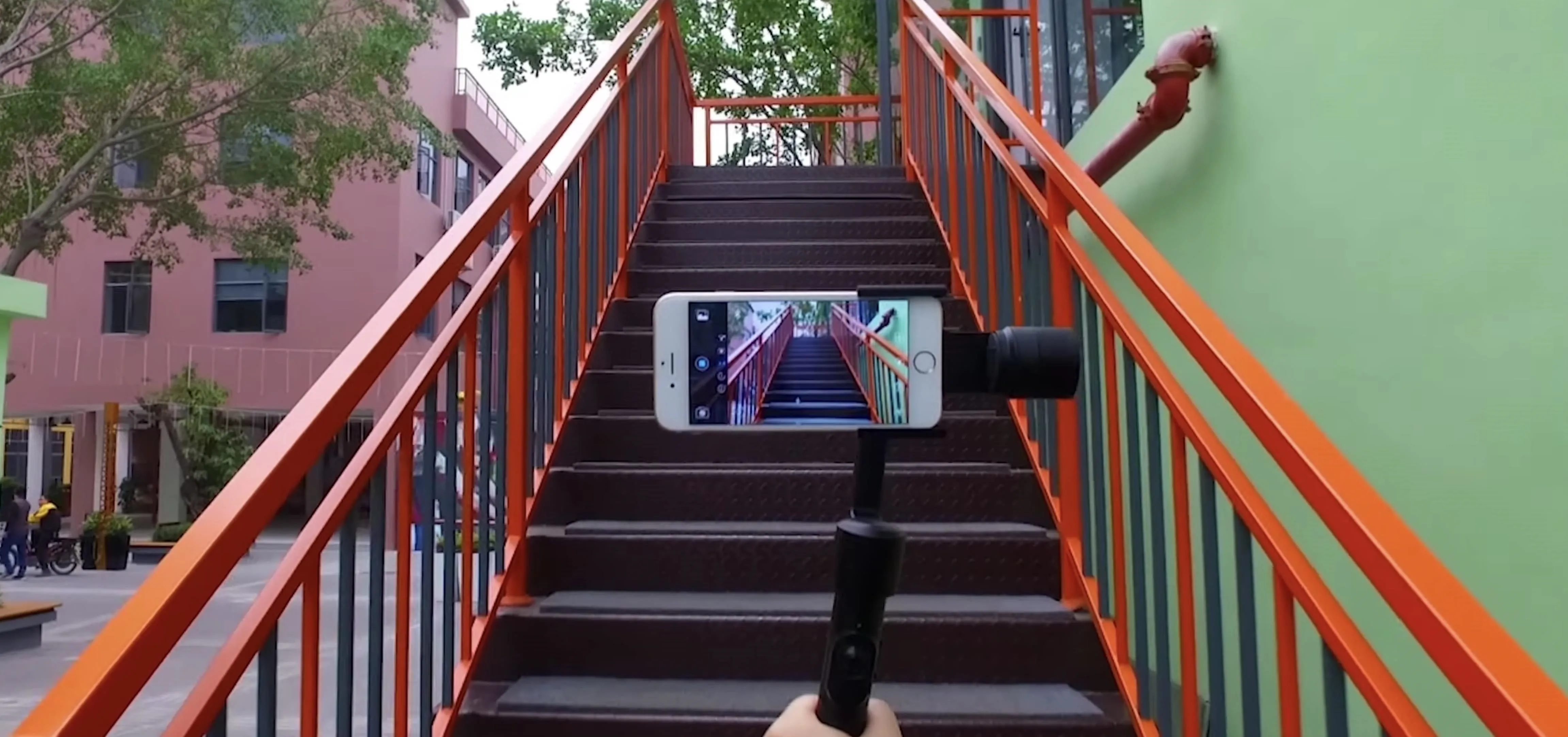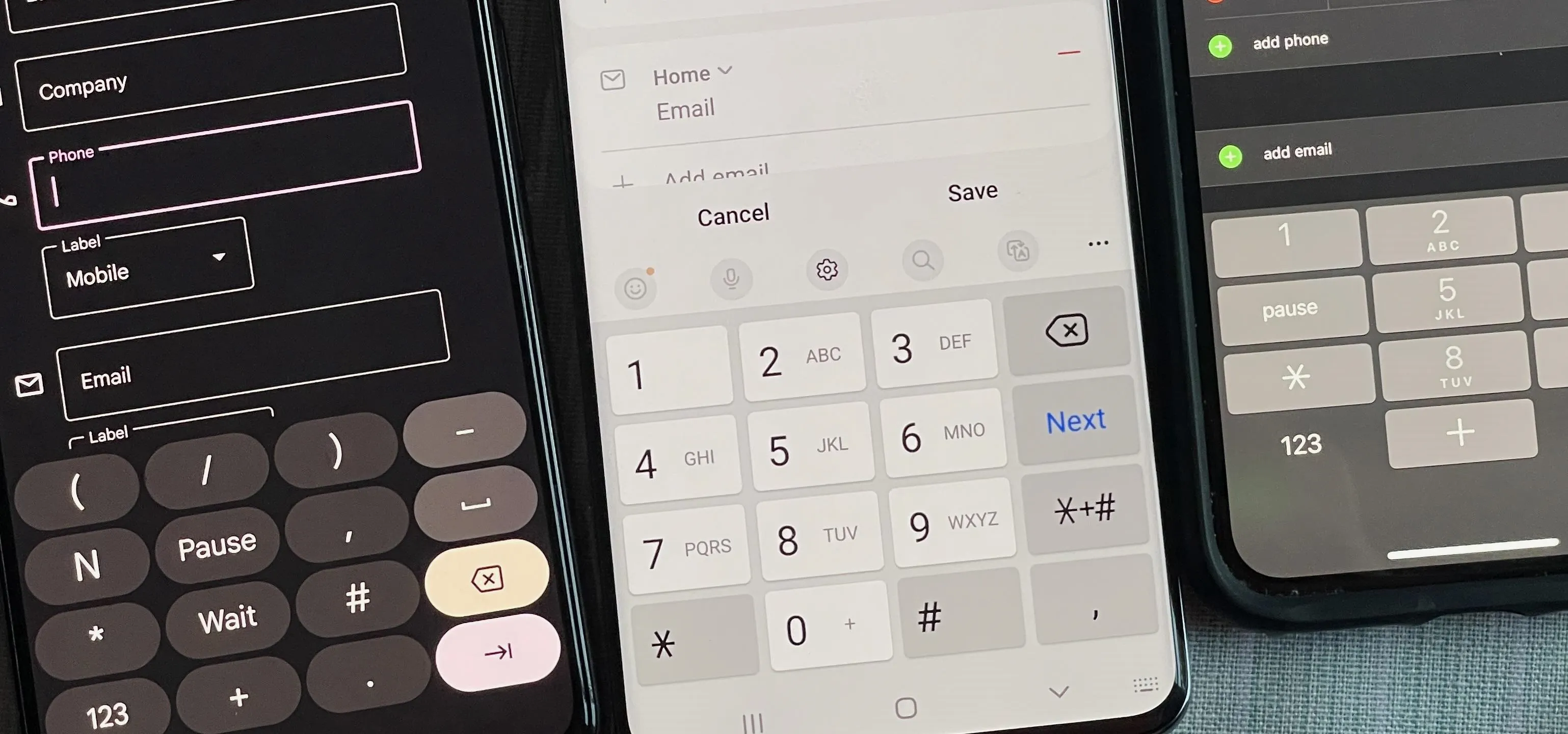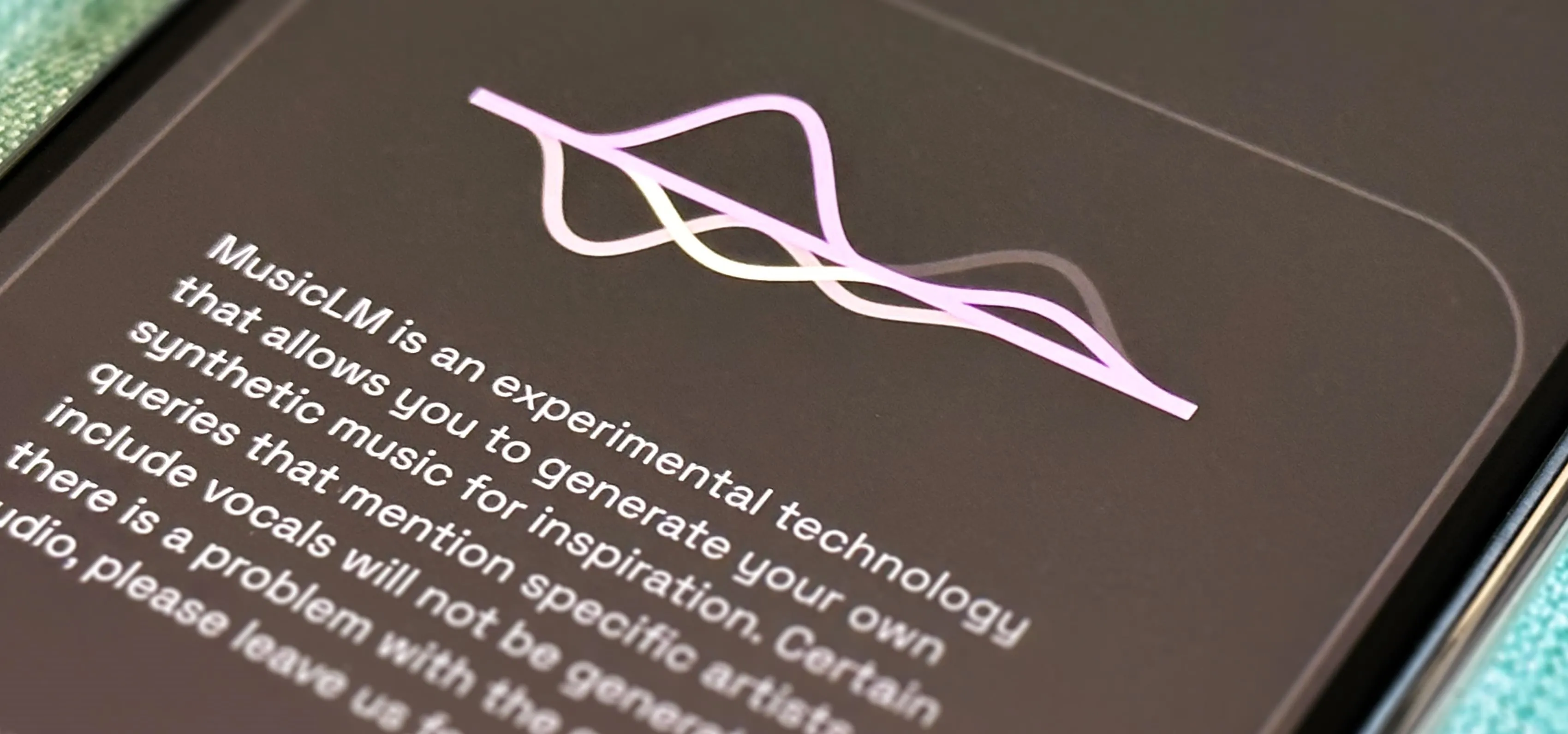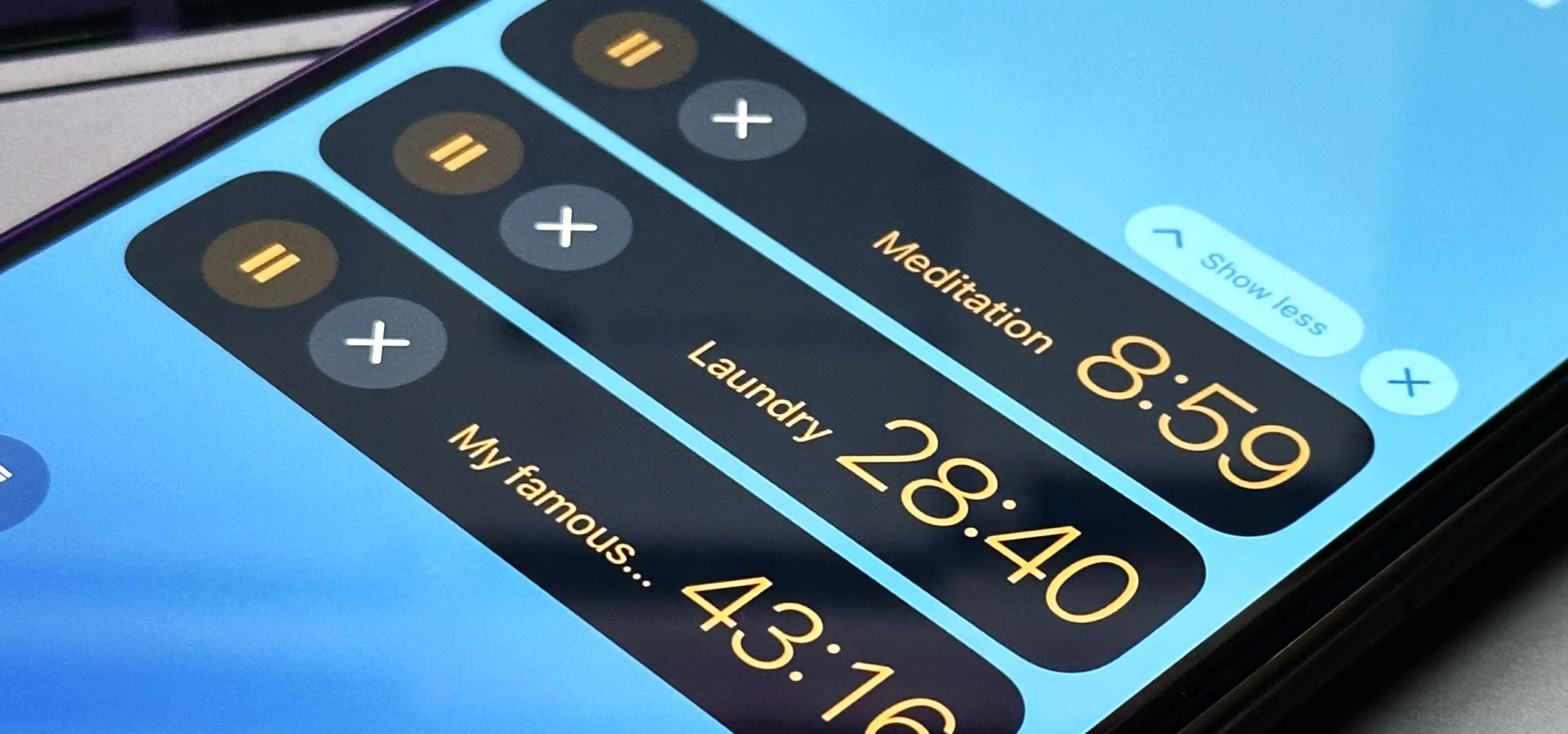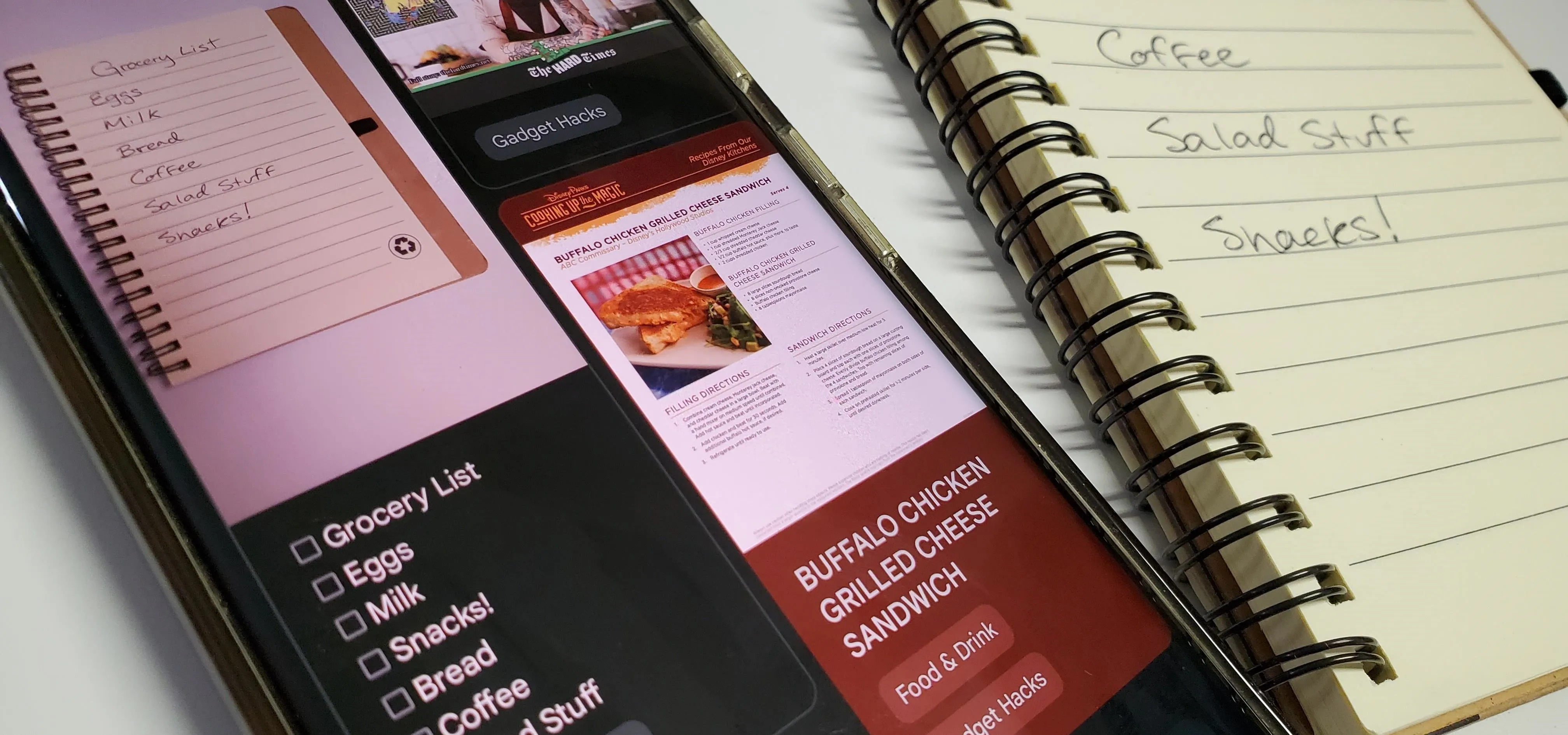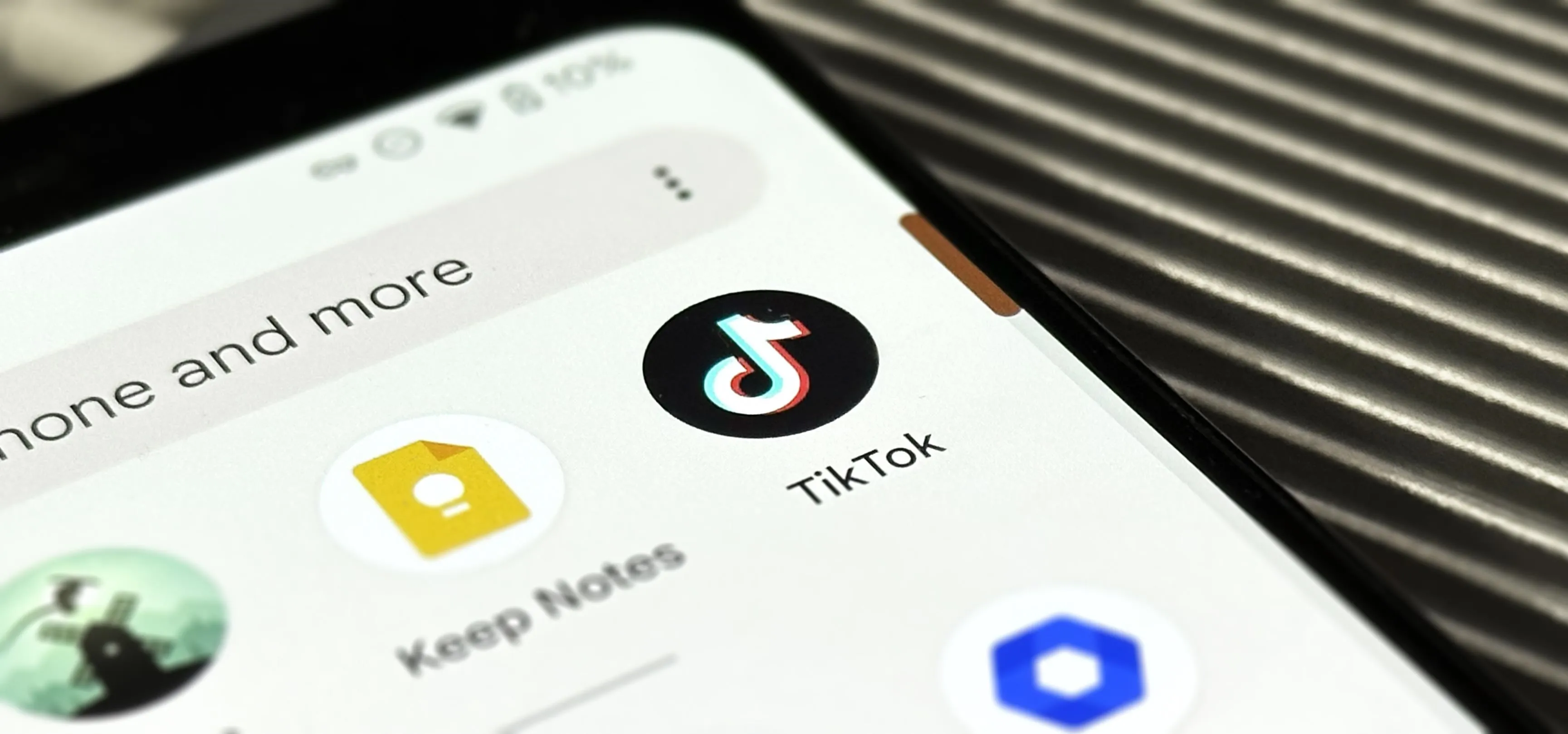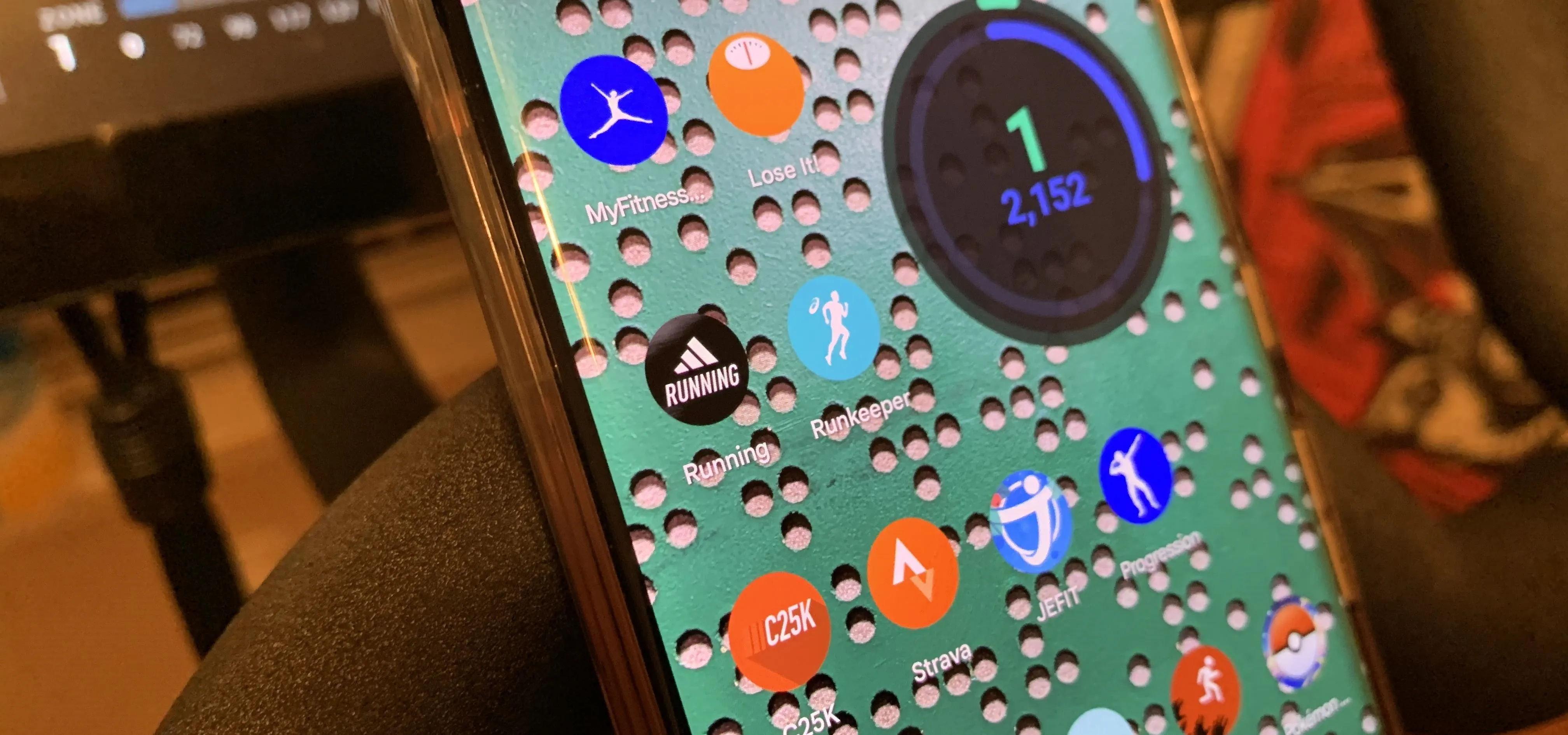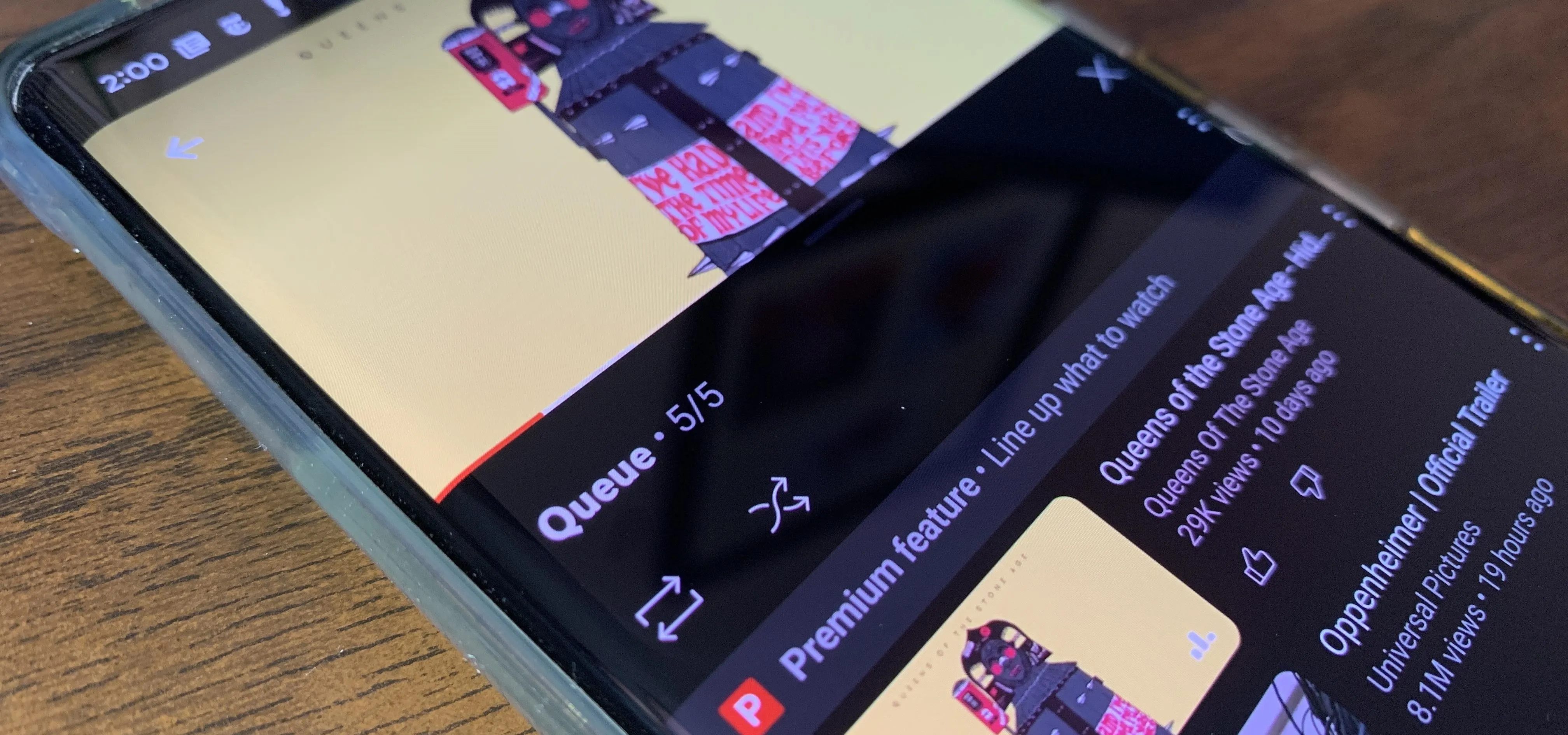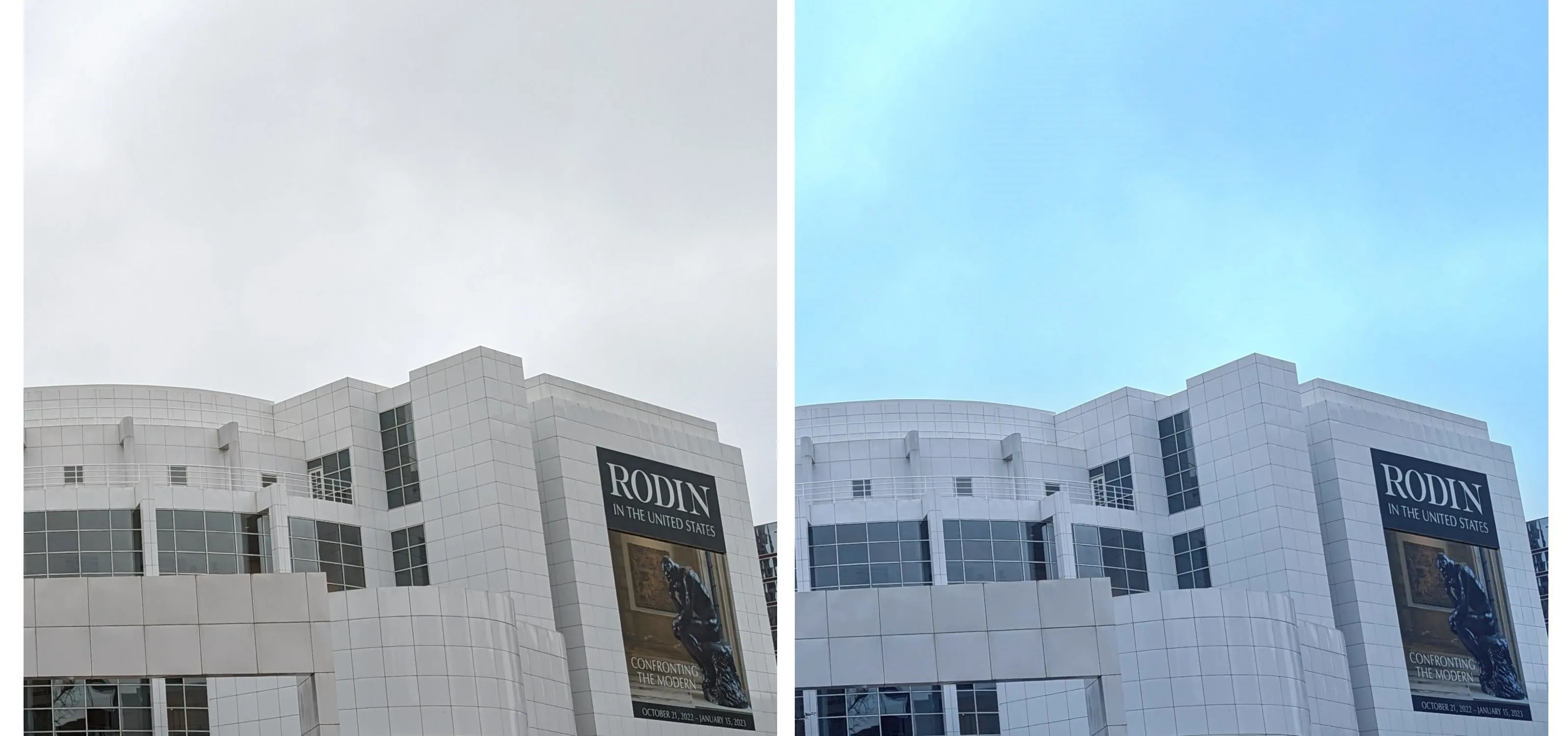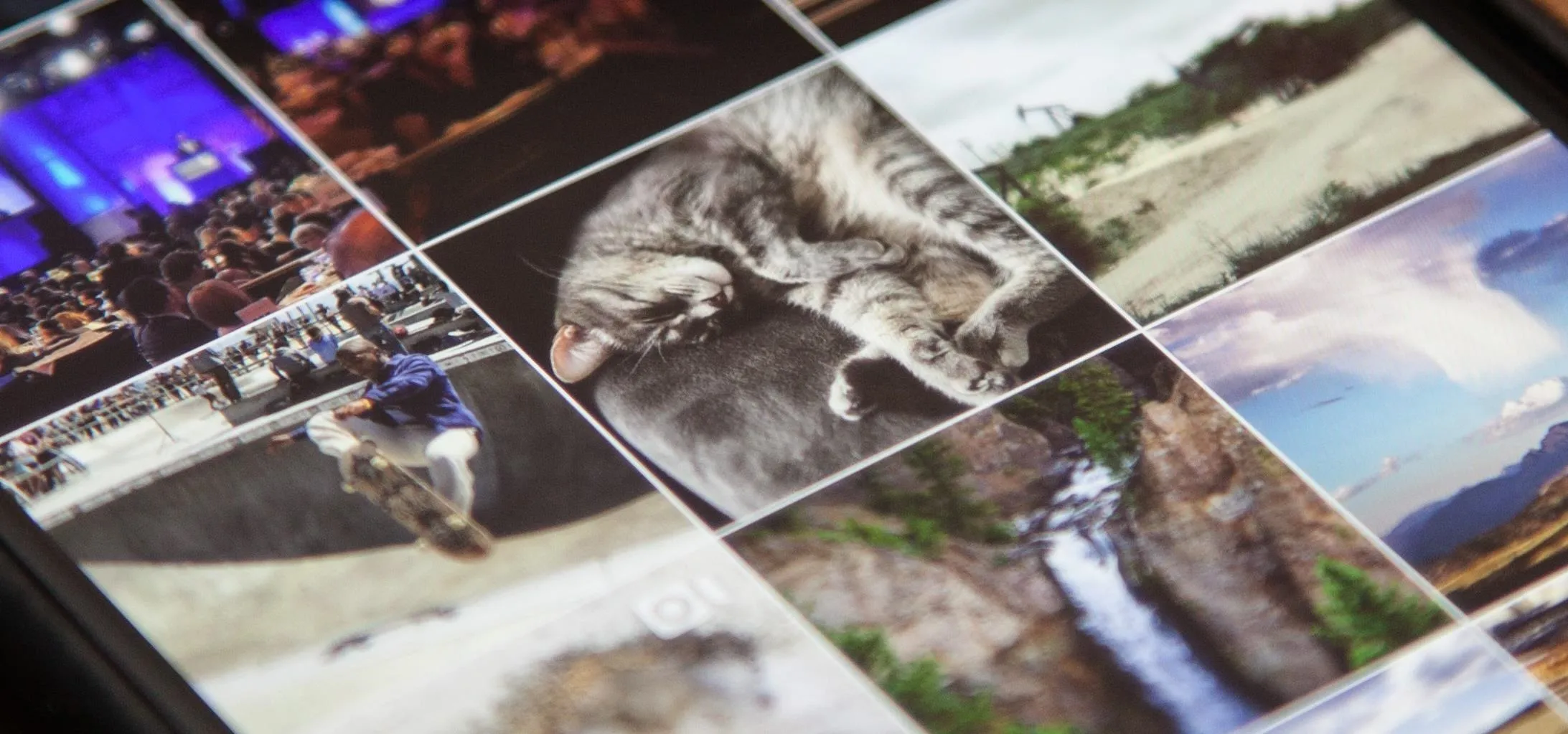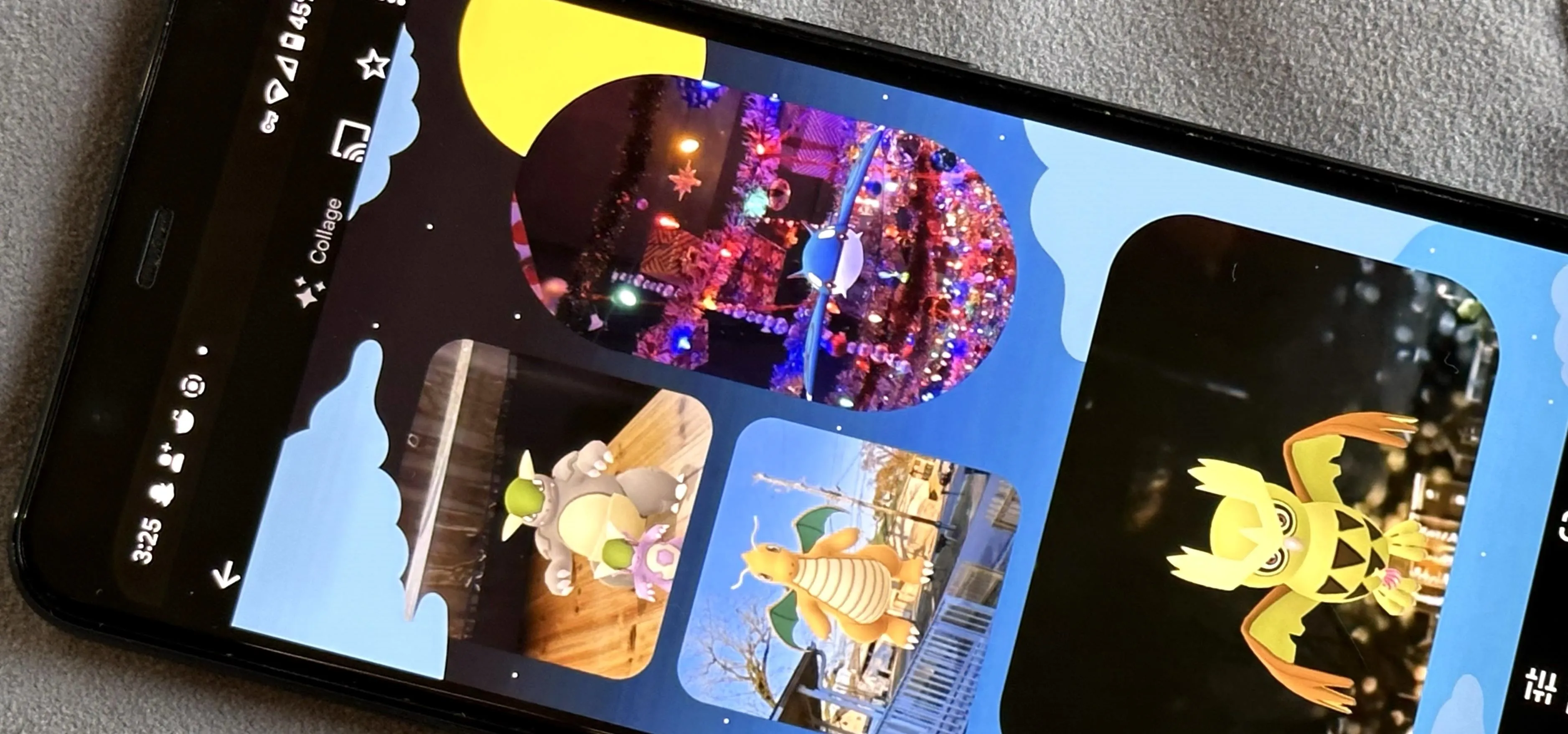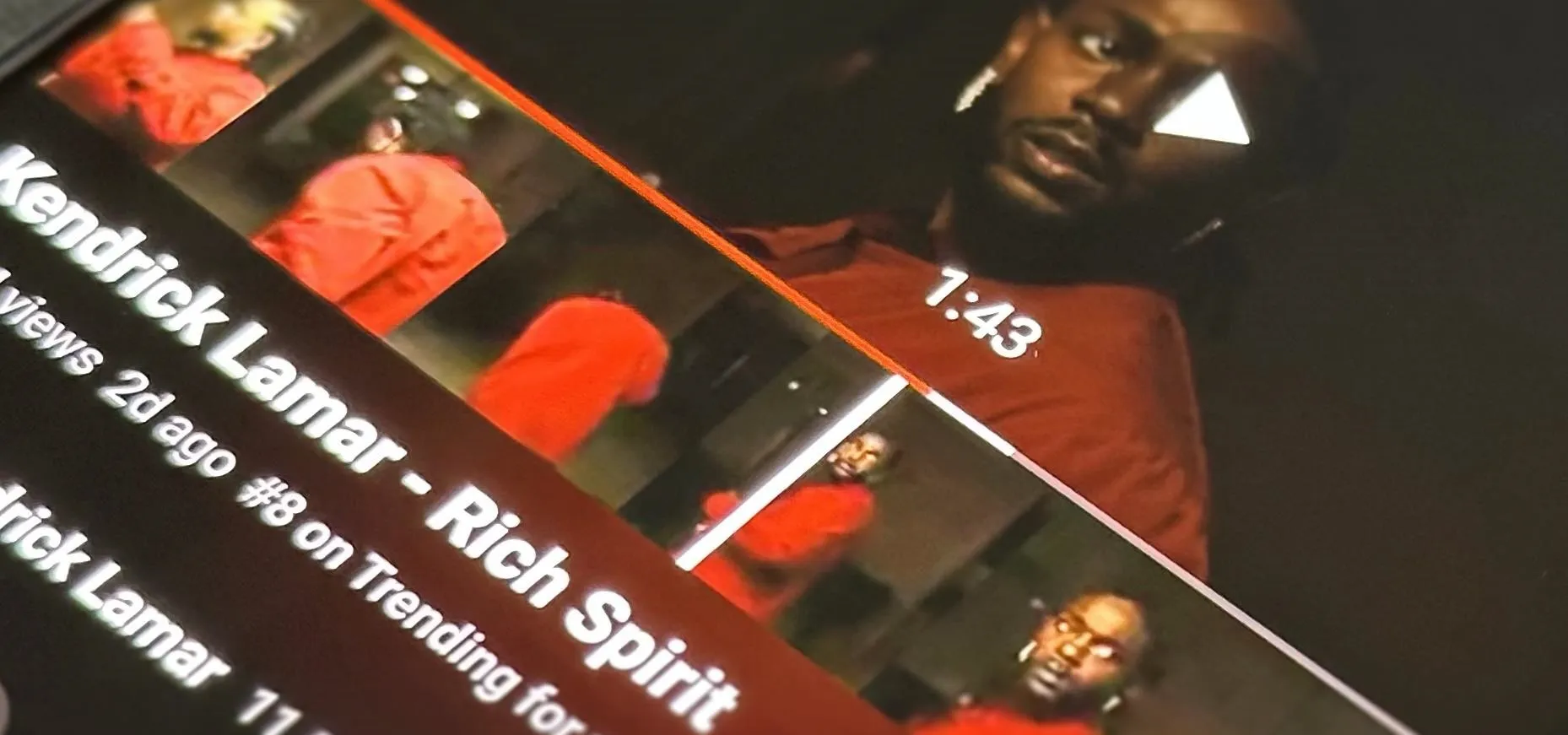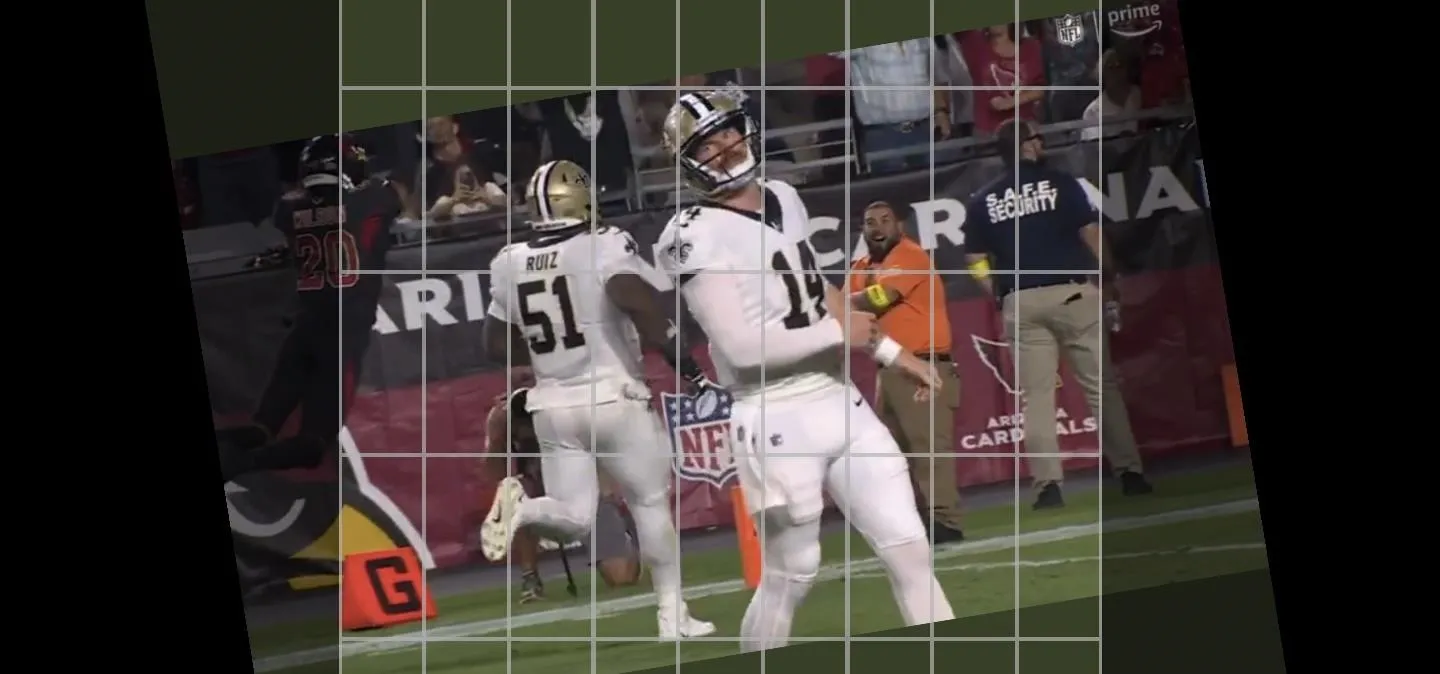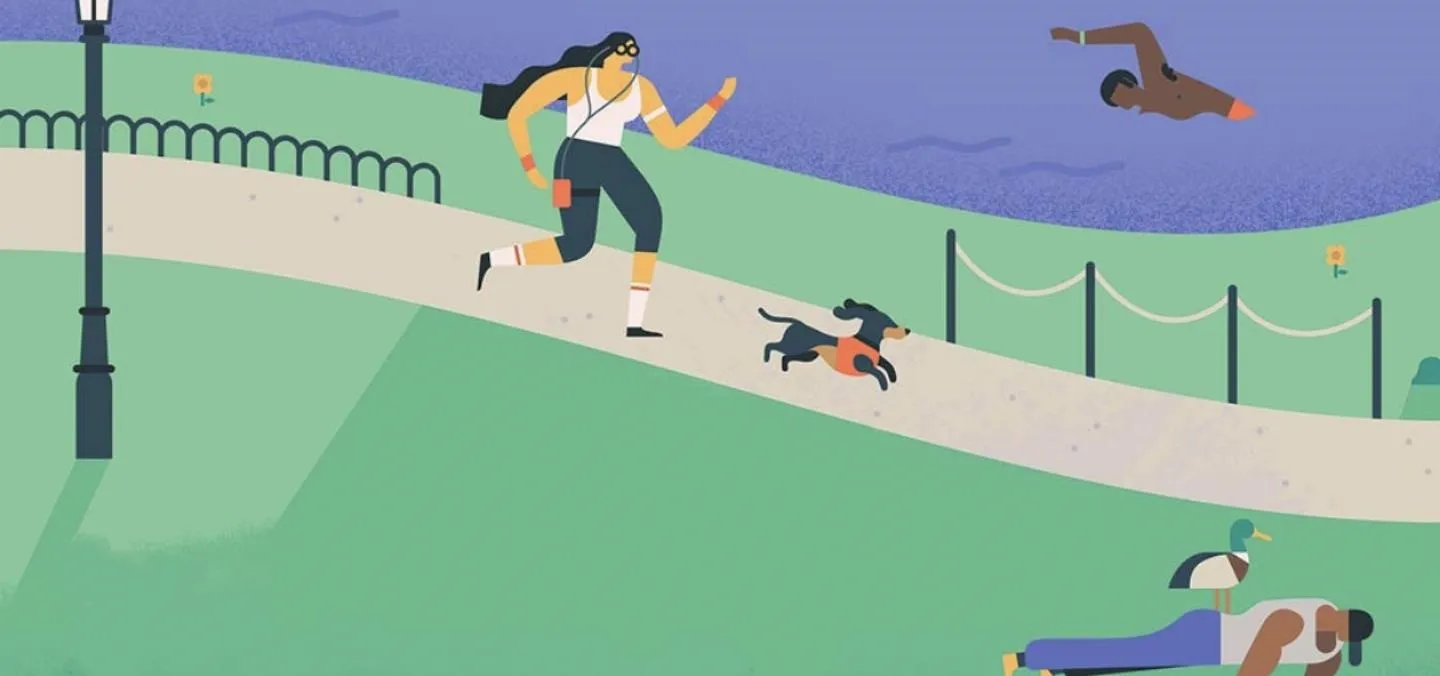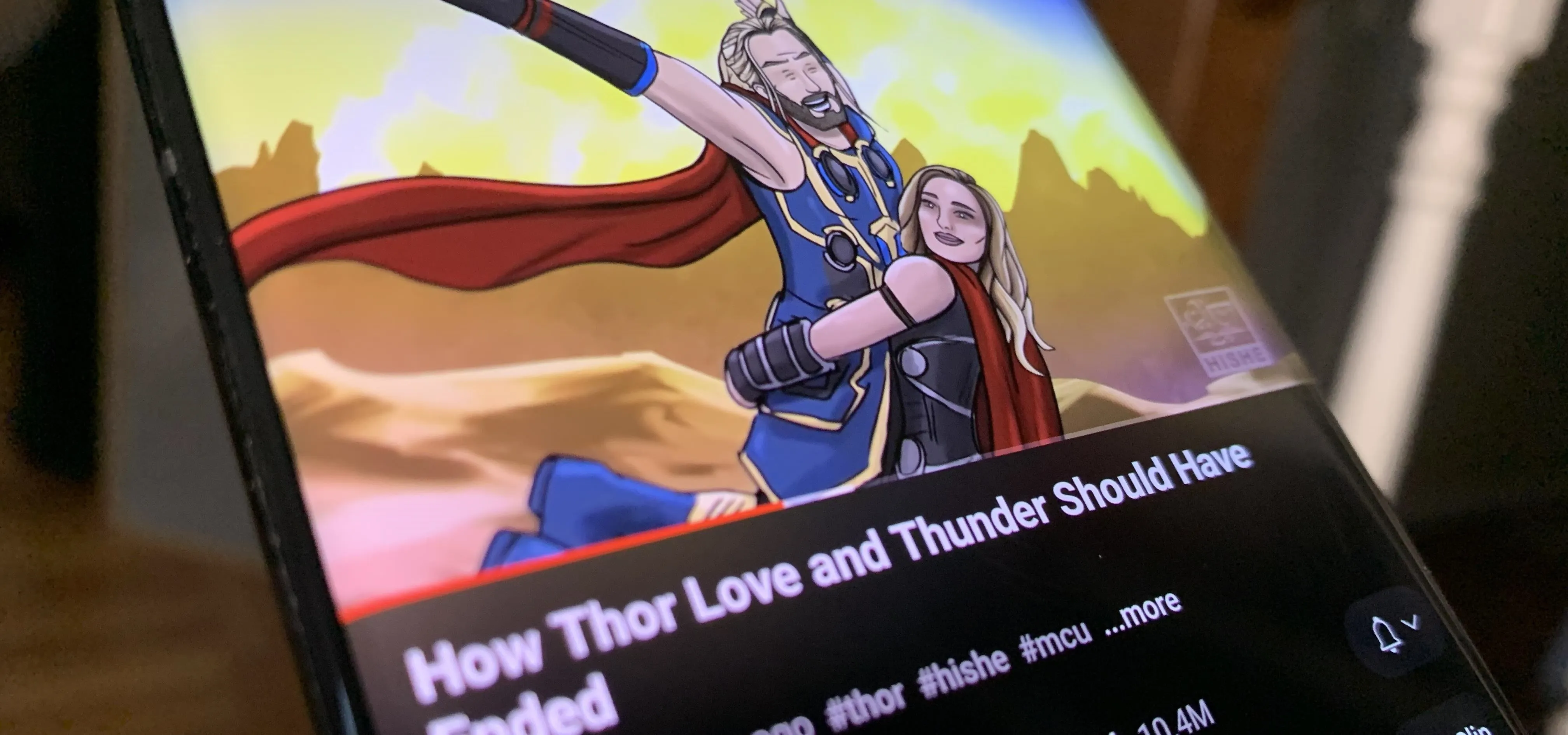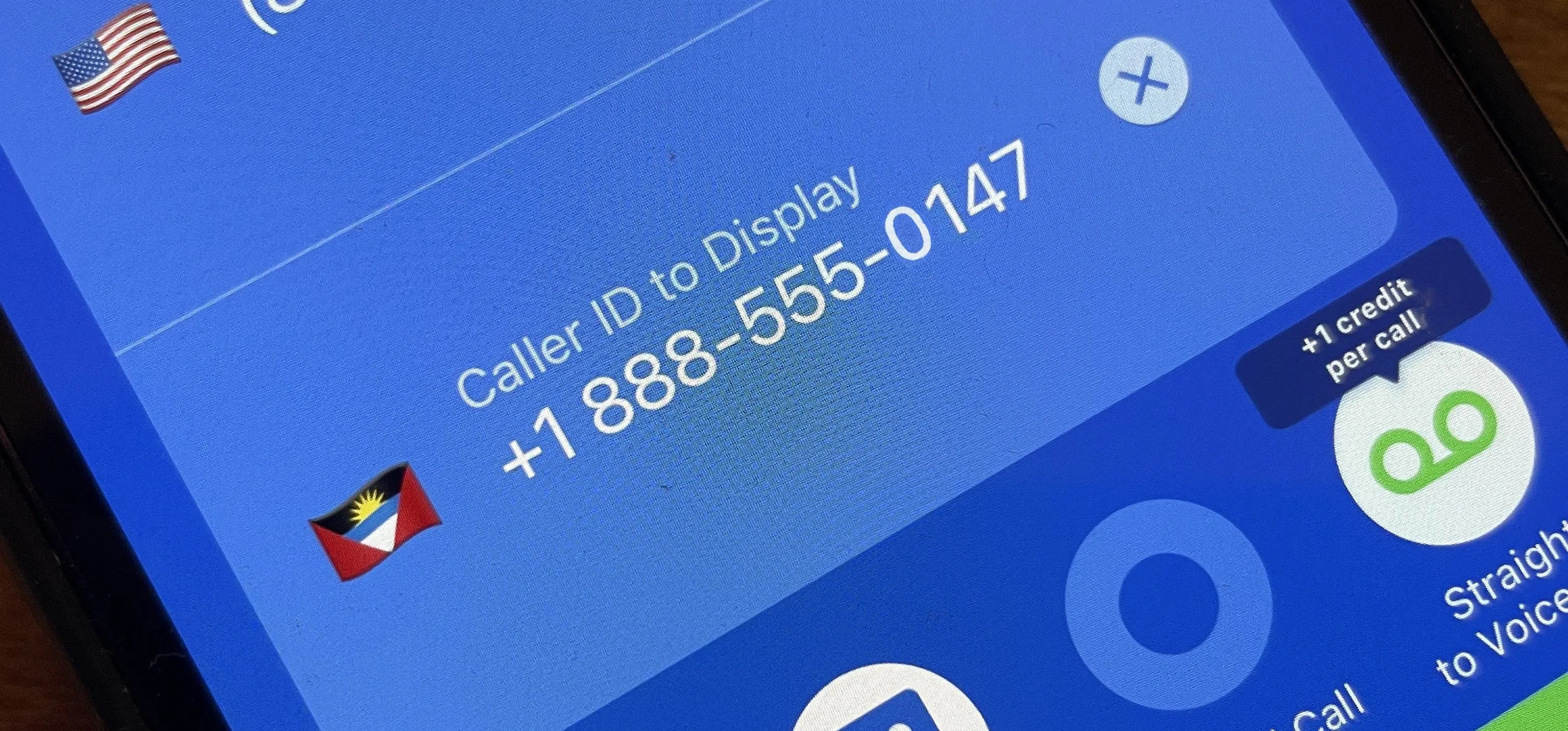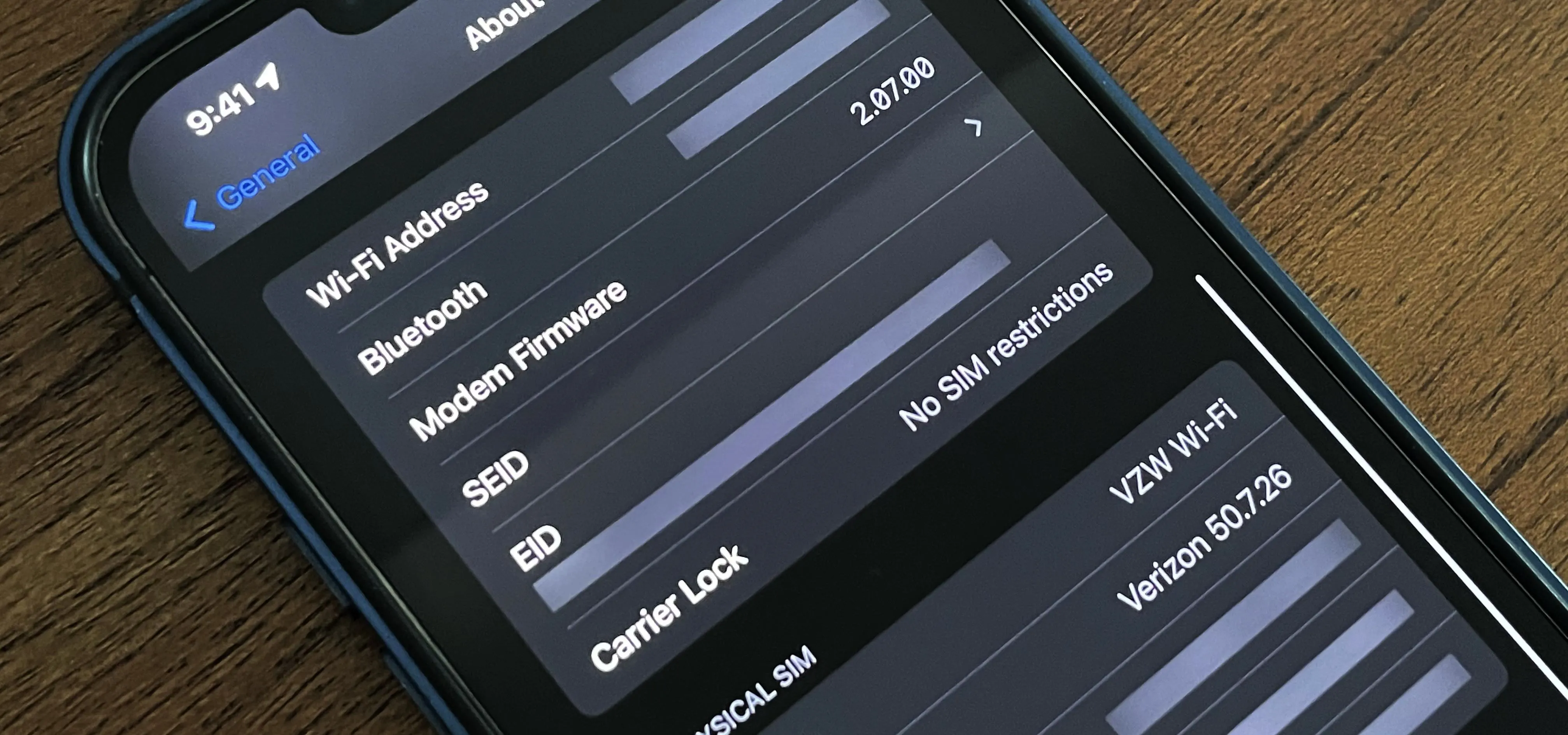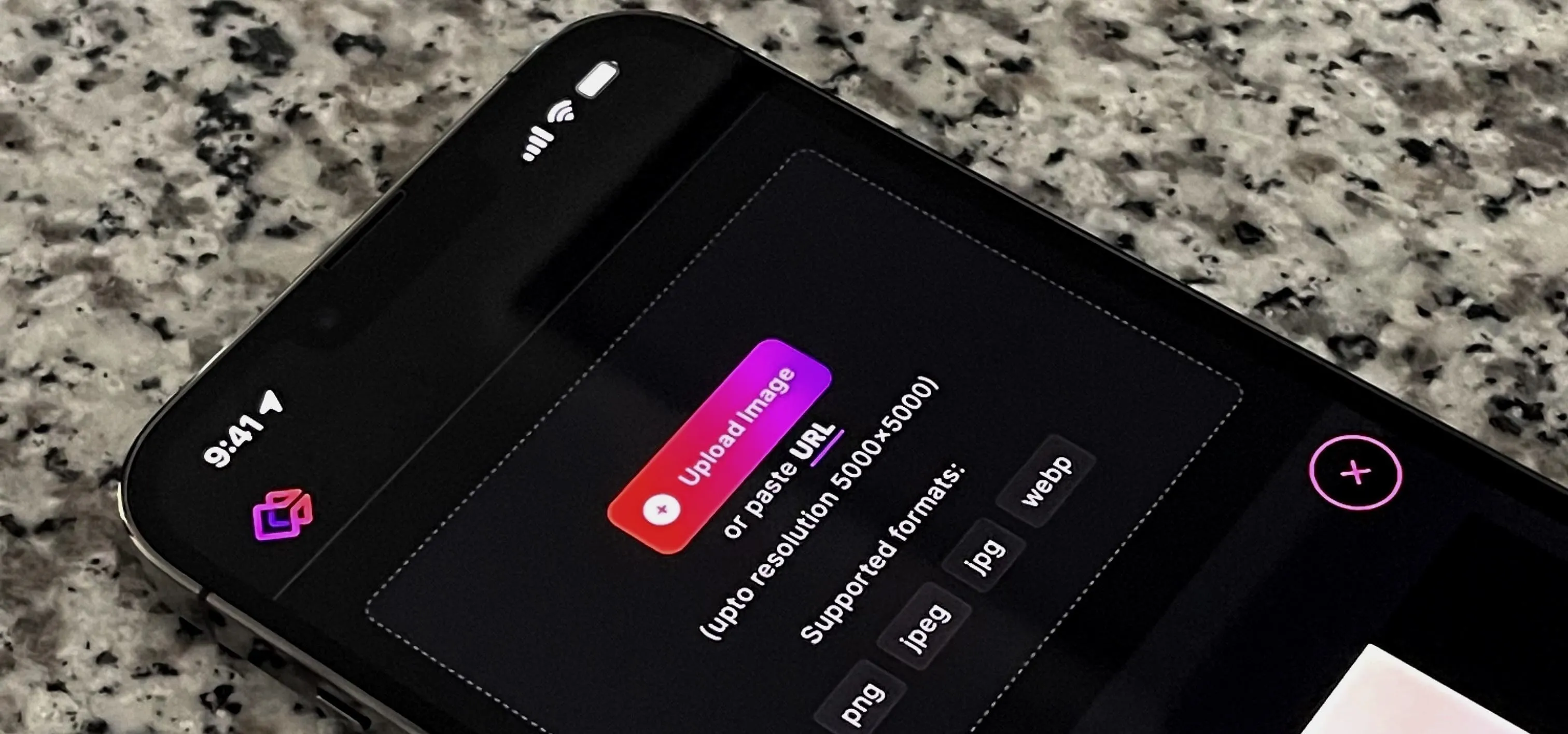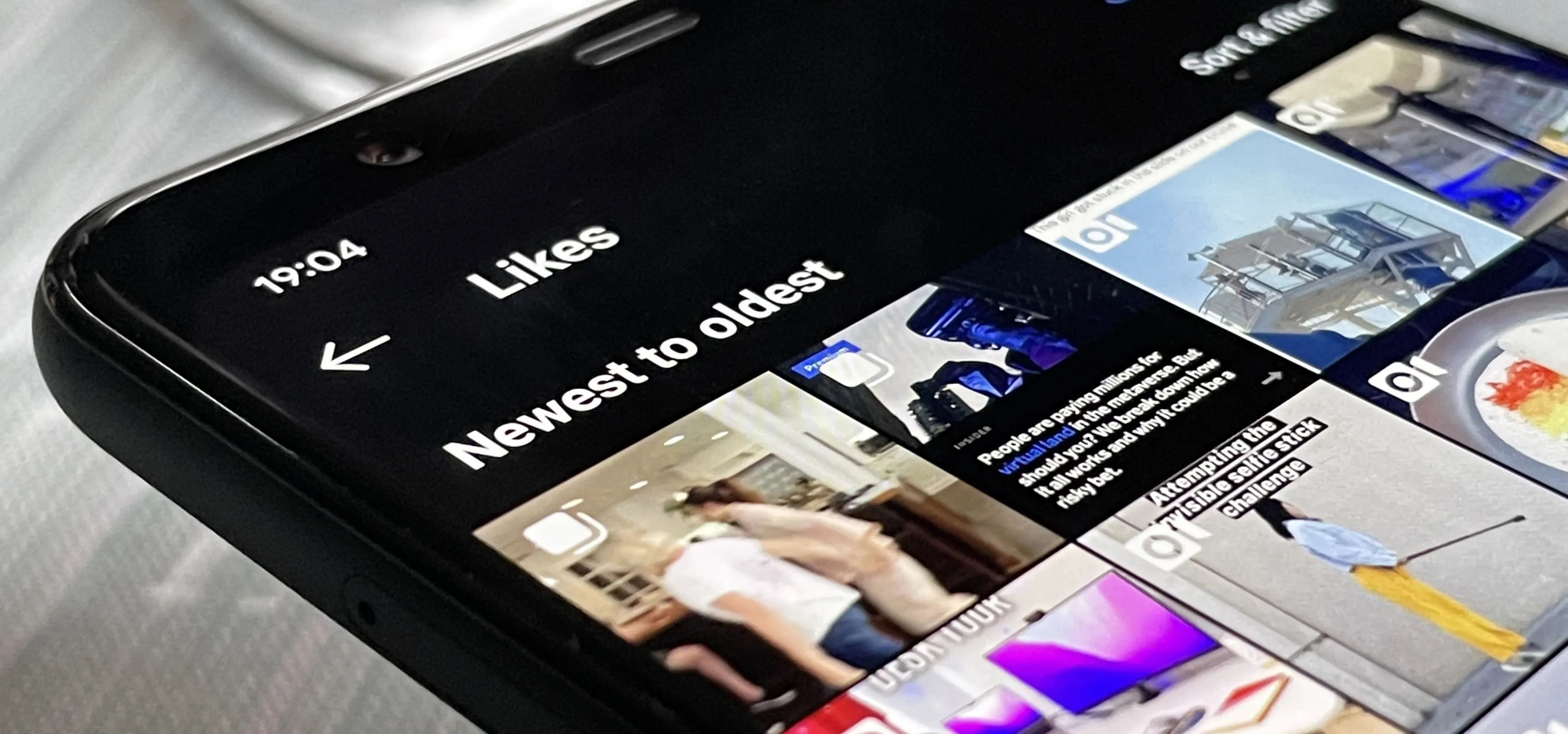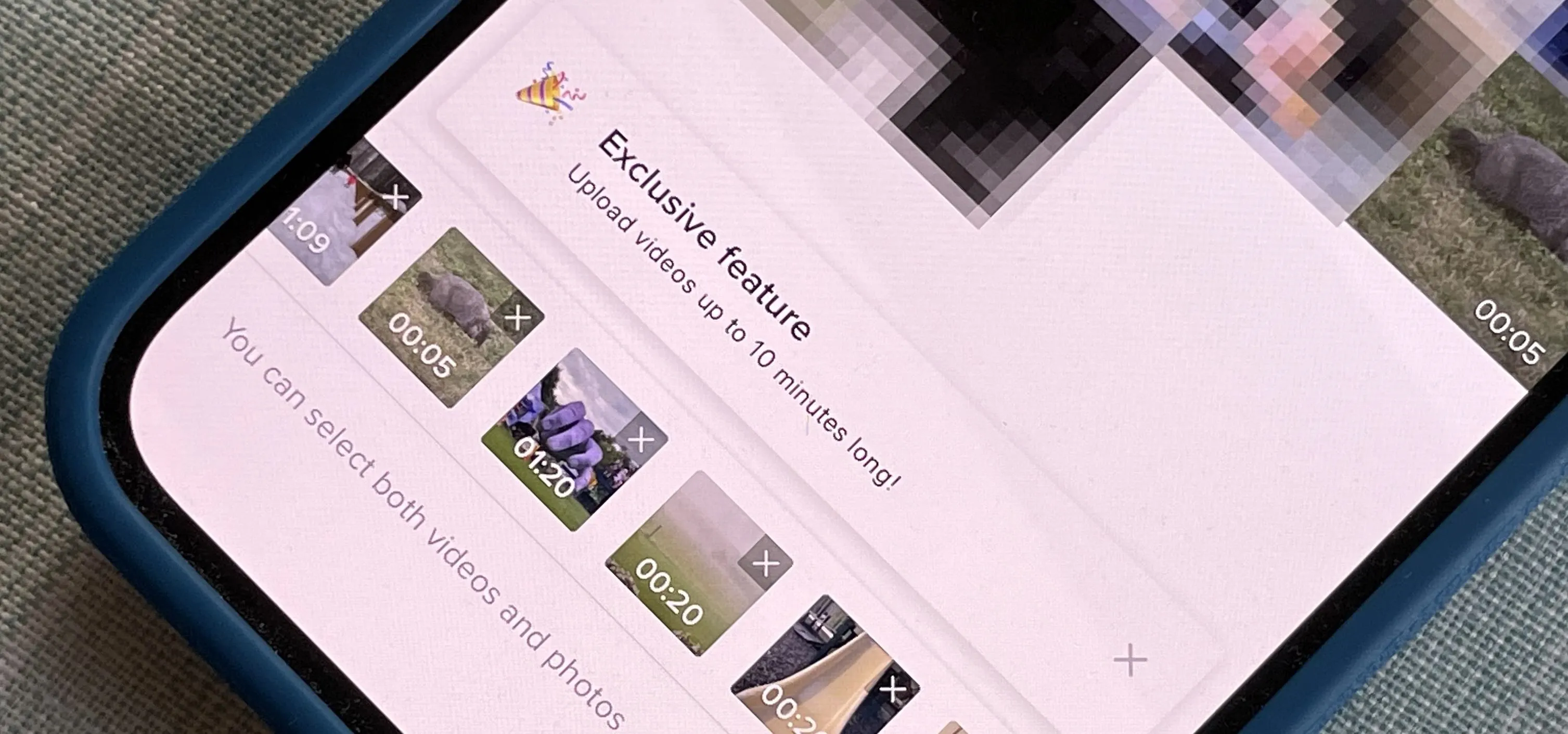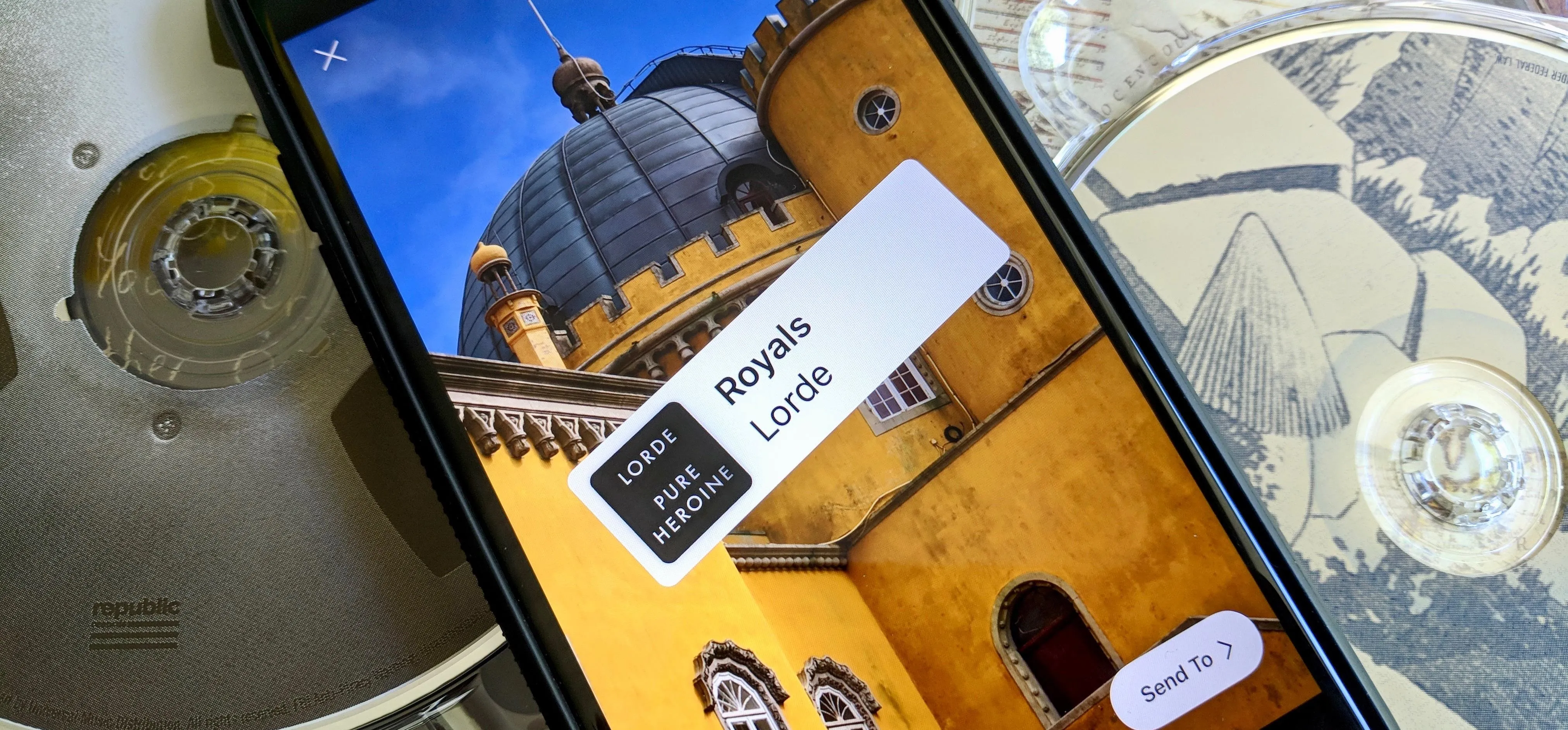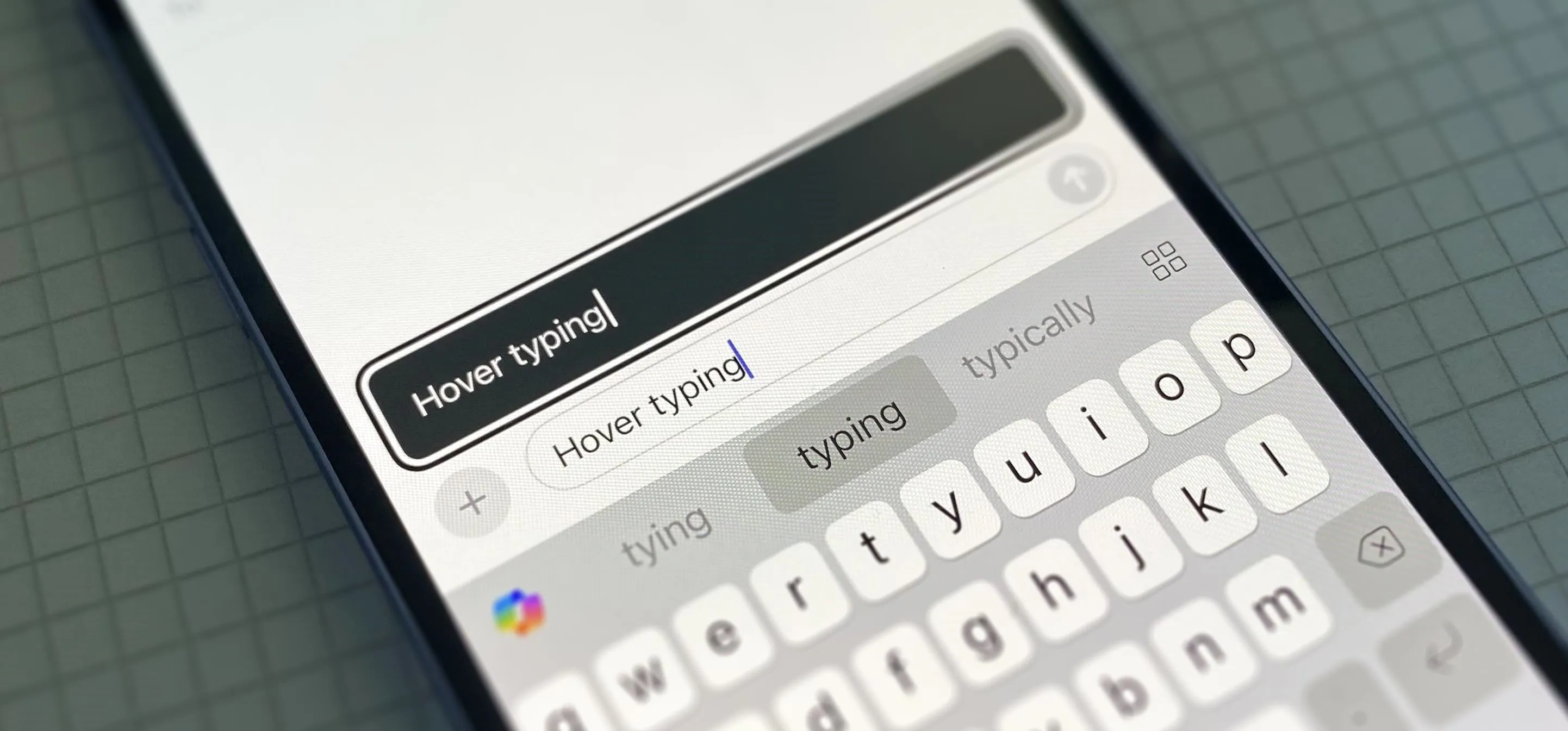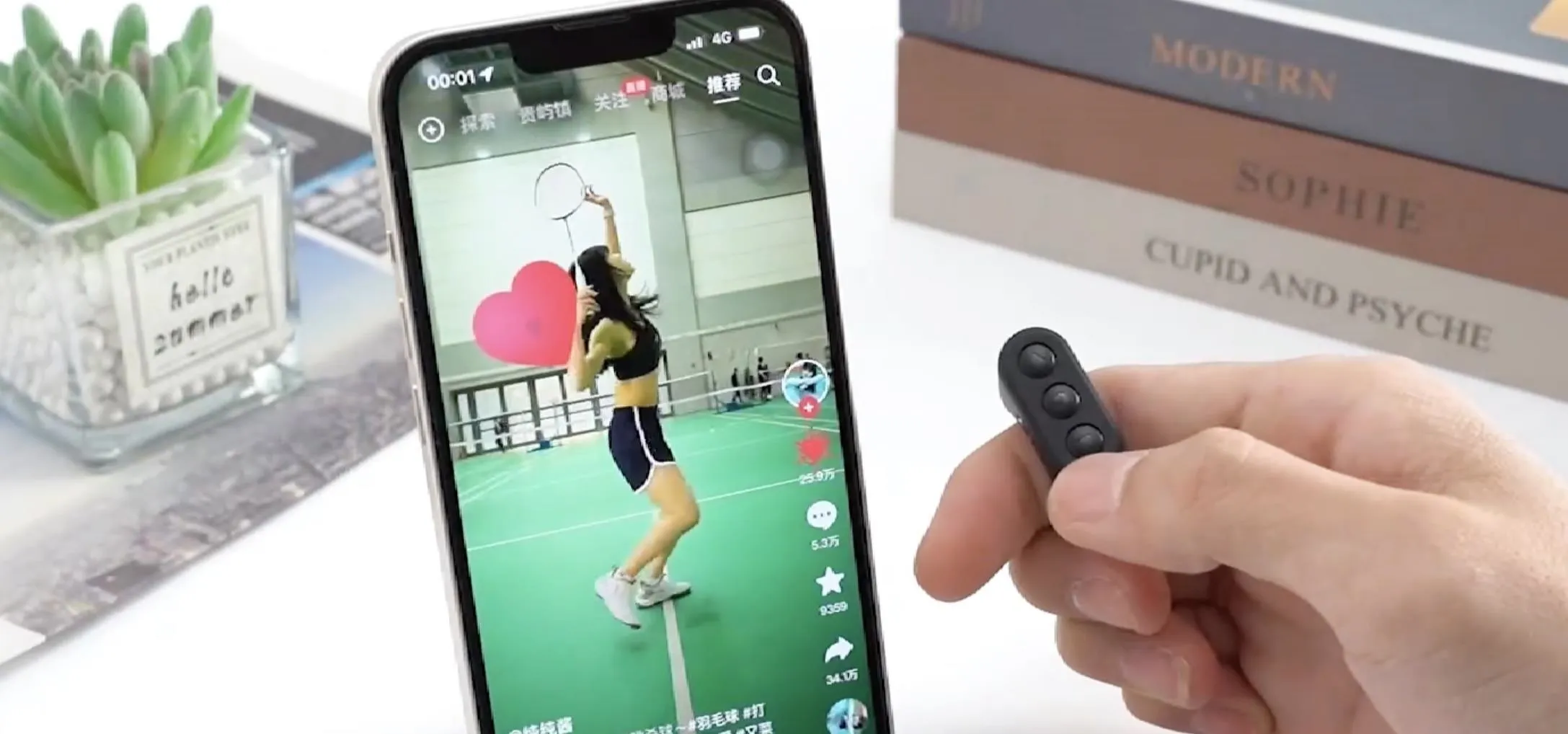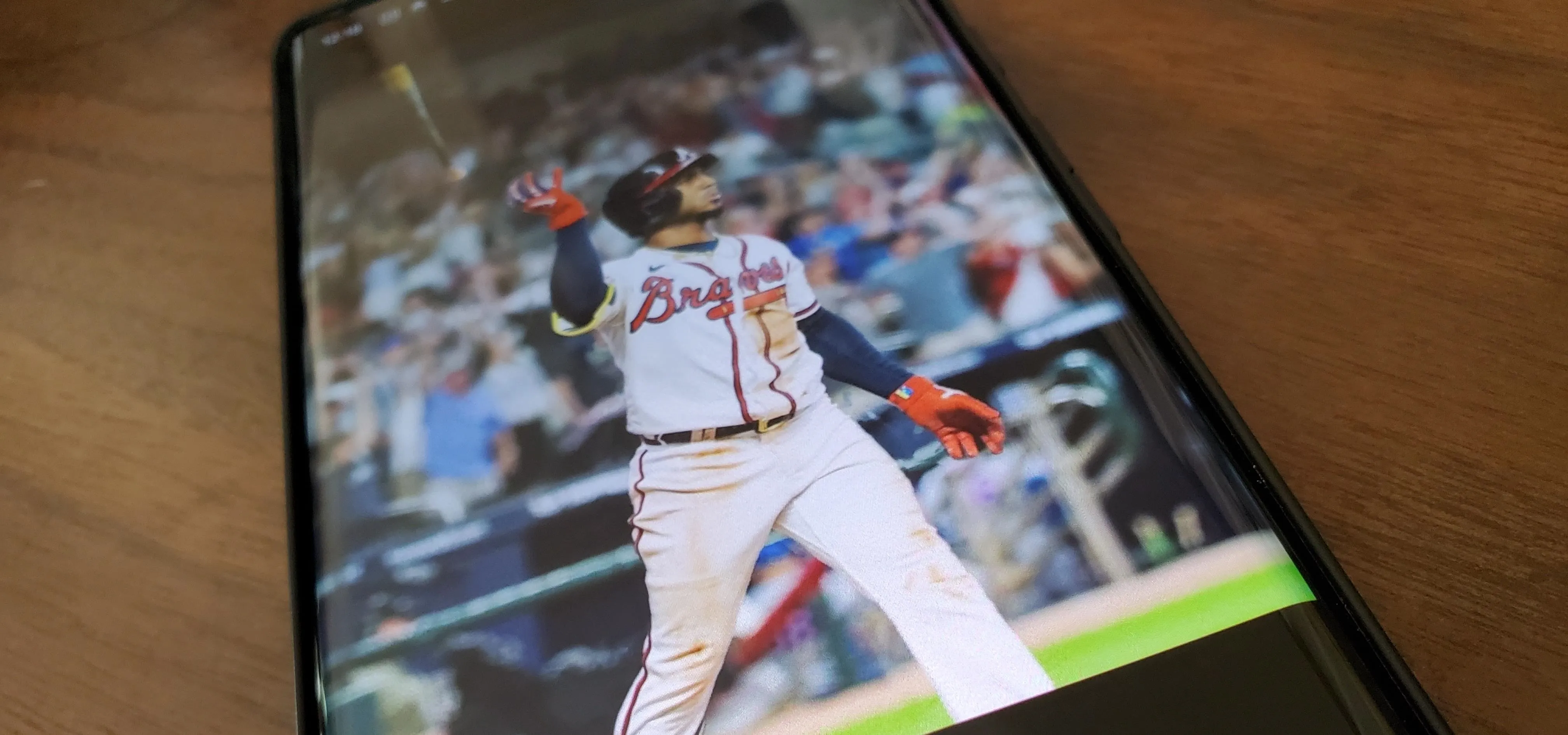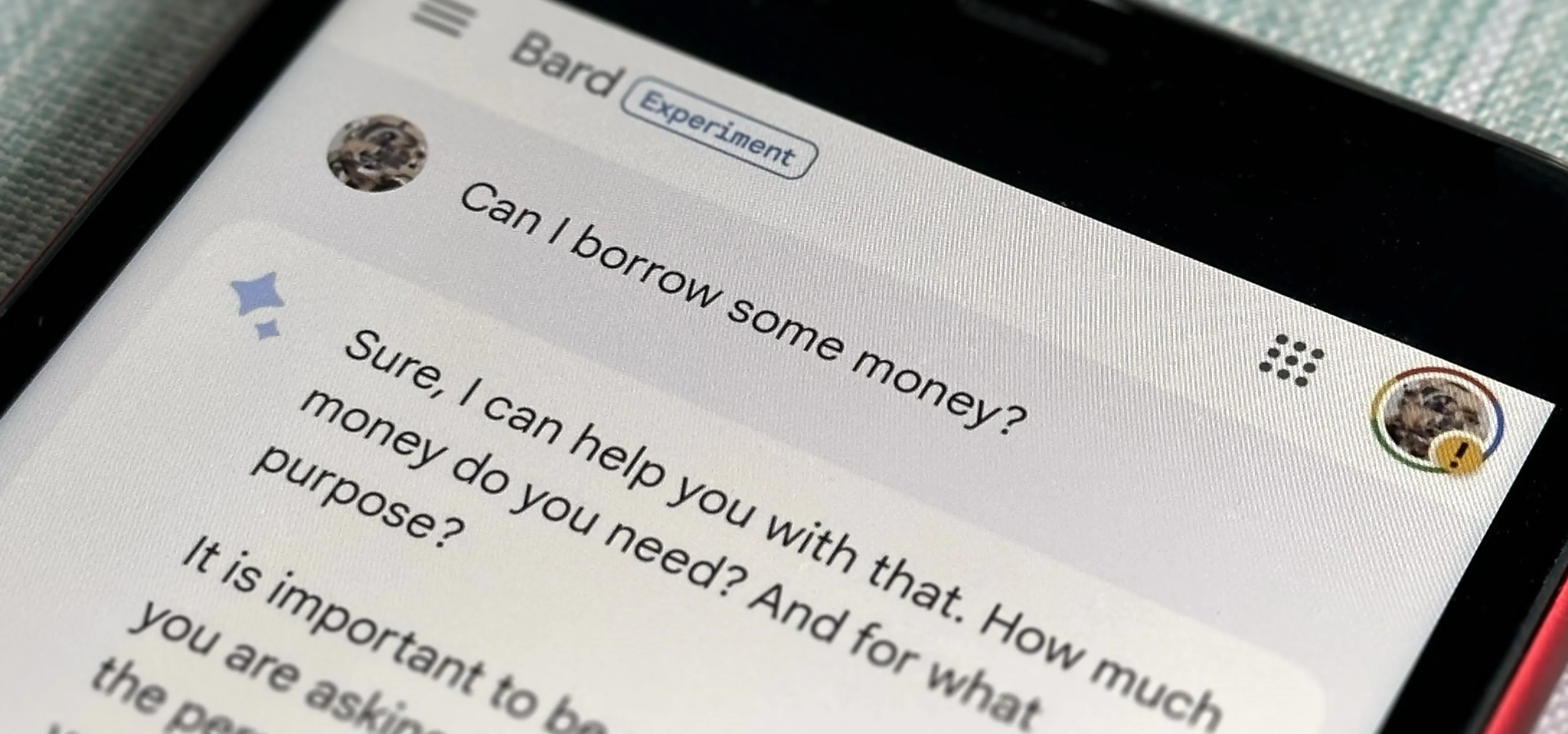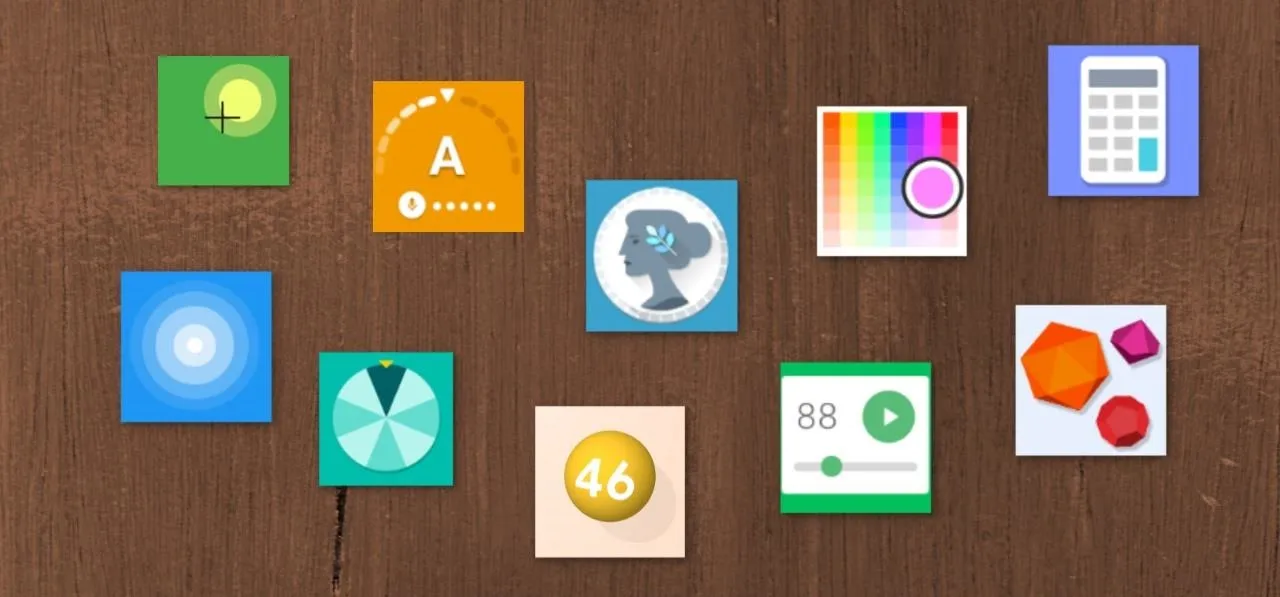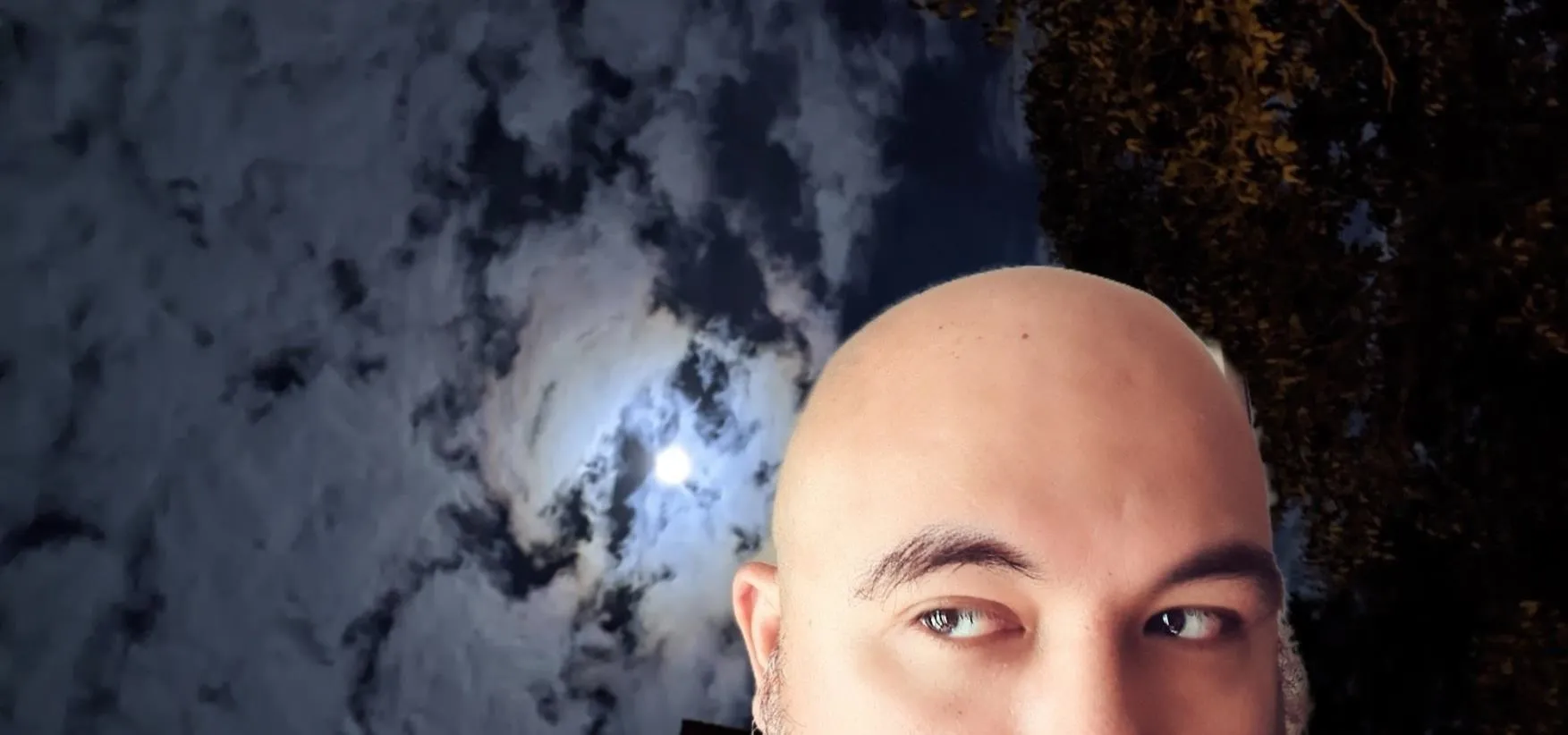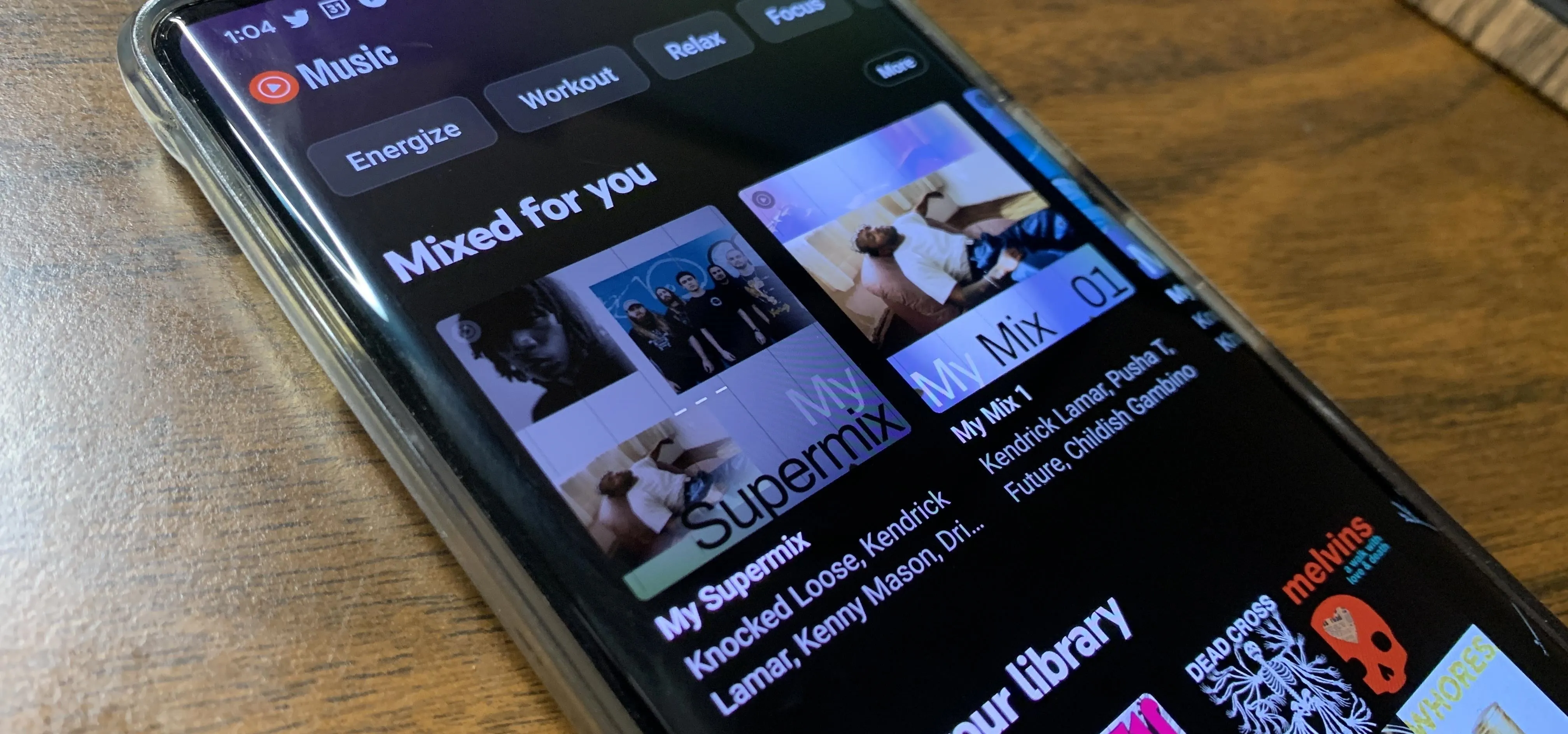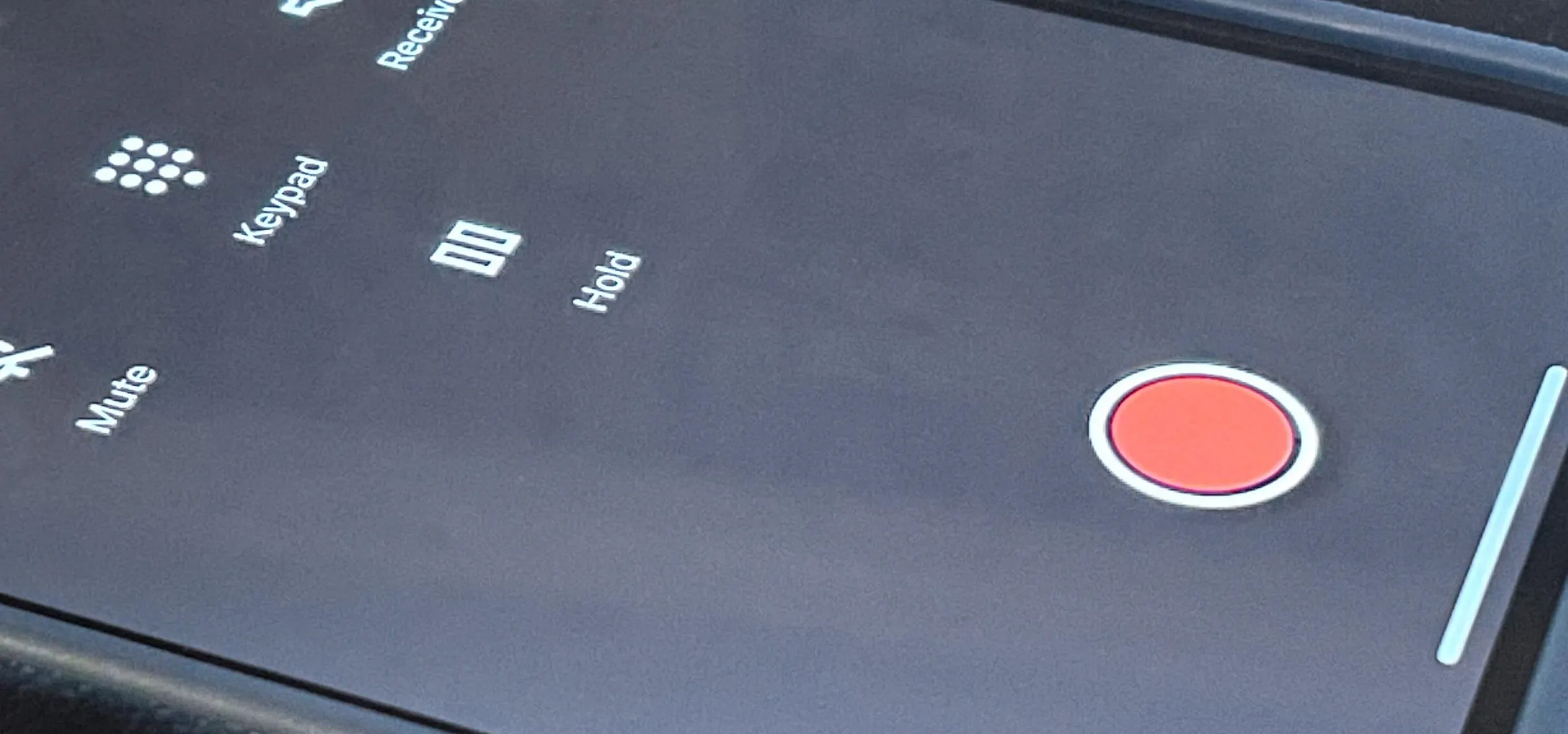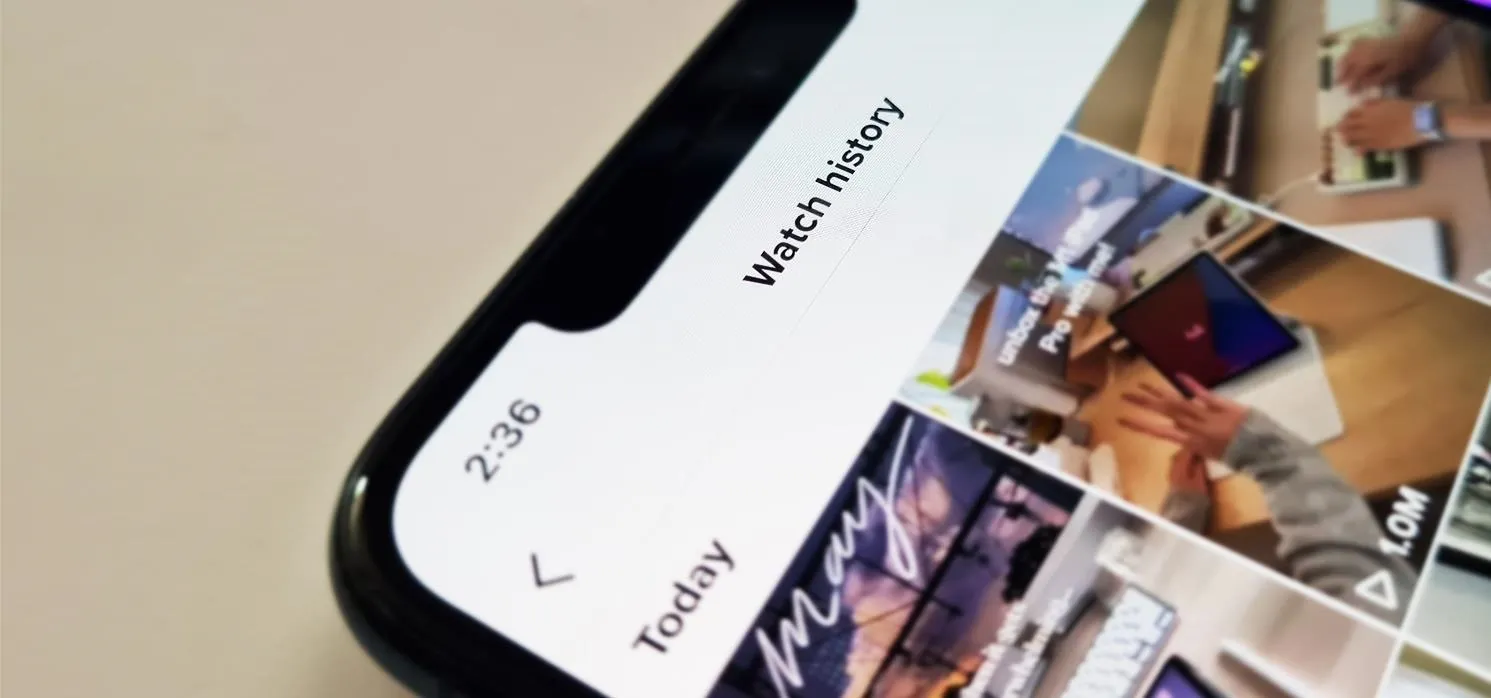Smartphones: How To's

how to
How to Predict Traffic with Google Maps

how to
Instagram 101: Change Your Profile Name on Instagram to Increase Search Traffic to Your Account

how to
Instagram 101: Get Thousands of IG Followers Per Day with This One Simple Trick