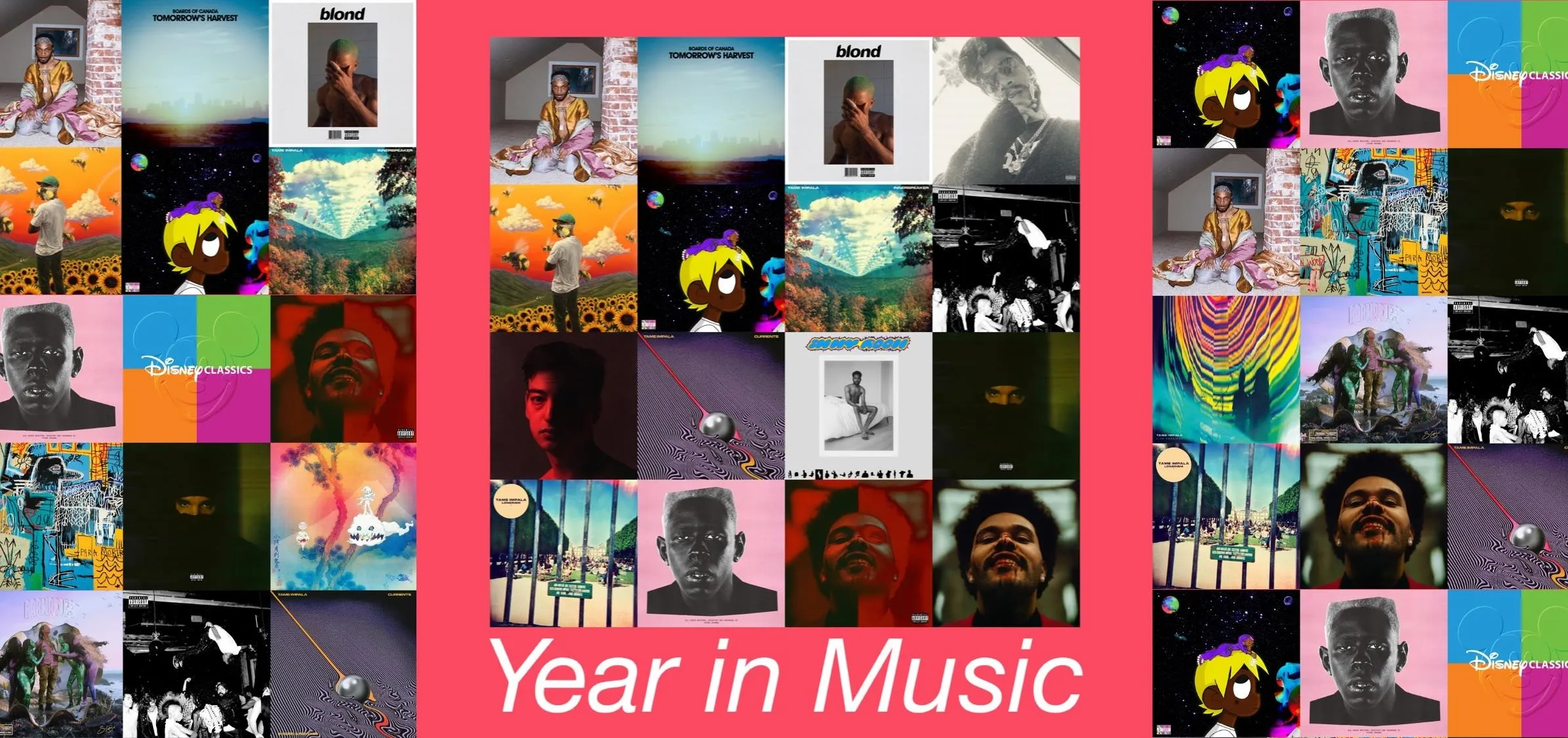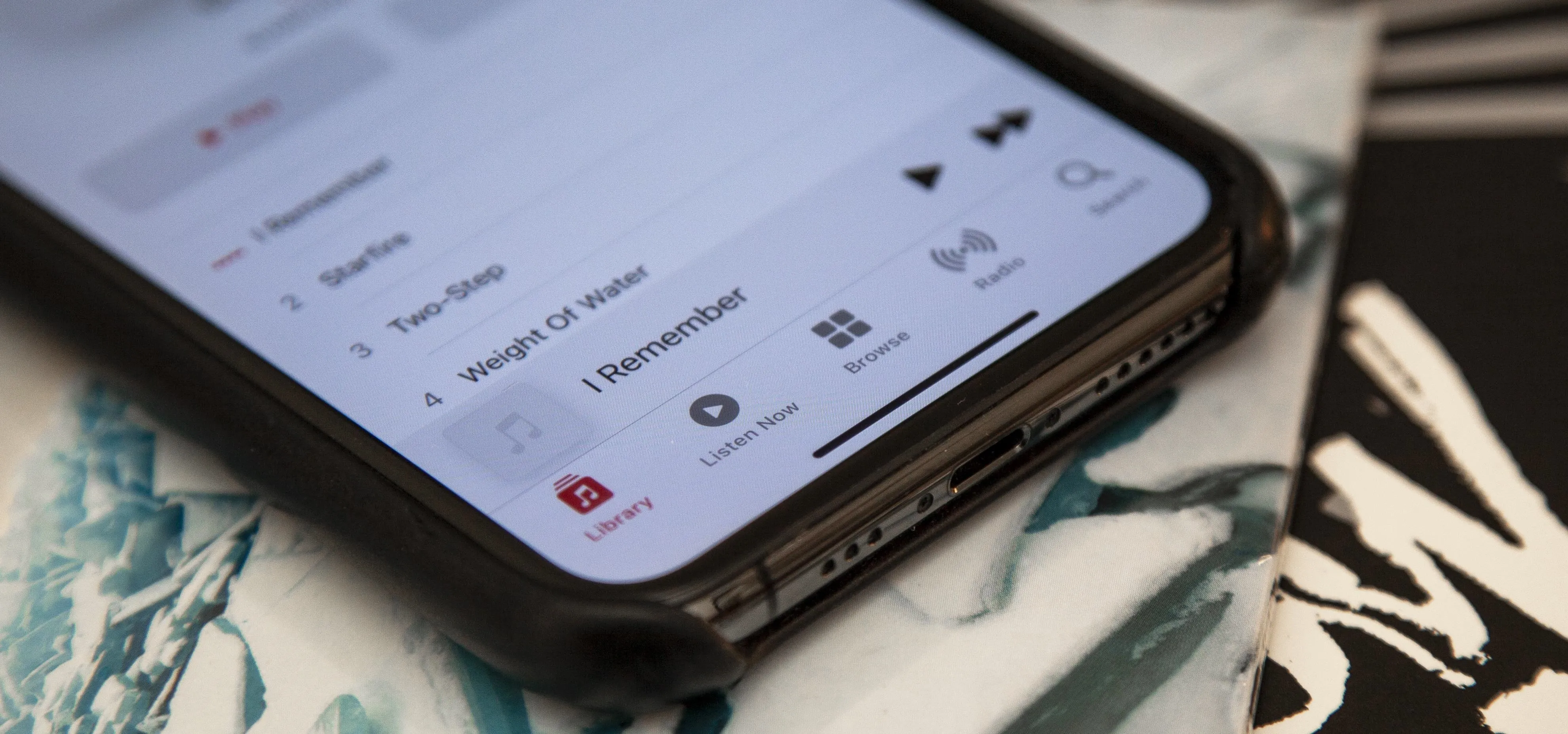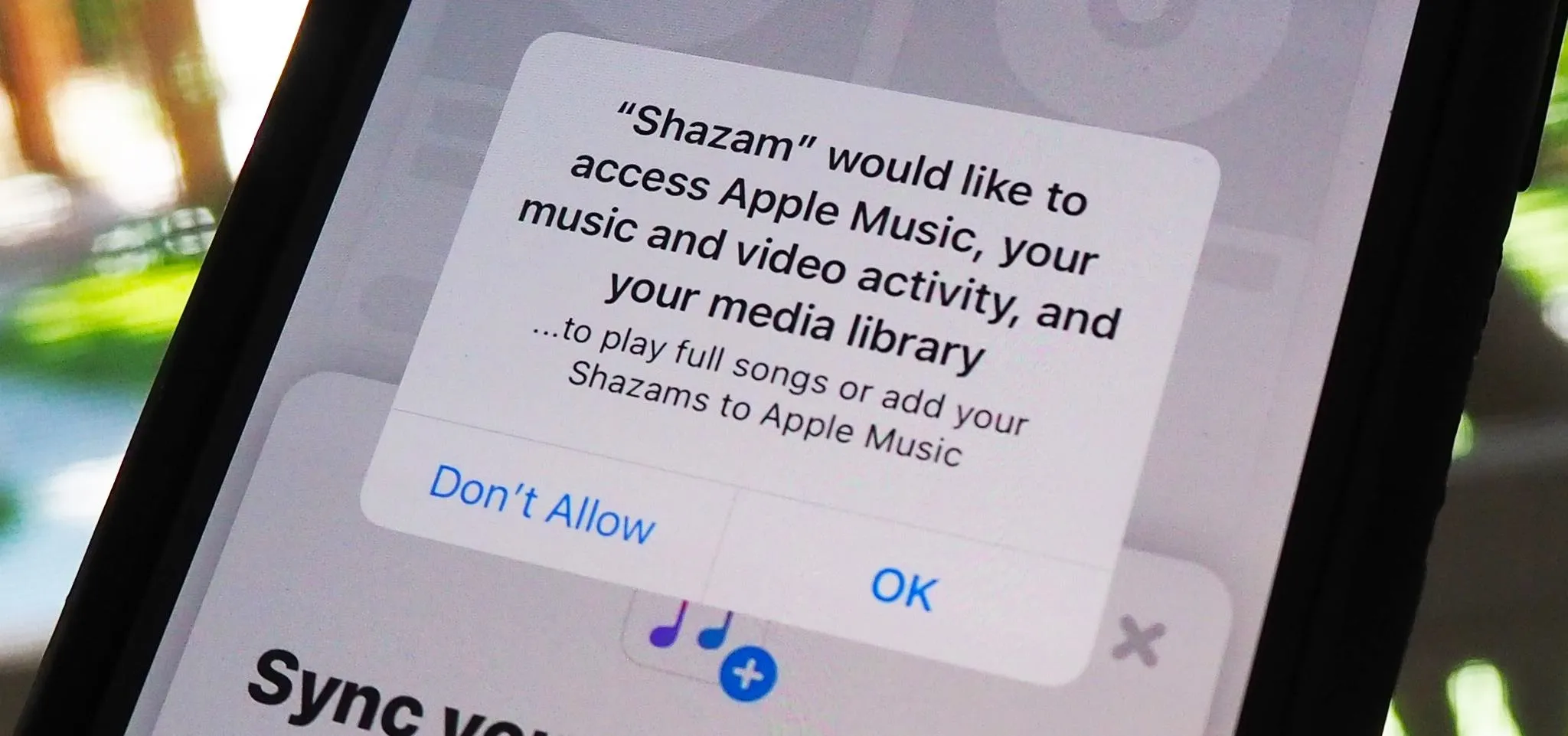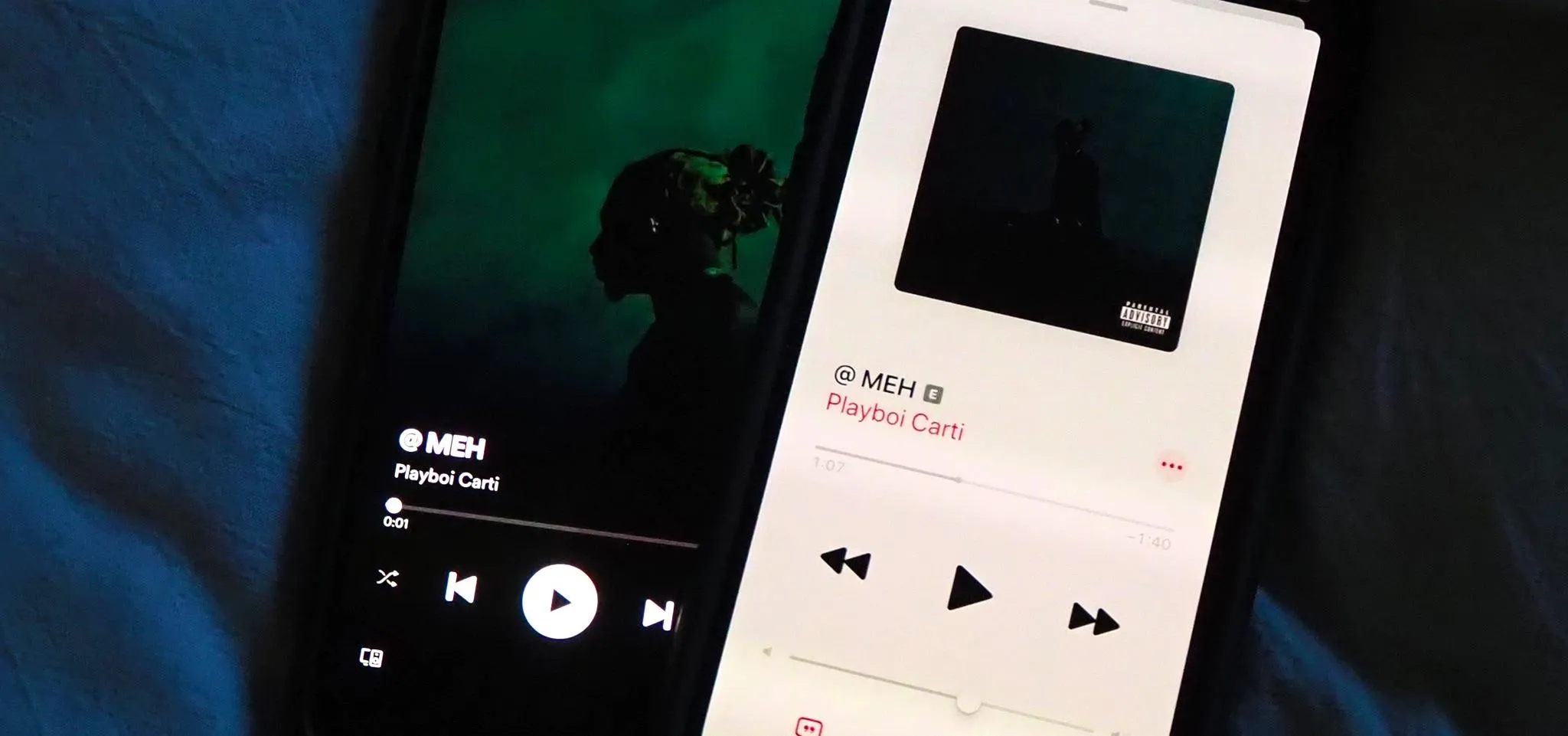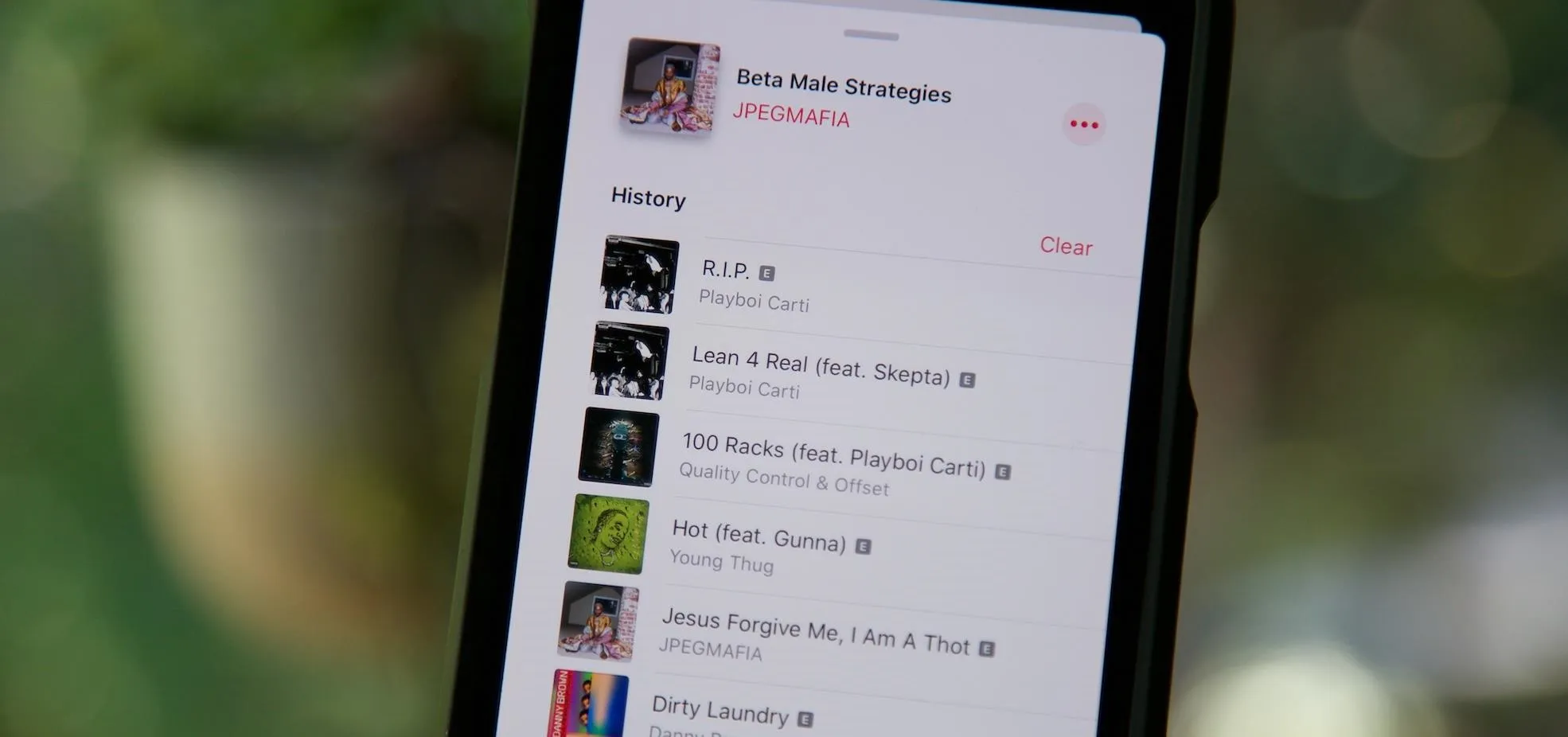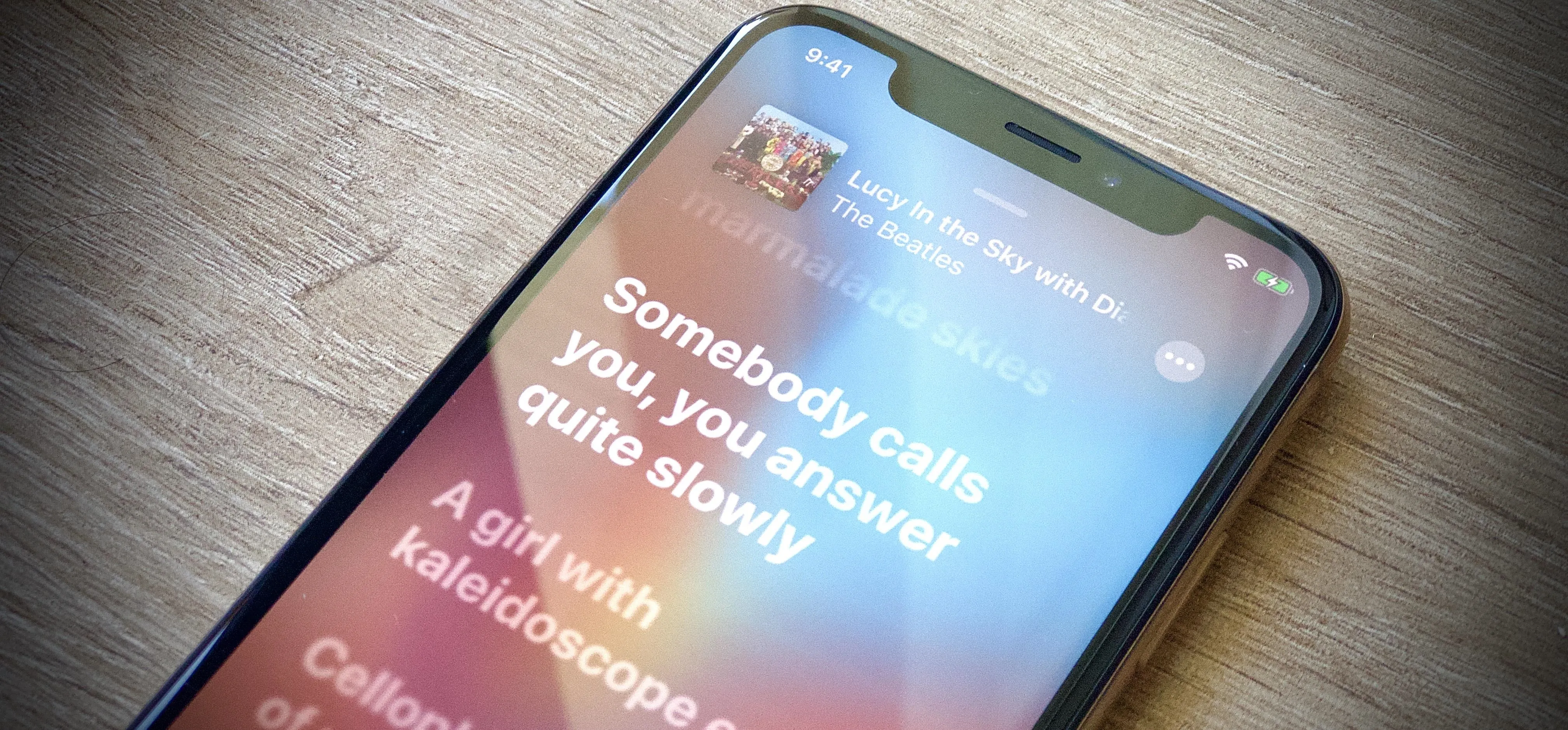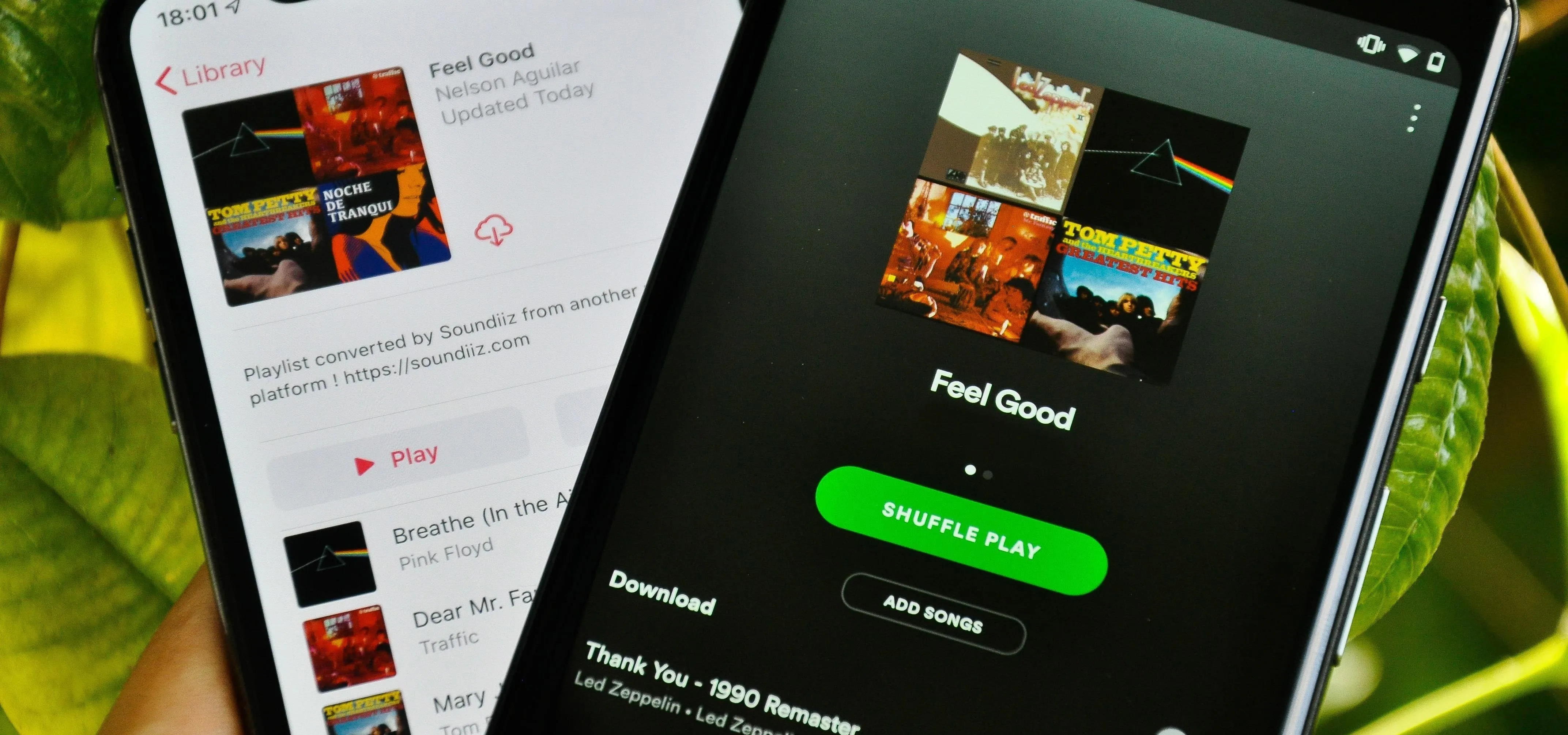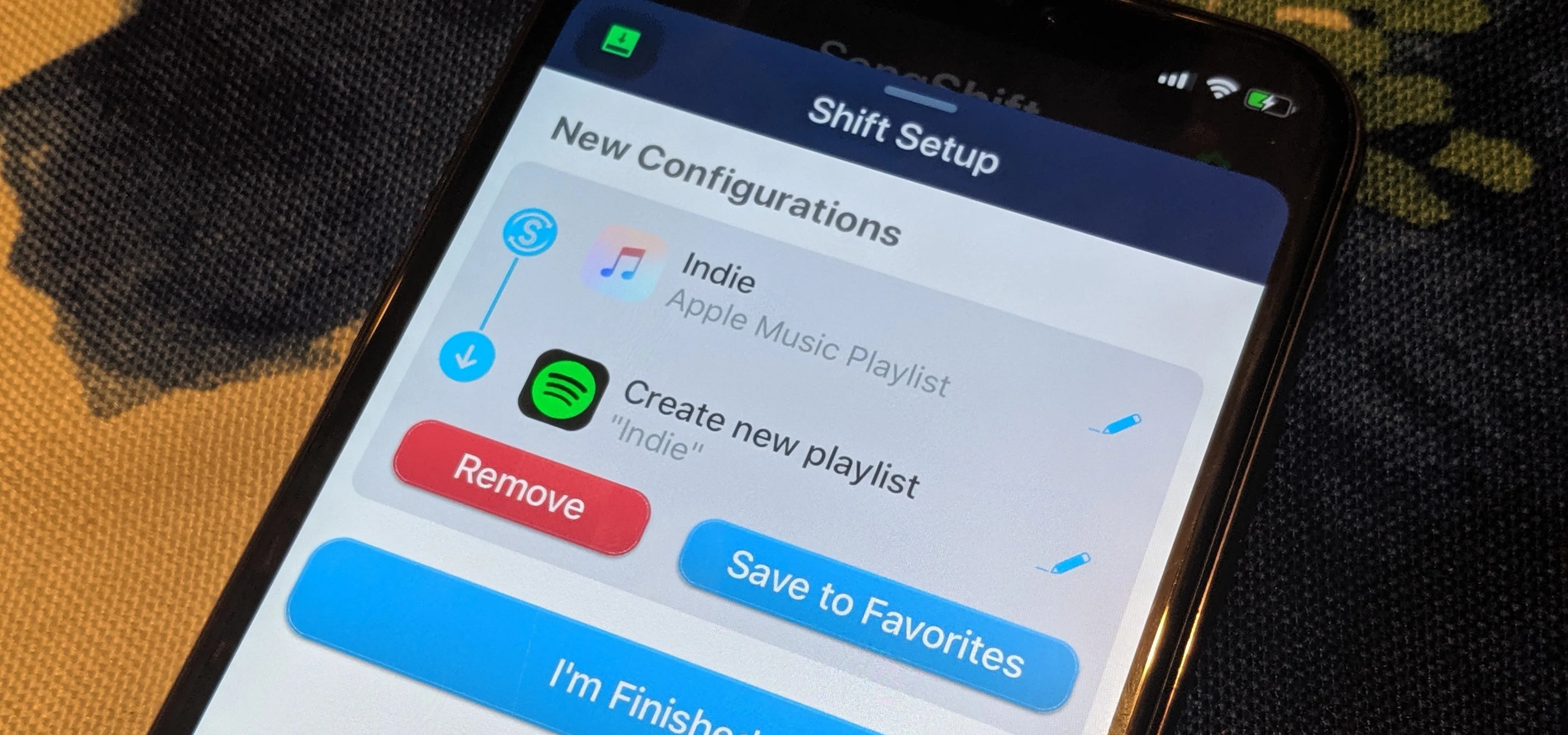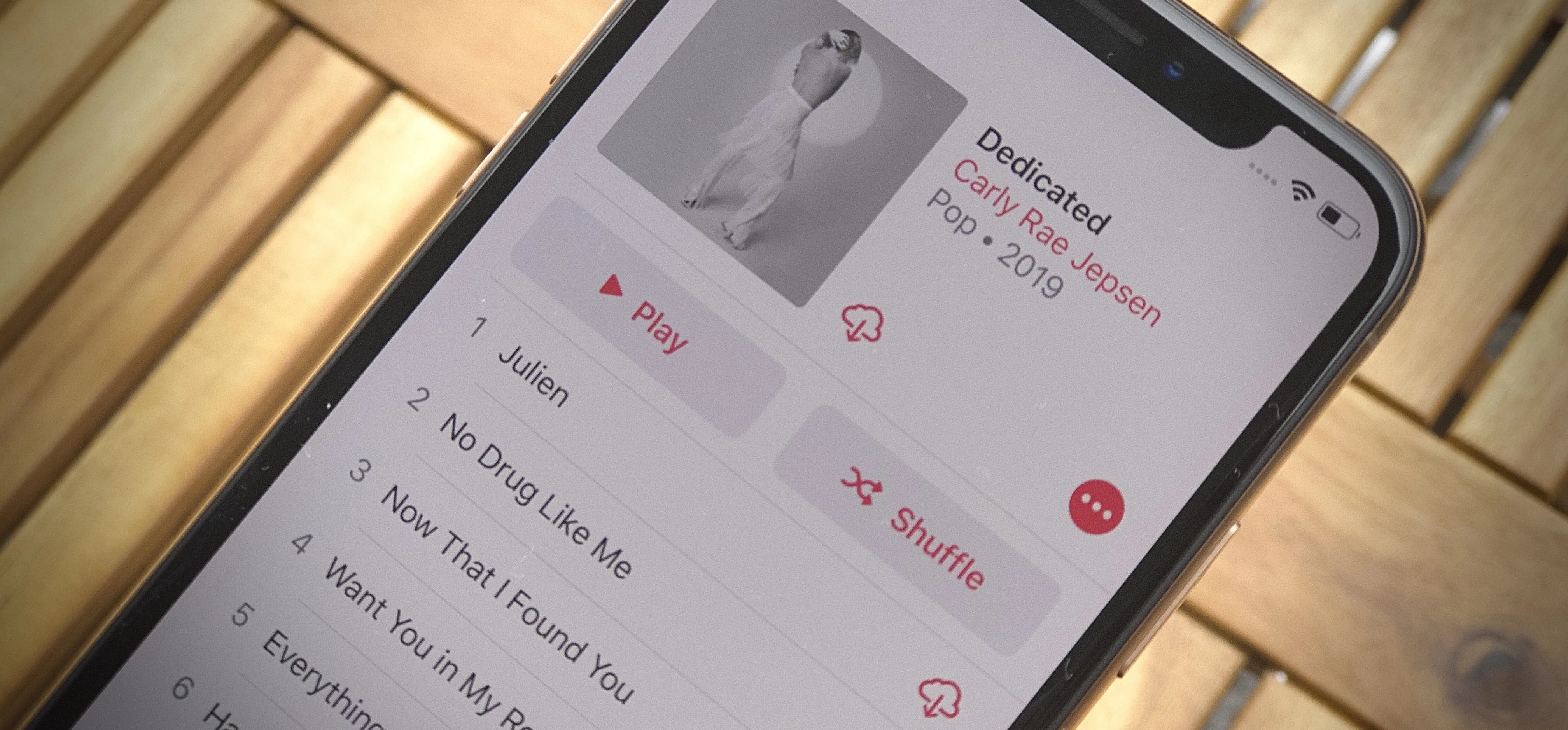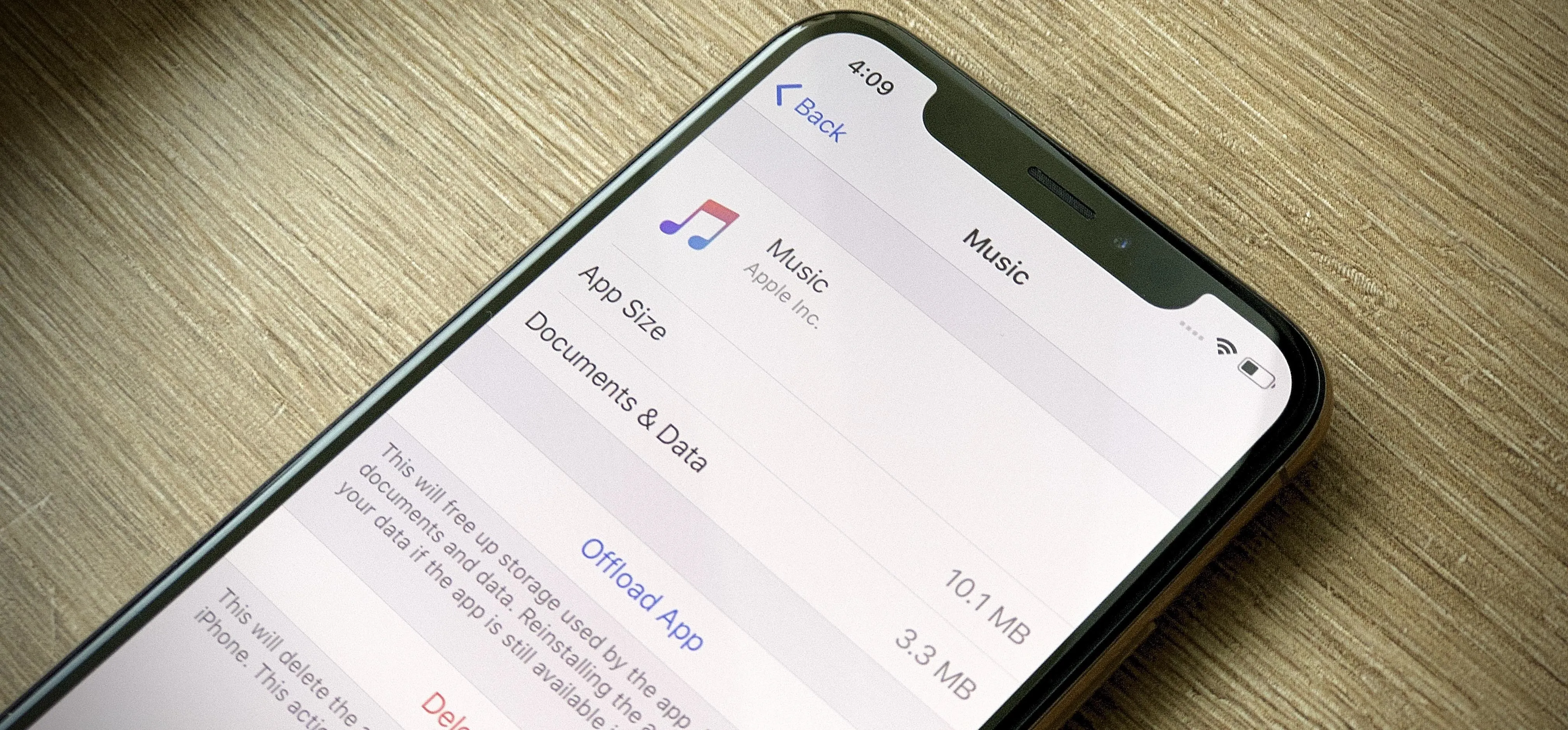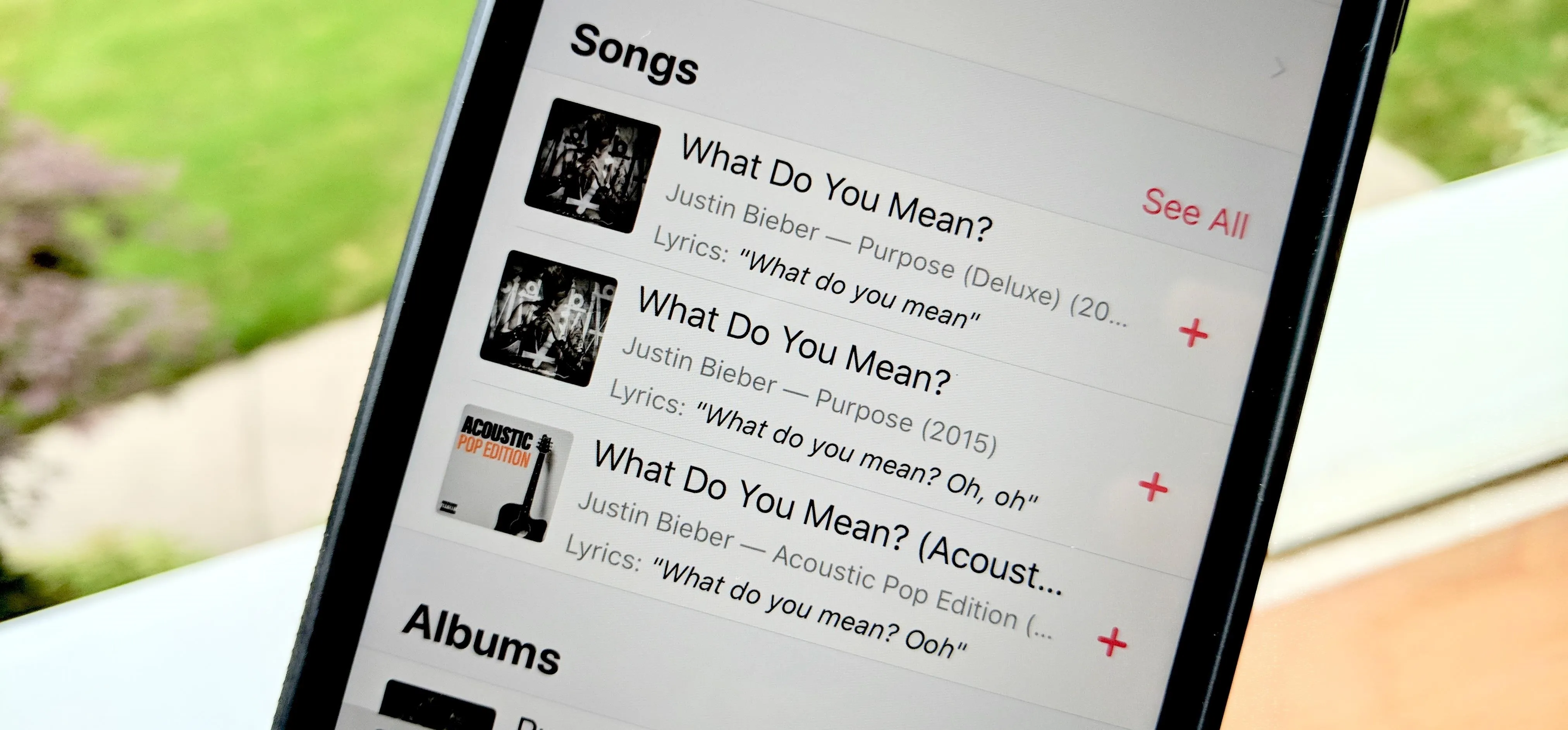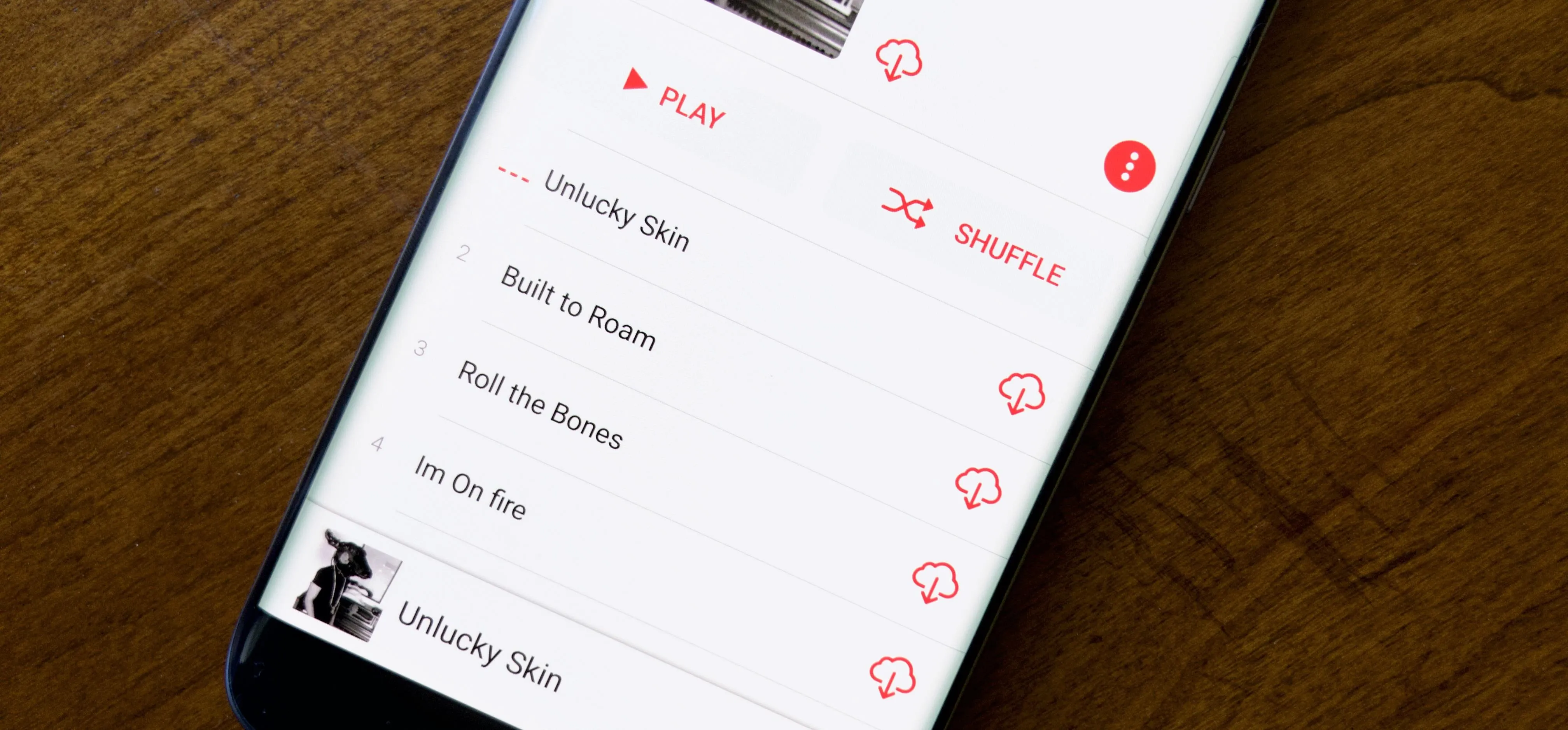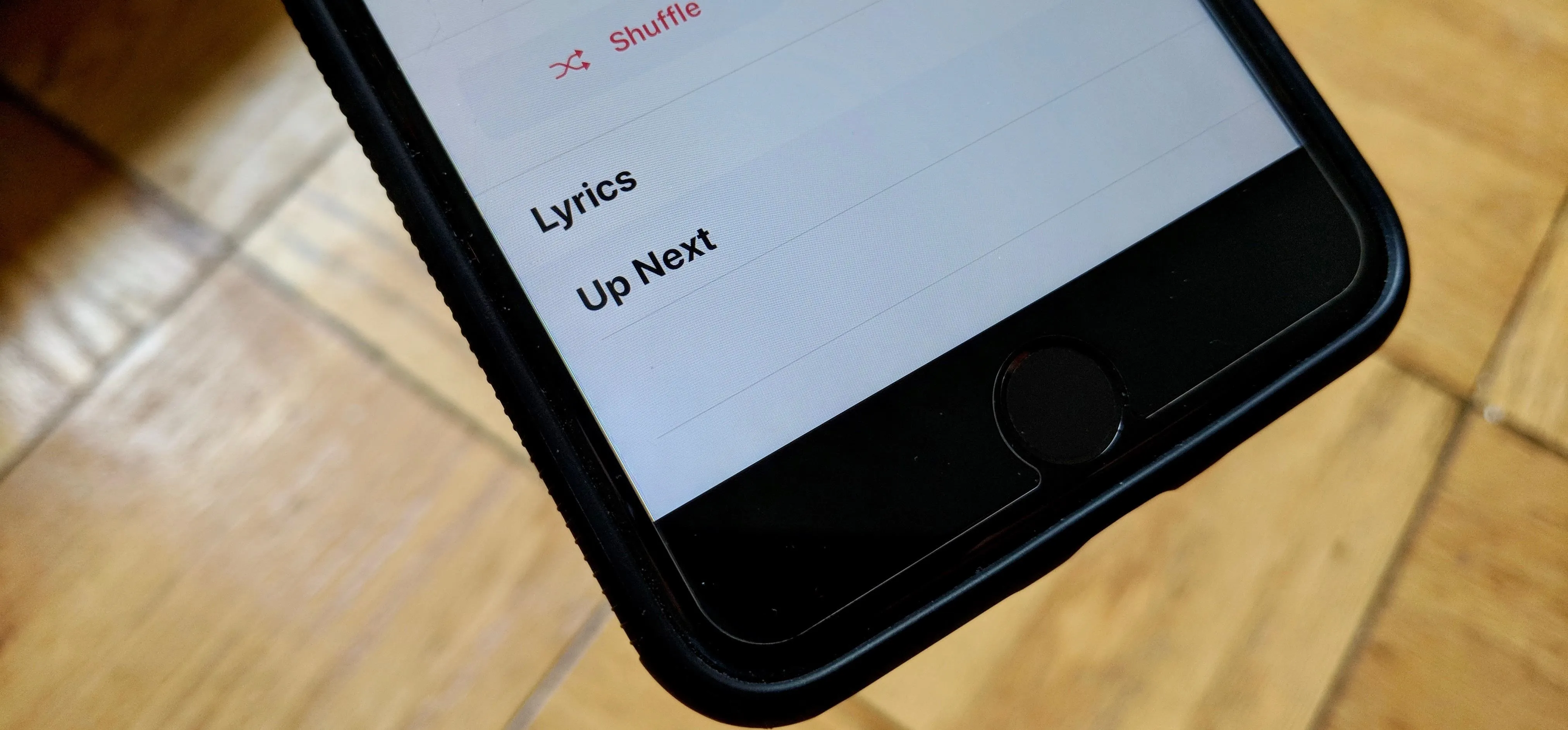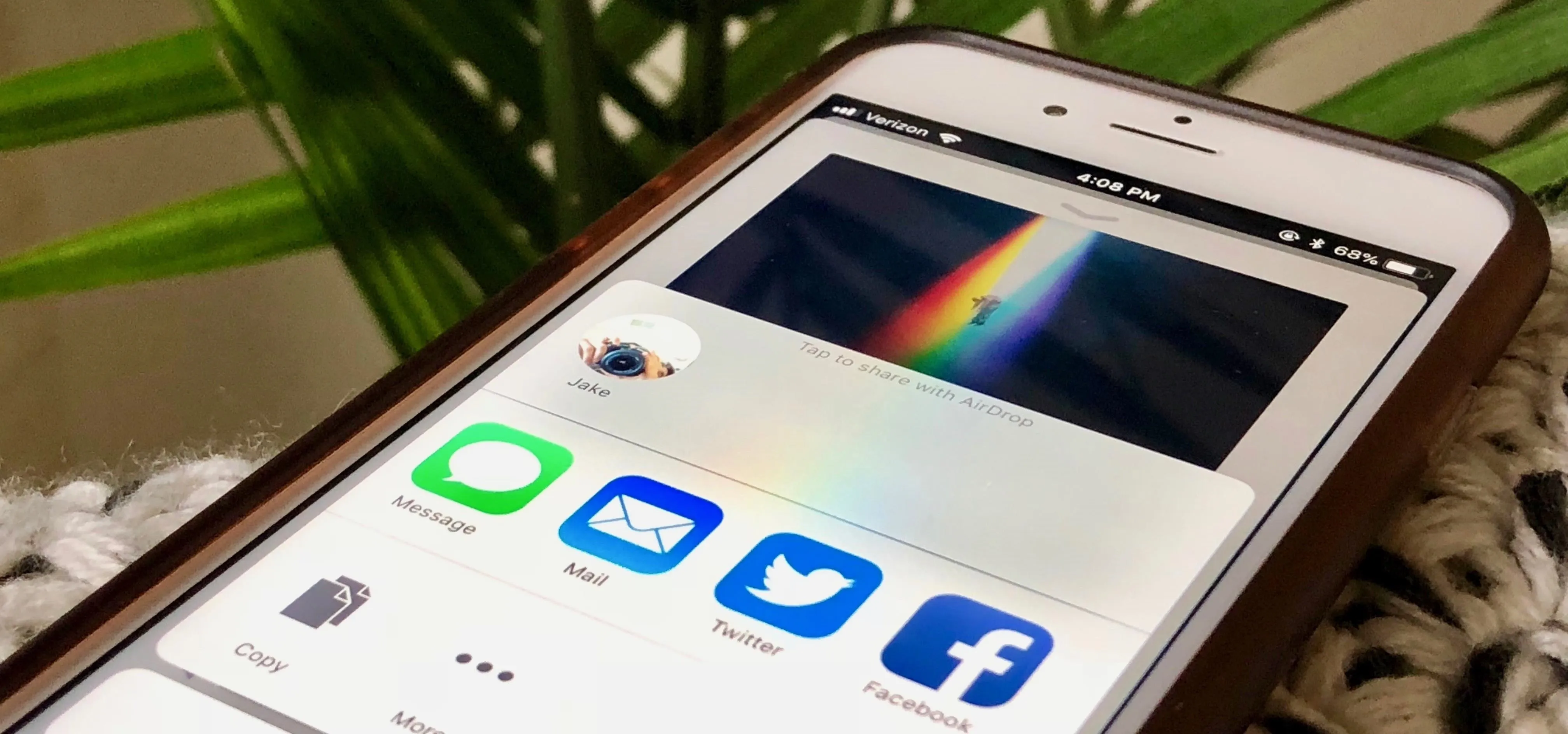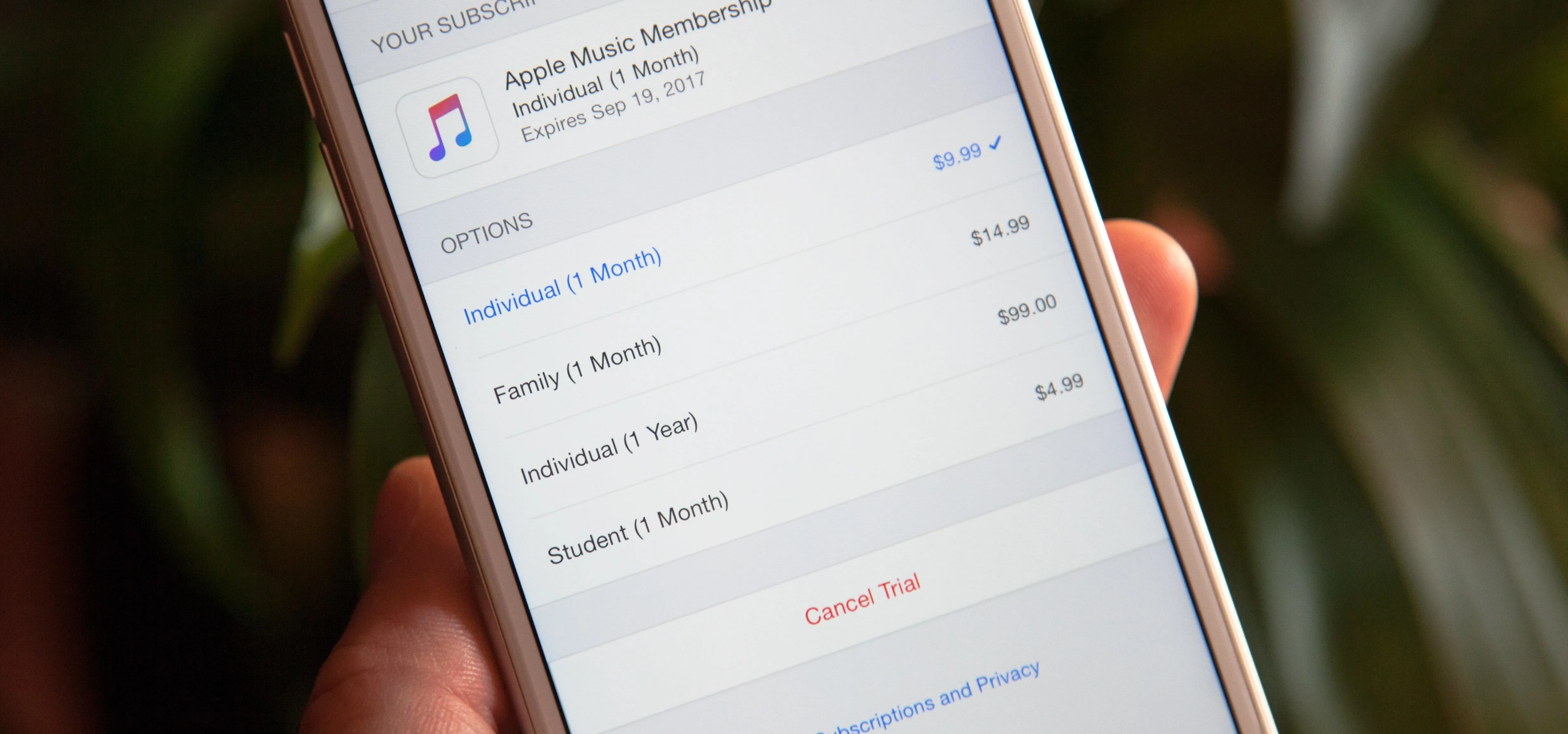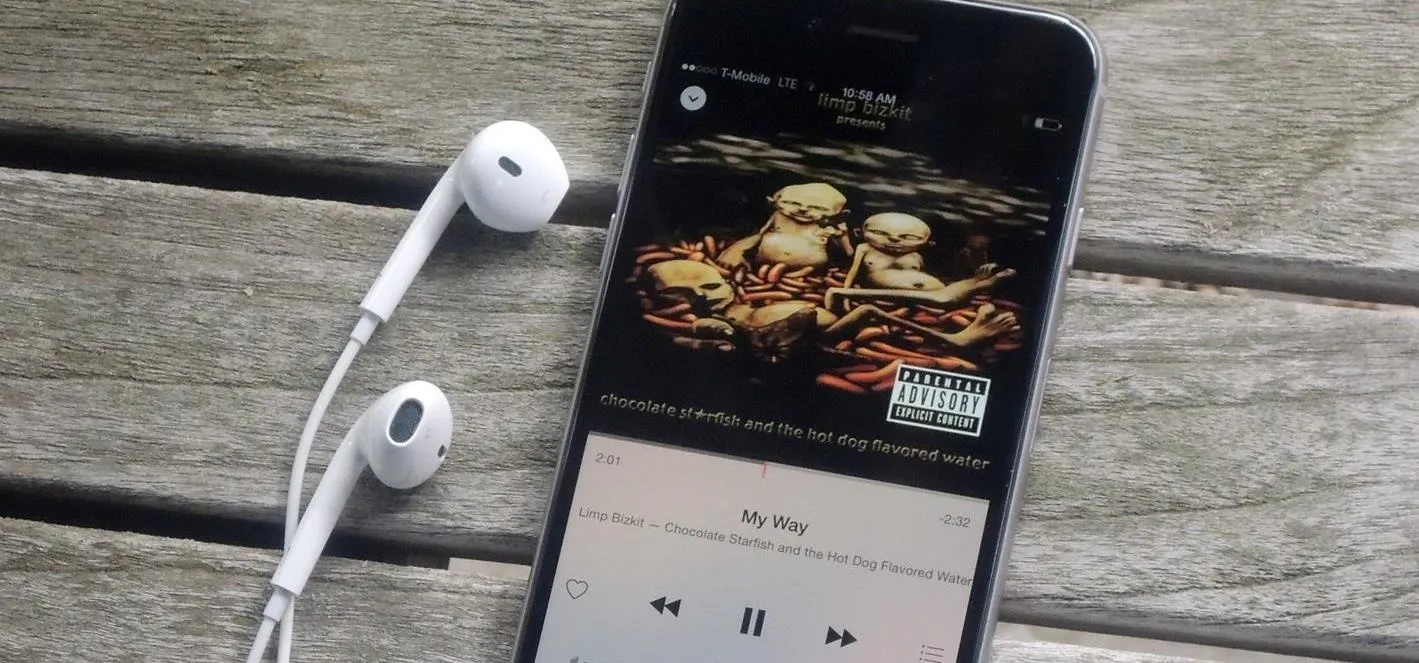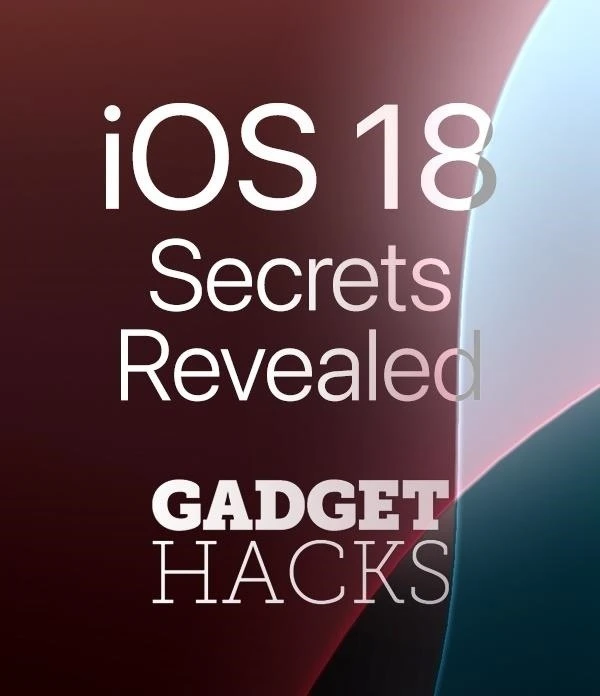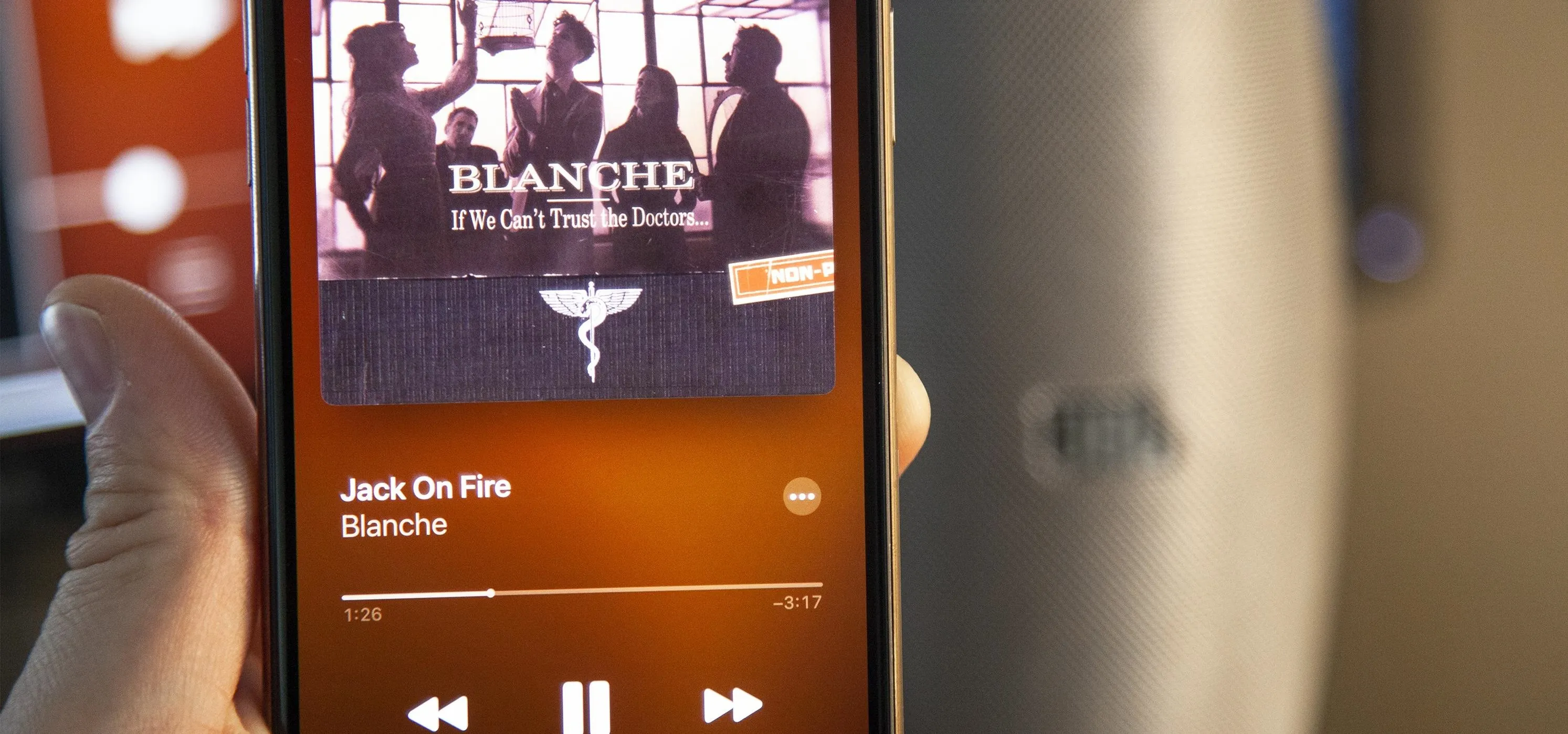Apple Music


how to
Apple's Ambient Music in iOS 18.4 Lets You Quickly Set the Mood – Here's How


how to
Apple Music's 17 Hidden Features and Changes You Might've Missed on iOS 18 and iPadOS 18


how to
Experience Music on Your iPhone Like Never Before with Music Haptics
Featured On Gadget Hacks:
Gaming


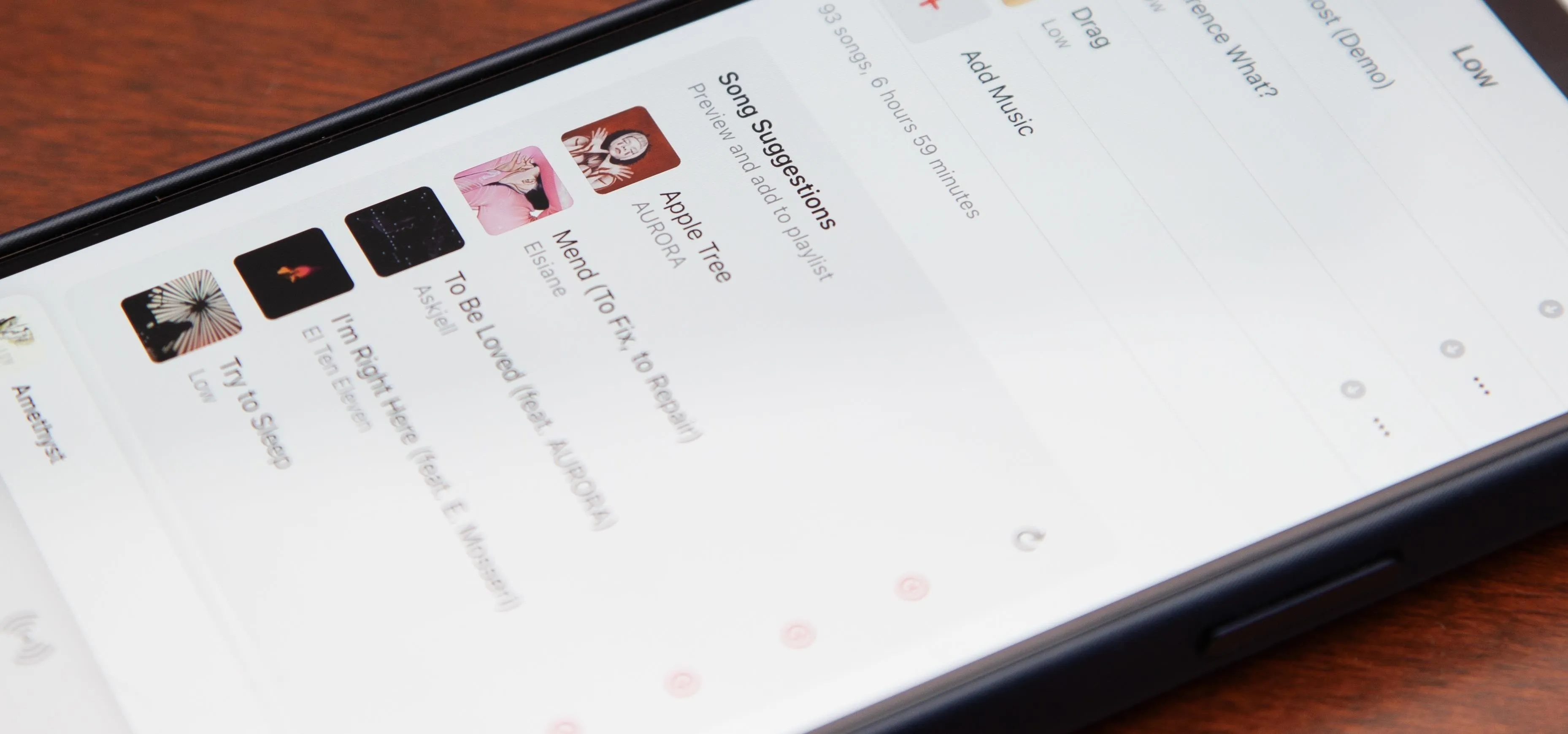







Featured On Gadget Hacks:
iOS 18


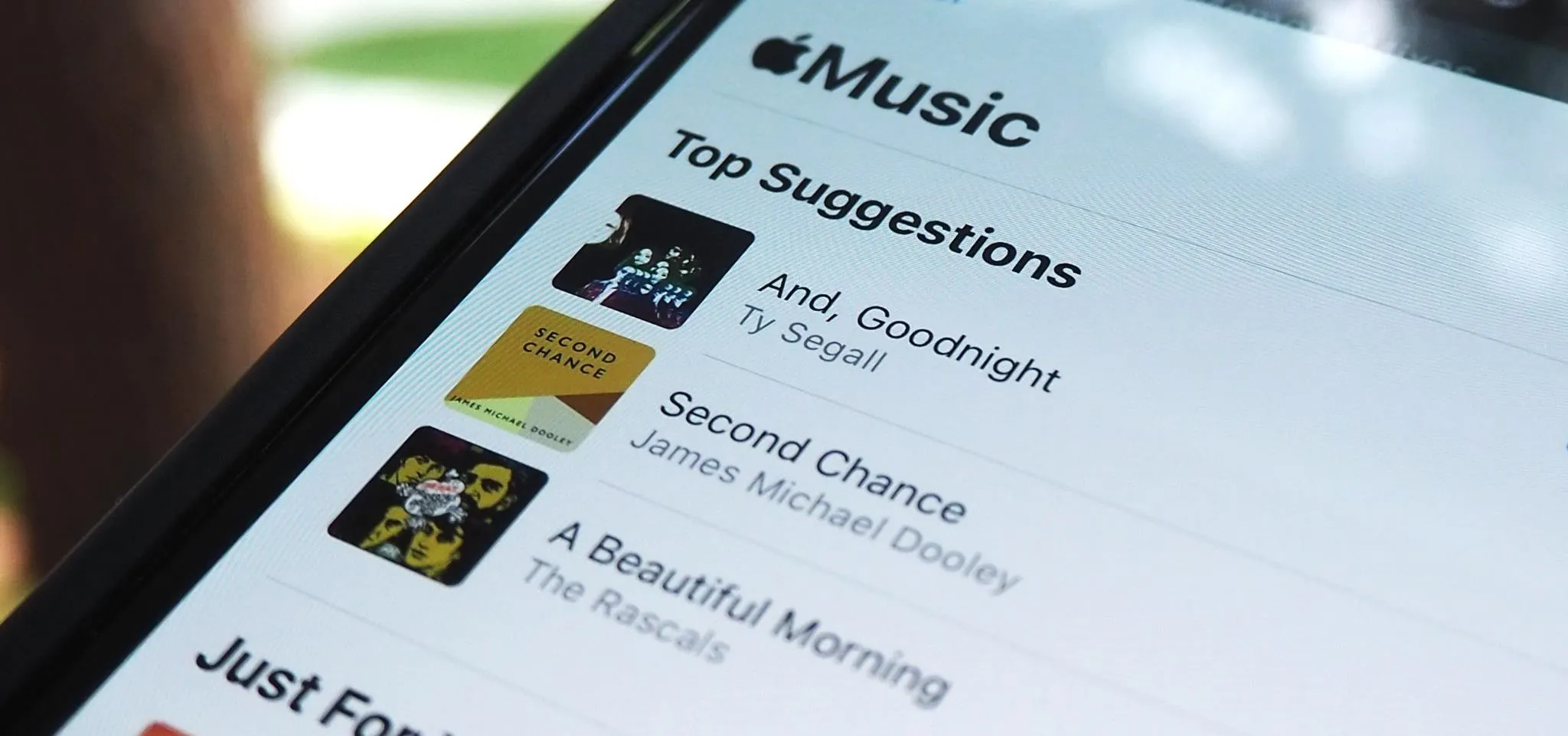




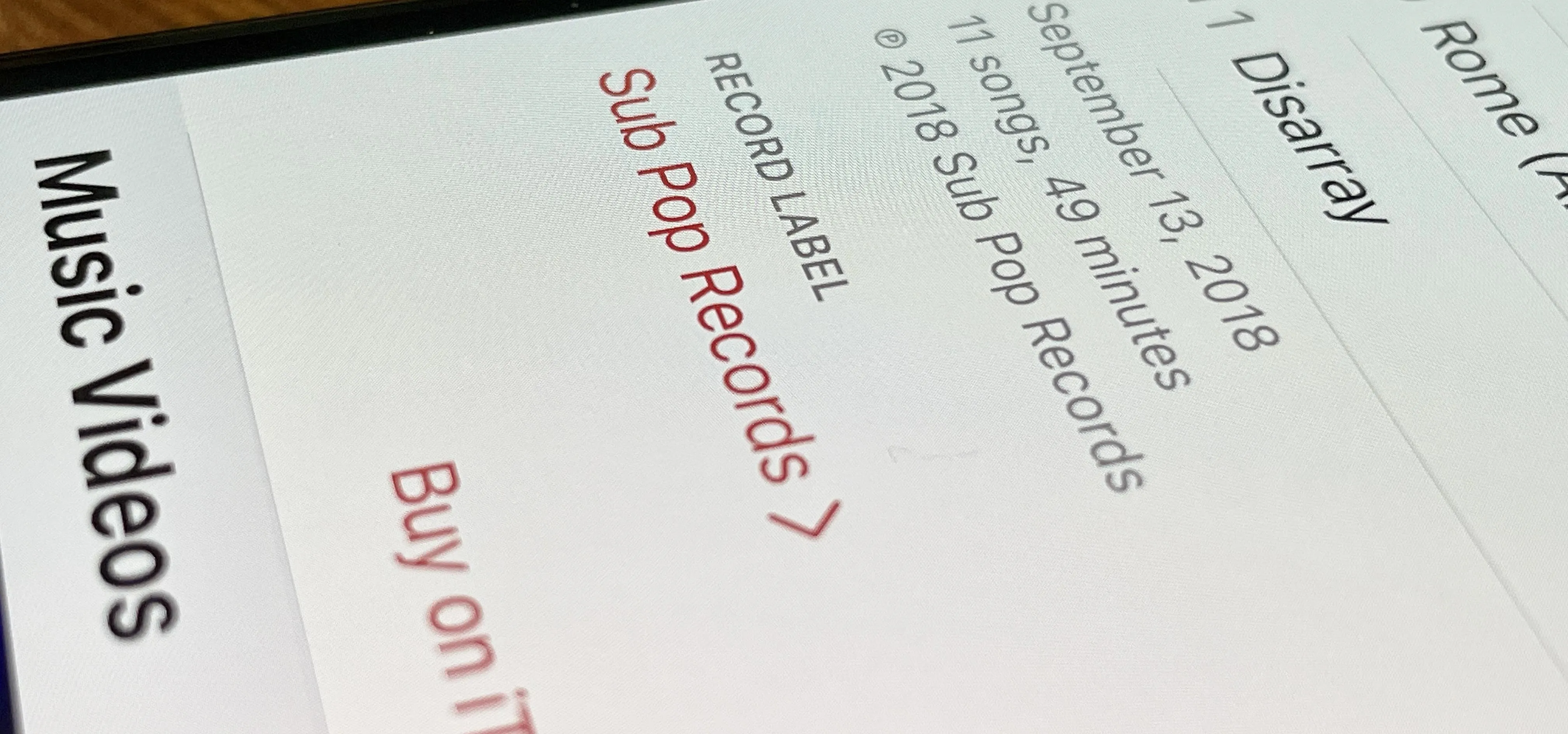

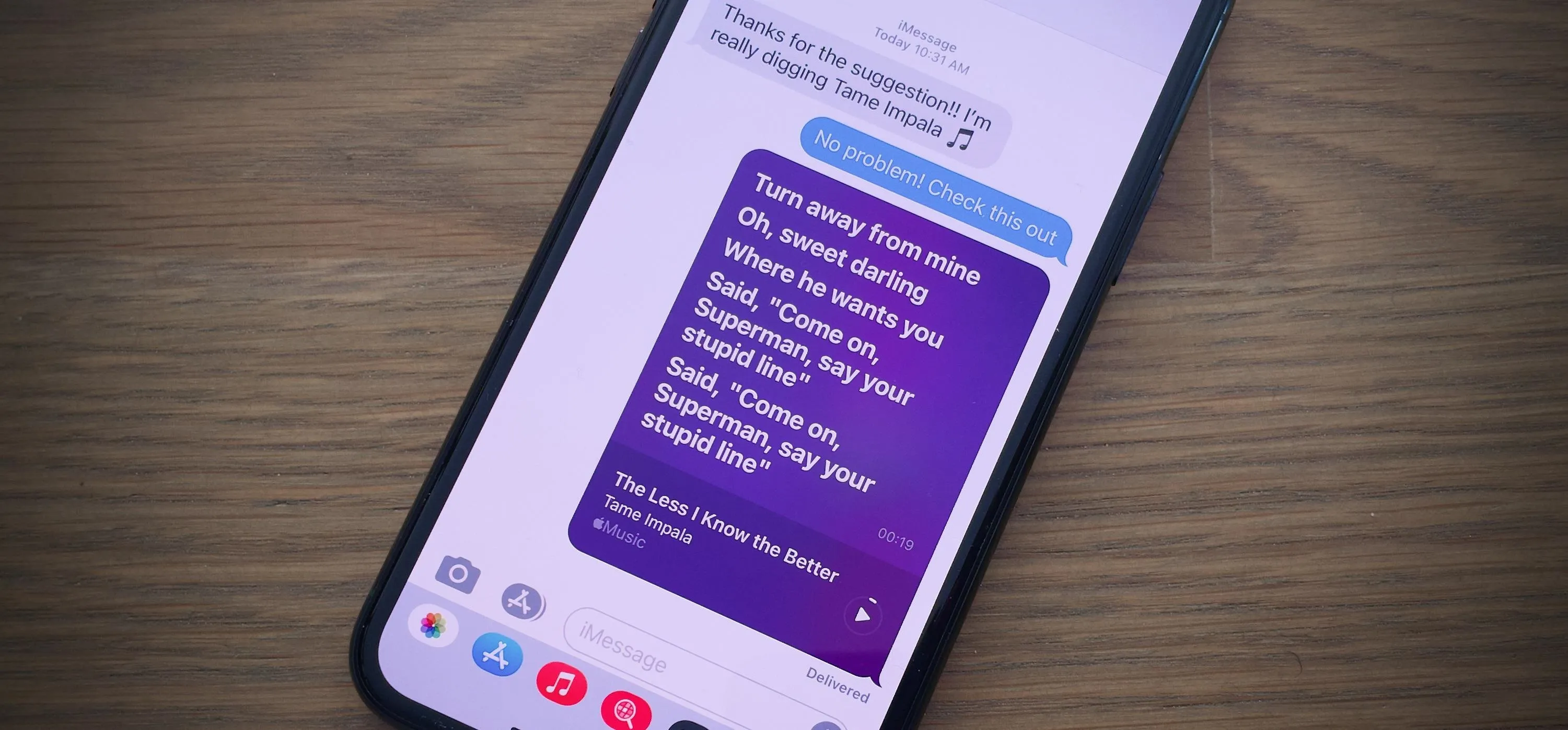
Featured On Gadget Hacks:
Productivity & Shortcuts


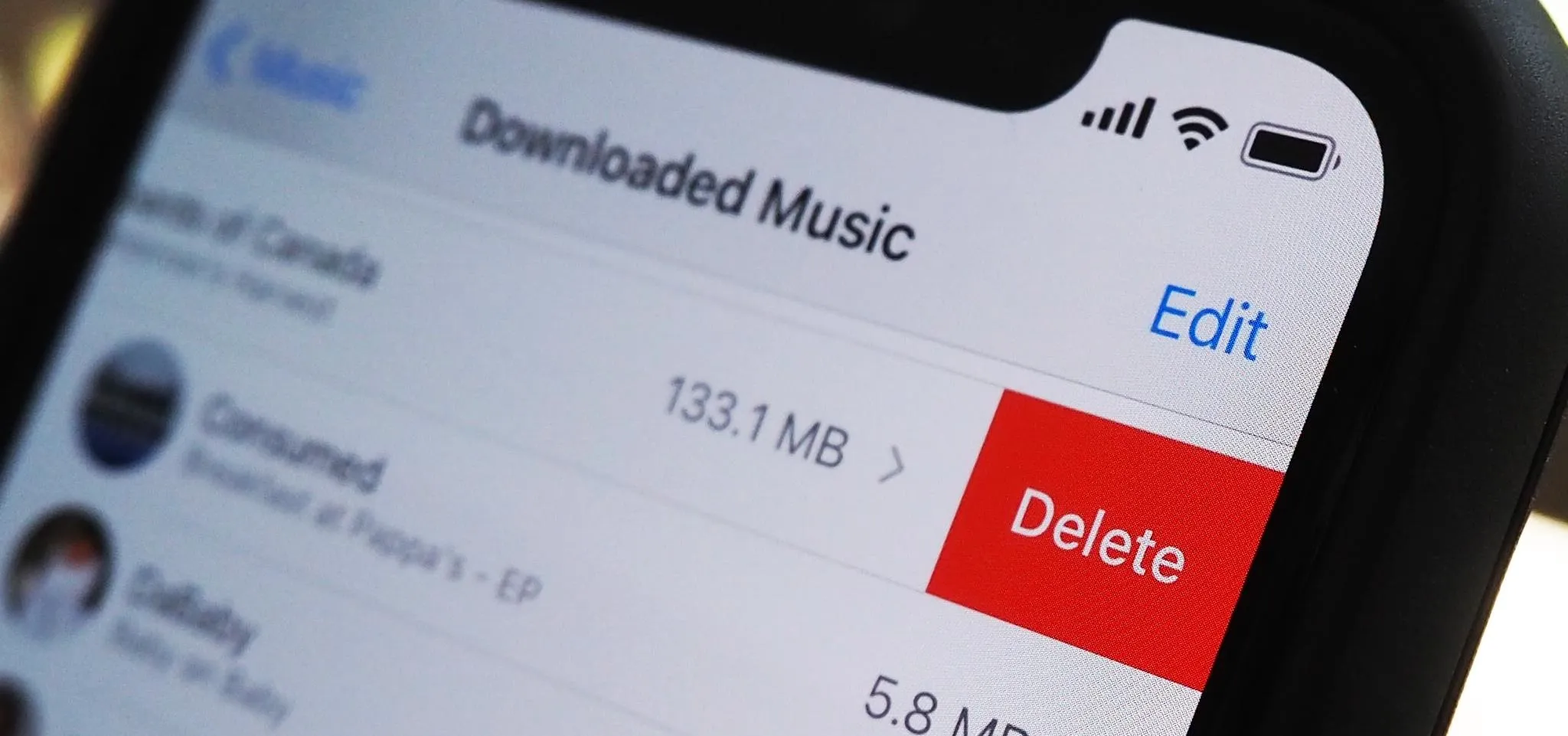

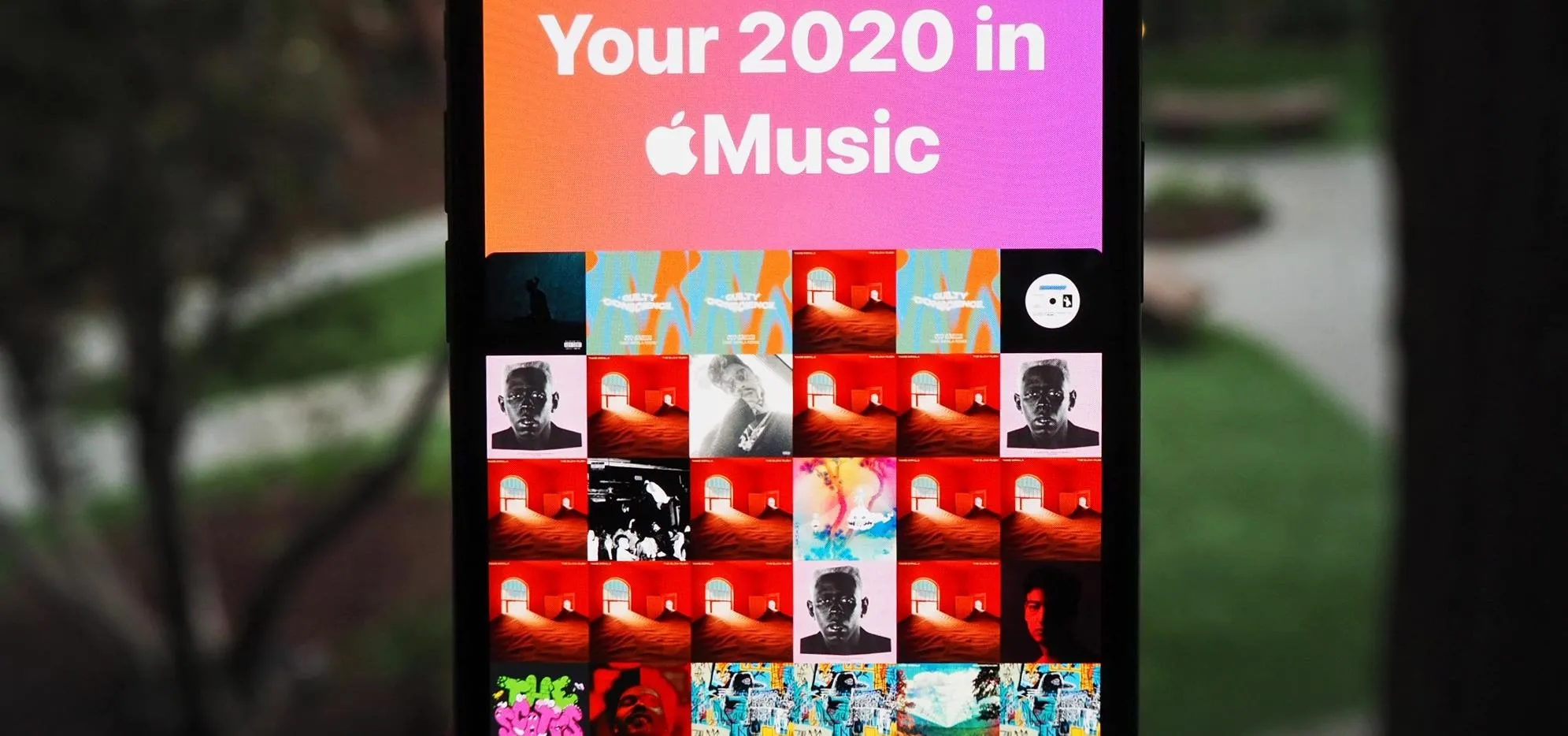


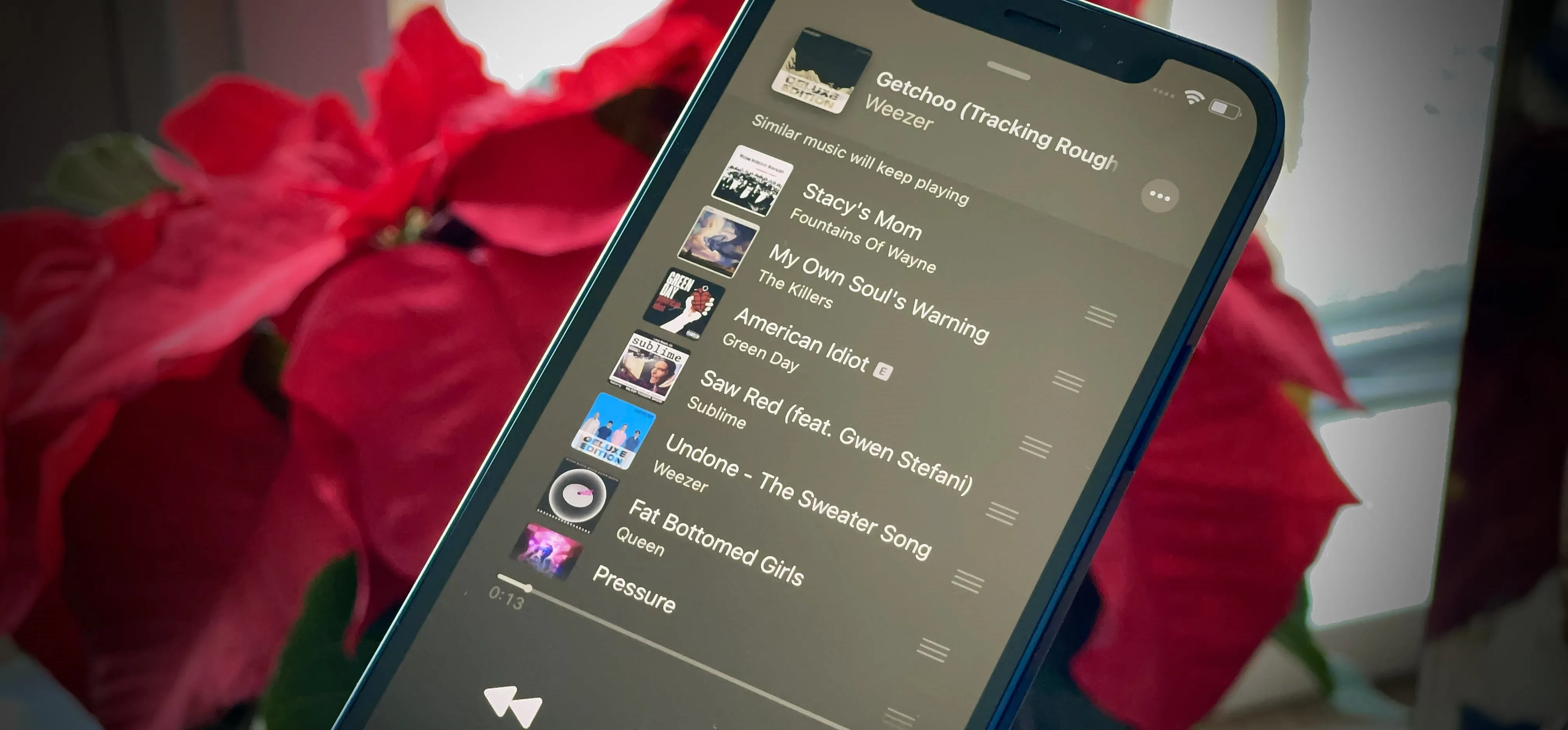

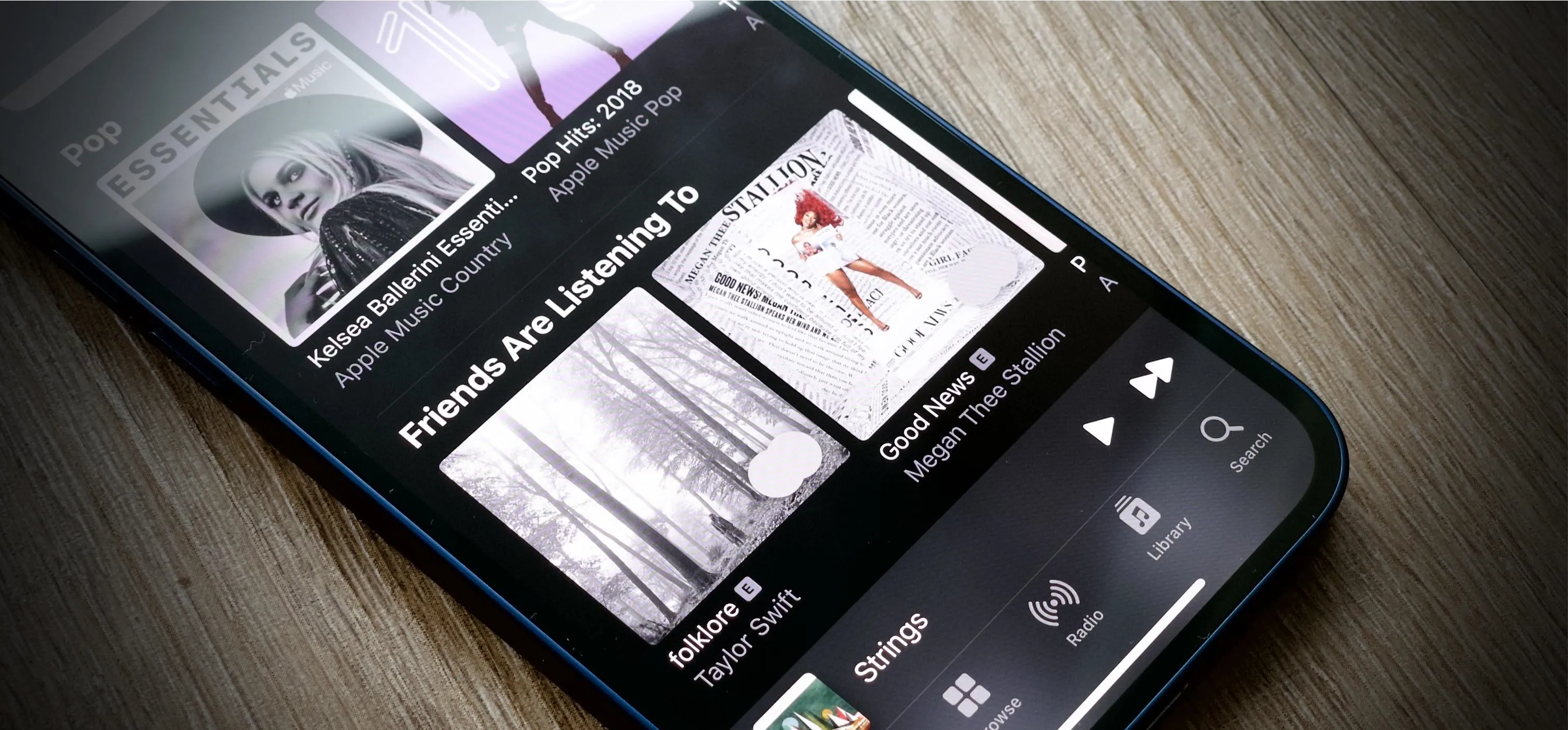
Featured On Gadget Hacks:
Travel Tips for Your Phone