User Manuals

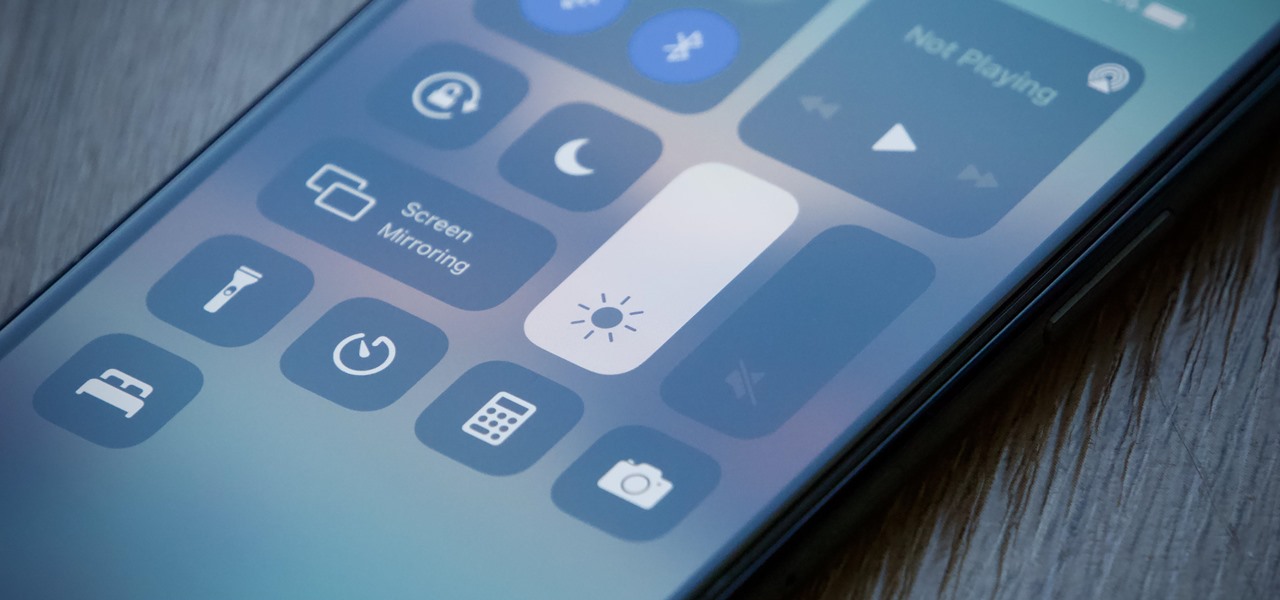
How To: Your iPhone's Display Can Get Brighter Than You Think
When you want to brighten up your iPhone's screen, you likely use Control Center's brightness slider to increase your nits (especially if you've disabled auto-brightness). But once you max it out, it doesn't seem like the display can get any brighter. However, depending on your iPhone model, your display may be capable of getting a lot brighter based on how you use it.

How To: Keep Your Phone Unlocked When It's Paired with Your Smartwatch
Apple just rolled out the of iOS 14.5 to developers and beta testers, and one of the headlining features is the ability to keep your iPhone unlocked when your Apple Watch is nearby. As these things tend to go, Android has actually had this same feature for years, though it isn't quite as polished.
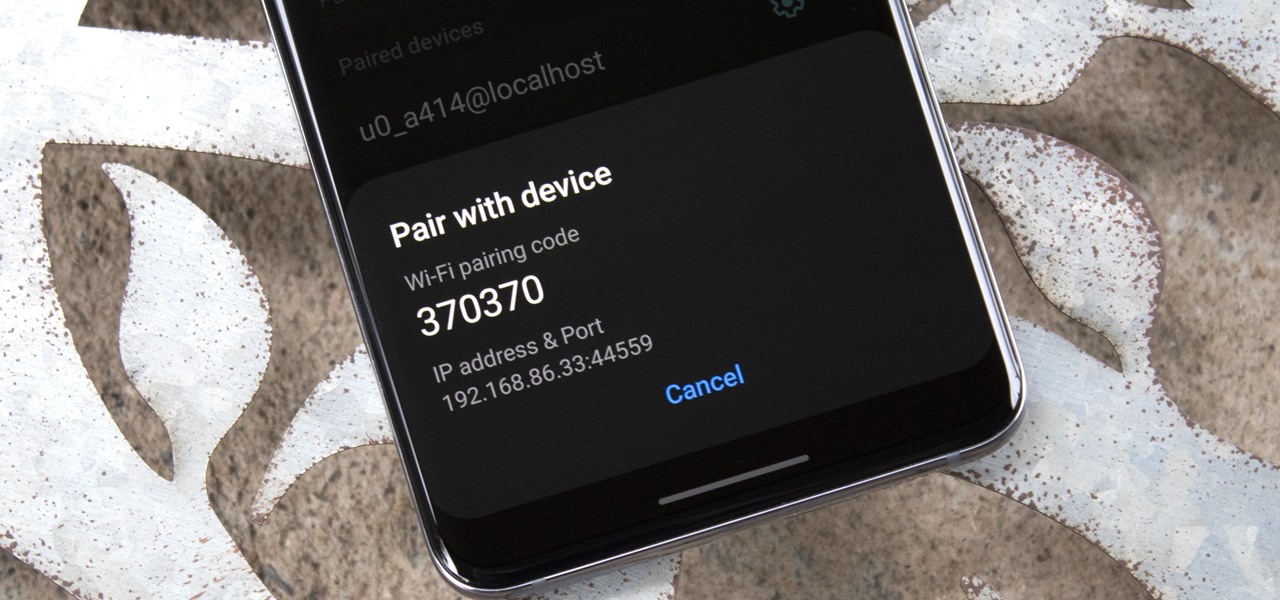
How To: Use Wireless ADB in Samsung's One UI 3.0 (It's Actually Pretty Easy)
Samsung's One UI 3.0 skin is built on top of Google's Android 11 open source code base, which means you get all of the standard features, plus some cool bonus stuff from Samsung. However, it's one of those standard AOSP features that you might find most useful if you send a lot of ADB commands.
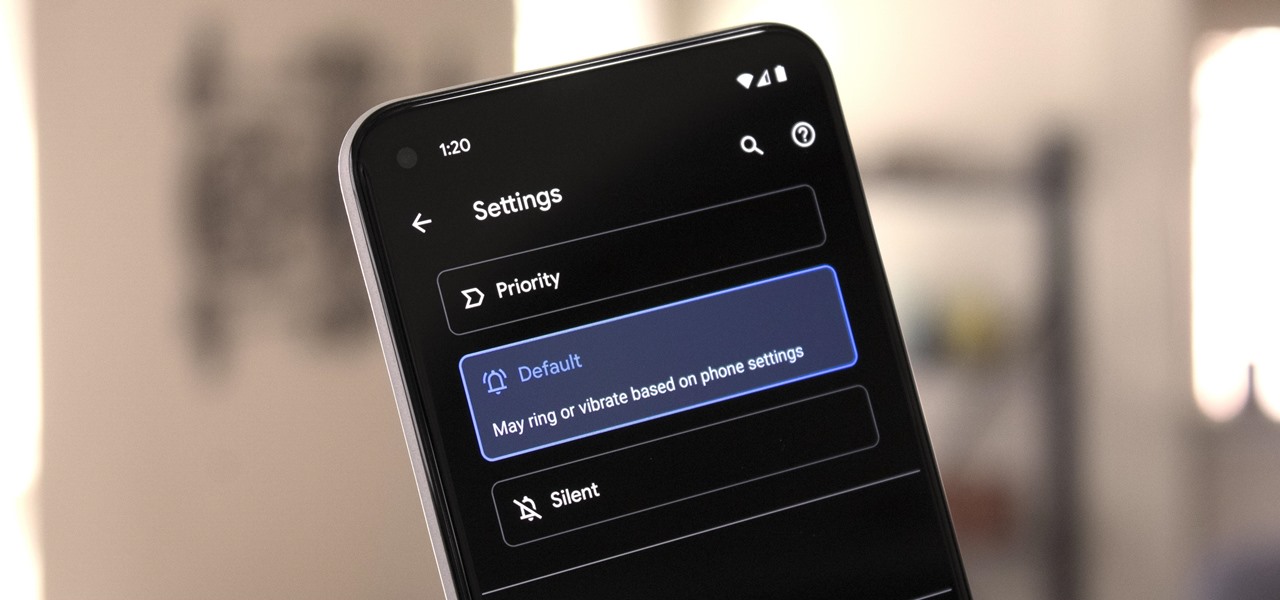
How To: Set Custom Ringtones for Individual Chat Threads in Android Messages
Things tend to get noisy when you're in a big group chat, which is why the notification sound for that thread shouldn't be your standard, attention-grabbing ringtone. But you don't want to set the default notification sound to something too subtle, otherwise you'd miss messages that actually matter.
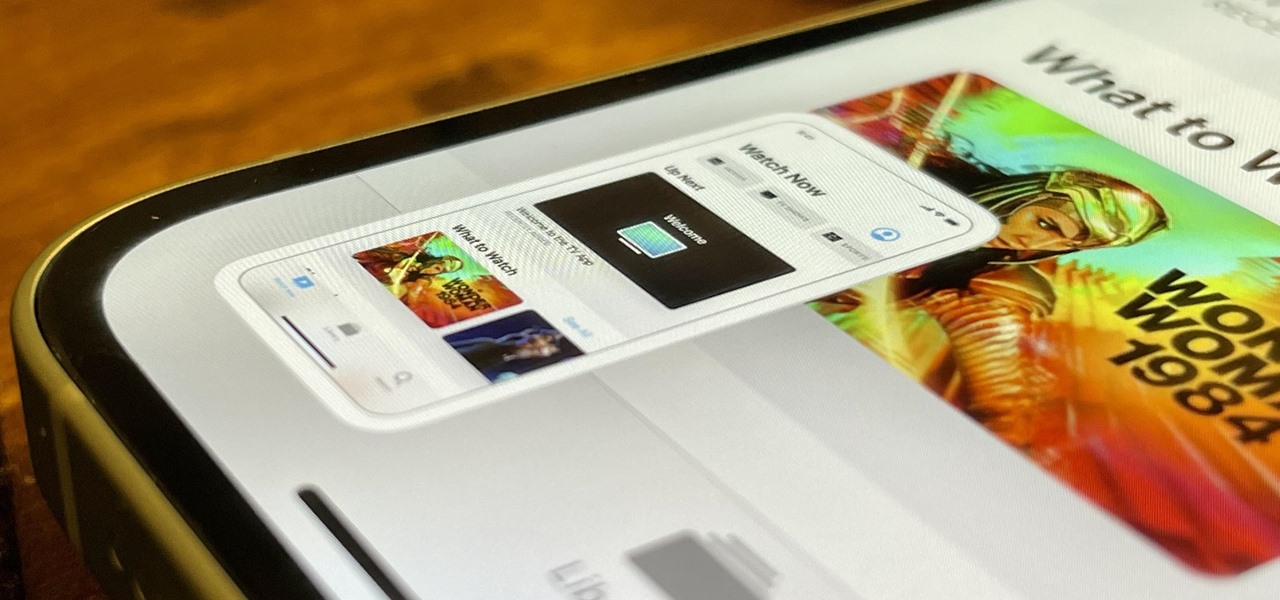
How To: Take Screenshots on Your iPhone 12, 12 Pro, 12 Pro Max, or 12 Mini in 6 Different Ways
If you just got an iPhone 12, 12 Pro, 12 Pro Max, or 12 mini, and you've never owned an iPhone before, some of the most basic tasks can be baffling. Shutting it down, force-restarting it, quitting apps, and even viewing the percentage of battery remaining sound simple but aren't very intuitive for new iPhone owners. Another big question mark is screenshots, and there are several ways to take them.

How To: Use Samsung's Hidden Undo & Redo Gesture for Galaxy Devices
Everyone raves about Gboard and SwiftKey, but the stock Samsung Keyboard on Galaxy devices is awesome in its own right. It's preloaded, so you don't have to do anything to get it, but at the same time, it's packed with features — even some you might not know about.
How To: Wirelessly Charge Other Devices with Your Pixel 5
Google dropped several of the Pixel 4's more gimmicky features in favor of perfecting the basics on the Pixel 5. While you probably won't miss Motion Sense or the Assistant squeeze gesture, you'll definitely like the extra battery they packed into the space those features once occupied. Almost 50% more battery, actually.
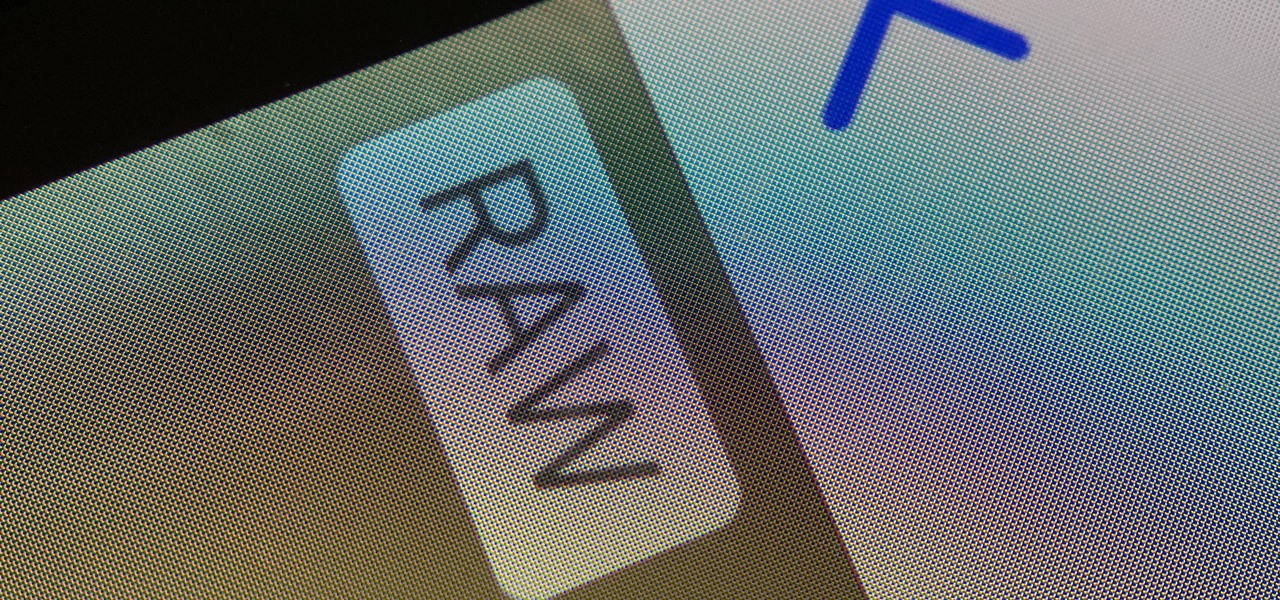
How To: Unlock & Shoot in Apple ProRAW on Your iPhone 12 Pro or 12 Pro Max
Apple ProRAW, the new RAW shooting format available on the iPhone 12 Pro and 12 Pro Max, is now available in iOS 14.3. But you won't find a switch for it in the Camera app after updating your iPhone, and that's because it's an opt-in feature you have to unlock.
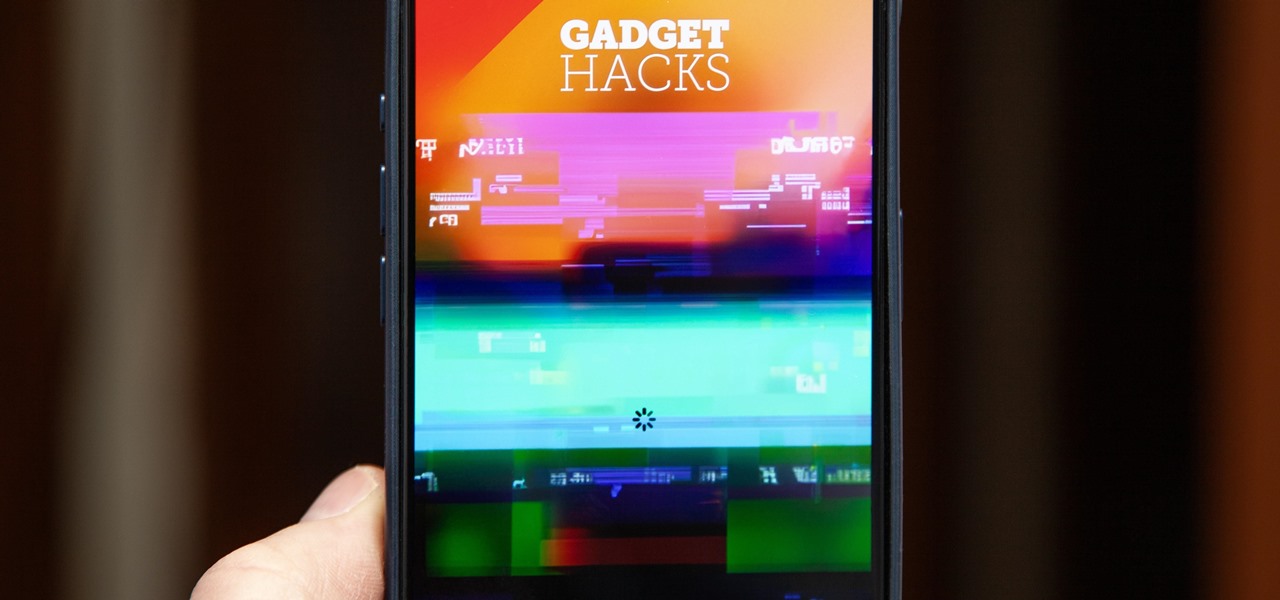
How To: Force Restart an iPhone 15, 15 Plus, 15 Pro, or 15 Pro Max When It's Frozen, Glitchy, or Won't Turn On
The iPhone 15, iPhone 15 Plus, iPhone 15 Pro, and iPhone 15 Pro Max are Apple's most powerful iPhones to date with features like USB-C connectivity, improved camera capabilities, and faster CPUs. But no matter how impressive these phones are, they can still freeze, become unresponsive, or get stuck when powering on — and a force restart is how you get things working again.
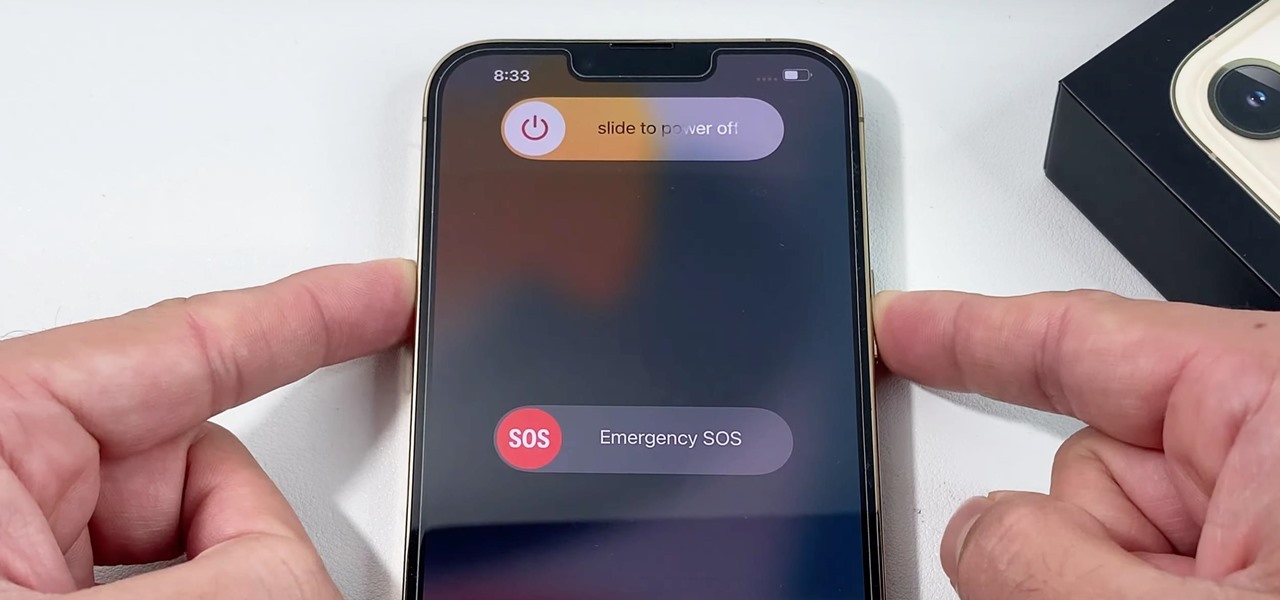
How To: 8 Ways to Shut Down and Restart Your iPhone 13, 13 Mini, 13 Pro, or 13 Pro Max
There are multiple ways to turn your iPhone 13, 13 mini, 13 Pro, or 13 Pro Max on and off, but it can be confusing because those ways will either shut down, power on, restart, or force restart the device.

How To: 8 Ways to Take a Screenshot on Your iPhone 13, 13 Mini, 13 Pro, or 13 Pro Max
Using an iPhone isn't difficult, but it can be if you're using it for the first time, especially if you switched from an Android phone. That's primarily because of the massive difference in the user interface between the two operating systems. And when it comes to taking screenshots, you have more options than just using the hardware buttons.
How To: Unlock Android 12's Developer Options on Your Pixel for Powerful Hidden Tools Anyone Can Use
When you start up your new Google Pixel 6 or 6 Pro, one of the first things you should do is unlock the hidden "Developer options" menu. Don't let the word "developer" scare you because there are little-known features in this secret Android 12 menu that every Android user can enjoy.
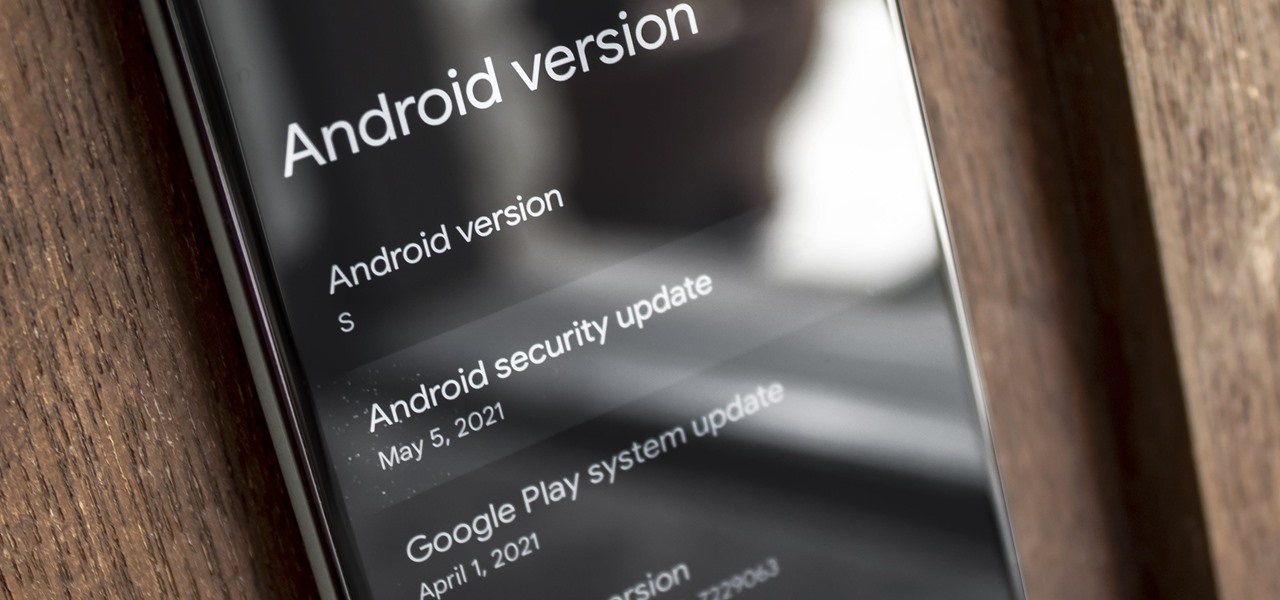
How To: Check Your Android Security Patch Level to See if You're Protected Against the Latest Vulnerabilities
Numerous potential exploits are found for every operating system each month, and Android is no exception. Trouble is, lots of Android devices don't receive timely updates — but many are now getting regular monthly security patches to at least shore up these vulnerabilities.
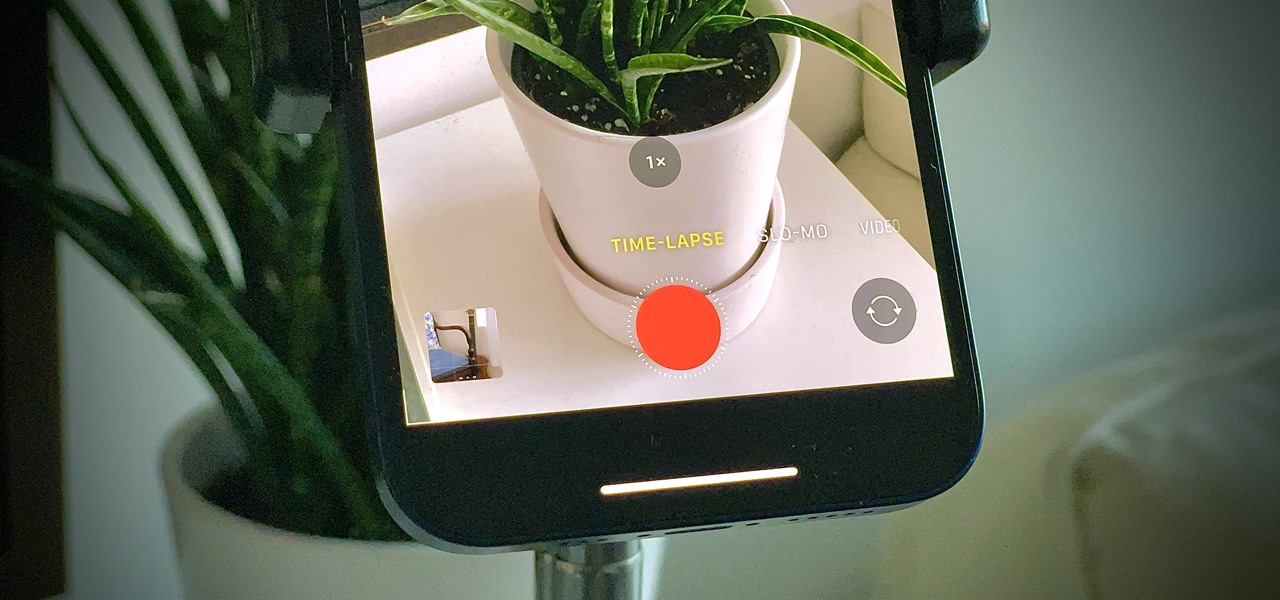
How To: The Trick to Taking Night Mode Time-Lapses on Your iPhone 12, 12 Mini, 12 Pro, or 12 Pro Max
Good time-lapse videos capture cities, nature, and other long-running events in a way normal photos and videos simply can't. Your iPhone 12, 12 mini, 12 Pro, or 12 Pro Max can make time-lapses look even better, thanks to Night mode. But it isn't exactly intuitive or even clear on how to enable the feature since, unlike with Video mode, you won't find a Night mode icon to use.

How To: Make Your iPhone 12 Pro Max Feel Less Huge When Using It with One Hand
For all of its many perks — from the best iPhone camera system money can buy, to arguably the best smartphone display on the market — the iPhone 12 Pro Max is undeniably huge. It has the largest iPhone screen to date despite being 0.46 cubic inches smaller than the iPhone 11 Pro Max in overall size. If you're finding it a little too much to handle with one hand, there are ways to make it much easier to use.
How To: Unlock Developer Options on Your Pixel 5
Android's hidden Developer Options menu, sometimes called "Developer Mode," has a ton of cool settings inside of it. You can enable wireless ADB, spoof your geolocation, make the Pixel 5's screen always run at 90 Hz, or even force incompatible apps to work with dark mode.
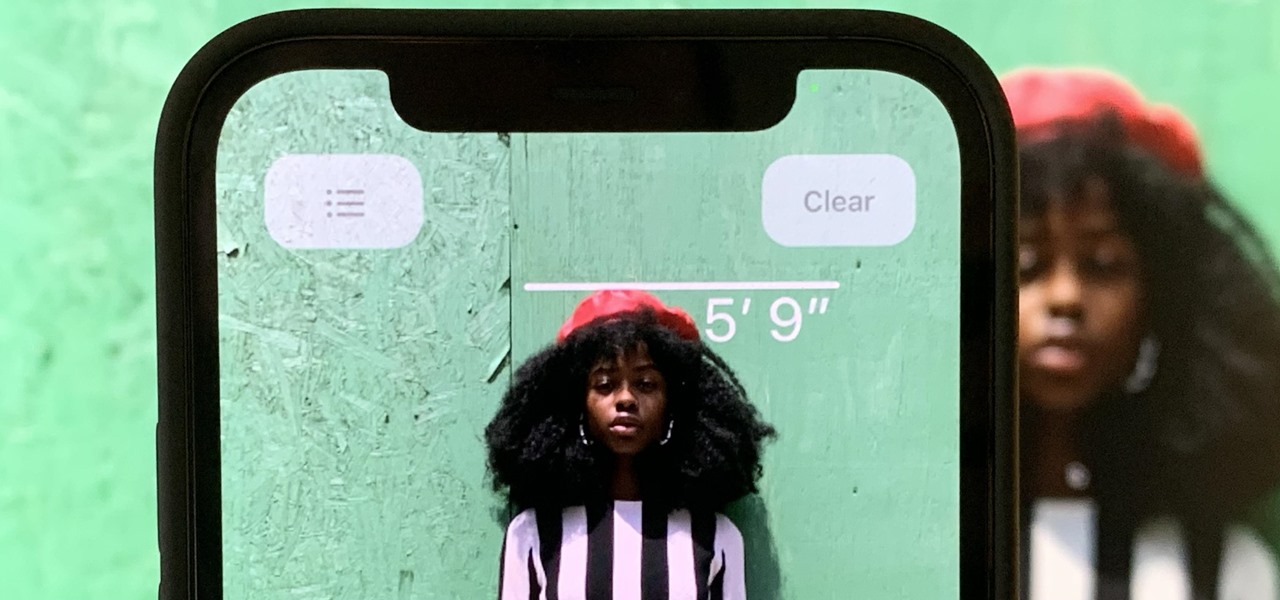
How To: Quickly Measure a Standing or Seated Person's Height Using Your iPhone 12 Pro or 12 Pro Max
Apple added a great new feature to its Measure app in iOS 14, but it only works on the iPhone 12 Pro and 12 Pro Max models as of right now. If you have one of those models, you can now measure a person's height with accuracy within a few centimeters, whether they're standing or seated.
How To: 10 Useful Pixel Features Google Doesn't Really Tell You About
Every year, Apple adds some old technology to the iPhone and gives it a catchy marketing name, then like clockwork, it becomes the next big thing. Google, on the other hand, creates some truly innovative features, doesn't really bother naming them, then lets them languish in obscurity until Apple reinvents them at a later date.
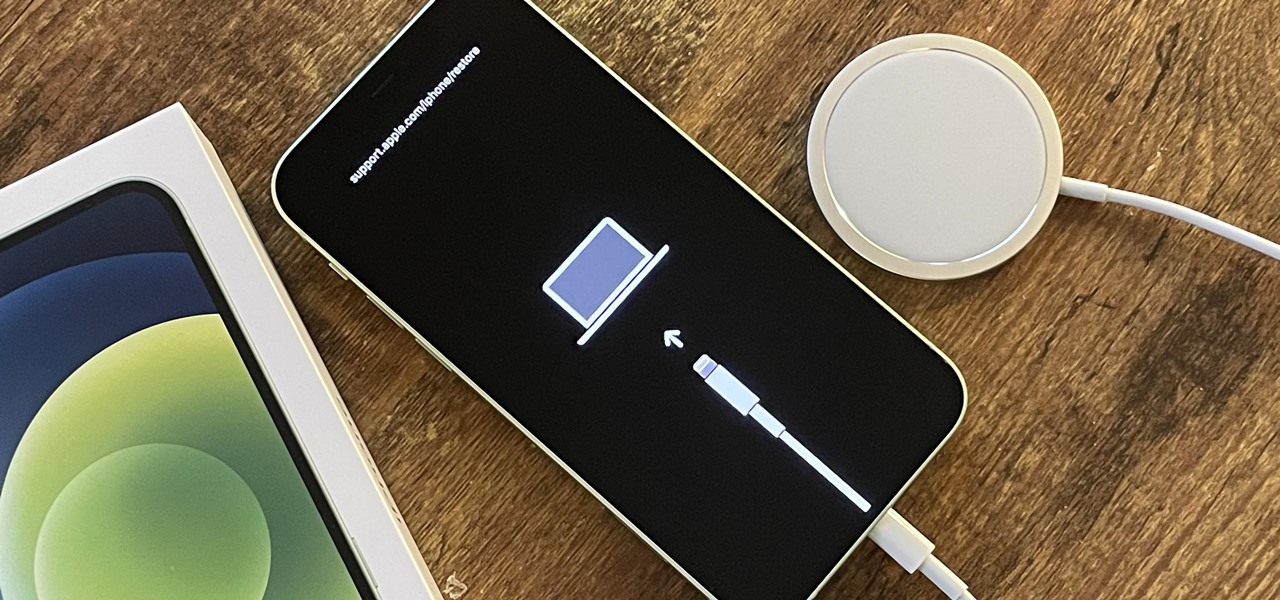
How To: Use Recovery Mode on Your iPhone 12, 12 Mini, 12 Pro, or 12 Pro Max to Update or Restore iOS 14
While it's rare, there could be a day when your iPhone 12, 12 mini, 12 Pro, or 12 Pro Max isn't responding, where taps and swipes on the screen do nothing, and the Side button won't let you force a restart. The culprit could be any number of problems, from corrupted files to beta software or even manufacturing issues. But one thing is certain: recovery mode could help you get back up and running.
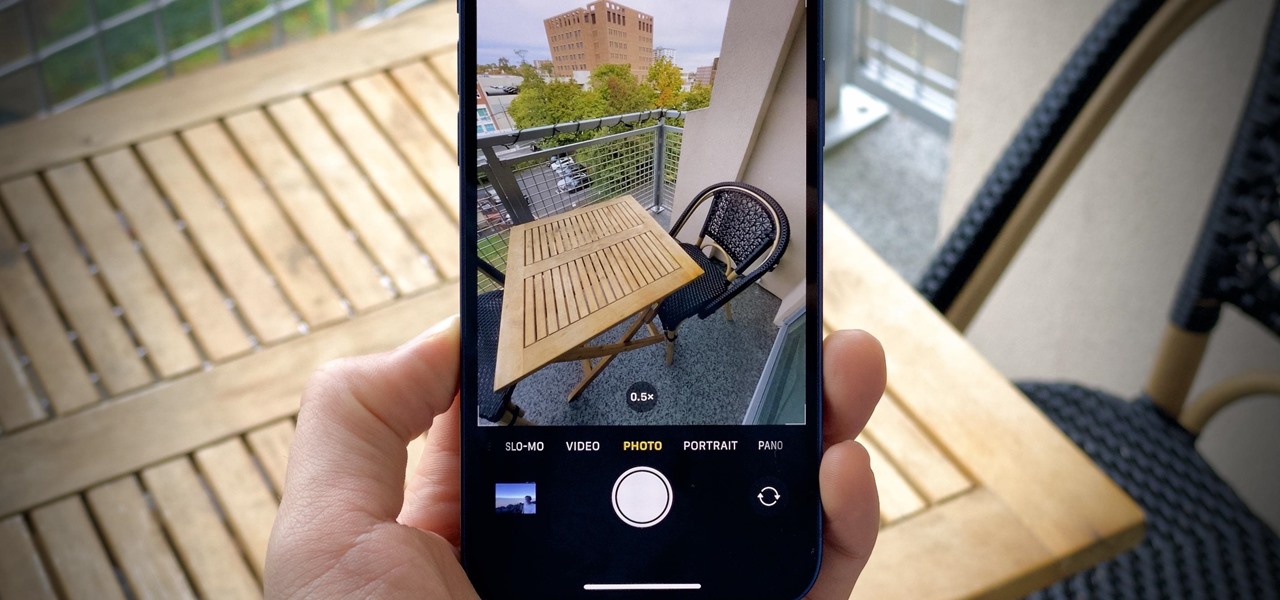
How To: Disable Lens Correction for the Ultra-Wide Camera on the iPhone 12, 12 Mini, 12 Pro & 12 Pro Max
The new iPhone 12, 12 mini, 12 Pro, and 12 Pro Max are equipped with some great cameras, but not perfect cameras. The ultra-wide lens is known to cause distortion at the edges of the frame, so people and objects look slightly warped. To compensate for the skewed edges, Apple incorporated "Lens Correction," but that fix isn't perfect either.


