Waze

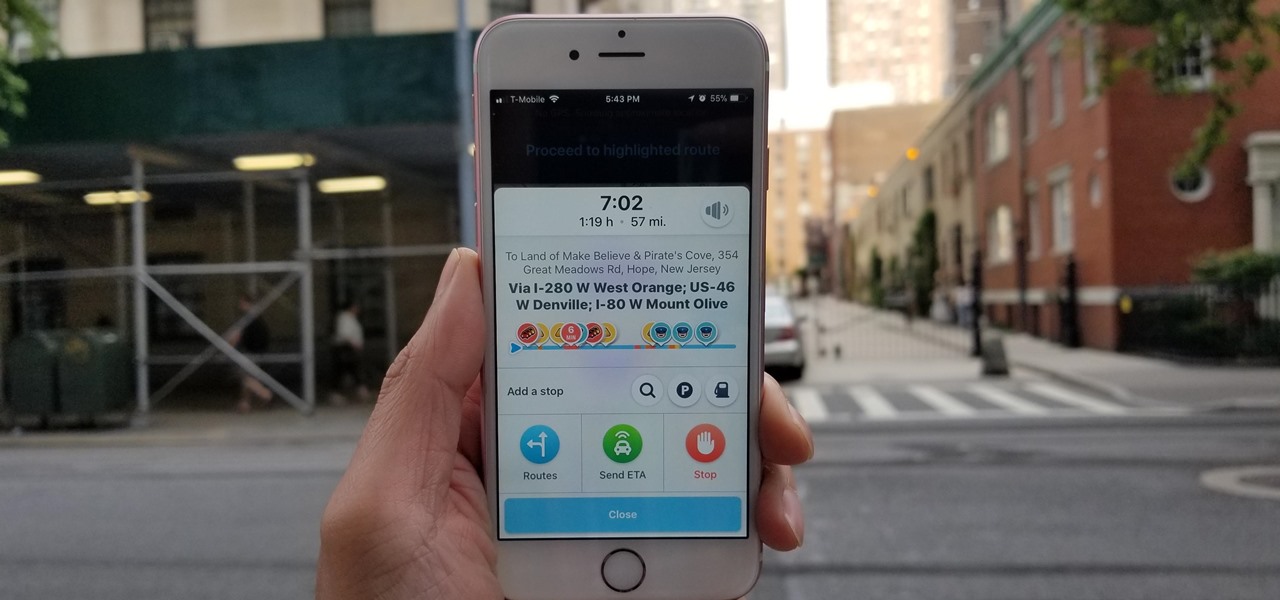
How To: Use Waze's 'Add a Stop' Feature to Save Time & Money on Roadtrips
Road trips almost always include unforeseen pit stops, which can take you way off track from your destination and end up causing massive delays. But if you rely on Waze for navigation, however, this issue is totally covered.
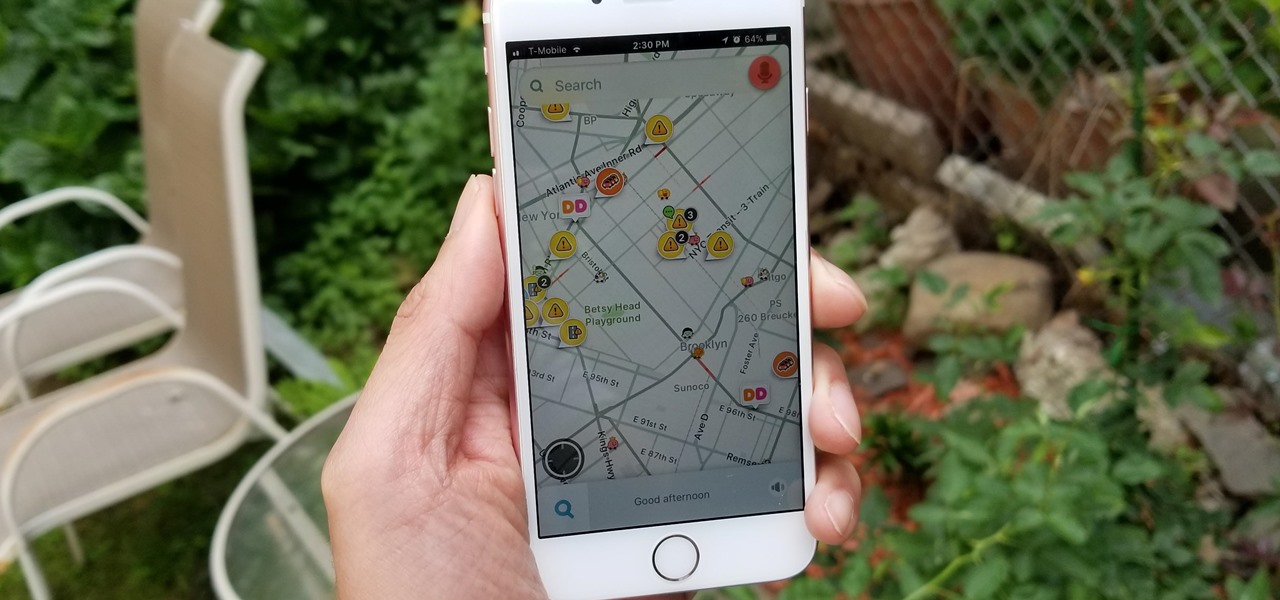
How To: Hide Your Waze Location from Others by Going Invisible
Some of the things that make Waze such a great navigation app are also its biggest downsides. Real-time data shows where individual users are, and the app automatically gathers traffic info that other drivers may encounter. These elements ensure that road conditions are as up-to-date as possible so that everyone gets to their destination safely, but it's certainly not ideal if you're a privacy-minded user.
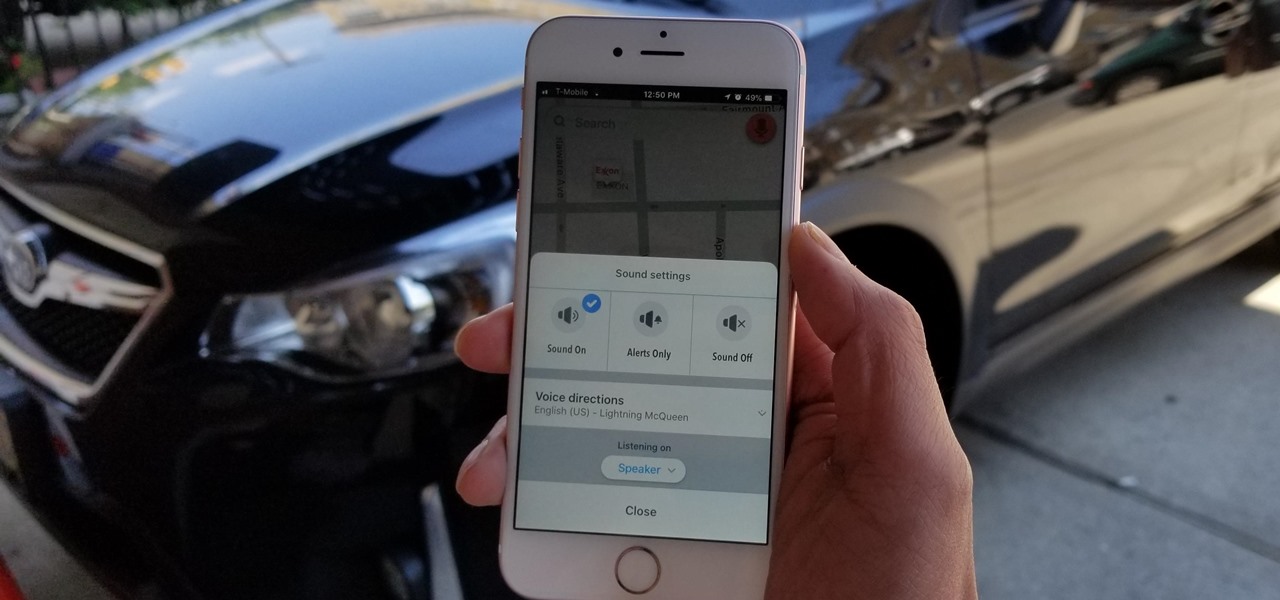
How To: Use Different Voices in Waze to Personalize Navigation & Direction
If you've been looking for an alternative to Google Maps, look no further than Waze. In addition to benefits like crowd-sourced traffic data, police trap locations, and road work avoidance, the app even lets you personalize the voices used for navigation and directions.
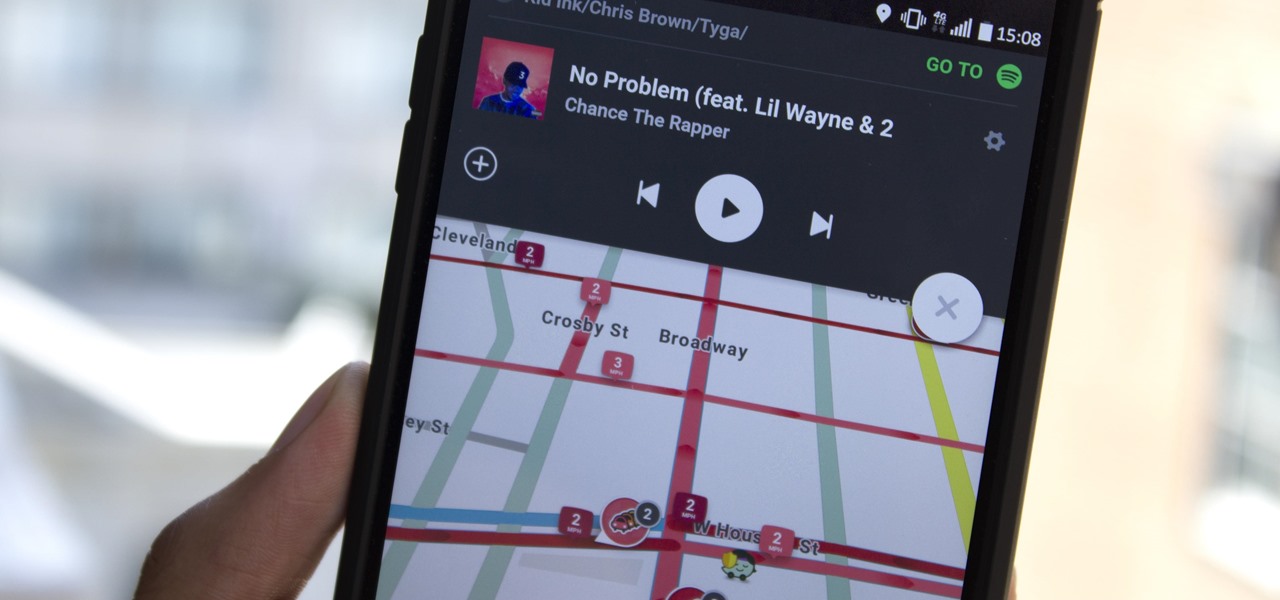
How To: Get Spotify, Pandora & Other App Controls in Waze to Stop Switching Between Audio & Maps
Who doesn't love listening to music or playlists when driving? The open road and an awesome playlist make for a perfect pairing, but it can become quite the challenge if you're trying to navigate at the same time. That's why Waze's built-in audio controls for compatible apps like Spotify and Pandora are so useful, so you can always keep your eyes on the map and road ahead of you.
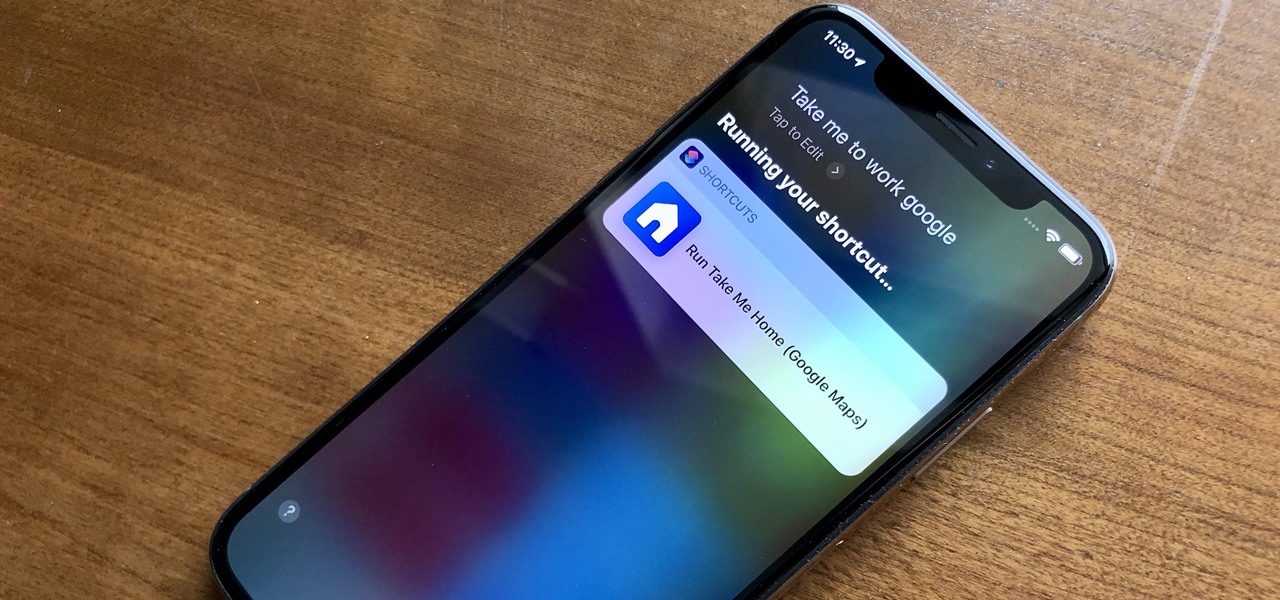
How To: Use Google Maps or Waze with Siri Instead of Apple Maps
When driving, you can get directions hands-free by asking Siri. You can also make general map searches, show a location's details, call a query's phone number, and view traffic details. However, Siri defaults to Apple Maps for all those. If you prefer Google Maps, Waze, or another third-party navigation app, the map-based Siri commands won't work. But that doesn't mean you can't still use Siri.
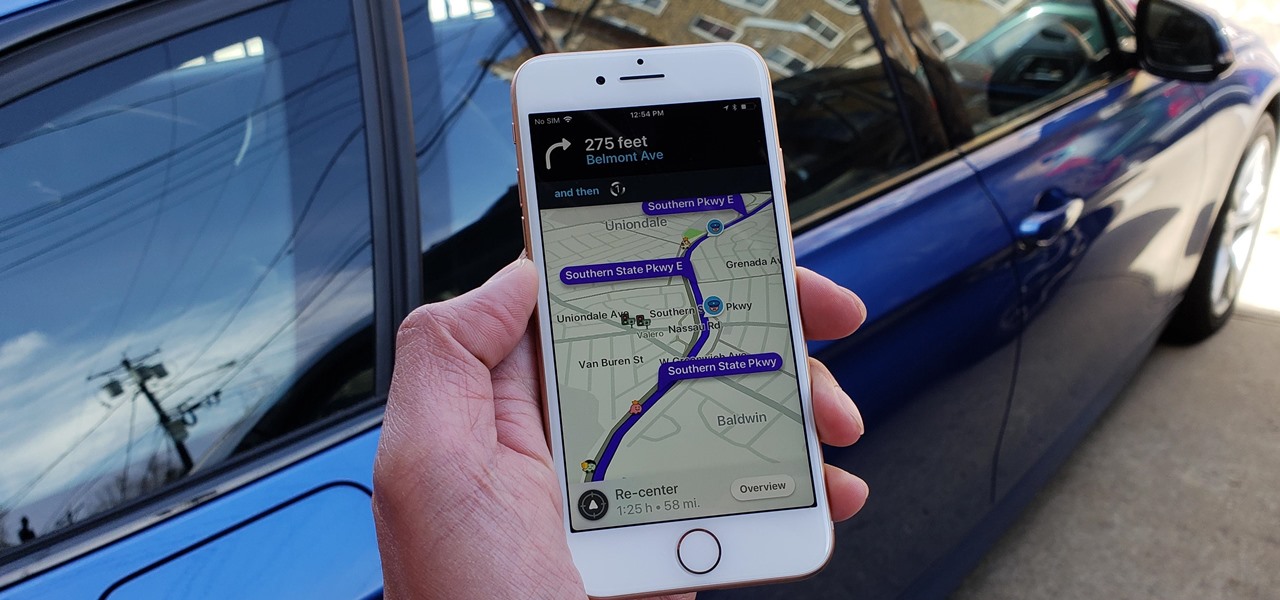
How To: Add Your Toll Passes & Use HOV Lanes in Waze to Get Where You're Going Faster
Your best chance of getting to a destination on time during rush hour is to drive through relatively empty HOV lanes. Thankfully, if you're using Waze to navigate through traffic, you can easily locate HOV or HOT routes to optimize travel times by adding your toll passes in the app's settings.
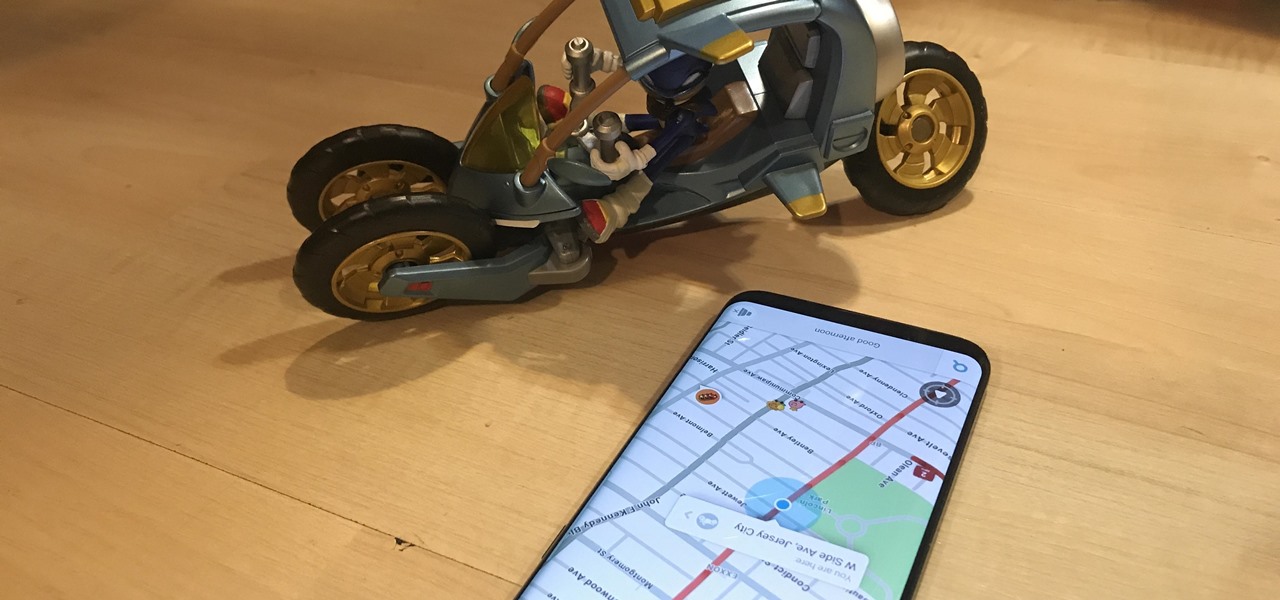
How To: Get Routes Tailored for Motorcycles & Scooters on Waze
With the raw, visceral feeling of zooming around on the open road, it's easy to get carried away when you're out for a ride on your chopper, super bike, or scooter. This increases your chances of getting lost, plus routes can differ slightly for motorcyclists and cagers, unbeknownst to most drivers. Luckily, Waze has rolled out a feature that caters specifically to bikers.
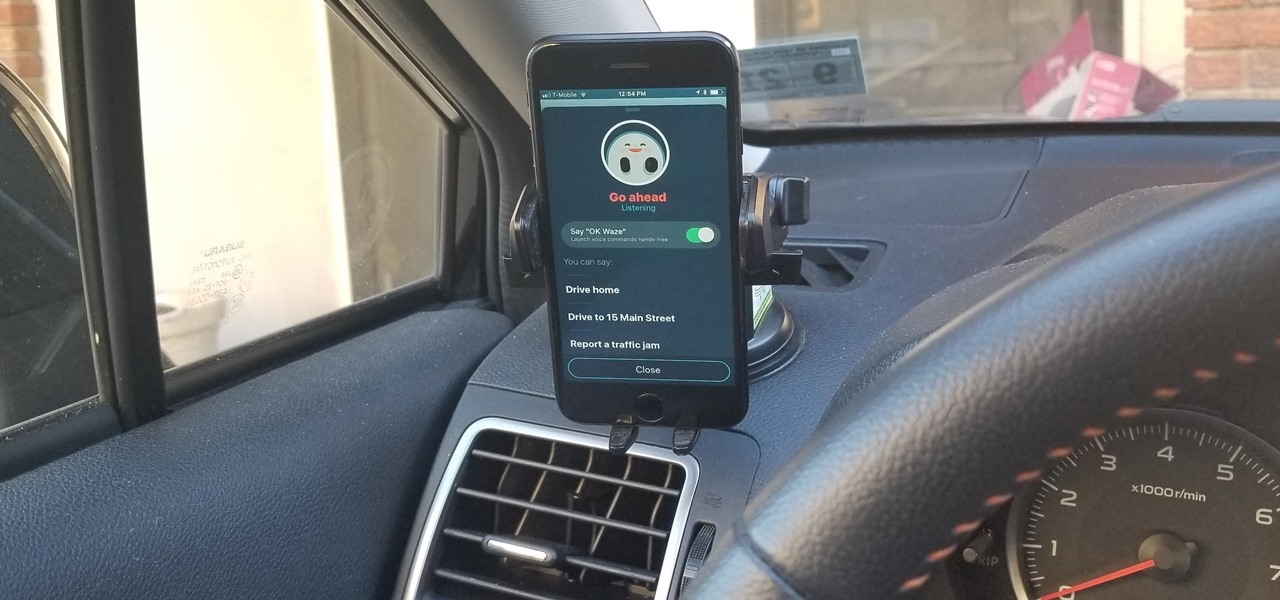
How To: Get Hands Free for Directions & Traffic Info from Waze to Avoid a Crash (Or Ticket)
Drivers the world over are painfully aware of the inherent danger of taking their eyes off the road even for a second. In fact, according to the National Safety Council, 27% of all car crashes result from distracted driving due to attempted cell phone use. Fortunately, Waze comes with a feature that can help keep you from being a part of this grim statistic.
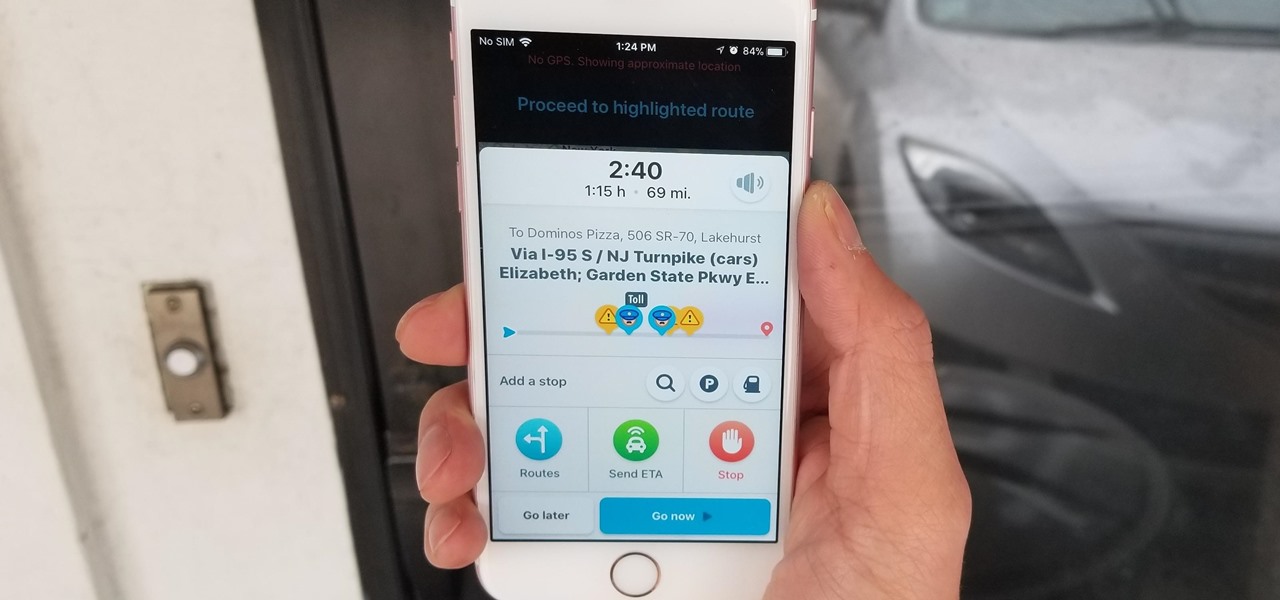
How To: Avoid Tolls on Waze to Save Money While Driving
Discovering you're on a route filled with tolls while you're already on the road, with no cash on hand, is never a pleasant surprise. Fortunately, Waze has an incredibly simple solution to nip this potential headache in the bud and save you money while navigating.


