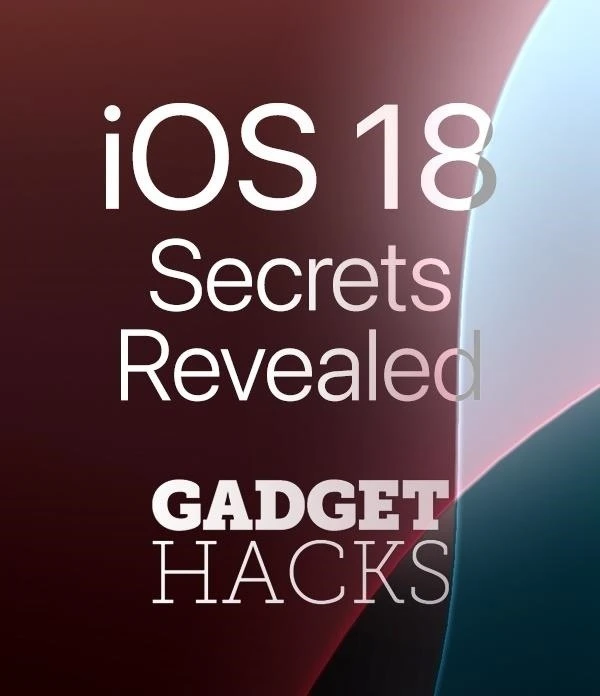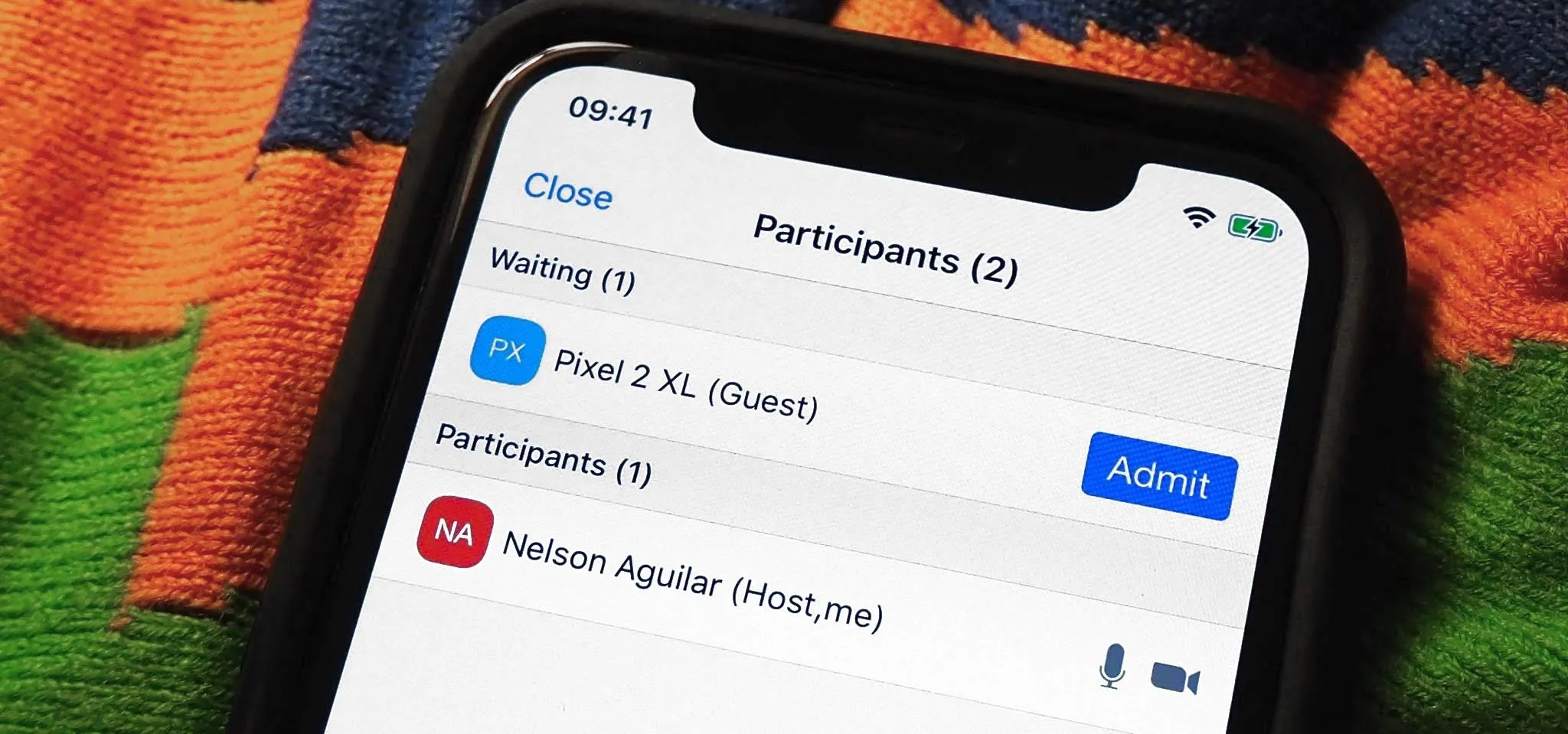Zoom Cloud Meetings

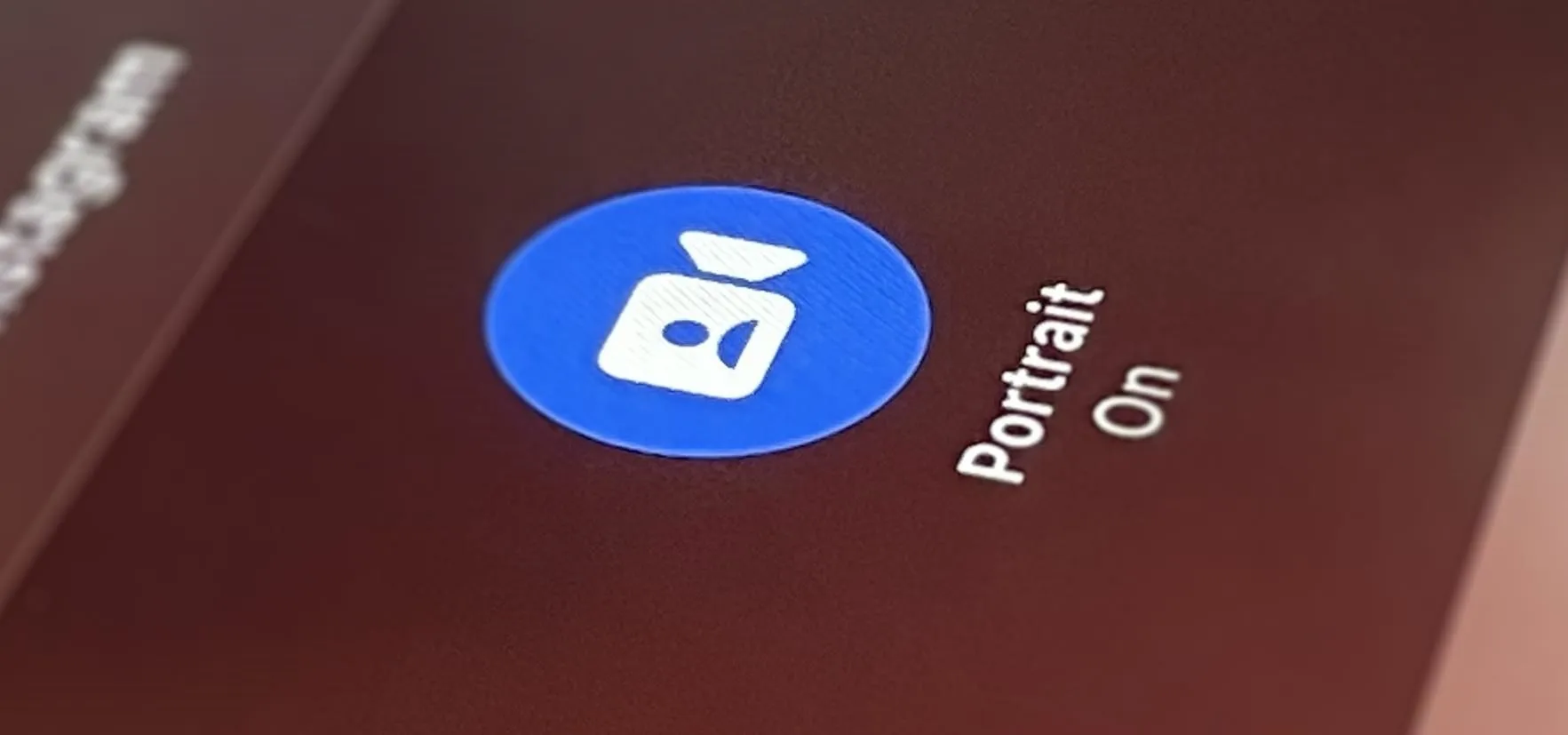
how to
The Trick to Using Your iPhone's Portrait Mode in Other Photo and Video Apps

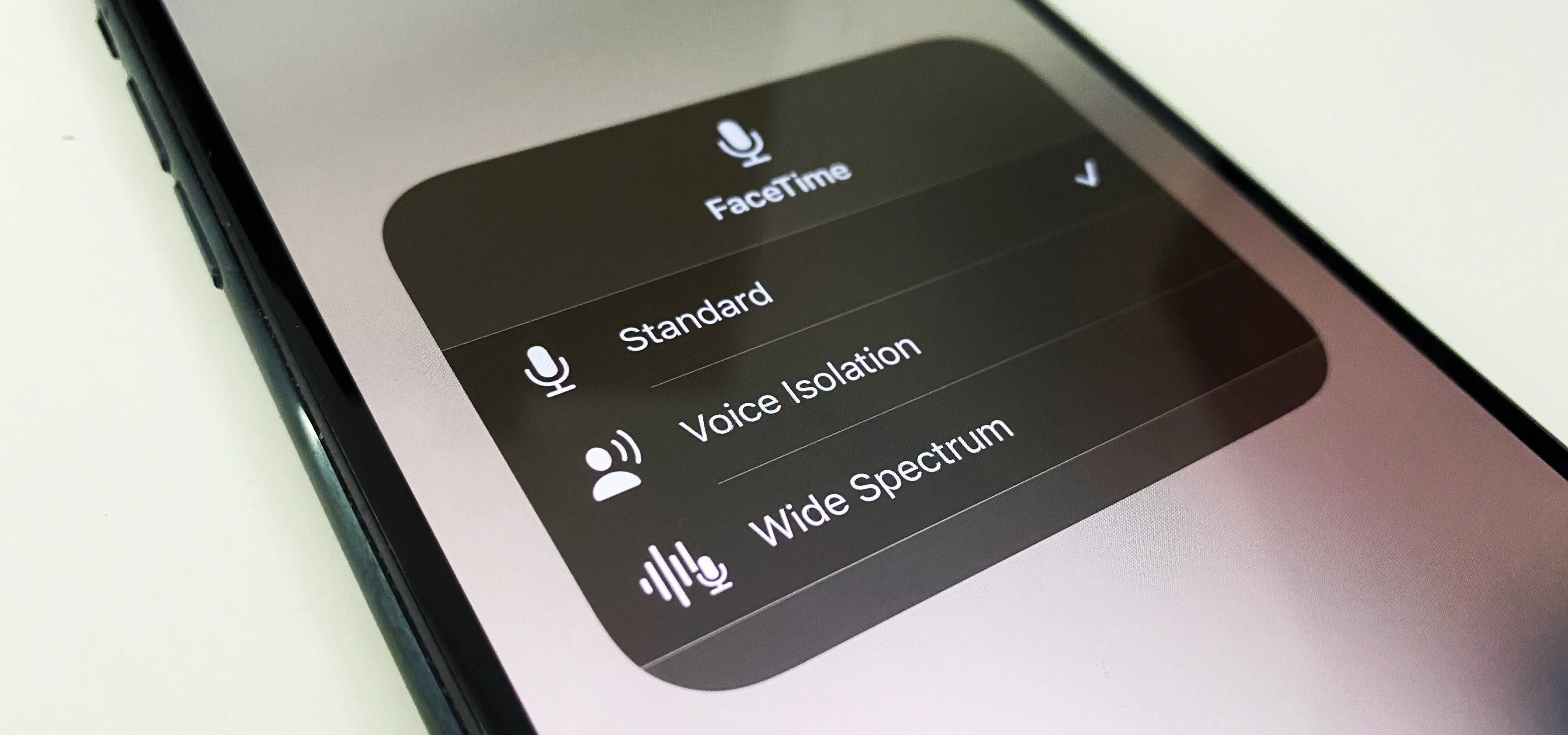
how to
Use Your iPhone's Hidden Microphone Effects to Improve Your Audio in FaceTime, Zoom, and Other Video Calling Apps


how to
Mute Your Mac's Microphone Automatically When Typing During Zoom Calls