Some of the things that make Waze such a great navigation app are also its biggest downsides. Real-time data shows where individual users are, and the app automatically gathers traffic info that other drivers may encounter. These elements ensure that road conditions are as up-to-date as possible so that everyone gets to their destination safely, but it's certainly not ideal if you're a privacy-minded user.
Many drivers value their privacy and would rather not broadcast their location for everyone to see — but thankfully, Waze has this base covered. In a few quick taps, you can go incognito as easily as Harry Potter does with his invisibility cloak, then no one will be able to see where you are. Best of all, it can be done on any device, regardless of whether you're using Android or an iPhone.
Going Invisible
To access this setting, you must first open your user dashboard within Waze. To do so, either swipe in from the edge of the screen, or tap on the magnifying glass icon in the lower-left corner. With the dashboard now open, tap on your user banner up top to open your profile page.
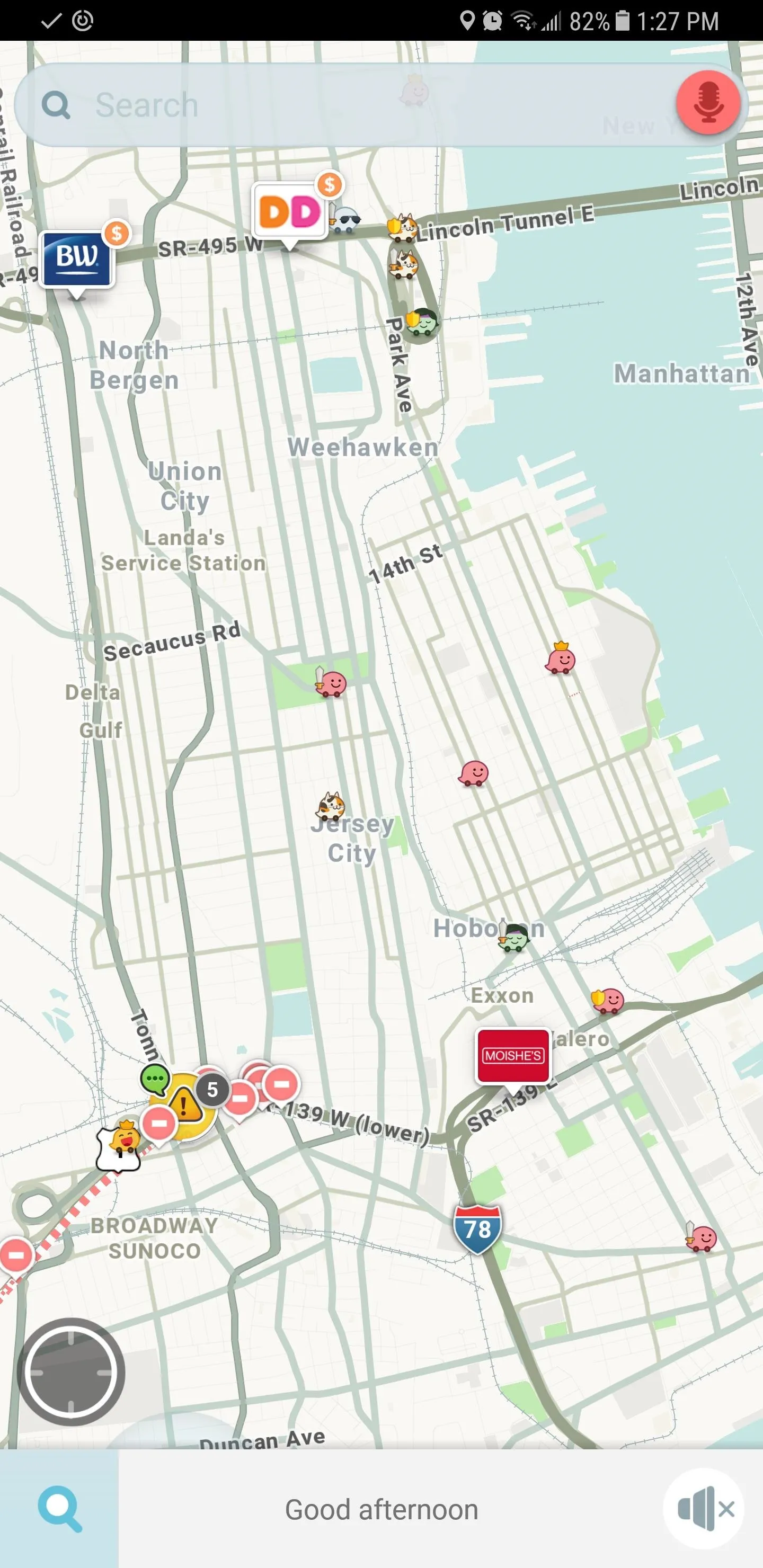
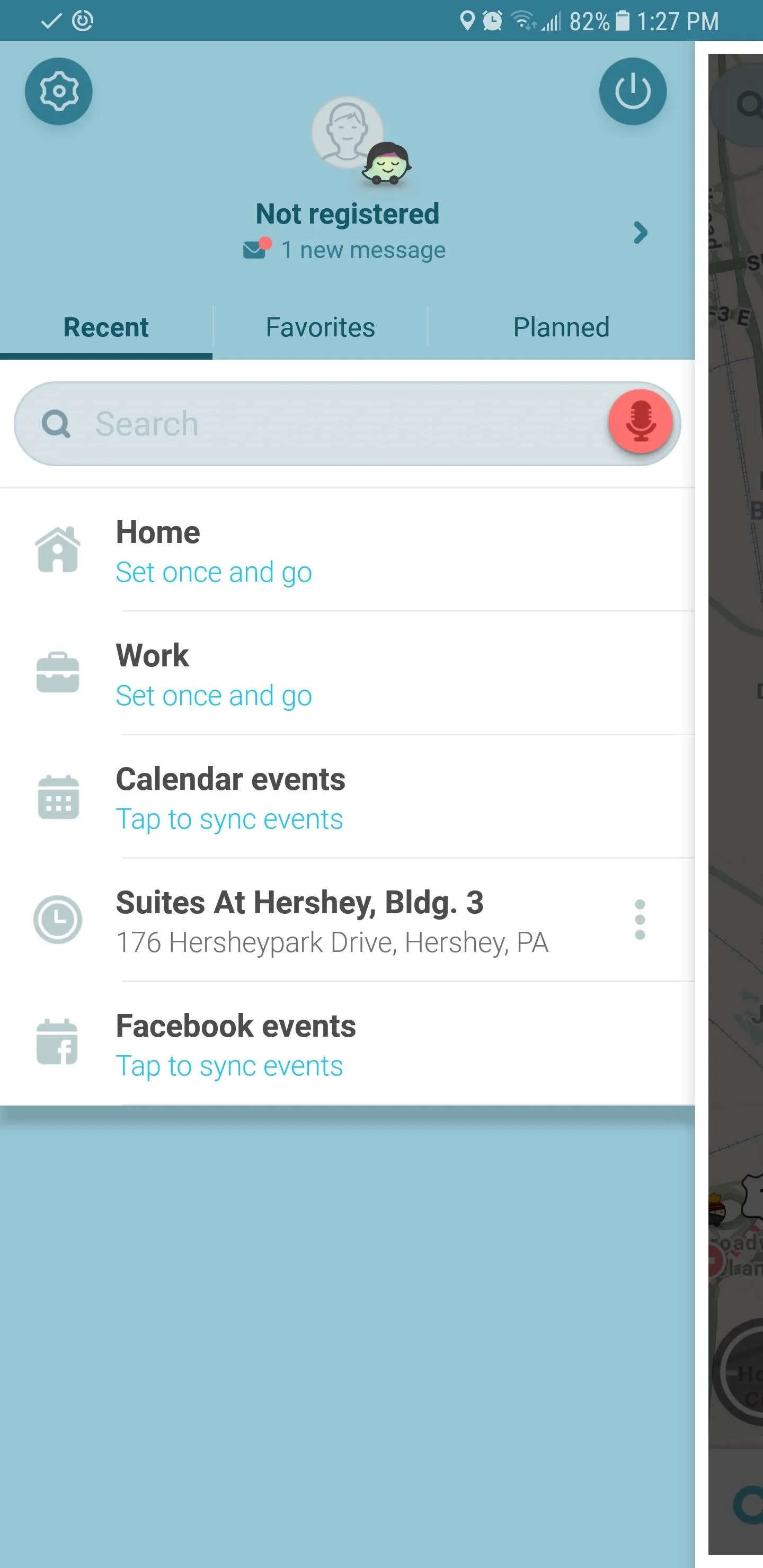
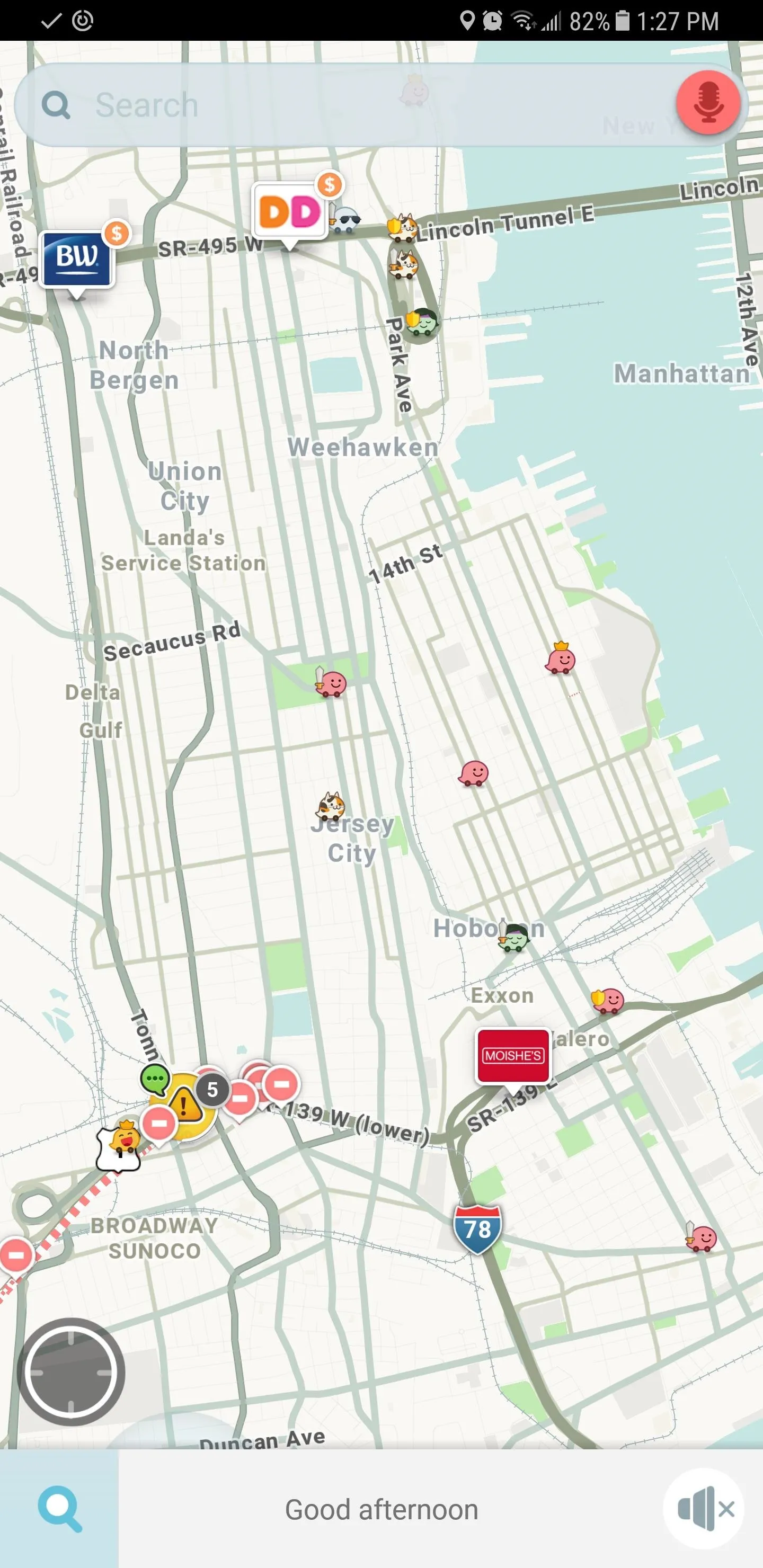
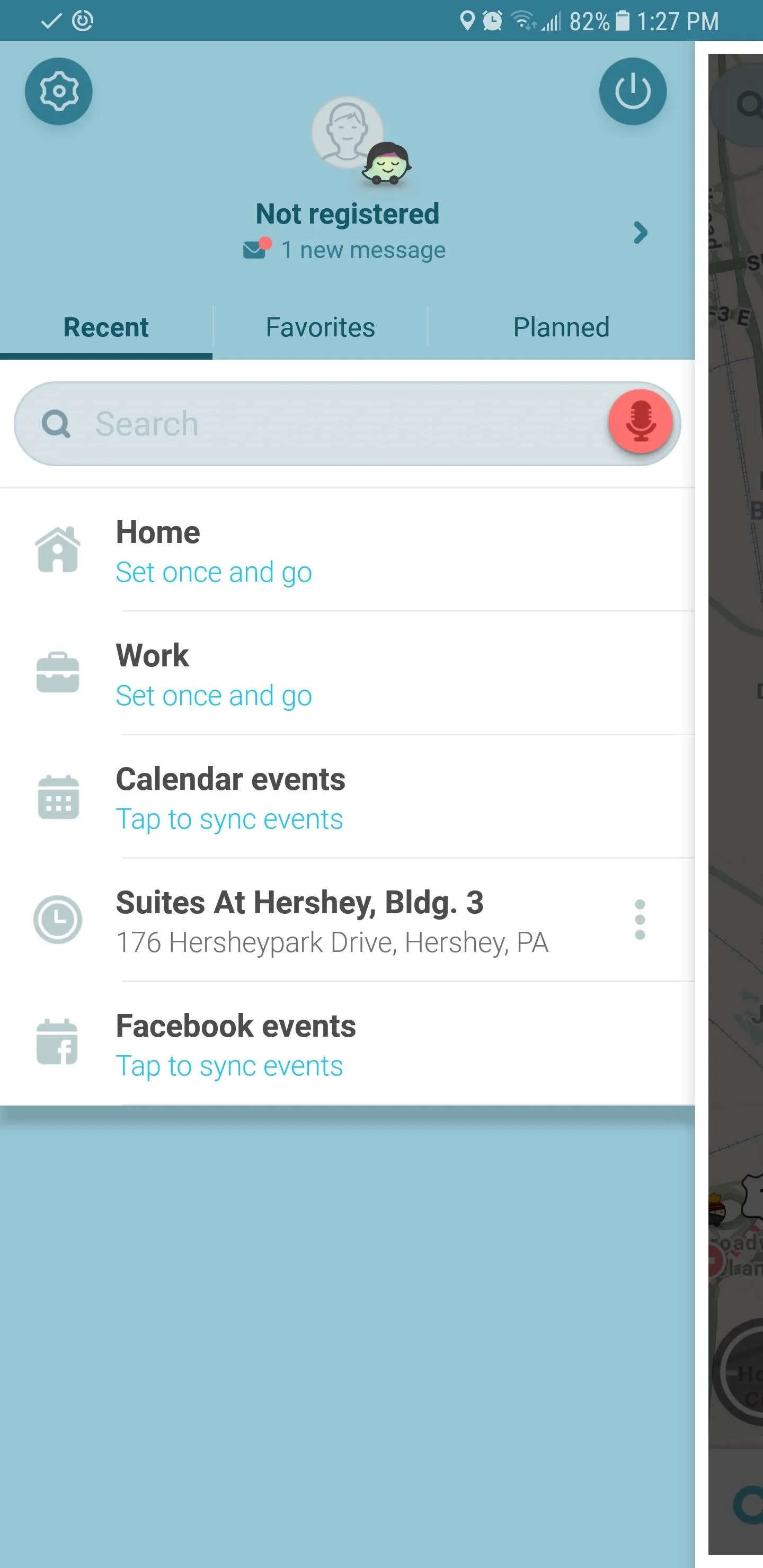
Inside your profile page, just tap the "Go invisible" toggle to turn it on. Once you've done that, you'll now show up as offline, so your location won't be visible on anyone else's map. From there, you'll be free to go back to the main page and continue on as usual.
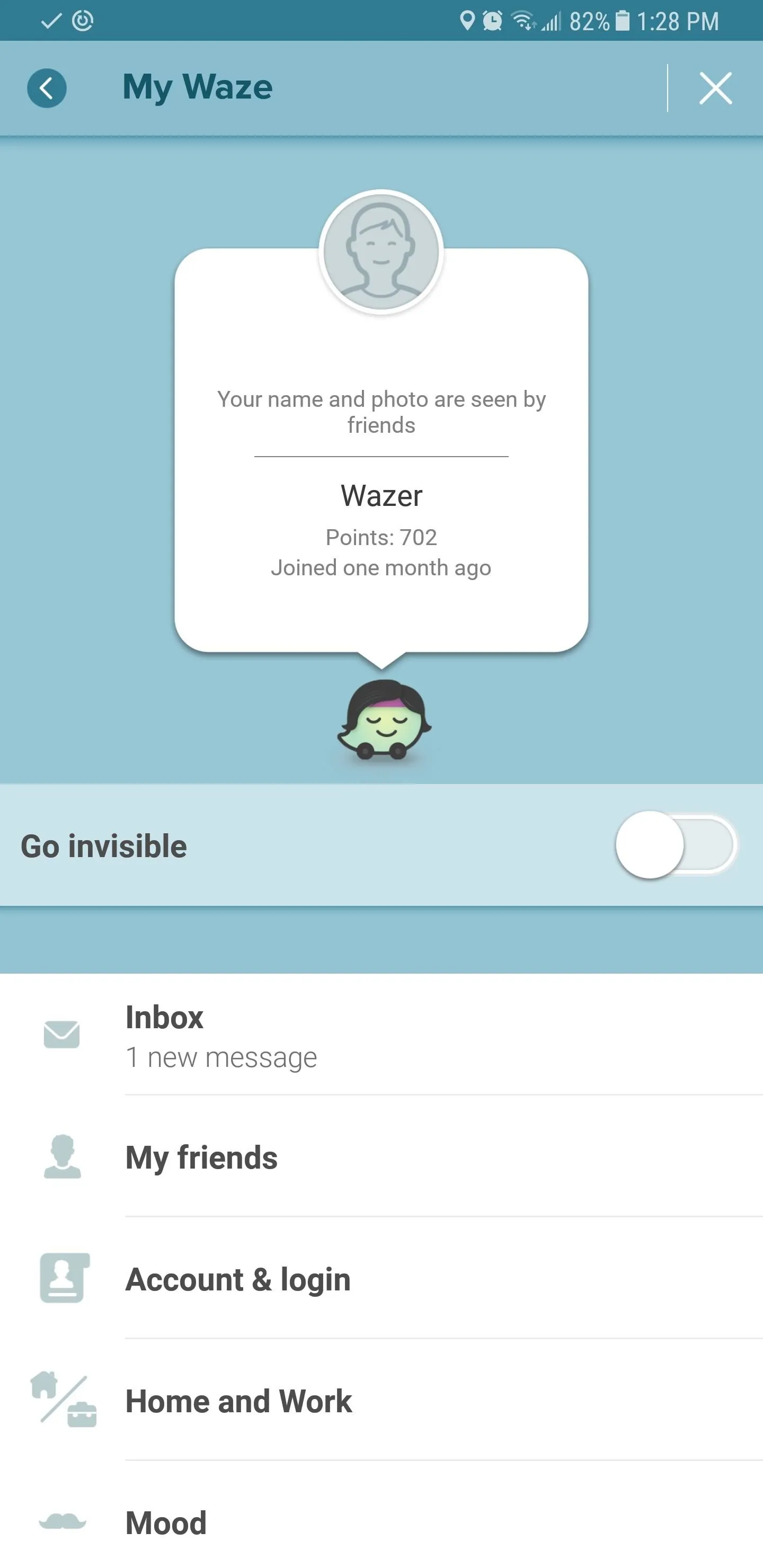
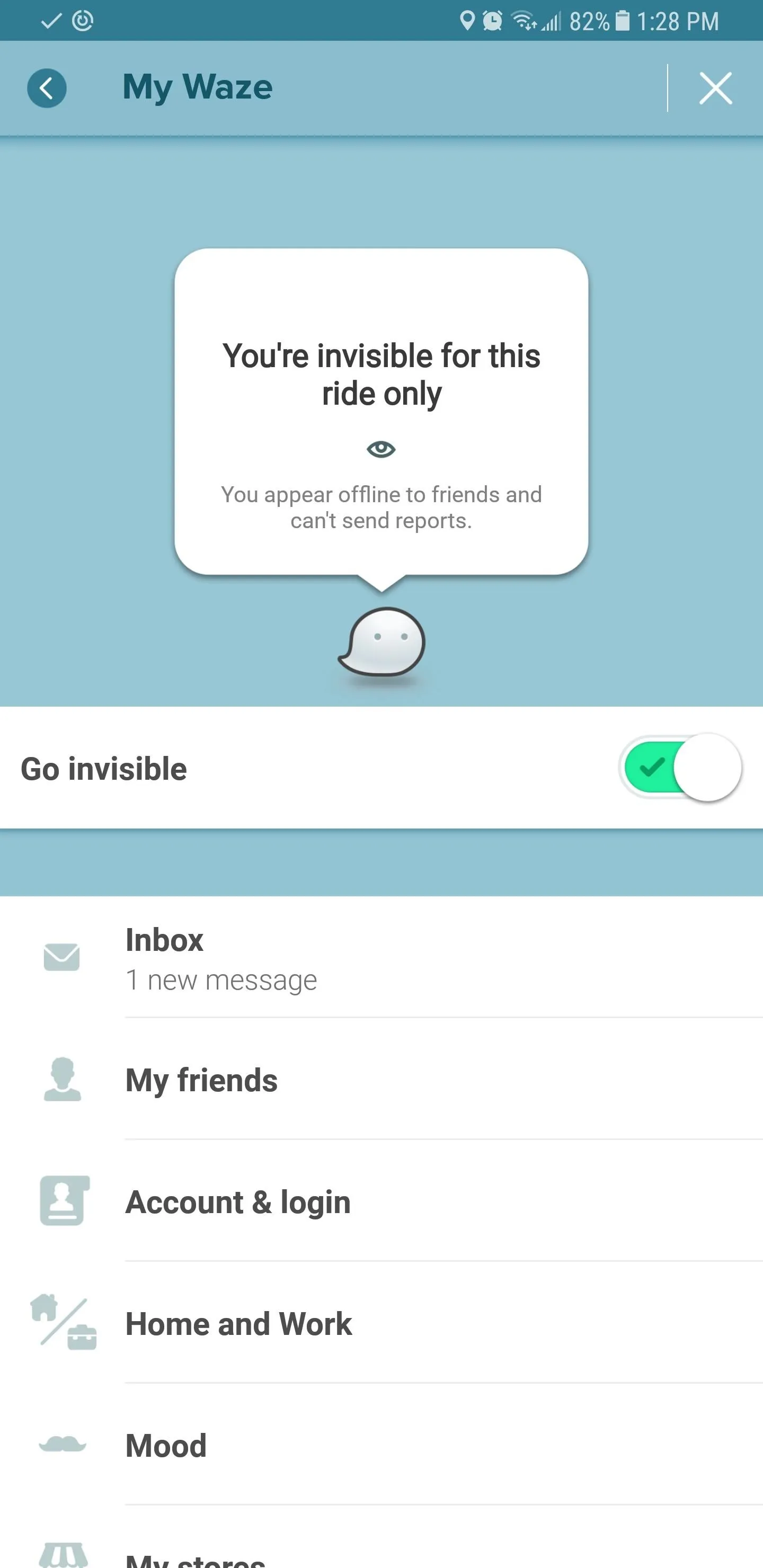
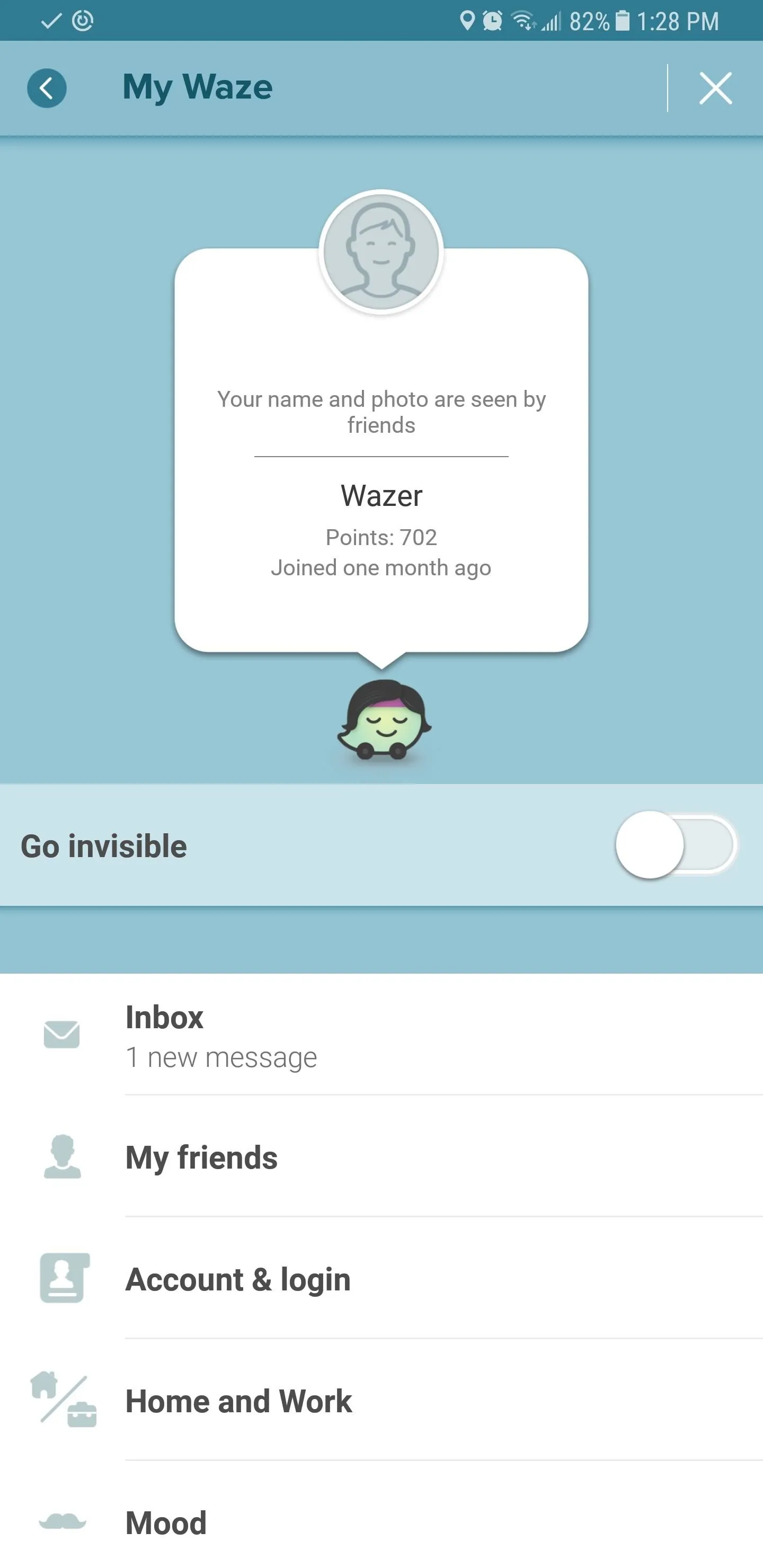
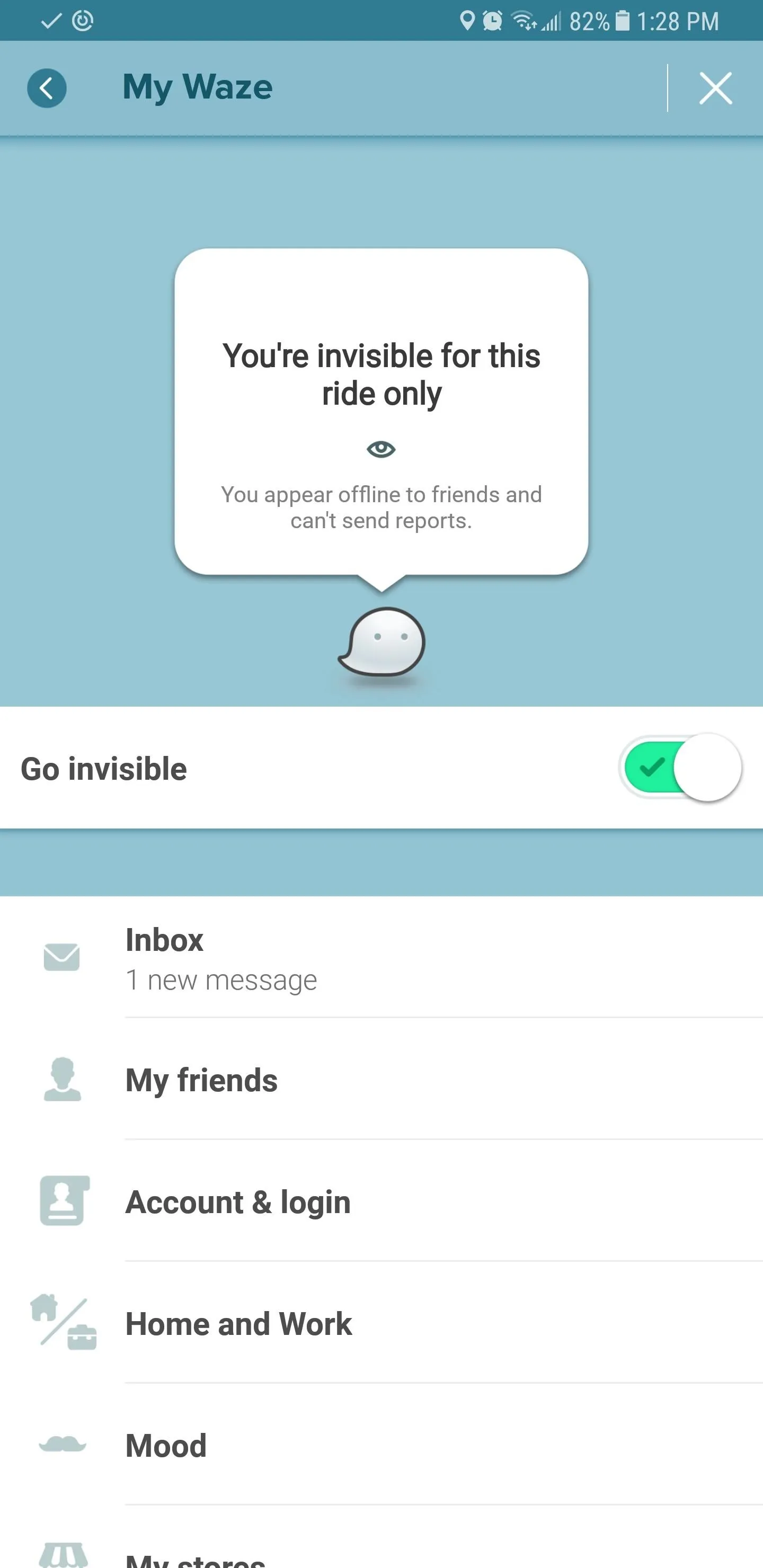
It's worth noting that going invisible prevents Waze from automatically broadcasting traffic-related reports that you may encounter along your route to other users, so keep that in mind if contributing data is important to you. That said, let us know what you think, and be sure to leave a comment below and share your thoughts regarding Waze's incognito feature.
- Follow Gadget Hacks on Facebook, Twitter, Google+, YouTube, and Instagram
- Follow WonderHowTo on Facebook, Twitter, Pinterest, and Google+
Cover image and screenshots by Amboy Manalo/Gadget Hacks

























Comments
Be the first, drop a comment!