It's easy to lose the TikTok video you were watching when you accidentally refresh your For You feed, but it's not gone forever. TikTok has a new feature for your iPhone, iPad, or Android device that can show you all your watched videos over the last seven days. There are also other, more hidden ways to see your watch history — one that goes well beyond a week.
Unfortunately, TikTok's new feature (Method 1 below) is still in the testing phase and hasn't been rolled out to everyone yet. Some users had it but don't anymore, others have seen it come and go multiple times, and some even see it on one of their devices but not the other. If you can't get Method 1 to work, check out the other two methods below as backup options.
Method 1: Using the Official Watch History
TikTok's new feature is called "Watch history," and if it's available for your account, you can find it under the Content & Activity section in TikTok's settings. If you're not sure how to get there, tap the menu button (three-lined icon) from your "Profile" tab, then tap "Settings and privacy."

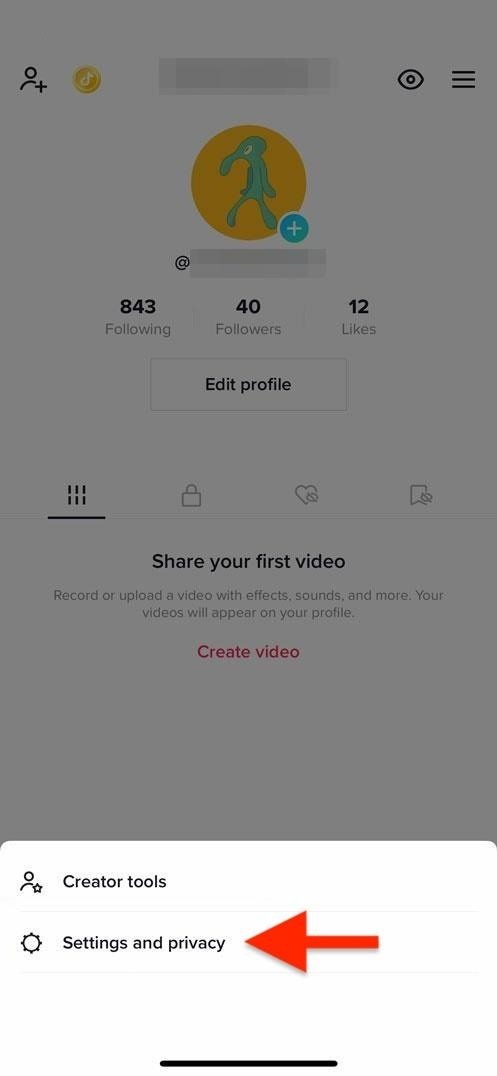

The first time you open the feature, a splash screen should explain that you can "view up to 7 days of watch history on this device." You can tap "Watch history settings" to turn off or clear your history, or you can do so any time you open your watch history via the cog icon.
Since the feature is still in beta testing, you may actually see more than seven days' worth of watched videos. And the watch history seems exclusive to the device you're using, so if you use multiple devices, you'll have different histories for each one.
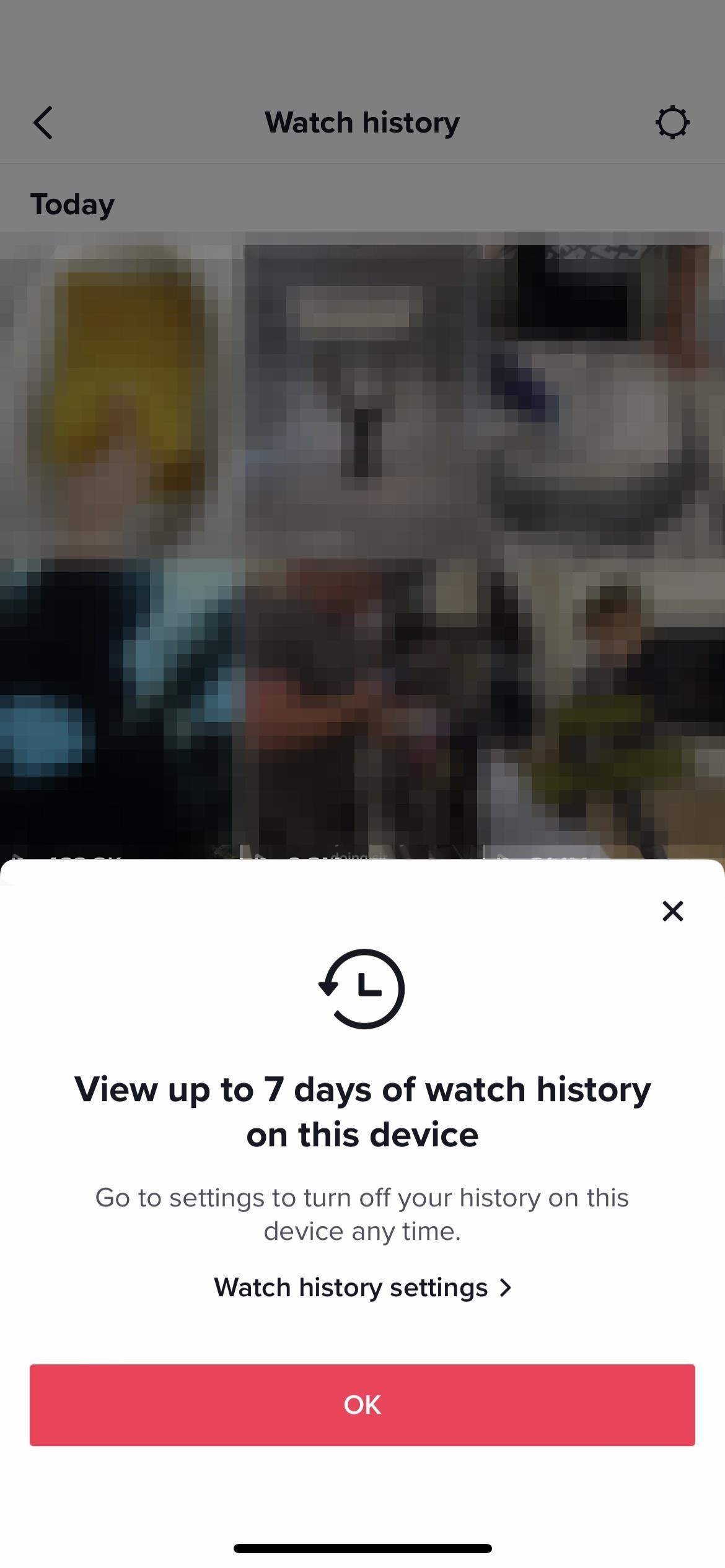
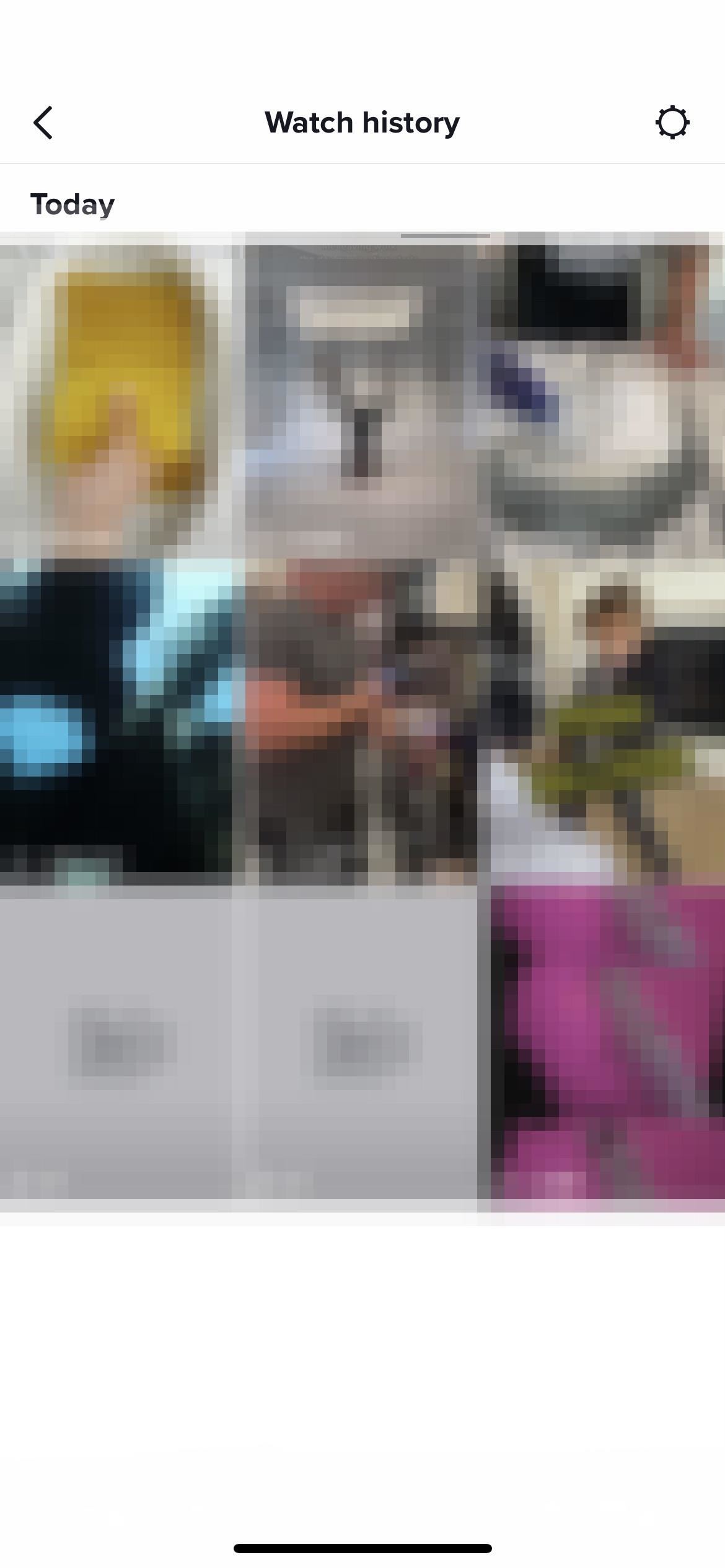
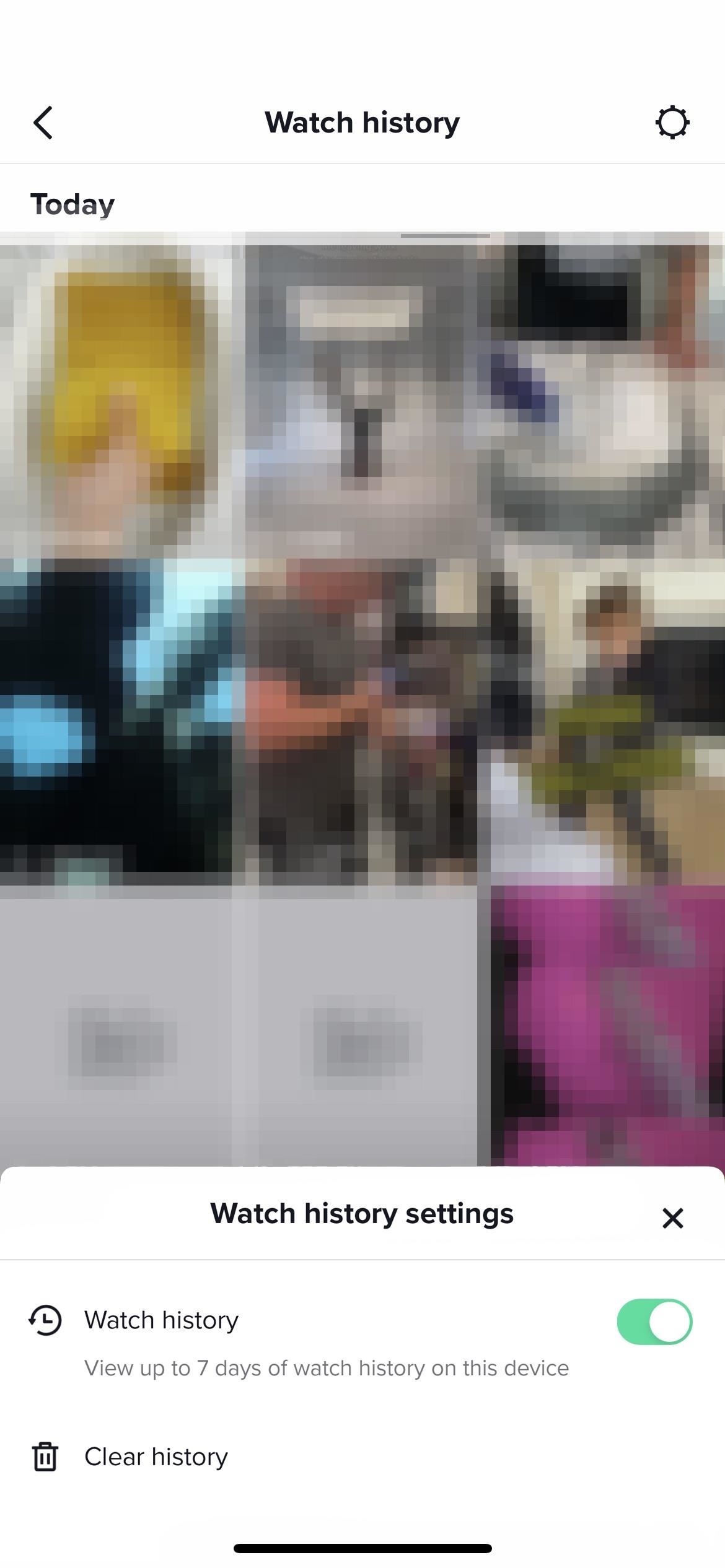
Method 2: Using the 'Watch Videos' Search Filter
If the newer watch history feature seen in Method 1 isn't working for you yet, there's another way to locate the videos you watched before.
From the "Home" tab, open the search tool, then type an asterisk character (*), which doubles as a wildcard that searches for everything. Alternatively, you can type a keyword or phrase to narrow down the results. Next, tap the filters button in the top right and toggle on "Watched videos," hit "Apply," and anything labeled as relevant under the "Top" tab should be videos you've already watched.
As with Method 1, you may end up seeing more than seven days' worth of watched videos. However, there likely won't be any discernible order to the results, and you'll also see related videos in the search results that you haven't watched.
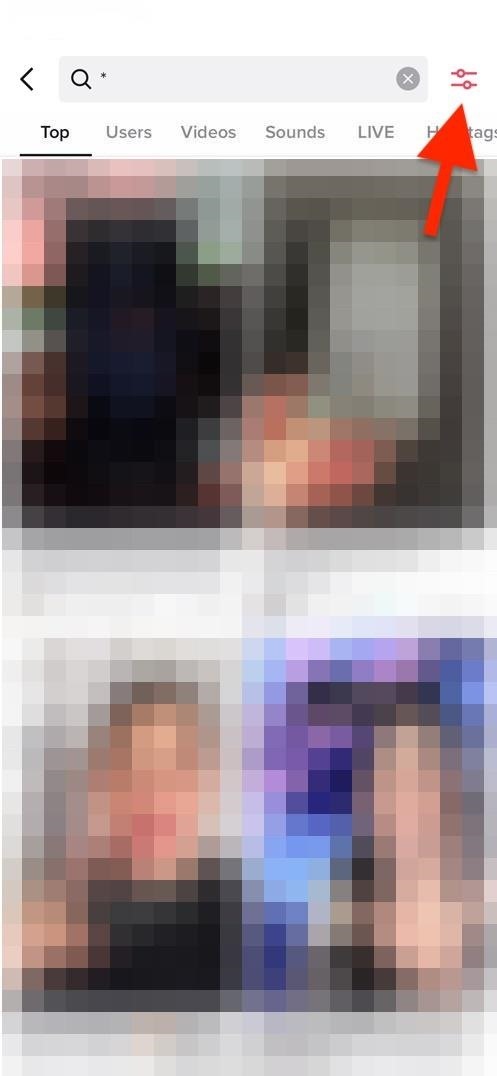
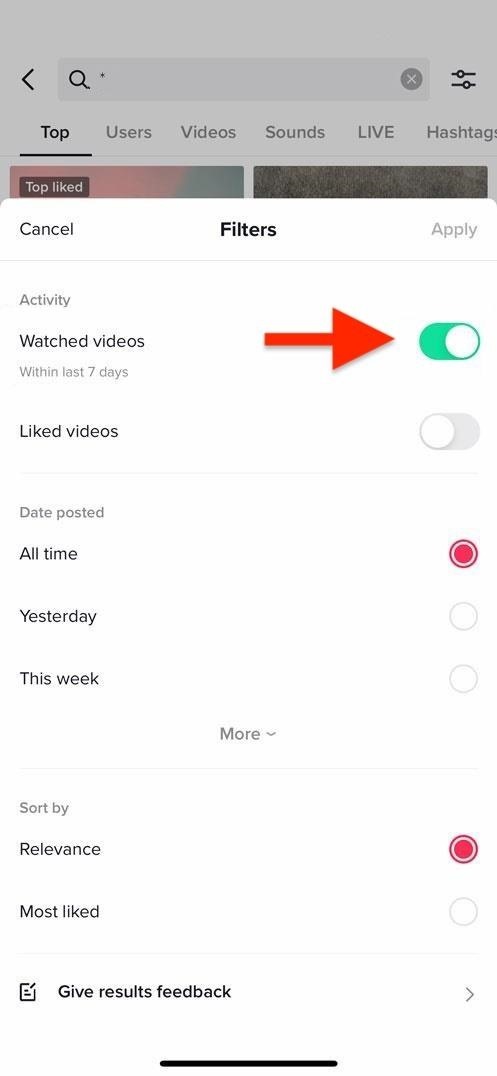
Method 3: Using the Personal Data Download
The last method is to request a copy of your stored personal data from TikTok. It's more time-consuming and not as user-friendly as the others, but it still lets you view your video history. As a bonus for all your hard work, you'll see everything you watched during the current year, all the way back to January 1.
Open the menu (three-lined icon) from your "Profile" tab, tap "Settings and privacy," and then "Privacy."

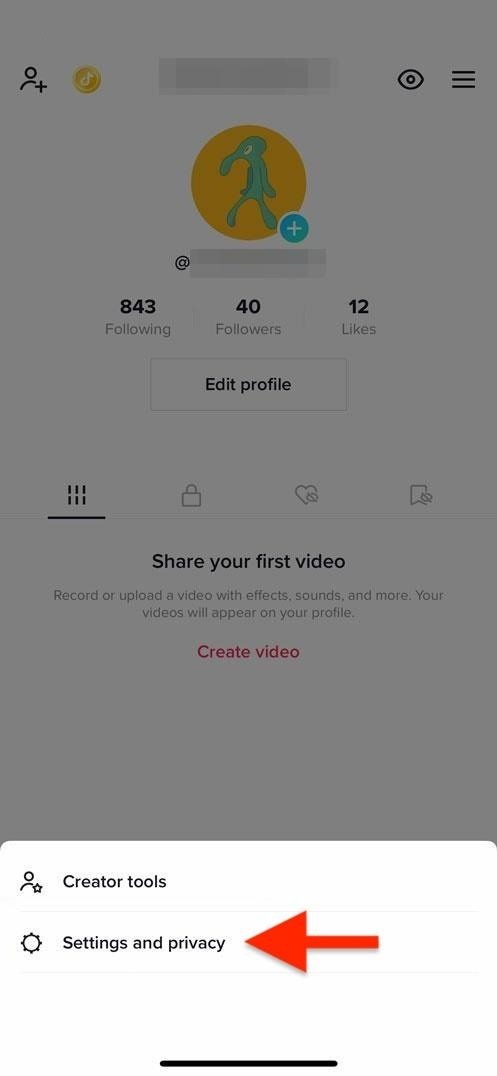
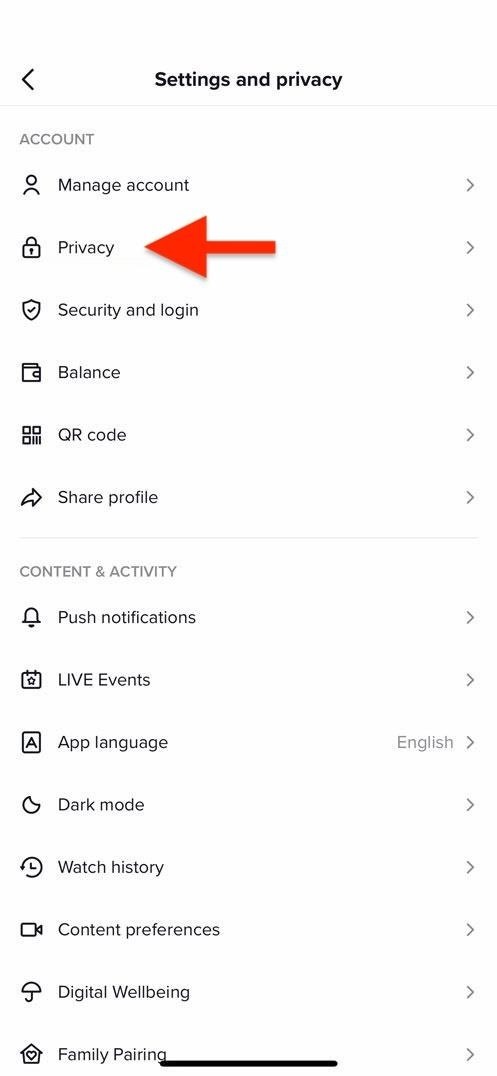
Now, choose "Download your data," and choose either TXT or JSON, depending on how you want to read the results. It's easiest to read data from TXT files. Then, hit "Request data" to submit.
TikTok won't give you access to the file right away. Instead, it will take a few days, and you may not receive any notification when it's ready. So, you'll want to come back to the "Download your data" menu and open the "Download data" tab.
Once the TXT files are ready, tap the "Download" button. You may be asked to log in with your TikTok account or re-enter your password for verification. Then, you should see a pop-up confirmation message — tap "Download" to confirm.
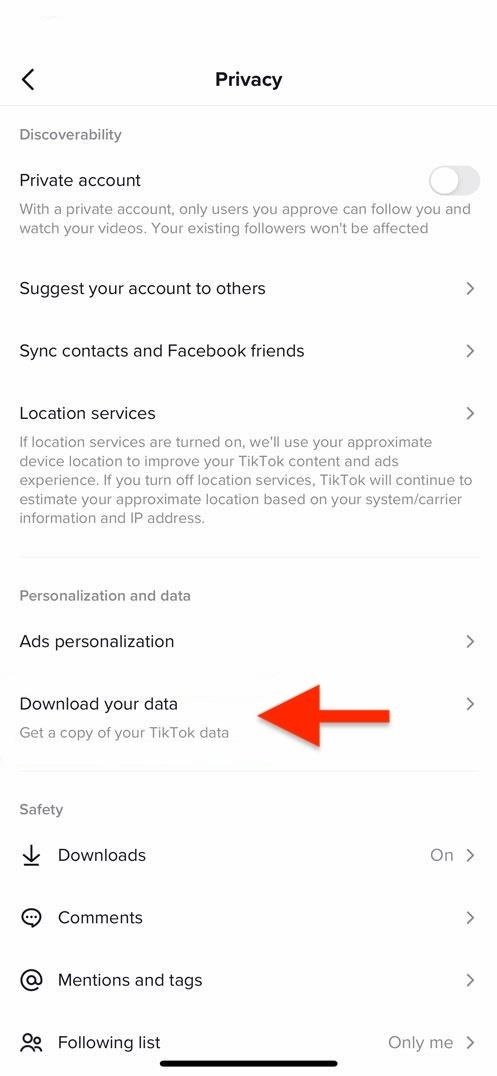
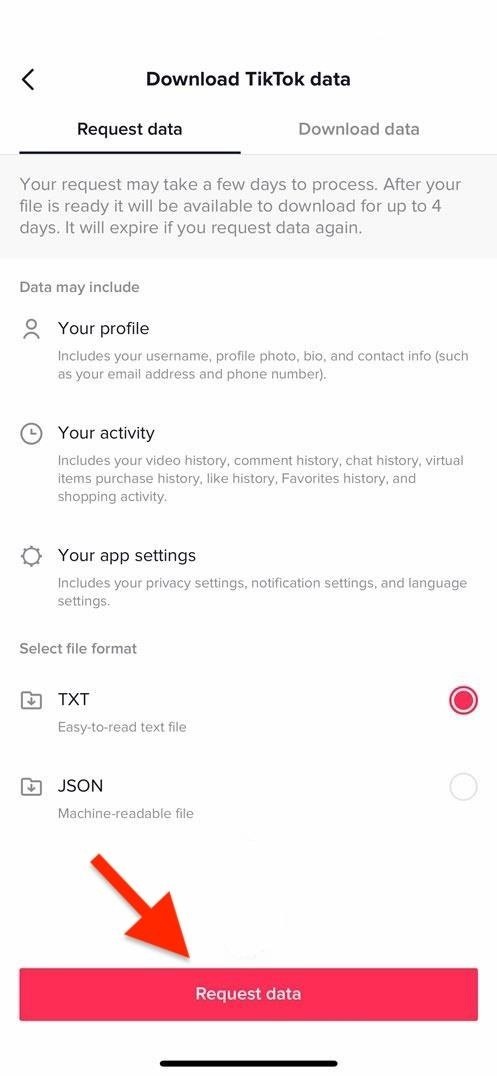
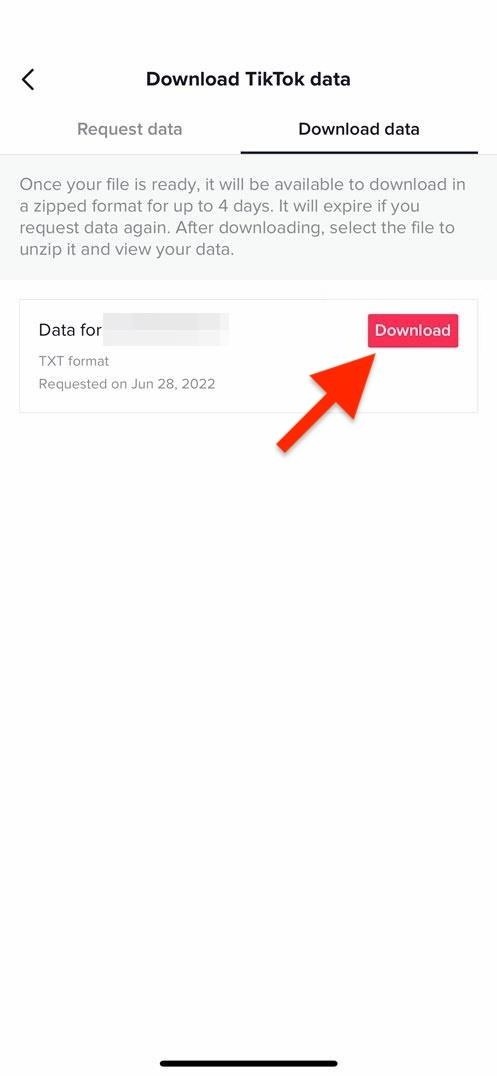
When it finishes downloading, you can find it using the default Files app on iOS or iPadOS or the default file manager on Android. You can also transfer the ZIP to your computer to open it there.
Open the ZIP file, and it should unzip it into a folder. In that folder, open the "Activity" subfolder. There, you'll find a TXT file called "Video Browsing," which contains a list of all the videos watched during the current year. Open the document, and you'll see a link to every video along with the date and time you watched it.
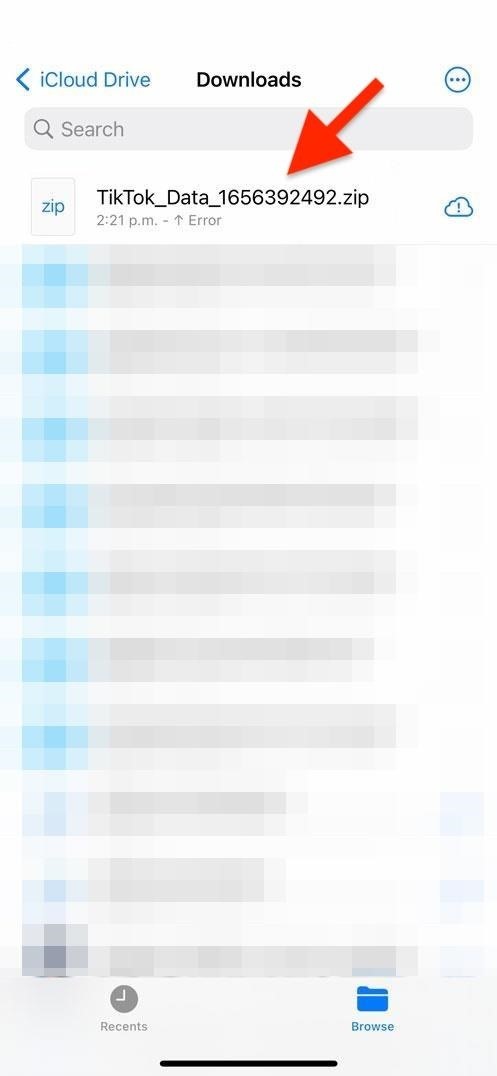
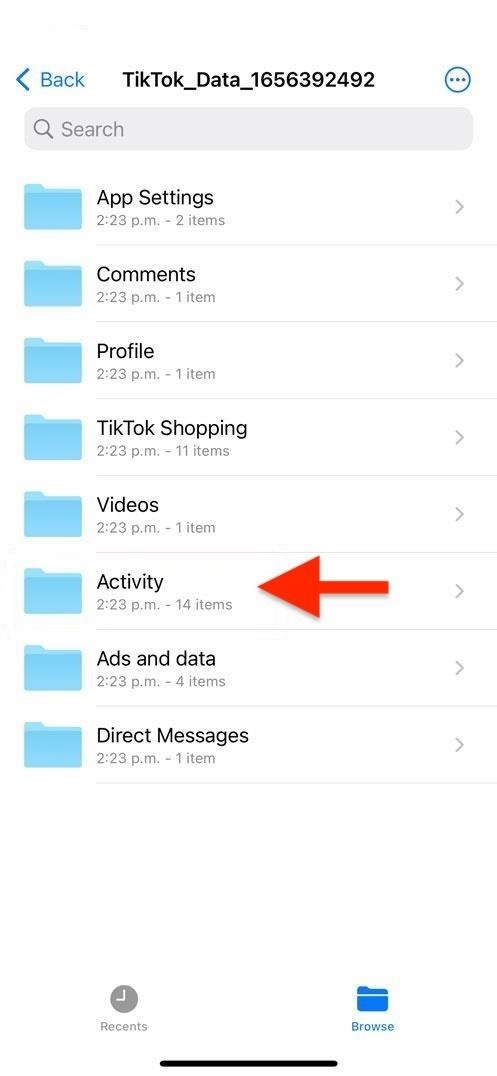
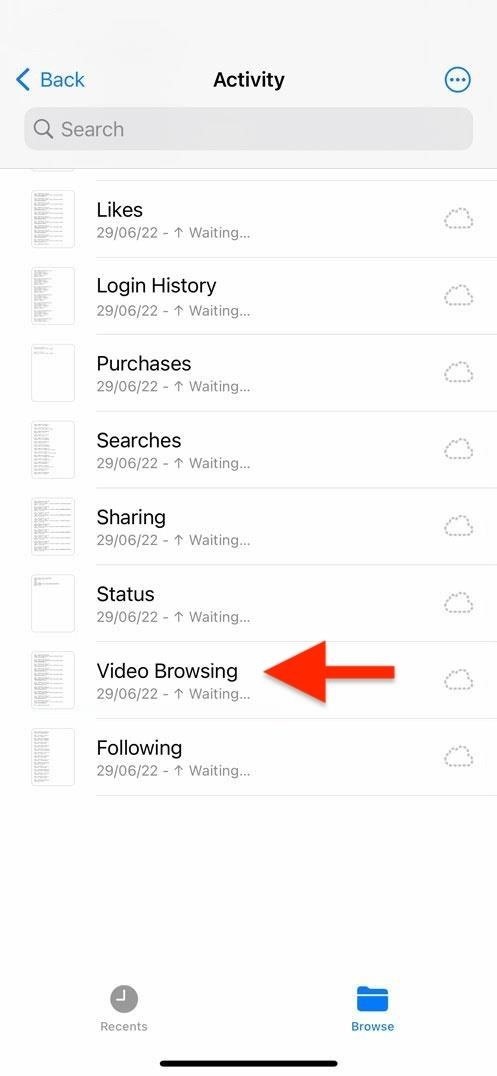
The biggest downside to this method is that the links may not be clickable or tappable, depending on the app used to read the file, and there are no preview images to give you an idea of what each video is.
Just updated your iPhone? You'll find new features for Podcasts, News, Books, and TV, as well as important security improvements and fresh wallpapers. Find out what's new and changed on your iPhone with the iOS 17.5 update.
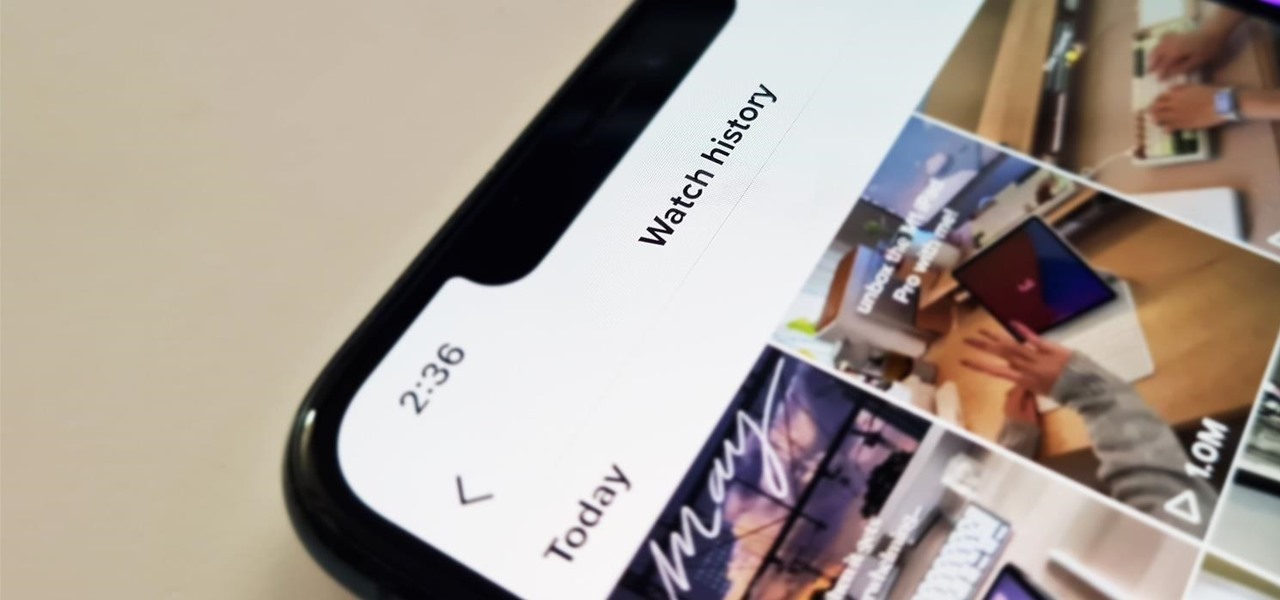




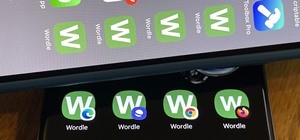










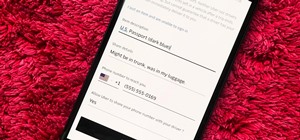
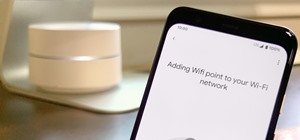
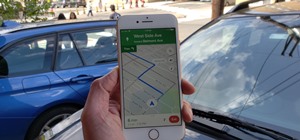
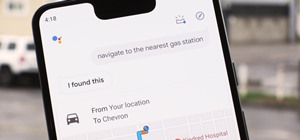


Be the First to Comment
Share Your Thoughts