Facebook recently implemented "Vanish Mode" into Messenger and Instagram, which lets you have an end-to-end encrypted conversation in a chat that will disappear as soon as you leave the thread. As cool as it sounds, it's easy to enable accidentally, and a friend could force you into using it. In some cases, that may not be ideal since everything you or the recipient said will disappear.
Any text written or media shared in Vanish Mode stays in Vanish Mode. That means if you or your fellow chatter enables the end-to-end encrypted option, everything you or they say during that time will disappear unless one of you takes a screenshot. And typical of E2E chats, whenever you take a screenshot, the other user will get an alert saying you took one.
- Learn More: How Vanish Mode Works on Messenger & Instagram
Unfortunately, there's bad news: there's no account-wide kill switch for Vanish Mode on Messenger or Instagram. As of right now, as long as you and the people you're chatting with have updated apps, Vanish Mode is just a swipe away.
If you're chatting with a user who doesn't have the feature yet, Vanish Mode will not show up, which is at least a little reassuring. And while you can use Vanish Mode from Instagram-to-Instagram and Messenger-to-Messenger chats, it's not yet possible with Instagram-to-Facebook or Facebook-to-Instagram chats just yet.
So what can you do about Vanish Mode if you don't like it? You may not like the answers, but they're all we have right now. Option 6 below may be of particular interest to you, as long as you have an Android device — even if it's not your primary phone or tablet.
Option 1: Chat to a Different Profile
First, since I just mentioned it, you can chat with someone from another platform. So if you're on Instagram, chat with the person via their Facebook profile. If you're on Facebook Messenger, chat with the person via their Instagram profile. This may not always be an option if the other person hasn't set up cross-app messaging via Accounts Center or doesn't have a secondary account.
Option 2: Swipe Up
Second, just turn Vanish Mode off in each chat whenever it appears in the conversation. You can disable it the same way it's activated, but it's slightly different whether you're on Android or iOS.
- iPhone: Swipe up on the screen from the bottom of the chat until the circle fills up, then let go. This applies in both Messenger and Instagram chats.
- Android: In a Messenger chat, swipe up from the bottom of the chat until you see the Vanish Mode text, hold in place until the circle fills up, then let go. For Instagram chats, it works more like in iOS: Swipe up on the screen from the bottom of the chat until the circle fills up, then let go.
However, there is a problem with this method: it only works on your end. Disabling Vanish Mode in the chat on your end only disables it for you. If you don't do anything else, the next time they send you a message, Vanish Mode will turn back on for you if they're stilling using it on their end.
To prevent this from happening, send them a text after disabling it. If you never want to use it with them, send them something like, "Please, let's not use Vanish Mode anymore in this chat. I don't like it."
Option 3: Tap the Button
The third option is even easier than the others. Whenever you're in an active Vanish Mode chat, there will be a button at the top of the thread that says "Turn Off Vanish Mode." Tapping that is much easier than swiping up on the chat.
As with Option 2, it only works on your end. Disabling Vanish Mode in the chat on your end only disables it for you. If you don't do anything else, the next time they send you a message, Vanish Mode will turn back on for you if they're stilling using it on their end.
To prevent this from happening, send them a text after disabling it. If you never want to use it with them, send them something like, "Please, let's not use Vanish Mode anymore in this chat. I don't like it."
Option 4: Use an Older Version (Android Only)
Vanish Mode works on the latest versions of Messenger and Instagram, and it might even work on some older versions that were available before Vanish Mode was released via a server-side update. However, older versions will remove Vanish Mode capabilities; only you're trading off other new features for old-school Facebook and Instagram.
If your only concern is removing Vanish Mode, it may be worth trying. If not, I suggest sticking to one of the other options above because getting rid of other good features will make for a crappy experience.
On Android, you can find old APKs of Messenger and Instagram on sites like APKPure and APKMirror. If you need help with installing an older version, check out our guide on sideloading Android apps.
Option 5: Use Your Browser
If you don't care for the Messenger or Instagram apps that much but still want to message people without any Vanish Mode intrusions, try the web app versions in your browser. I would not suggest using messenger.com in your browser because it only works in desktop mode, making it impossible to even view chats. However, instagram.com will give you more of an app-like experience, sans Vanish Mode.
Option 6: Use the Lite App
Instagram doesn't have one, but Messenger does have a "Lite" version on Android, which gives you only the necessary things needed to message others. As of right now, Vanish Mode does not work in Messenger Lite, and you can use it in conjunction with the regular Messenger app.
Best of all, signing into Messenger Lite will kill Vanish Mode in the full Messenger app. Whenever someone tries to send you a Vanish Mode message, they'll get an alert saying that they "need to install the latest Messenger app on iOS or Android to use vanish mode."
And if you're on iOS but have an Android phone or tablet collecting dust, you can sign in to Messenger Lite on that and keep the device powered up to prevent Vanish Mode from working in your iOS app.
Just updated your iPhone? You'll find new features for Podcasts, News, Books, and TV, as well as important security improvements and fresh wallpapers. Find out what's new and changed on your iPhone with the iOS 17.5 update.
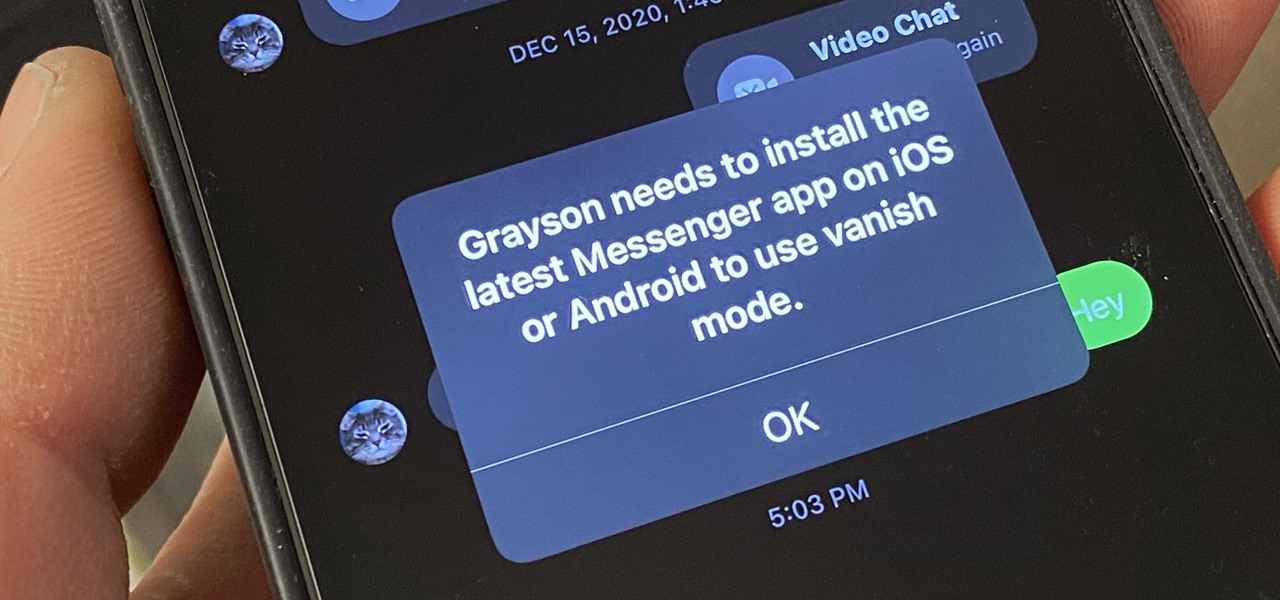









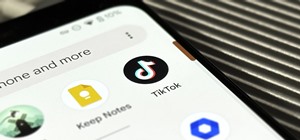


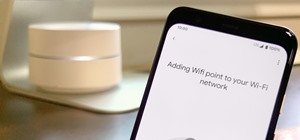
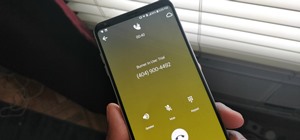

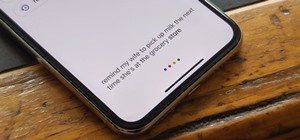
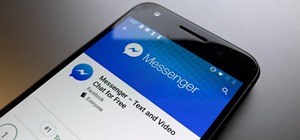
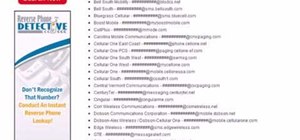



Be the First to Comment
Share Your Thoughts