A hidden TikTok feature changed how I watch videos in the app, and it's about to transform your TikTok video-watching habits too.
The feature is relatively new and extremely easy to miss since it's not visible on the video interface. But before you continue, ensure you've updated the TikTok app for Android or iOS, so you know you're running the latest version.
Now that your app's up to date, I have three words for you: playback speed control. Some users have had access to the new feature over the last six months while it was being tested, but TikTok should have rolled it out to everyone's accounts by now, including yours.
Whenever I needed to watch a TikTok video in slow motion or speed it up to watch it faster, I would always save the video and use another app to change the playback speed. Now that speed controls are built right into the TikTok video interface, I no longer have to leave the app to slow things down or speed them up, which means more time for more TikTok videos.
How to Watch a TikTok Video Faster or Slower
There are a couple of ways to access a video's playback speed controls, but before we dive in, it's important to point out a few things.
First, you'll only see them for videos that are 30 seconds to 10 minutes long. It's the exact requirement as the white video-scrubbing bar you'll see at the bottom of some videos. If you don't see that bar, it likely won't have playback speed options.
Second, it only applies to the video you're watching and only that instance of it. If you change the speed of the current video, it won't affect any other videos. And if you watch another video and return, you'll have to reapply the playback speed.
Use the Share Button
On the video, tap the share button from the on-screen options. At the bottom of the sharing menu, tap the "Playback speed" button, and choose one of the four available options: "0.5x" to slow the video, "Normal" for the original speed, or "1.5x" or "2x" to speed up the video.
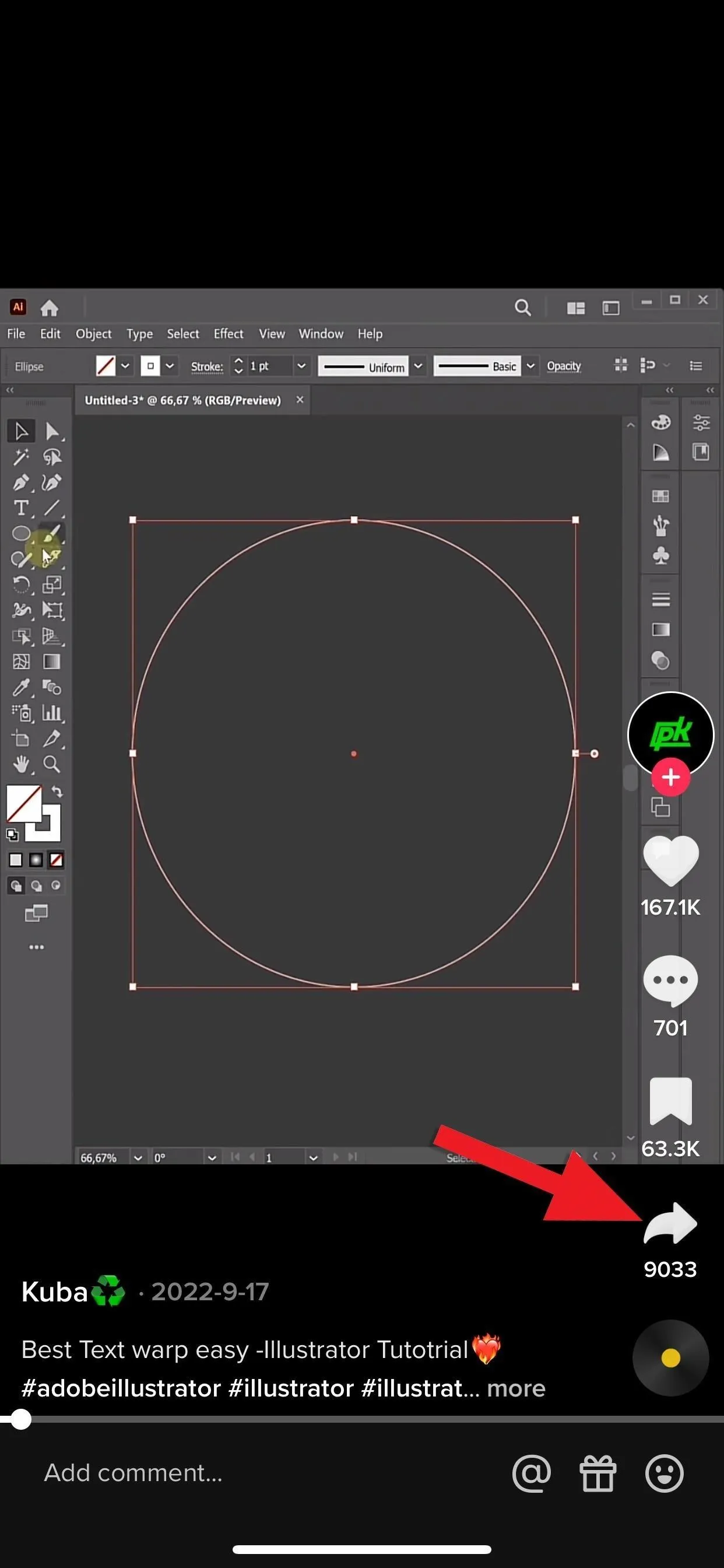
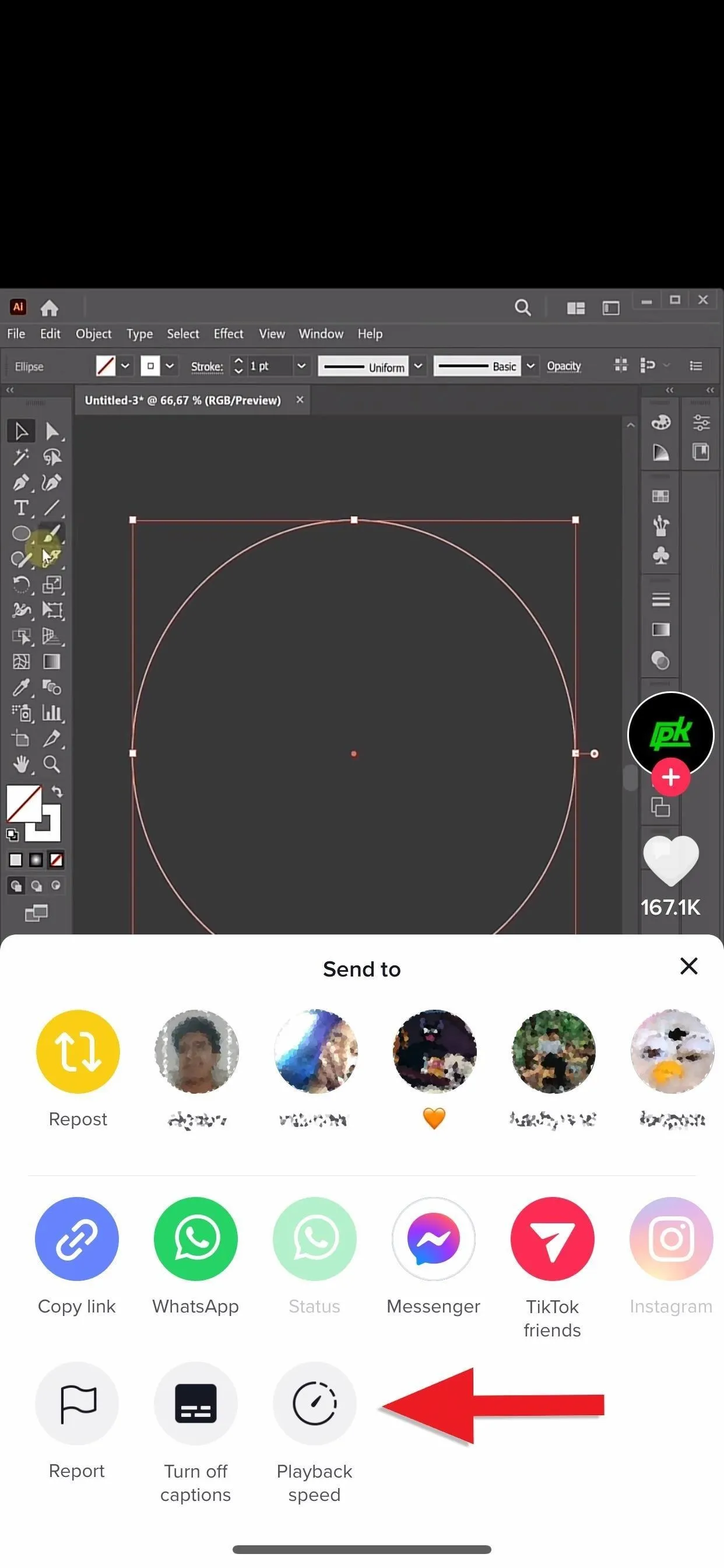
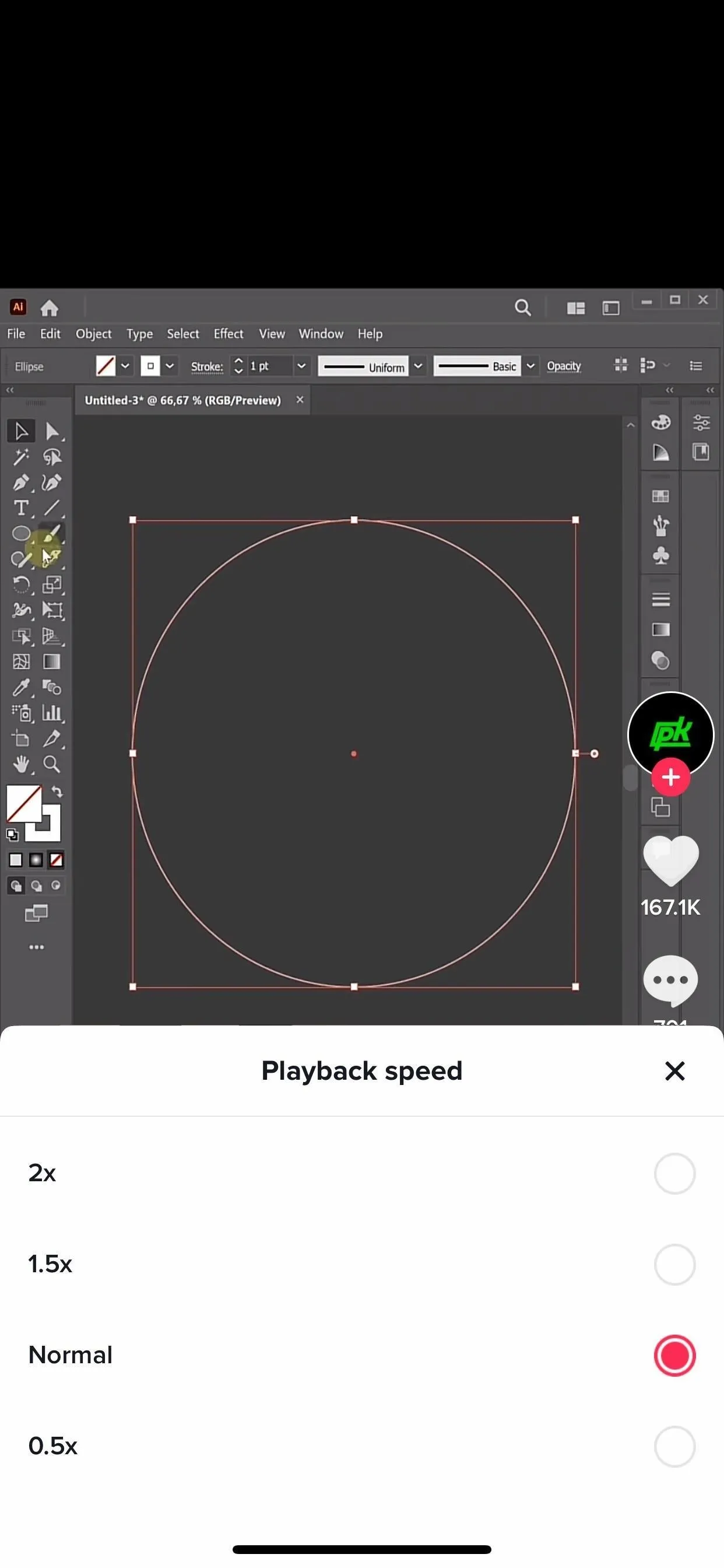
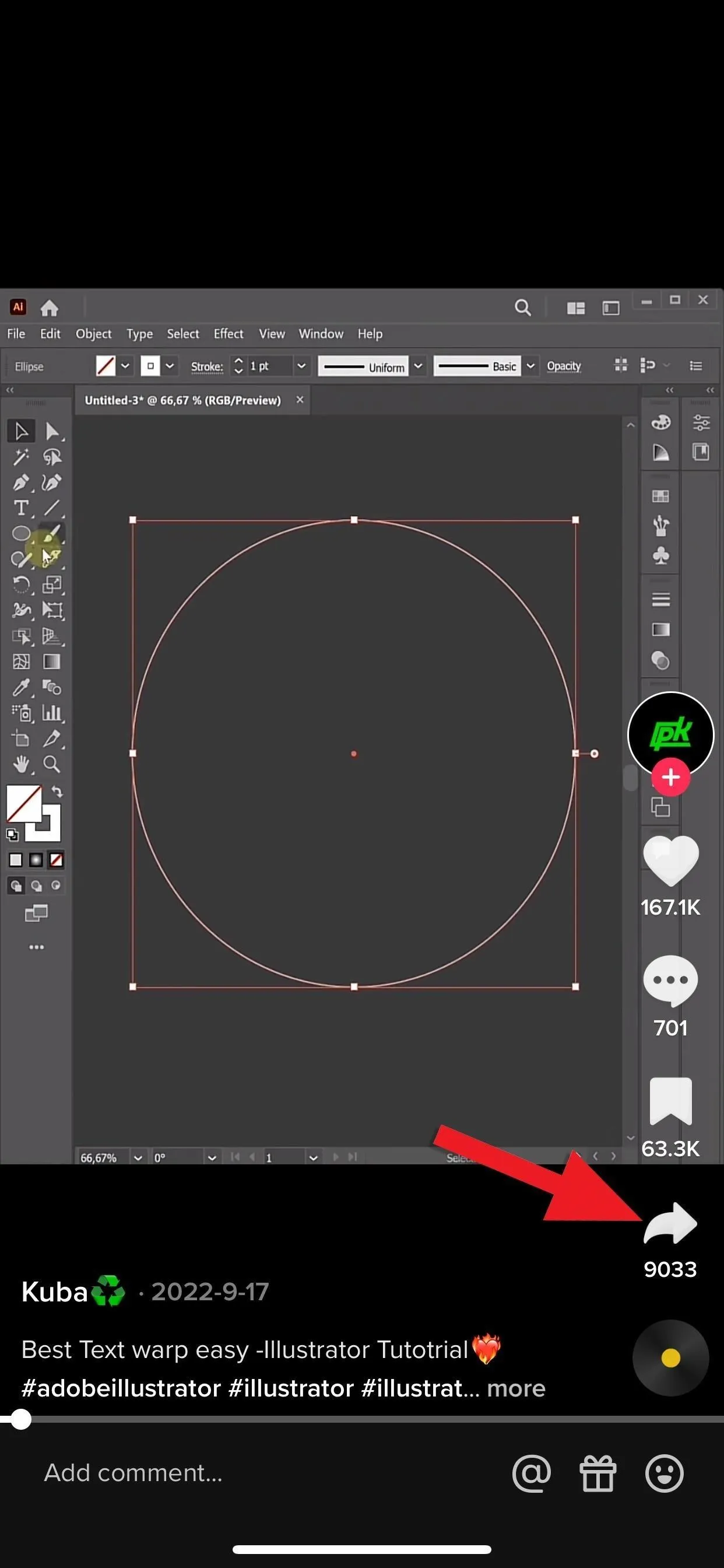
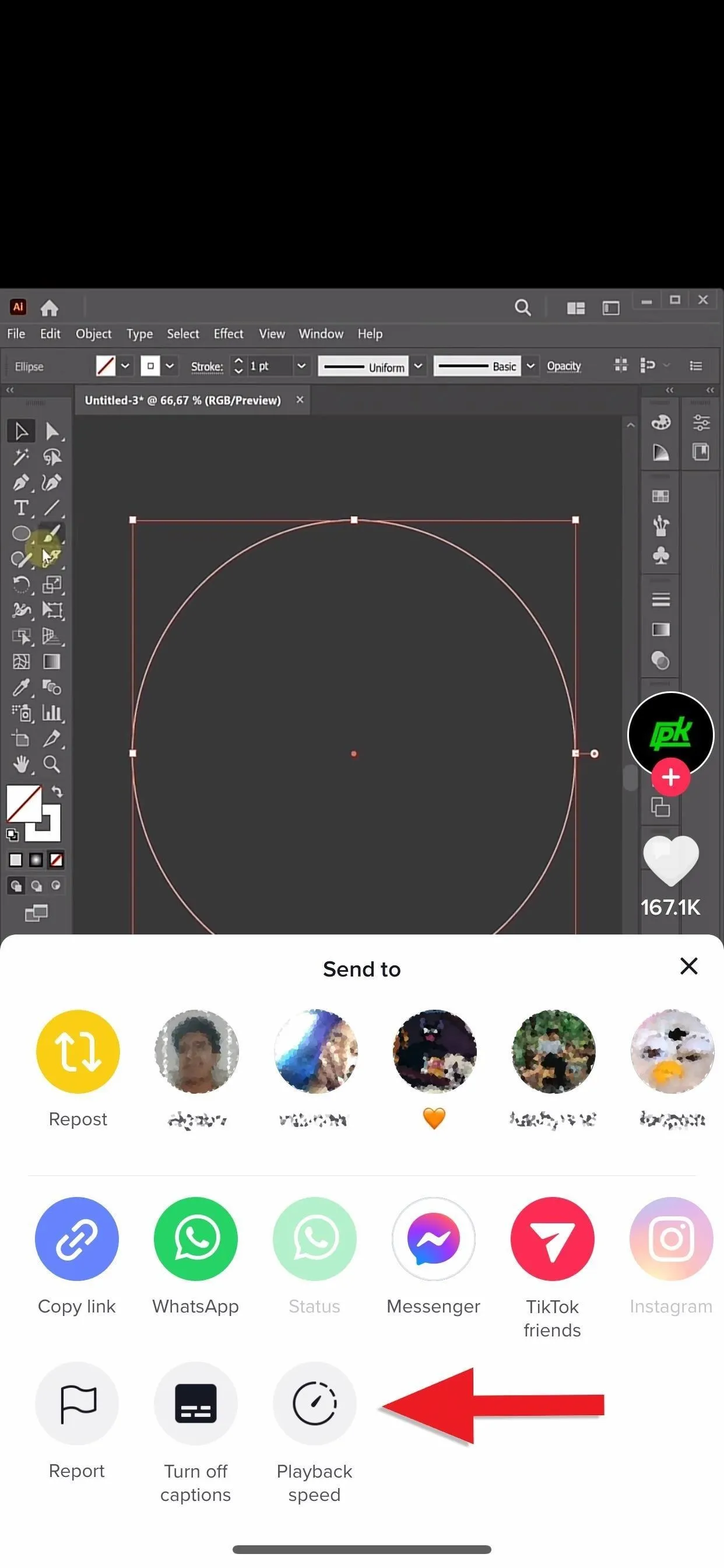
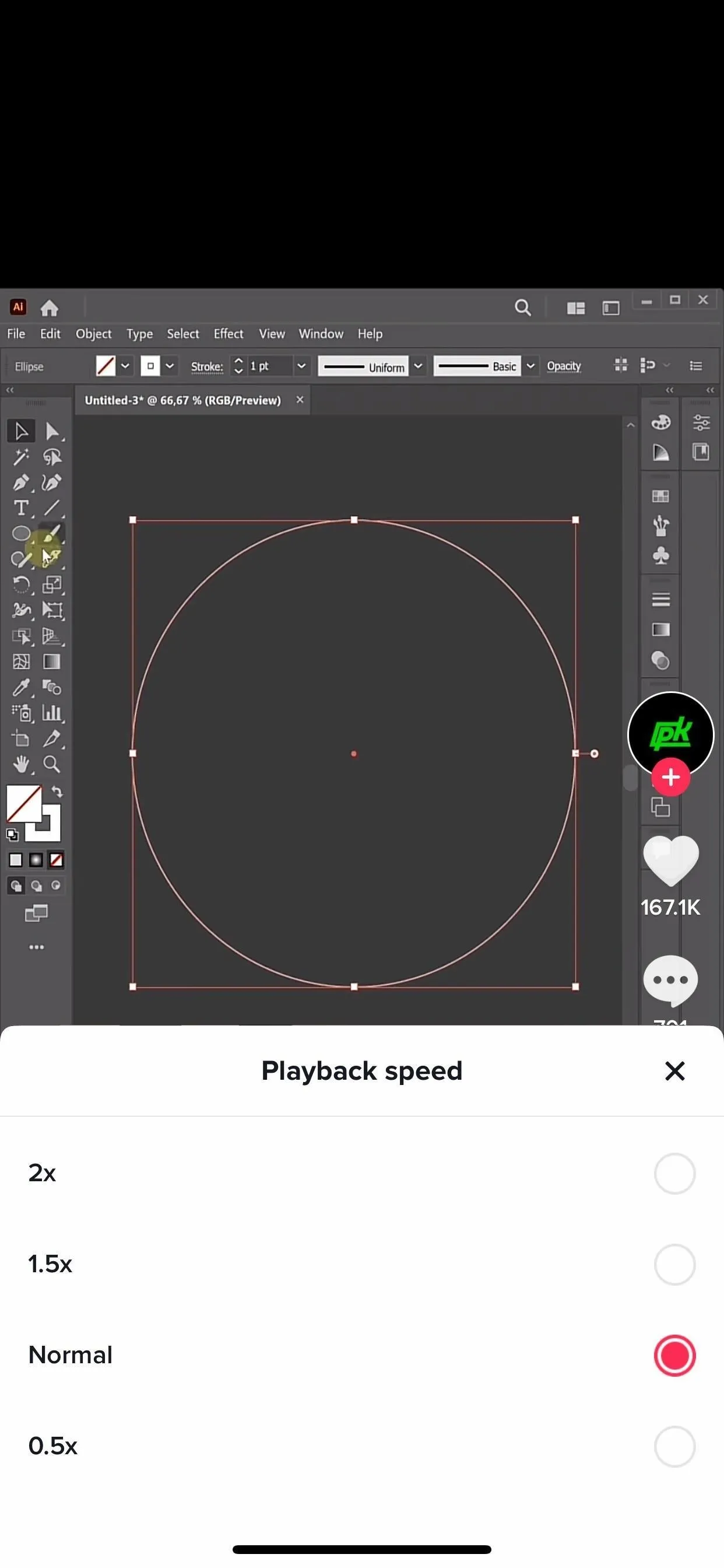
Long-Press the Screen
On the video, long-press the screen to open the video menu. What you see may differ from others since we've seen two different menu layouts for the long-press action.
The first layout (left image below) lists a "Speed" section with the four playback speed options (0.5x, 1x, 1.5x, 2x) immediately available. If that's what you see, simply tap the speed you want. This is the usual layout in the Android app.
If you don't get the list view in the menu, you'll see circular buttons in a row at the top (middle image below). Tap "Playback speed" from there, and the playback speed controls will open (right image below), where you can choose 0.5x, 1x, 1.5x, or 2x. This is the usual layout in the iPhone app.
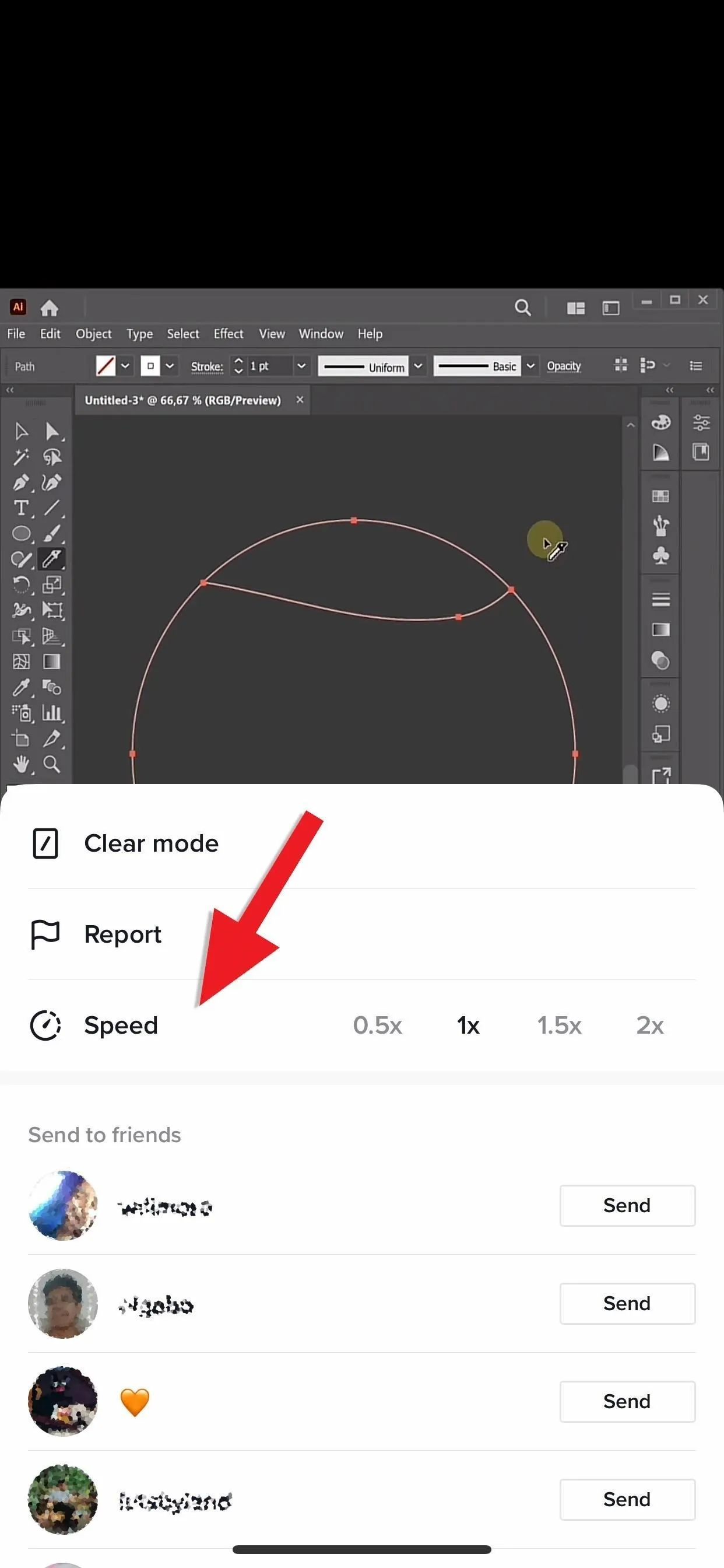
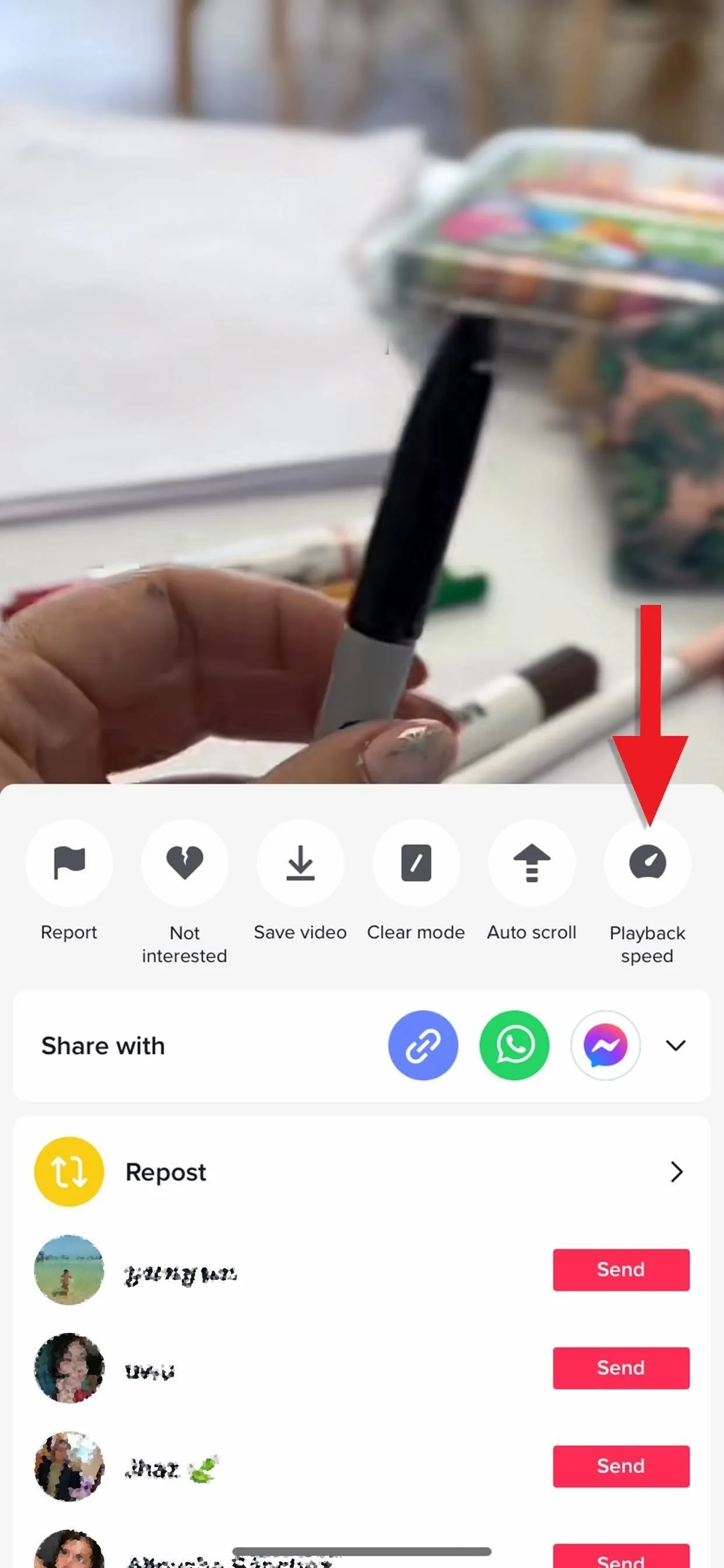
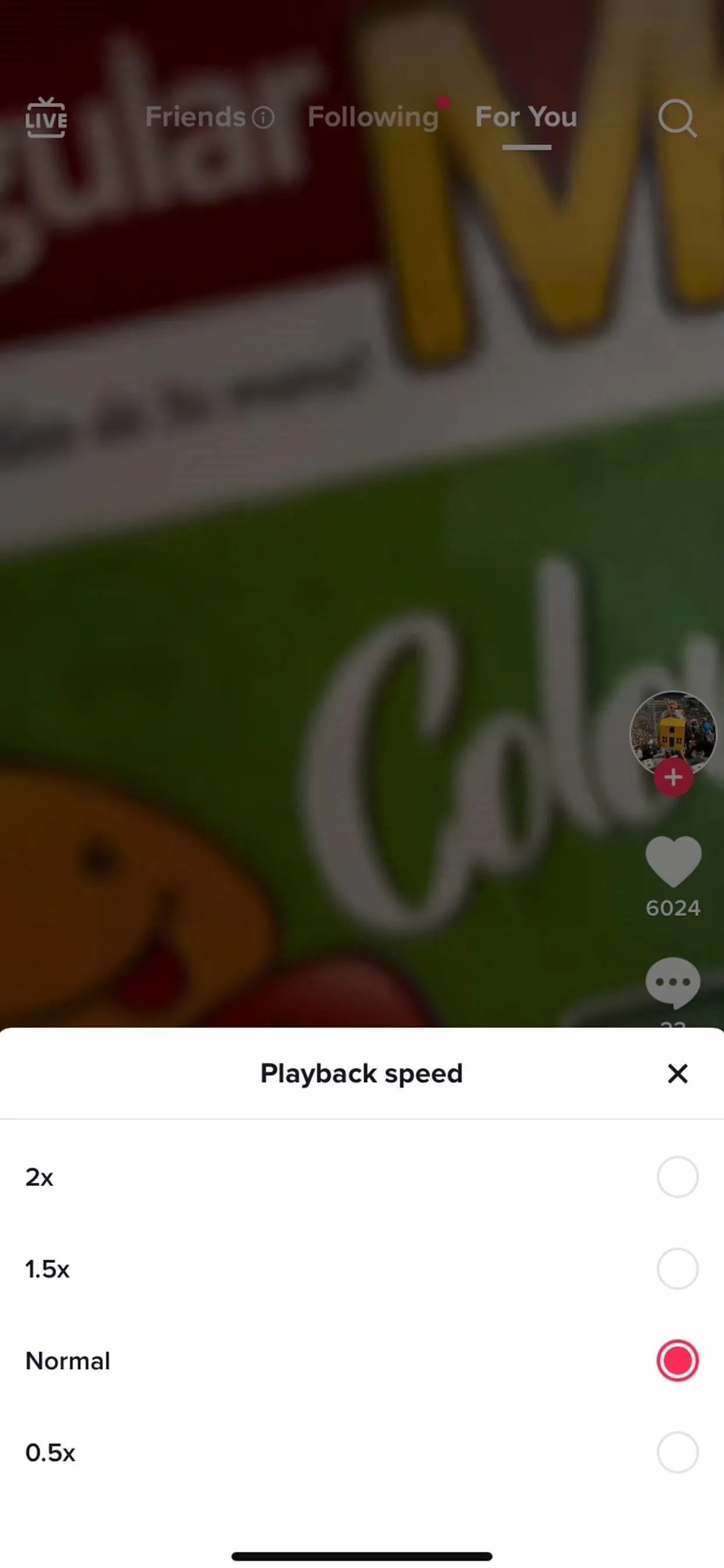
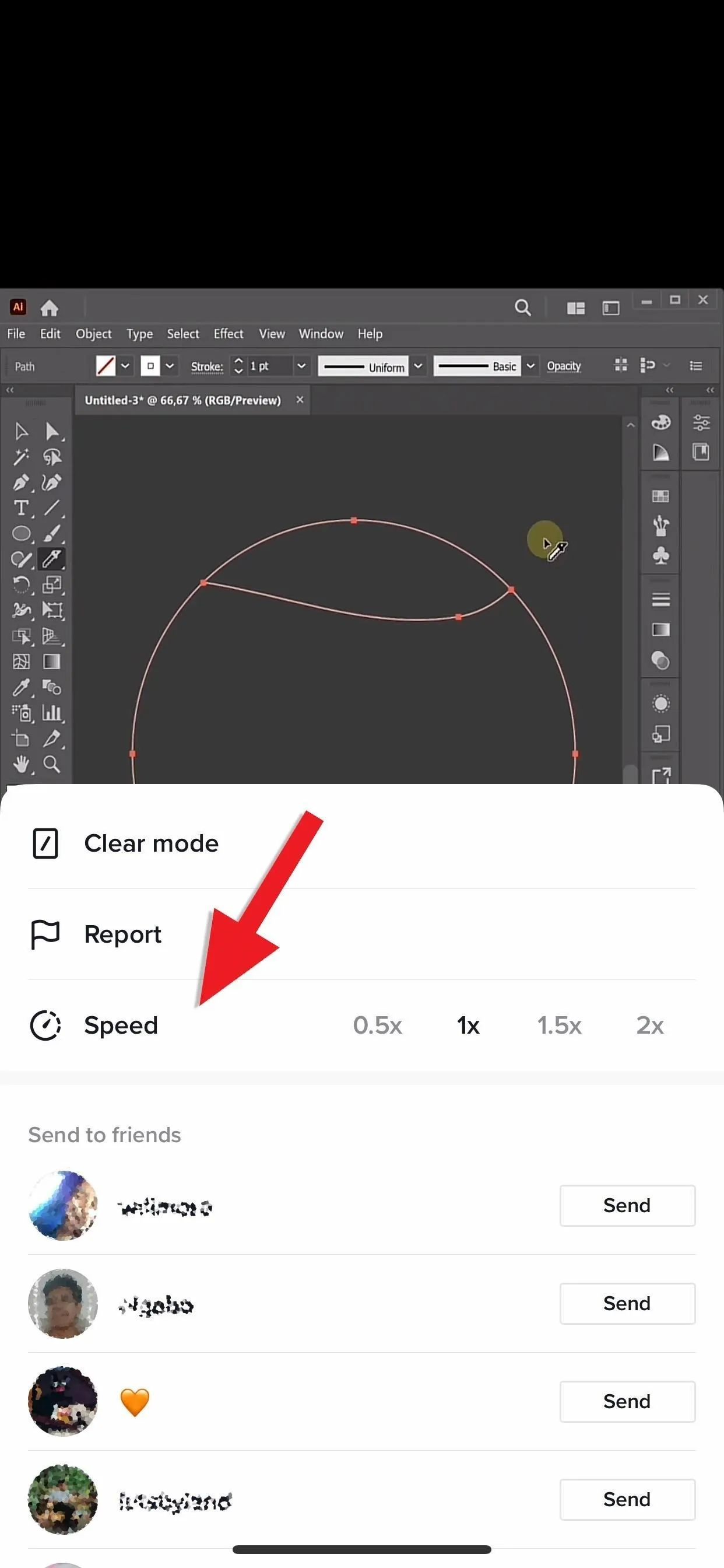
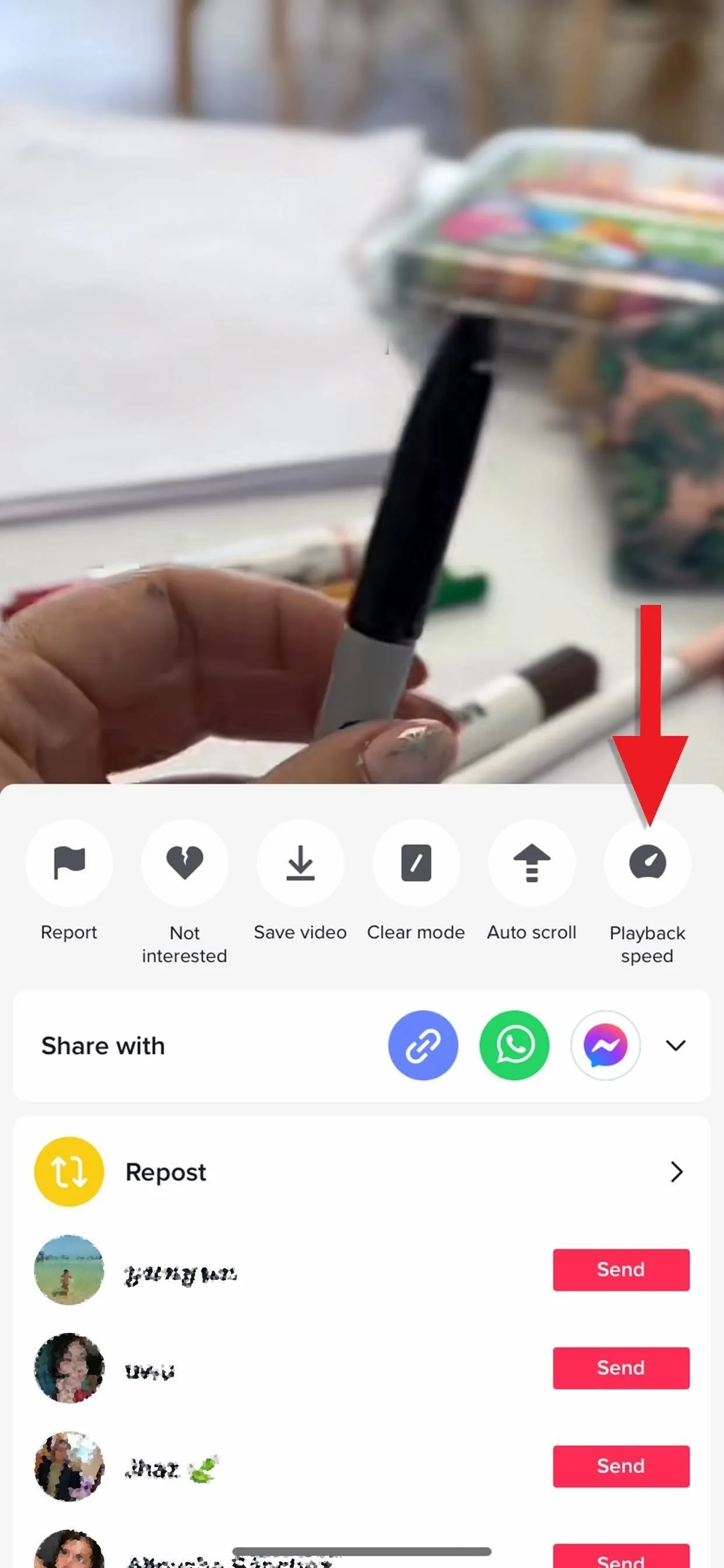
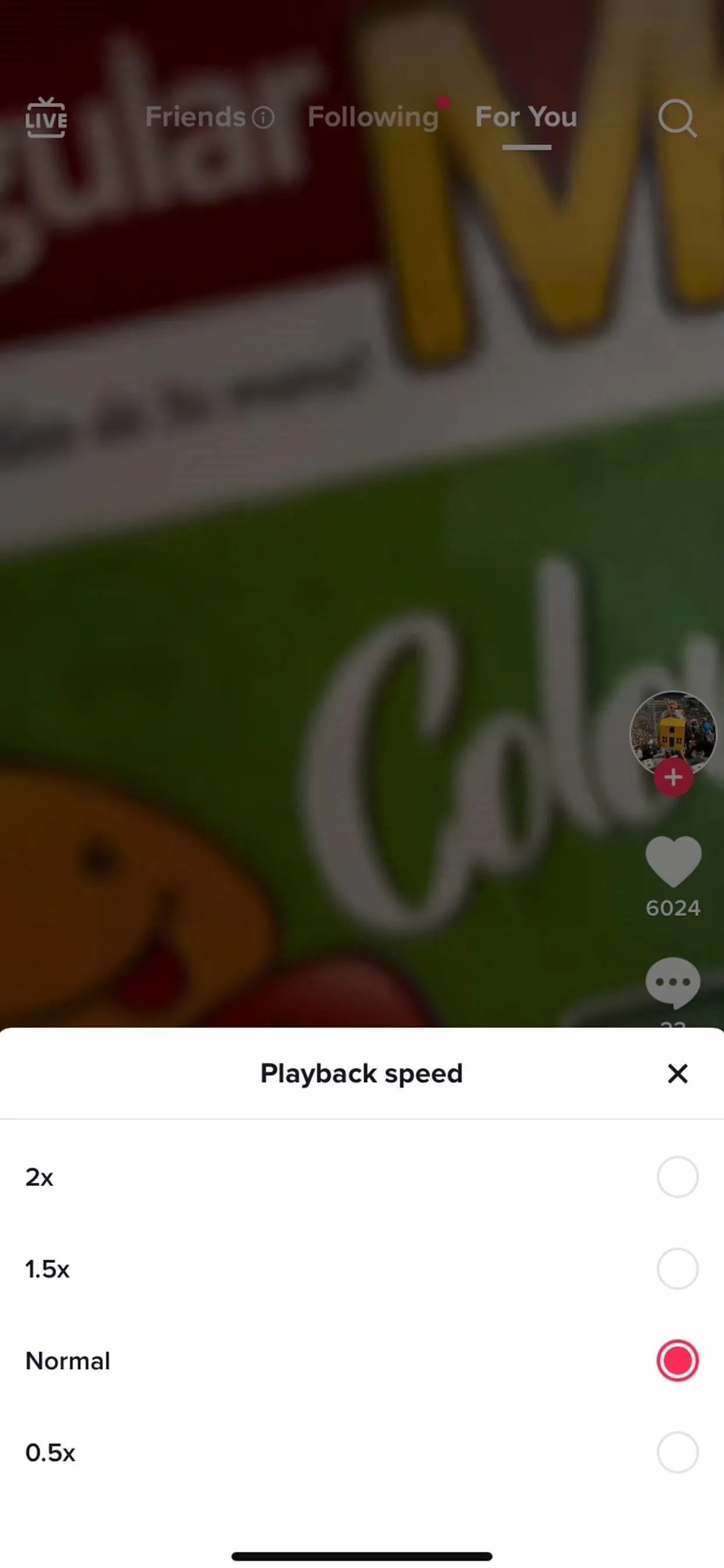
Cover photo and screenshots by Brenda Ramirez/Gadget Hacks




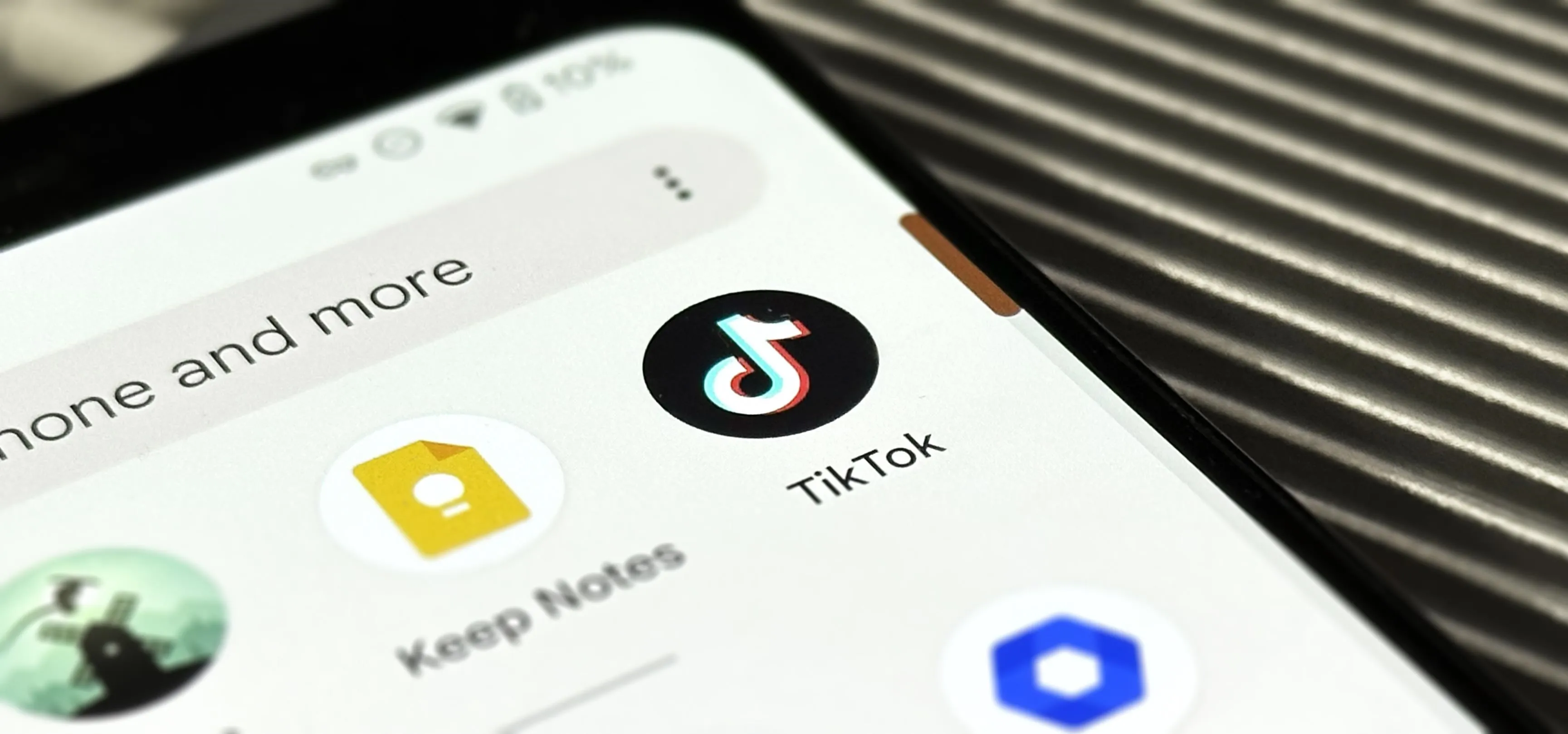




















Comments
Be the first, drop a comment!