
If imitation truly is the sincerest form of flattery, then Snapchat must be blushing profusely as Instagram continues to shamelessly copy its features and dig into its wallet. Instagram has also managed to copy some of the security aspects — or lack thereof — of one of Snapchat's hottest characteristics.
One of the most notable copied features is Instagram Direct, which lets users send photos and videos that permanently expire after being viewed. And just like Snapchat, this clone even safeguards against unwanted saving by sending a notification to the sender whenever a screenshot is taken by the recipient.
There are times where you receive media that's so interesting that you're tempted to save it, but don't want to alert whoever sent it. Thankfully, there are simple ways to save Instagram Direct messages without the sender finding out. The methods are different if you're on iOS or Android, so scroll down to the relevant section for your smartphone below.
Airplane Mode + Uninstall/Reinstall (iPhone)
The next time you get an Instagram Direct message that you want to save, open the app to get the ball rolling, then head to the Instagram Direct page and let it load. Do not tap on "View photo" yet, as this will trigger the notification process on the sender's end.
It's now time to kill off your internet connections — both cellular data and Wi-Fi. The quickest way to do this is by turning on Airplane Mode. To do that, open the Control Center on you device by either swiping up from the bottom (iPhone 8 and below) or swiping down from the top-right corner (iPhone X and up) of the screen. From there, tap on the airplane icon to disable your internet and Wi-Fi.

Accessing the Control Center on the iPhone X and up.

Accessing the Control Center on the iPhone X and up.
Note: If you've enabled Airplane Mode in the past, then toggled Wi-Fi back on, iOS 12 remembers this and will set your connection radios to the state they were in when you last entered Airplane Mode. So double check that Wi-Fi is disabled at this point — if it's not, disable it again and it will stay turned off.
With your wireless connection completely severed, it's now safe to view the photo without alerting the sender, so tap on "View photo" to open the file you wish to see. At this point, you can take a screenshot of the picture to save and view anytime you want. But don't turn Airplane Mode off just yet.
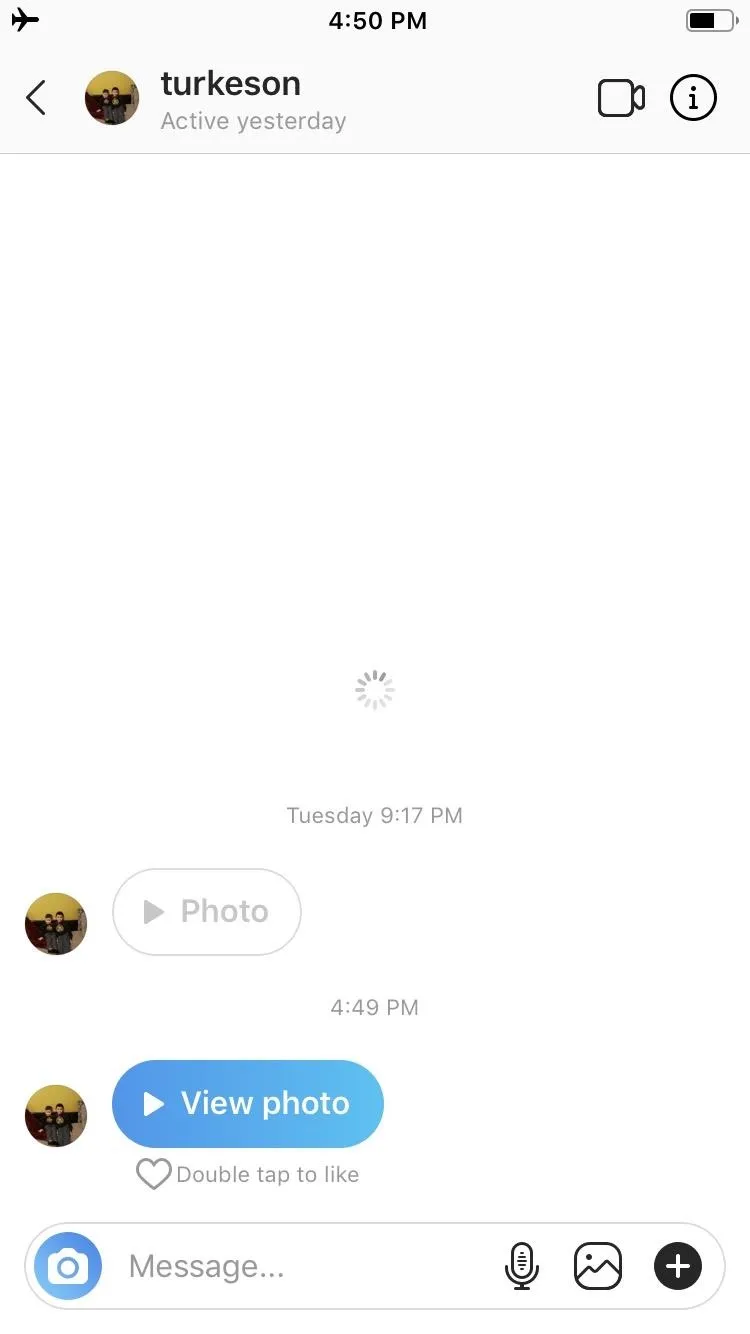
Amboy Manalo/Gadget Hacks
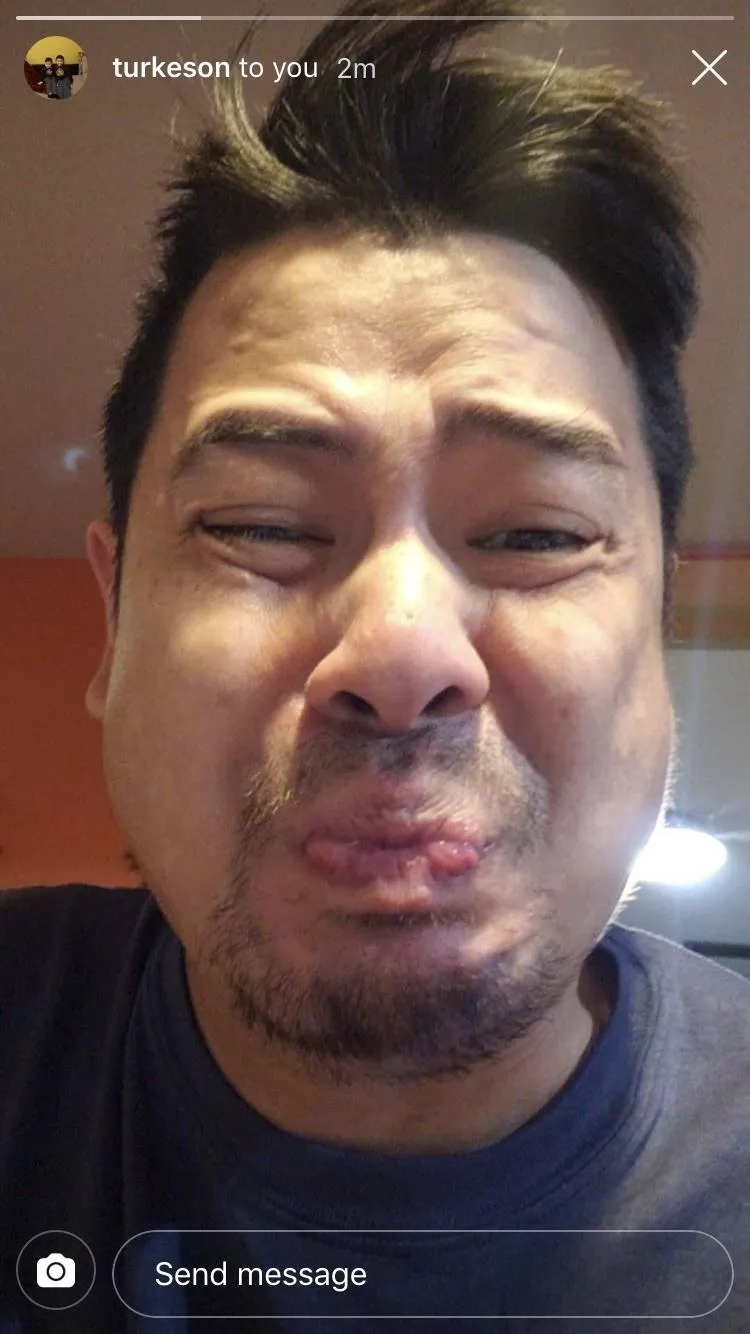
Amboy Manalo/Gadget Hacks
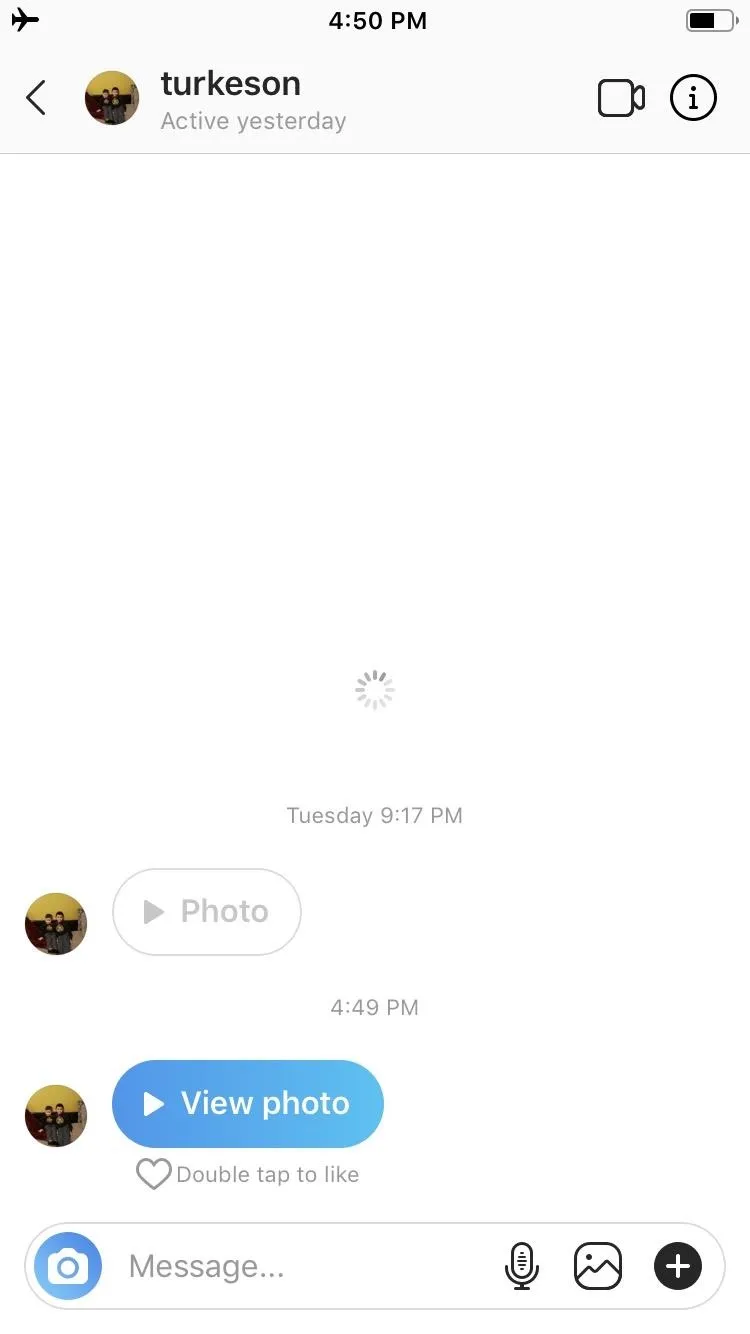
Amboy Manalo/Gadget Hacks
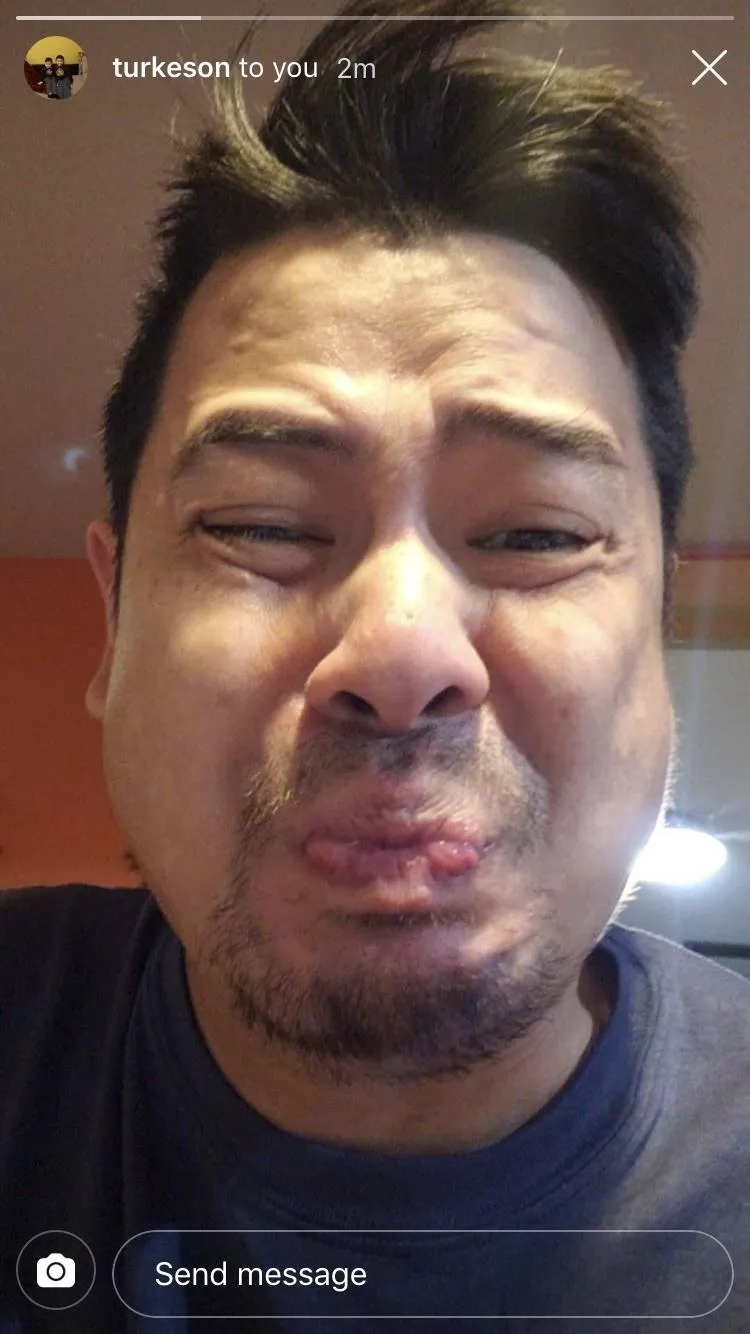
Amboy Manalo/Gadget Hacks
Unfortunately, shutting off Wi-Fi and cellular data connectivity alone won't cover your tracks when taking a screenshot of a disappearing message within Instagram. So, to avoid detection, you'll need to remove and reinstall the app.
With Airplane Mode still enabled, go ahead and uninstall Instagram the same way you would any other app. Restore internet connectivity afterward, then reinstall the app from the App Store, and log back in and you're all set.
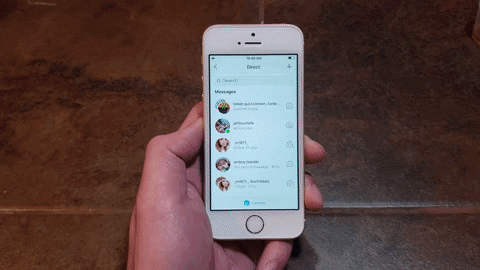
Uninstall Instagram after you've closed the app to prevent the sender form getting alerted.
Admittedly, having to completely remove and reinstall Instagram is slightly inconvenient, as you'll need to re-position the home screen icon to where it was prior, not to mention all the permission prompts like camera and mic access that you'll have to grant all over again. That said, this hassle does save you from the embarrassment of getting caught red-handed.
Airplane Mode + Force Stop (Android)
The process of taking secret snapshots of disappearing photos on Android is very similar to the iOS method highlighted above, but a bit easier. Start by opening the app and going to the Instagram Direct page containing the message, without selecting the "View photo" button. From there, enter Airplane Mode by swiping down from the notifications bar to open the Quick Settings menu, then tapping the airplane icon.
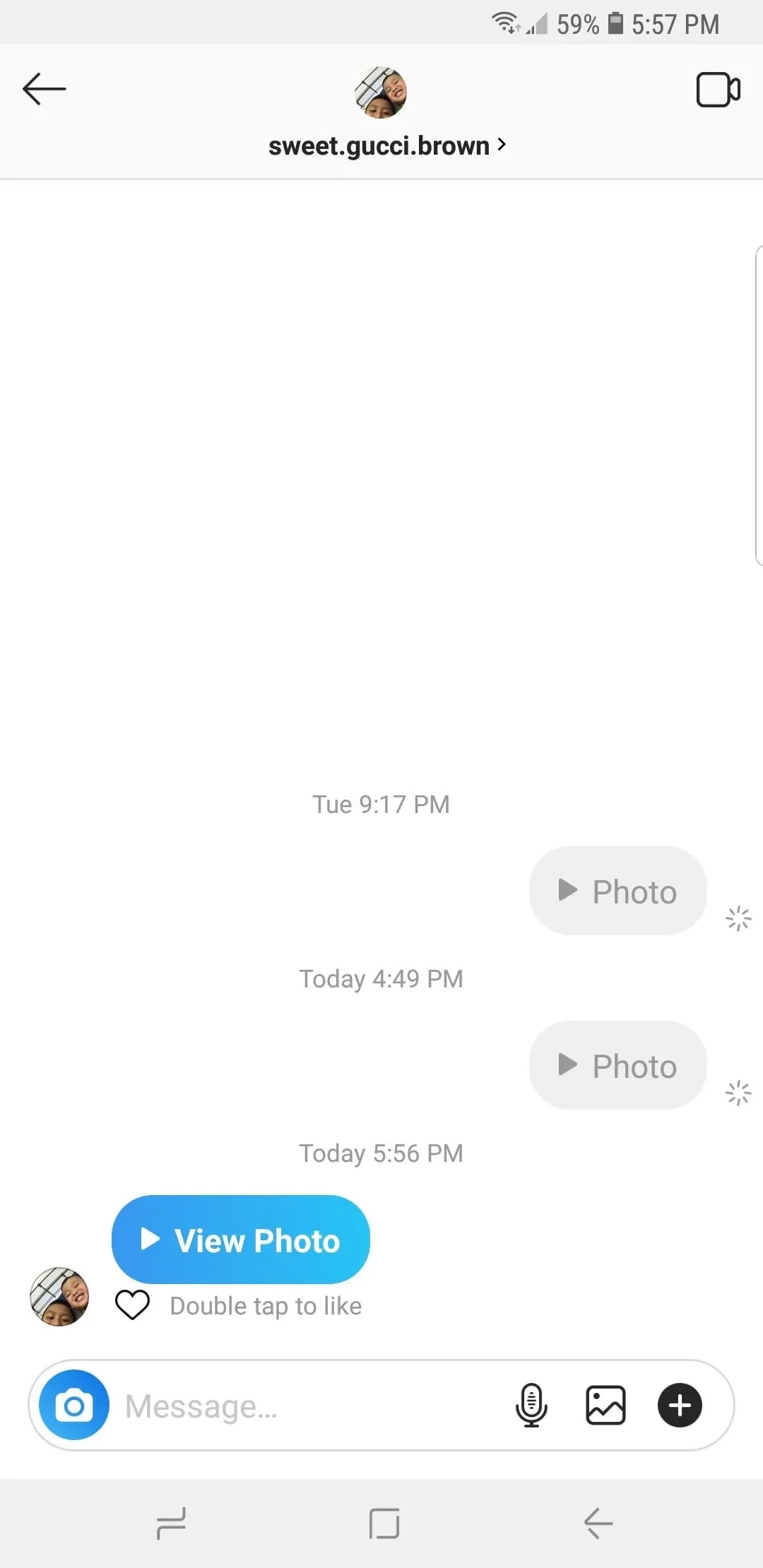
Amboy Manalo/Gadget Hacks
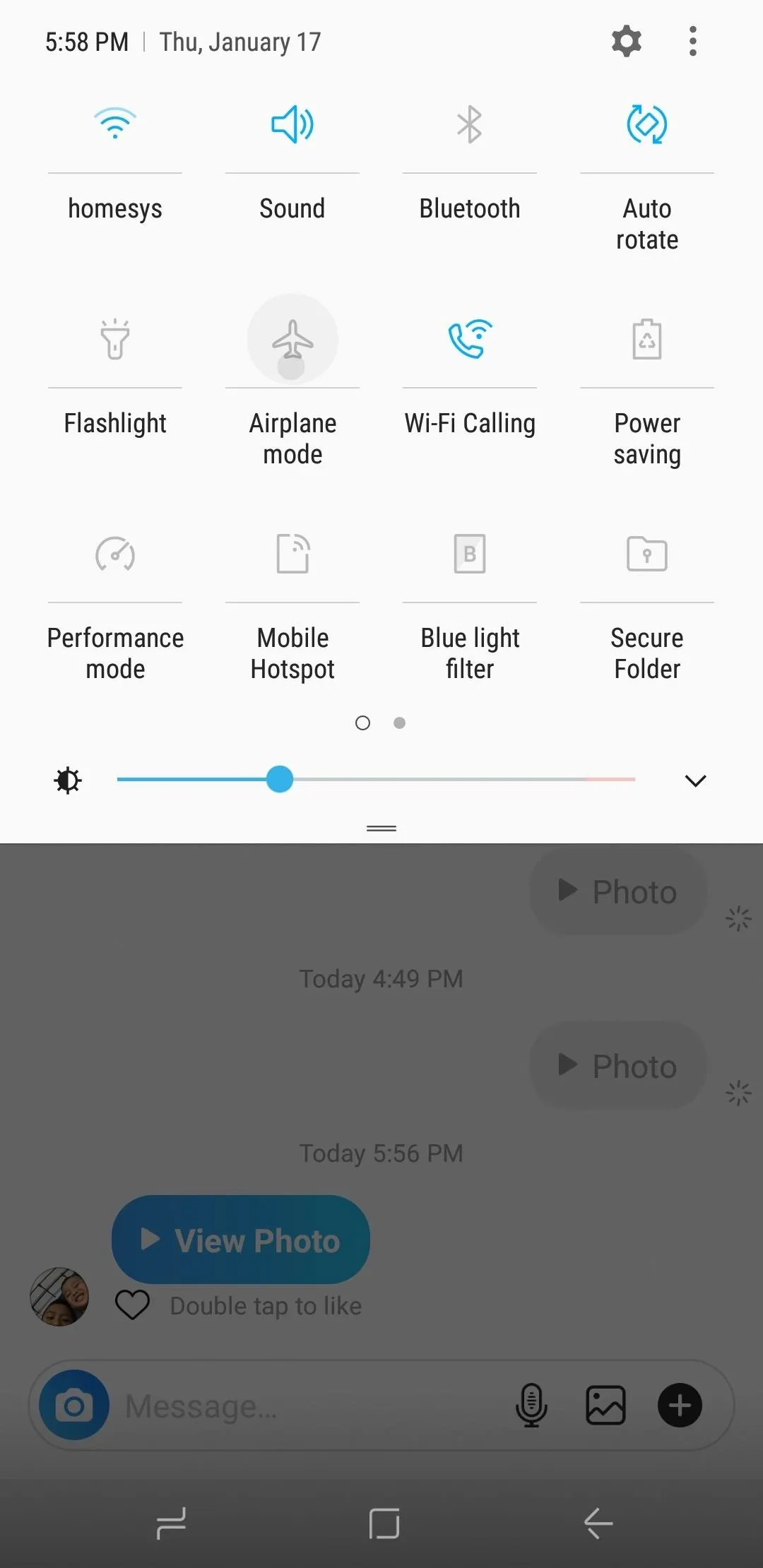
Amboy Manalo/Gadget Hacks
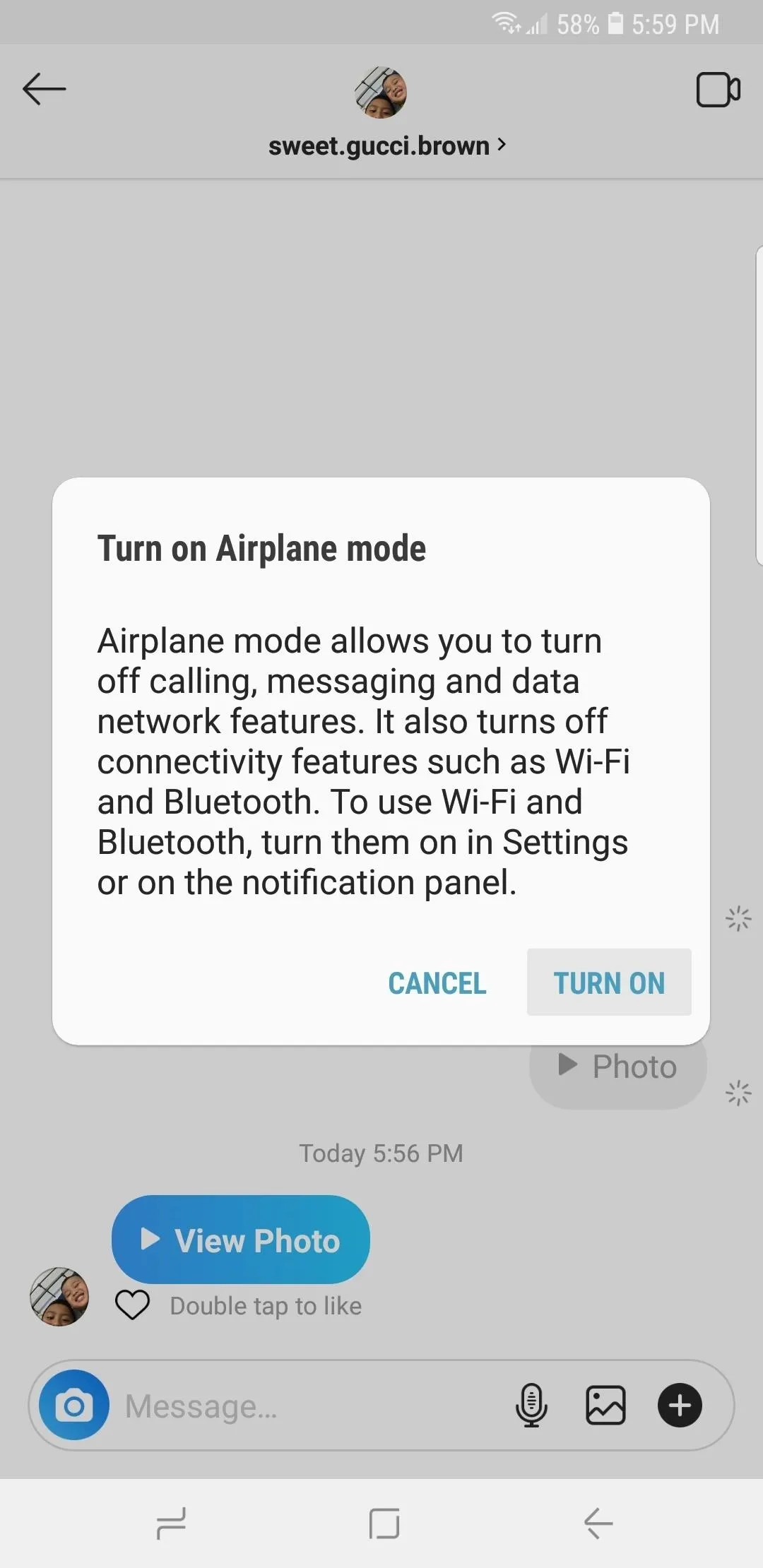
Amboy Manalo/Gadget Hacks
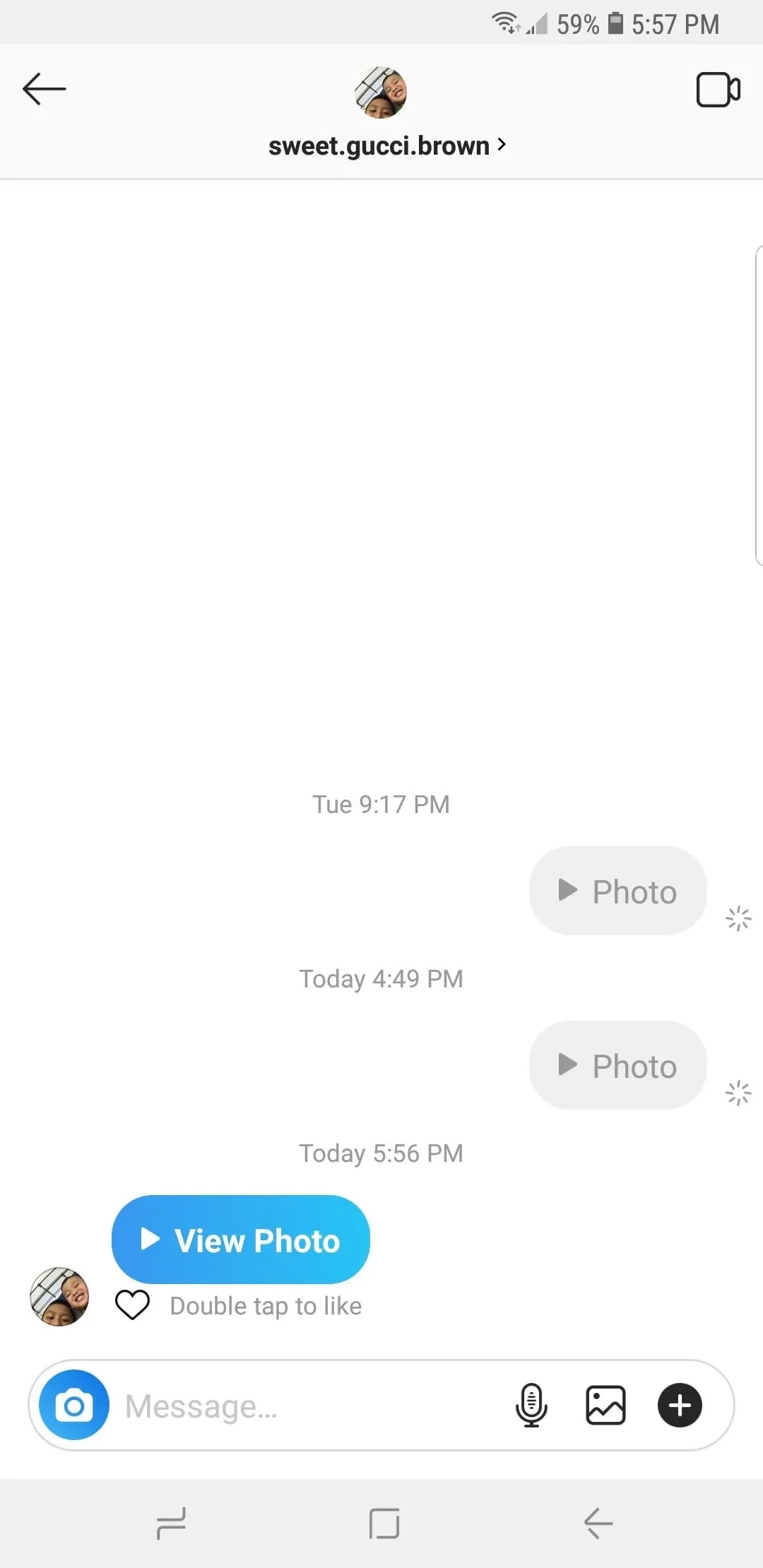
Amboy Manalo/Gadget Hacks
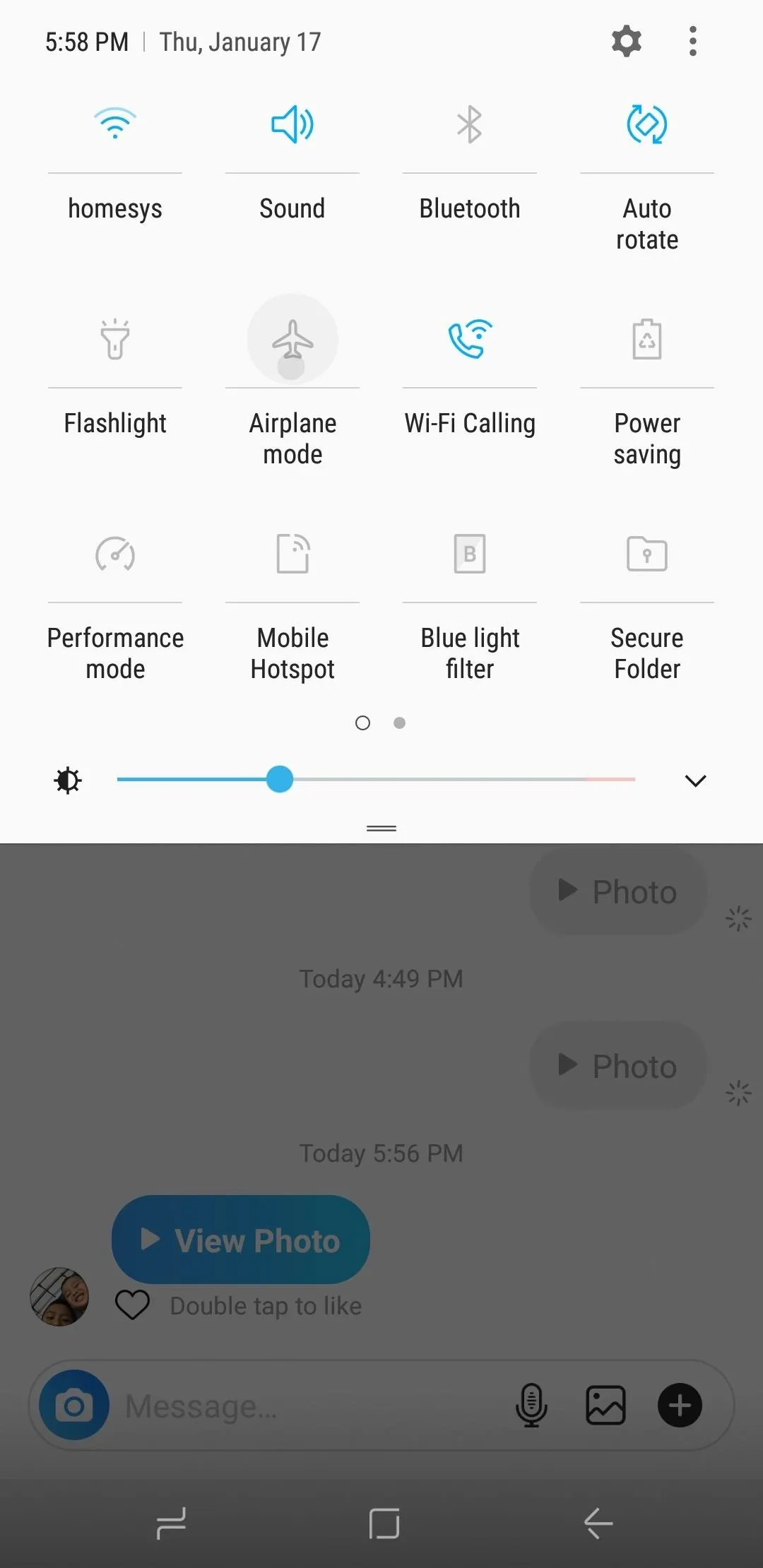
Amboy Manalo/Gadget Hacks
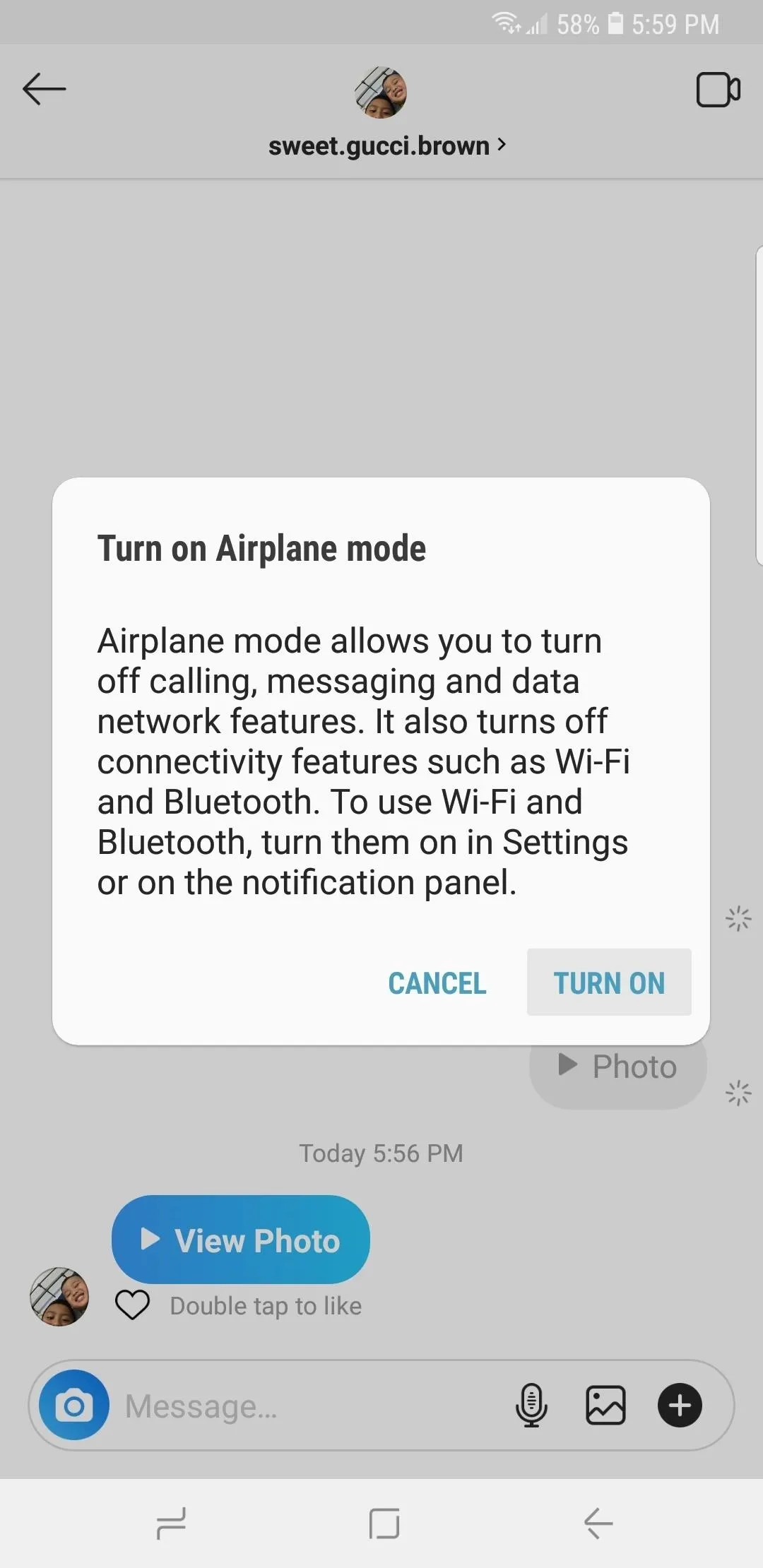
Amboy Manalo/Gadget Hacks
Just like iOS, you're free to view and take a screenshot of the photo without the sender finding out once you've gone into Airplane Mode. But to make sure the app doesn't alert the sender of your screenshot the next time you open it, you'll have to force stop it now.
So head to your phone's main Settings menu and open the "Apps" or "Apps & Notifications" sub-menu. From there, select Instagram from the list, then tap "Force Stop" at the top of the next page. Confirm your choice on the prompt, then you'll be free to disable Airplane Mode and reopen Instagram without alerting the sender.
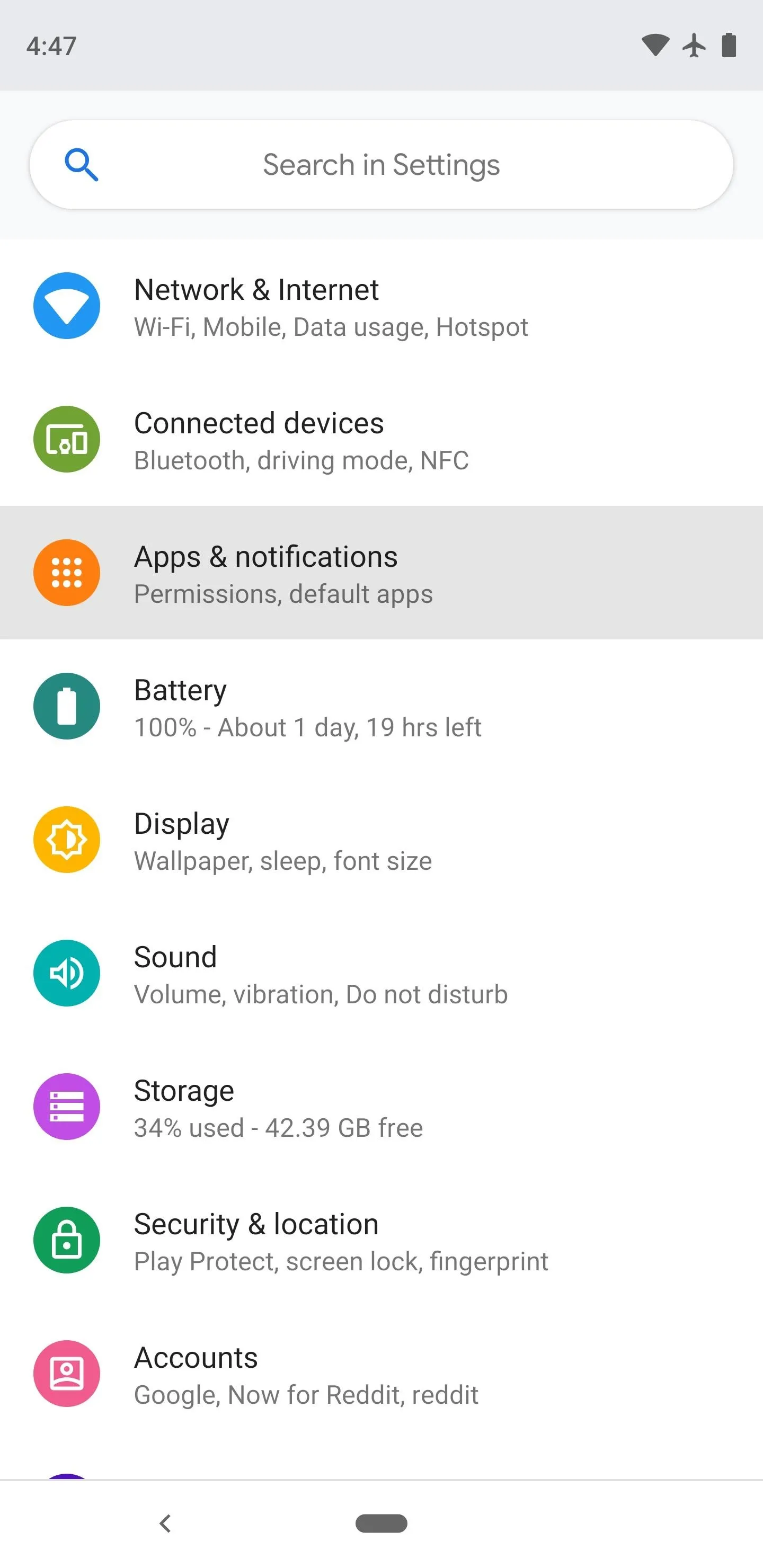
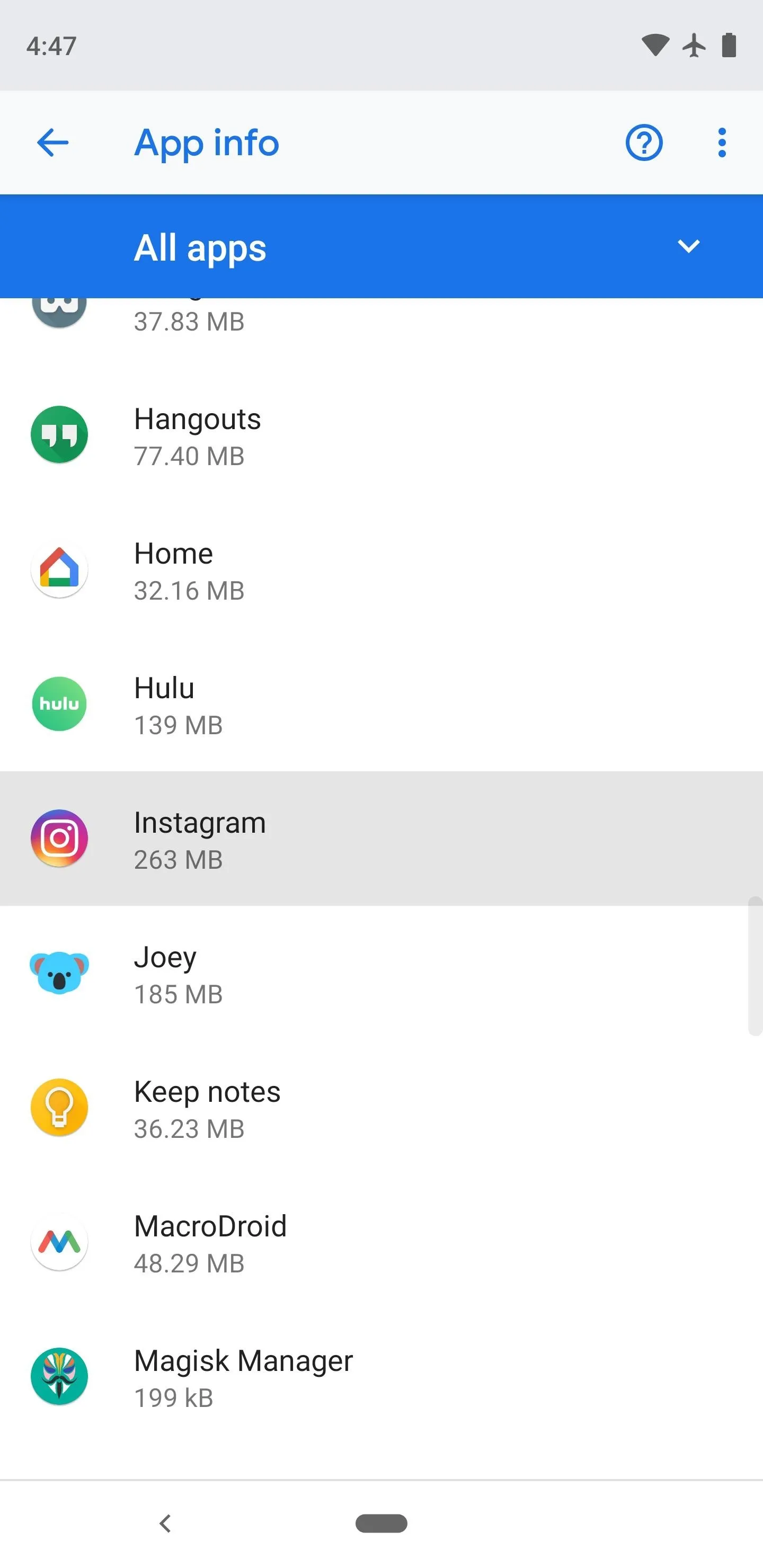
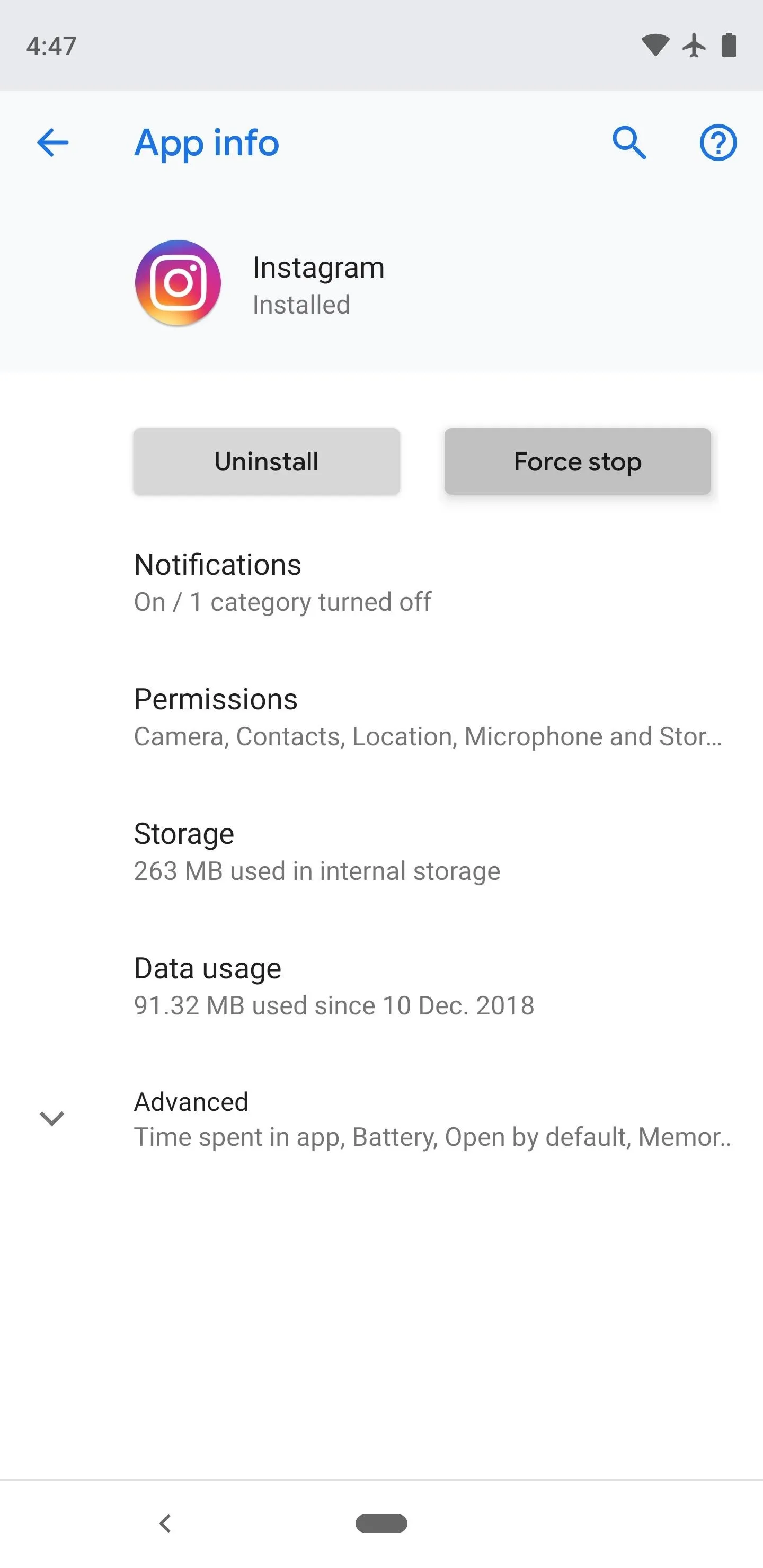
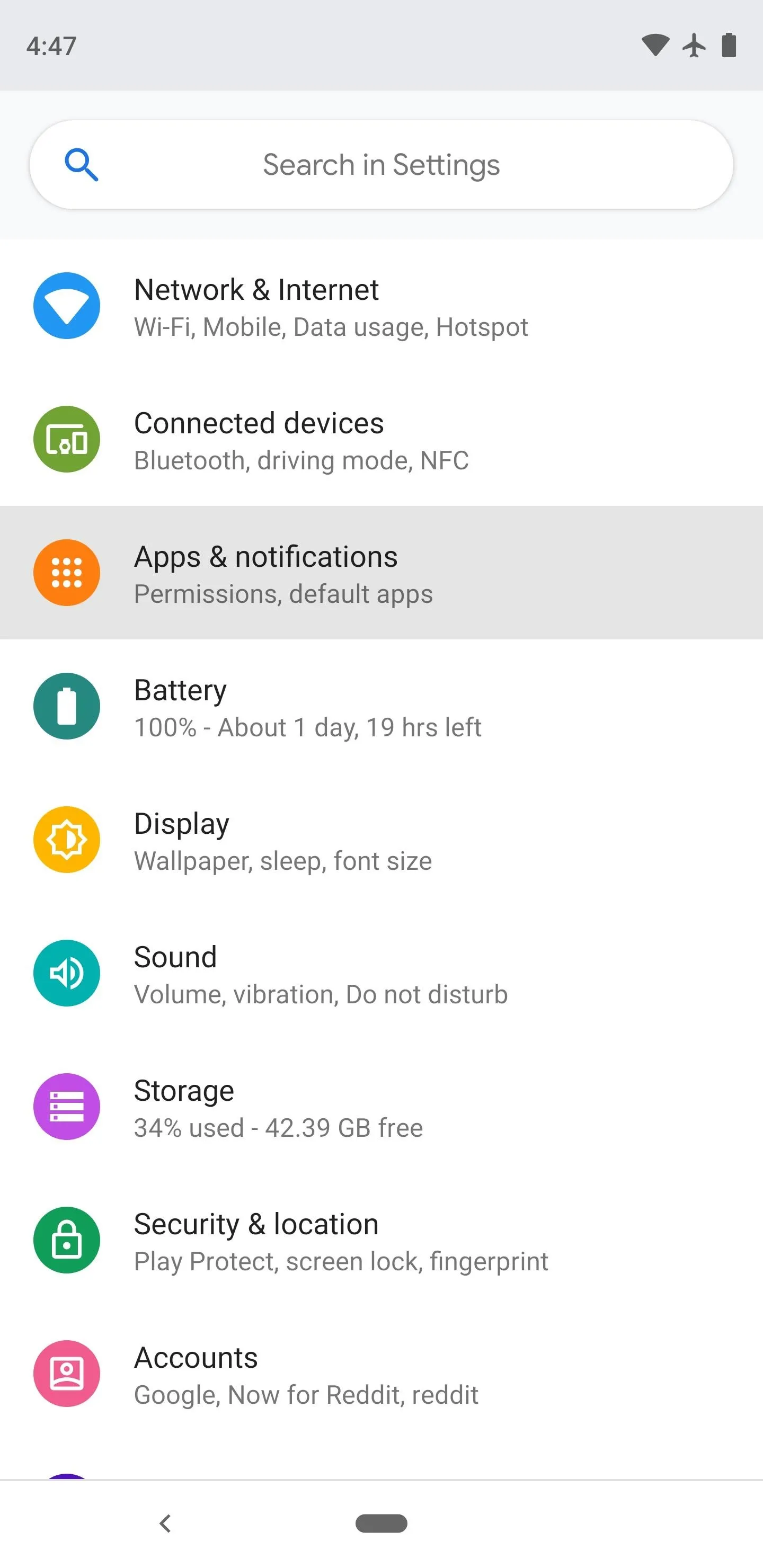
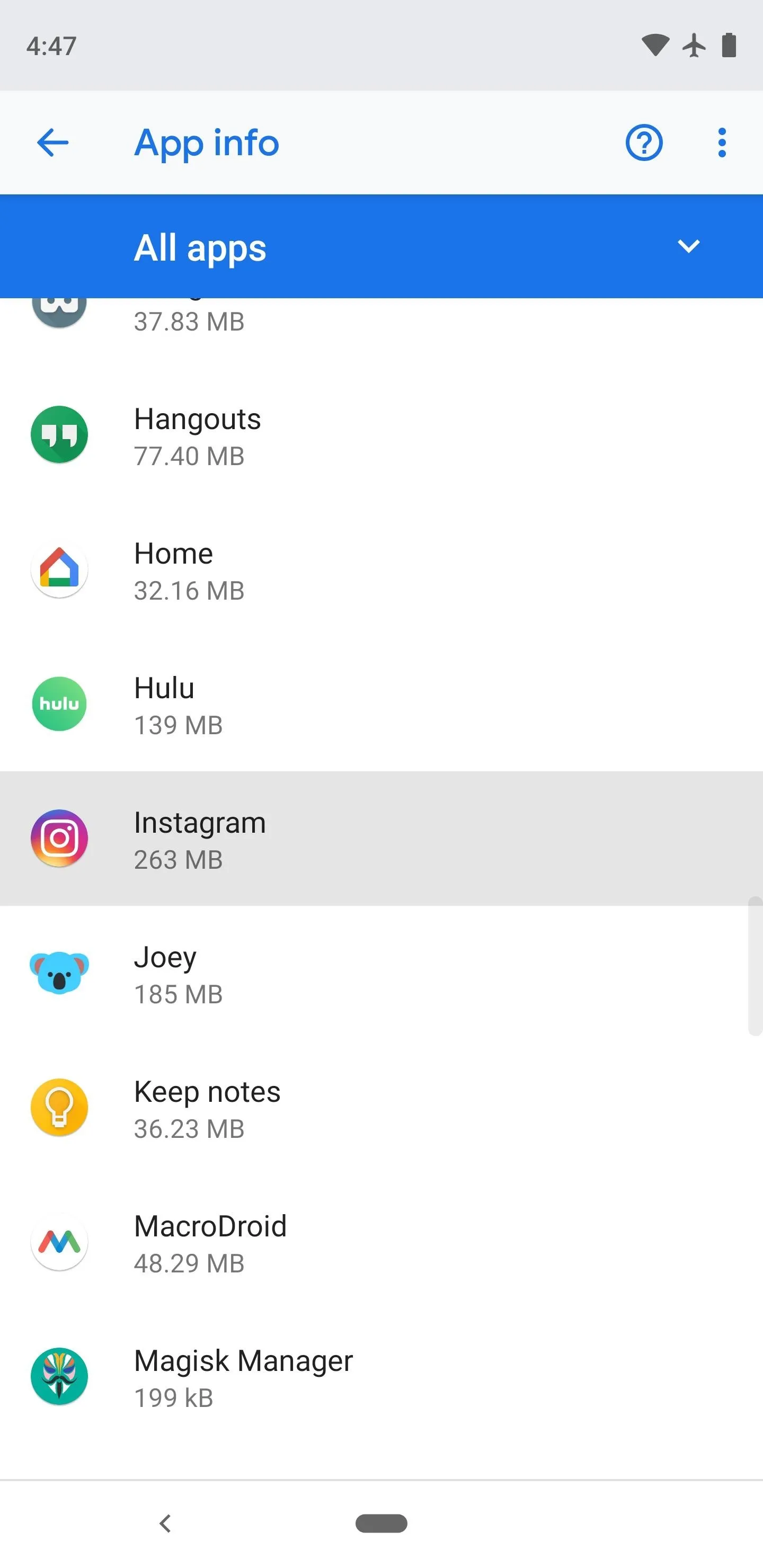
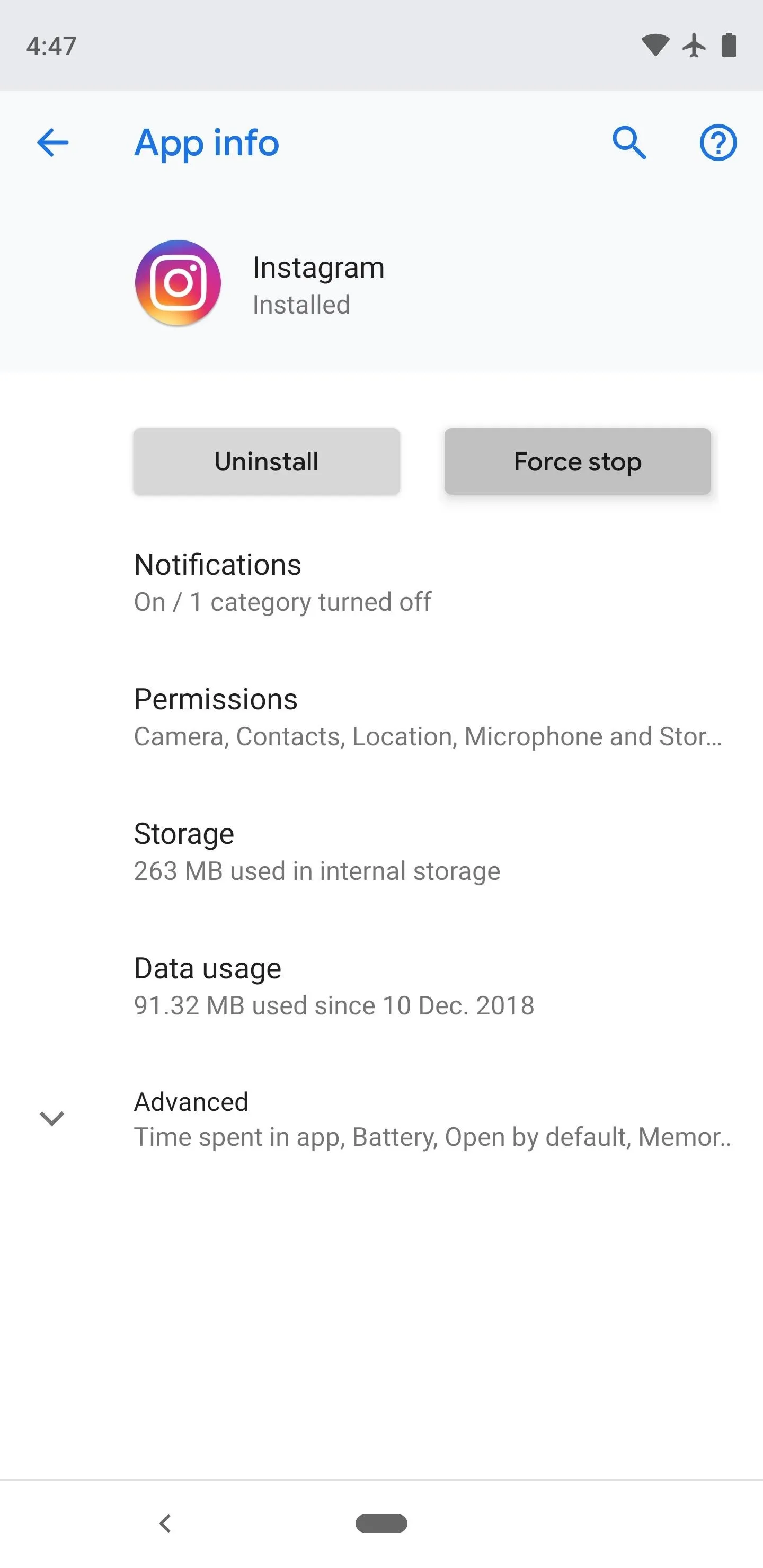
Unlike the iOS method, there's no need to uninstall Instagram to prevent the sender from being alerted of your clandestine screenshot. This means you can instantly restore cellular data and Wi-Fi connections as soon as you've killed the app, and reopen it without missing a beat.
This article was produced during Gadget Hacks' special coverage on becoming a social media expert on your phone. Check out the whole Social Media series.
- Follow Gadget Hacks on Pinterest, Reddit, Twitter, YouTube, and Flipboard
- Sign up for Gadget Hacks' daily newsletter or weekly Android and iOS updates
- Follow WonderHowTo on Facebook, Twitter, Pinterest, and Flipboard
Cover image by Amboy Manalo/Gadget Hacks


























Comments
Be the first, drop a comment!