You might have noticed some of the videos you upload to TikTok don't always look great. If you think the answer is that you need a DSLR, you're wrong. The blurriness, pixelation, and overall bad quality that can happen in your uploaded videos is probably not your smartphone's fault — it might be because you aren't uploading your videos in HD.
Ideally, TikTok would let users upload videos in high-definition by default, but it doesn't. The reasons may be valid, such as quicker upload speeds, faster loading times, and data conservation, but if you want your videos to look better, you should turn on high-definition uploads. Fortunately, TikTok has an easy setting to enable HD videos when uploading; only it's a somewhat hidden setting.
- Don't Miss: 14 Tips Every New TikTok User Should Know About
TikTok officially announced HD uploads for "select countries" in December 2021, but it was available to some for most of 2021. There is no official list of countries that can upload or shoot HD videos on TikTok, but it's definitely available in the U.S.
Step 1: Get Your Video Ready
In the TikTok app, create a new video as you usually would. Tap the plus (+) icon in the navigation bar, then record or upload a video. After that, add text, animations, filters, and other effects if you want, and tap "Next" to head to the Post settings.

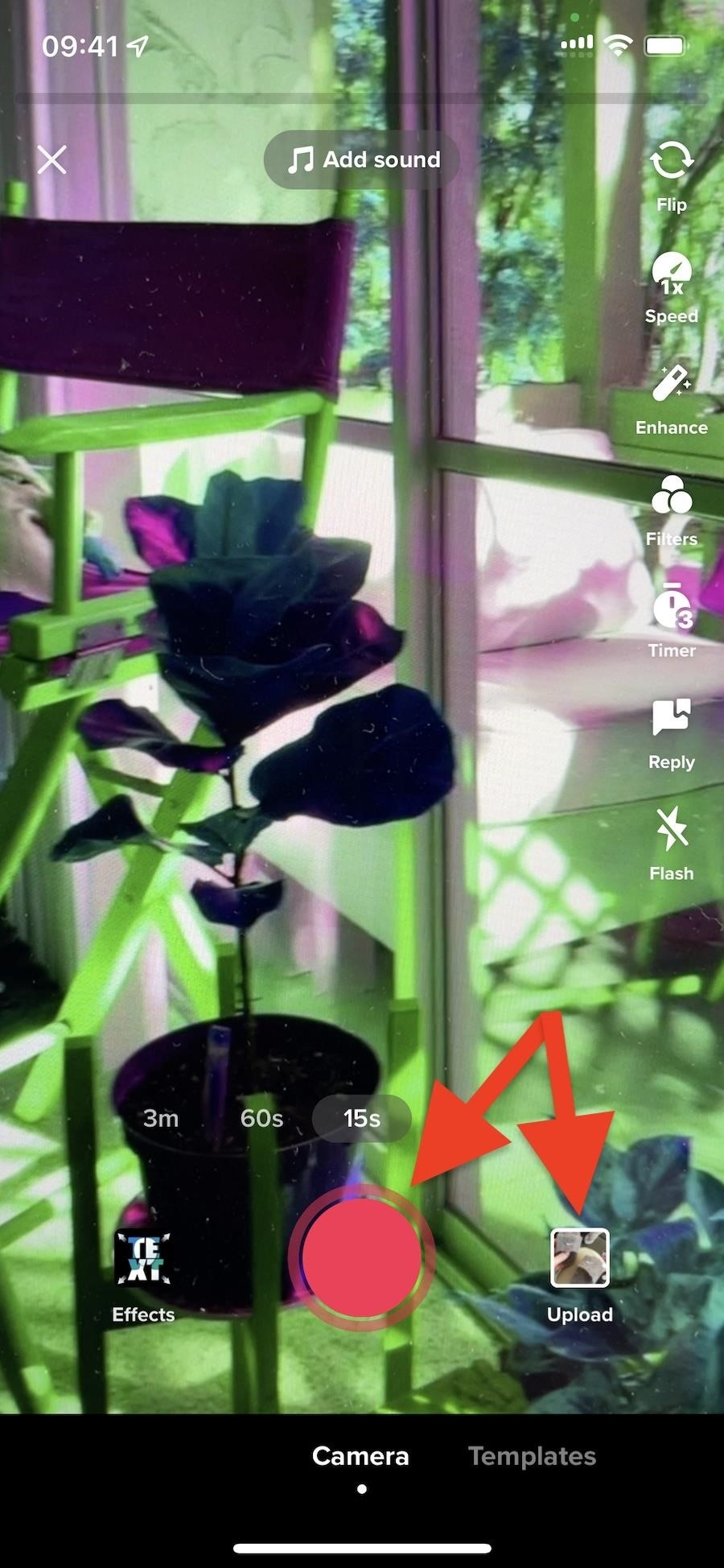

Step 2: Toggle the HD Setting On
In the Post settings, add your caption, hashtags, and tags, and configure any of the privacy settings you see — all the stuff you would typically do. But before you hit that "Post" button, there's one more thing to do.
Tap on "More options" at the bottom, then toggle on "Upload HD" or "Allow high-quality uploads," depending on what version of TikTok you're running. The setting is off by default, but the switch stays on once you enable it, so you won't need to do it for future video uploads. You can then return to your post details and tap "Post" to upload the video to your profile.


Step 3: View Your High-Definition Video
Depending on the video's length and size, it might take some time to process and upload. Once it's finished uploading, you can head to your profile to view your newly published high-definition video.
The highest resolution possible for TikTok uploads is 1080p, so if you shoot your video in 4K resolution, it will scale it down to 1080p. Still, that's an improvement compared to keeping the "Upload HD" or "Allow high-quality uploads" switch off and getting standard quality.


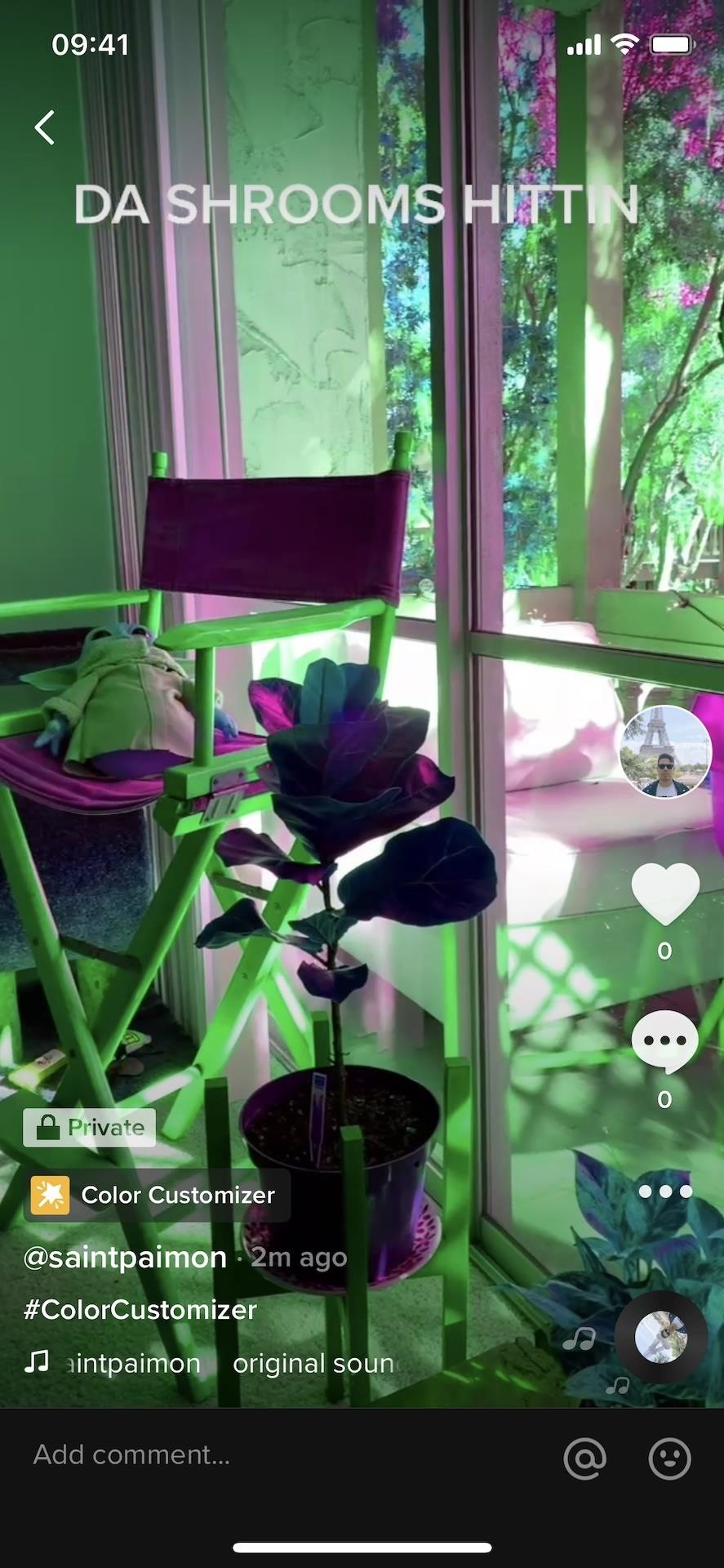
Your videos should now look better than before, but there may be other impediments (an old phone, low-res camera, scratches on the lenses, lighting, etc.) that can also affect quality, so keep that in mind.
Just updated your iPhone? You'll find new features for Podcasts, News, Books, and TV, as well as important security improvements and fresh wallpapers. Find out what's new and changed on your iPhone with the iOS 17.5 update.
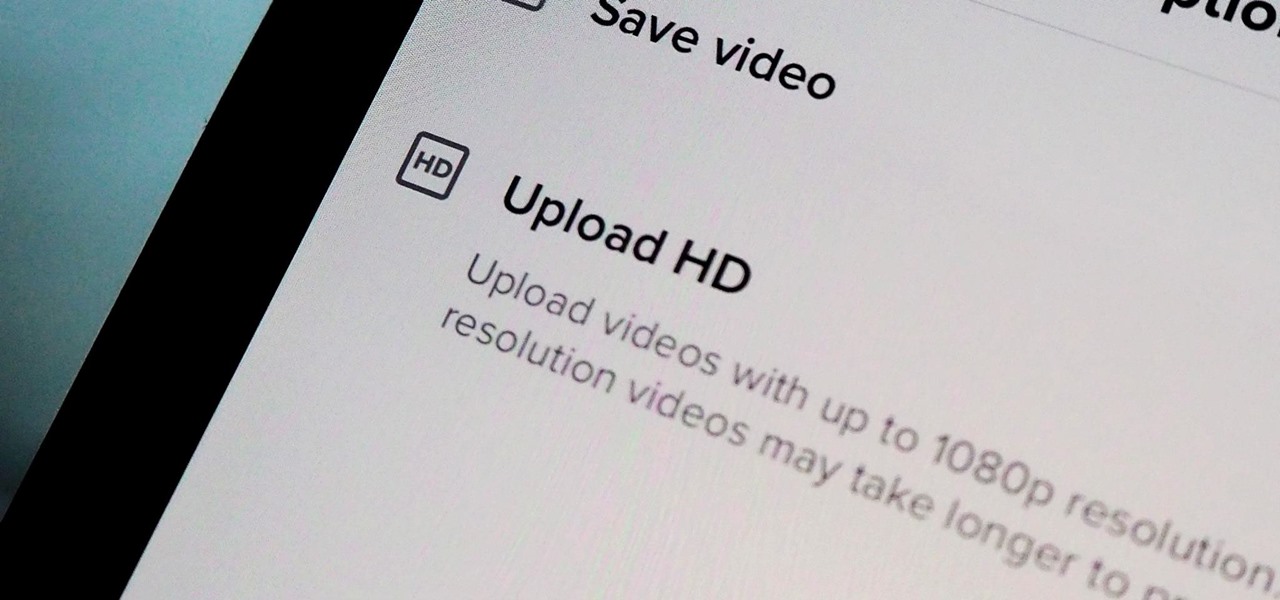









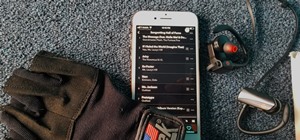
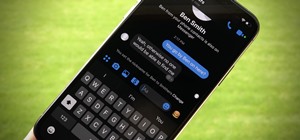
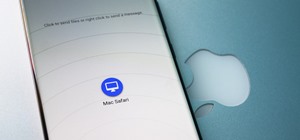

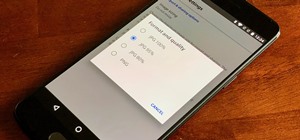
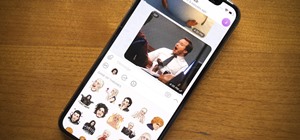
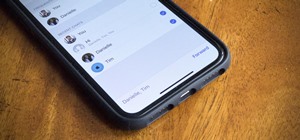






3 Comments
I don't have that option!?! Only to add branded content! Any advice??
You may be in a location where TikTok hasn't rolled out the feature yet.
Hallo
Habe die Funktion unter Android 11 trotz neuesten Tiktok Update auch nicht. An der Region dürfte es nicht liegen, weil mitten in Deutschland.
Kann jemand helfen?
Vielen Dank schonmal!
Share Your Thoughts