
TikTok is great for creating short videos of people lip-syncing to songs or comedy sketches, but it's also very entertaining to just browse and share cool videos with friends. When you stumble across a video you like, you can download it onto your phone to watch over and over again. Even better, you can turn the video in a live wallpaper if you just can't get enough of it.
The process for converting a TikTok video to an animated wallpaper varies, so it will be slightly different on an iPhone than it is on an Android phone. Either way, you don't even have to have an account for TikTok, previously called Musical.ly, but not all videos are downloadable as animated backgrounds for your home or lock screen.
If a user disabled the saving of videos, this won't work. Likewise for private accounts, unless you're a friend of the user you're getting the video from. When performing the steps below, if you don't see the "Live Photo" option, you can't use the video unless you use a third-party app to download the video, then another to covert the video to a live wallpaper.
Save a TikTok Video as a Live Wallpaper on iOS
On your iPhone, open TikTok, then find the video you want. Next, tap on the "Share" icon (the curved arrow), then hit "Live Photo" from the second row of actions. The video will be converted into a Live Photo, which can be found in your Photos app.

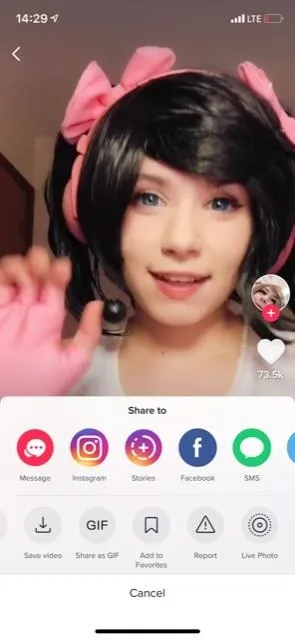
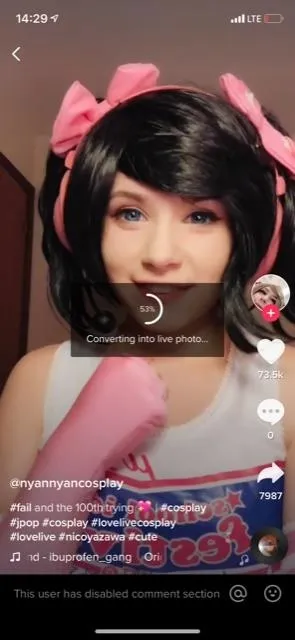

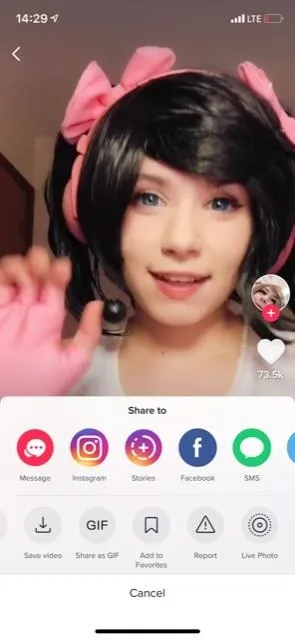
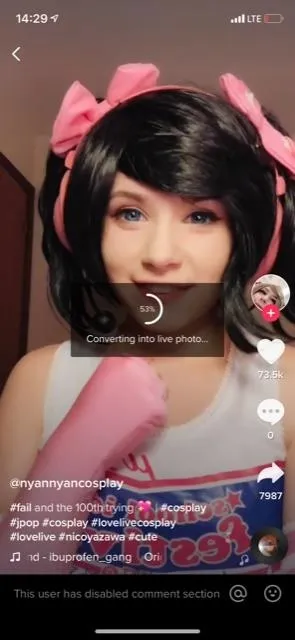
To set it as a live wallpaper for lock screen, you can view the Live Photo in your Photos app, tap the share icon, then "Use as Wallpaper." Alternatively, you can tap on "Wallpaper" in the Settings app, tap "Choose a New Wallpaper," then select the Live Photo from the list.
Either way you did it, you'll be on the set wallpaper screen, where you can zoom and move the image around if you want. When satisfied, tap "Set," then choose either "Set Lock Screen" or "Set Both." While the latter option will work, it will also change your home screen background, but it won't be a live wallpaper. In iOS, live wallpapers only work on the lock screen, and only on devices with 3D Touch, which rules out the iPhone XR.
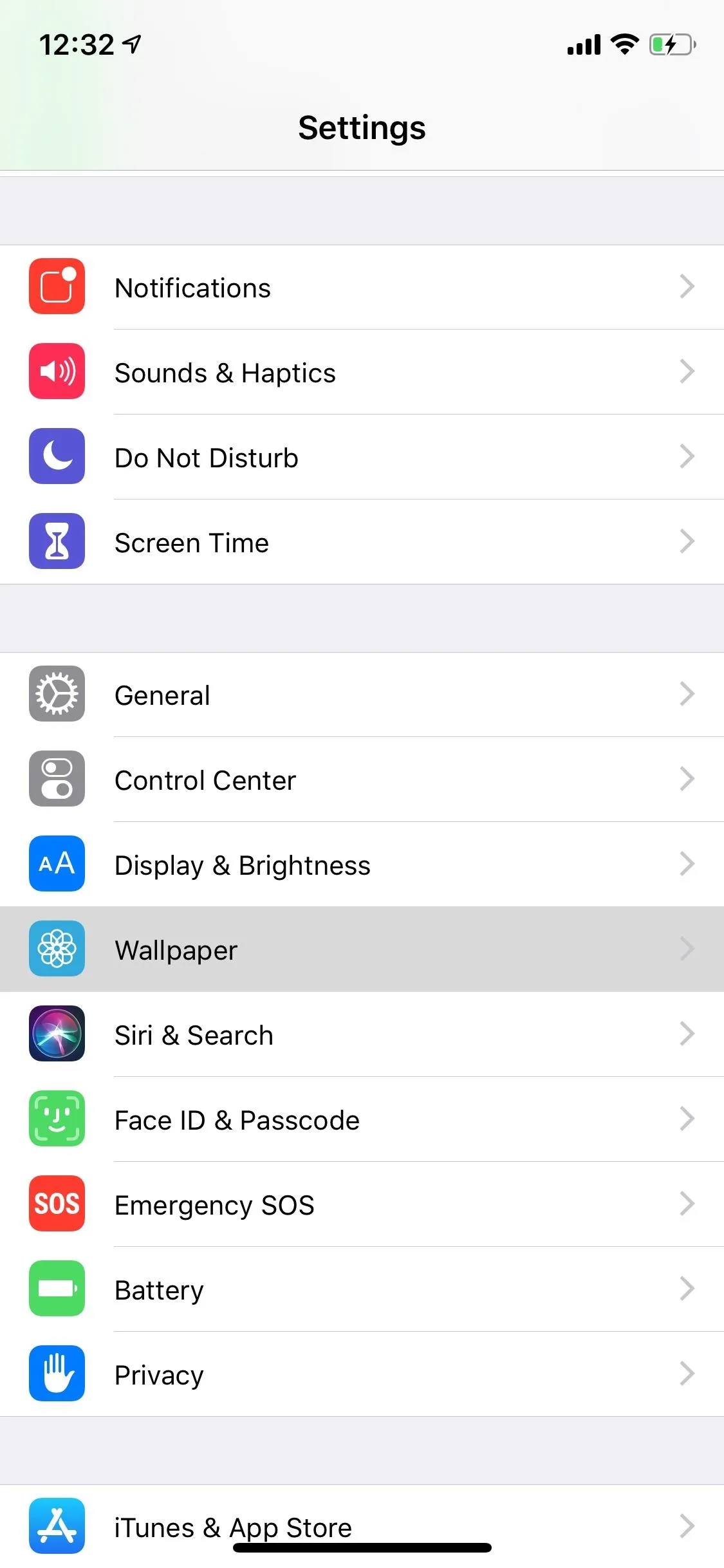


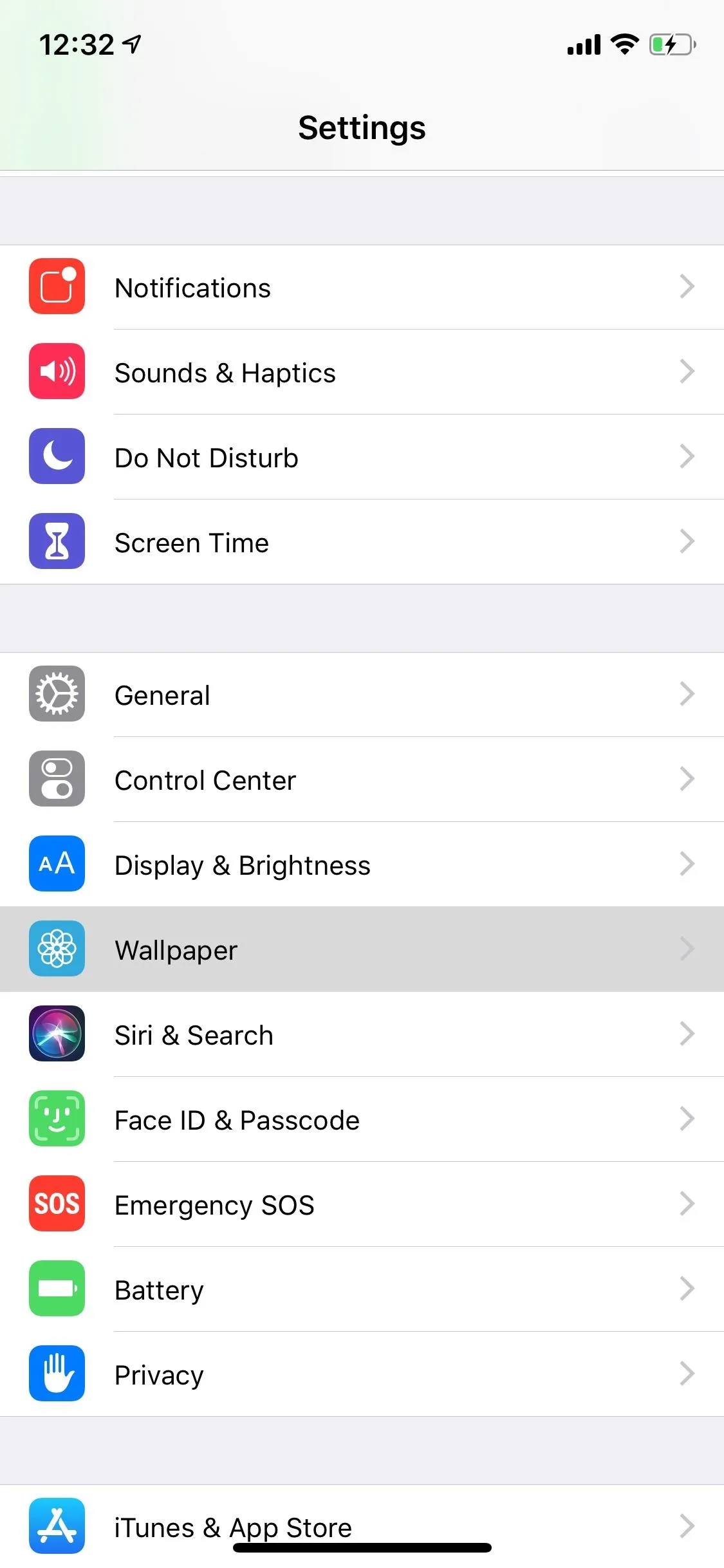


Now, whenever you force-press on the lock screen, your TikTok video will play.
Save a TikTok Video as a Live Wallpaper on Android
On an Android phone, you'll first want to install Tik Tok Wall Picture by Musical.ly from the Play Store. If you try to follow the rest of these instructions without first doing so, TikTok will just prompt you to install the app anyway (which is actually a plugin for TikTok), and you'll have to follow the steps again anyway.
- Play Store Link: Tik Tok Wall Picture (free)
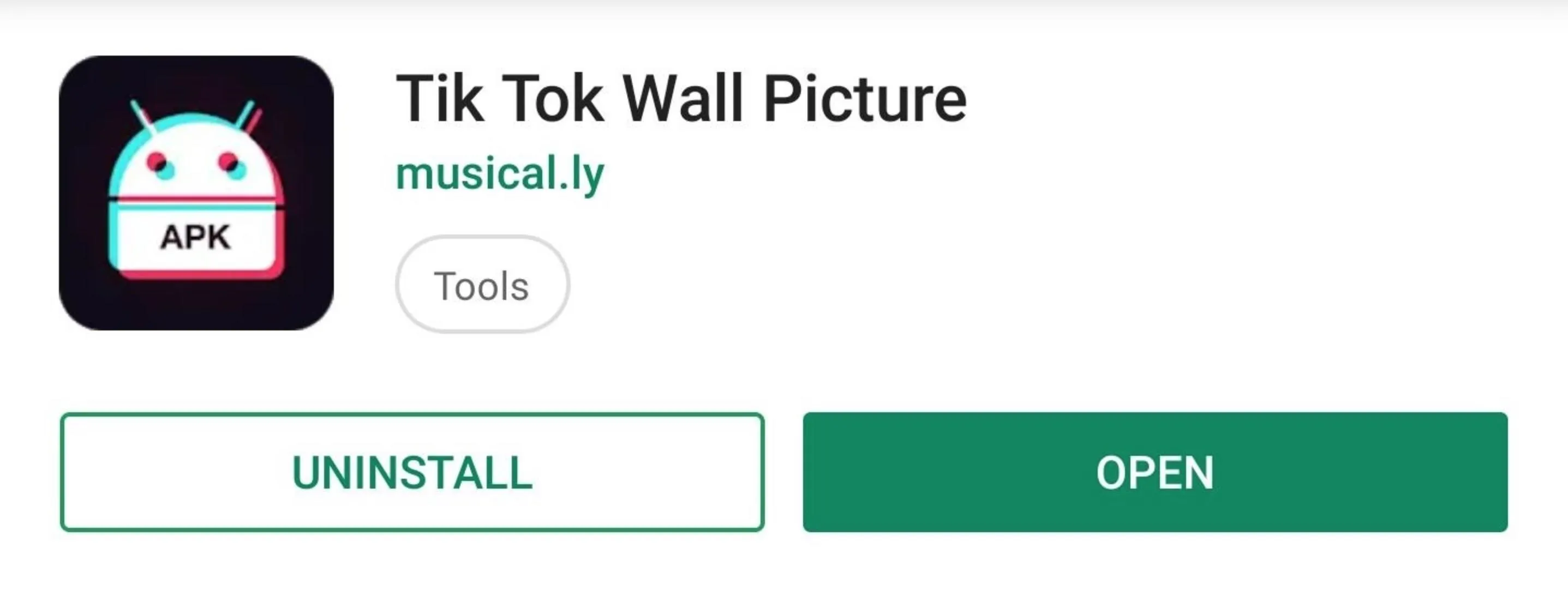
Now that that's installed, open up TikTok, then find the video you want. Next, tap on the "Share" icon (the three interconnected dots), then tap on "Live Photo" from the second row of actions.
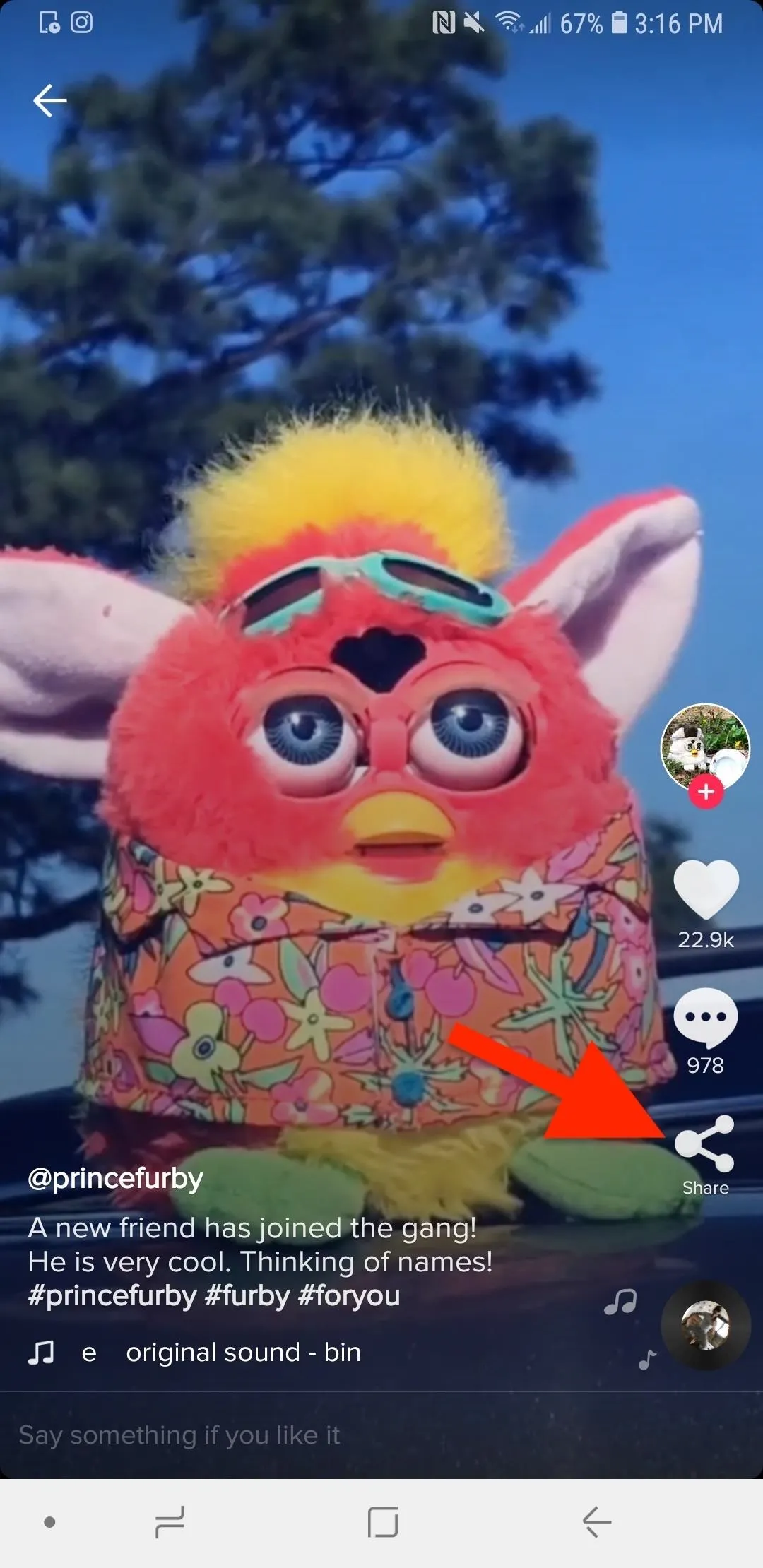
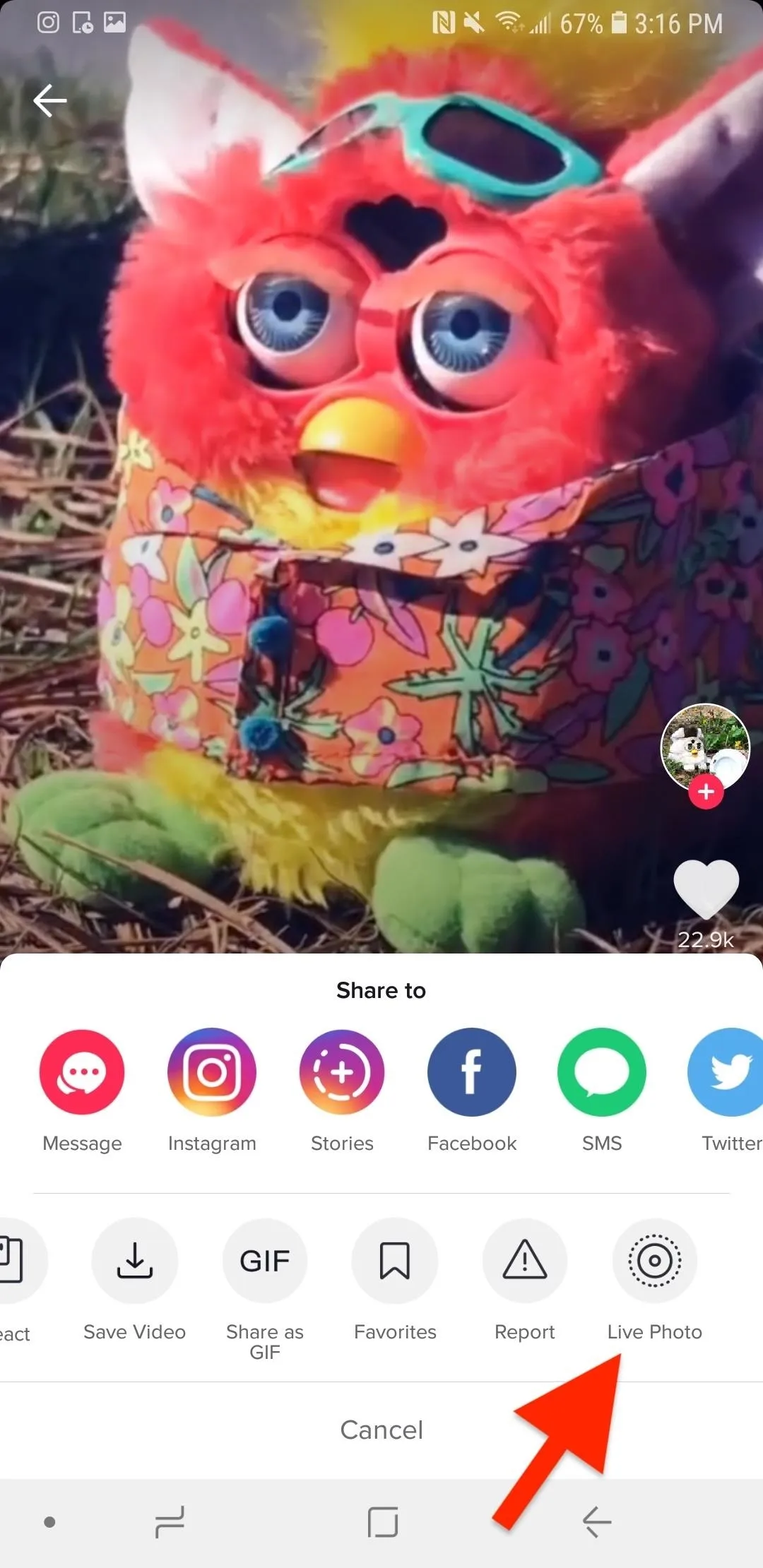
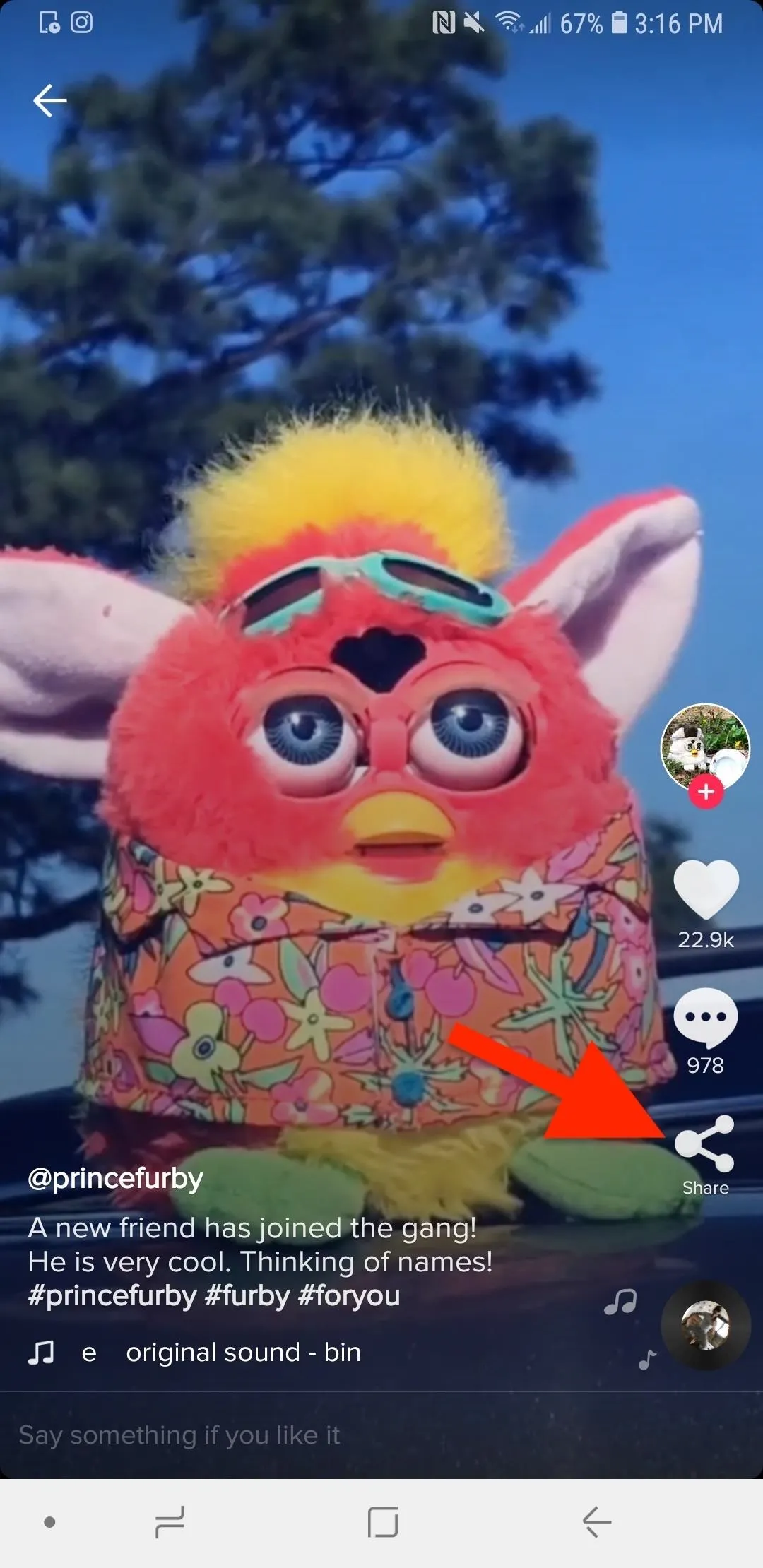
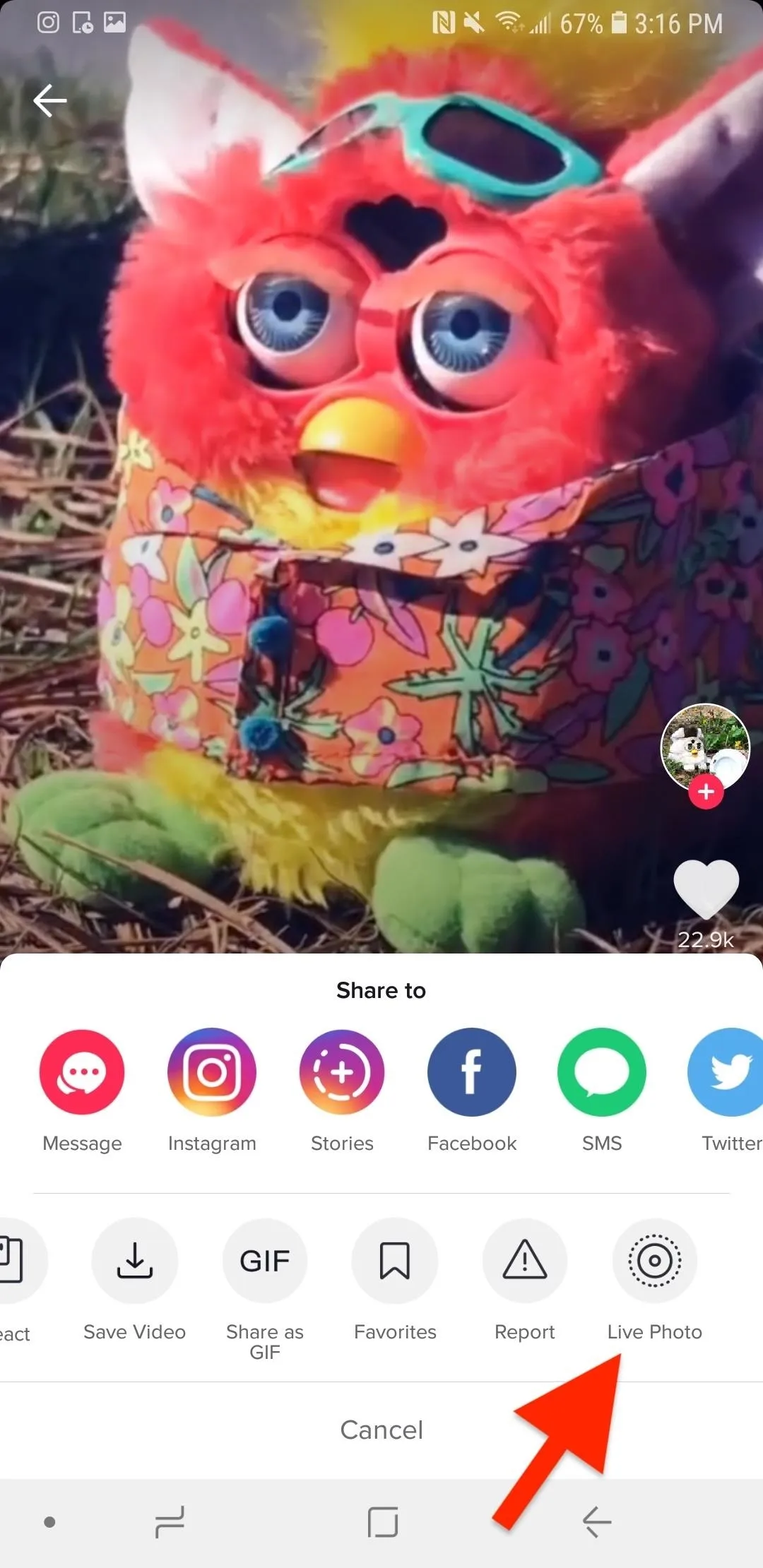
The video will be downloaded, and once it's done, you'll see a "Set Wallpaper" label show up at the top. If you do, tap that, then select either "Home screen" or "Home and lock screen." Whichever you choose will be your default option now, so the next time you tap "Live Photo" for a video in TikTok, it will be used as your live wallpaper immediately (unless you've cleared Wall Picture's memory).

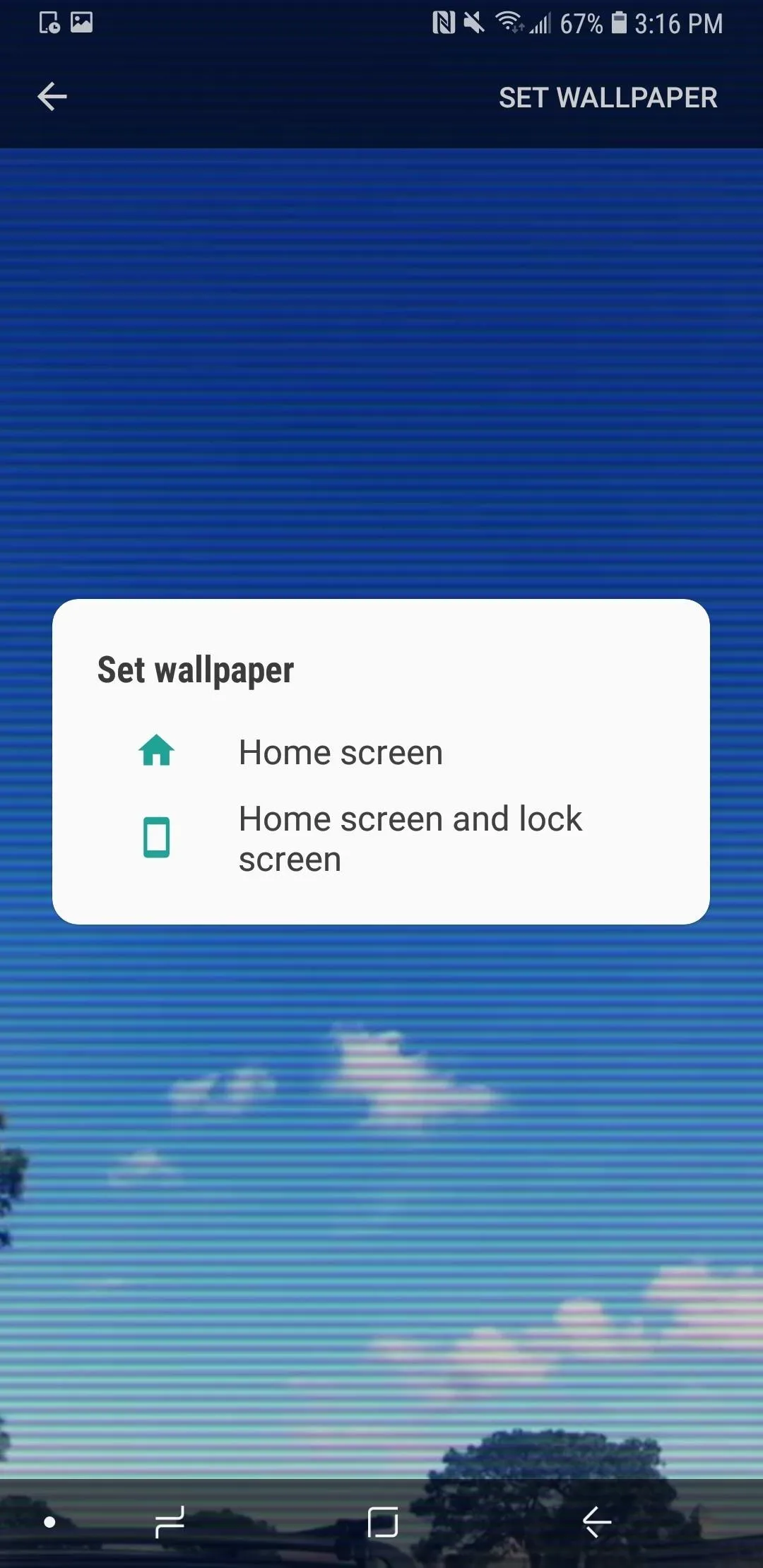
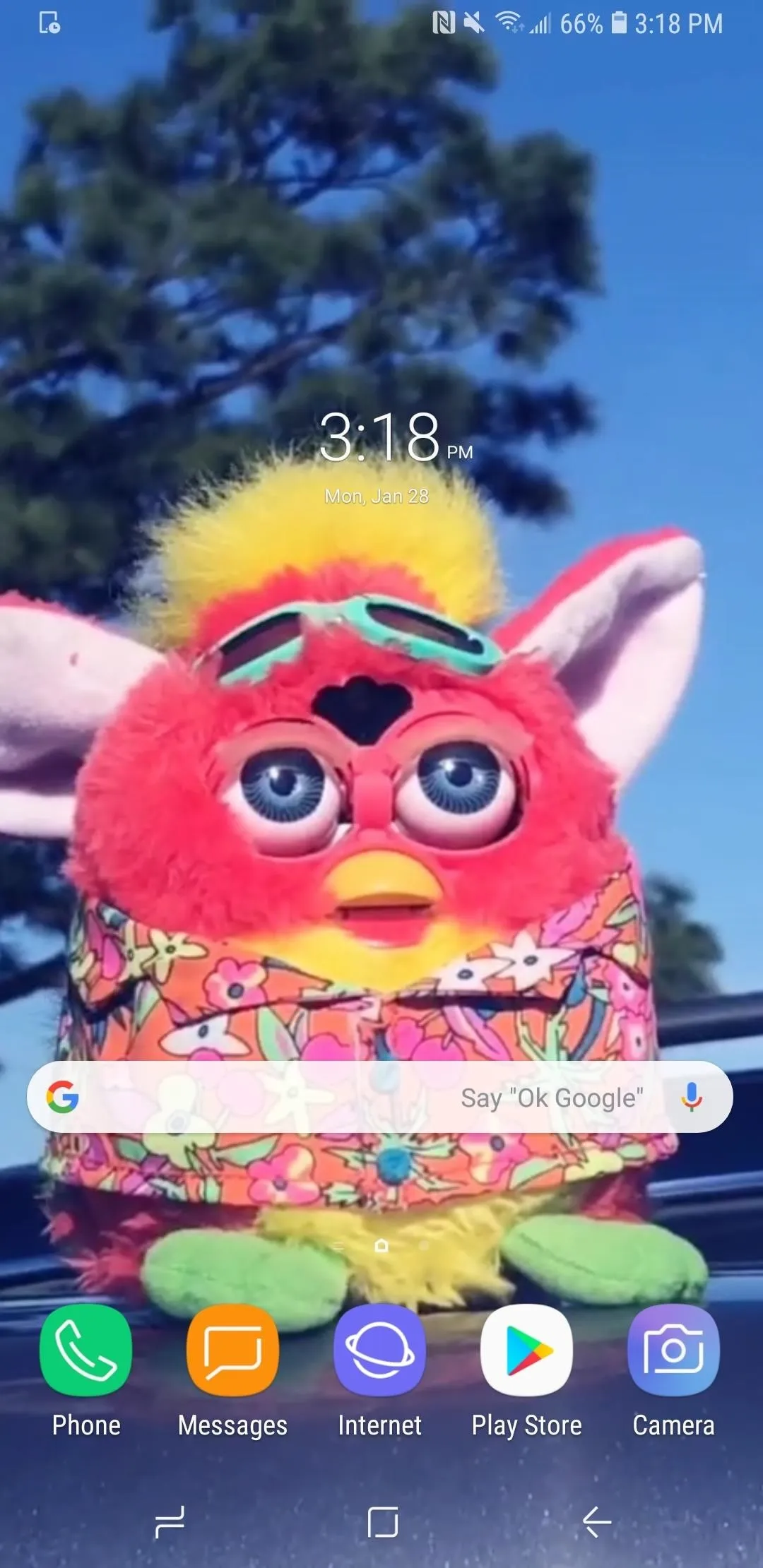

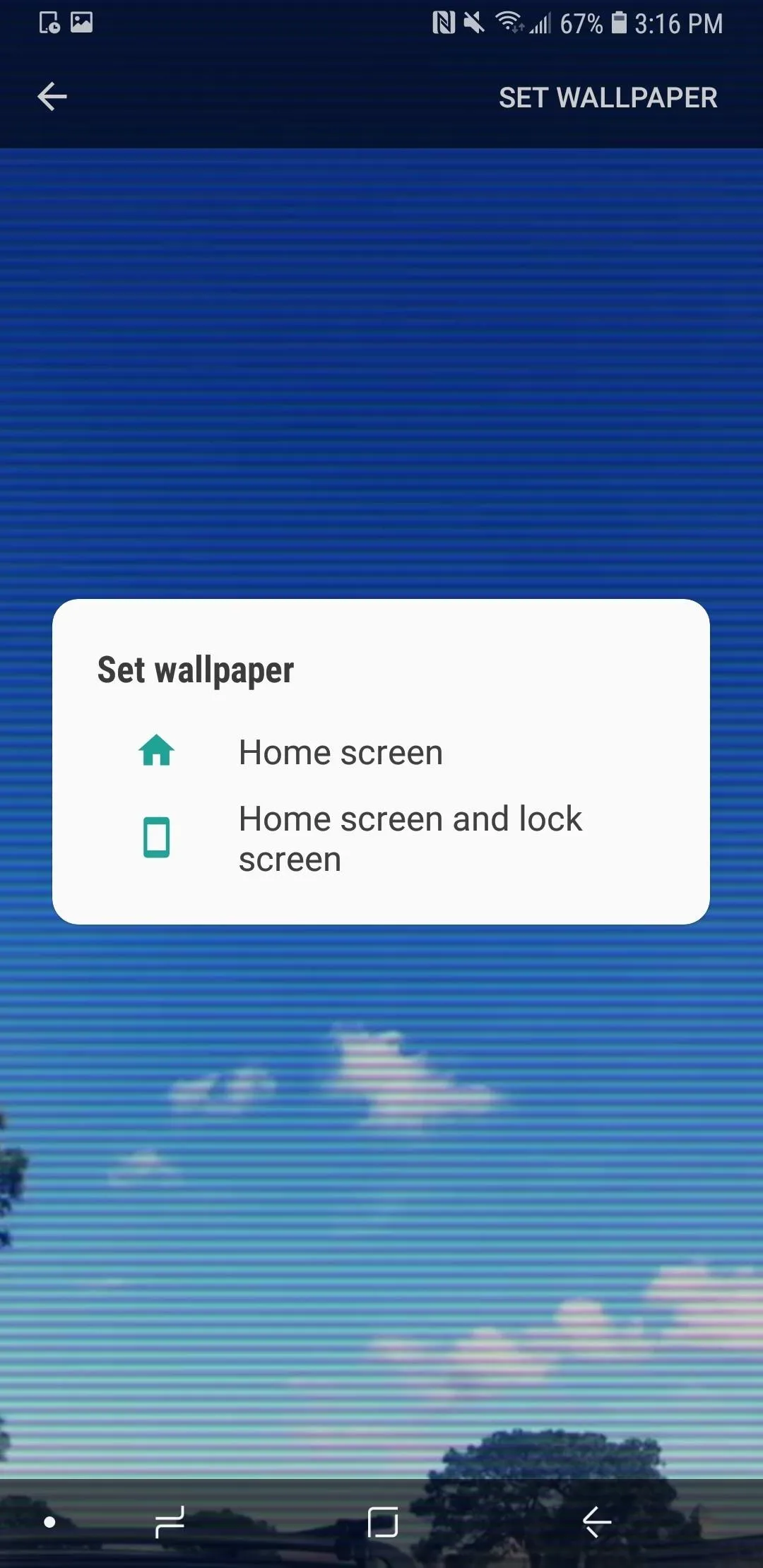
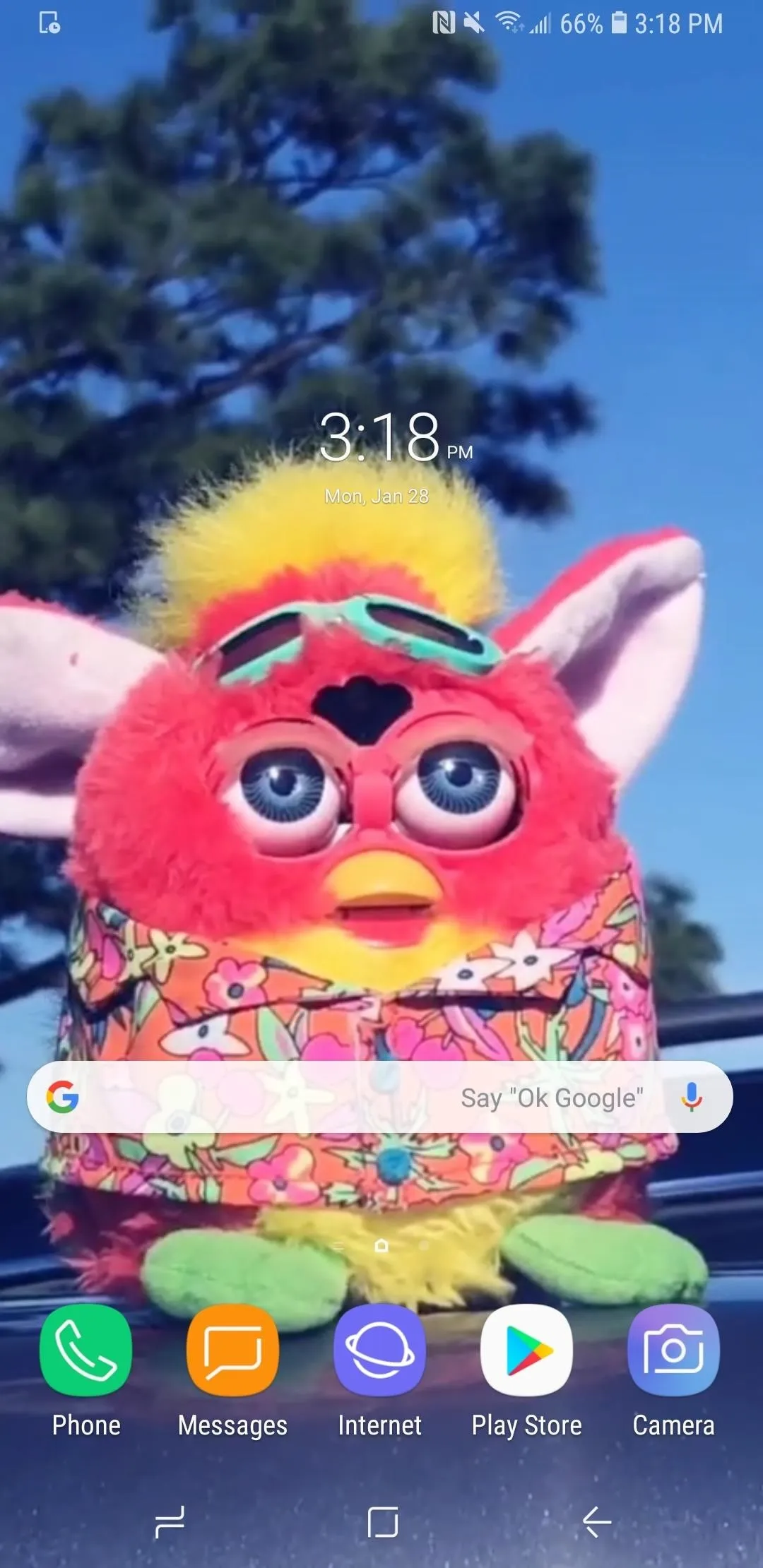
If you have more than one TikTok video downloaded as a Live Photo and want to change your wallpaper back to a previous TikTok option, you can open up the TikTok Wall Picture app. Next, tap "Go Set Wallpaper," which will bring you to your downloaded TikTok Live Photos. Select one, then tap "Set as live photo," and you'll see the "Set as Wallpaper" button appear as above.
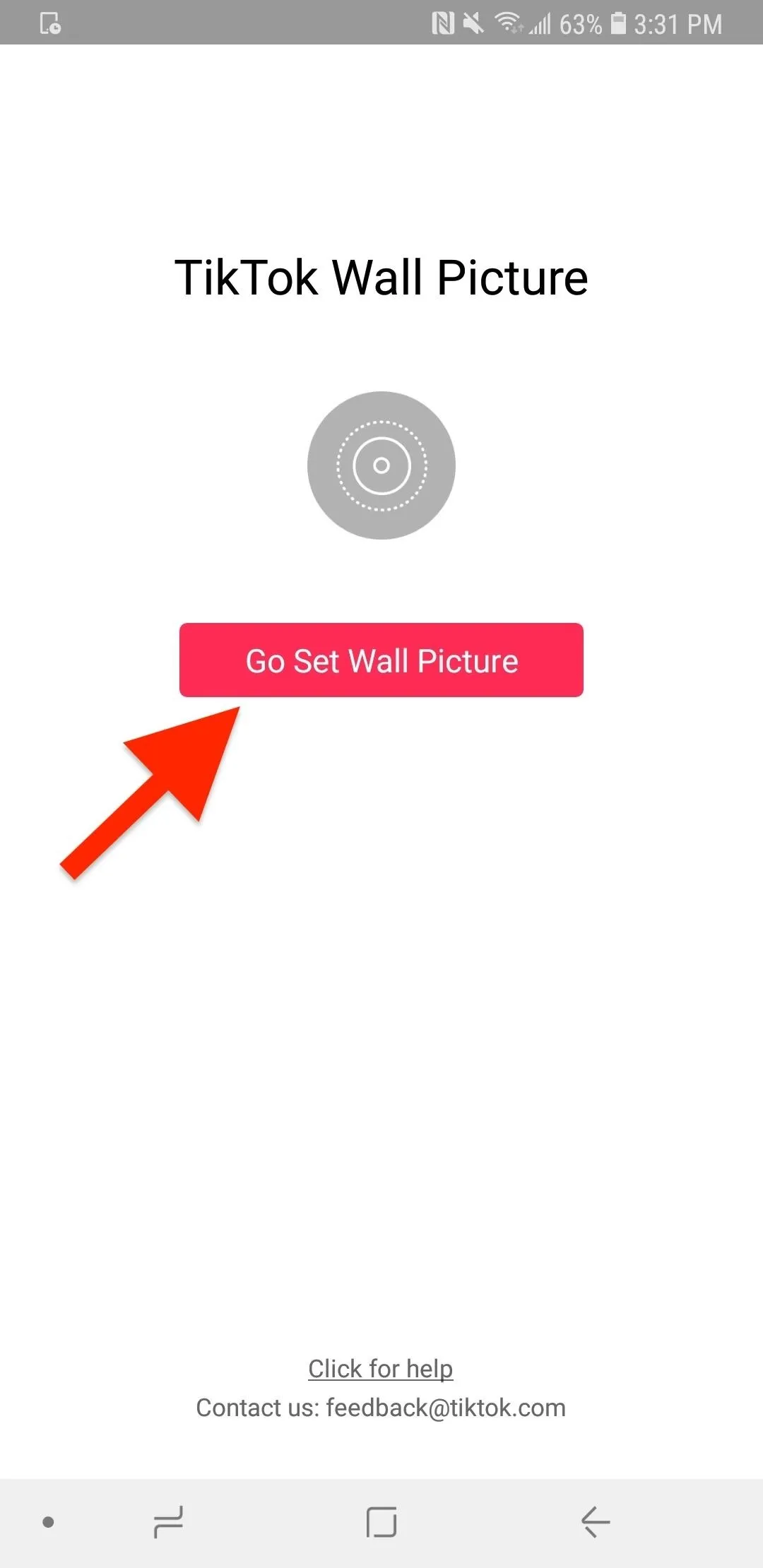
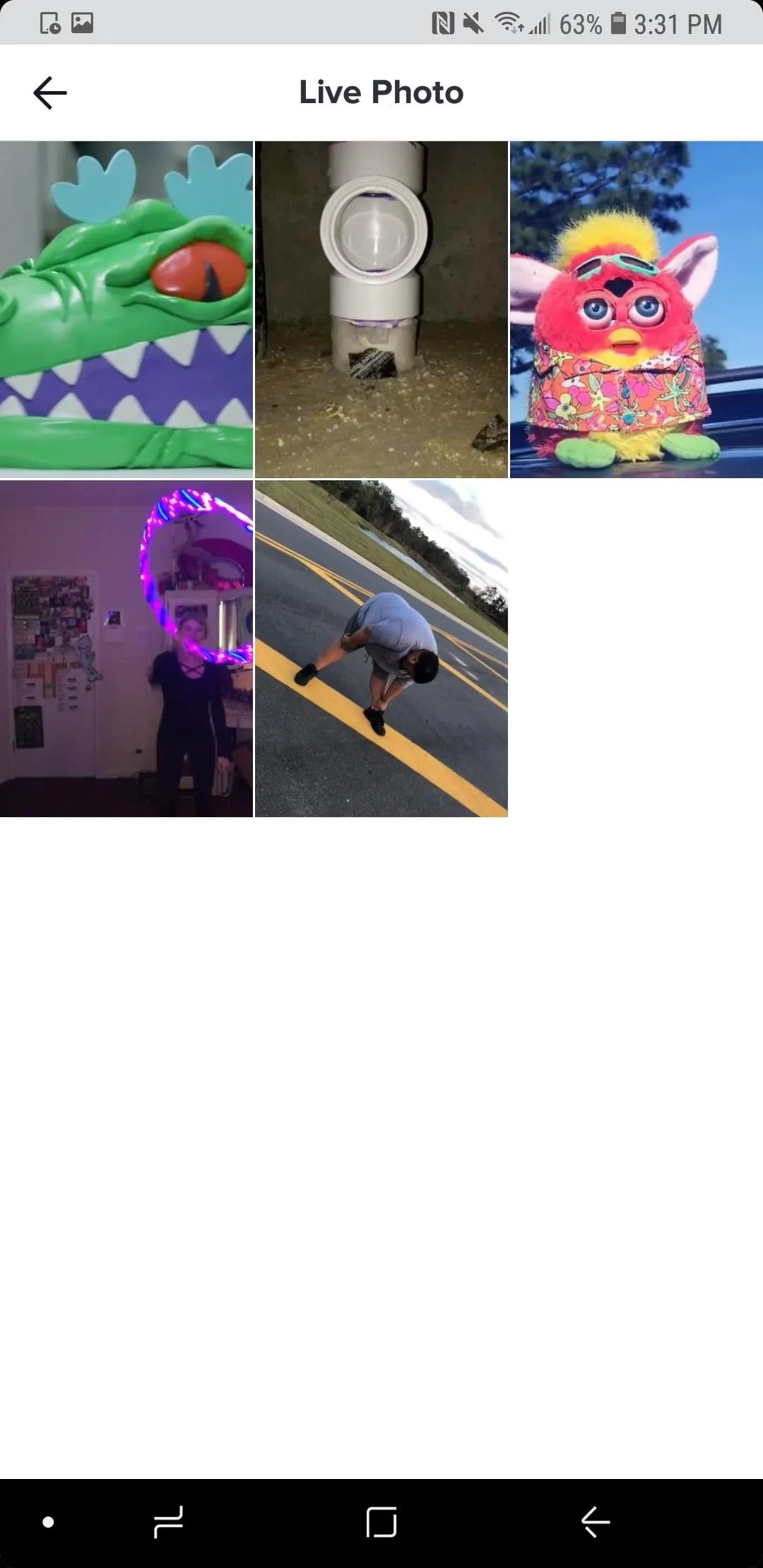

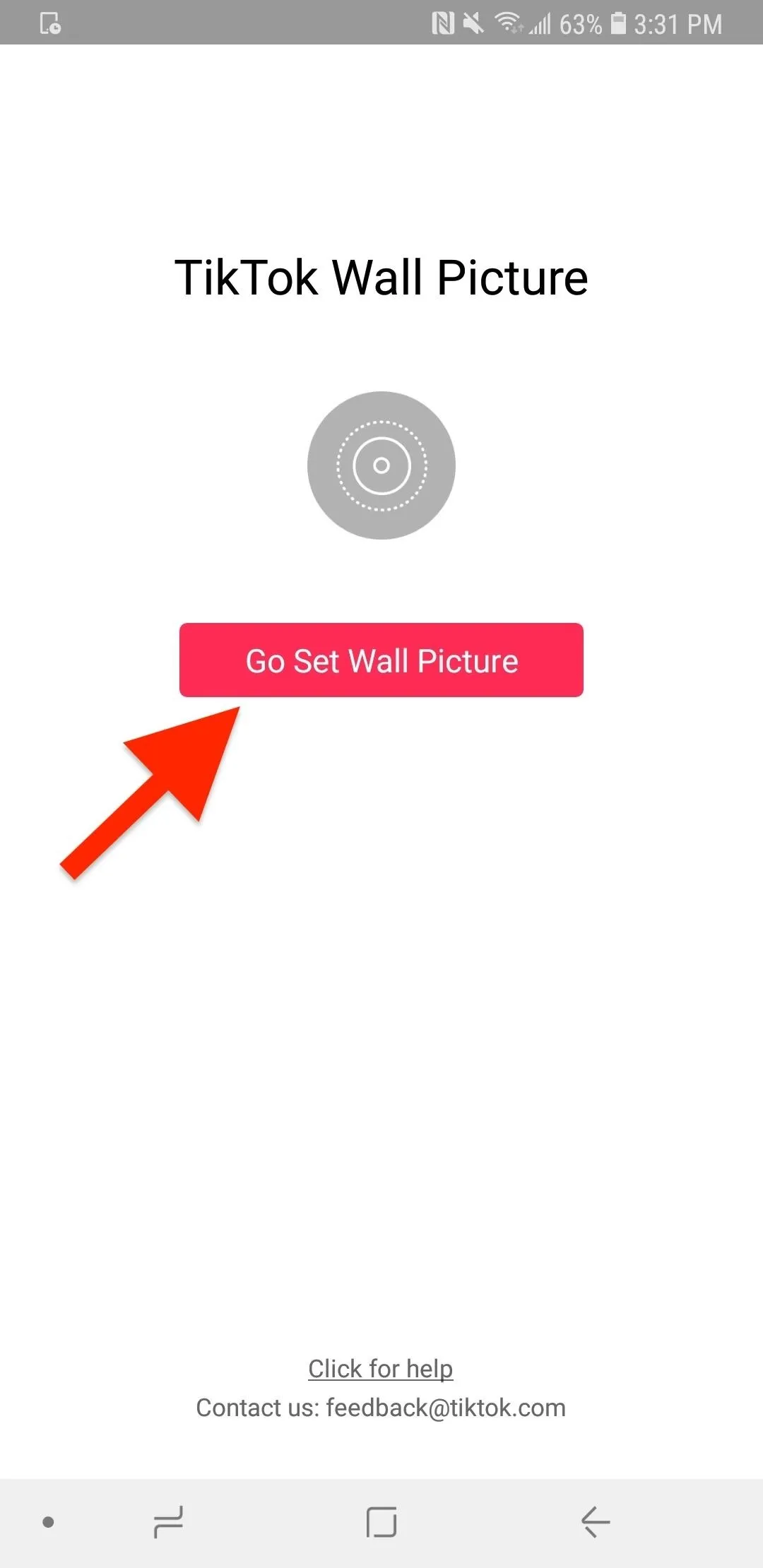
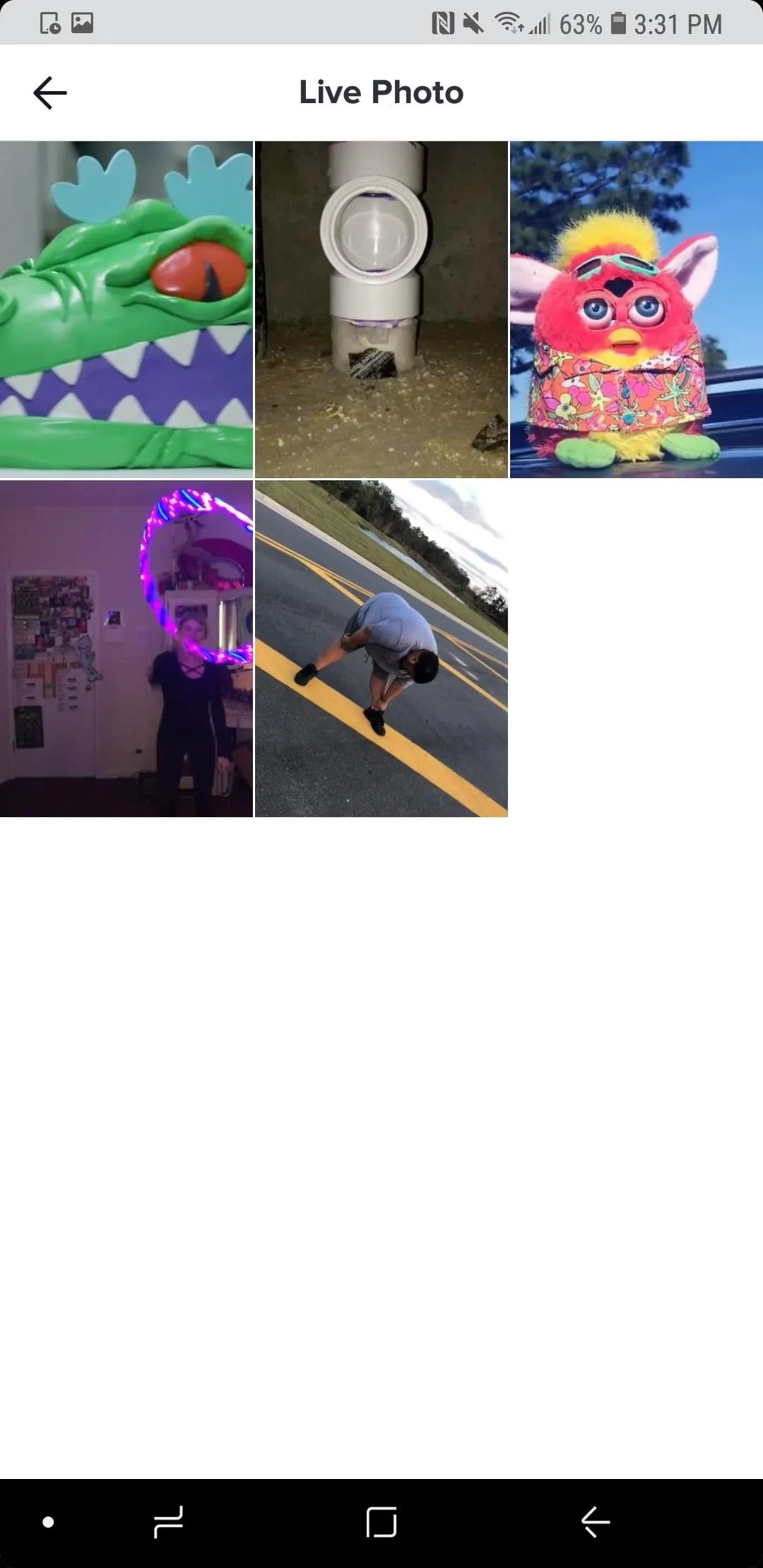

To delete downloads, you can tap the ellipsis (•••) icon on the preview in Wall Picture, then select "Delete." Also, if you ever delete the TikTok Wall Picture app, your live wallpaper will revert back to whatever it was before. If you install it again, your wallpapers will again be available to choose from, since they are stored in the TikTok app, not Wall Picture (remember, it's just a plugin).
This article was produced during Gadget Hacks' special coverage on becoming a social media expert on your phone. Check out the whole Social Media series.
- Follow Gadget Hacks on Pinterest, Reddit, Twitter, YouTube, and Flipboard
- Sign up for Gadget Hacks' daily newsletter or weekly Android and iOS updates
- Follow WonderHowTo on Facebook, Twitter, Pinterest, and Flipboard
Cover photo and screenshots by Nelson Aguilar/Gadget Hacks

























Comments
Be the first, drop a comment!