
Remember trying to express yourself over the 160-character limit on SMS texts? We've come a long way since then, and messaging services have nearly taken over with emoji, chat effects, custom interface colors, and other personalizations. Necessities for messages these days include GIFs and stickers, and Telegram makes it easy to find those perfect reactions for any moment.
Browsing for cool GIFs and stickers can take up more time than necessary, and chances are you'll never find one you want or you'll accidentally skip over the one you're looking for. Search is where it's at, making it easy to supplement your conversation with the best media the internet has to offer. Find a GIF from your favorite TV show or download a sticker pack based on a popular movie. Whatever your need, you'll be able to find it fast thanks to Telegram's search feature.
1. How to Search for GIFs in Telegram Chats
On an iPhone, tap the sticker in the chat bar. If using Android, tap either the smiley, sticker, or GIF icon in the chat bar, depending on which one you used last. Next, select the "GIF" tab if it's not already open, and tap in the "Search GIFs" field (if you don't see it, pull-down to reveal it). Telegram's GIF search will appear, so use the keyboard to type in a keyword for whatever you need. Results appear right away, so no need to tap a search button or anything.
Now, before you tap on a GIF you like, know that once you do, it automatically sends to the person or group you're chatting with. Additionally, it will save the GIF to your list of "Saved GIFs" below the search bar. Before committing, you can preview the GIF in a larger form by long-pressing on it, and with your finger still on the image, slide up where you can tap on "Send" or "Send GIF" if satisfied.
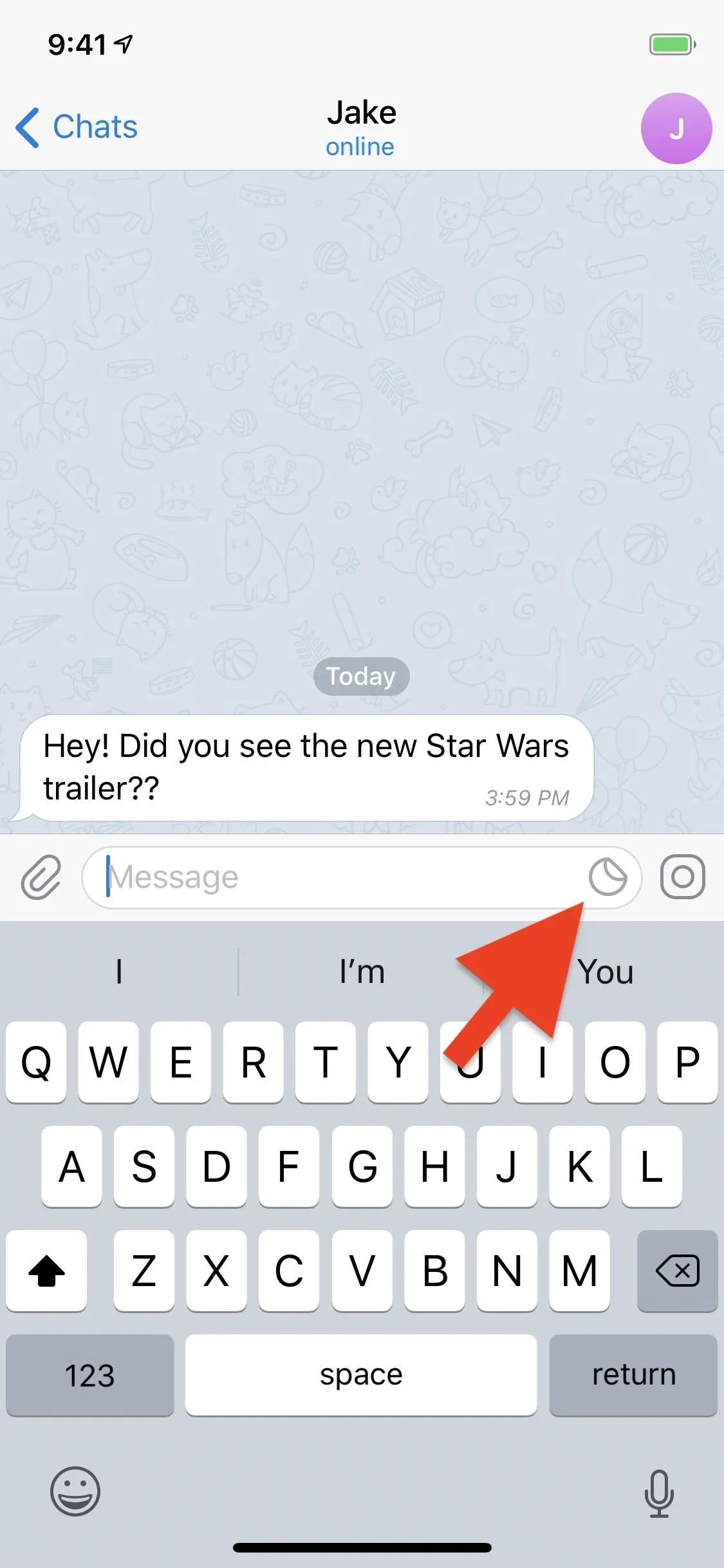

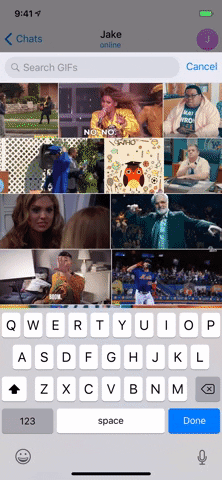
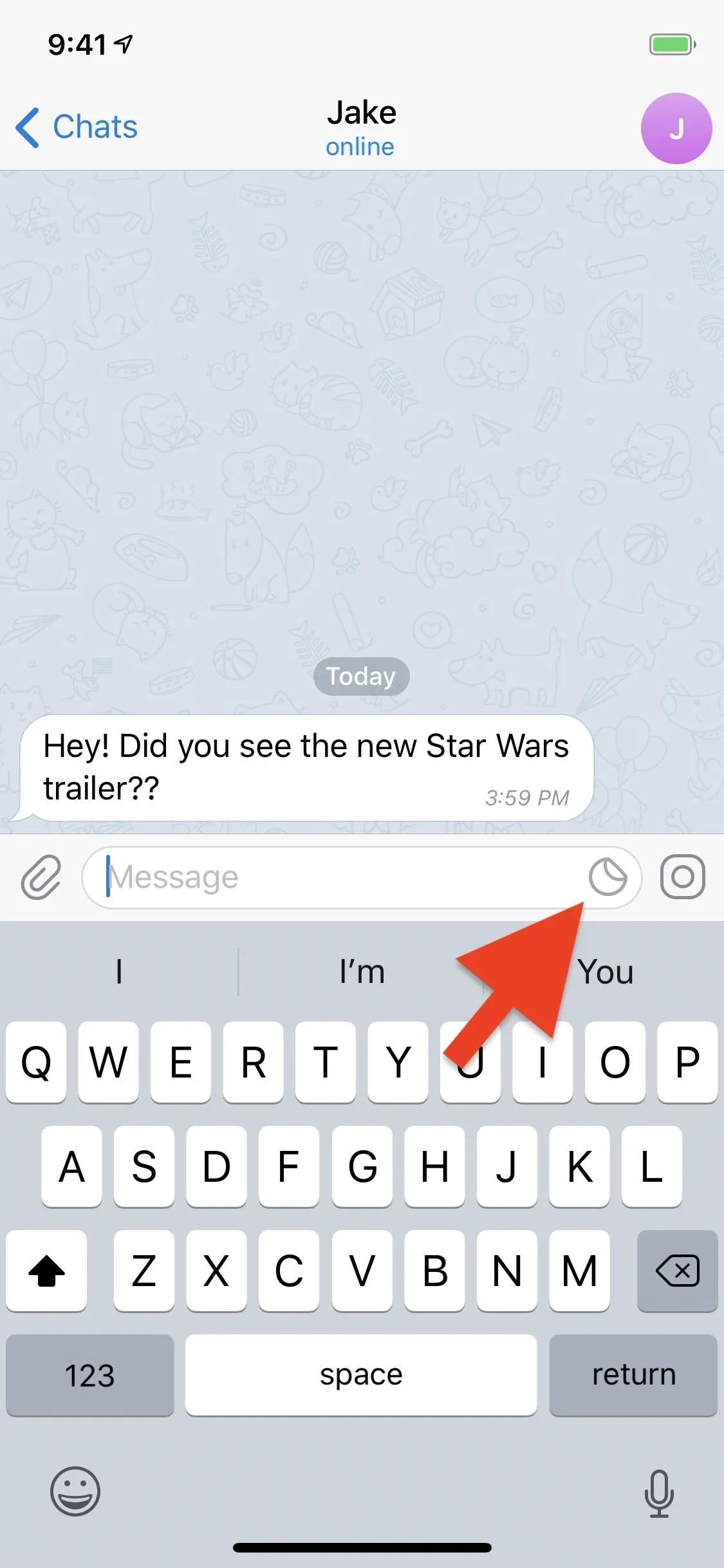

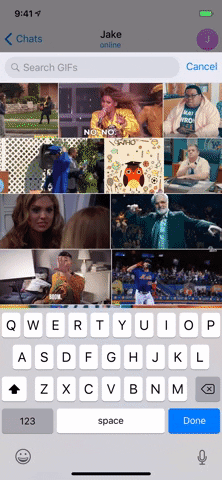
Using the long-press-and-swipe-up gesture on a GIF, you can also reveal the option to "Save GIF" or "Save to GIFs" on iOS and Android, respectively.
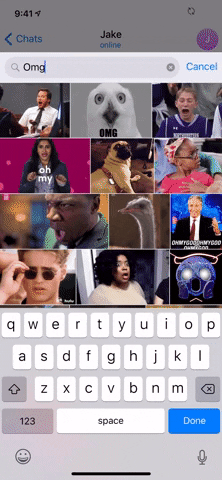
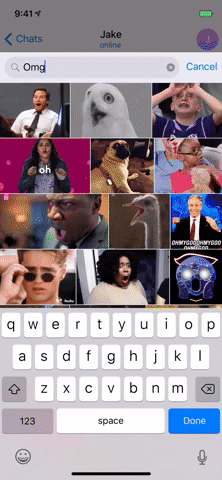
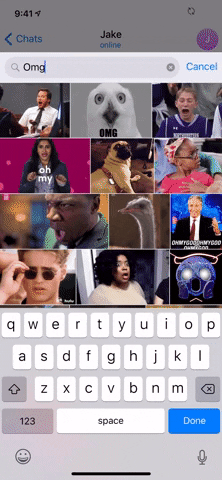
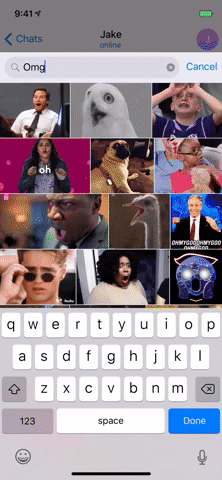
How to Remove GIFs from Your Saved List
Saved GIFs, whether saved manually or automatically, appear in the "GIF" tab. It can be convenient to save GIFs for later use, but sometimes a GIF is only good once. If you want to get rid of any, you can easily do so by long-pressing on the GIF. Once you see it "pop" above the page, swipe up, and tap "Delete." Poof — your GIF will disappear immediately, no need to confirm.
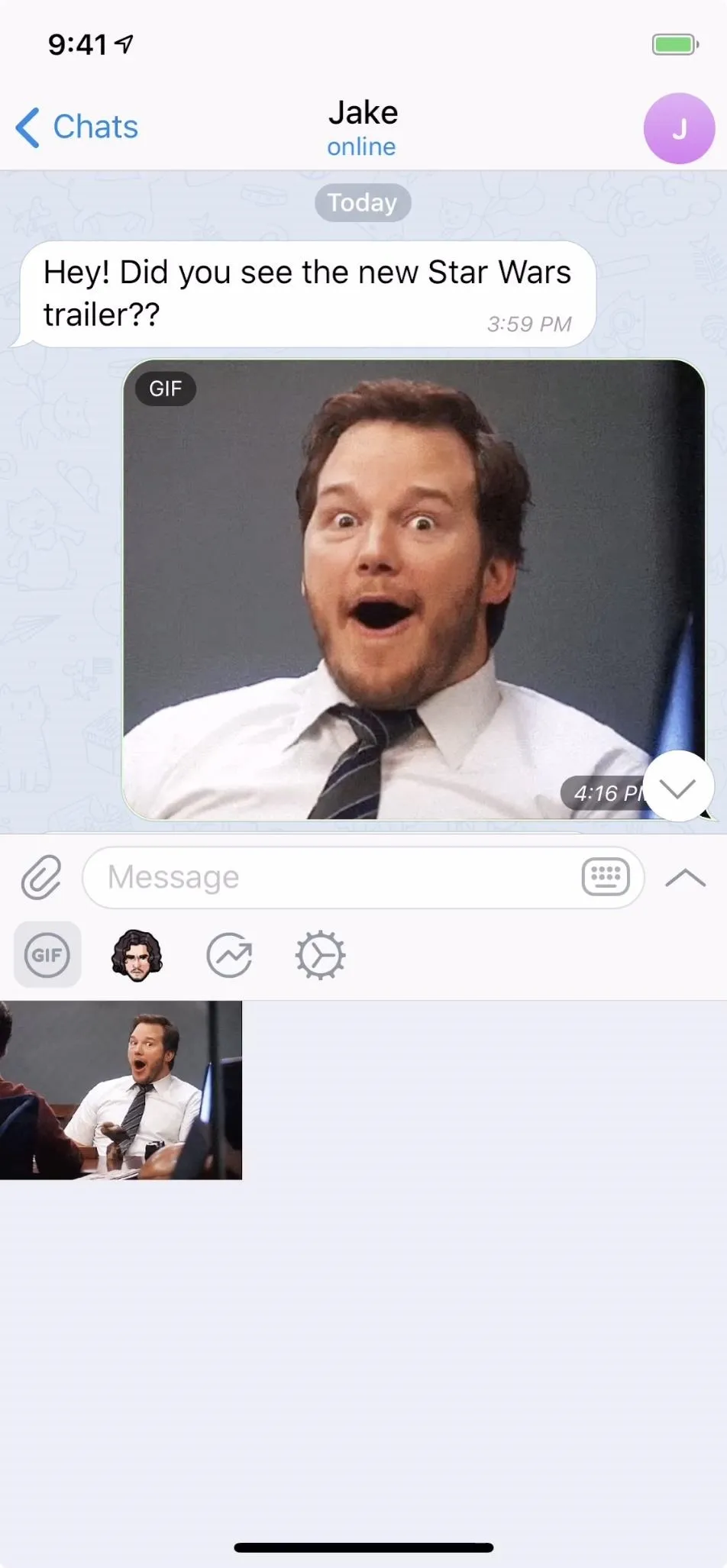
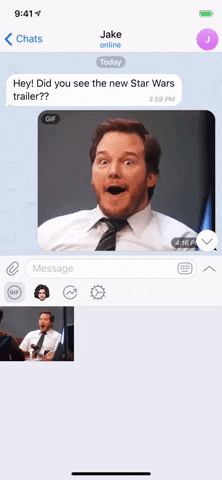
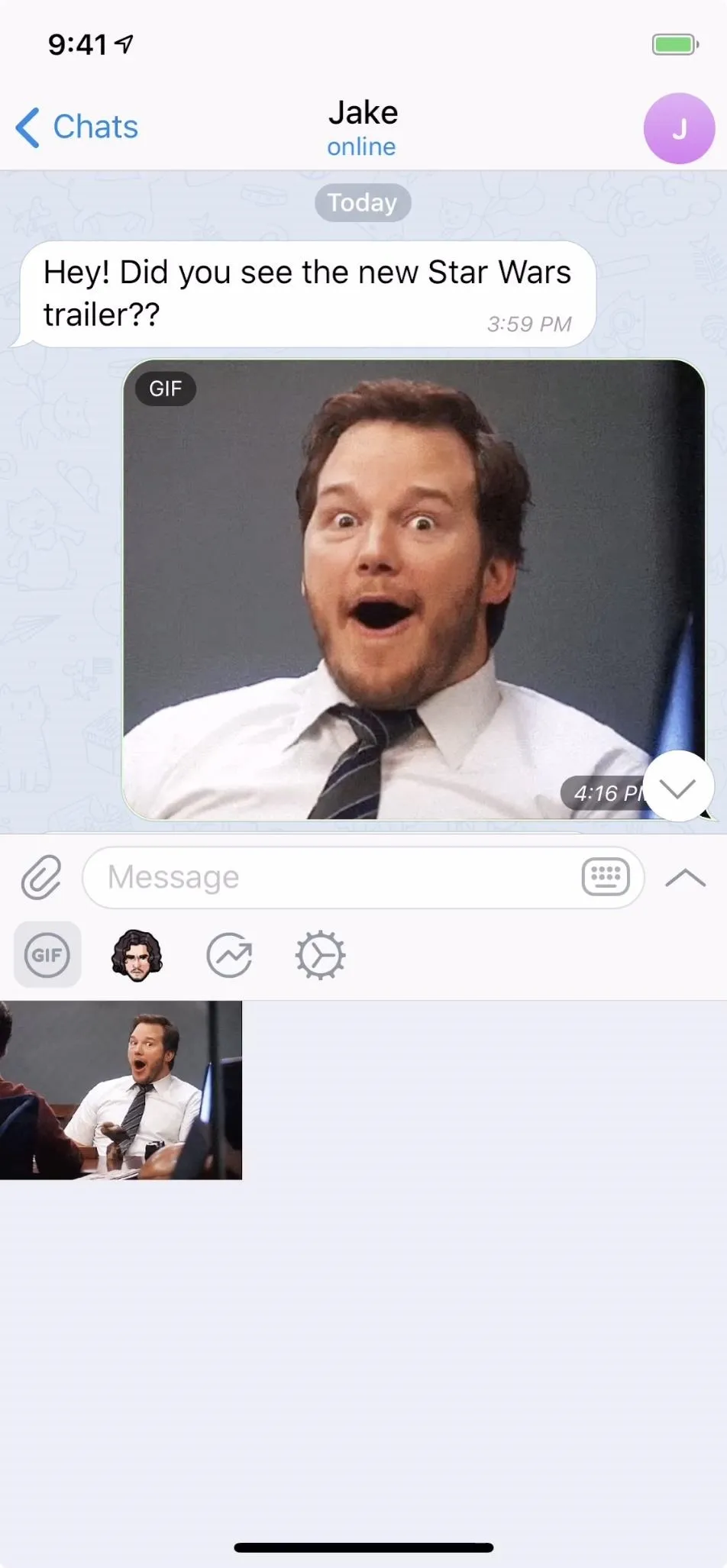
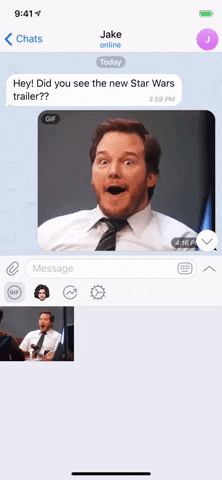
2. How to Search for Stickers in Telegram Chats
Searching for stickers is a tad more complicated than GIFs, although it doesn't seem like it's meant to be. To find stickers on iOS, tap the sticker in the chat bar. If using Android, tap either the smiley, sticker, or GIF icon in the chat bar, depending on which one you used last. From here, things are a little different from Android to iOS.
On an Android Phone
Tap the tab with the sticker icon, if it's not already there. If you don't have any saved sticker sets yet, you can only browse trending sticker packs or perform a search by tapping the magnifying glass icon in the bottom left. If you do have sticker packs already, you can hit that magnifying glass, but you can also pull down the current sticker pack to unhide the "Search sticker sets" field.
Type a keyword, then when you find a pack you like, tap "Add," and it's instantly added. You can browse your sticker packs at the top of the stickers menu — select an icon to view that pack or hit the sticker icon with the + (plus) sign in it to browse trending sticker packs.
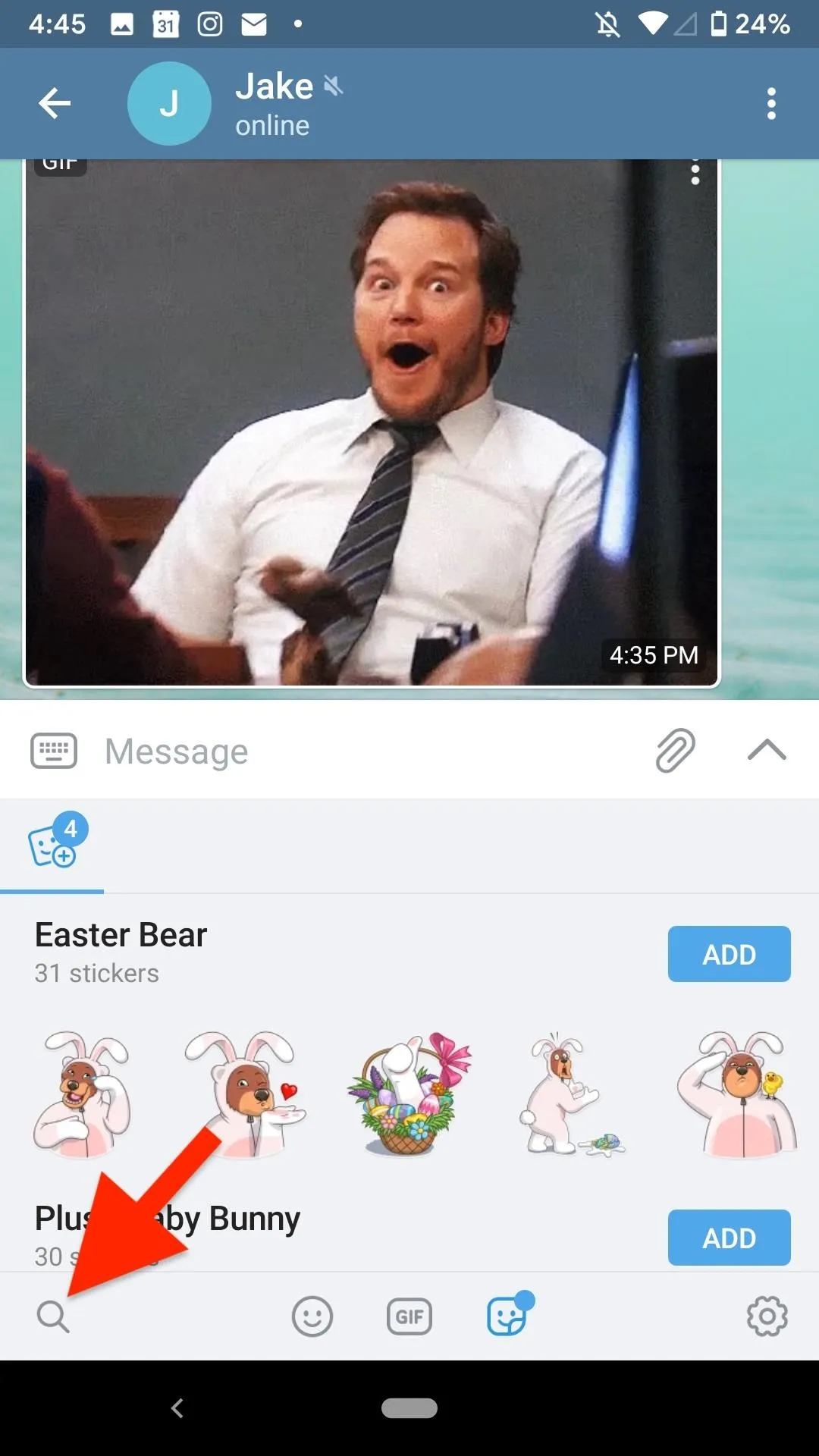
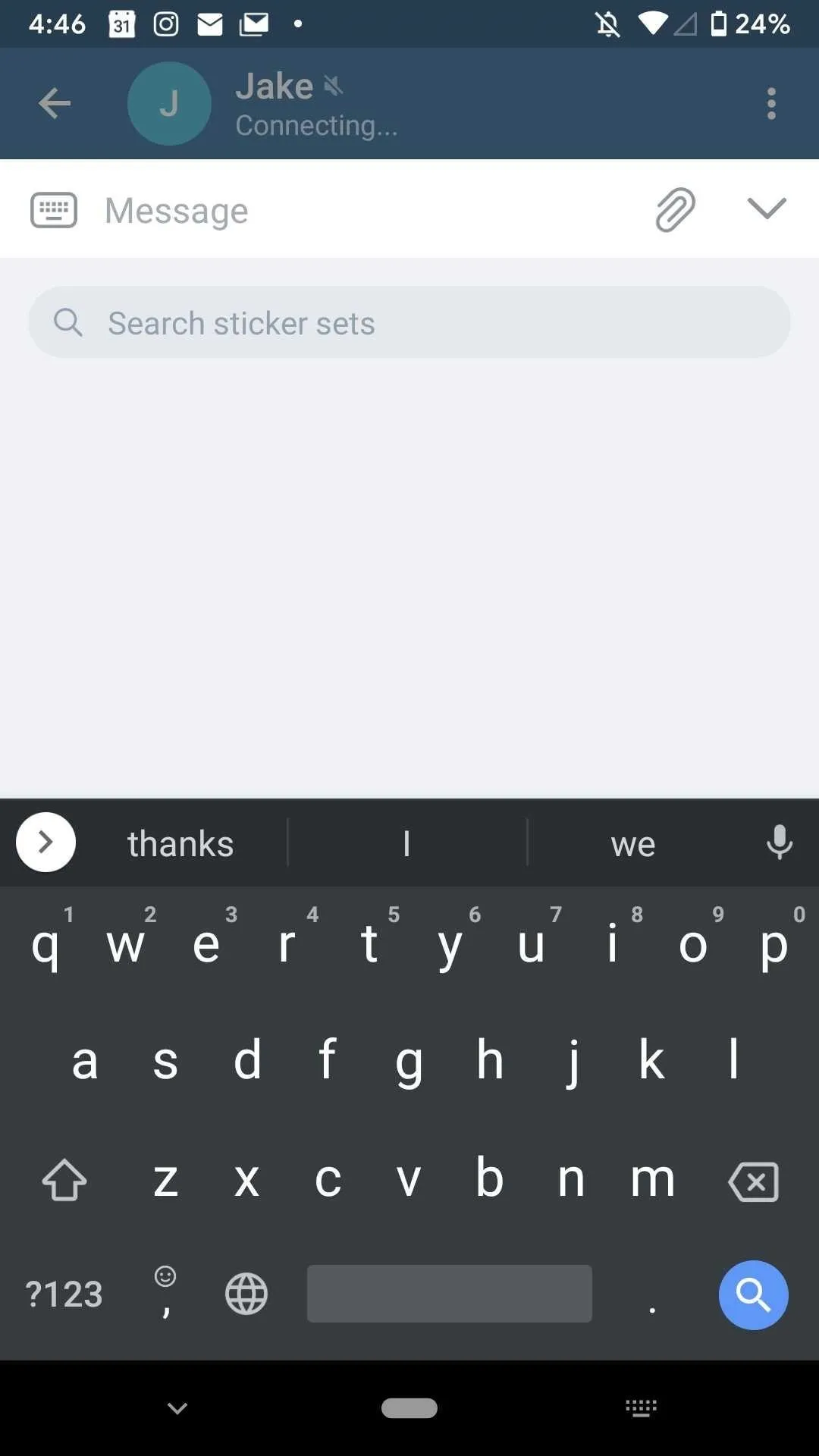
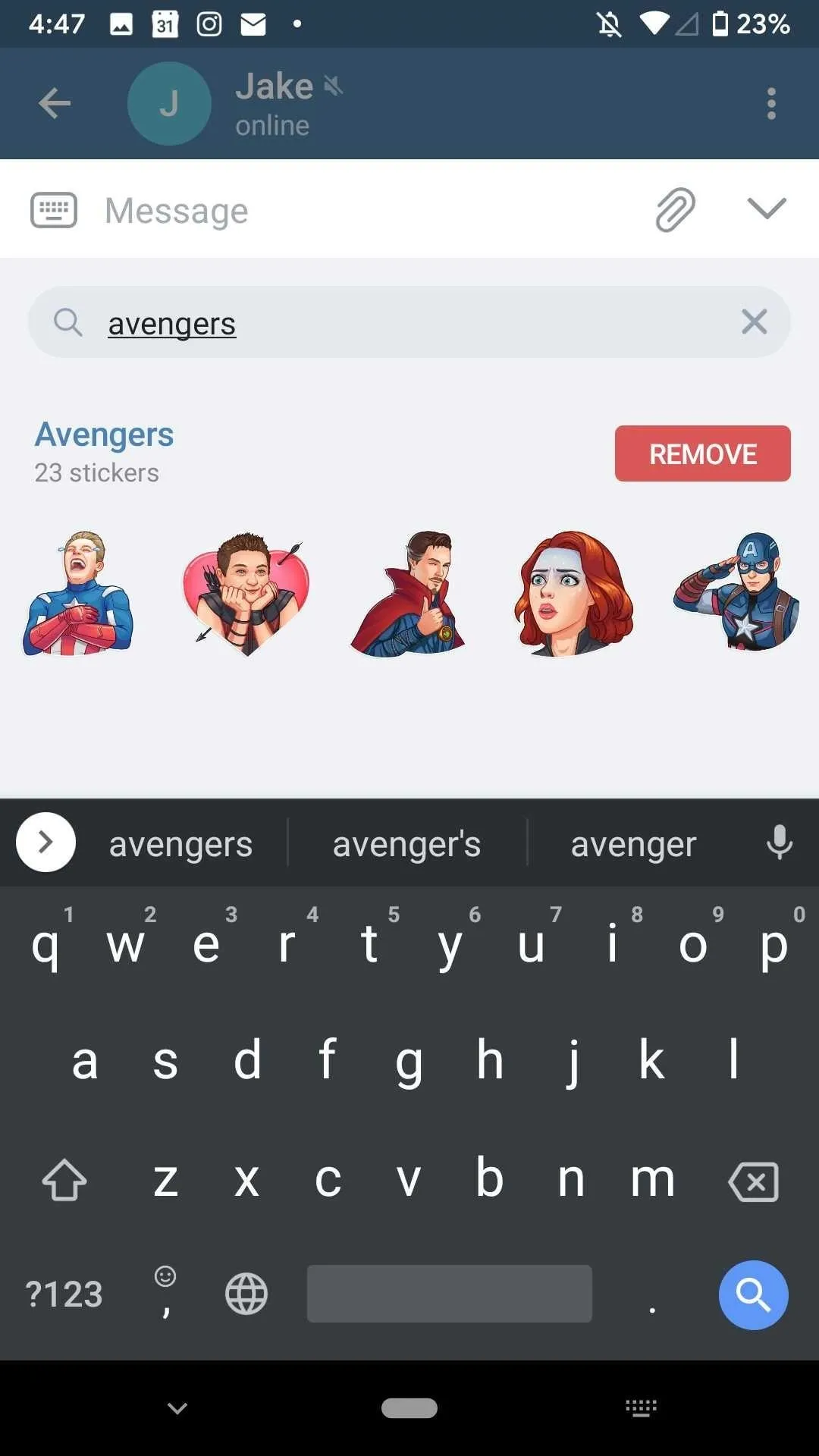
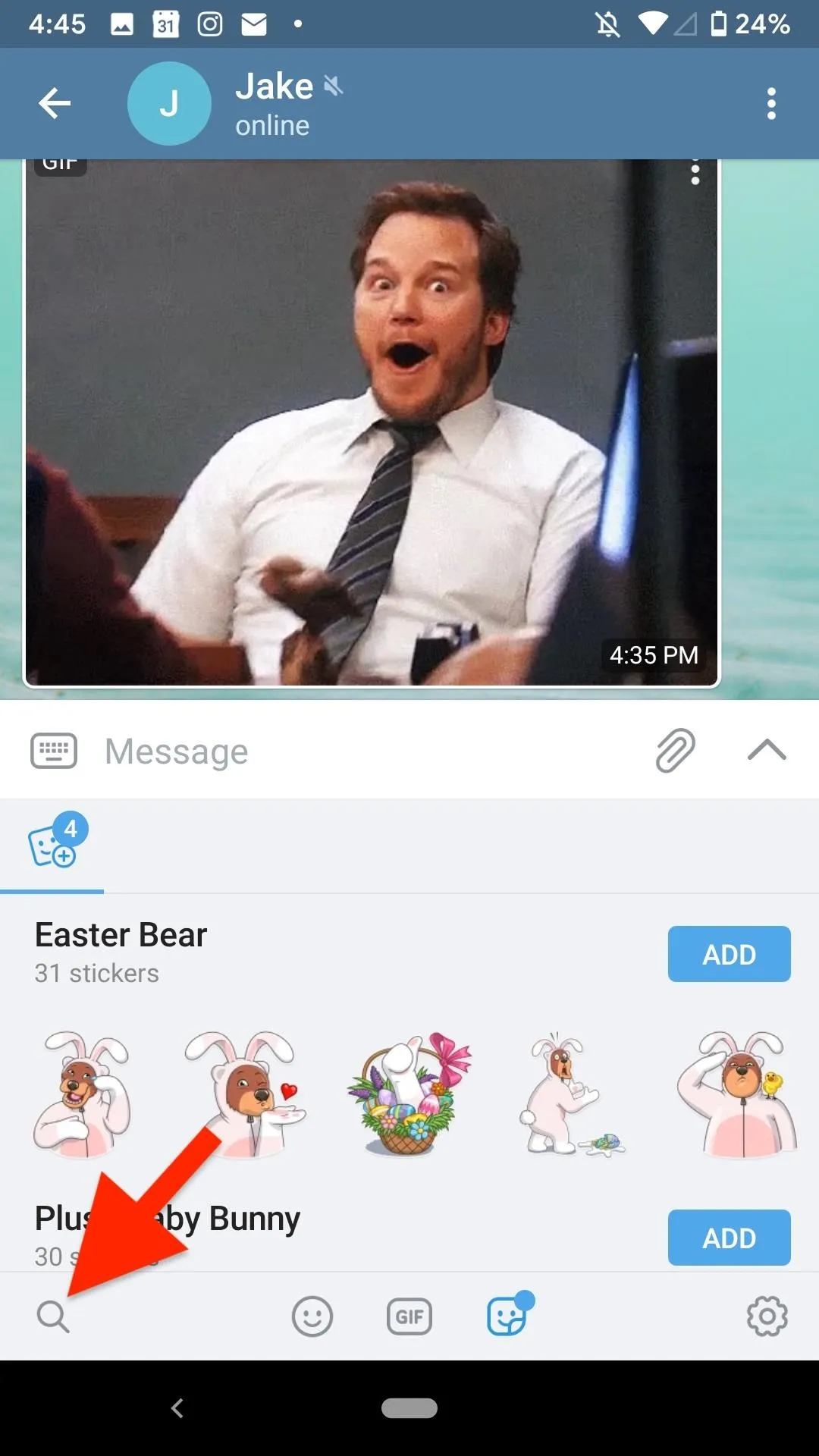
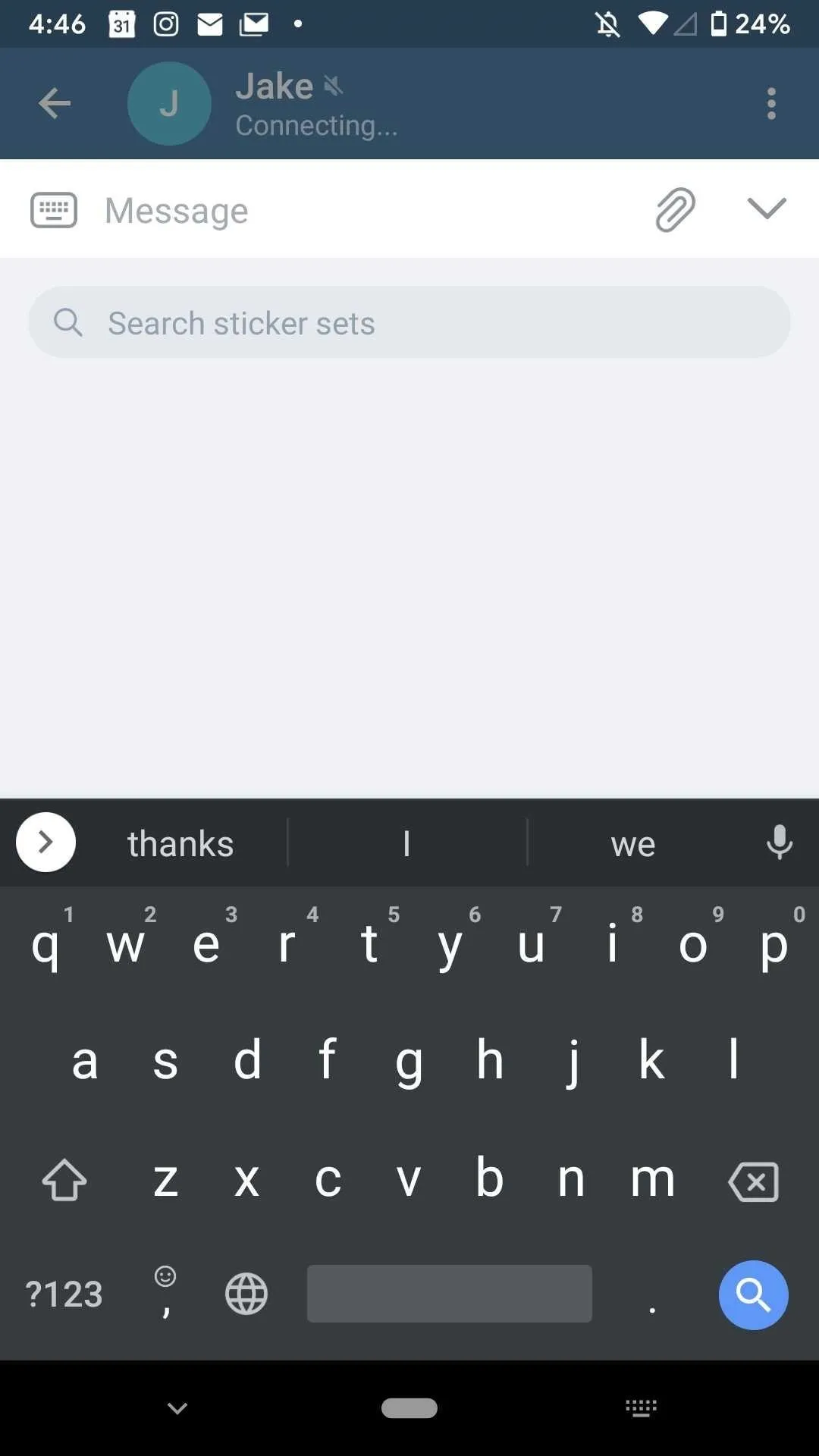
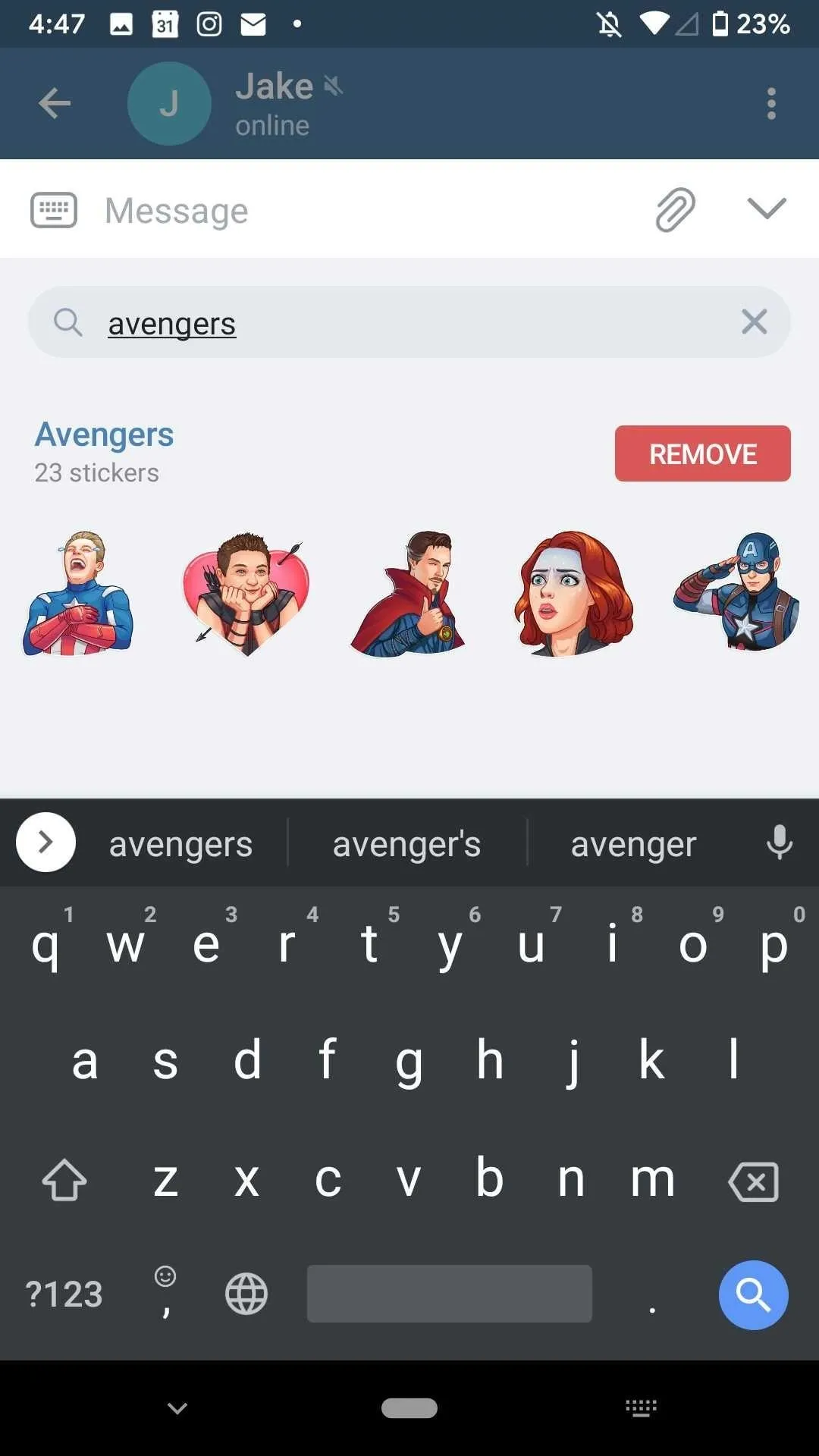
Once you have a sticker pack or two, when on the stickers tab, you'll see them as new options up top by the trending stickers option. Tap one, then on the sticker you want to send. Like GIFs, stickers will instantly send when tapped.
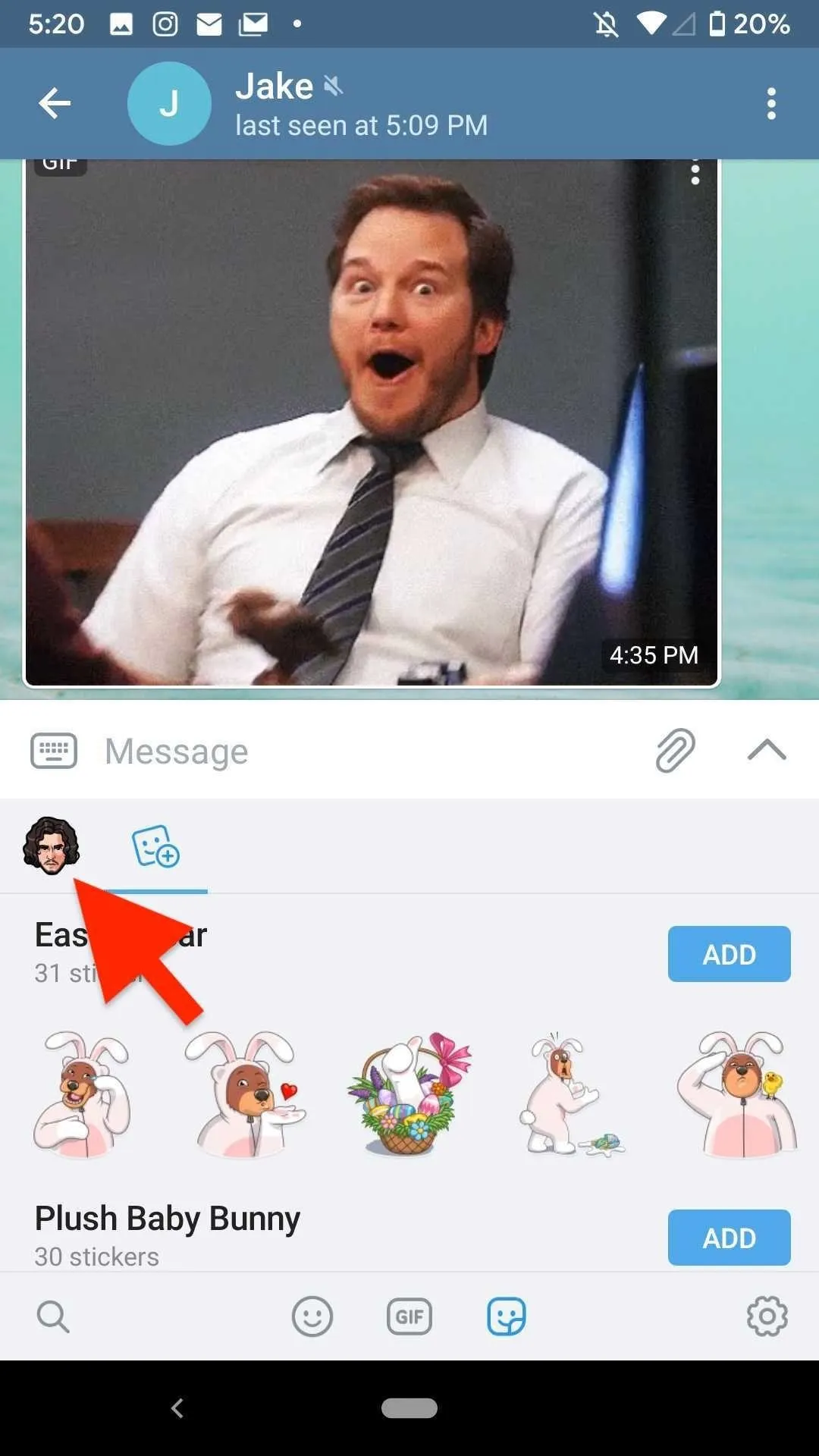
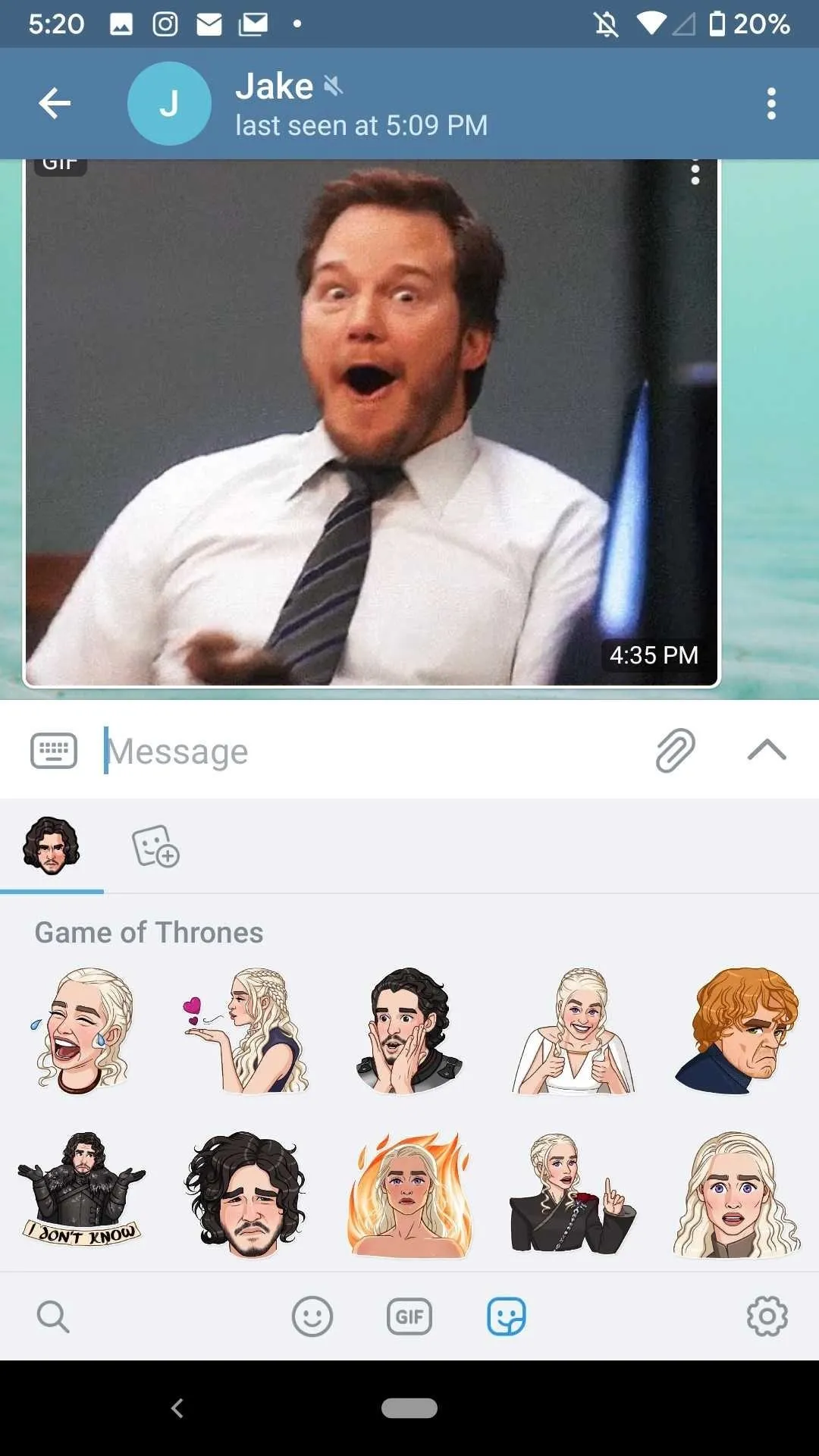
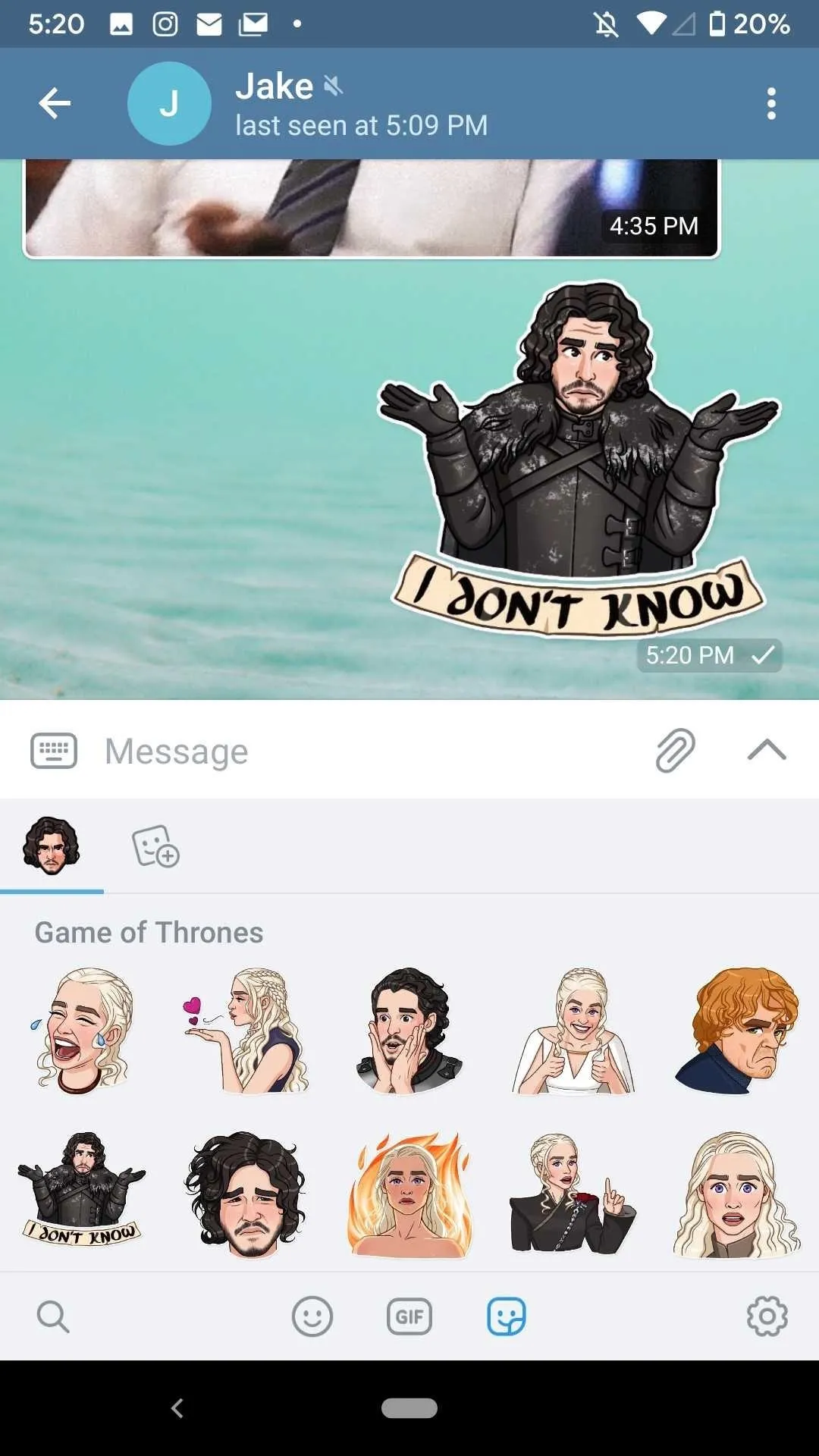
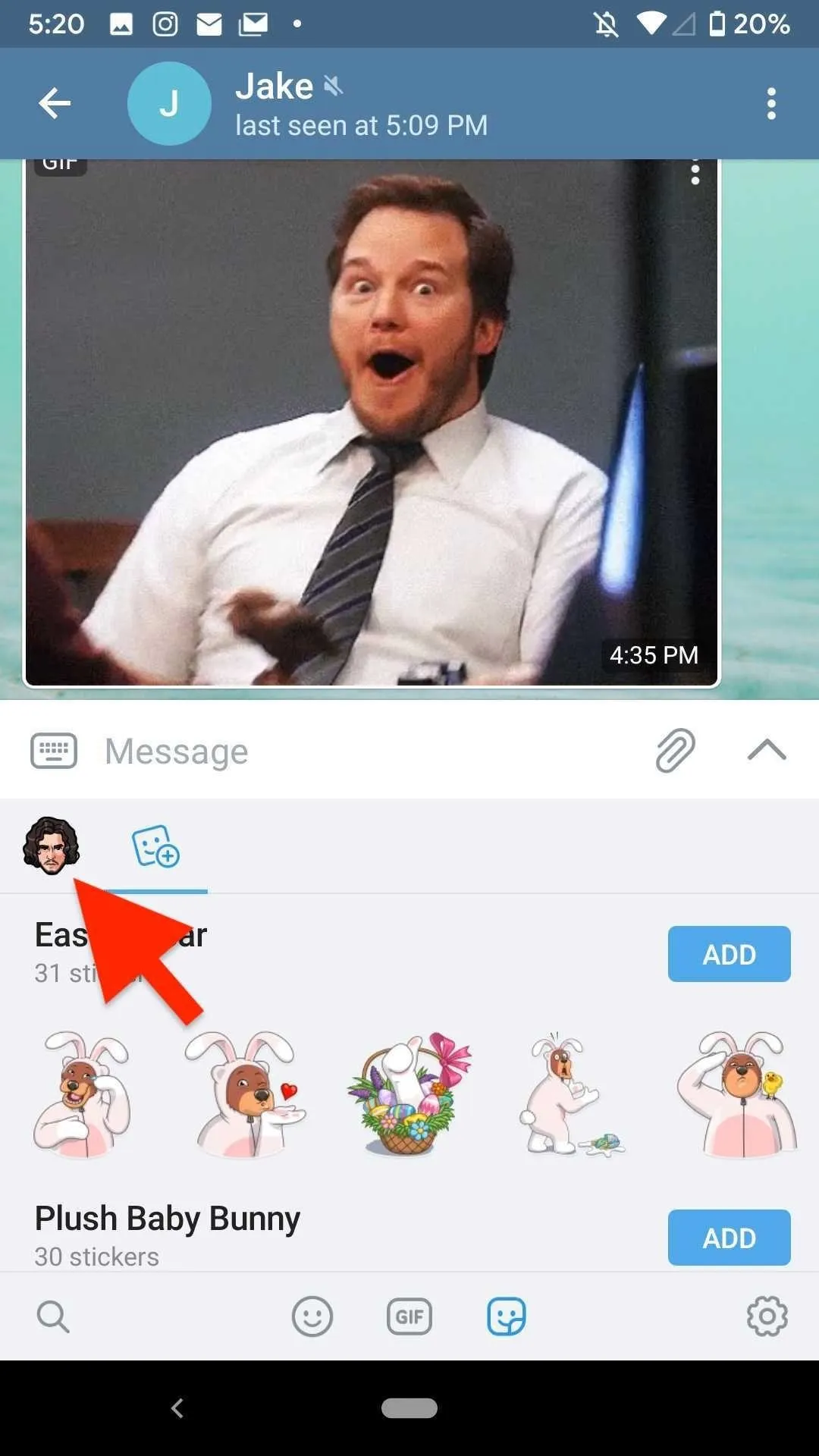
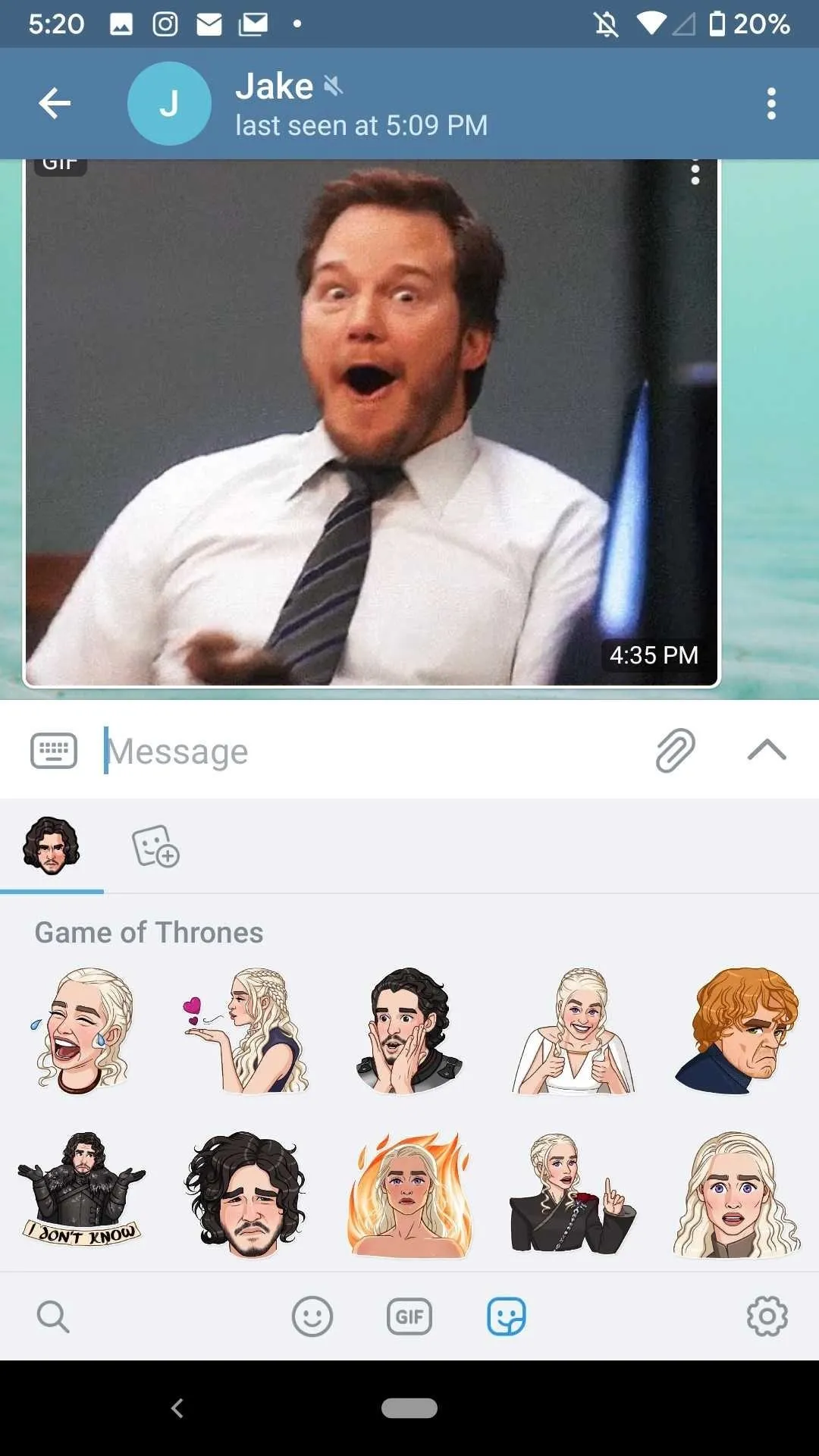
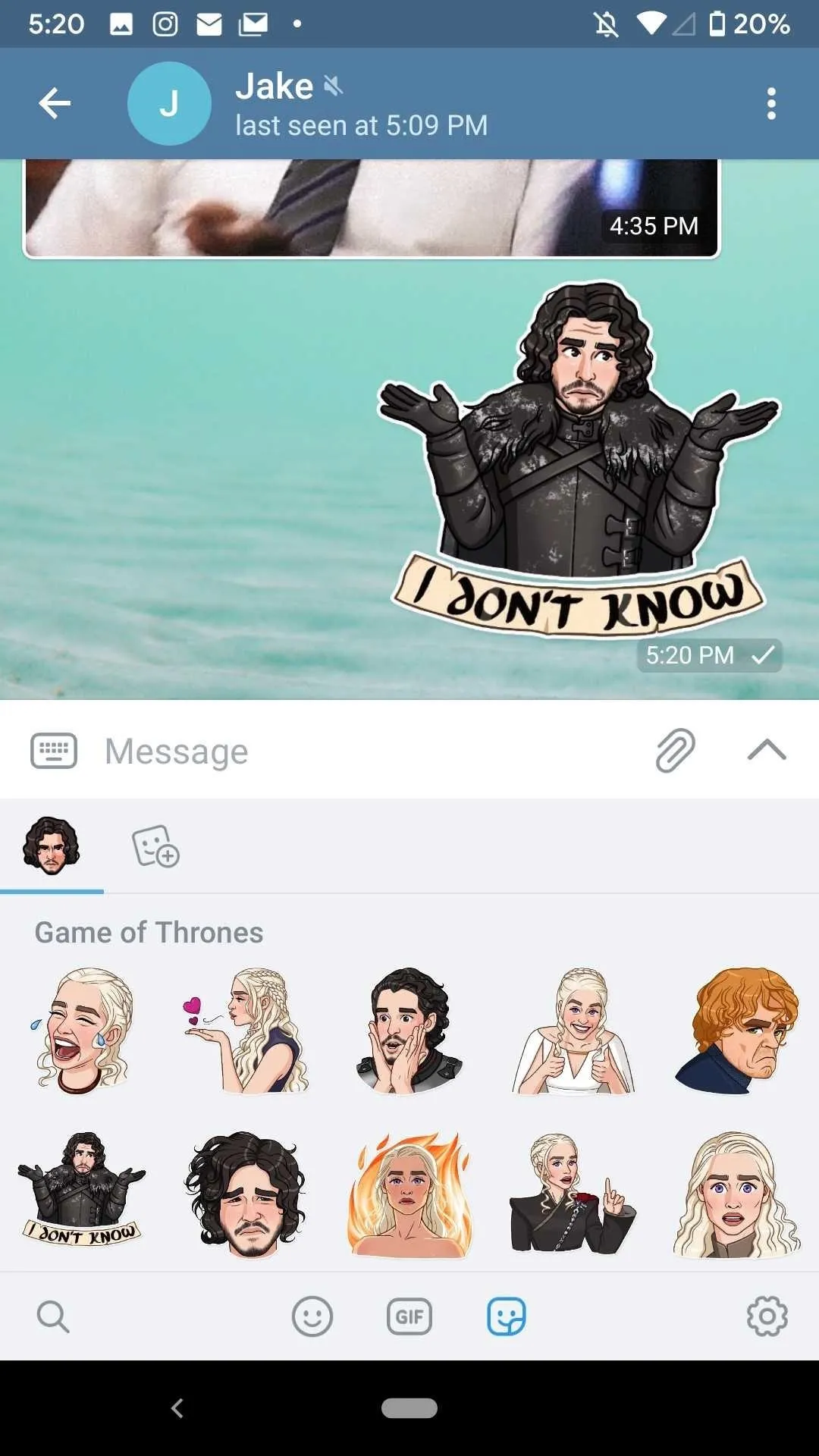
On an iPhone
You need to have a sticker pack already added to search for other sticker packs. Tap the tab with the trending sticker icon (a circle with a zig-zagging arrow), if it's not already there. Browse and add one from the trending packs by tapping "Add" (you can delete this later).
Next, tap on the new sticker pack tab that appears. Swipe down on the list, and you'll find the "Search Stickers" field. Now, just search as you would for a GIF, and tap "Add" when you like one.
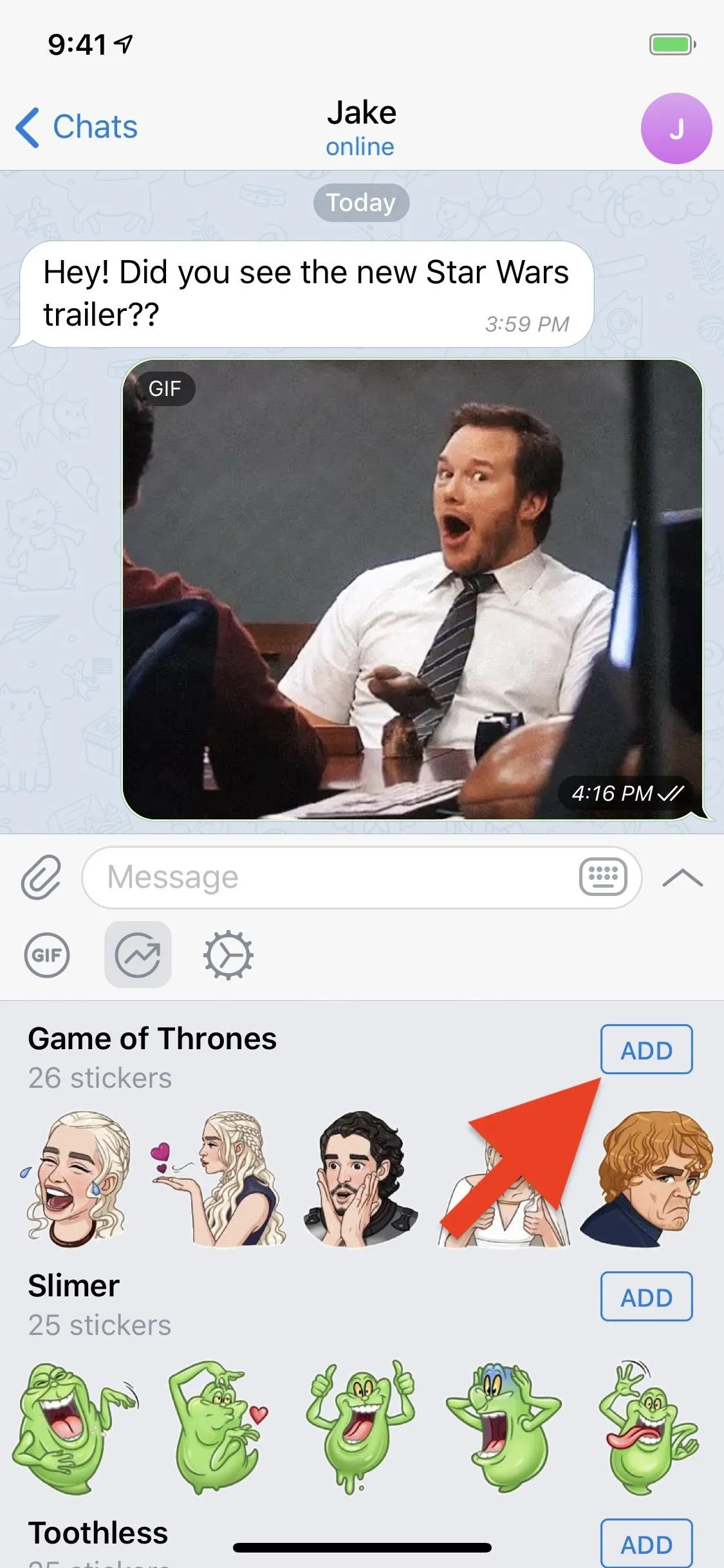
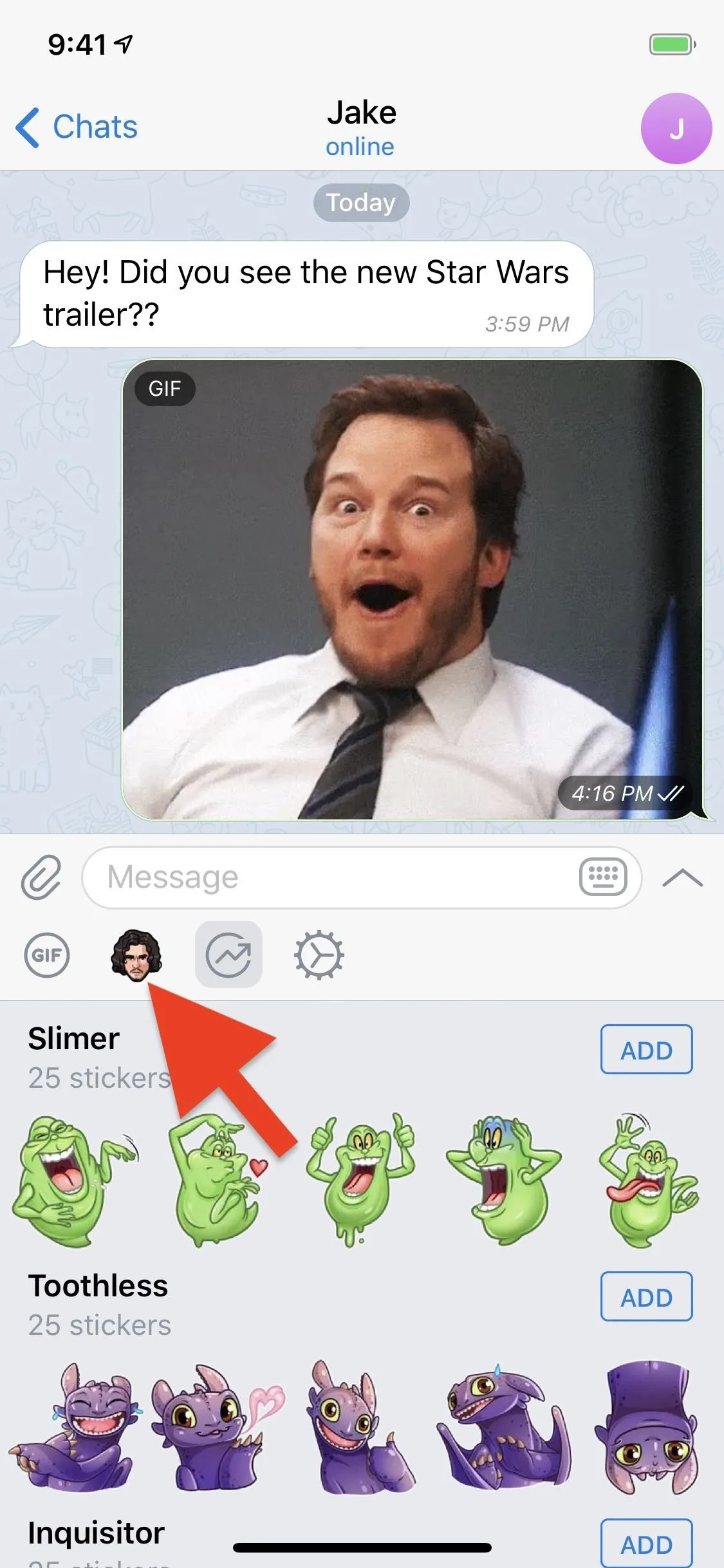
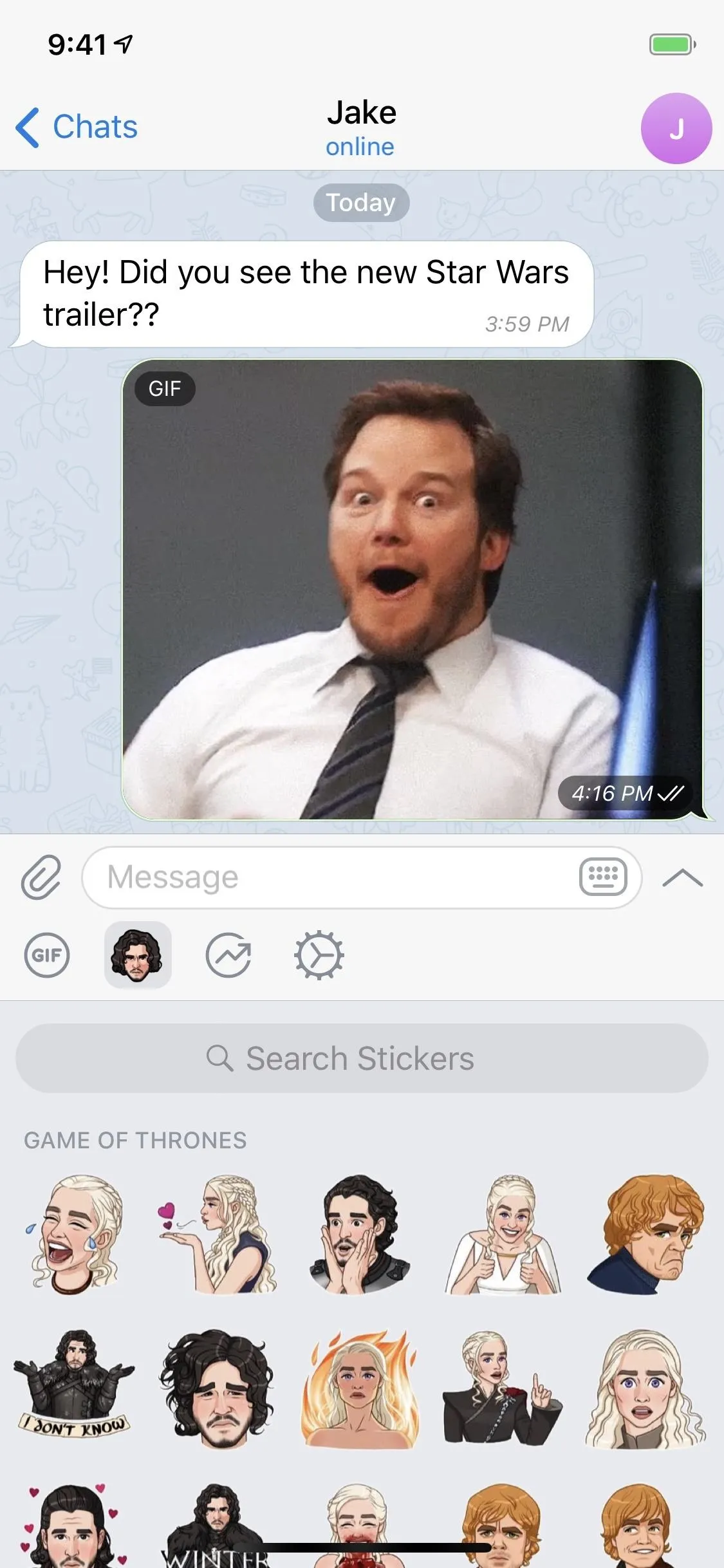
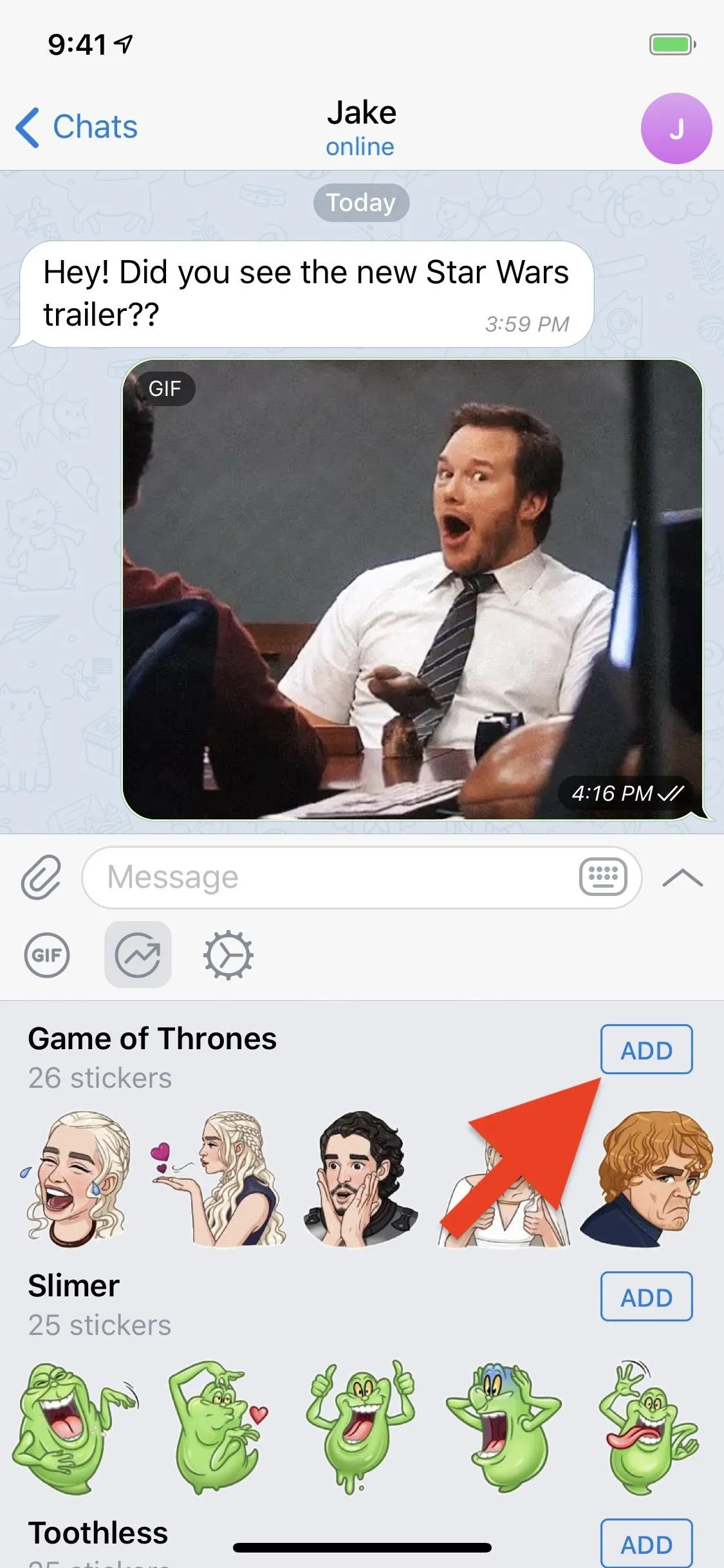
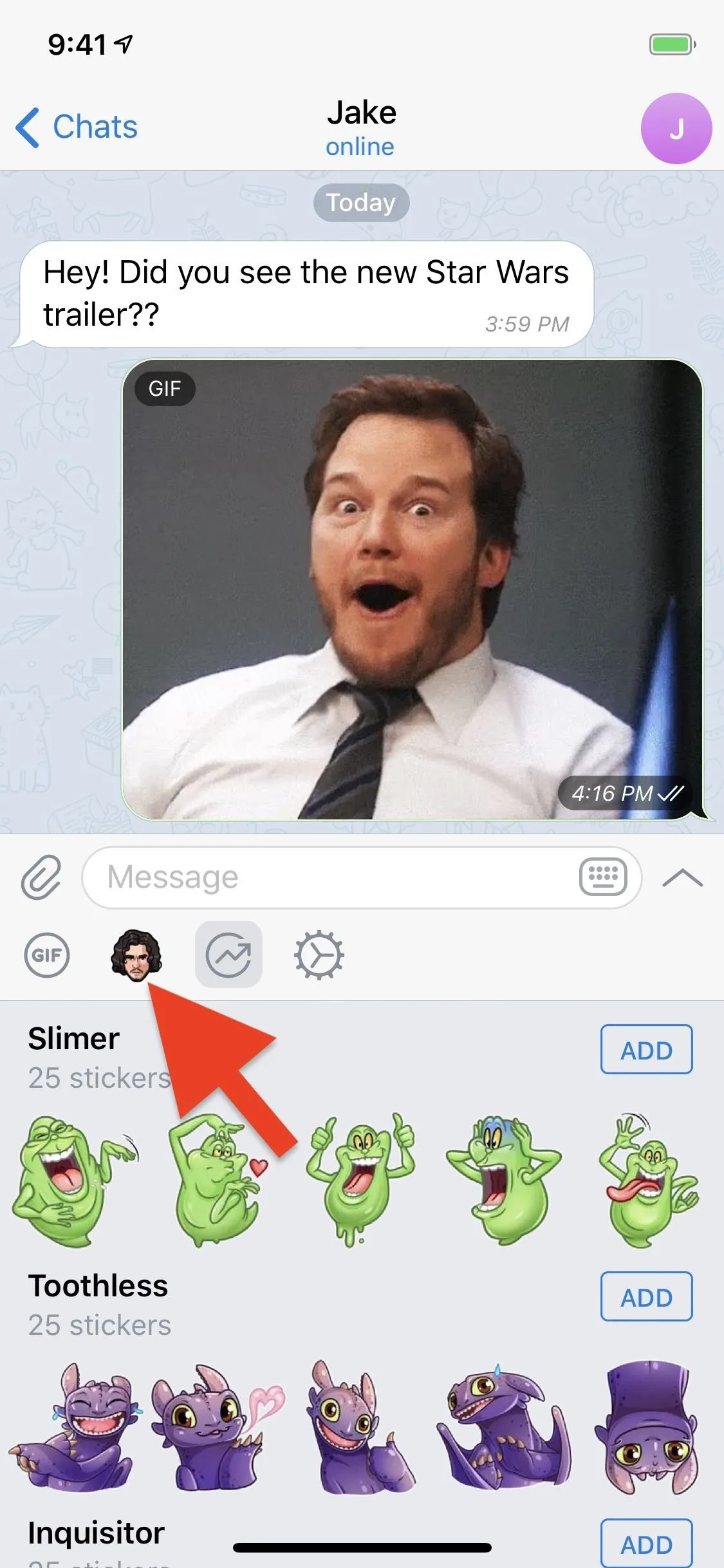
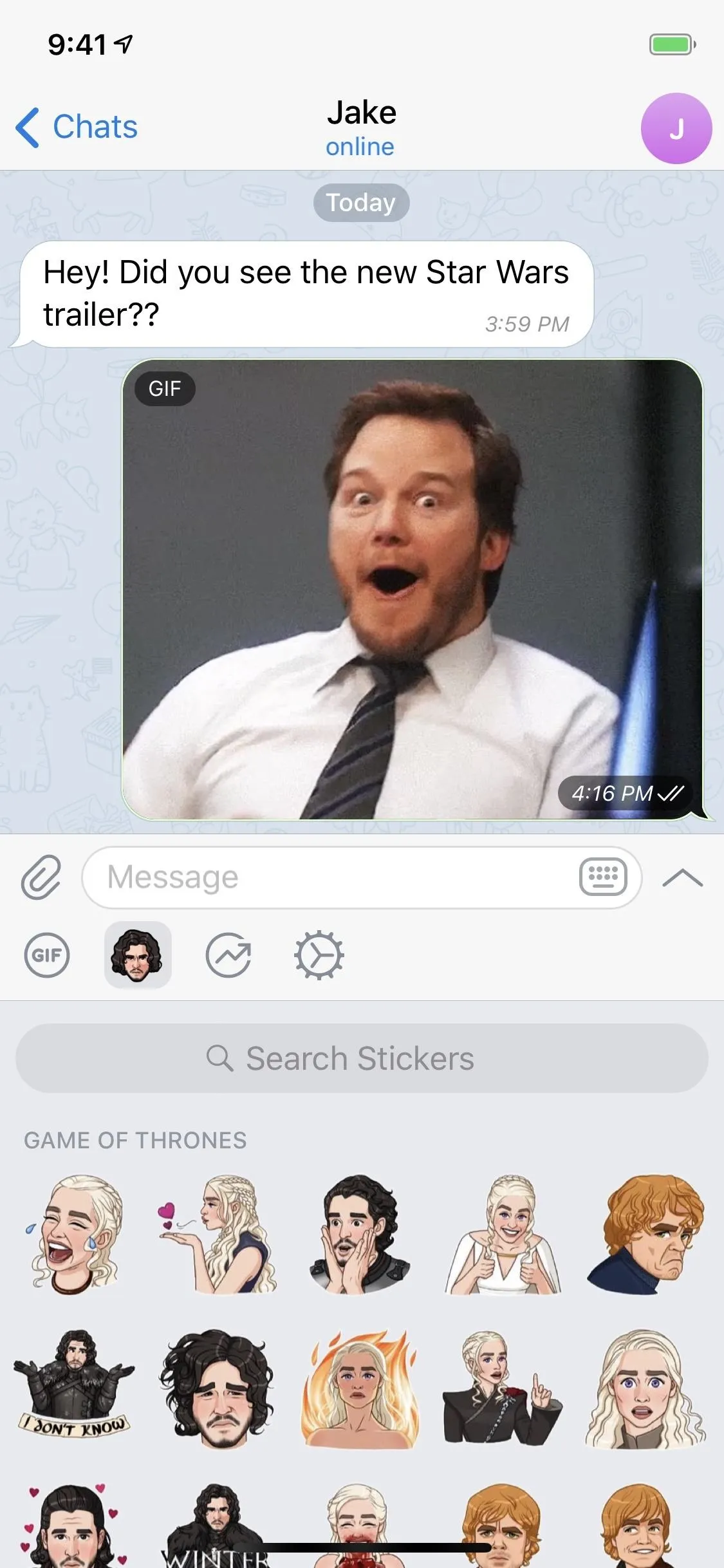
Once you have a sticker pack or two, when on the stickers tab, you'll see them as new options up top by the trending stickers option. Tap one, then on the sticker you want to send. Like GIFs, stickers will instantly send when tapped.
On Both Android and iOS
Additionally, you can use emojis in the "Search Stickers" field, but more importantly, you can just type in emojis in the regular chat box without entering the stickers tab, and sticker suggestions will appear above the keyboard. If this doesn't work for you, from the sticker tab, tap on the cog icon to bring up the chat settings, then select "Suggest Stickers by Emoji," and choose whether you want it for all sets or just your added sets.
Tap a sticker to add it to a chat right away, or long press on it to see the "View Sticker Set" (iOS) or "View Pack" (Android) option where you can see the rest in the pack. If you do the latter, you can tap "Add # Stickers" to add them. You can also long-press on a sent sticker to bring up the "View Sticker Set" option (iOS only) or tap on it to get "Add # Stickers" right away.
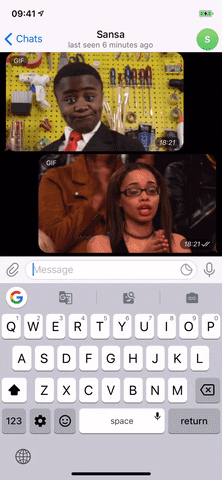
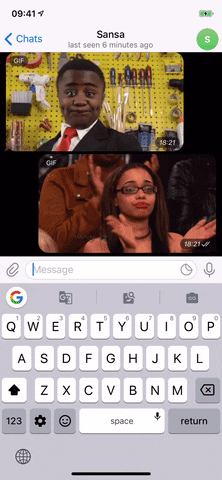
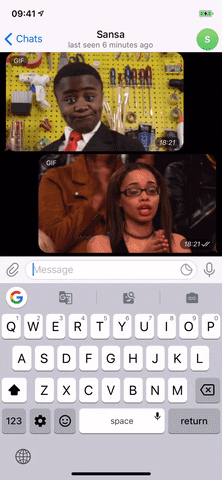
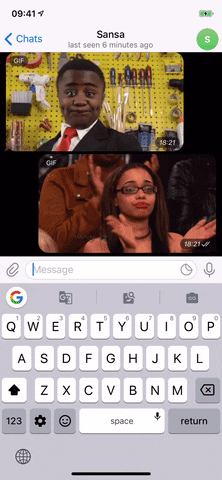
How to Archive & Delete Sticker Packs
If you want to delete that dummy pack you used on iOS, or if you just want to remove any stickers you're tired of on either platform, you can do so easily. First, tap the settings cog from the stickers tab.
On an iPhone:
On iOS, swipe slowly left on or tap the red button next to the sticker pack you want to delete and tap "Delete." Alternatively, swipe-left quickly on the sticker pack to get rid of it. Either way, you need to confirm with "Delete" on the action sheet, but you can also select "Archive" which hides the pack but keeps in on file.
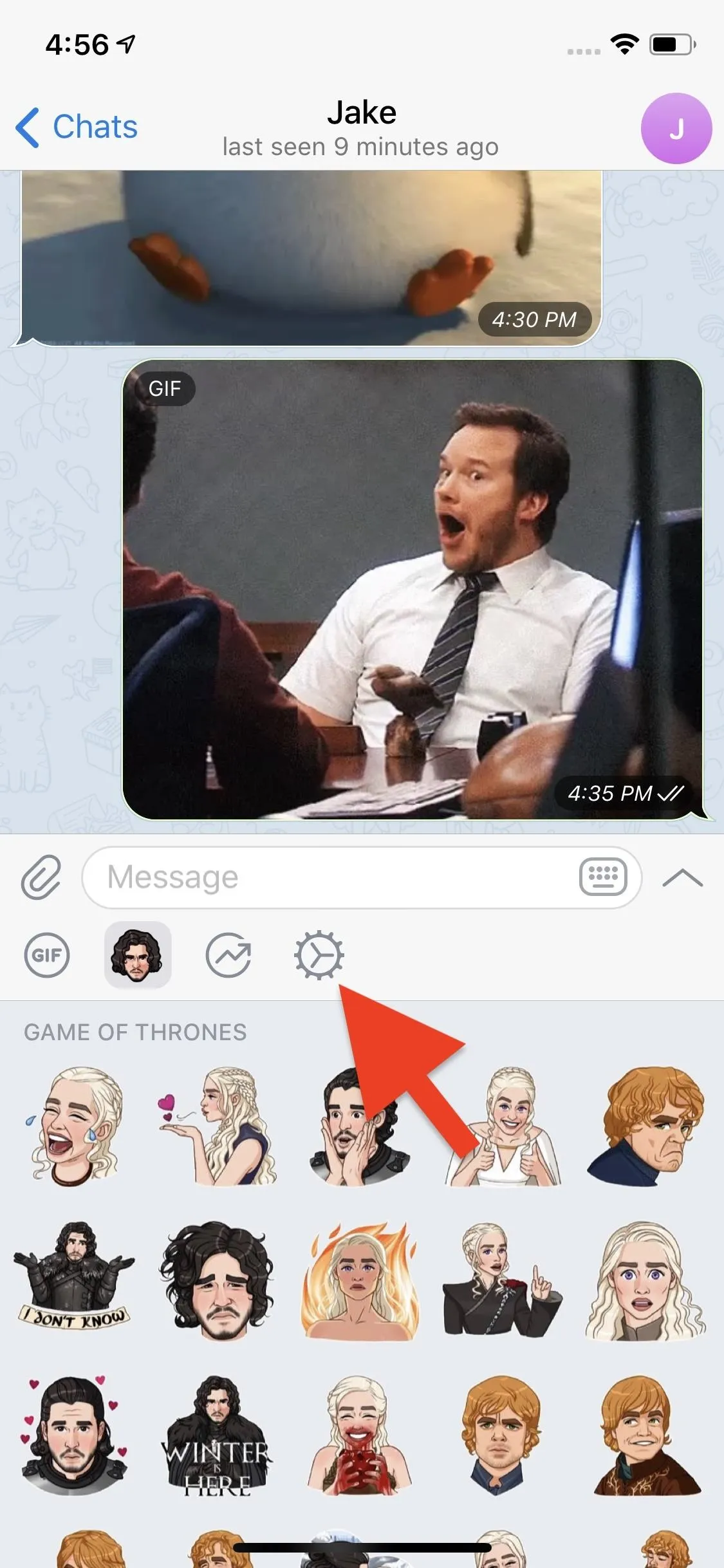
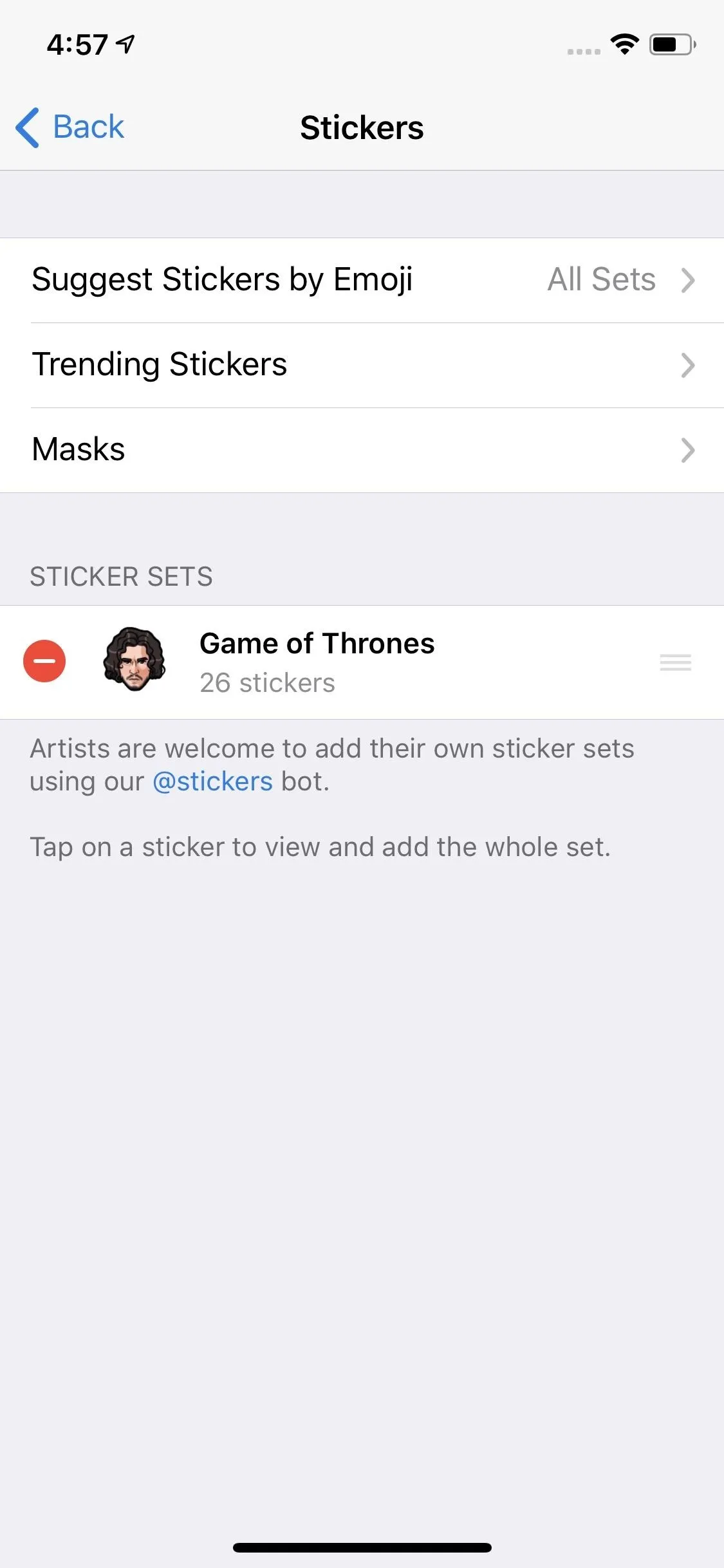
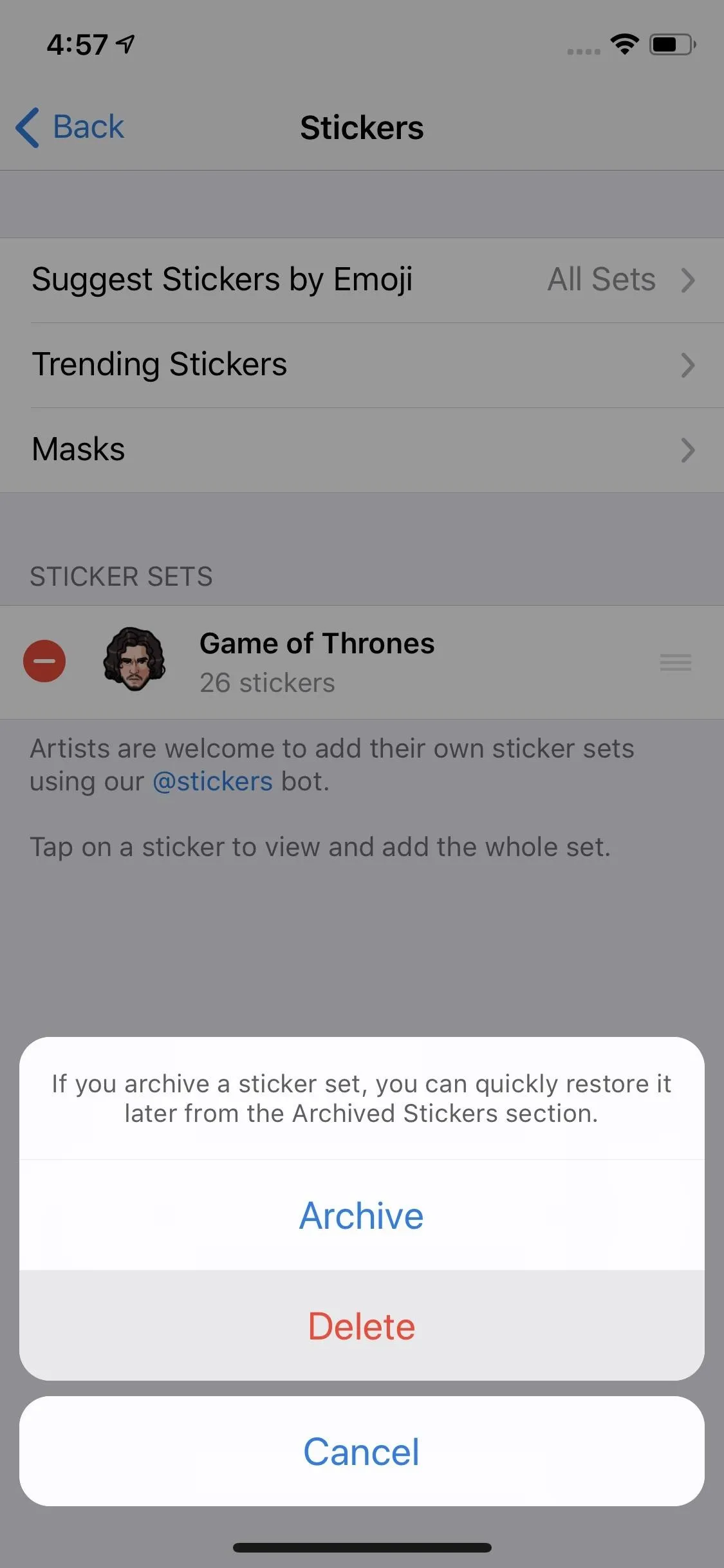
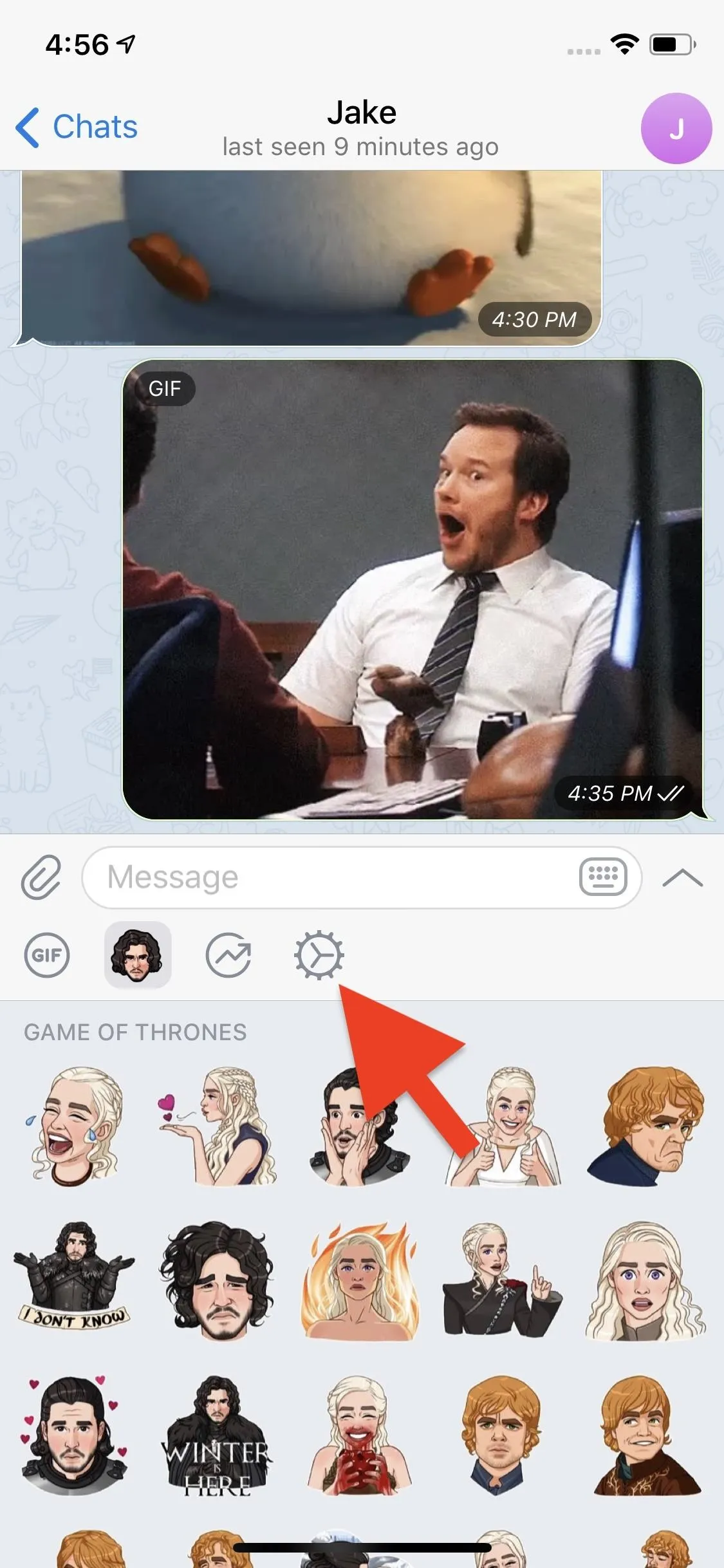
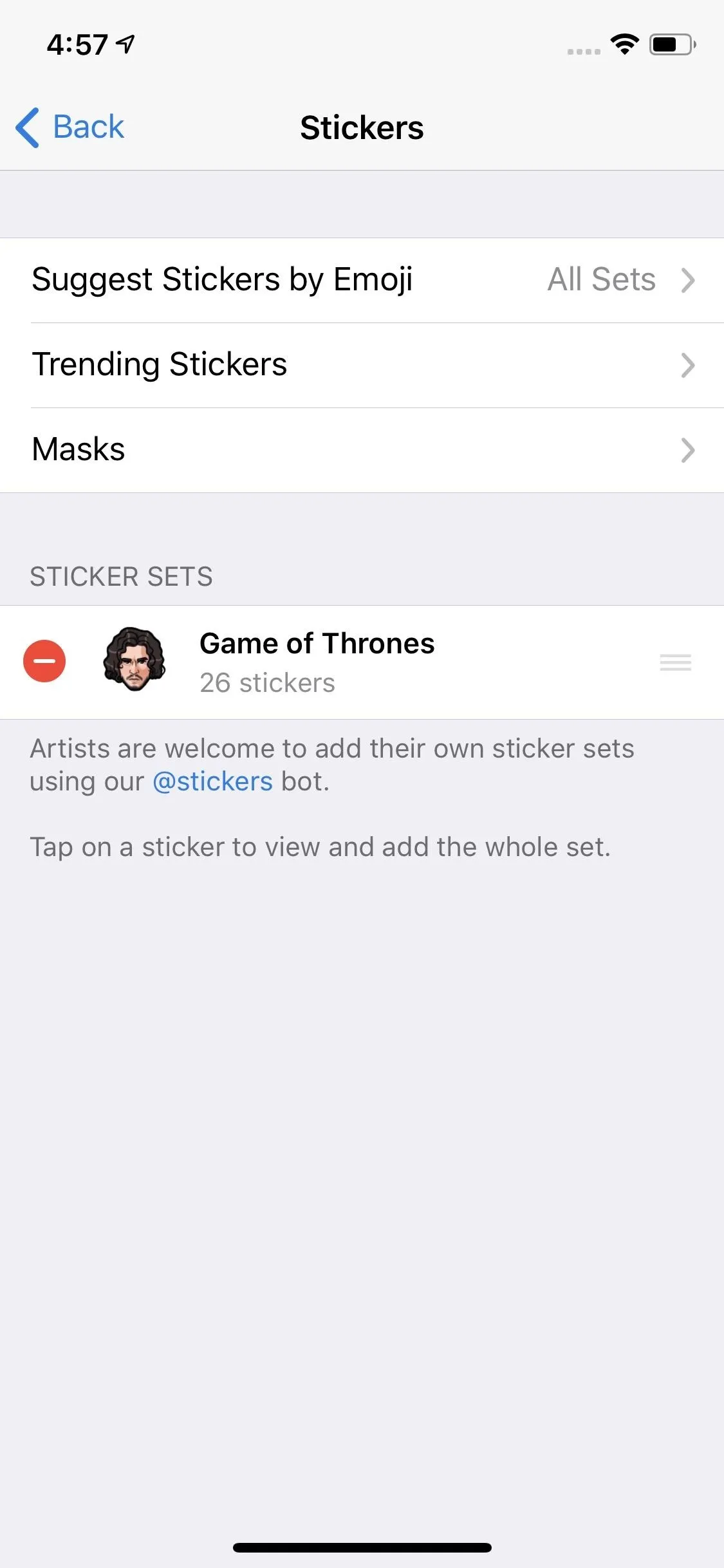
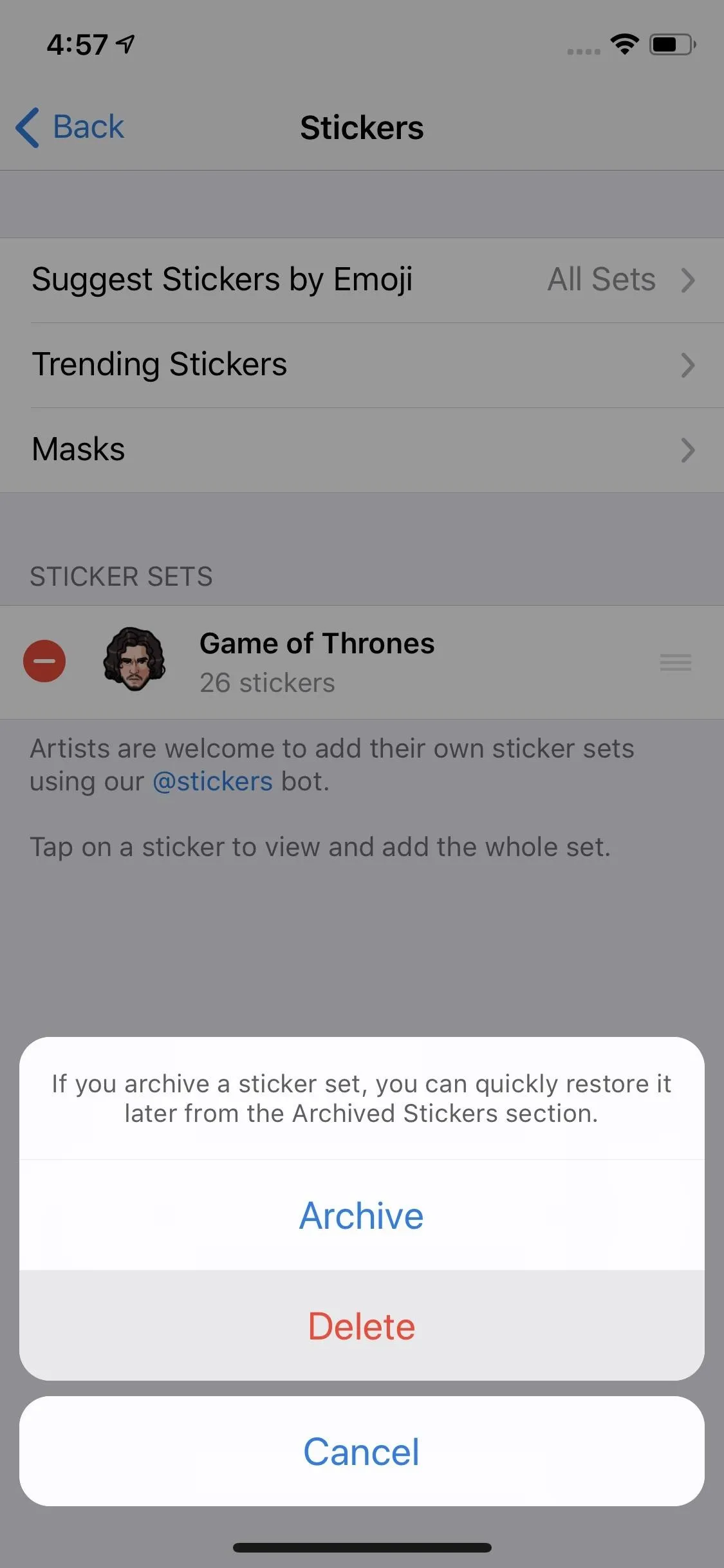
On an Android phone:
On Android, tap the vertical ellipsis on the right side of the sticker pack you want to delete, then tap "Remove," and it'll disappear right away. You can also select "Archive" which hides the pack but keeps in on file.
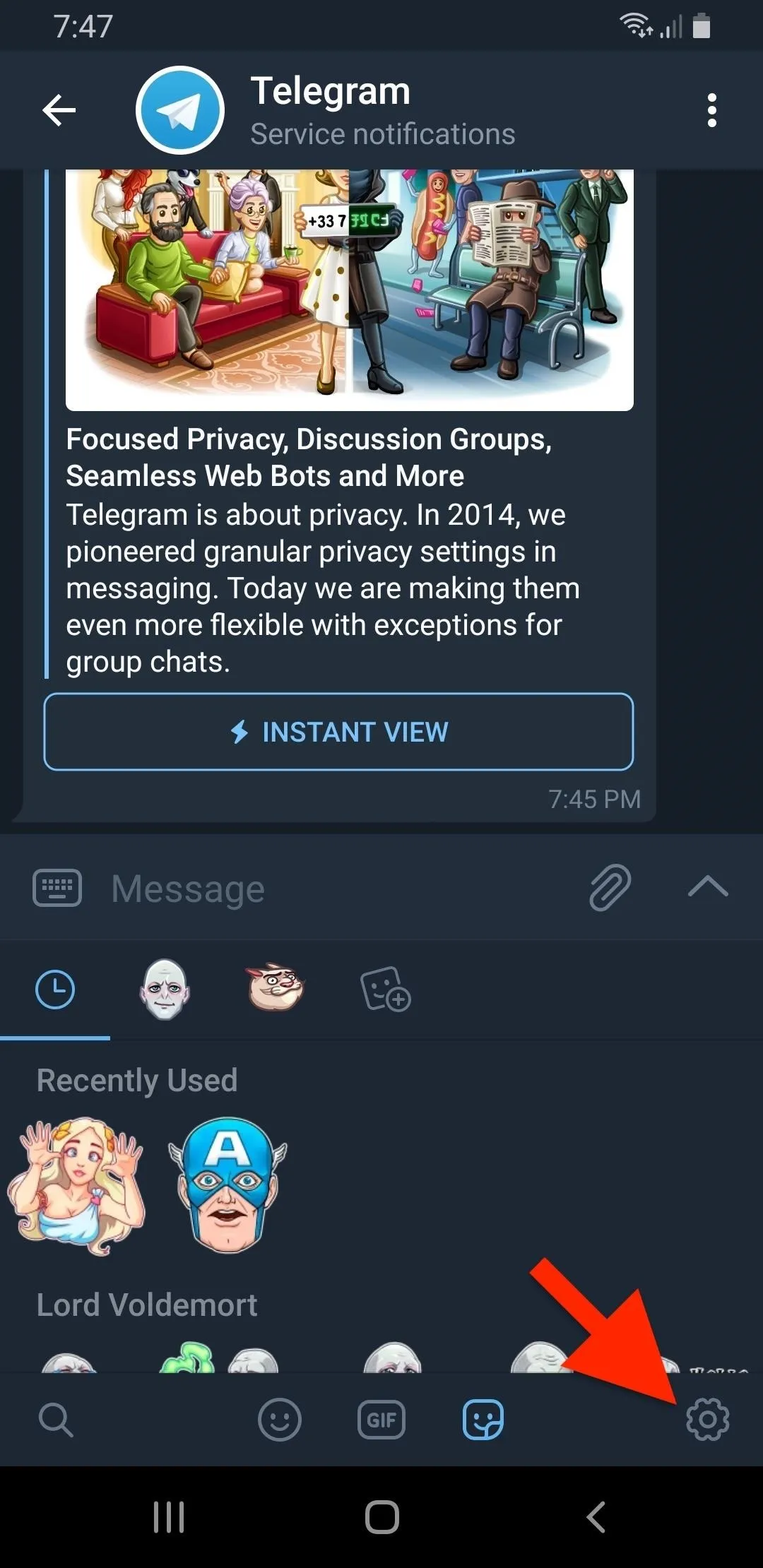
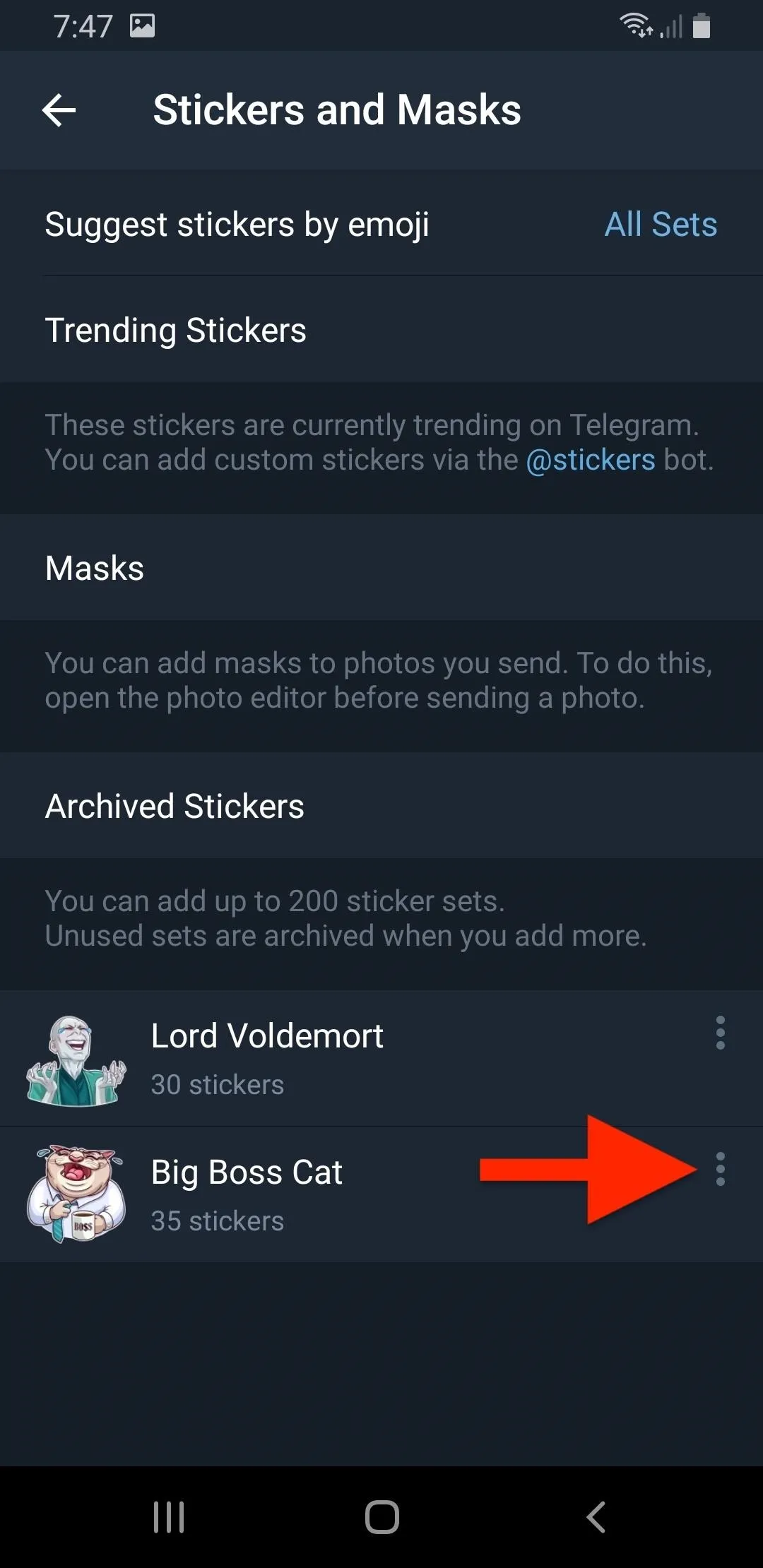
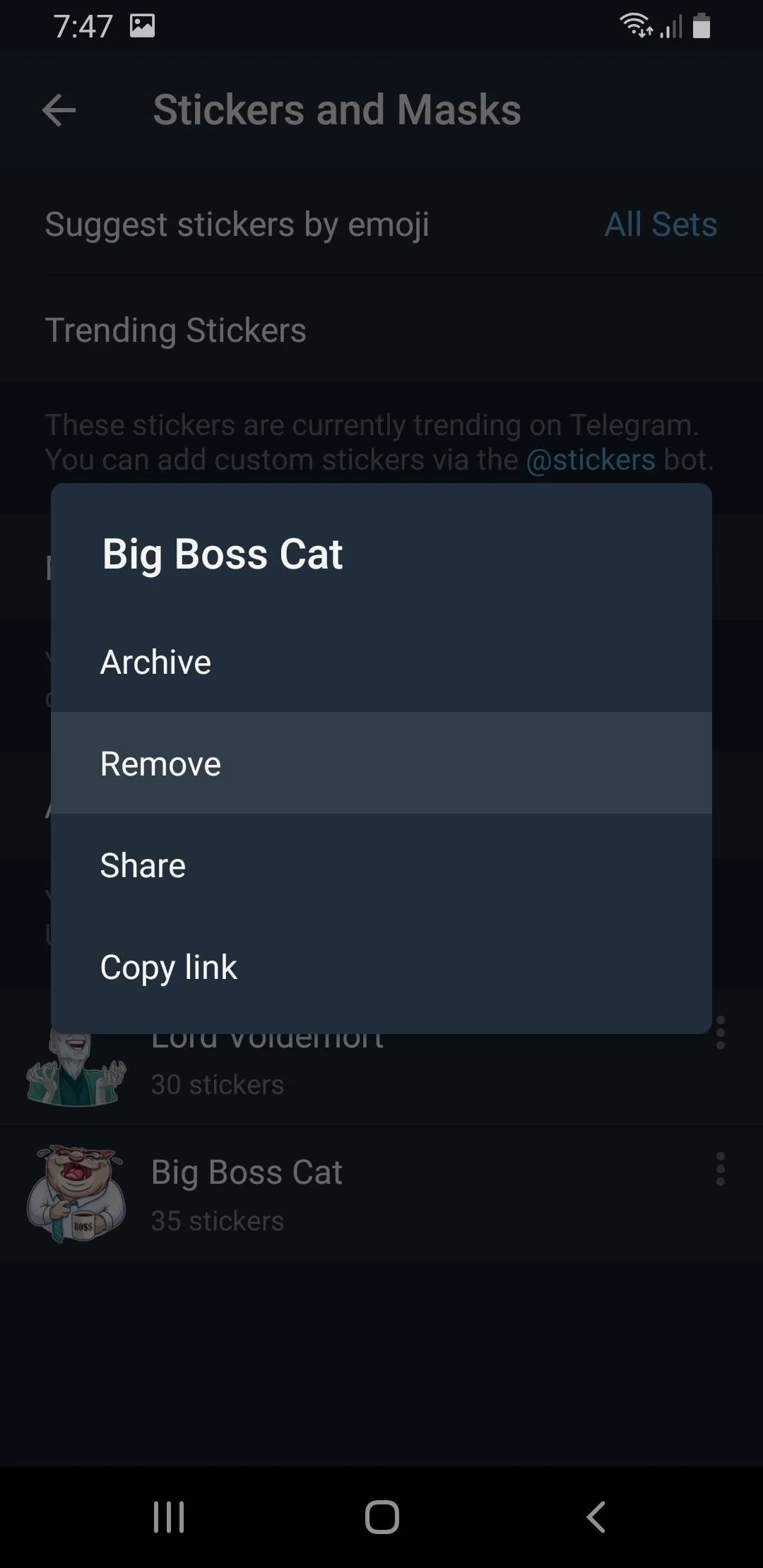
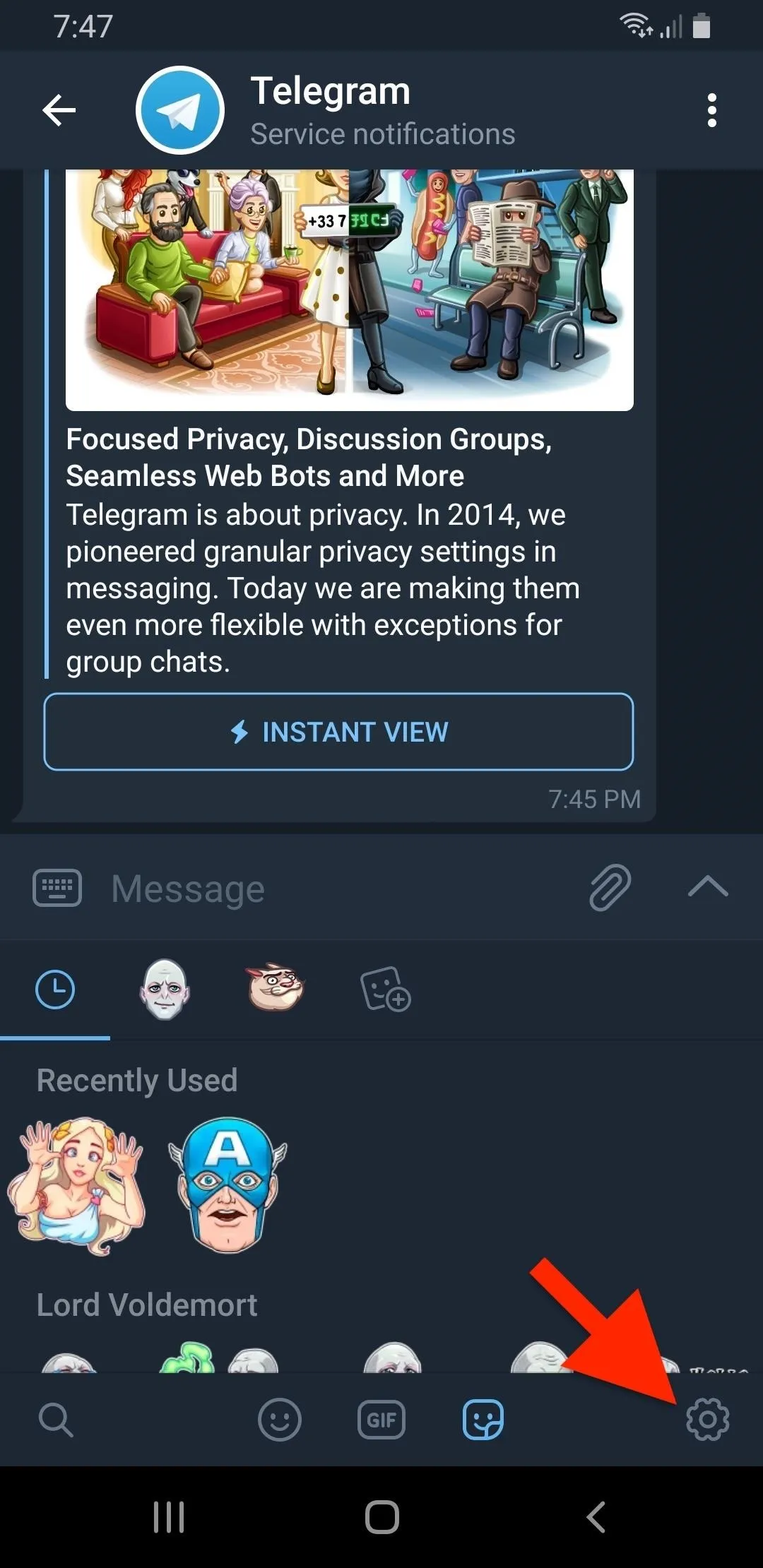
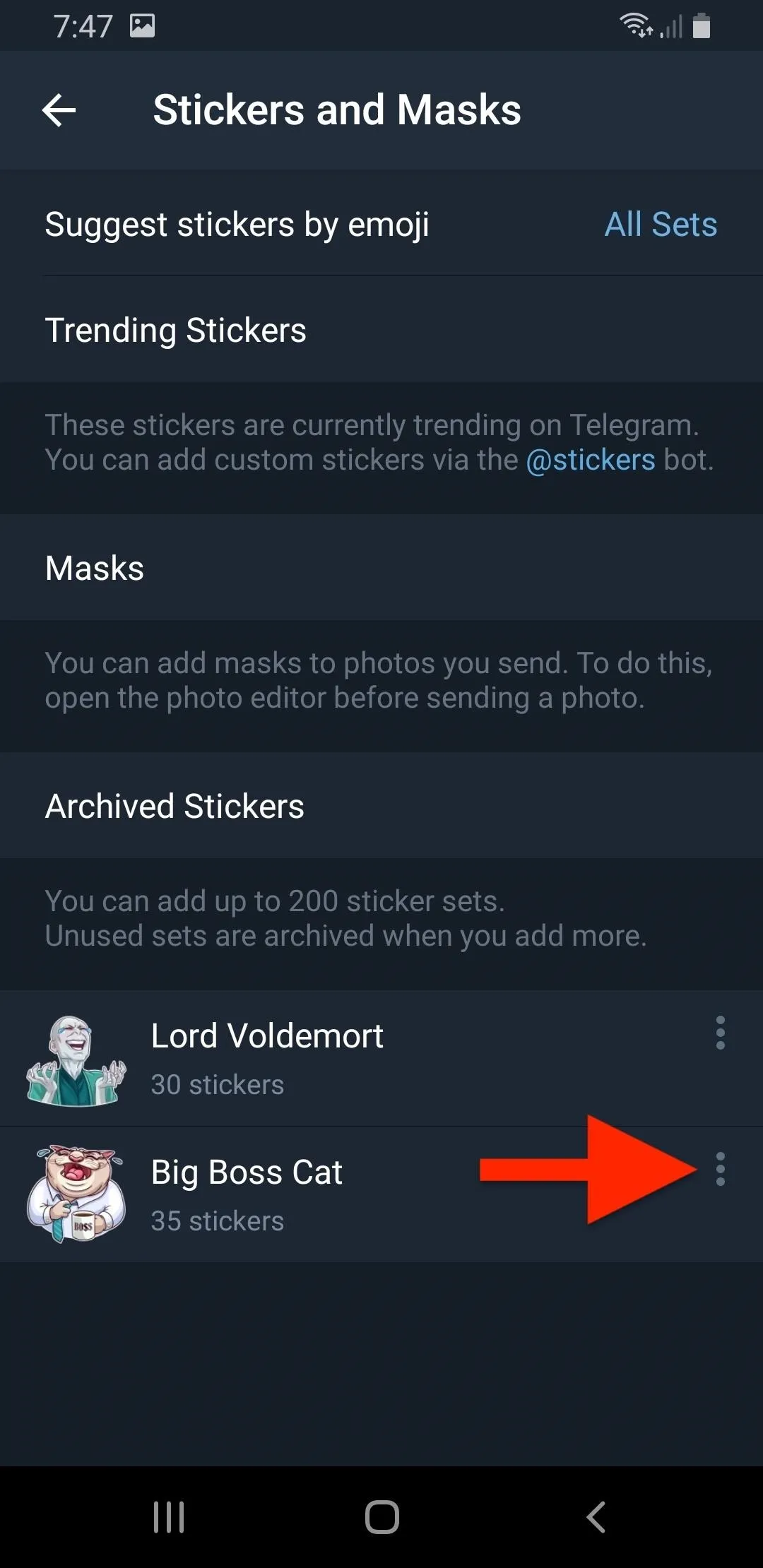
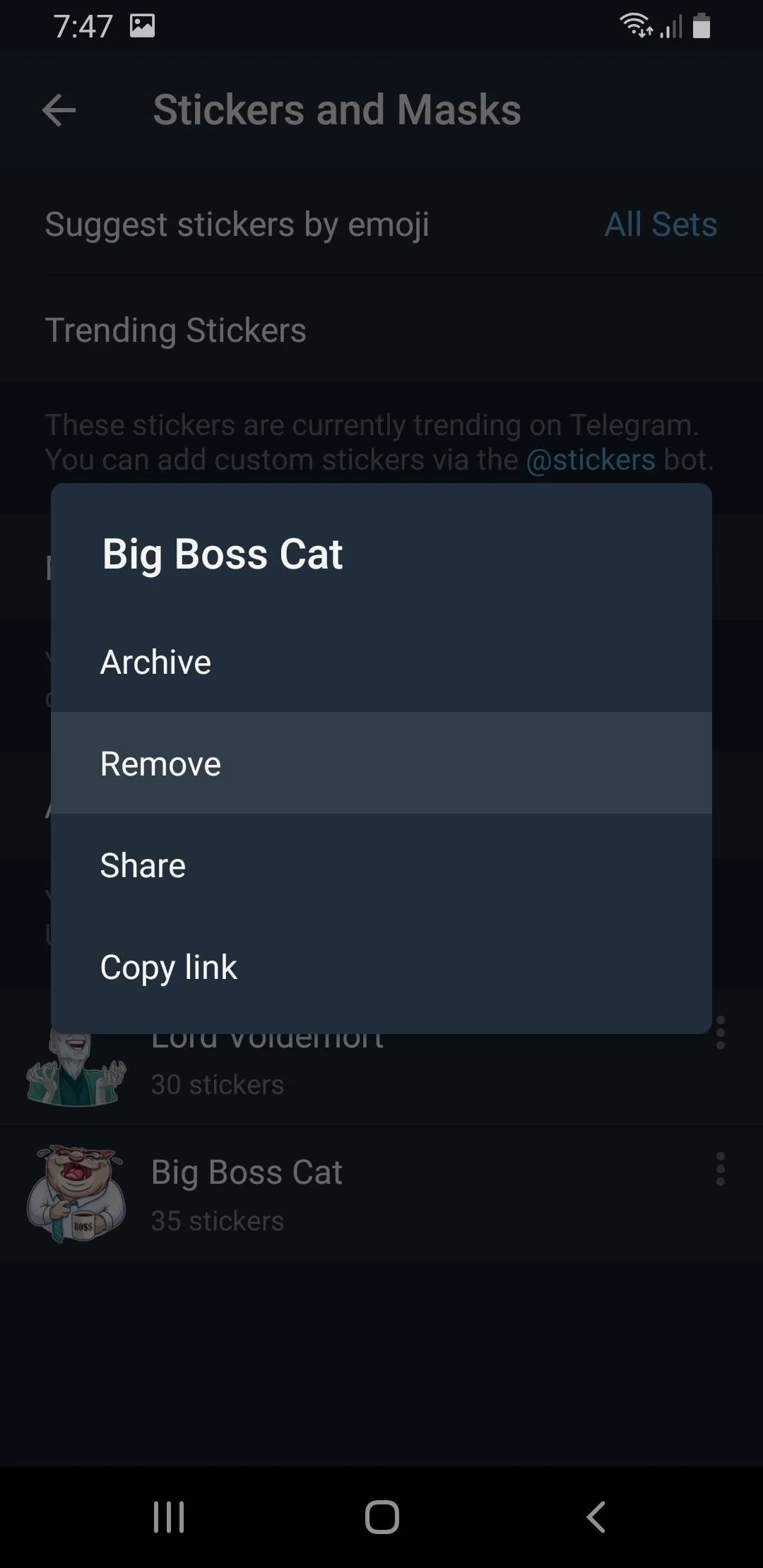
How to Manage Your Archived Stickers
If you archived the sticker pack, you'll find it under "Archived Stickers" in sticker settings. You can restore the sticker pack by tapping the slider (Android) or the plus button (iOS). On iOS, you can delete the pack by swiping left quickly on it, by swiping left slowly and hitting "Delete," or by doing either of those after tapping "Edit" where you can also tap the red button followed by "Delete."
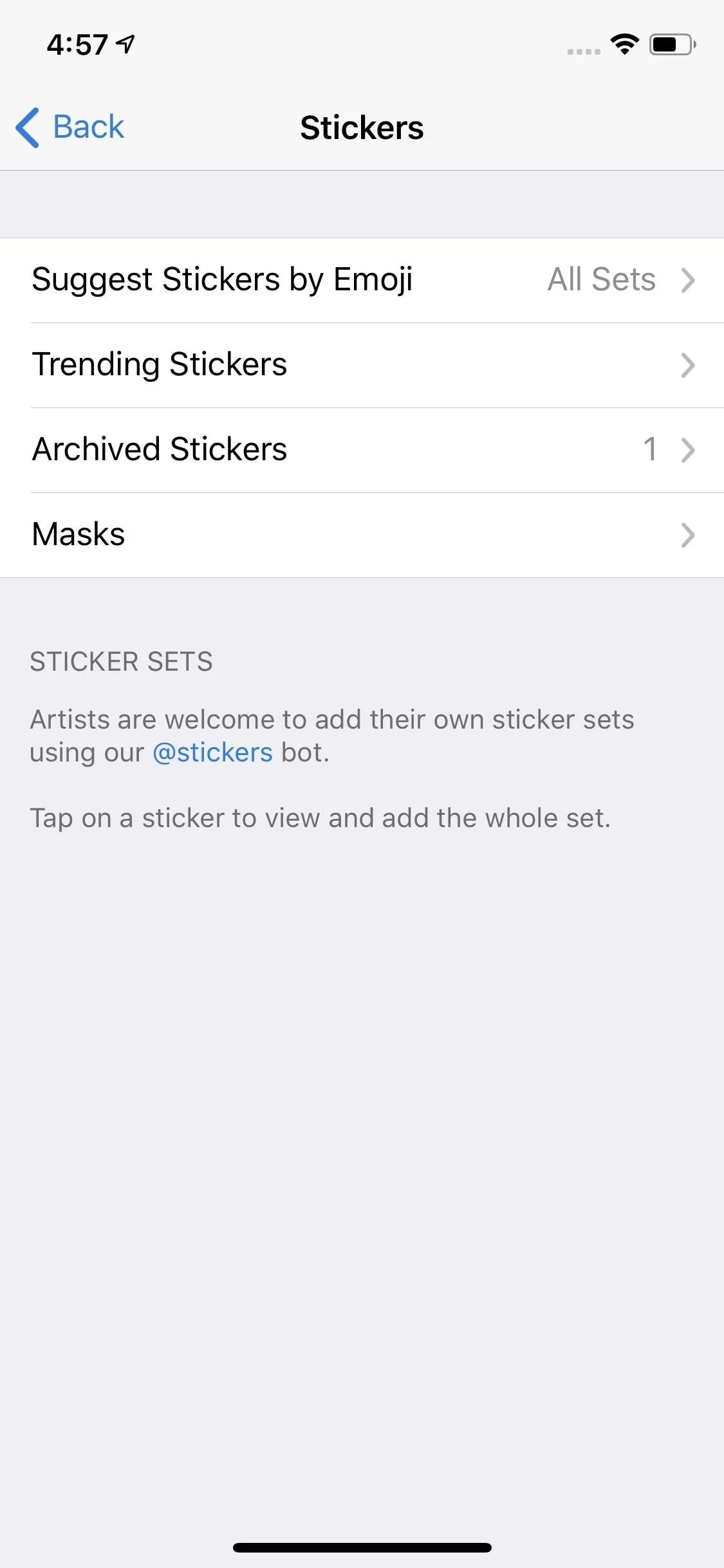
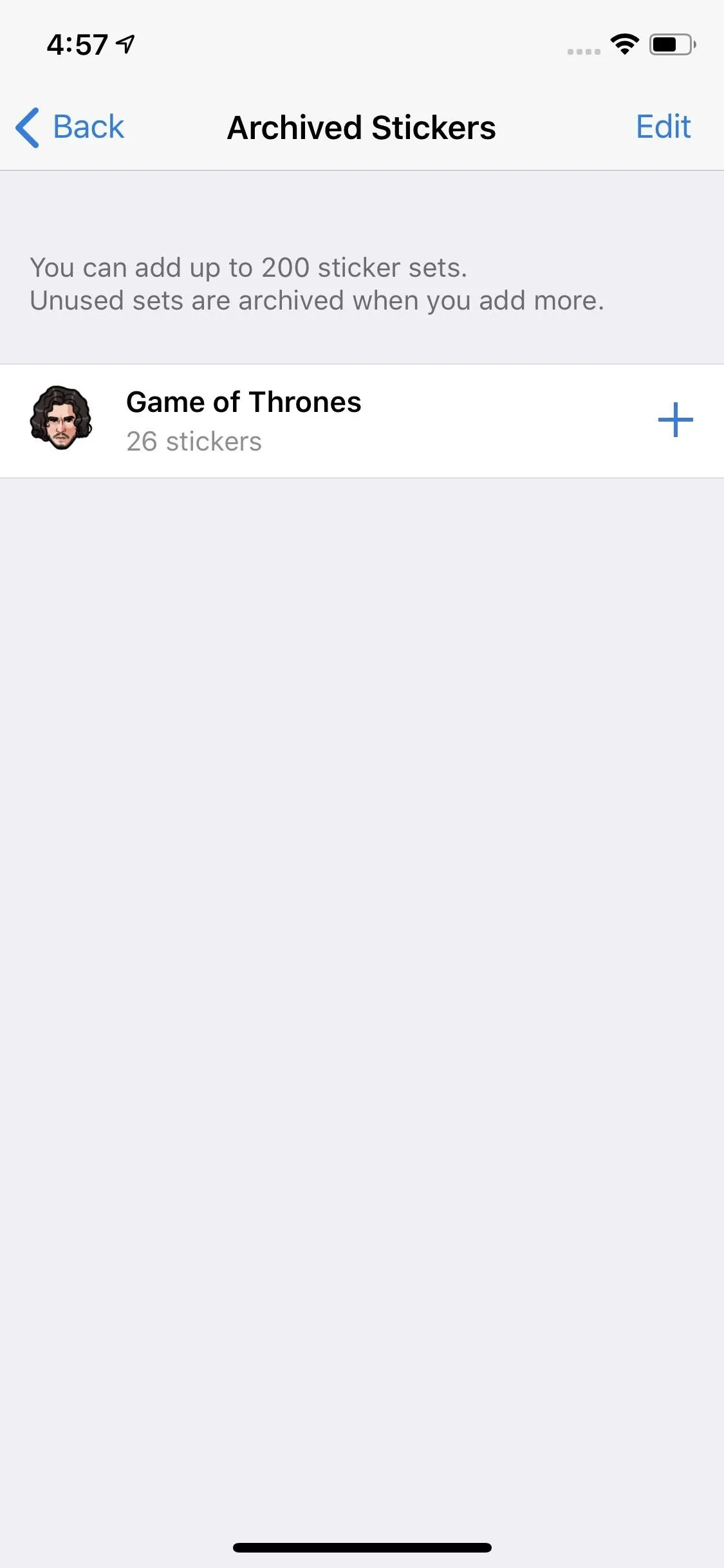
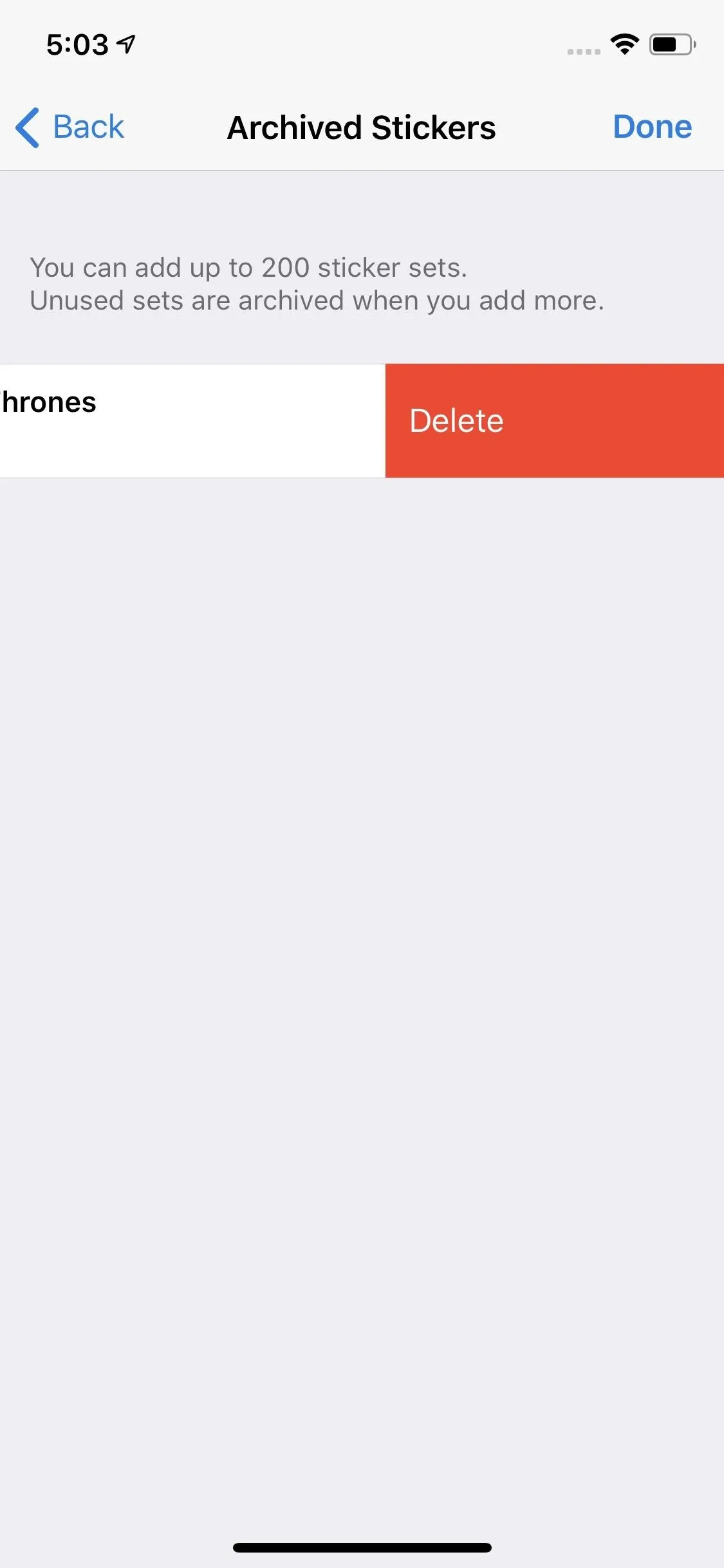
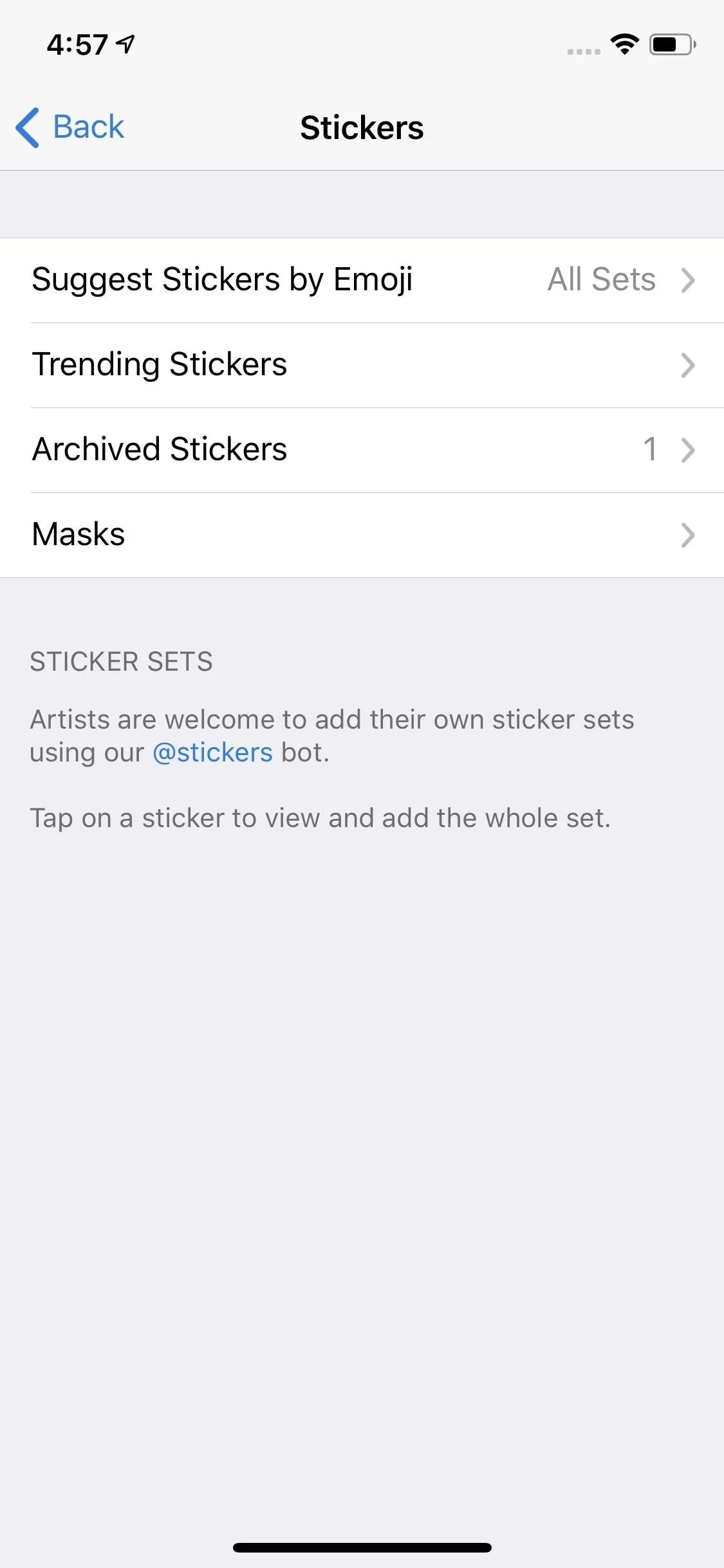
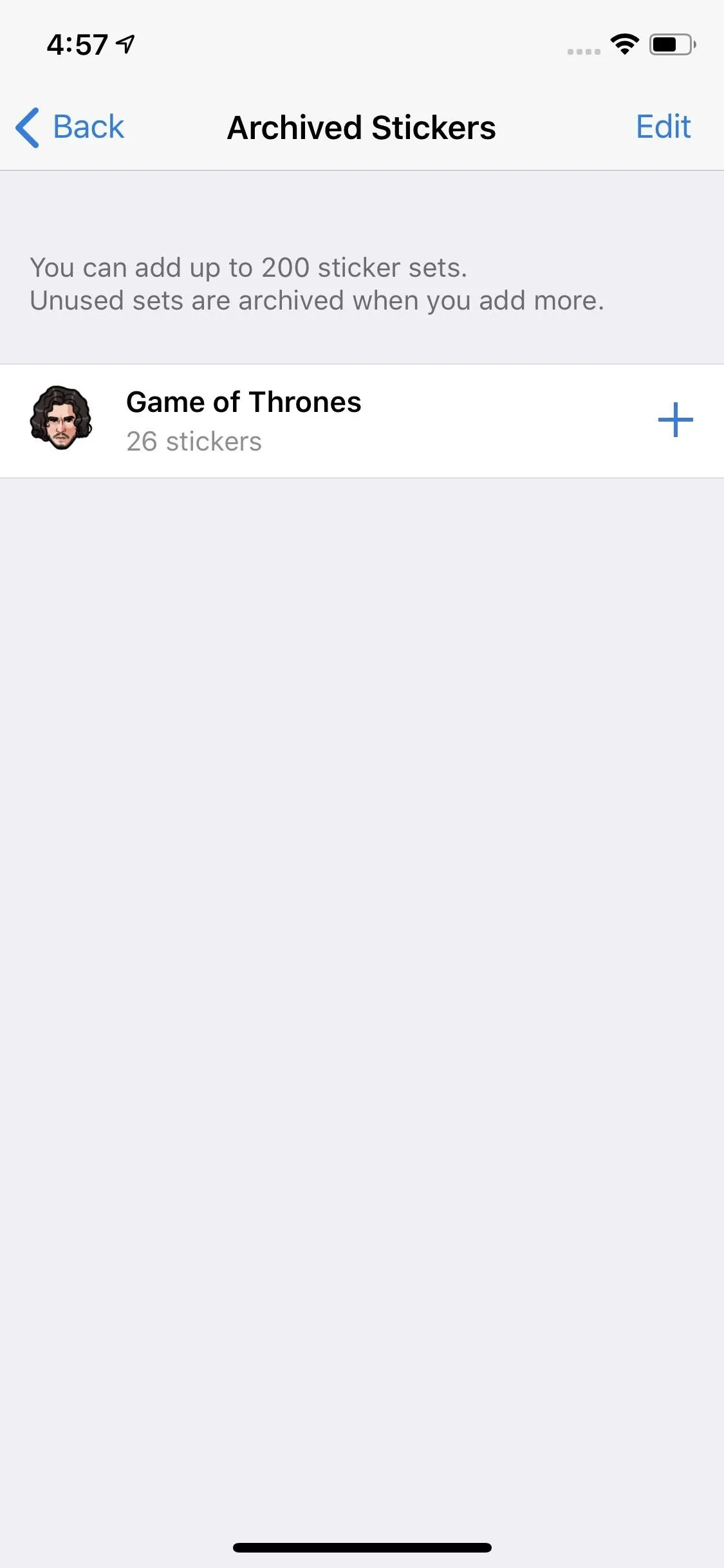
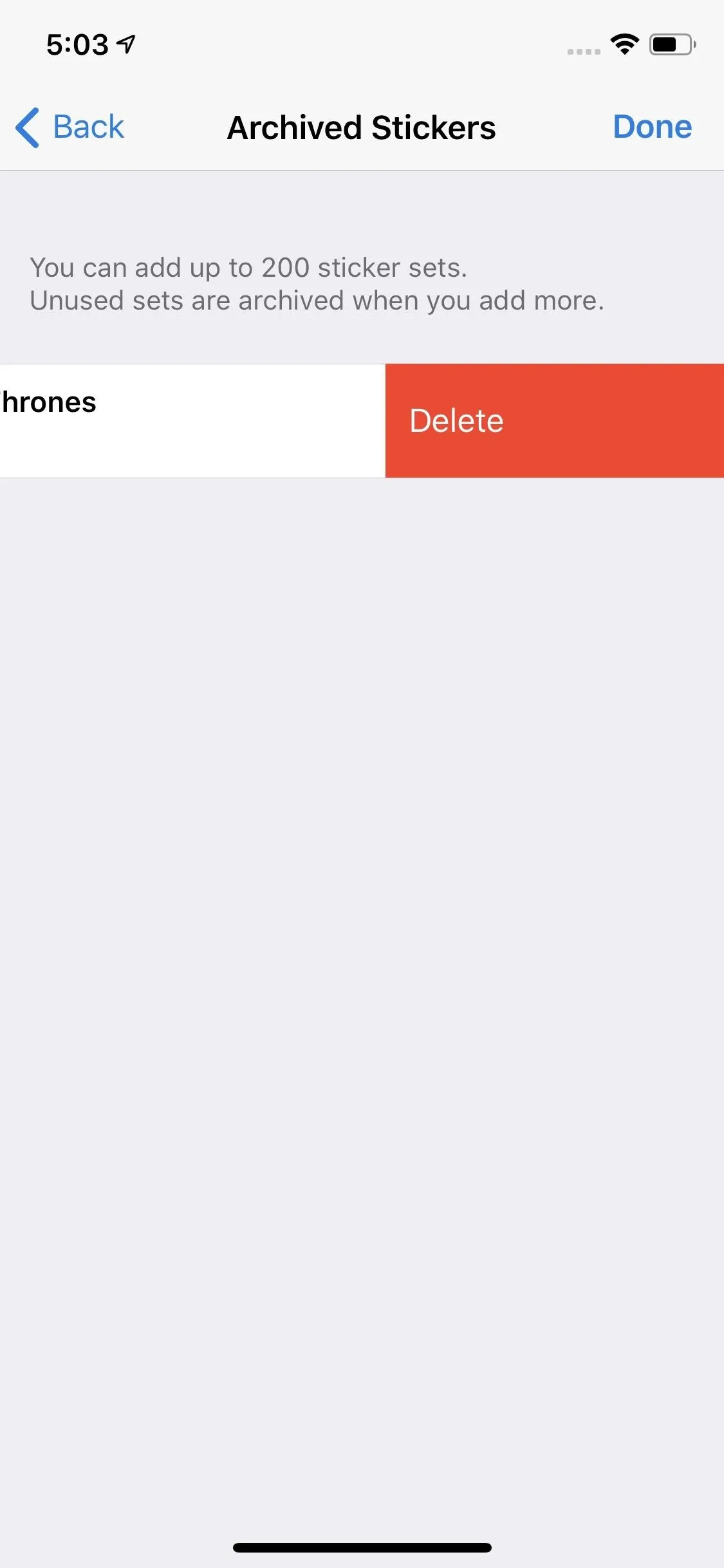
This article was produced during Gadget Hacks' special coverage on texting, instant messaging, calling, and audio/video chatting with your smartphone. Check out the whole Chat series.
Cover image, screenshots, and GIFs by Jake Peterson/Gadget Hacks

























Comments
Be the first, drop a comment!