If you are a frequent poster on Facebook, then uploading your photos and videos in HD is essential for your viewers. There's nothing worse than realizing that the Boomerang you just uploaded is grainy and probably won't get any views.
So that's why, when I found out that you could upload your content in HD, well, I made sure that I enabled that hidden Facebook feature ASAP. Now, I'm going to show all you iPhone and Android lovers how to up the quality of your social media posts too.
If you're a social media manager or run a business account on Facebook, then taking the step to ensure that your content is always of the highest quality will make or break you. If you aren't sure if you are uploading photos and videos in HD, then keep on reading to find out if you've toggled on HD.
Upload in HD for iPhone
If you're using an iOS device, go to your Facebook app and tap on the hamburger icon. Scroll down until you see your Settings. Tap on "Settings" to see the menu sheet, then tap "Account Settings."
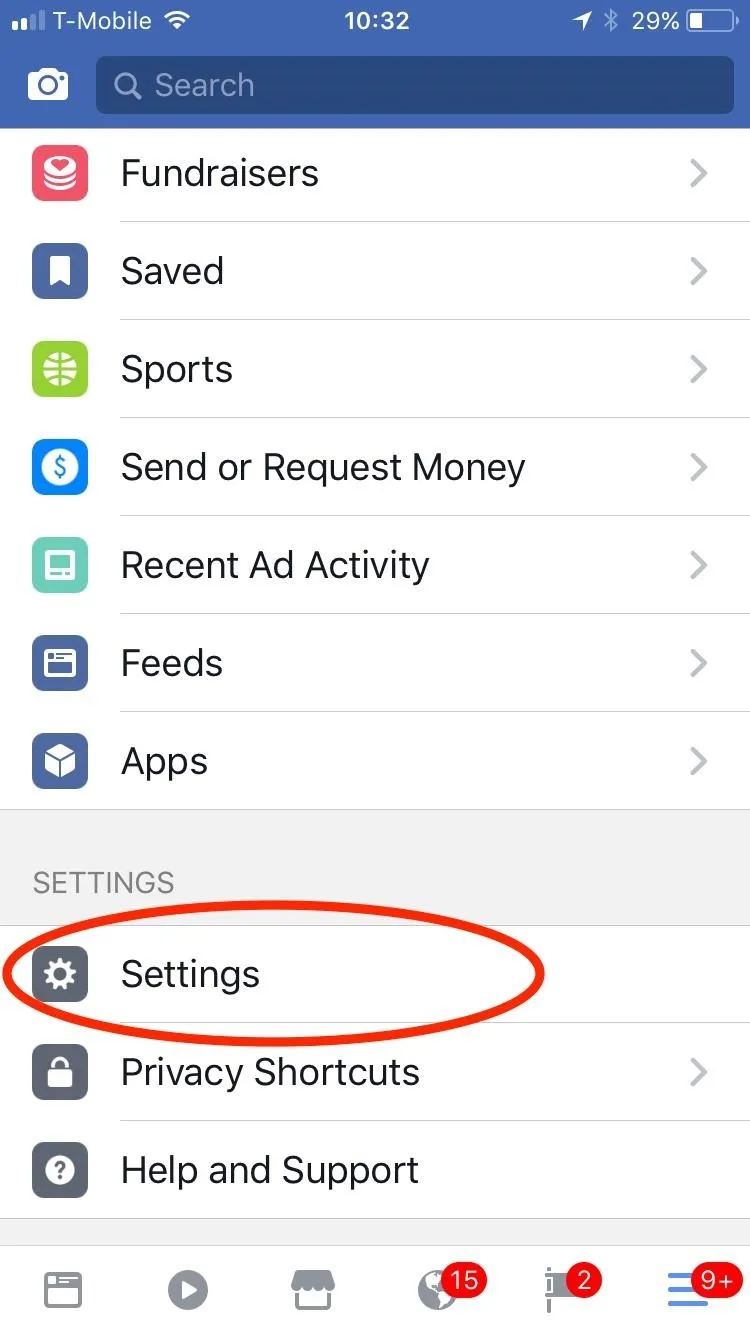
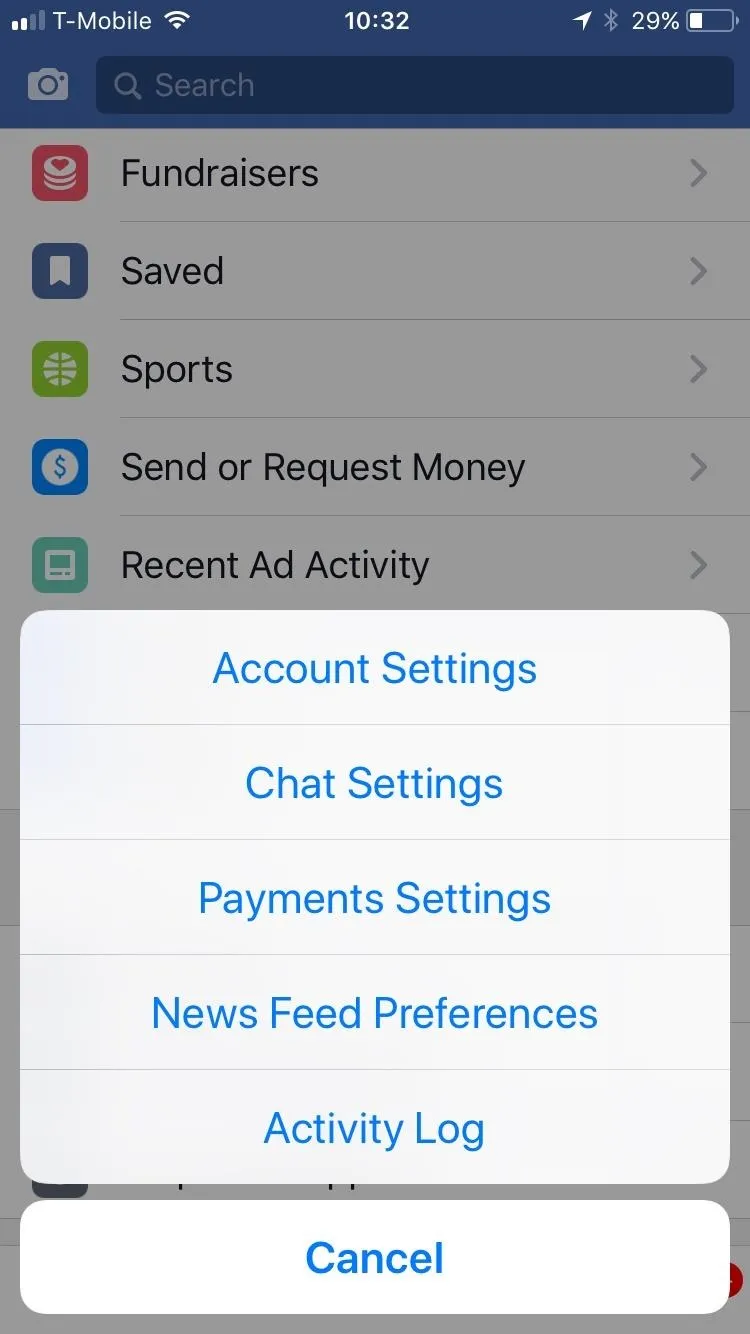
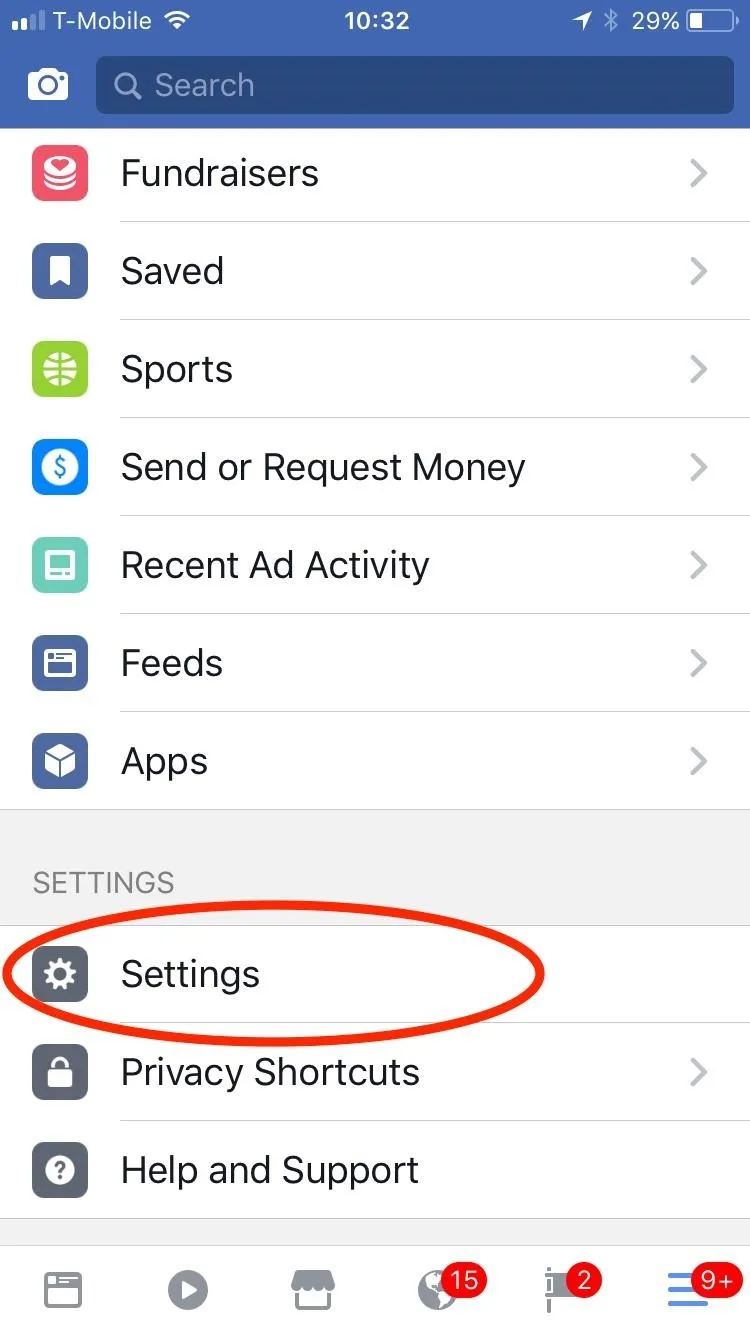
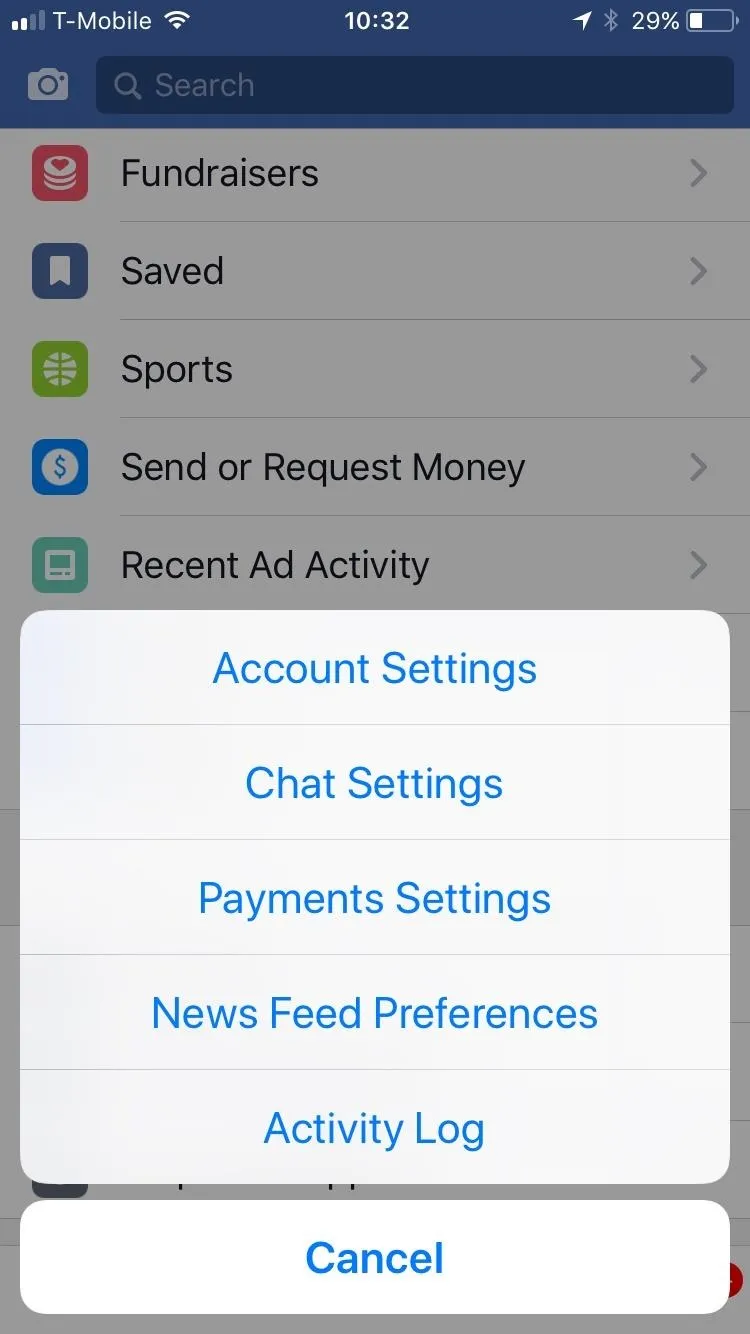
From there, go to "Videos and Photos," then make sure "Upload HD" is toggled on for both Video Settings and Photo Settings.
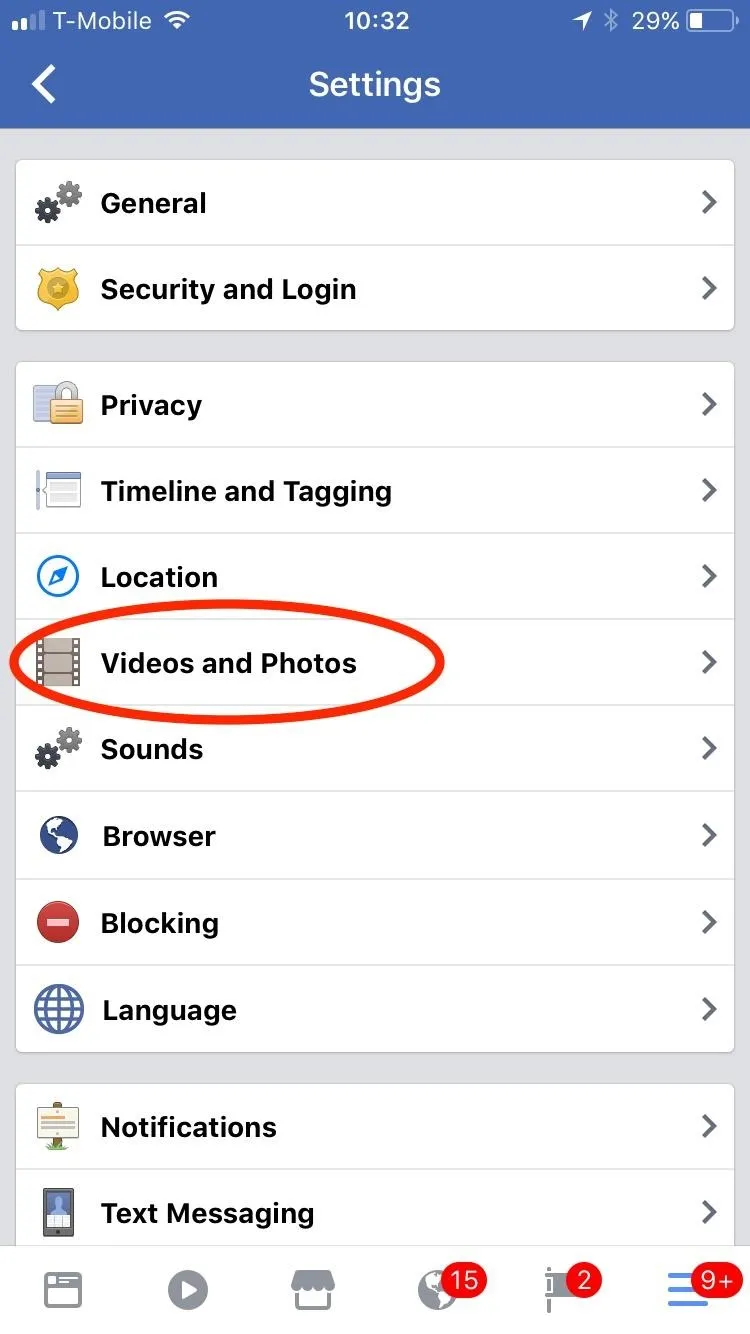
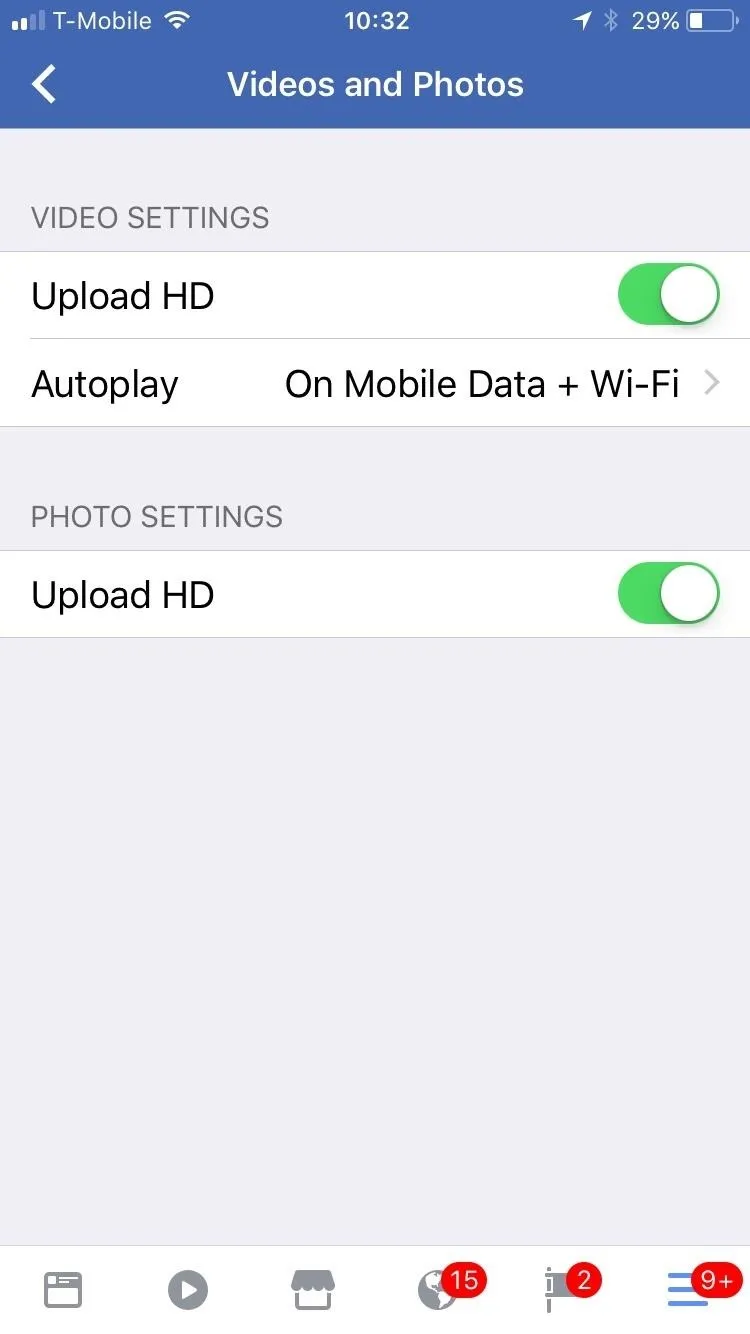
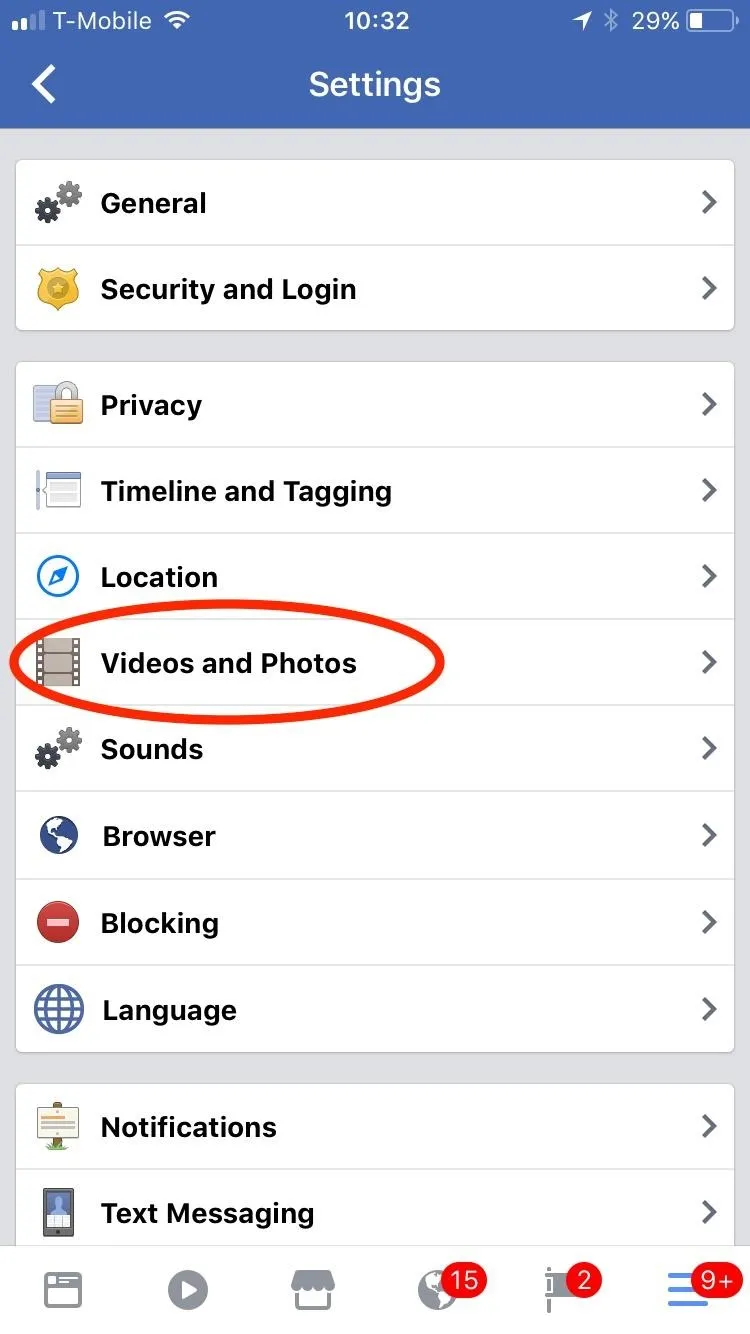
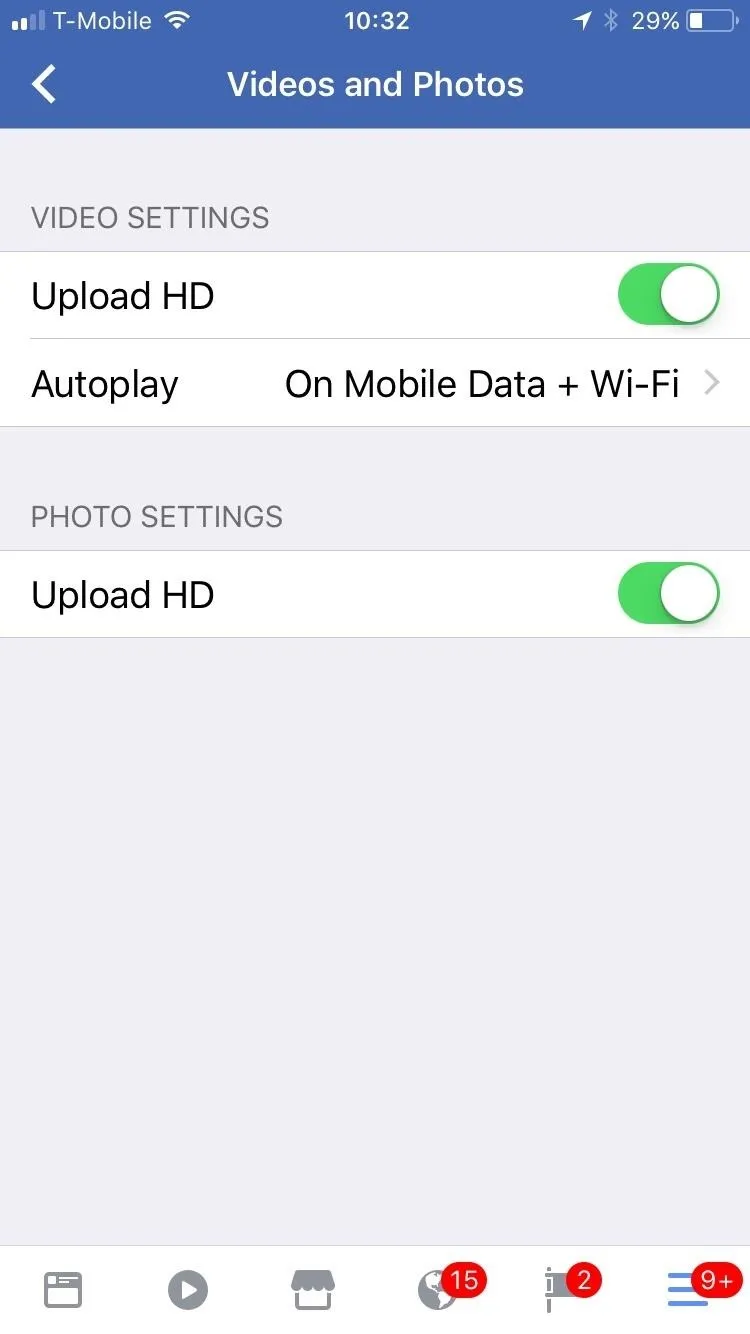
Upload in HD for Android
If you're using an Android device, then within your Facebook app, tap on the hamburger icon. From there, scroll down and select "App Settings." Once in your app settings, enable the toggle switches next to "Upload Photos in HD" and "Upload Videos in HD."
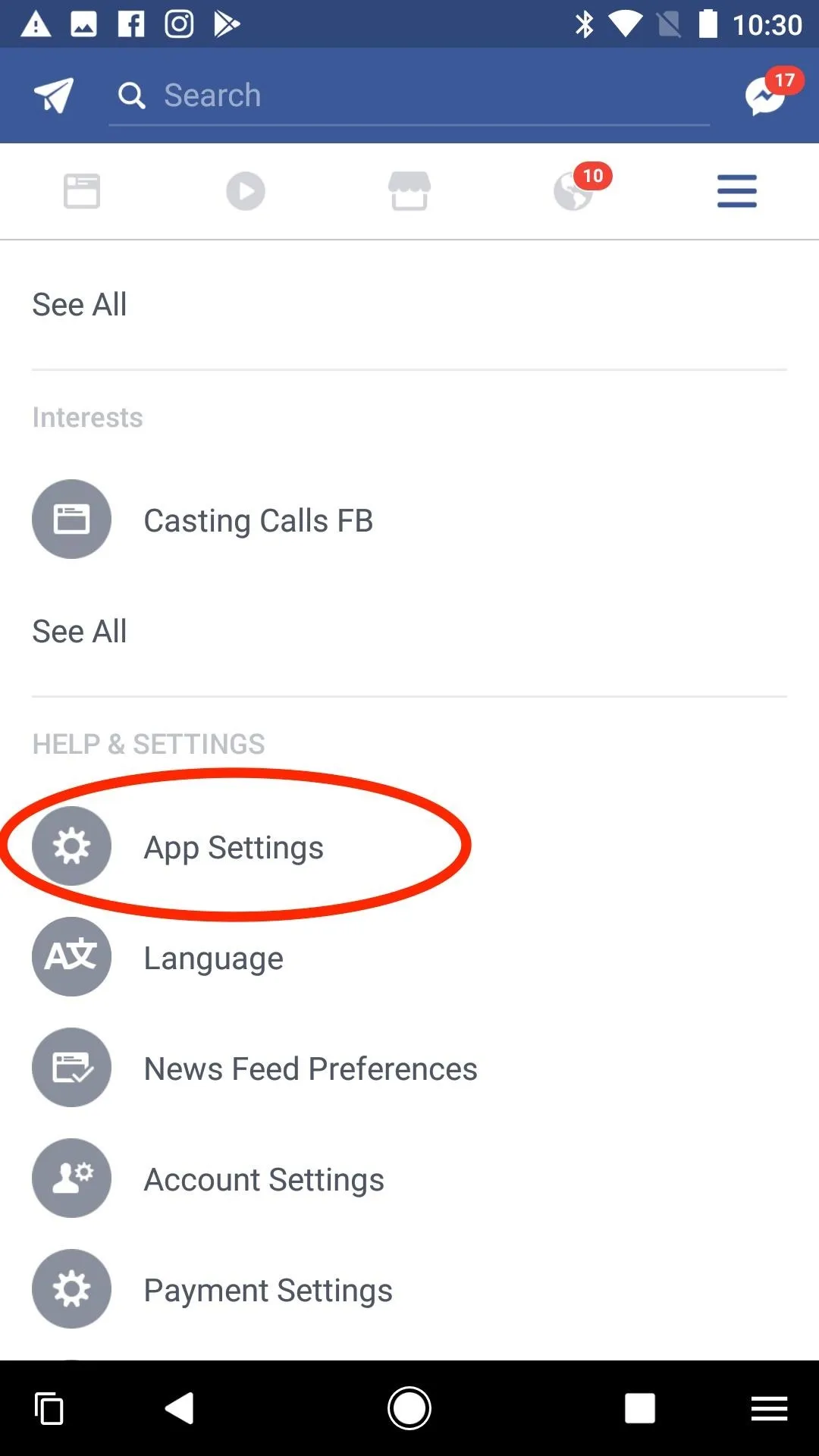
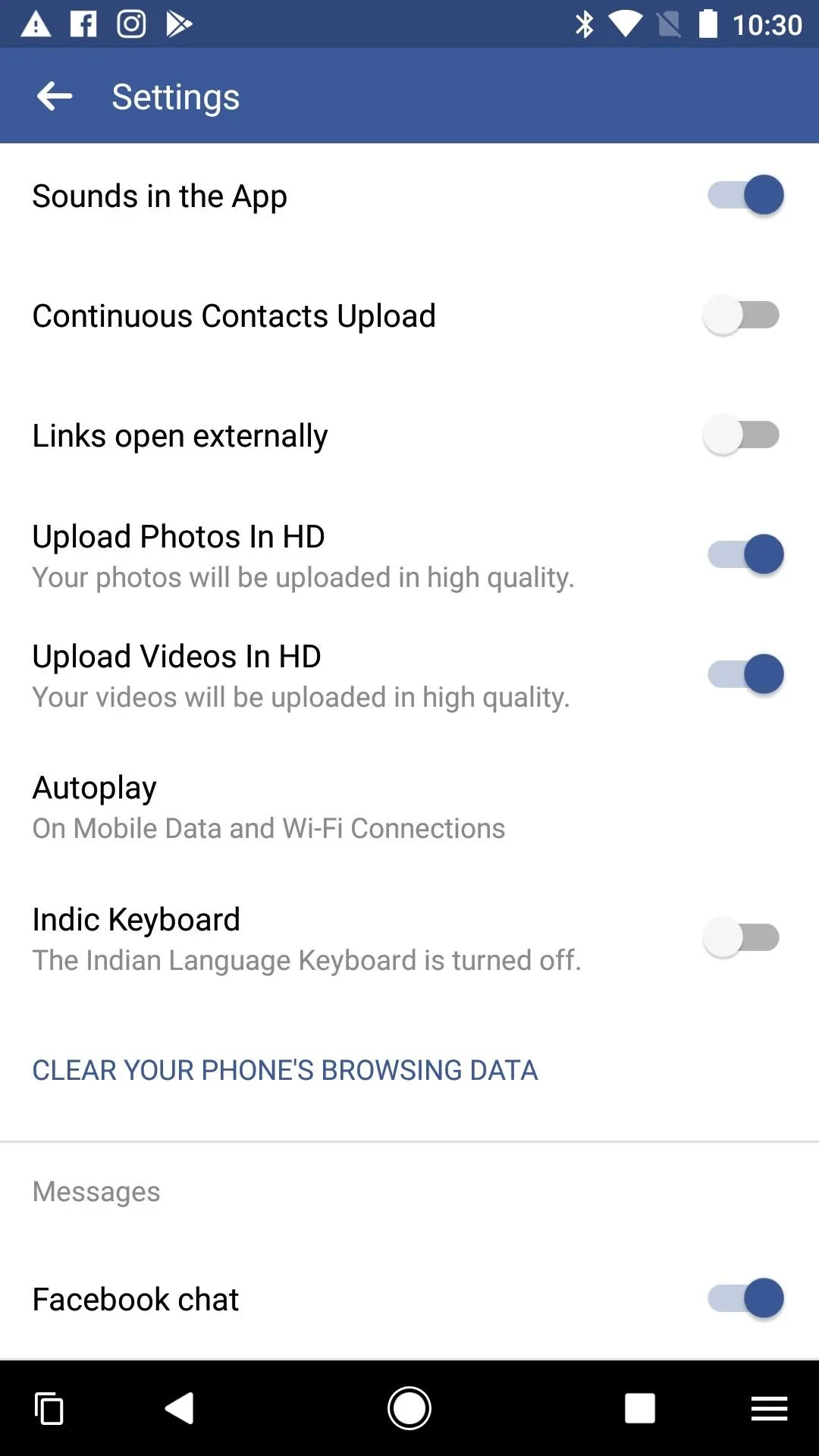
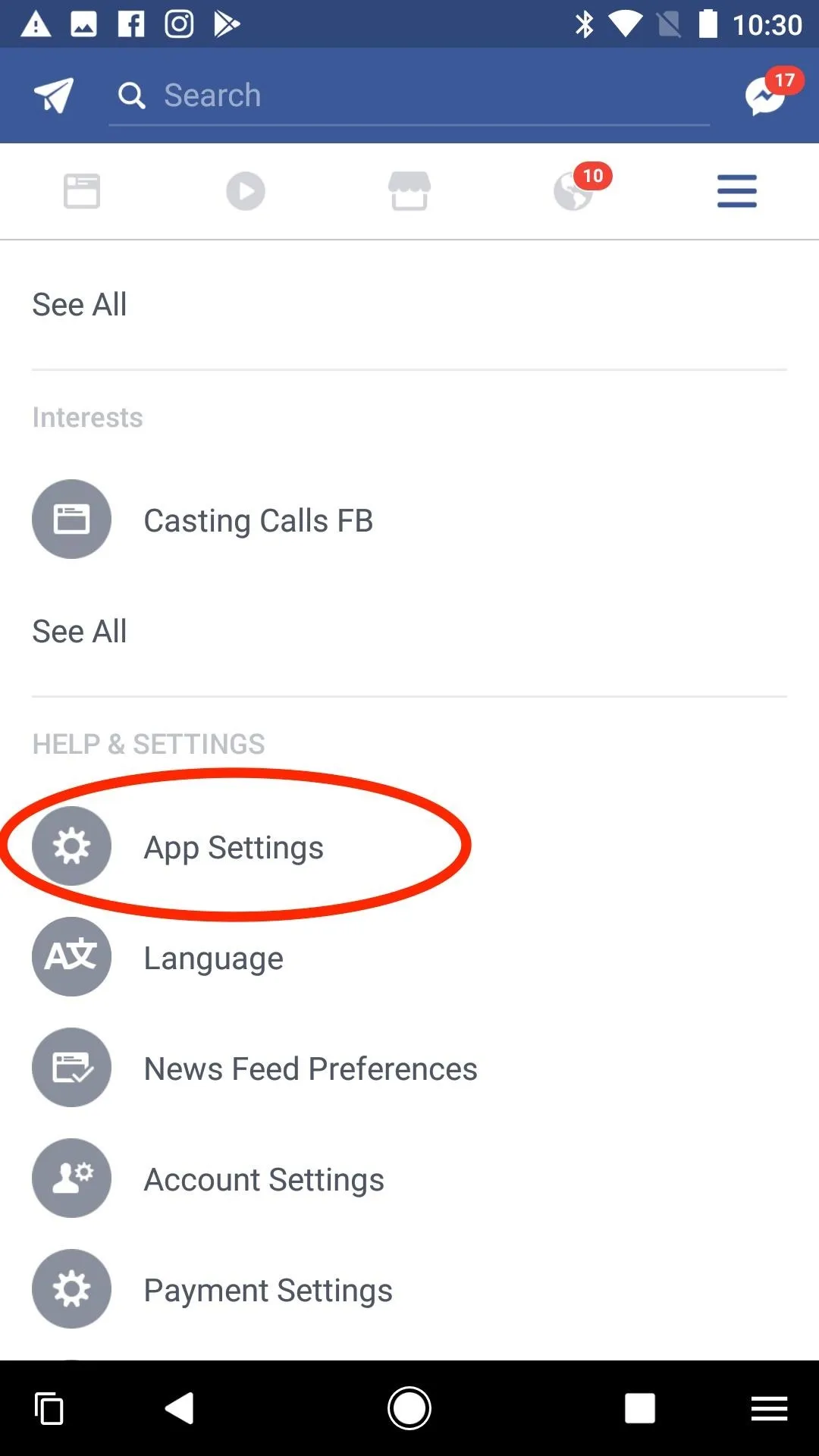
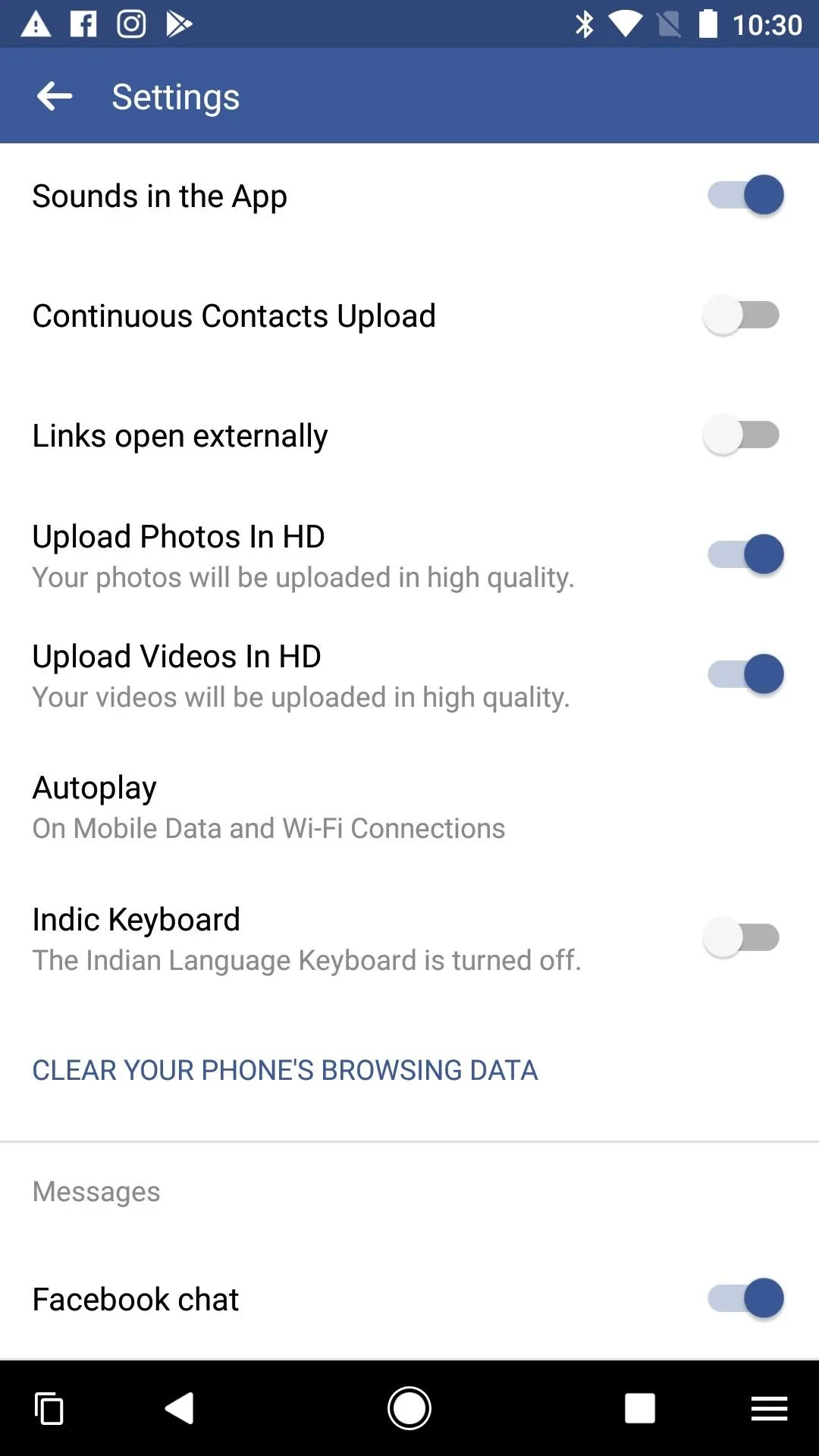
After toggling HD on, your photos and videos will now upload to Facebook in HD. When your friends ask you why your content all of a sudden looks so much better, make sure to shoot them over to this guide here.
Follow me on Instagram @b3t.tina to see how I'm currently using these social media tips and tricks to further my own accounts.
- Follow Gadget Hacks on Facebook, Twitter, Google+, YouTube, and Instagram
- Follow WonderHowTo on Facebook, Twitter, Pinterest, and Google+
Cover image and screenshots by Bettina Mangiaracina/Gadget Hacks

























Comments
Be the first, drop a comment!