Instead of responding to a WhatsApp message with short texts like "LOL" or thinking too hard about something meaningful to say, use an emoji reaction. They cut down on clutter in group chats and take up less space than typing emoji individually in a conversation. WhatsApp initially limited reactions to just six emoji, but a new update lets you use any emoji you want.
WhatsApp first announced emoji reactions for individual and group conversations in April, and the feature began rolling out to everyone in May. Initially, the only emoji you could use were thumbs up, red heart, face with tears of joy, surprised face with open mouth, crying face, and hands pressed together. With the latest update rolling out, you now have free reign over all emoji characters and skin tones.
On July 11, WhatsApp tweeted about the expansion of emoji reactions for its Android and iOS apps, and Mark Zuckerberg also announced the rollout on his Facebook and Instagram accounts. Make sure you're running the latest WhatsApp version on your device, then try out message reactions as seen below.
Add a Reaction to a Message
Message reactions work on the Android and iOS mobile apps, macOS and Windows desktop apps, and even the WhatsApp web app. You can only give one reaction per message. Whenever you react to a message, only the user who sent that message will receive a notification about your reaction.
- Android, iOS: Long-press the message, then tap one of the default emoji. If you see a plus (+) sign, you have the new update, and you can tap that to select any emoji from your keyboard.
- macOS, Windows, web: Hover over the message, then click the emoji icon that appears or the menu button followed by "React to message," and click one of the default emoji. If you see a plus (+) sign, you have the new update, and you can tap that to select any emoji from the list.
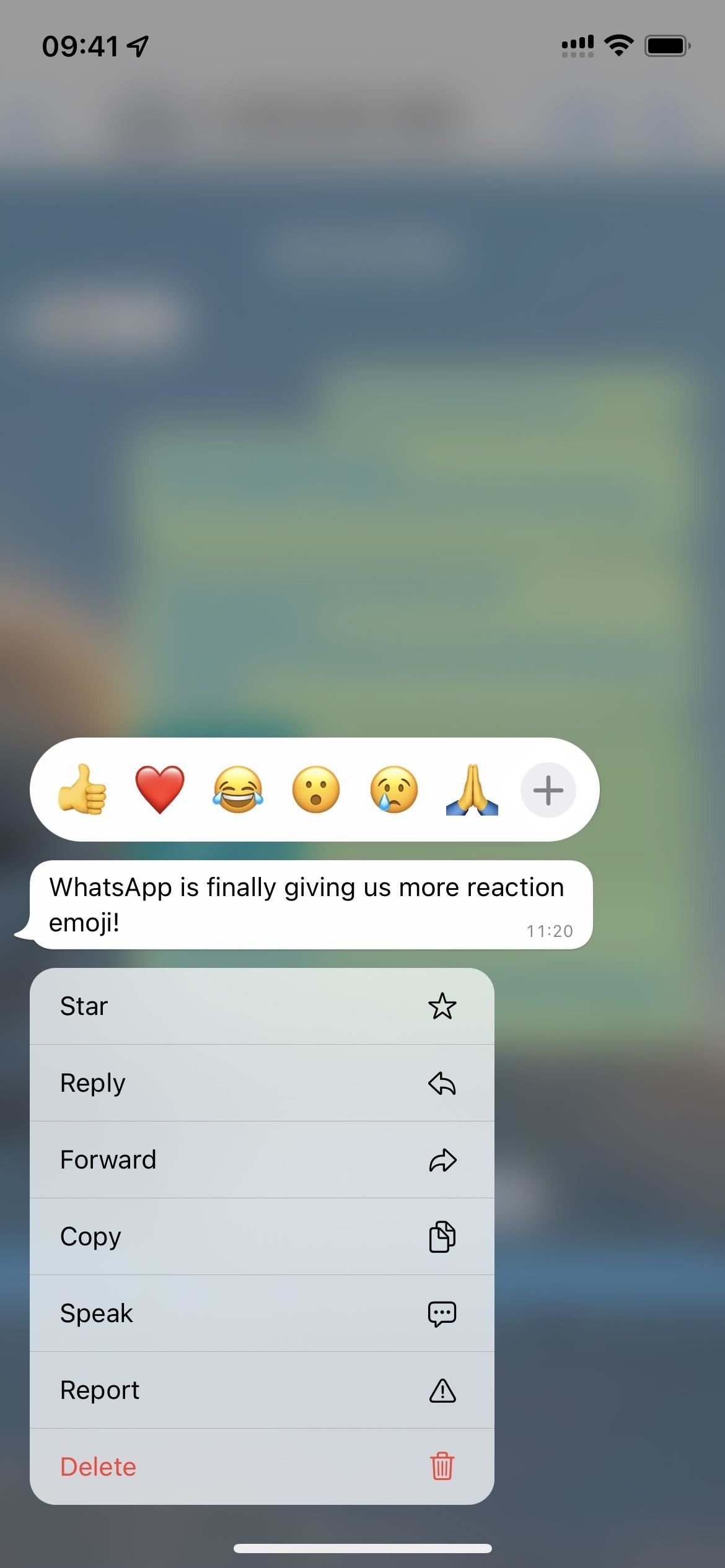
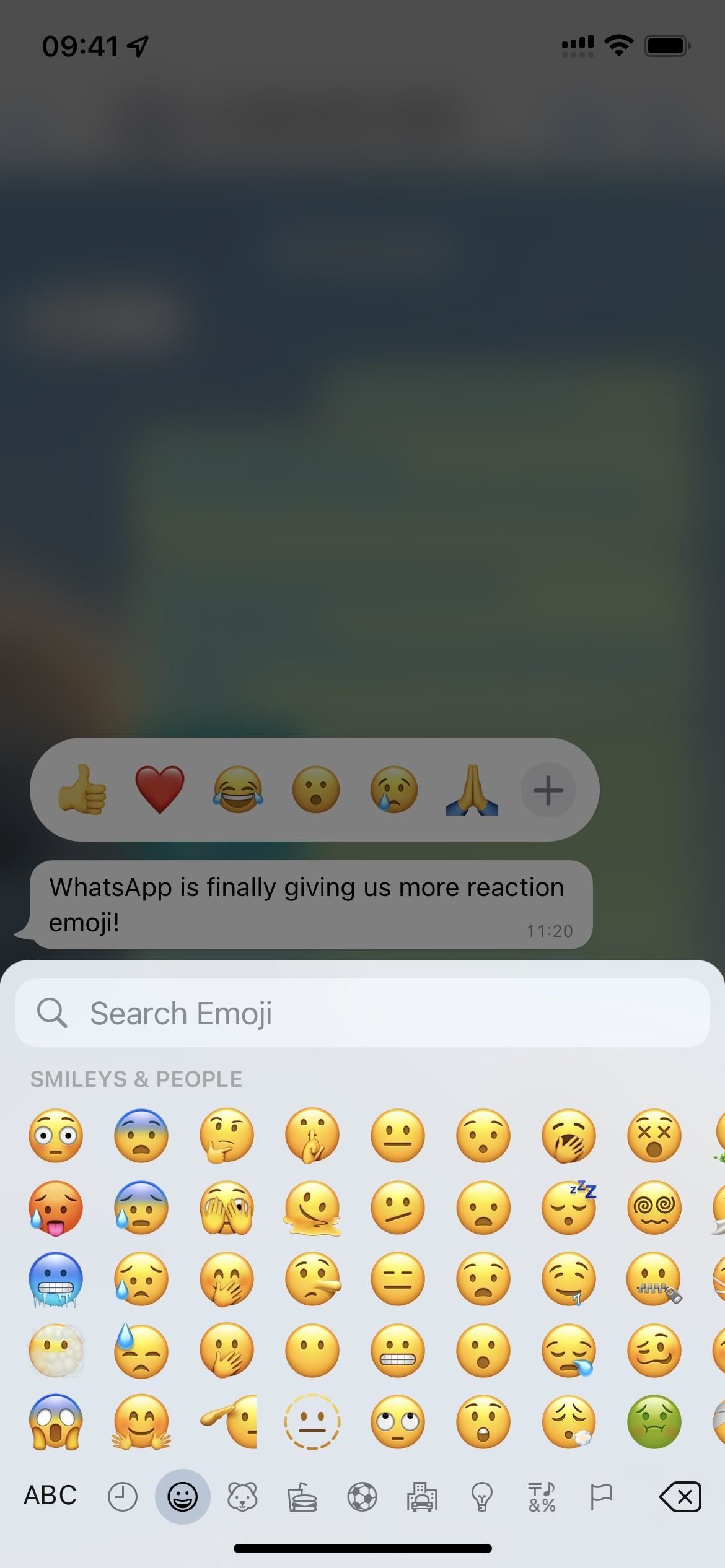
View All Reactions
While you can't give more than one emoji reaction per message, you'll be able to see the reactions others in a group chat used on the same message. To view who sent each emoji in group threads:
- Android, iOS: Tap the reactions. A sheet will appear showing you who gave which reaction.
- macOS, Windows, web: Click the reactions. A sheet will appear showing you who gave which reaction.
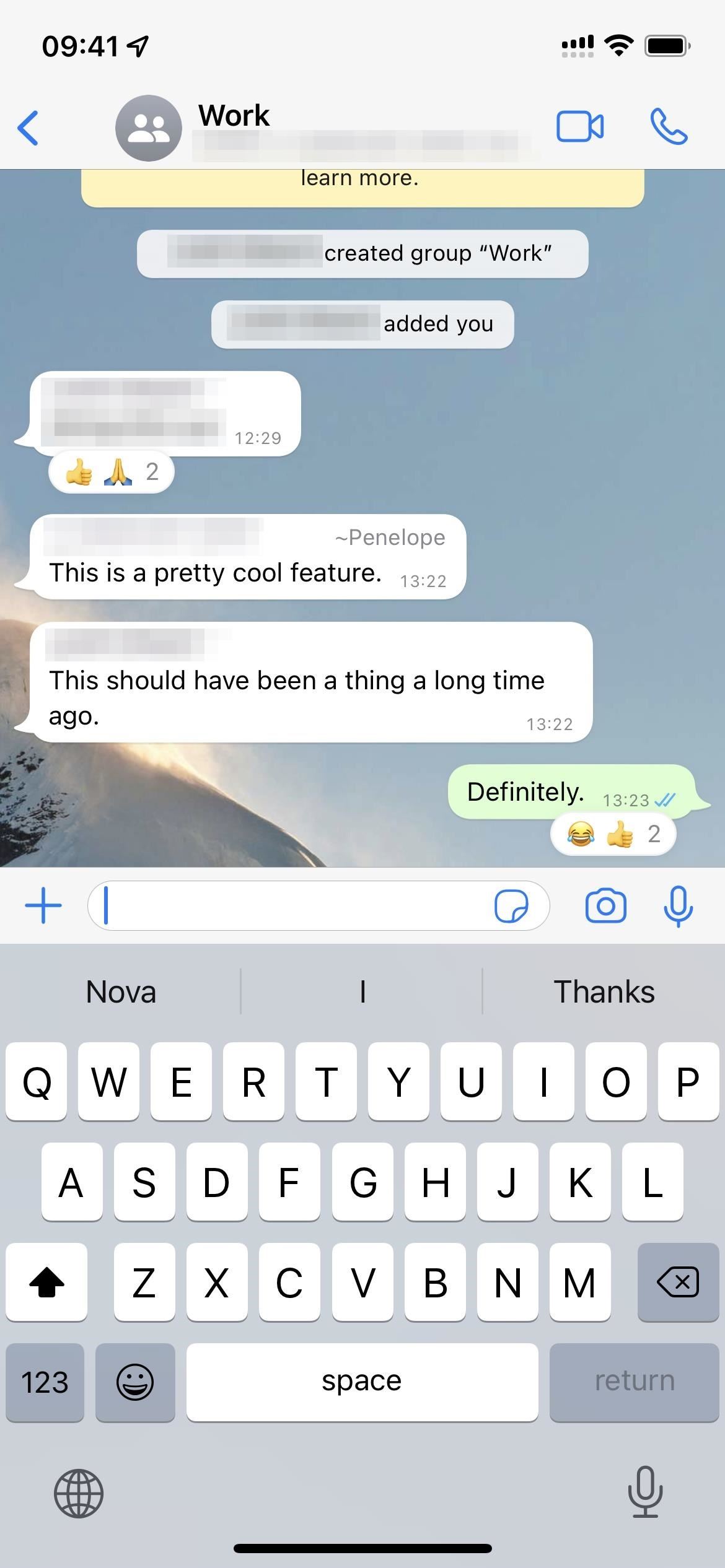
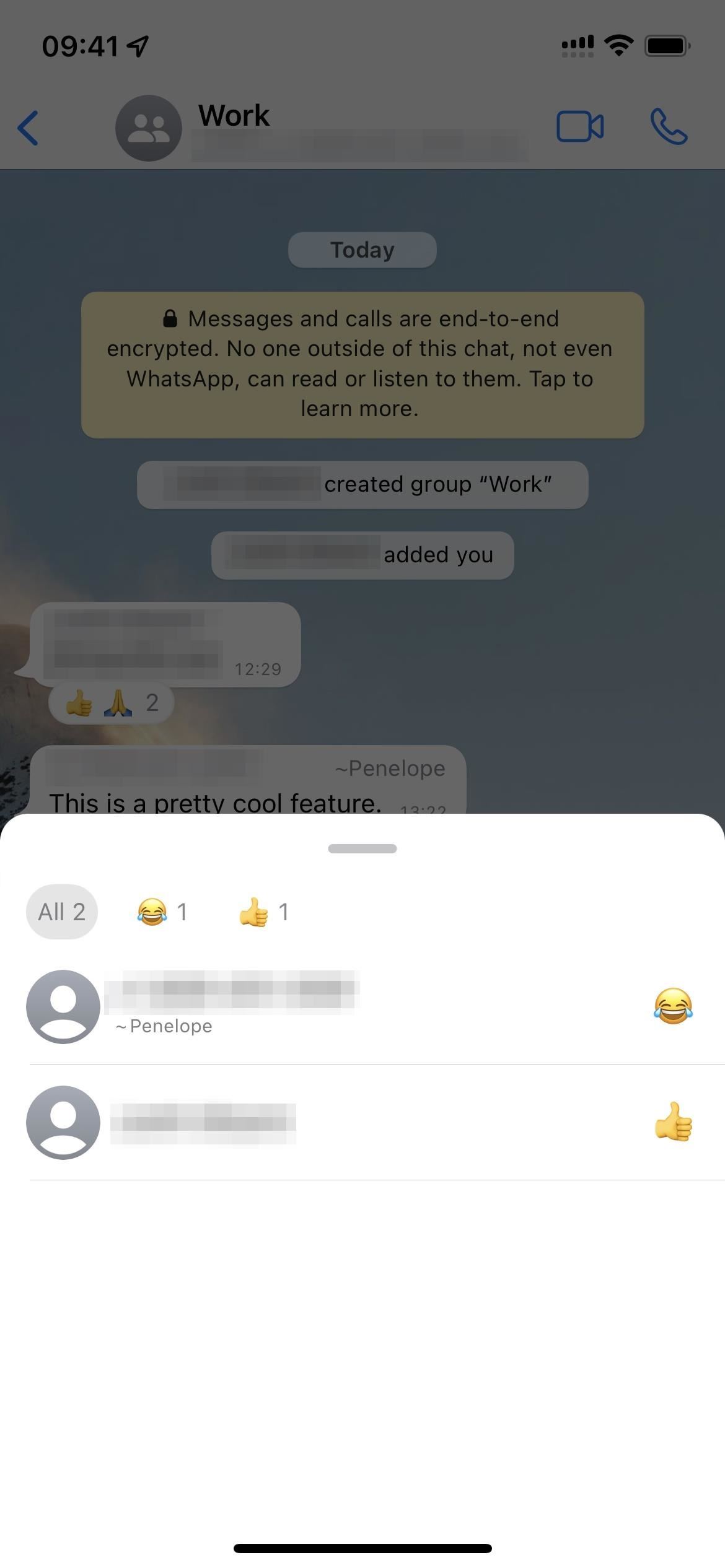
Change Your Reaction
You can only have one emoji reaction per message, but you can change it if you don't like the one you chose. Switching out emoji reactions works just like adding one.
- Android, iOS: Long-press the message you reacted to, then select a different emoji.
- macOS, Windows, web: Hover over the message you reacted to, then click the emoji icon that appears or the menu button followed by "React to message," and select a different emoji.
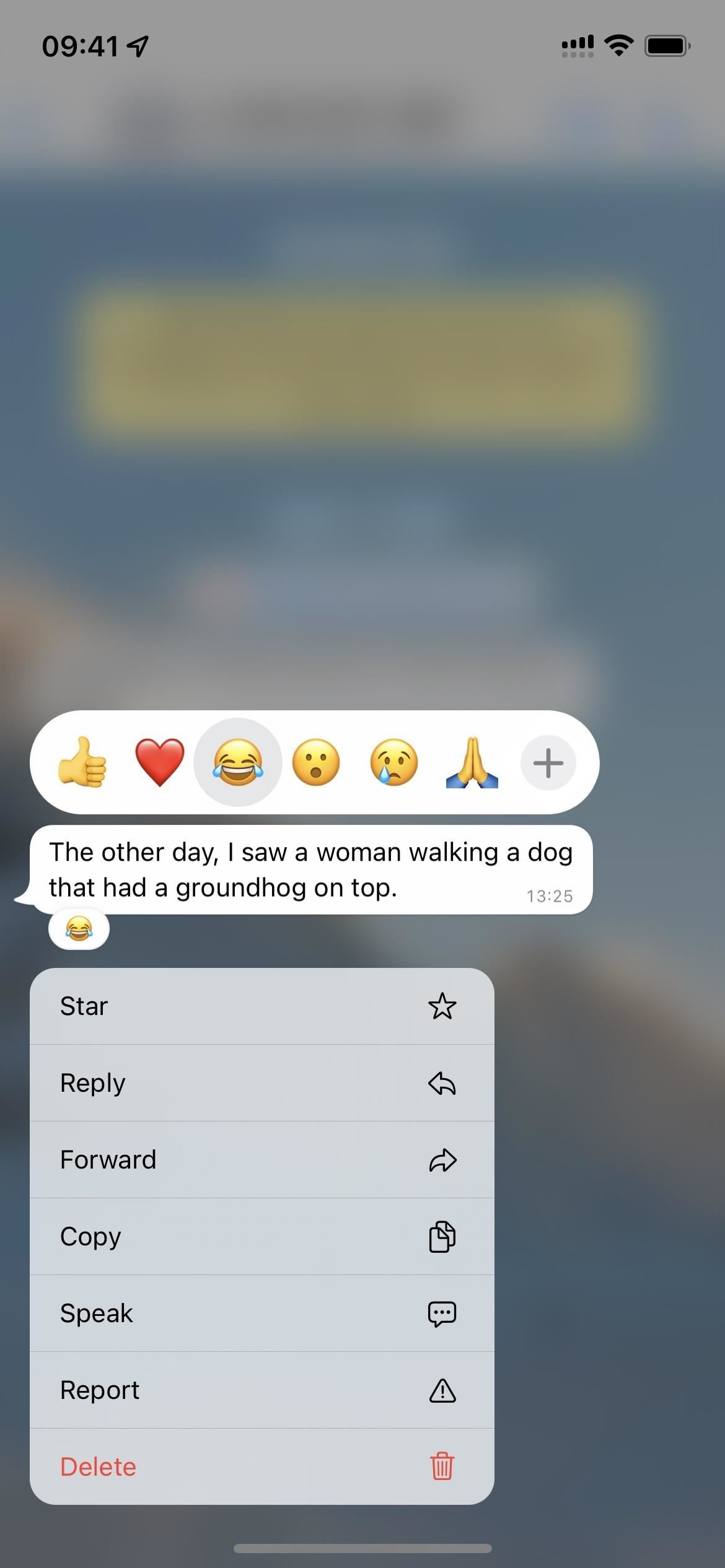
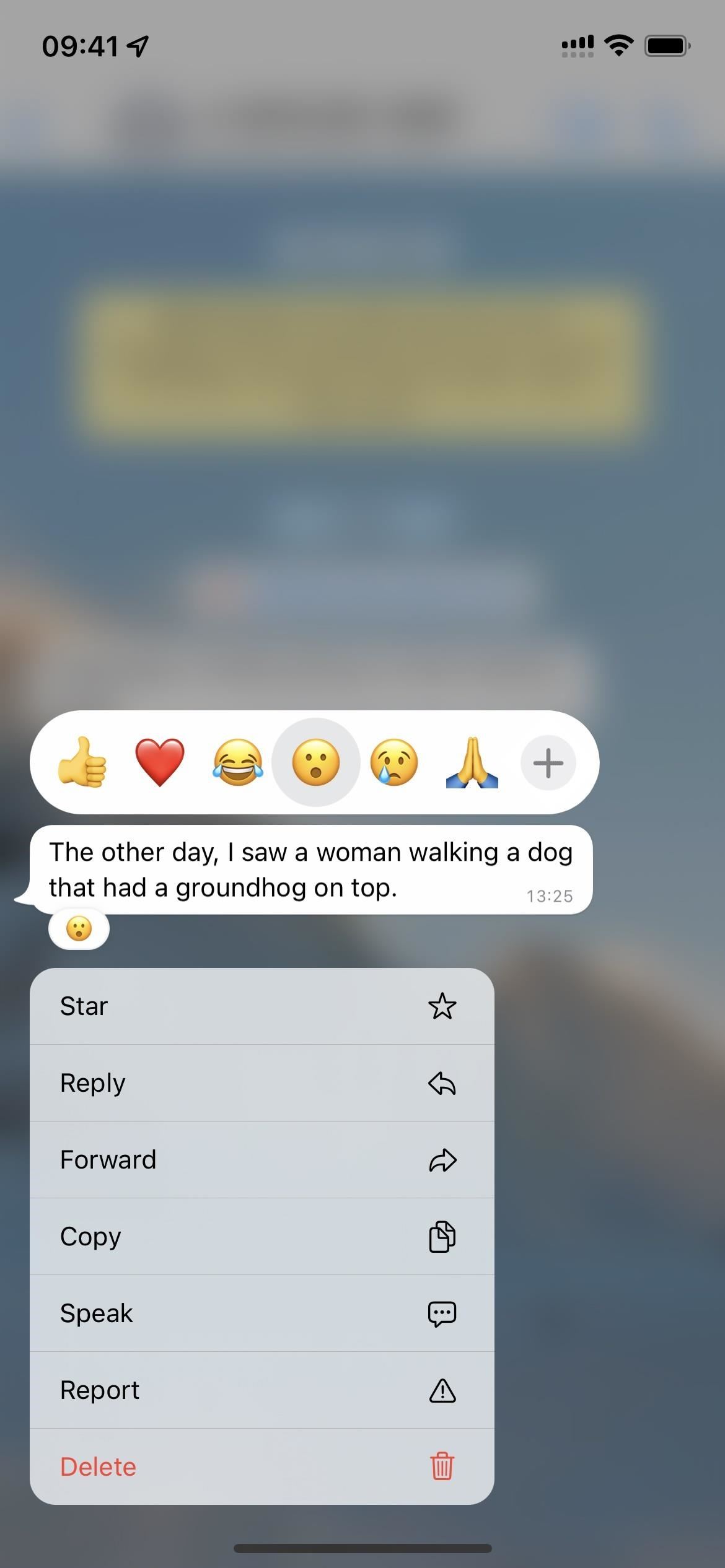
Remove Your Reaction
If you change your mind and want to take back the emoji reaction altogether, it's easy to do. Removing a message reaction will also take back the notification the sender receives, but they may still see the alert or your reaction between the time you reacted to the message and deleted the reaction.
- Android, iOS: Long-press the message you reacted to, then tap the emoji you chose to deselect it. Alternatively, tap the reaction or group of reactions, then hit "You" where it says "Tap to remove."
- macOS, Windows, web: Hover over the message, then click the emoji icon that appears or the menu button followed by "React to message," and click the emoji you chose to deselect it. Alternatively, click the reaction or group of reactions, then click "You" where it says "Click to remove."
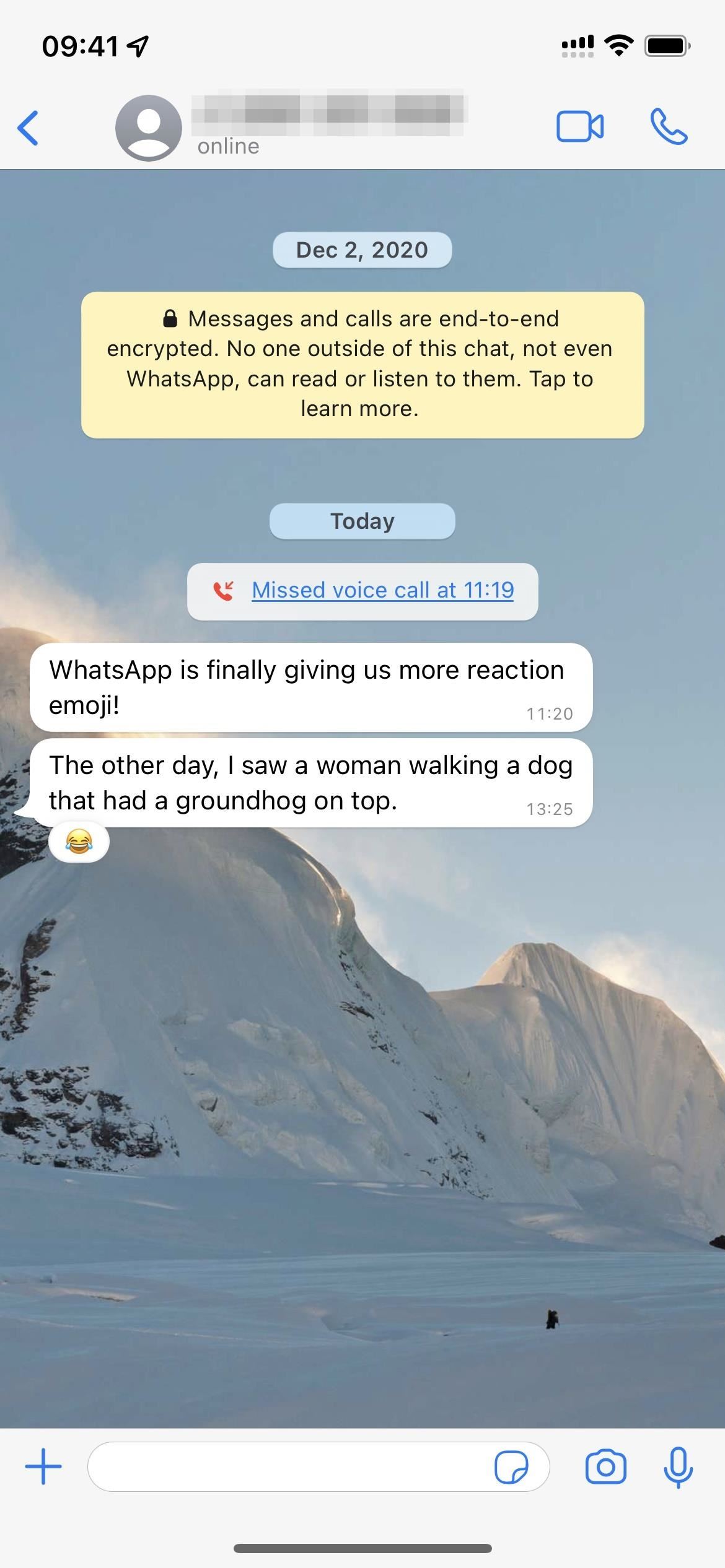
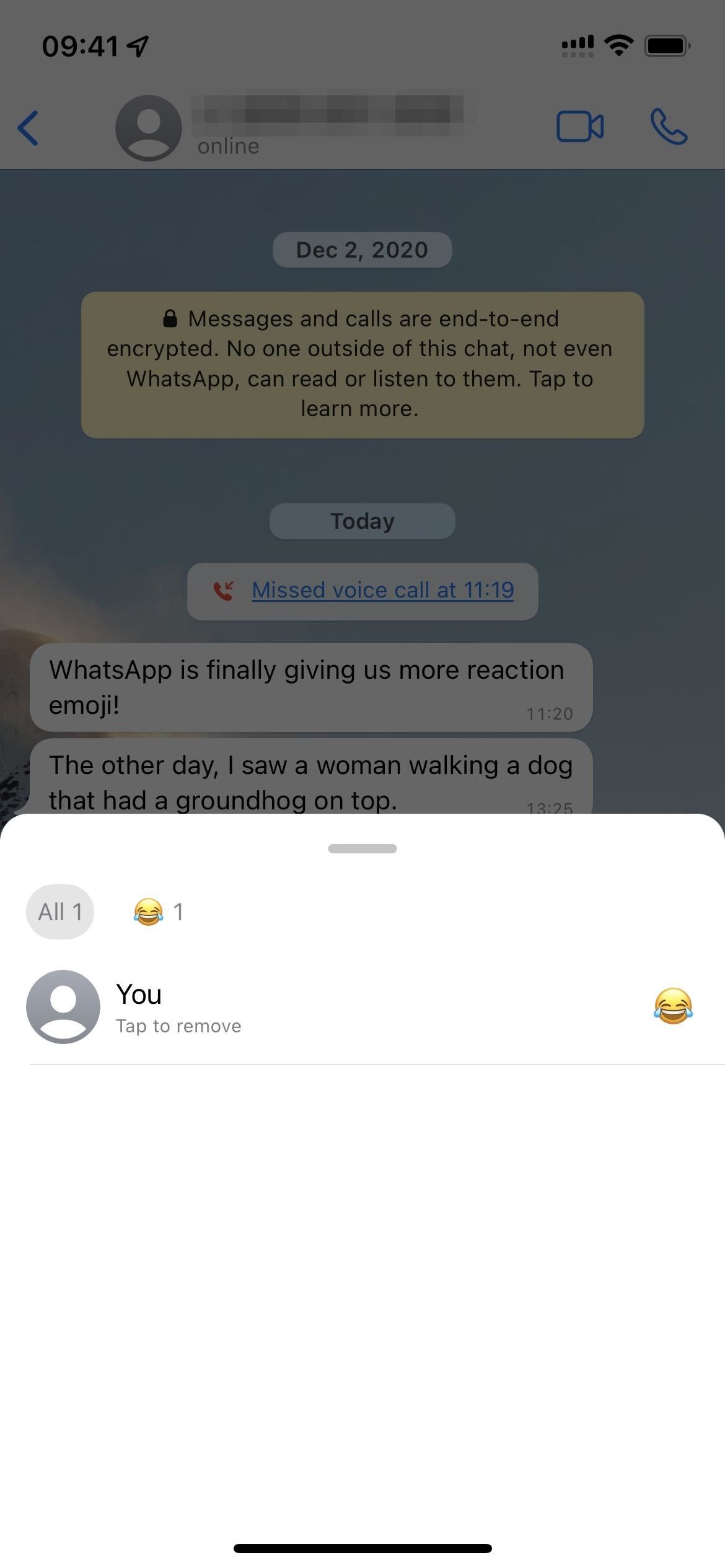
Other Things You Need to Know
- To reiterate, you can only use one emoji reaction per message.
- Any reaction you give to a disappearing message will disappear when the message does.
- You can't hide emoji reactions from chats, nor the reaction count in group conversations.
- WhatsApp won't notify you when the message sender had seen the reaction you used before you removed it.
Just updated your iPhone? You'll find new features for Podcasts, News, Books, and TV, as well as important security improvements and fresh wallpapers. Find out what's new and changed on your iPhone with the iOS 17.5 update.
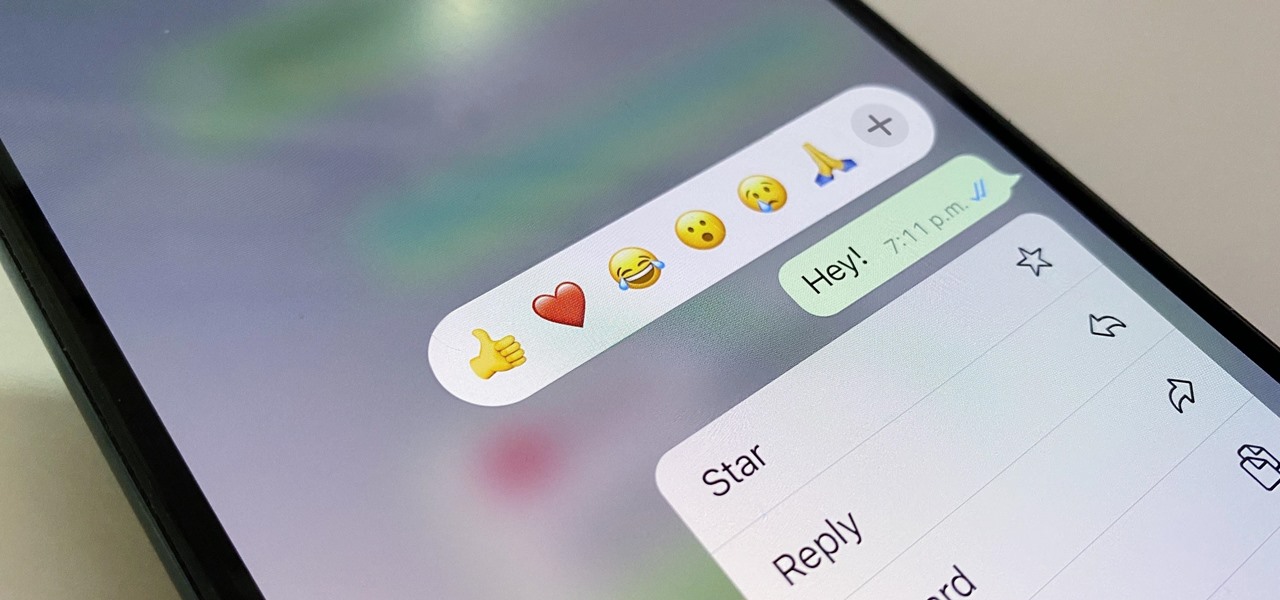















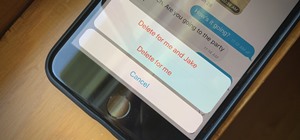
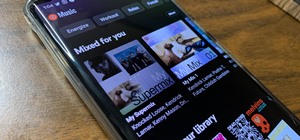





Be the First to Comment
Share Your Thoughts