Taking a cue form Snapchat, WhatsApp Status lets you share updates that come in the form of GIFs, photos, videos and good old text. This awesome feature is available for both iPhone and Android users, and it even lets you choose which contacts to share with while disappearing after 24 hours.
Disappearing messages have become incredibly popular in recent years due to their obvious security and privacy benefits. More and more messaging services and apps are adding this feature, WhatsApp among them. To help bolster security, this feature will only work if you and the contacts you want share updates with have each other's phone numbers saved in your address books.
Though WhatsApp Status is available for both Android and iOS, there are very slight differences on how to post updates. So if you'd like to learn more about vanishing status updates on WhatsApp, check out this quick guide.
Choose Contacts to Share Status Updates With
Before posting a status on WhatsApp, we recommend choosing which contacts you want to share your status with. To do so, tap on the "Status" tab, and either tap on the three-dot menu button in the upper-right corner and select "Status Privacy" if you have an Android, or tap on "Privacy" on the upper-left corner of the screen if you have an iPhone.
Inside the "Status Privacy" page, you can select which contacts will see your status updates in one of two ways. Either tap on "My contacts except" to choose which people you want to exclude, or select "Only share with" and tap on the contacts you want to share your status with. If you want to share your updates with everyone, simply tap on "My Contacts."
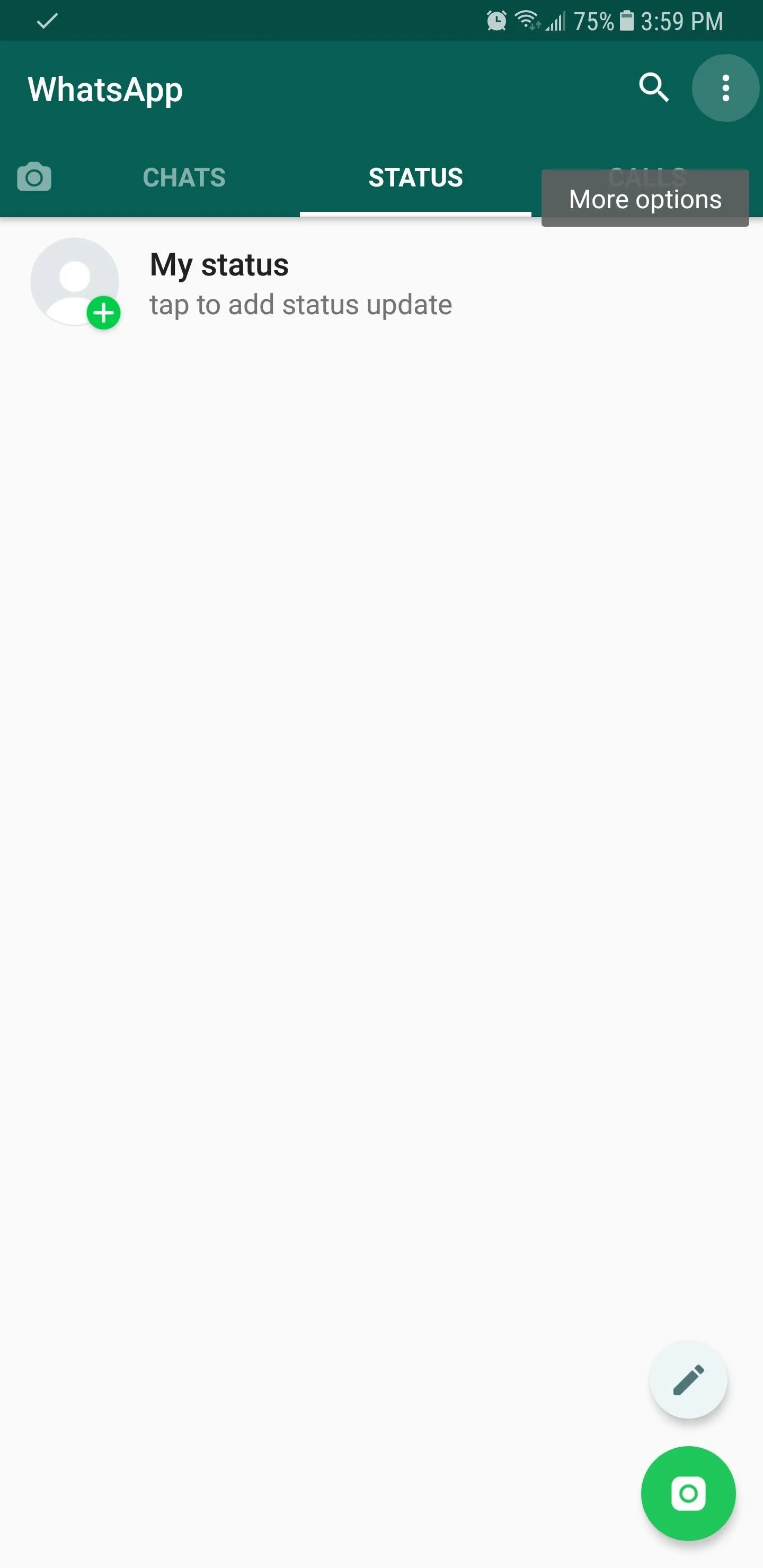
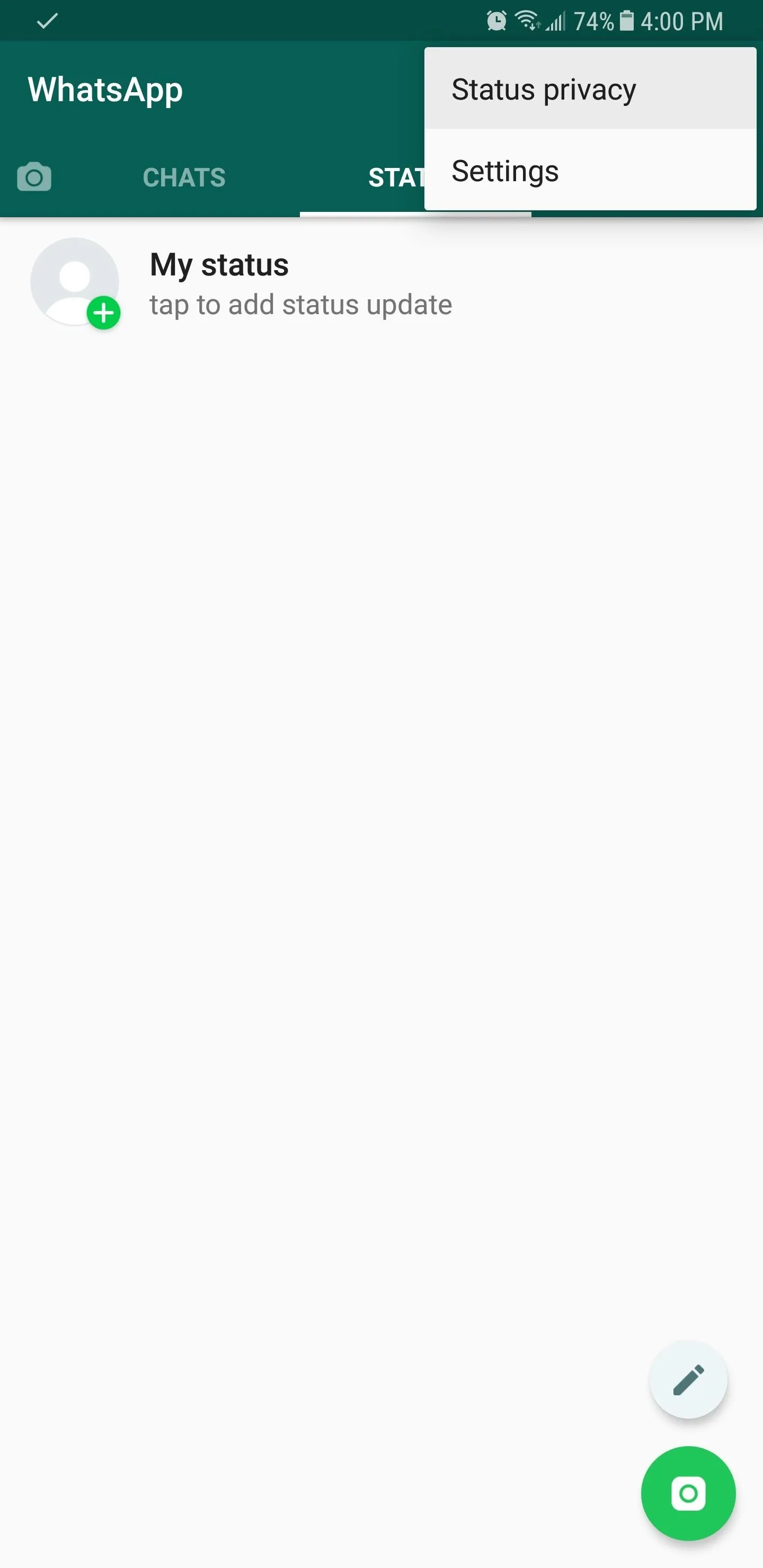
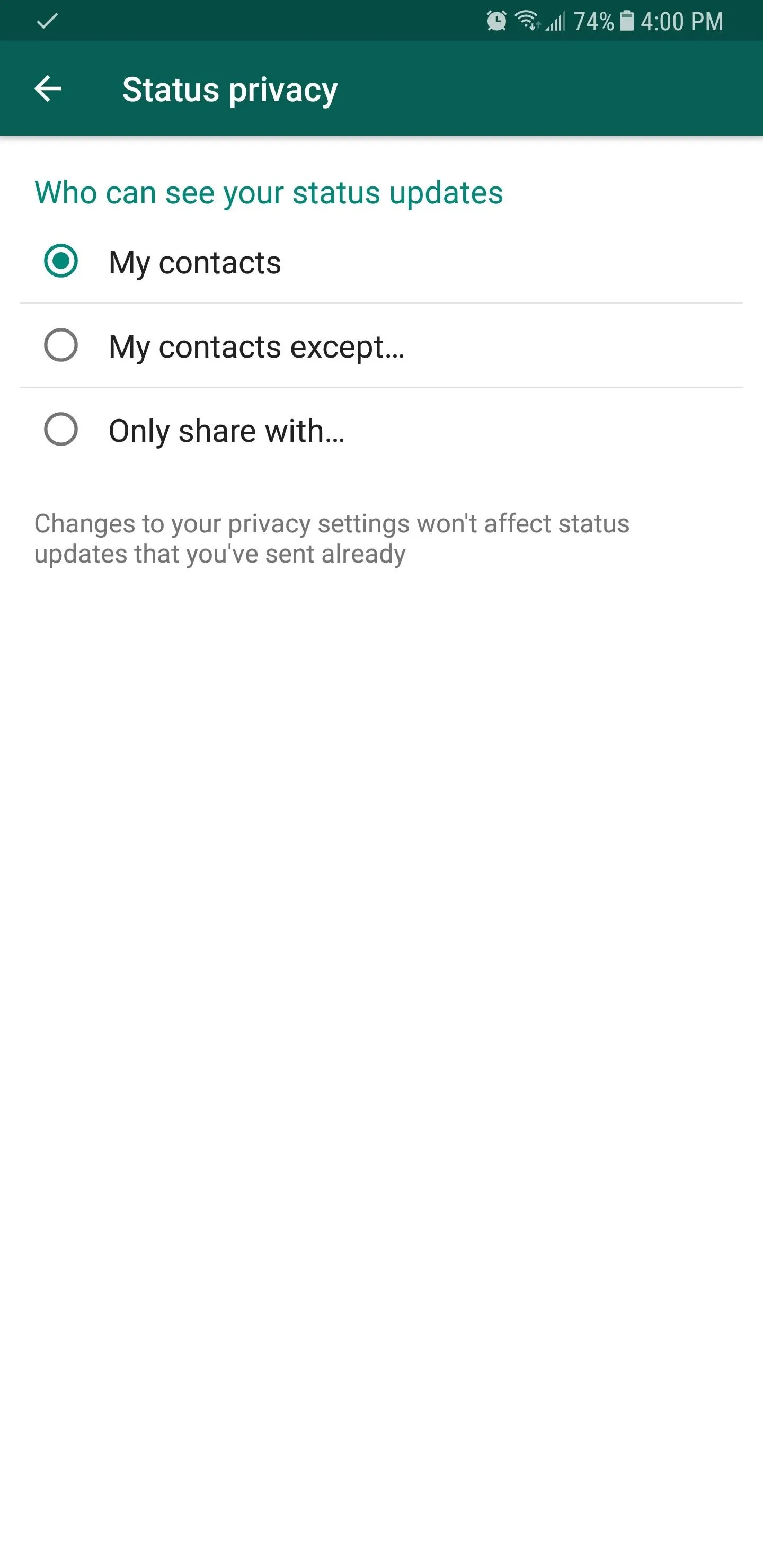
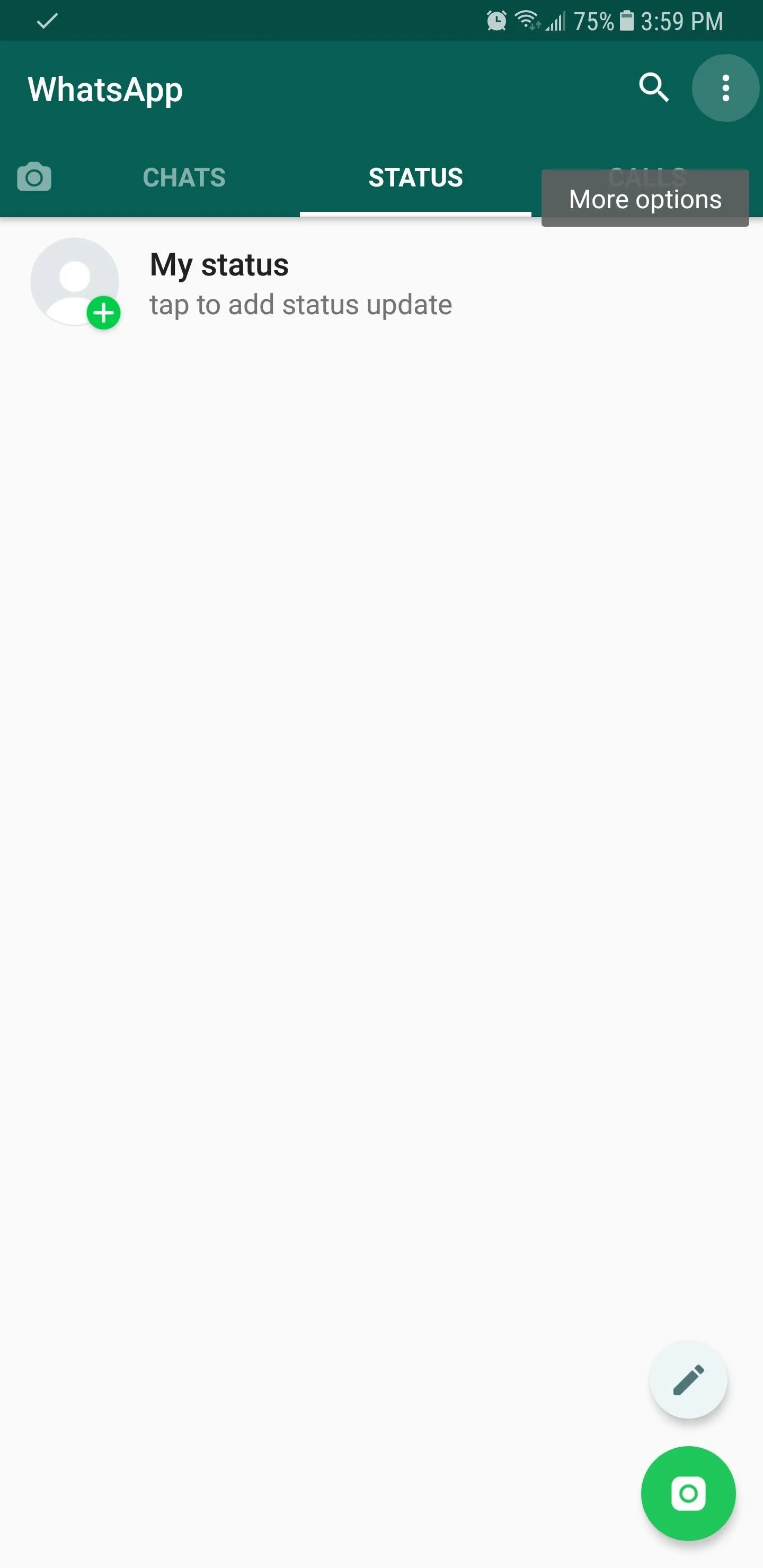
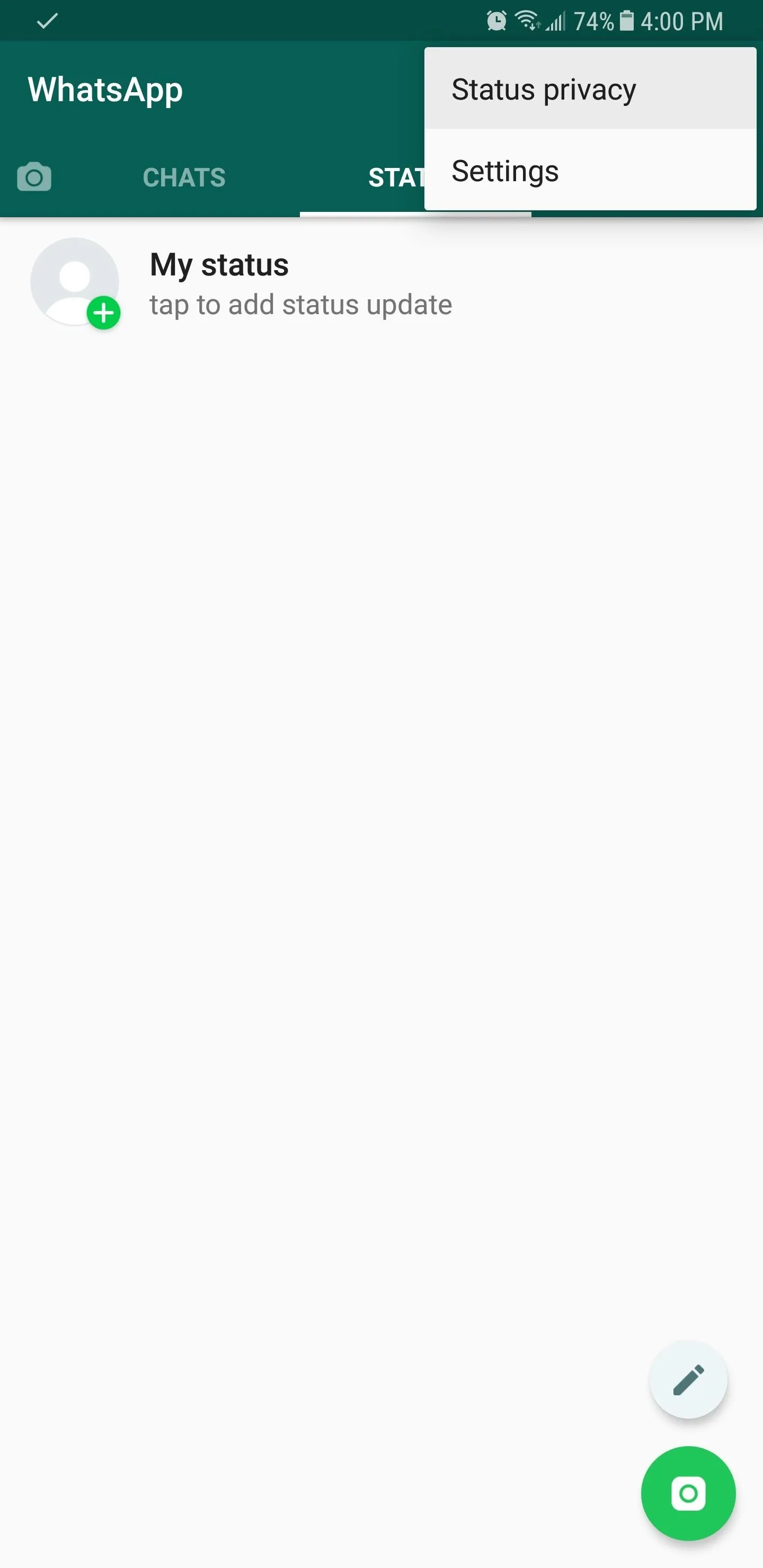
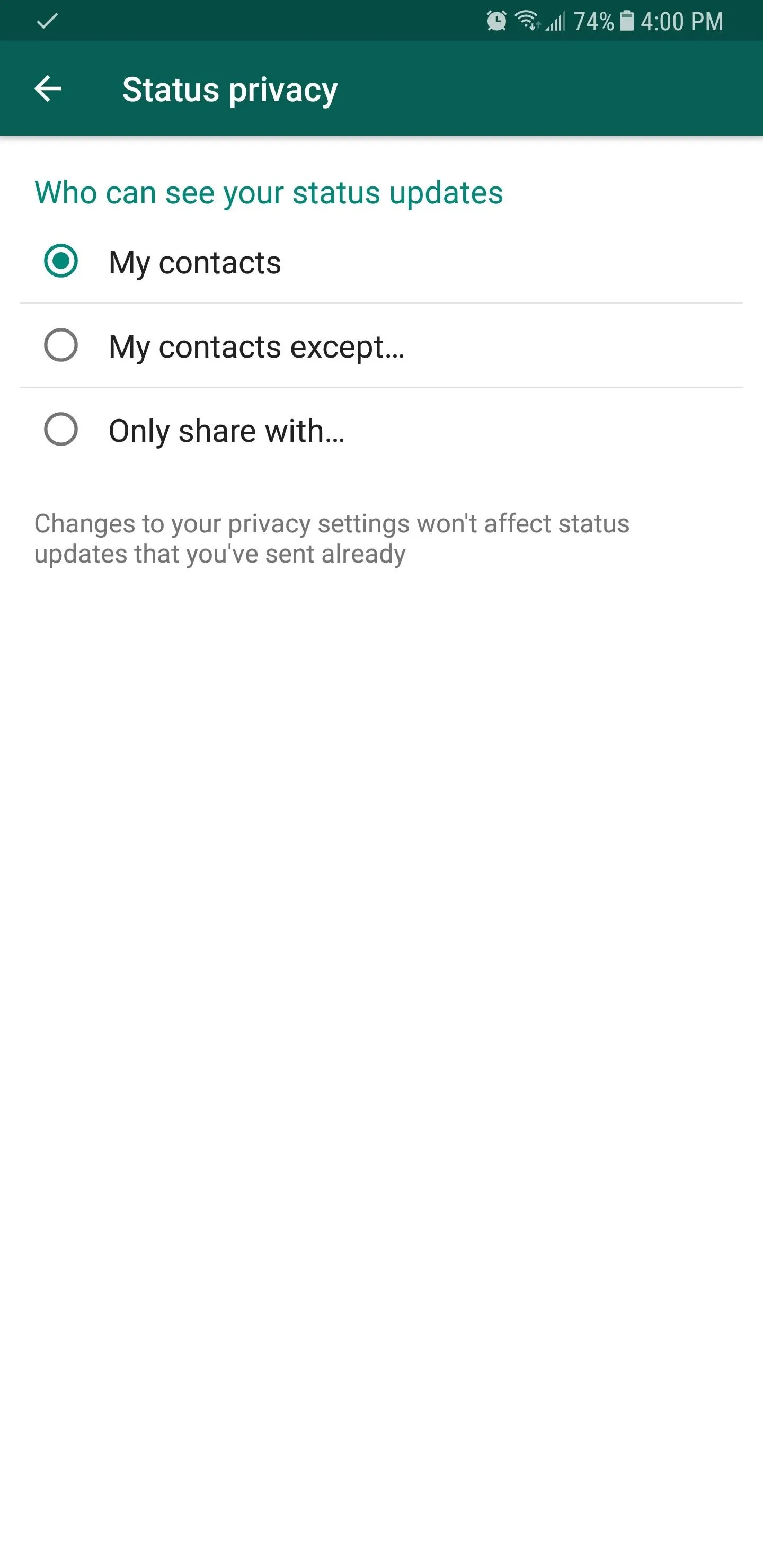
Post Your Status
After you're finished selecting the contacts you want make your status visible to, you're now free to post. So select the "Status" tab on the app's main page again, and tap on either the camera or the pen button to get started.
Selecting the camera allows you to take a new photo or record a video by holding the capture button down, or choose an existing photo or video from your gallery using the built in picker that you can scroll through. In addition to this, you also have the option of adding emojis, texts, and freehand drawings by tapping on the corresponding button along the top of the screen. These effects will then superimpose themselves onto the image, and can be moved by tapping and dragging them around within the picture.

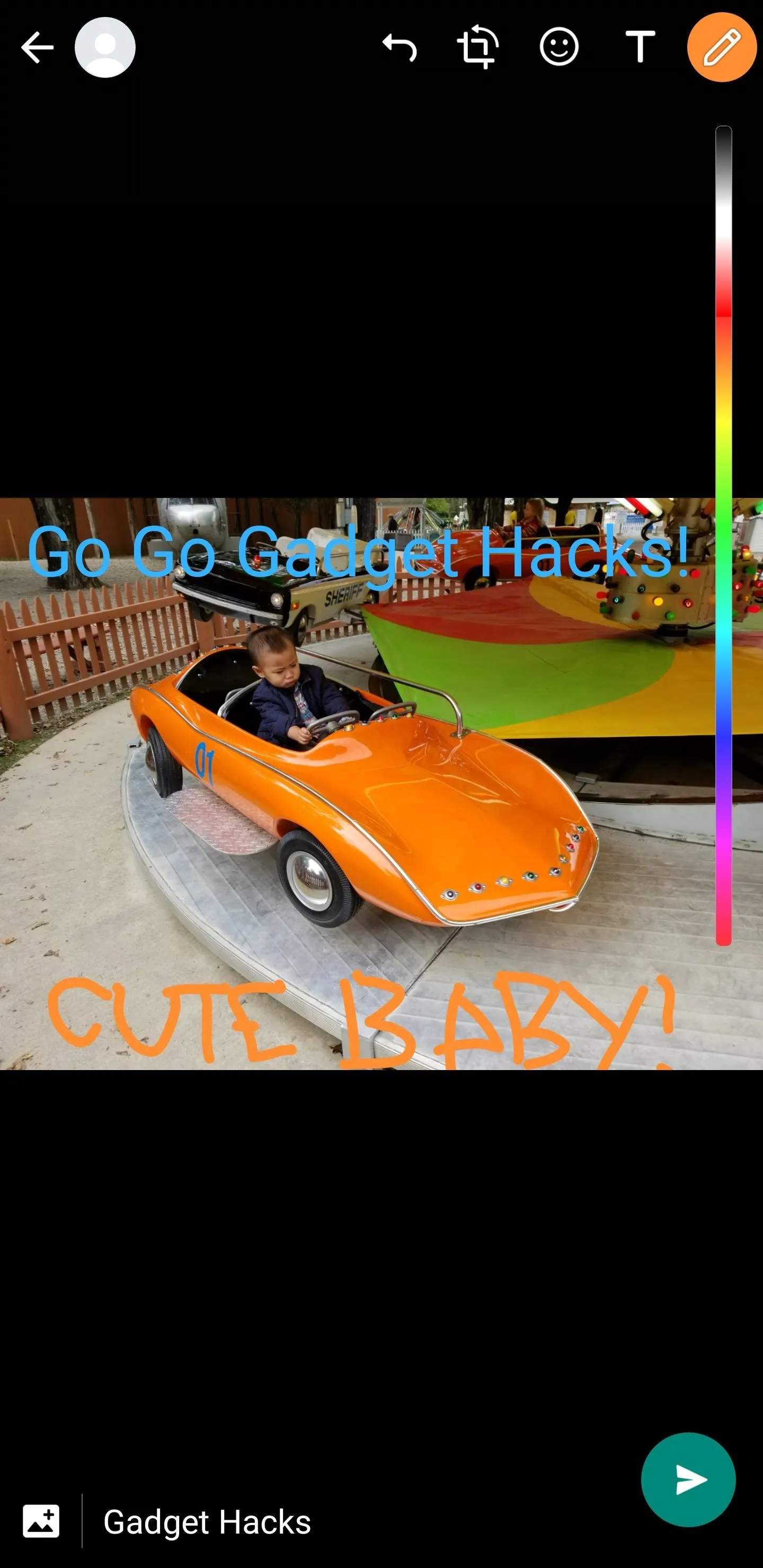


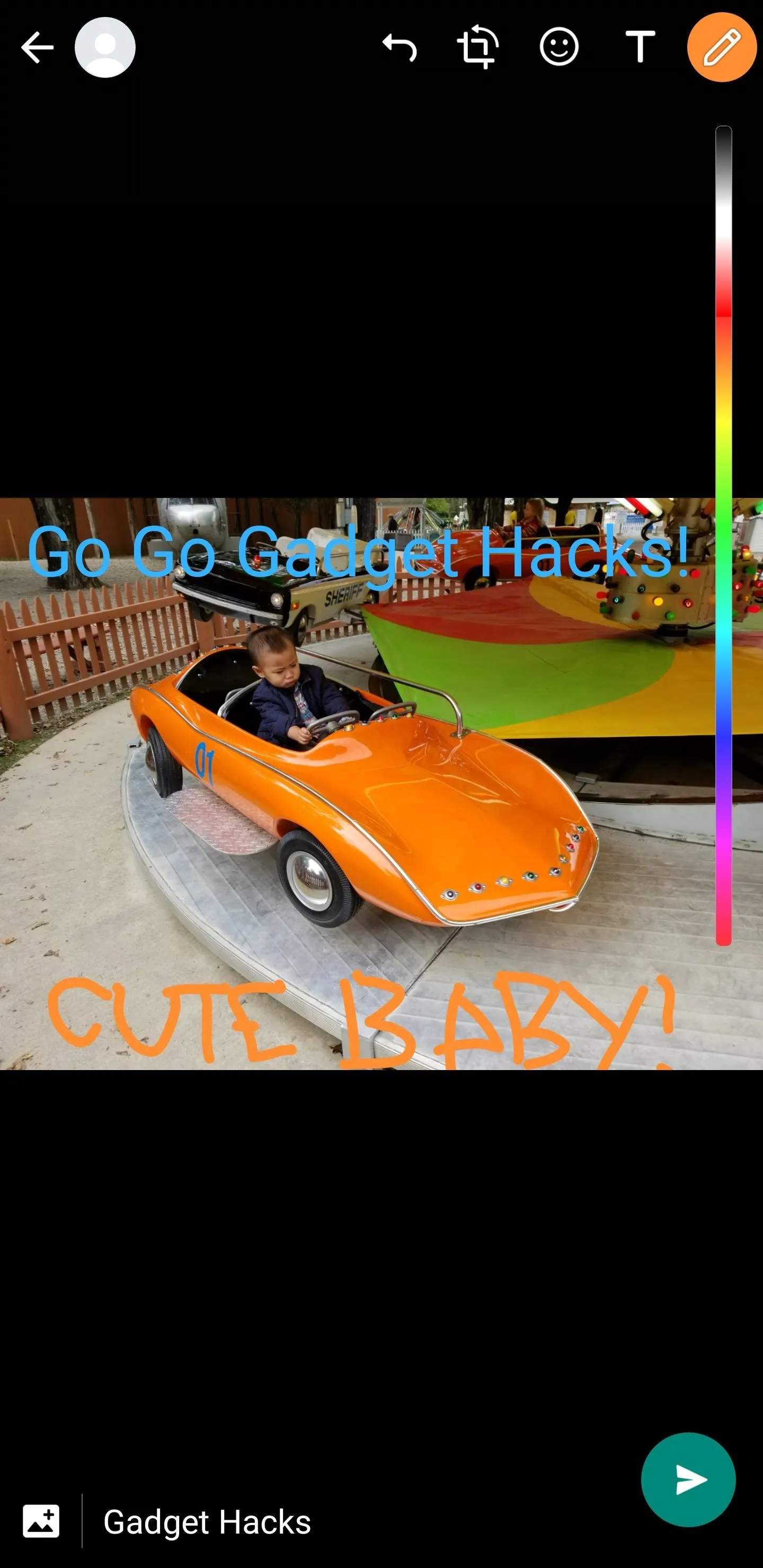

Choosing the pencil button lets you post a text-based status update, and it gives you a slew of options to customize your status. Tapping the "T" button gives you different fonts, while tapping the palette button lets you change the background color. You can add emojis by tapping on the circular face, and Android users have the extra ability to post GIFs by tapping the "GIF" button in the emoji menu.
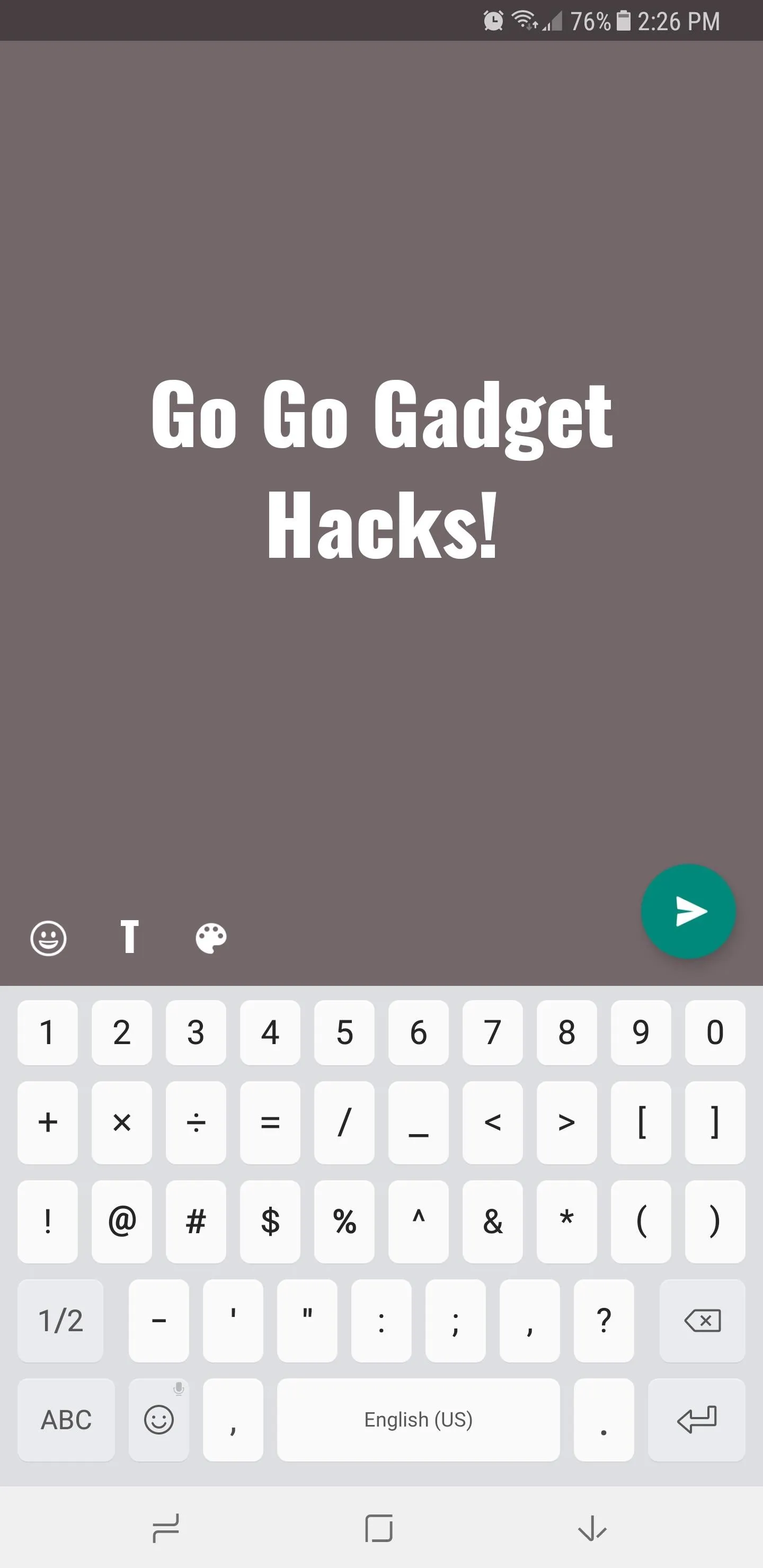
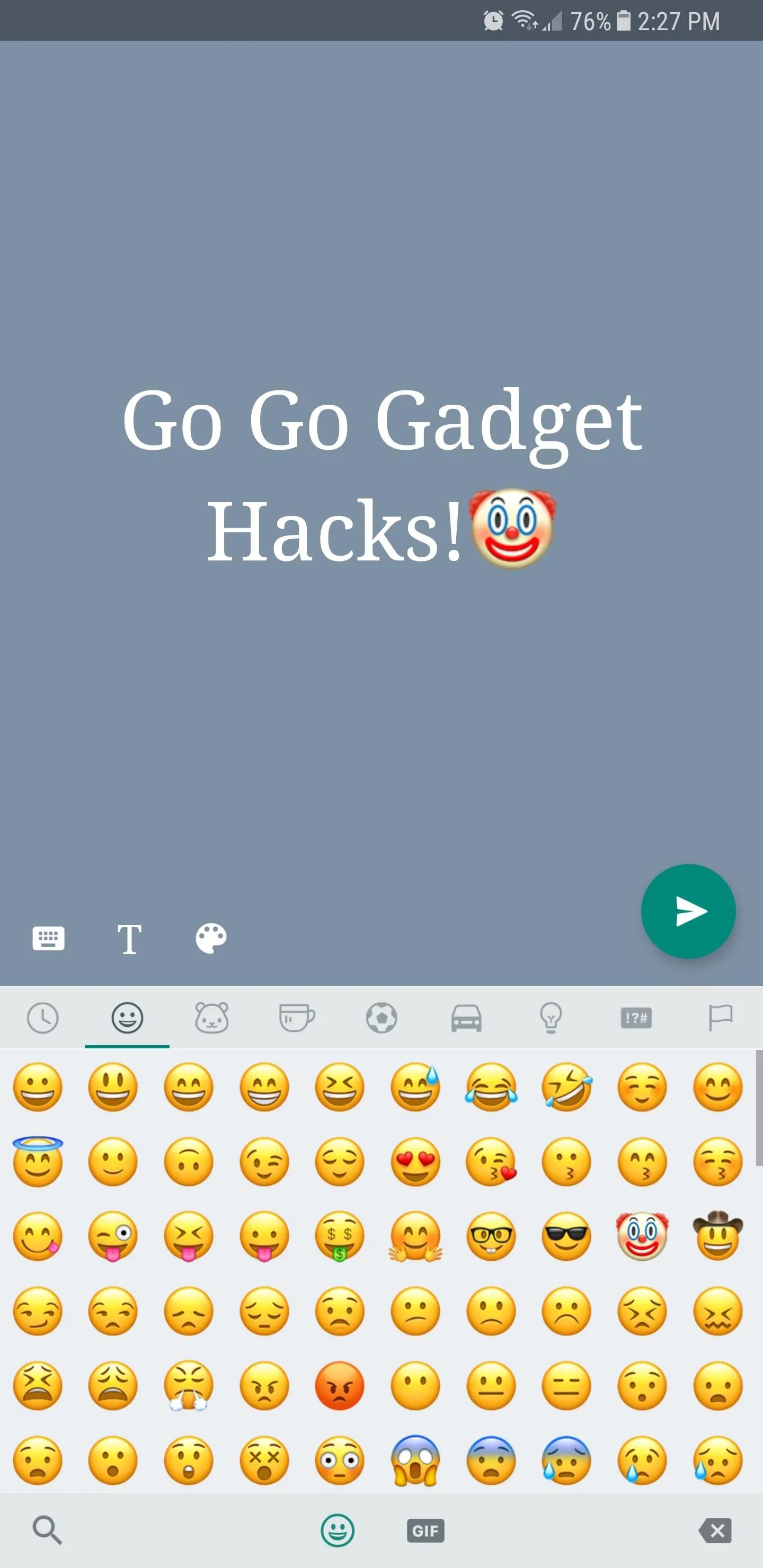
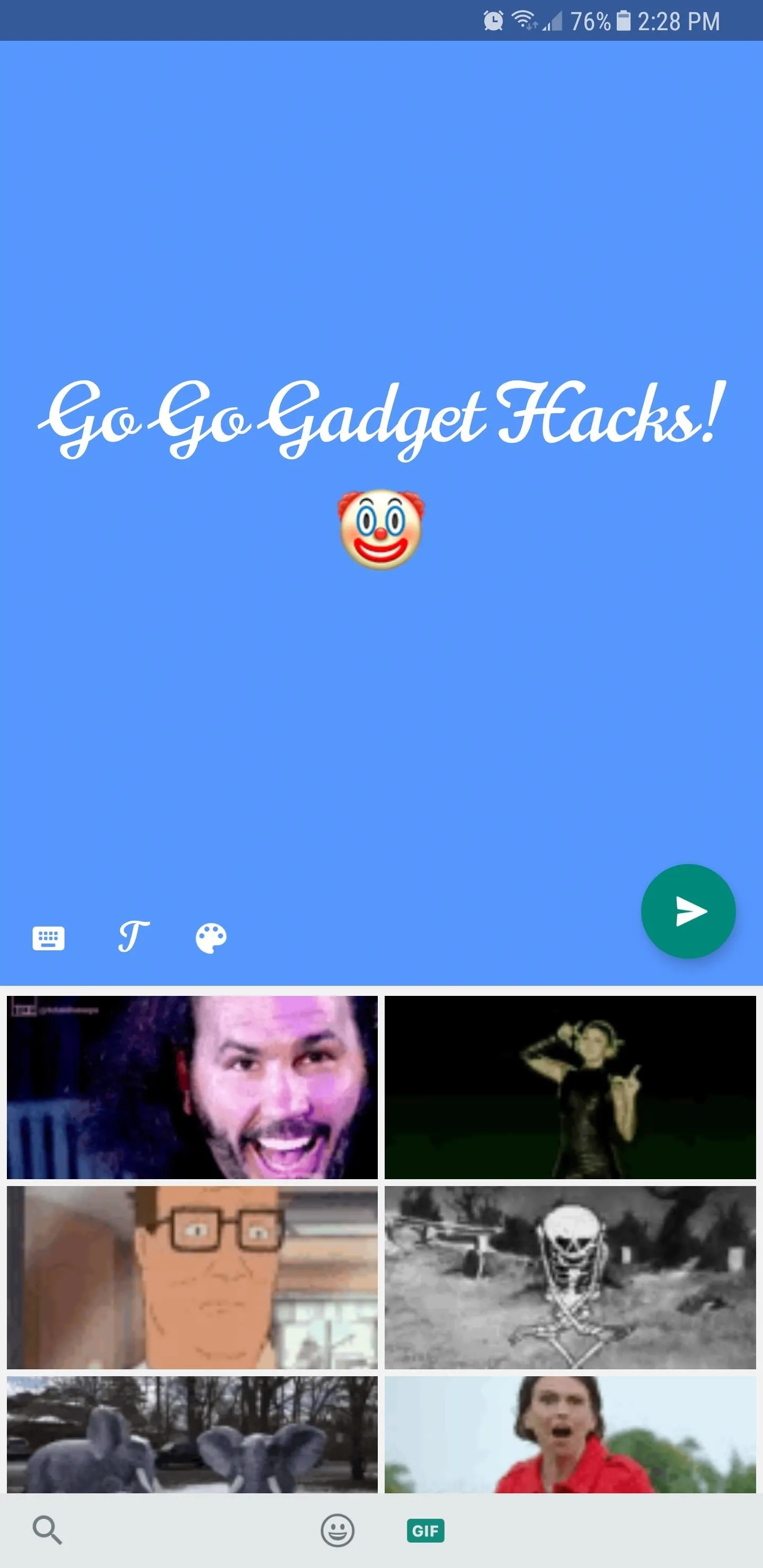
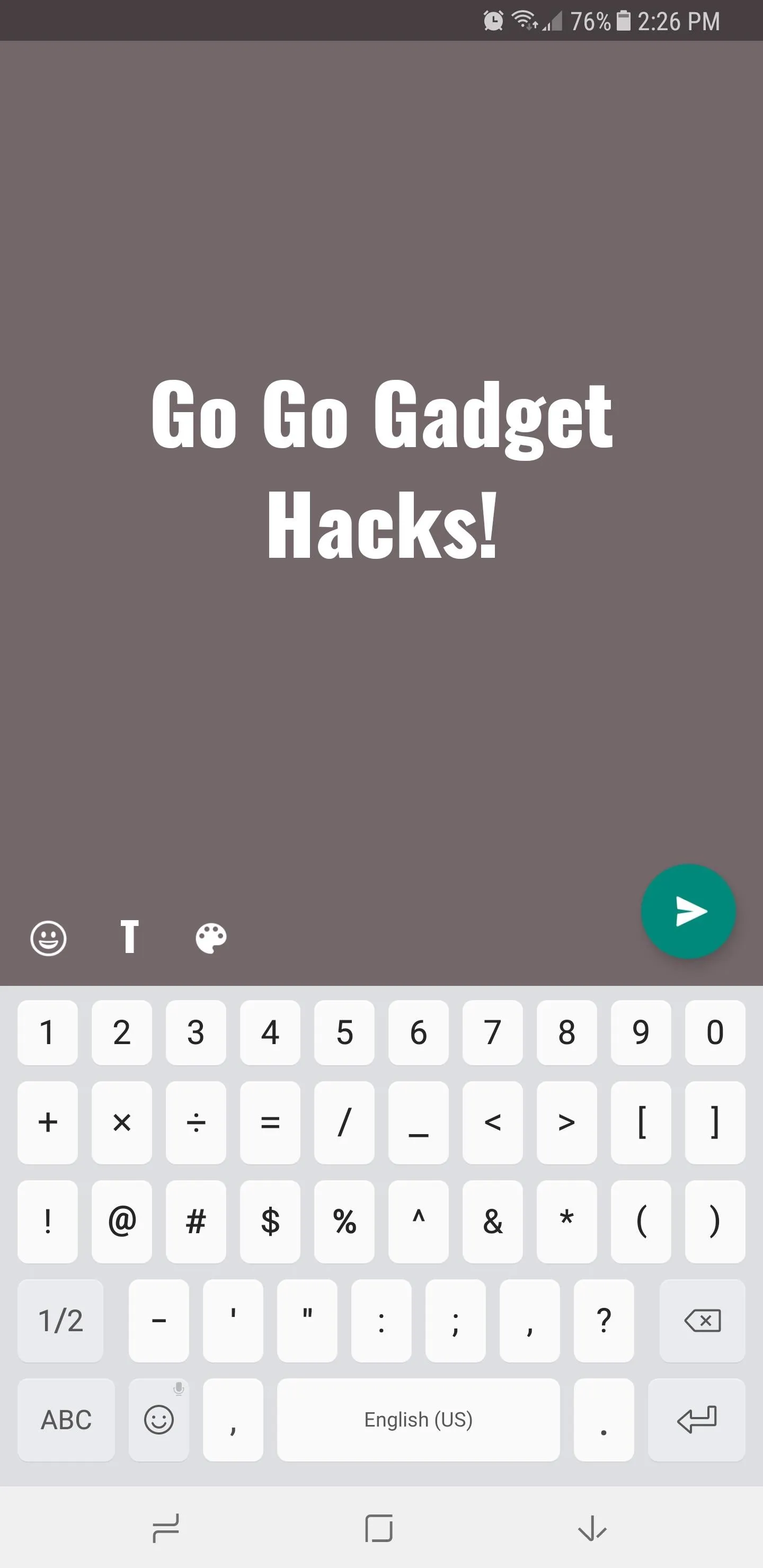
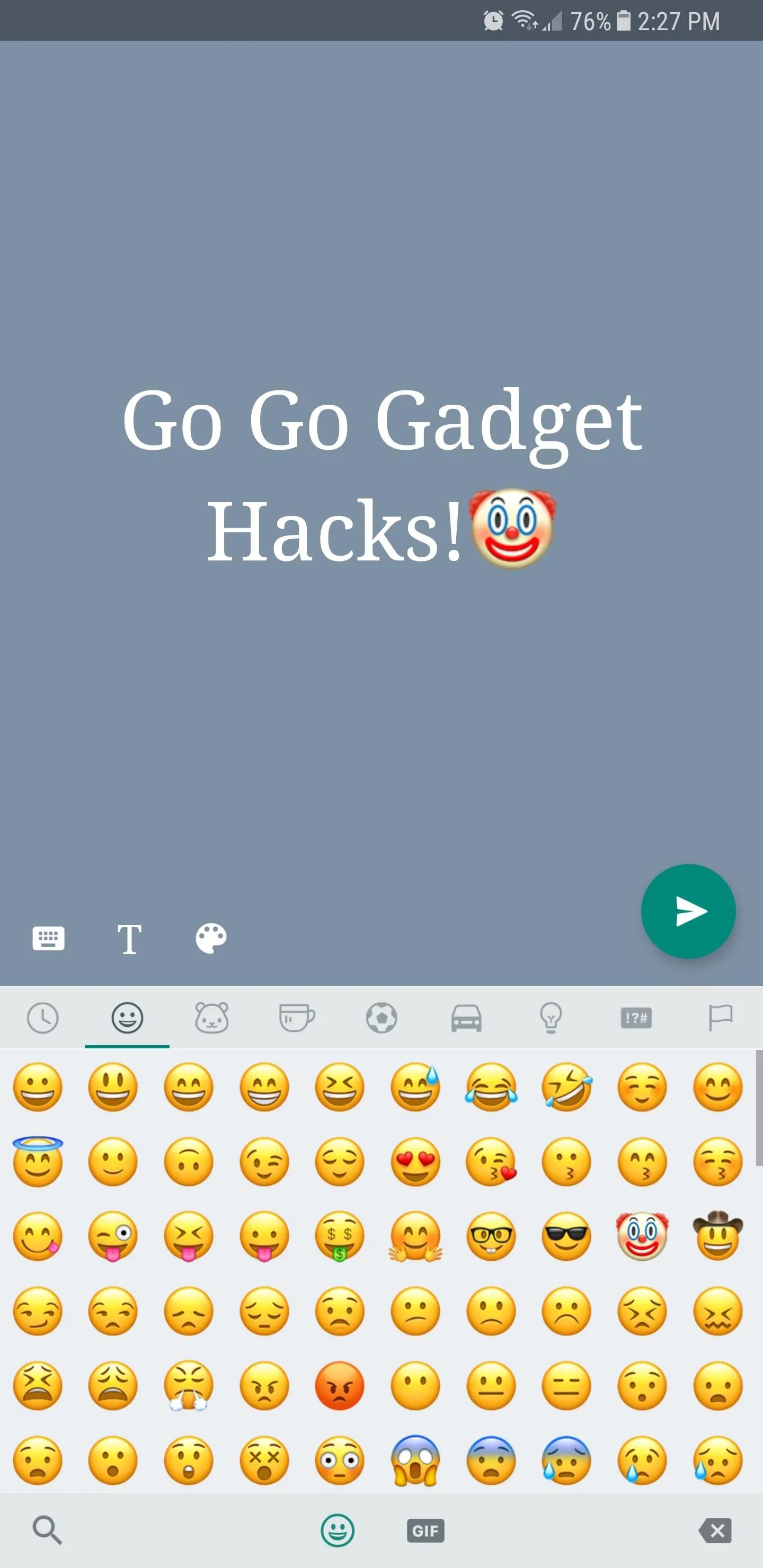
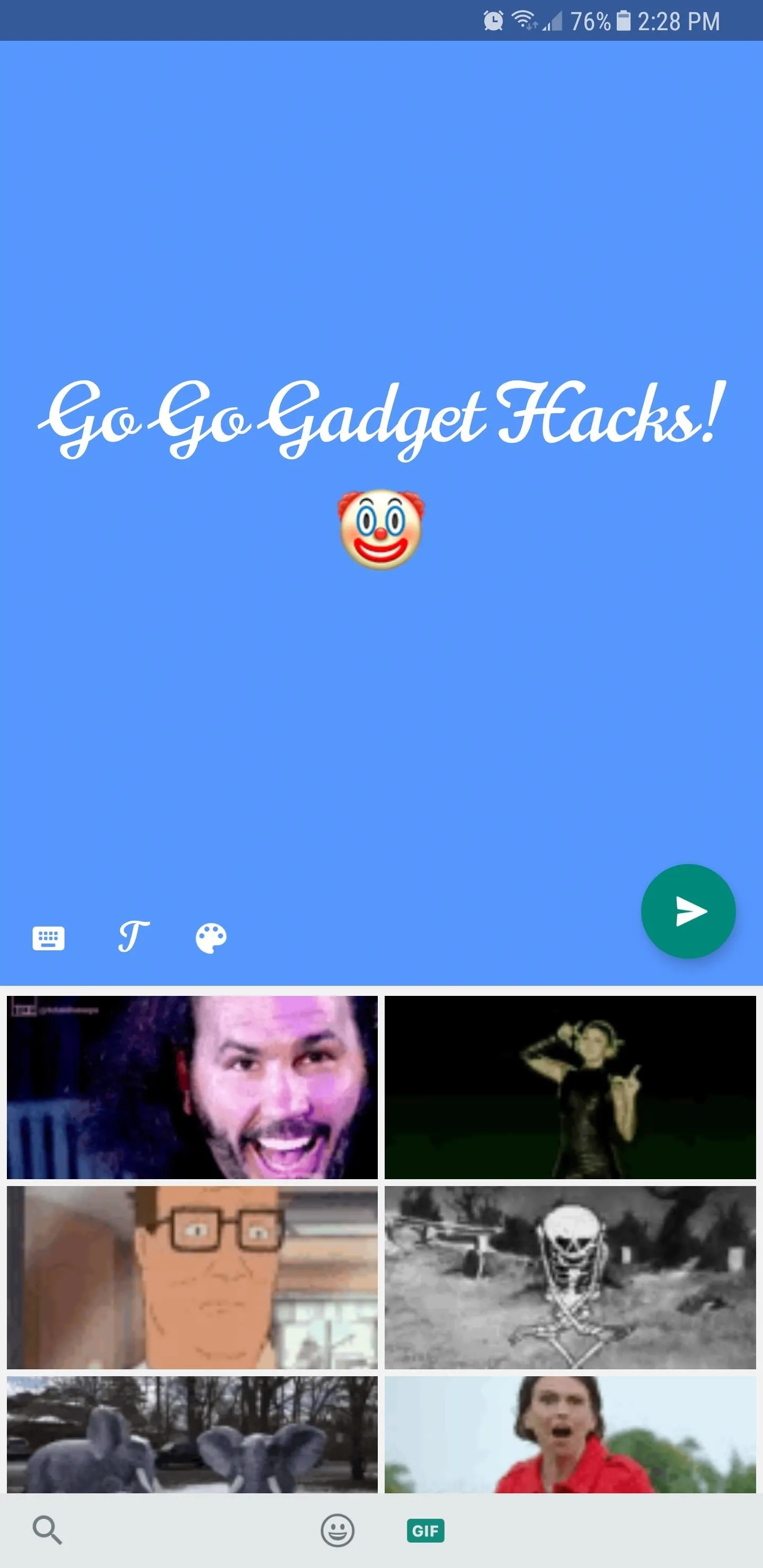
Once you're satisfied with your status update, tap on the green send button to post it on WhatsApp. Your contacts will now be able to see it for 24 hours. In addition to sharing status updates, you can also post replies to status updates that friends and family share with you simply by tapping on "Reply" on the bottom of the screen while viewing their status. How do you like this feature compared to Snapchat? Let us know by leaving a comment down below.
- Follow Gadget Hacks on Facebook, Twitter, Google+, YouTube, and Instagram
- Follow WonderHowTo on Facebook, Twitter, Pinterest, and Google+
Cover image and screenshots by Amboy Manalo/Gadget Hacks




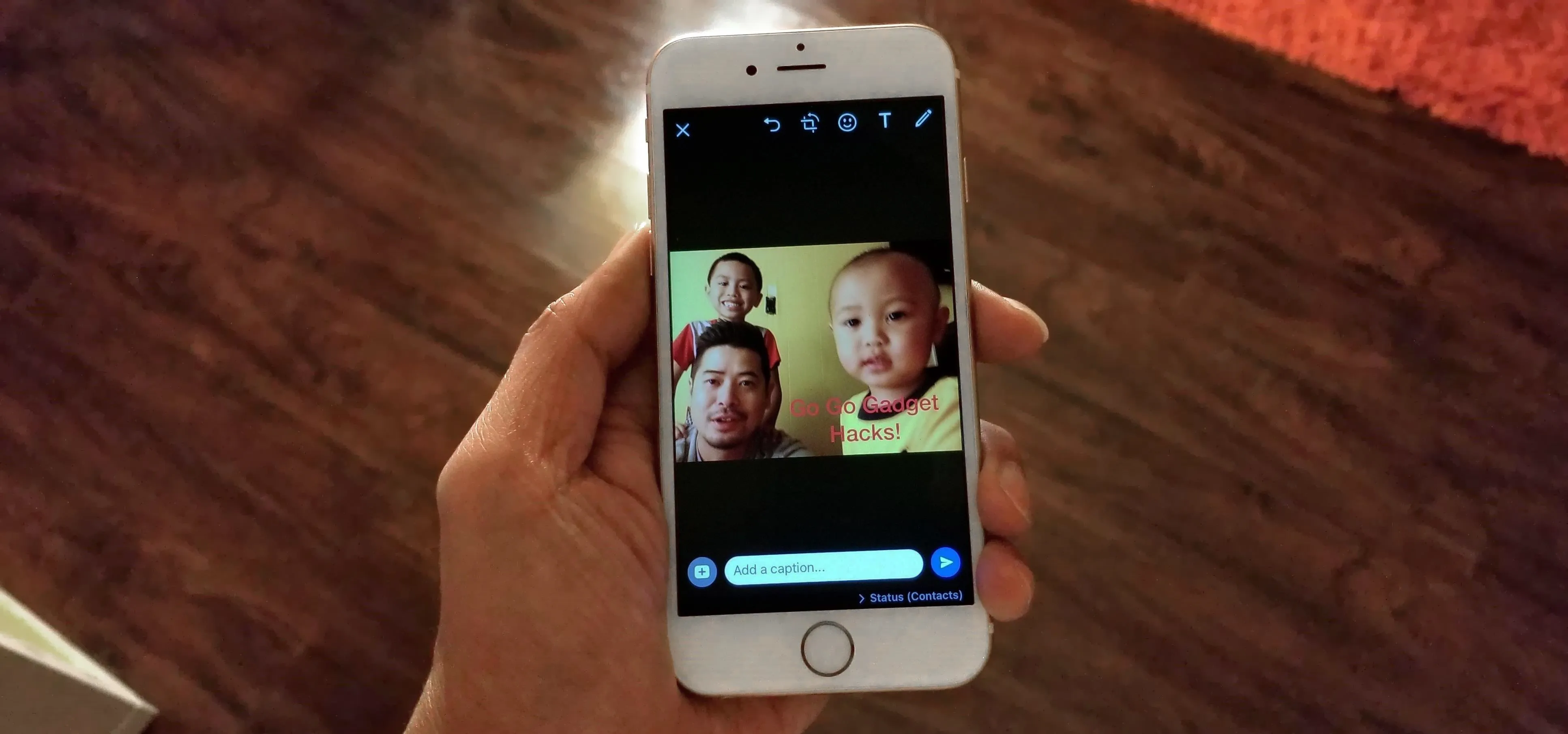




















Comments
Be the first, drop a comment!