If you use Goals in Google Calendar, you've probably already received the notification that Google, in typical executioner fashion, has marked the feature for death. As of November 2022, you can't create new goals, and your current goals won't repeat anymore. Google suggests switching to repeating events or tasks, but there's a better option to use on your Android and iOS device.
Count me among the fans of Goals. From a curated collection of preset habits, including exercising, building skills, and making time for friends and family, Goals set up appointments in your free time based on your preferences for frequency and time of day.
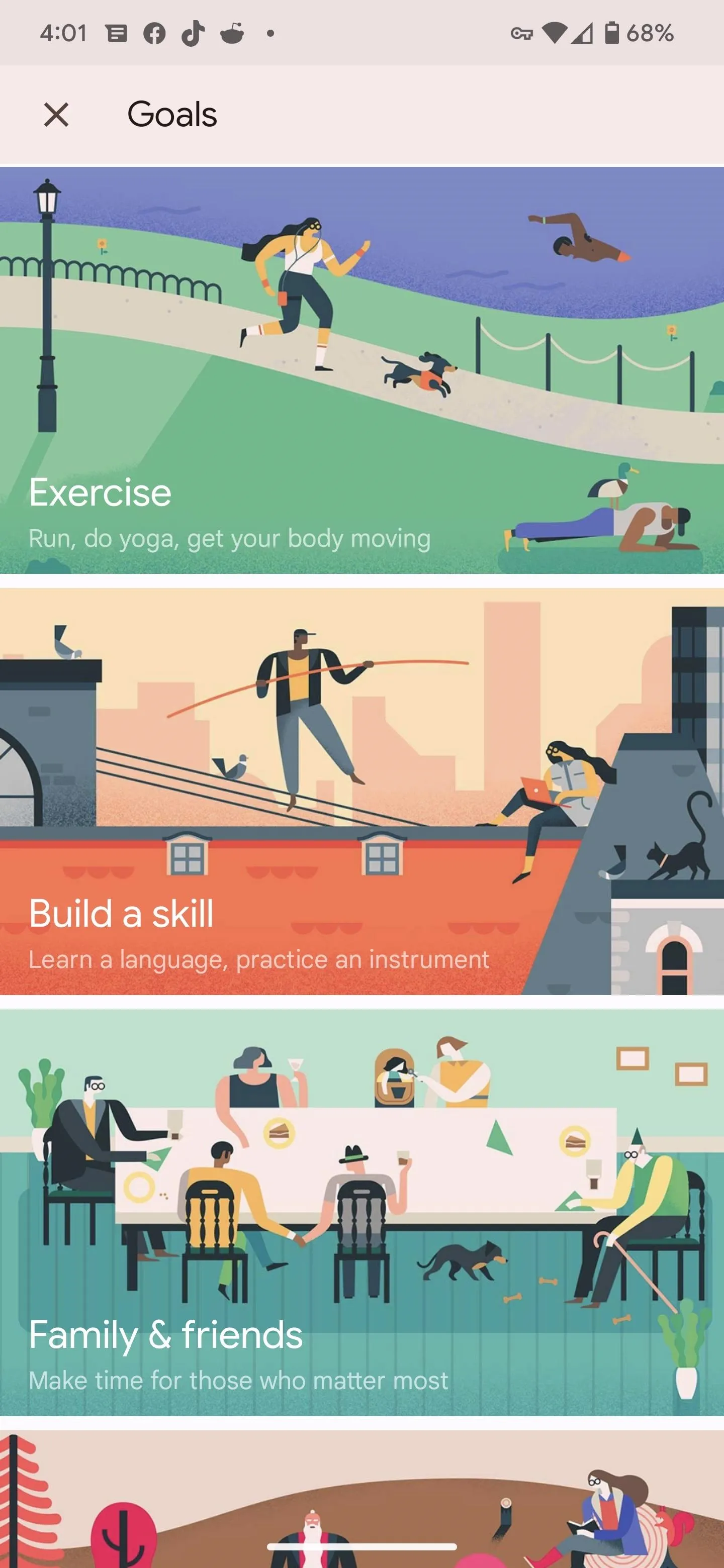
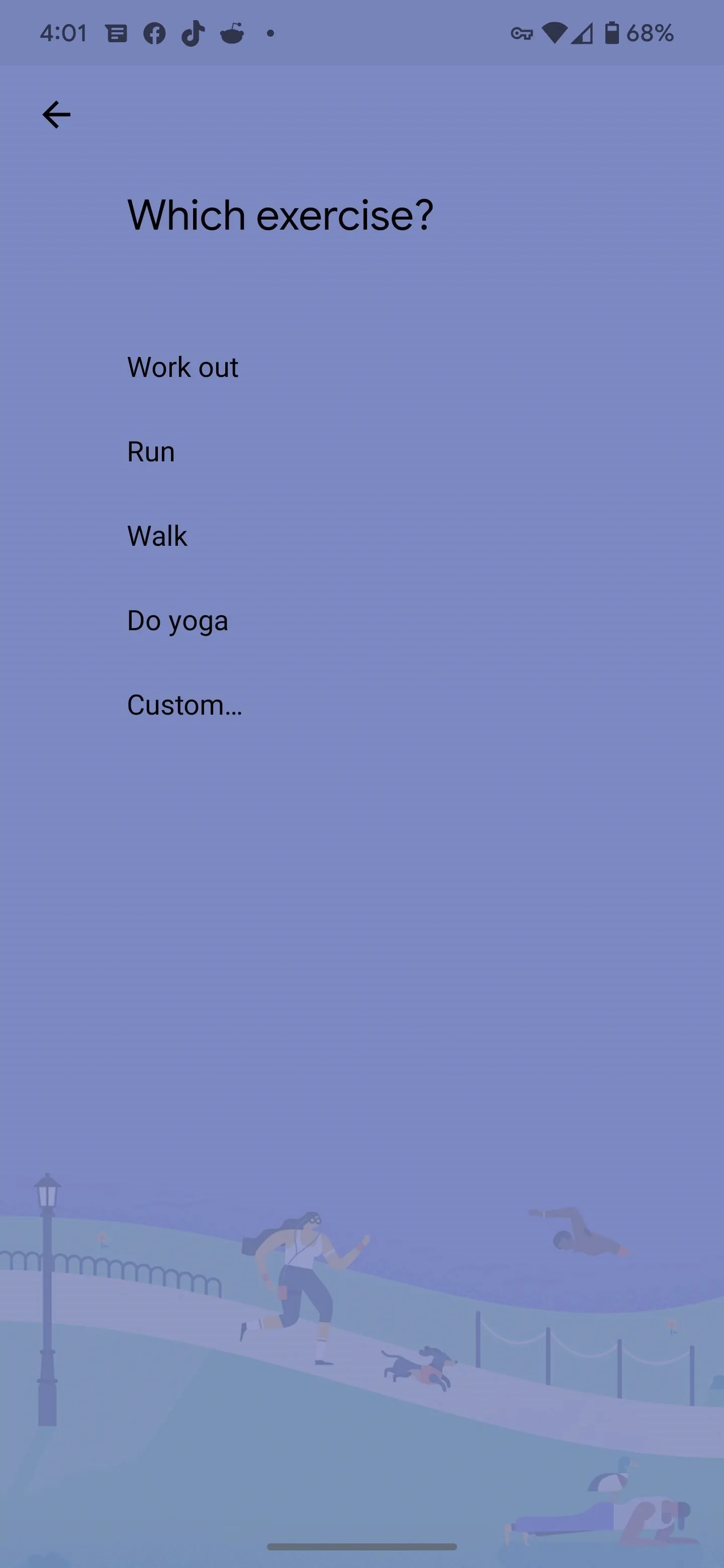
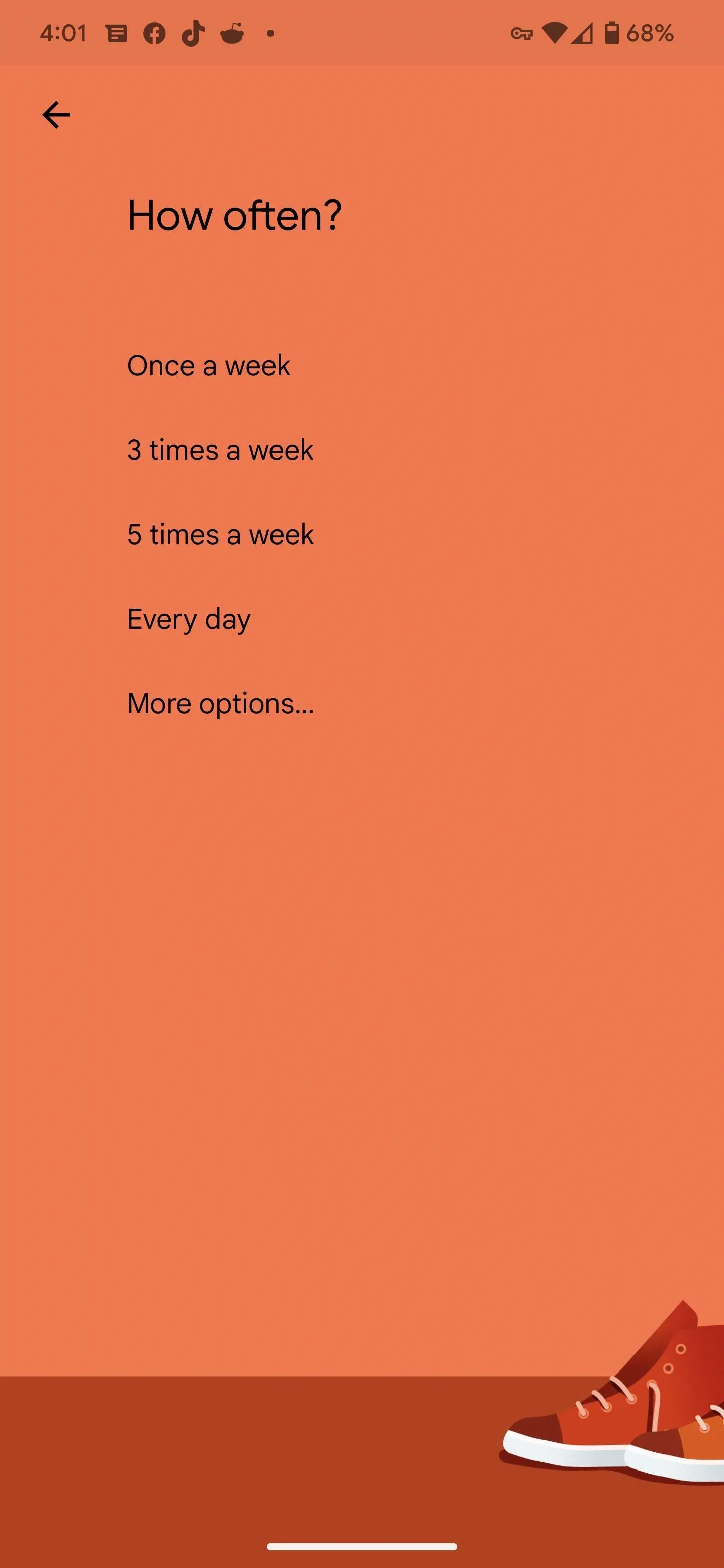
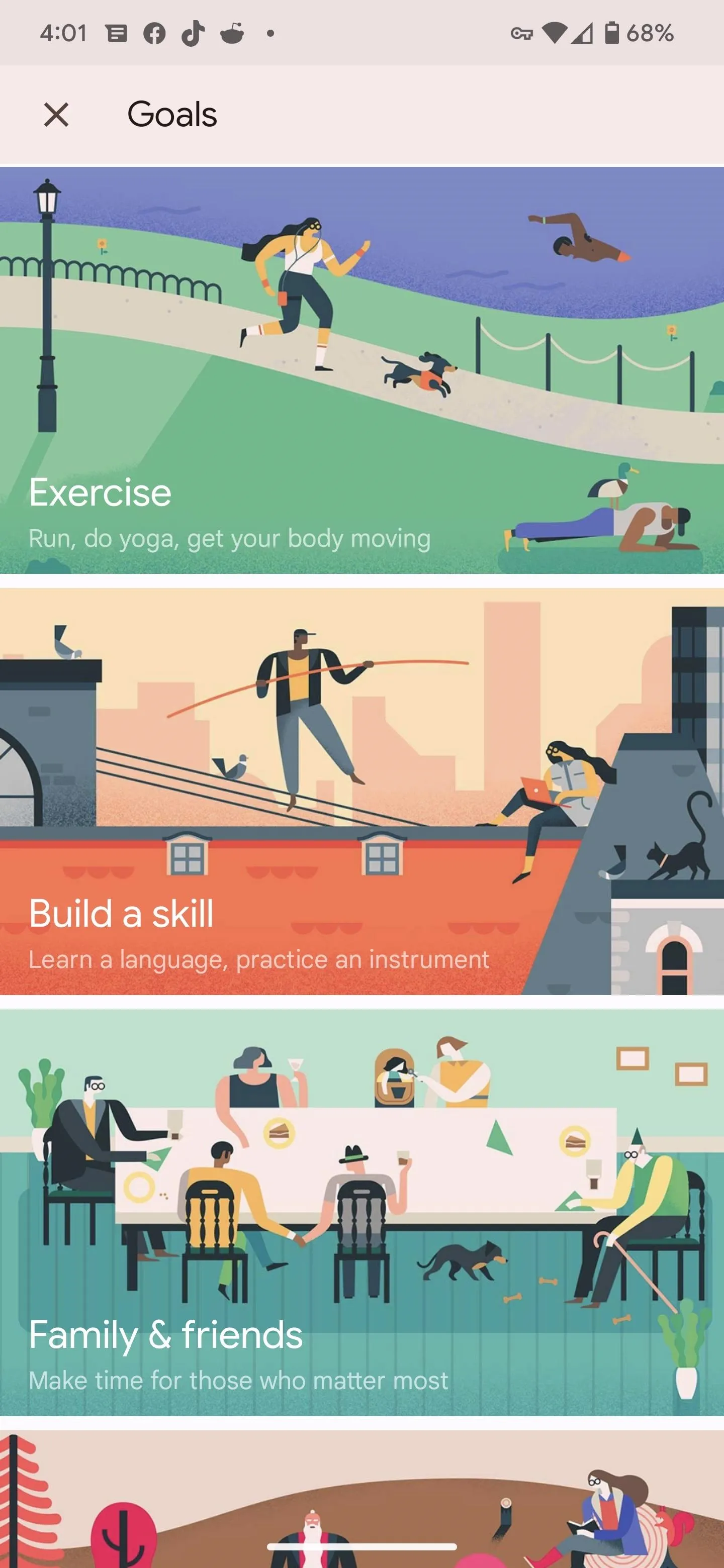
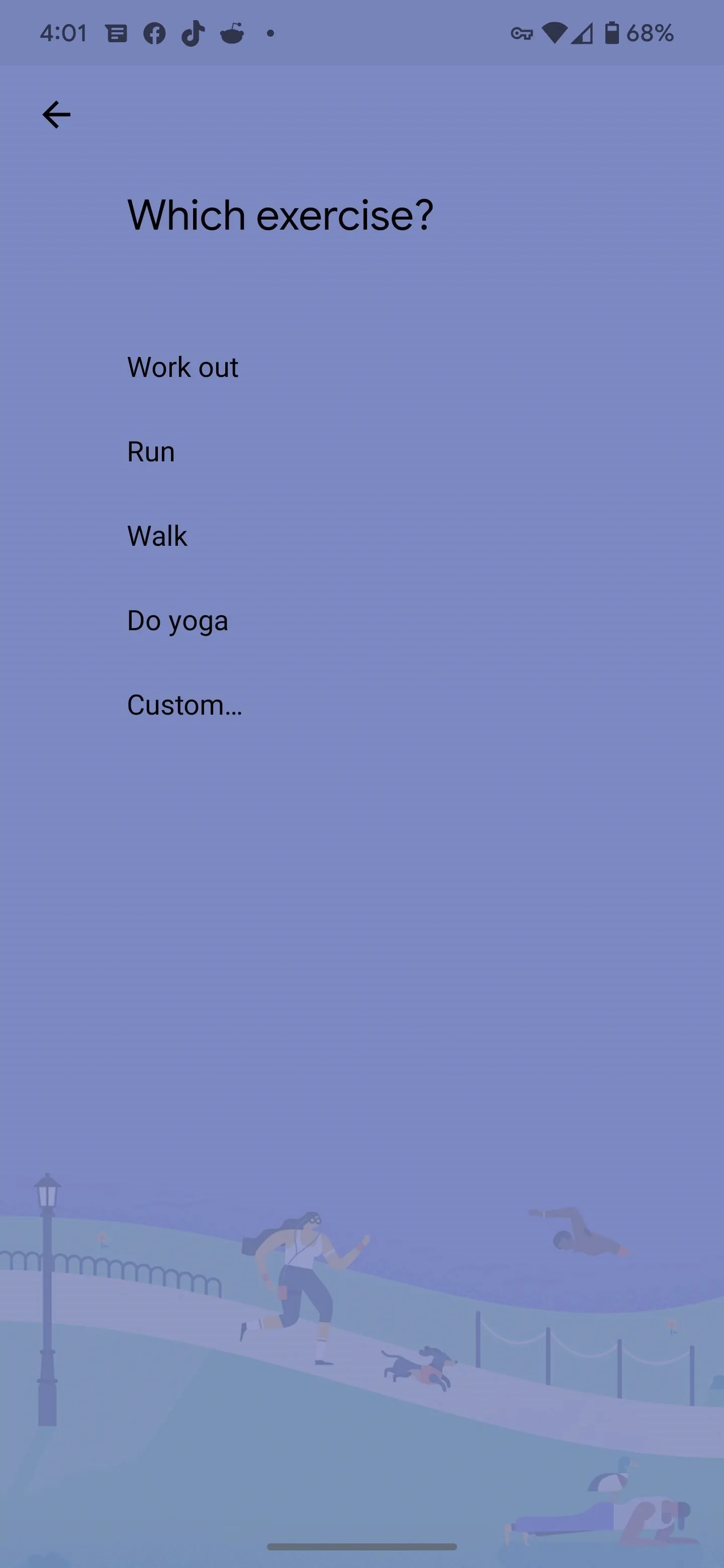
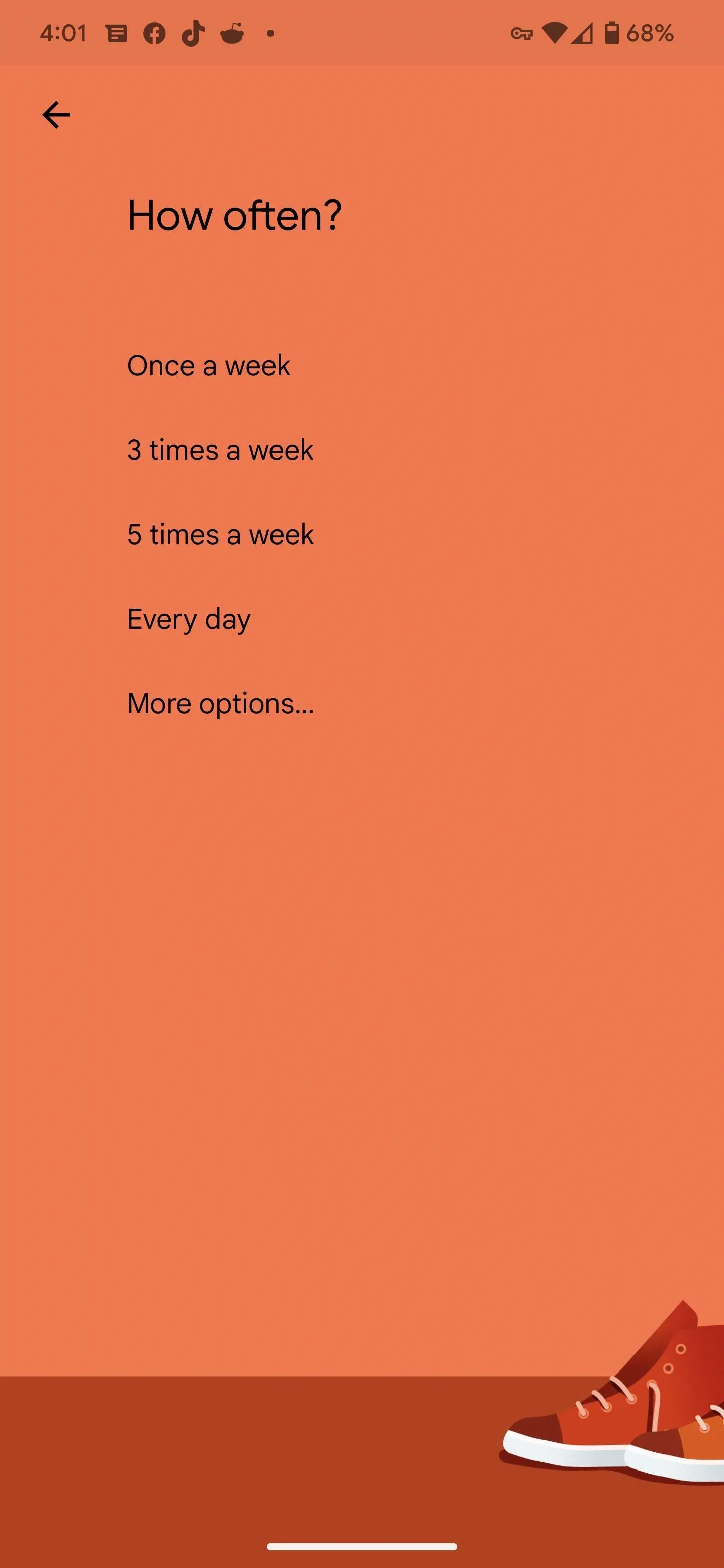
With your goal appointments set, Calendar reminds you of upcoming events, and you could tap "Later" to push it to another day. After the event, you can mark it as done, and Goals will track your progress. The feature also learns from your habits over time and adjusts them based on what works best for you.
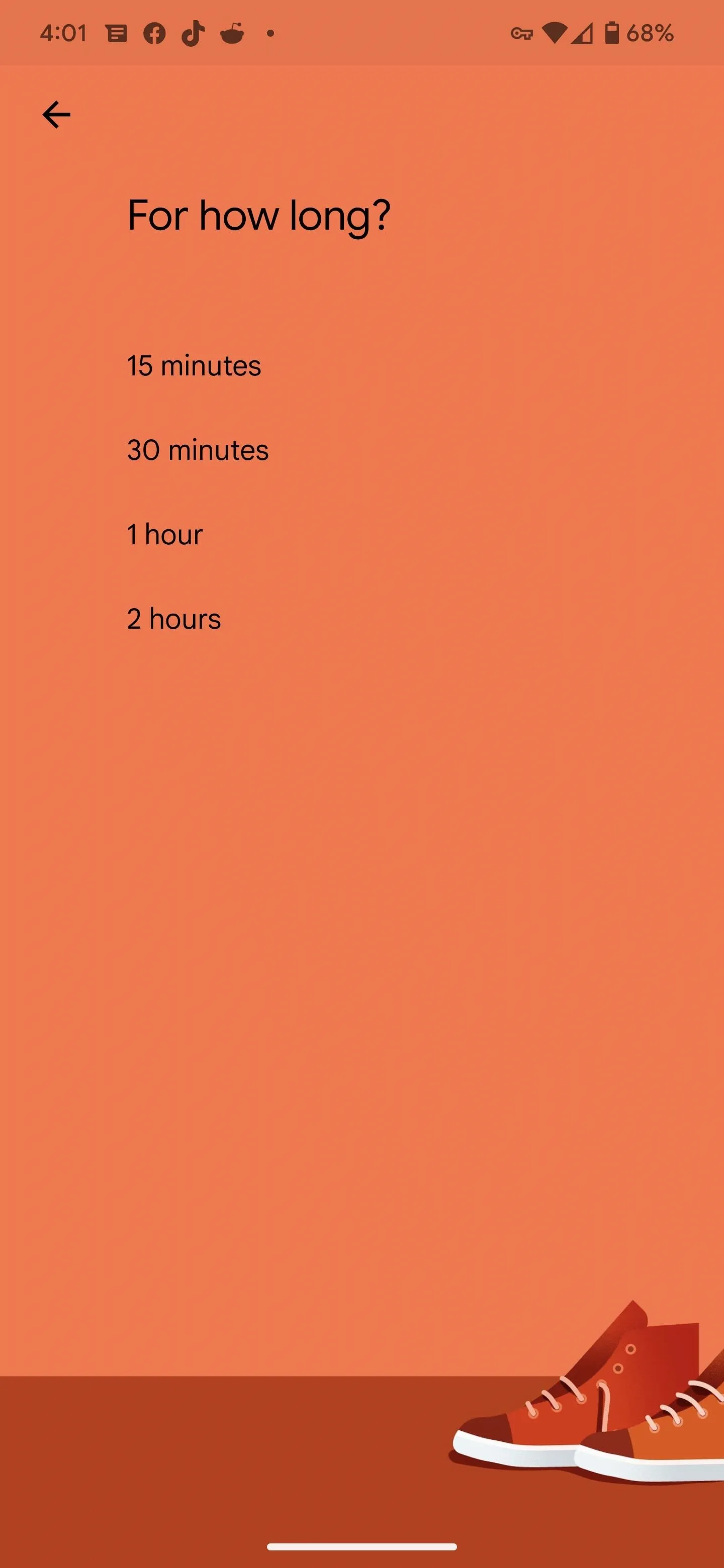
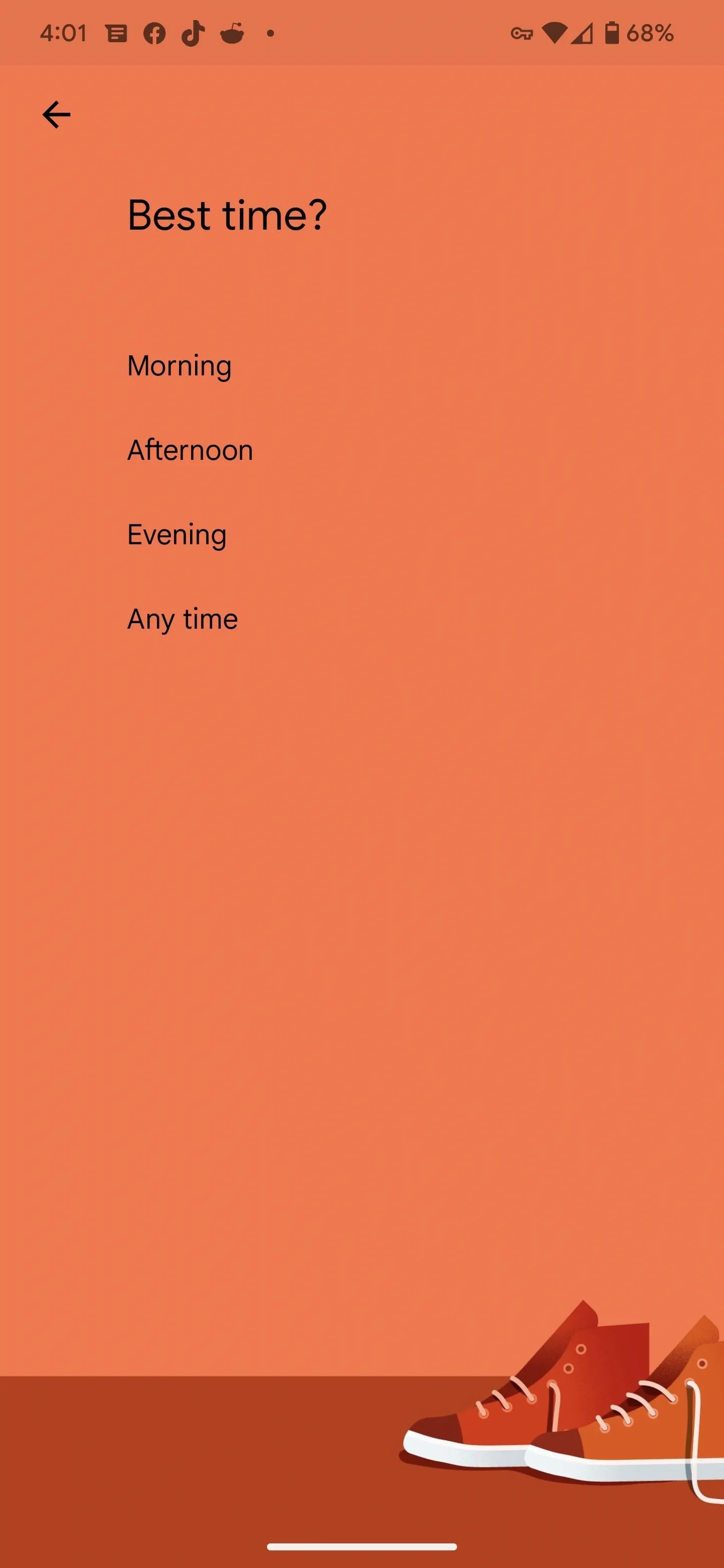
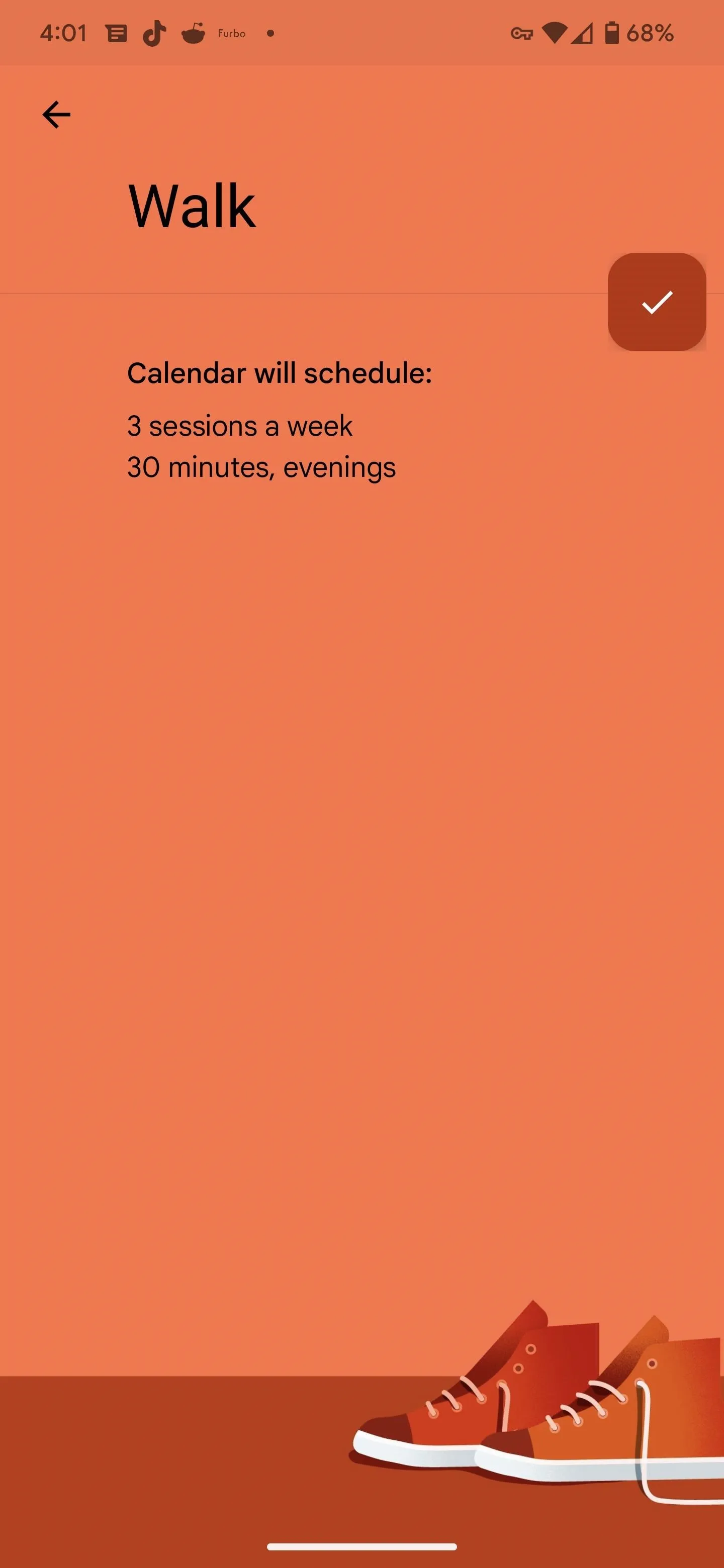
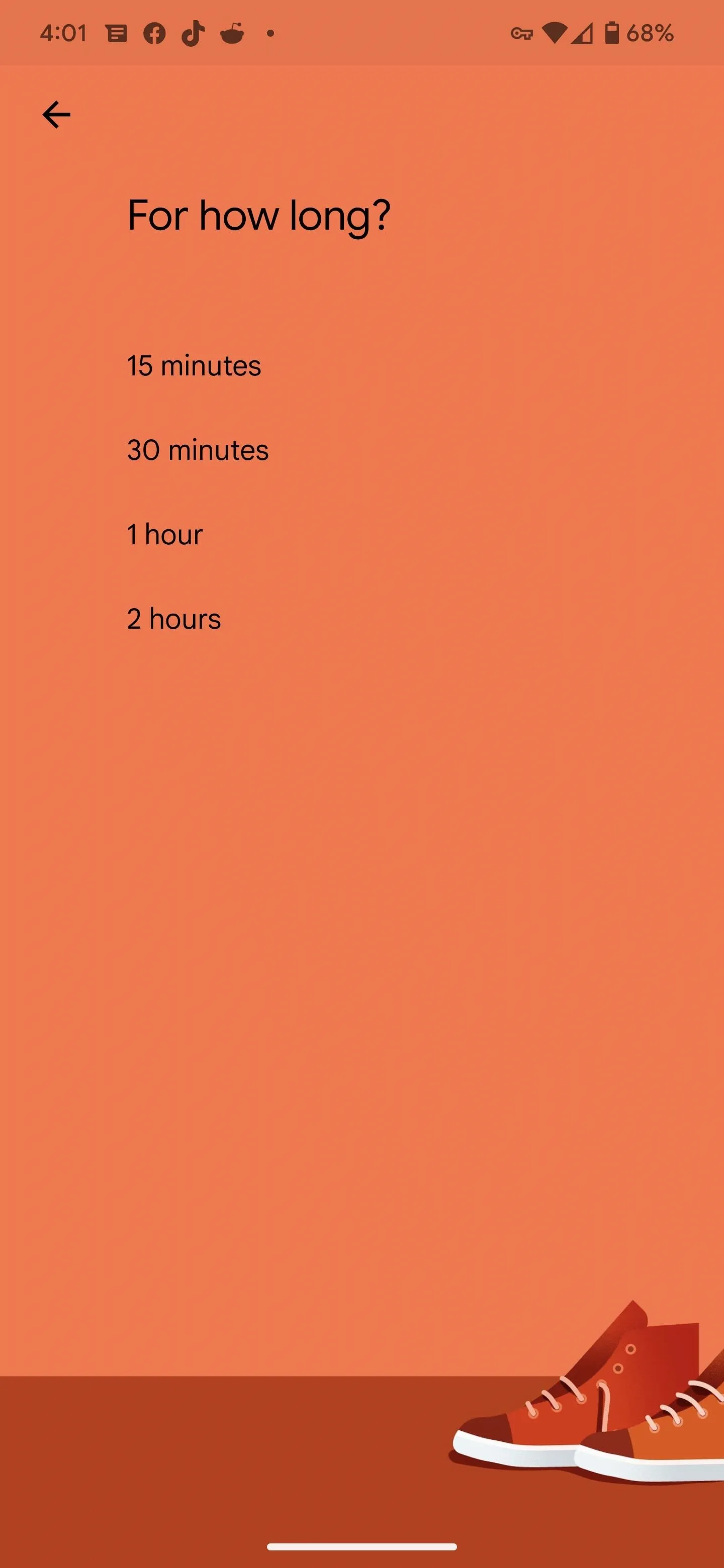
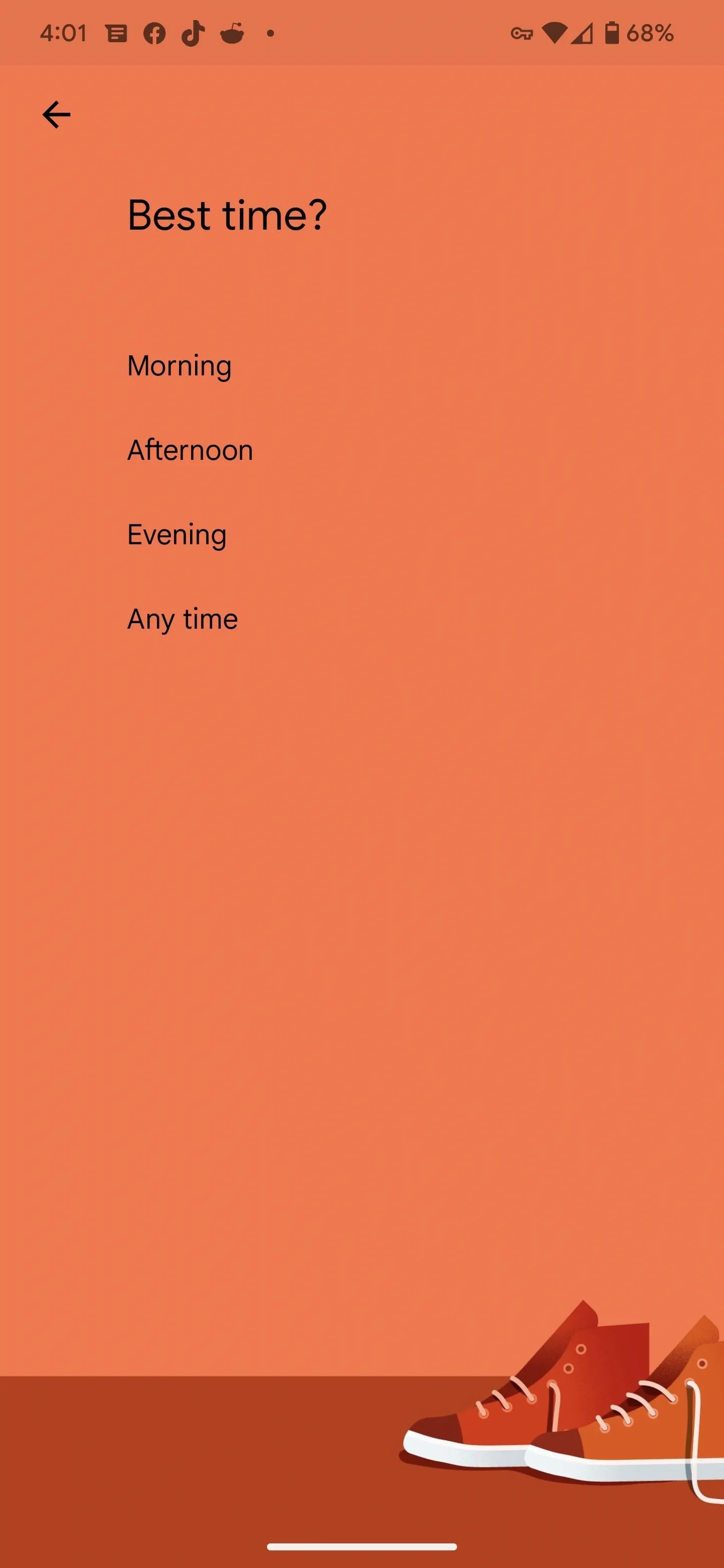
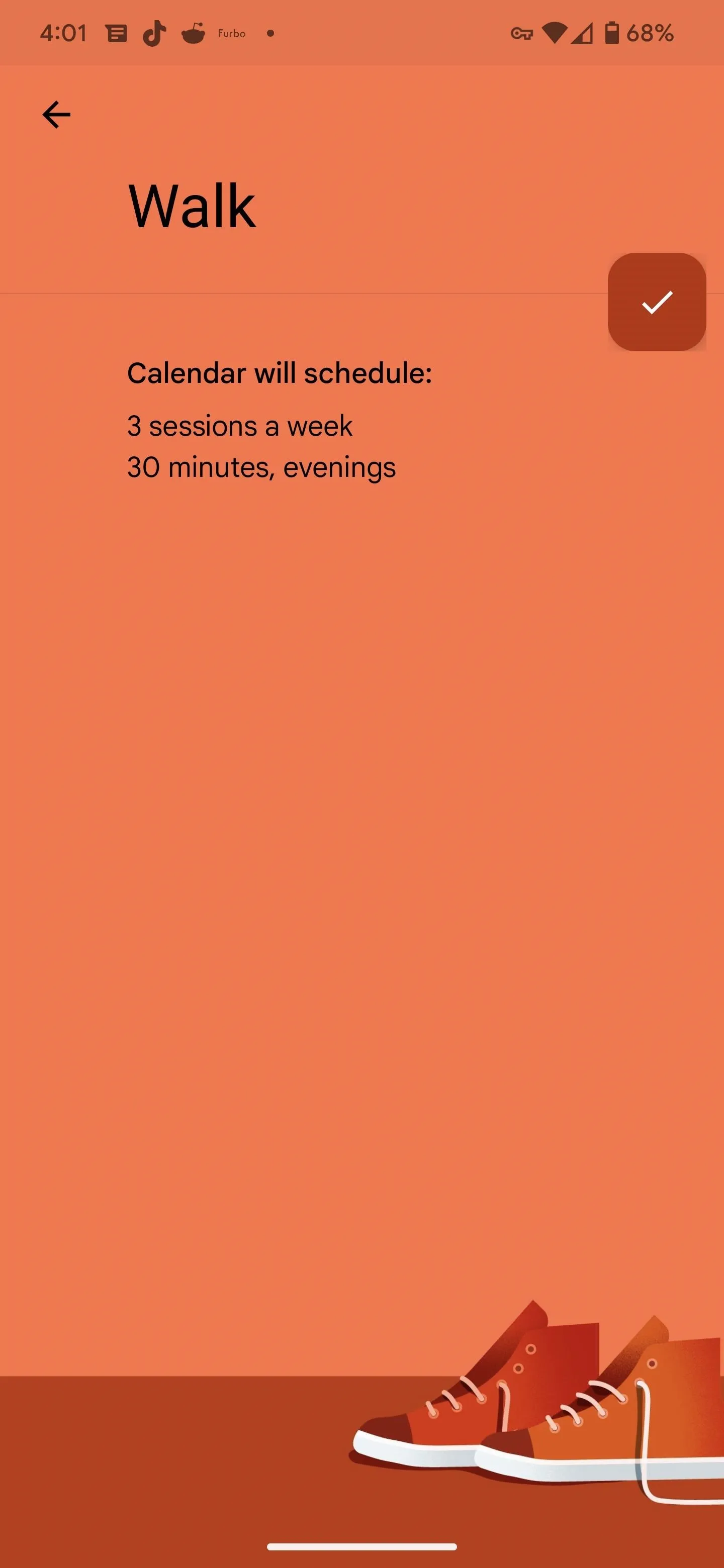
While Goals was supposed to meet its end in November 2022, I am still able to create new Goals. I also have a pending Google Calendar update that I have not installed that will likely remove the Goals option. So, you may be able to stay the execution of Goals by doing the same.
Eventually, it will be time to move on. When you're ready, see below for how to replace the Goals functionality in Google Calendar with other features or apps.
Recurring Events in Google Calendar
Tap the floating action button (plus sign) at the bottom right of Google Calendar's home screen — the same button you would use to create a Goal. However, we're going to tap "Event" instead.
Add the title of the event in the first field. Then set the day and time. To replicate the repeating nature of Goals, tap "Does not repeat" to set recurrence. You'll likely need to use the "Custom…" option for habits that occur multiple times a week. Keep the default reminder or adjust it per your requirements. The other fields are optional, but you can use them as you see fit. Hit "Save" to add it to your calendar.
Events lack intelligent scheduling and progress tracking functionality, but it allows you to add location, which Goals never did.
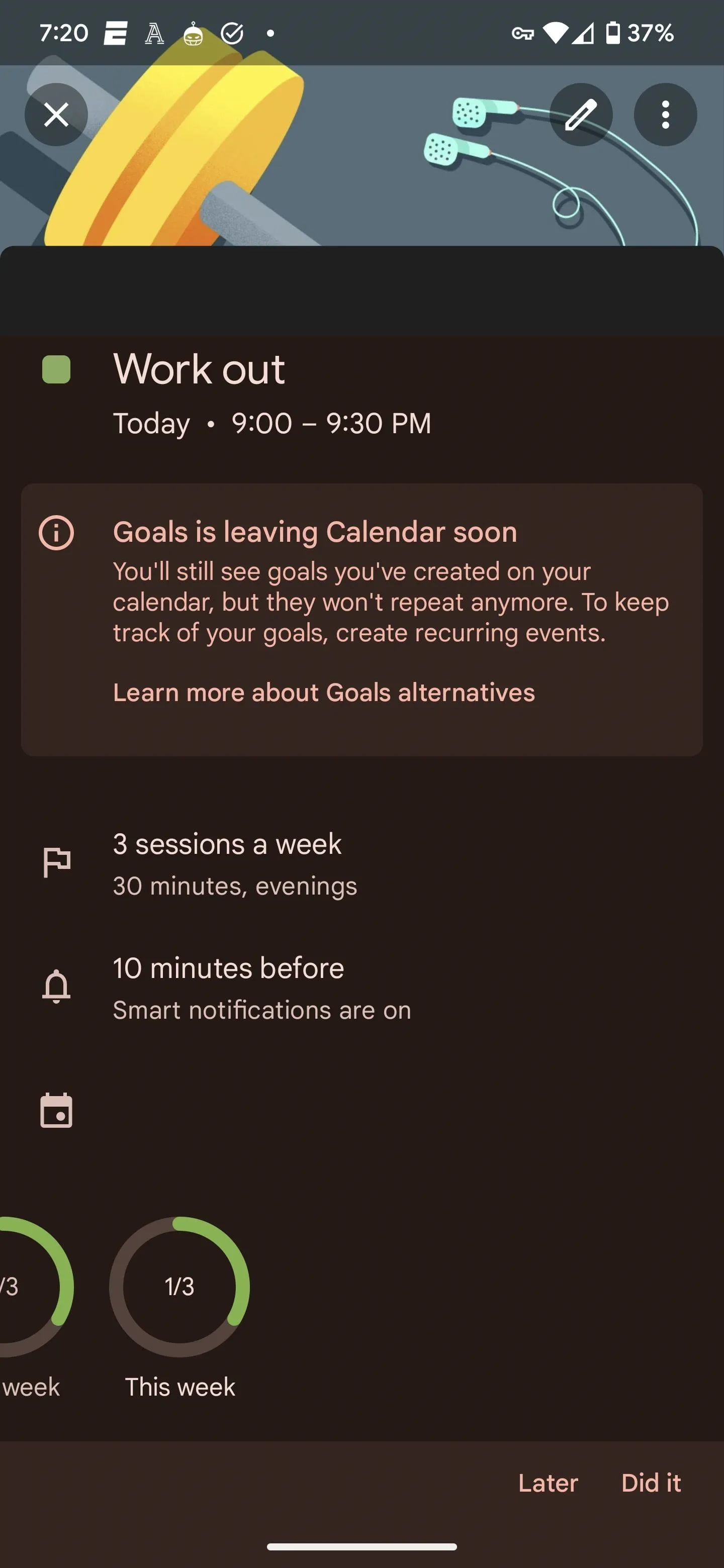
Goals event in Google Calendar (left) vs. a recurring event (right).
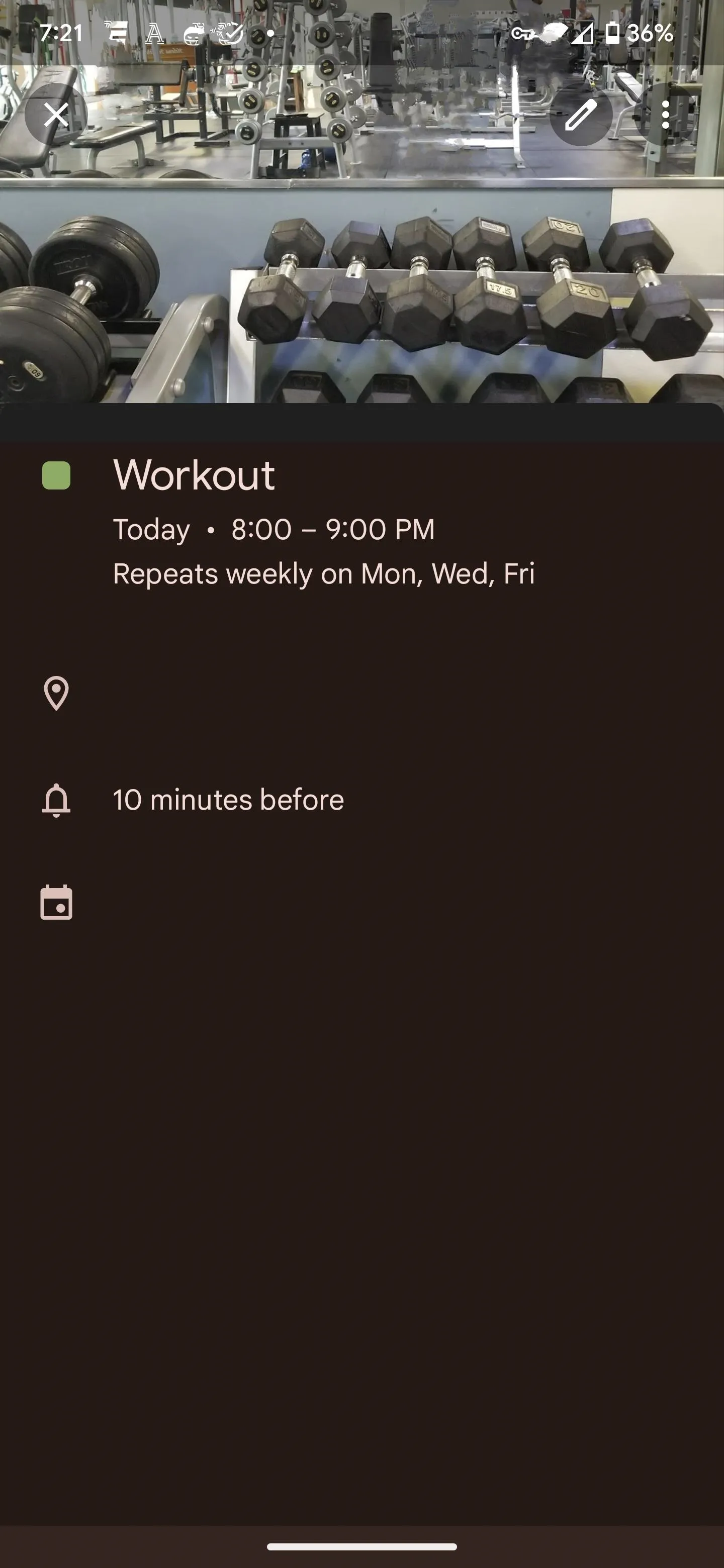
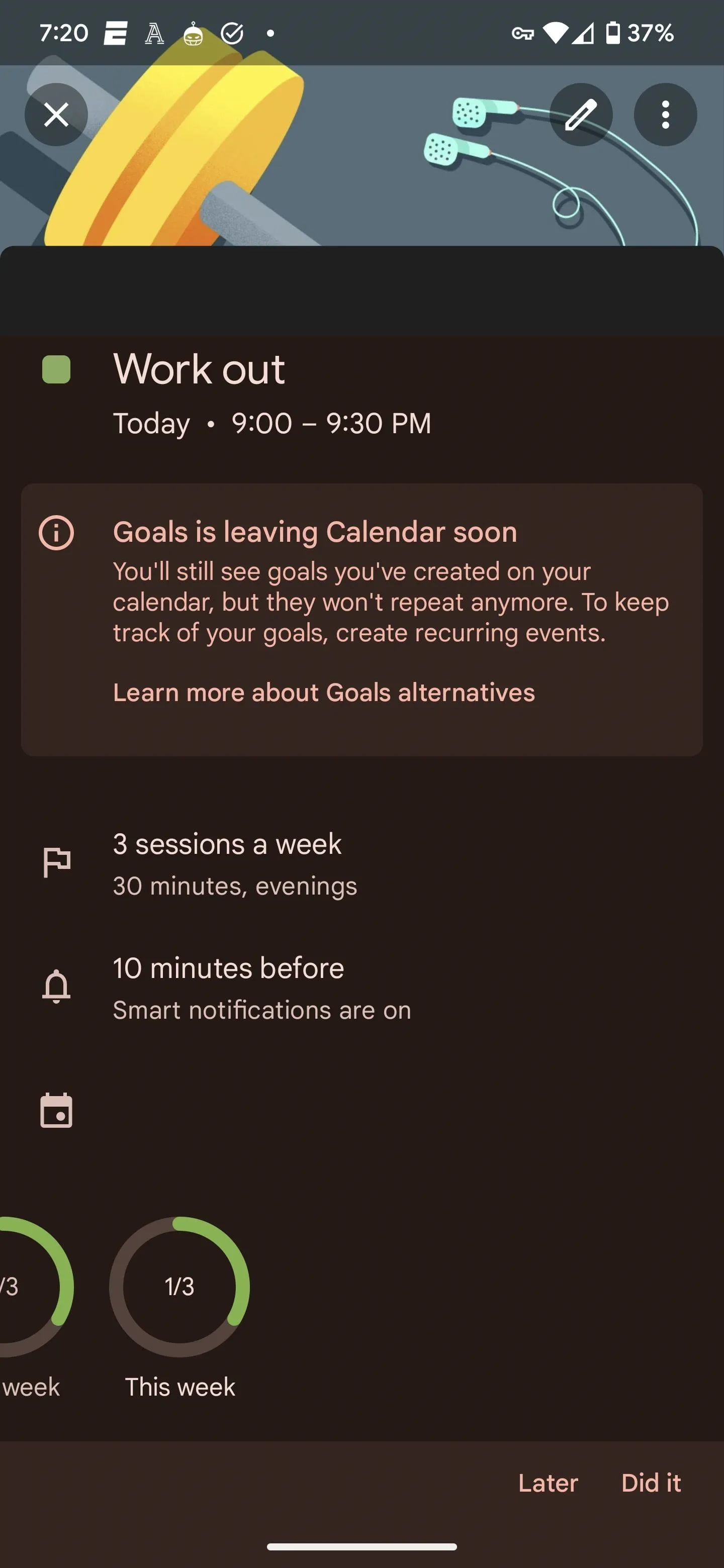
Goals event in Google Calendar (left) vs. a recurring event (right).
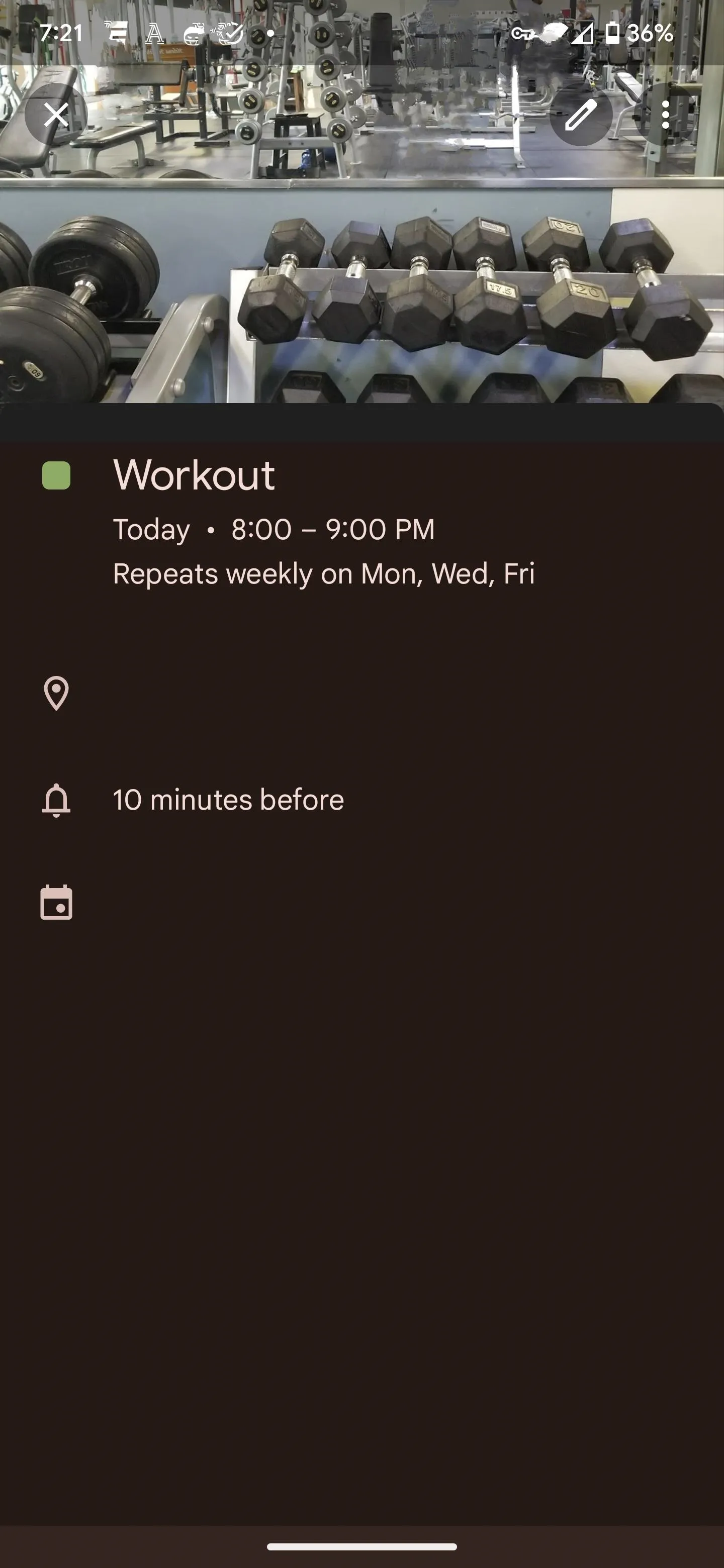
To highlight how helpful Goals is (and mourn its demise further), Calendar pushed my workout event to 9 p.m. from its usual 8:15 p.m. slot when I added the recurring workout event in its spot.
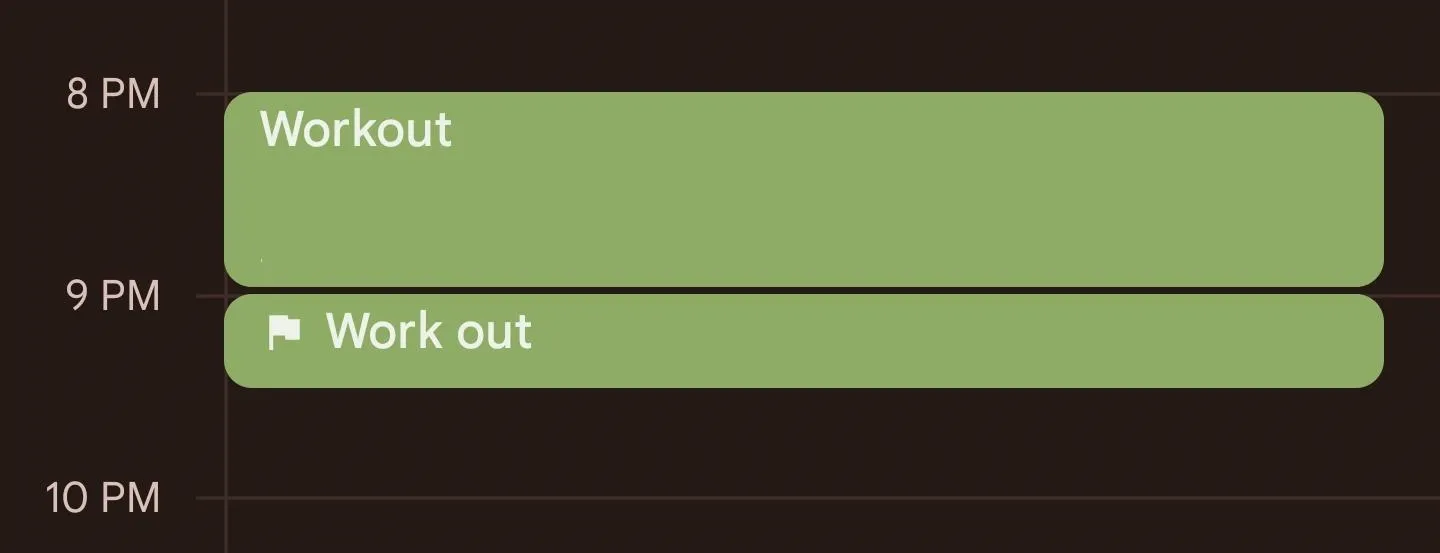
Recurring Tasks in Google Calendar
You can also set a recurring task, which will appear in Google's Calendar and Tasks apps for your account. Add a task from the same floating action button as with events. You can set the title and recurrence as you would for an event, but tasks don't allow you to set the location.
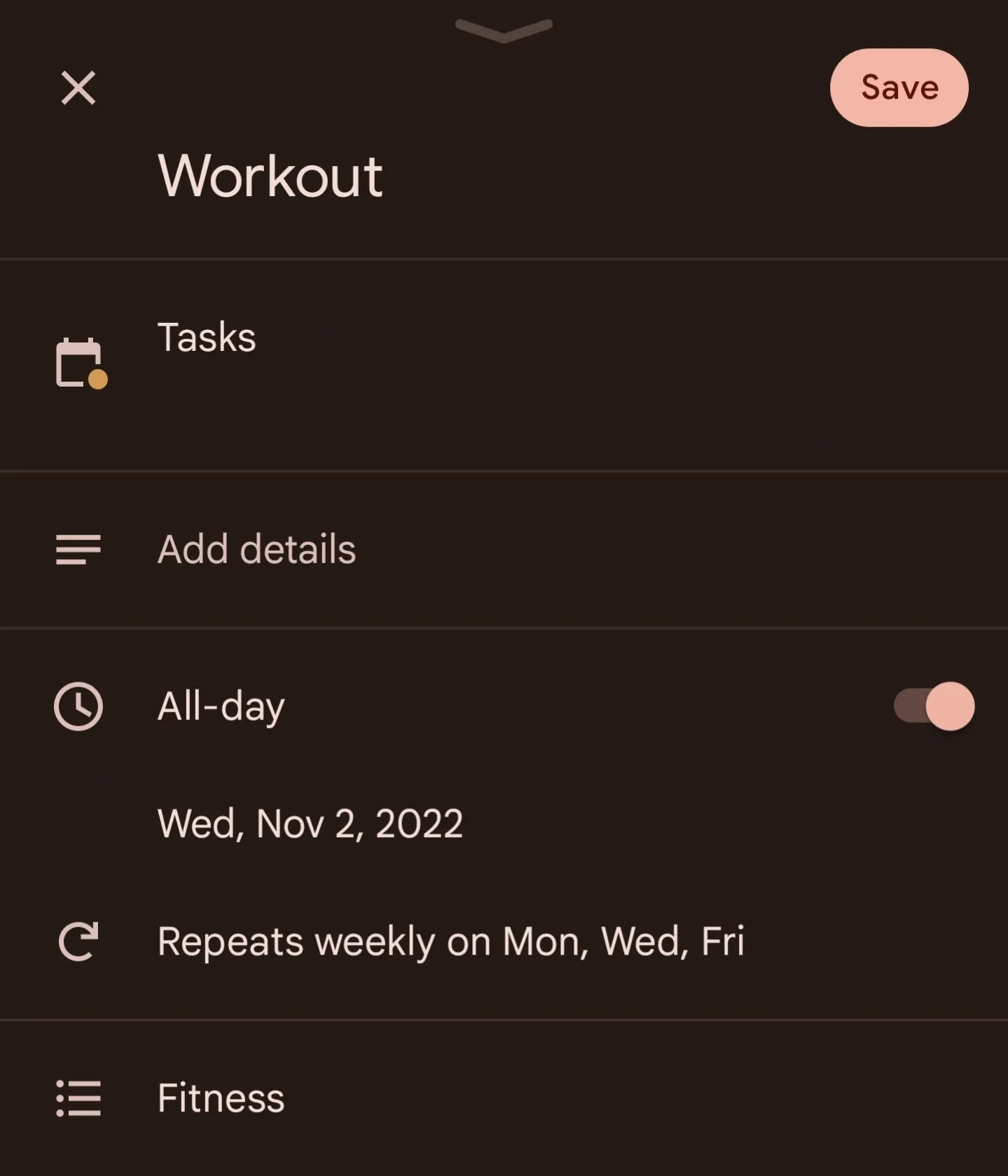
If you want to add your task to a new list, you'll need to do that in the Tasks app. Add a new list from the tabs at the top of the home screen (you may need to swipe to the right if you already have several lists) or tap the hamburger menu button to reveal your existing lists and select "Create new list." Either way, type in its title, then tap "Done" to set up the list.
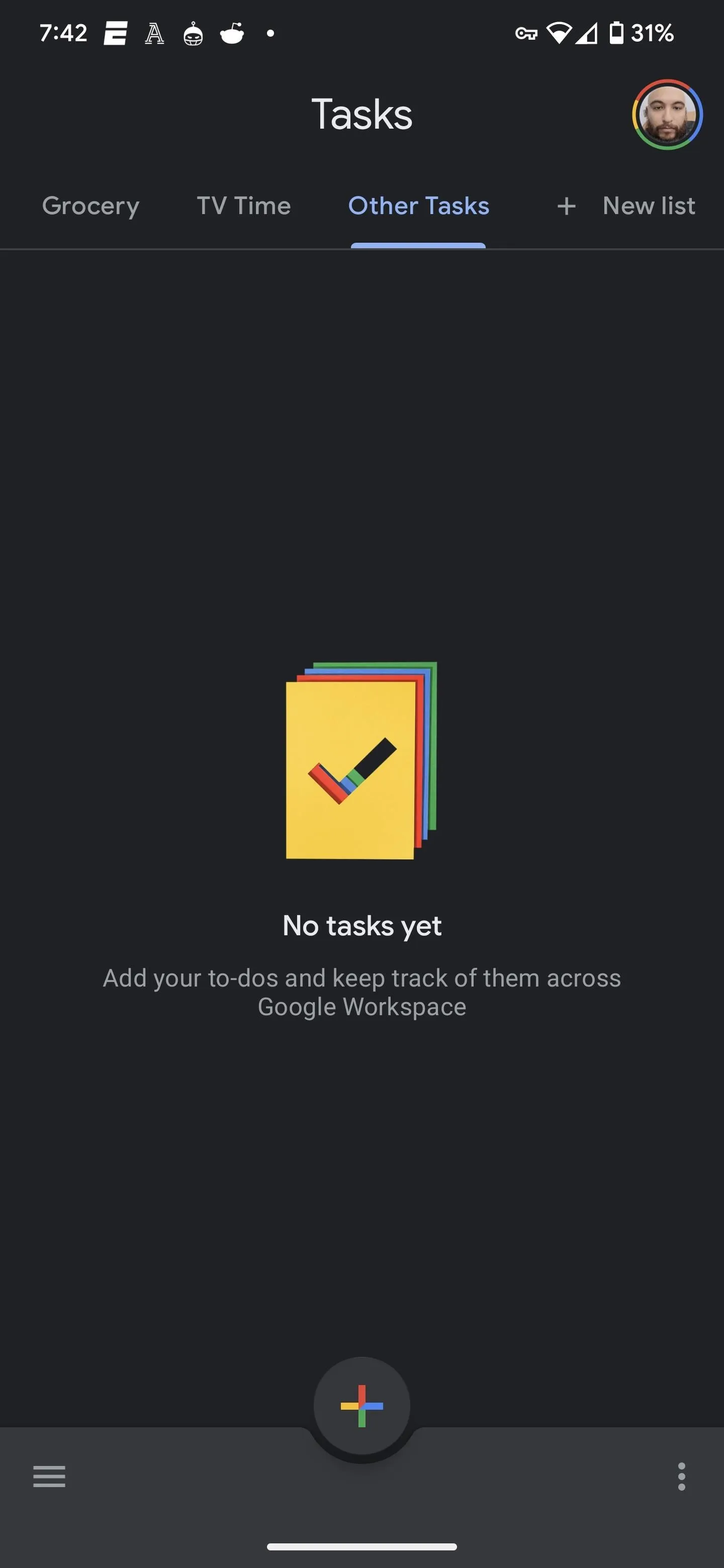
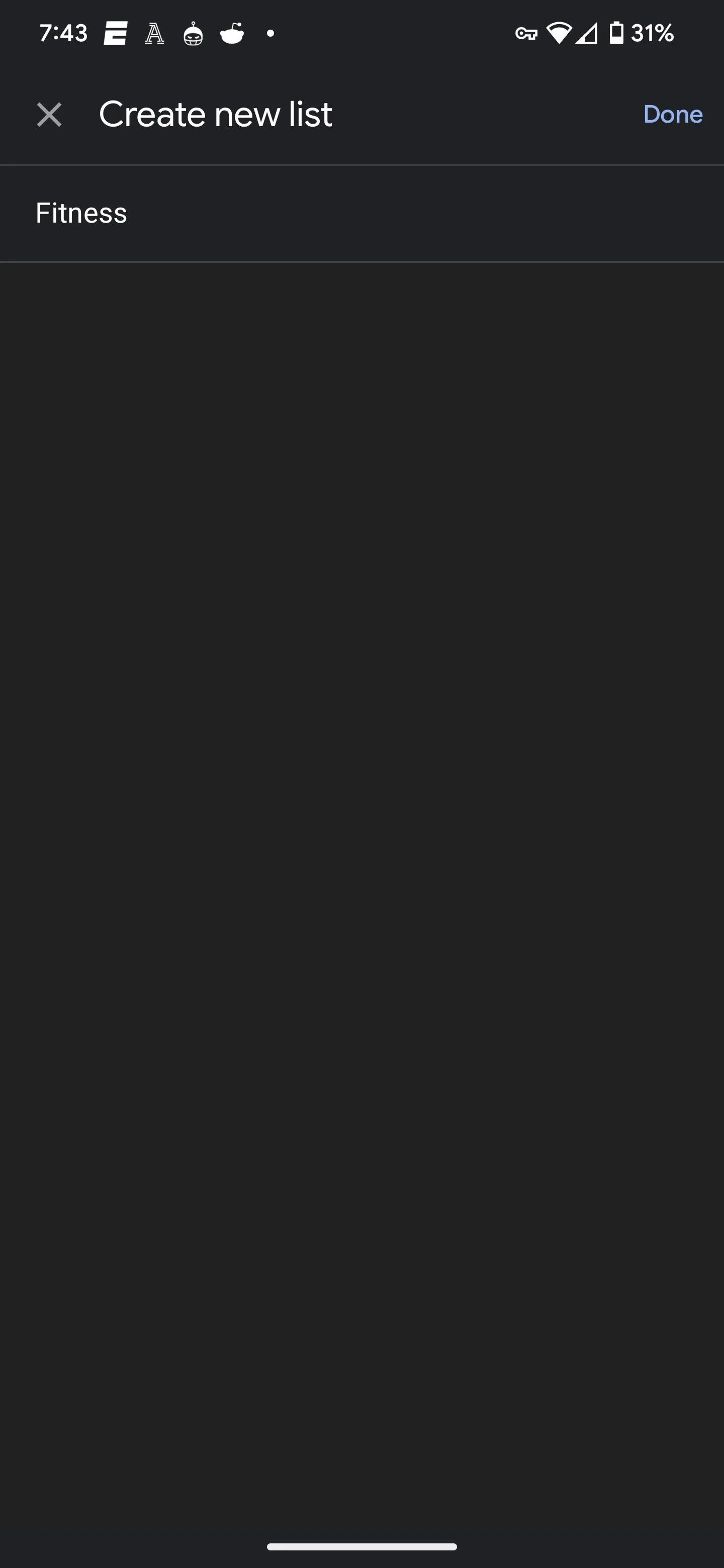
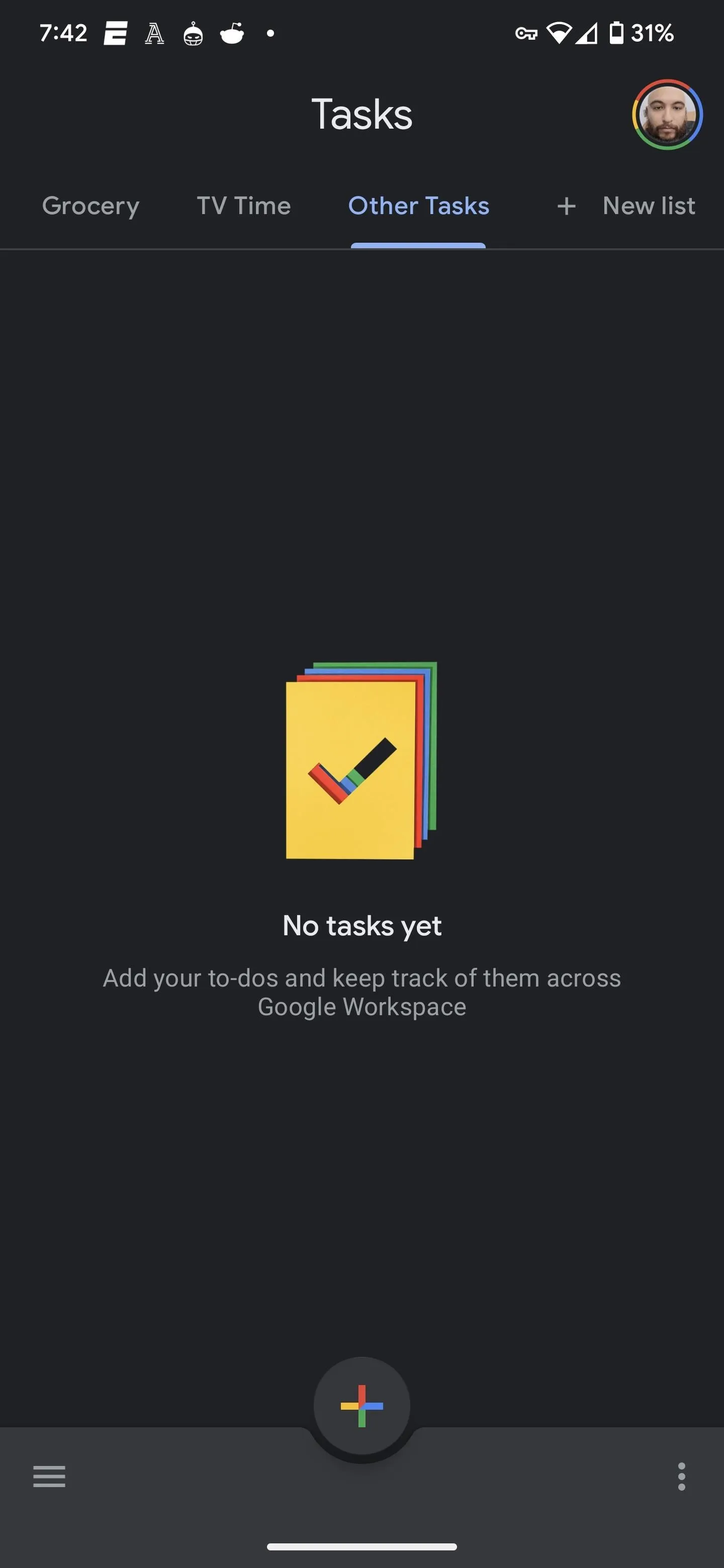
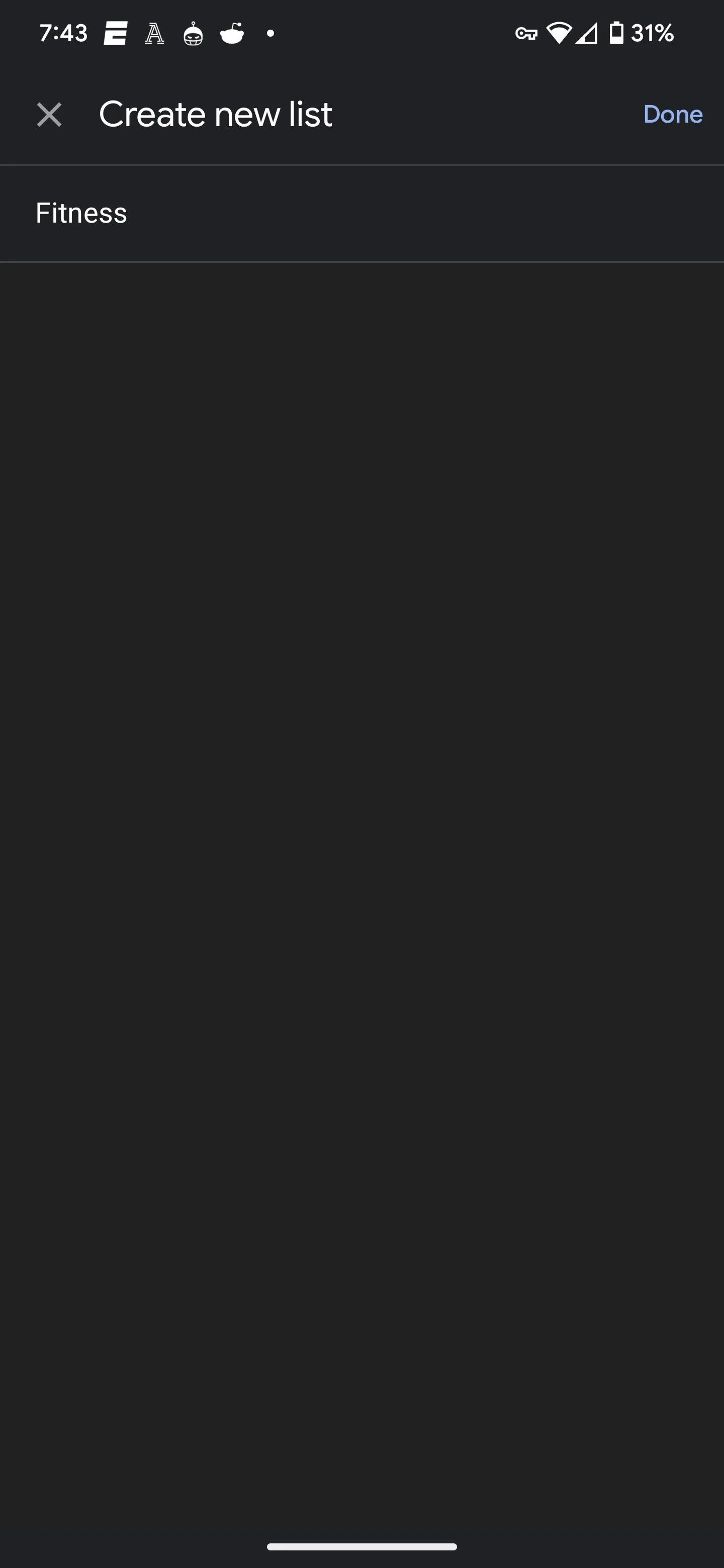
Creating tasks in the Tasks app is similar to the process in Calendar, but the UI differs. Start with the plus button at the bottom of the screen in the list where you want the task to live. Add the title. Tap the three lines icon to add details. Tap the calendar icon to set the day, time, and recurrence, then tap "Save" when done.
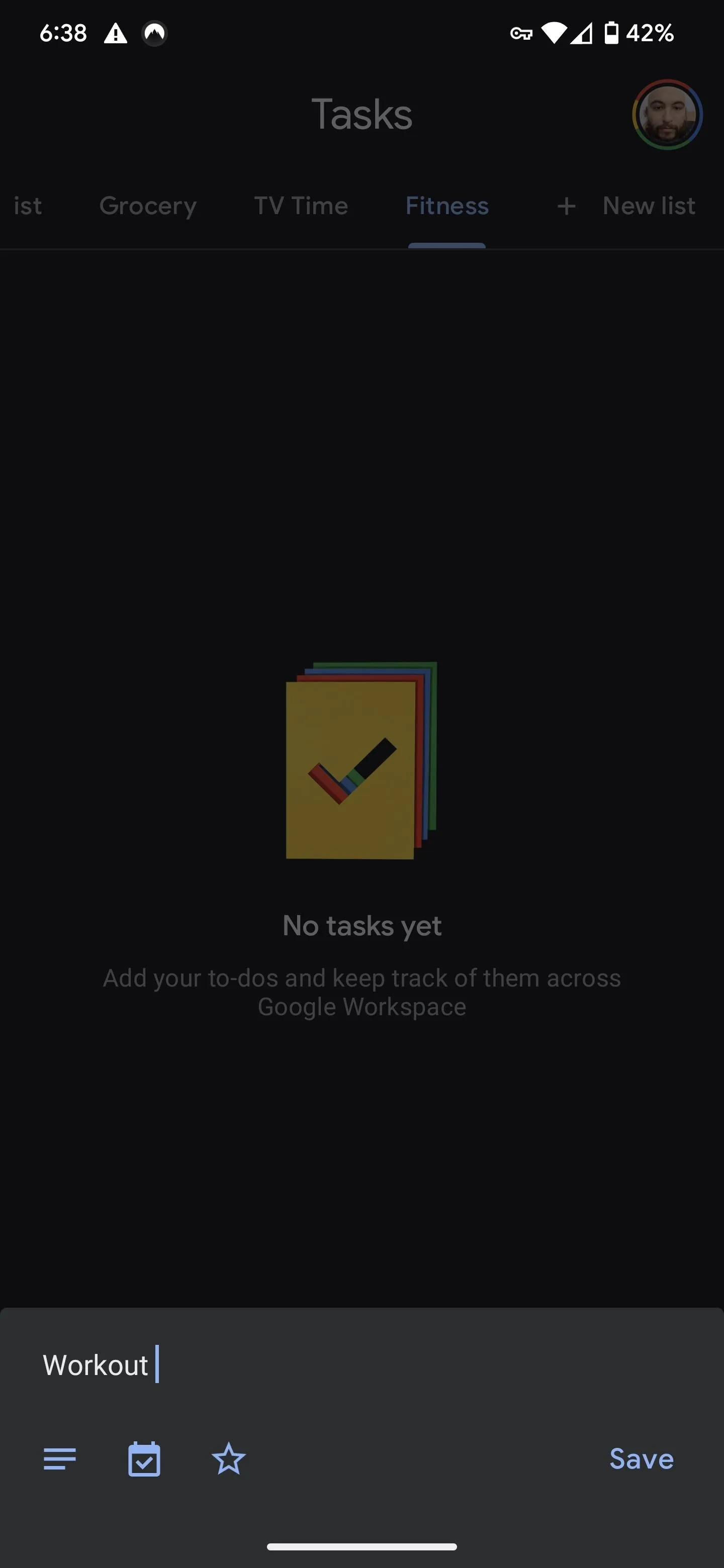
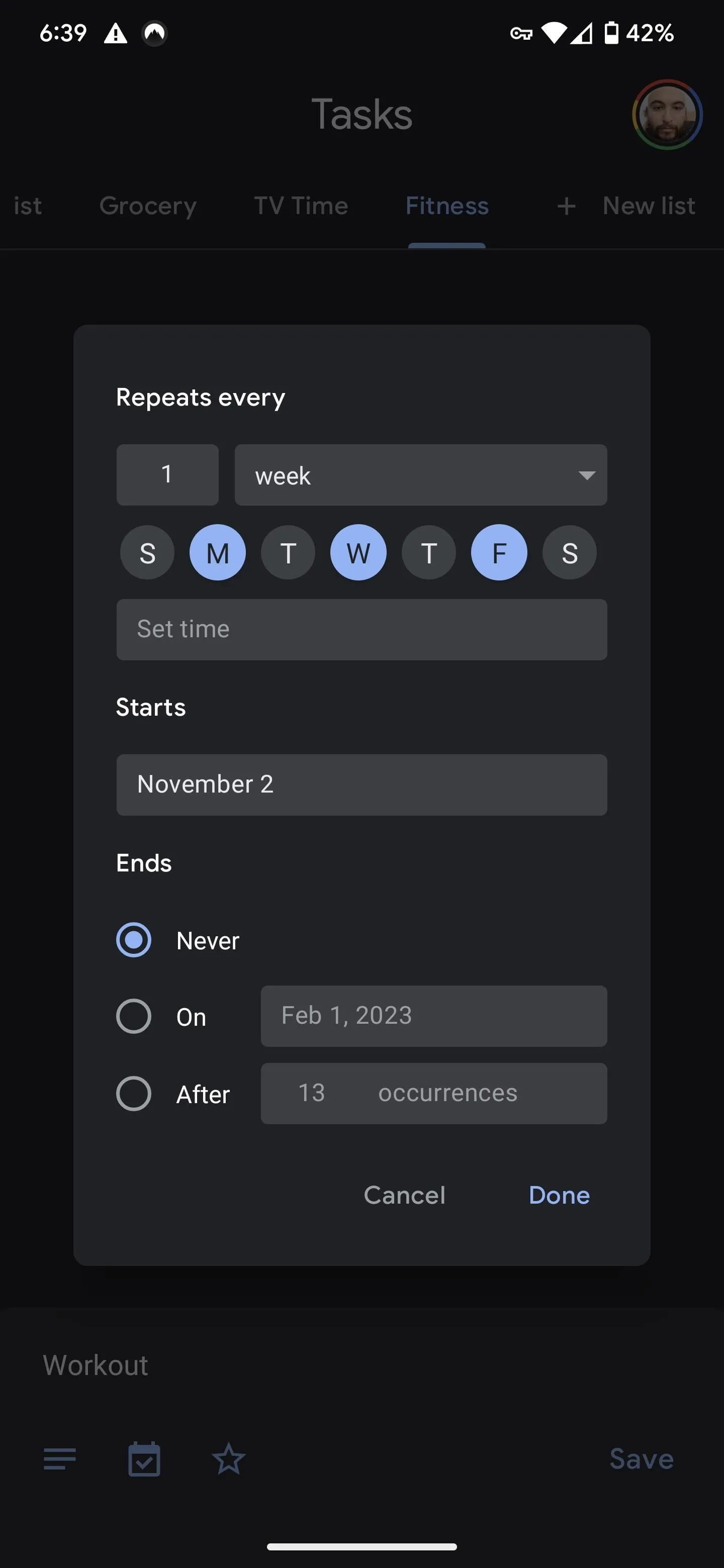
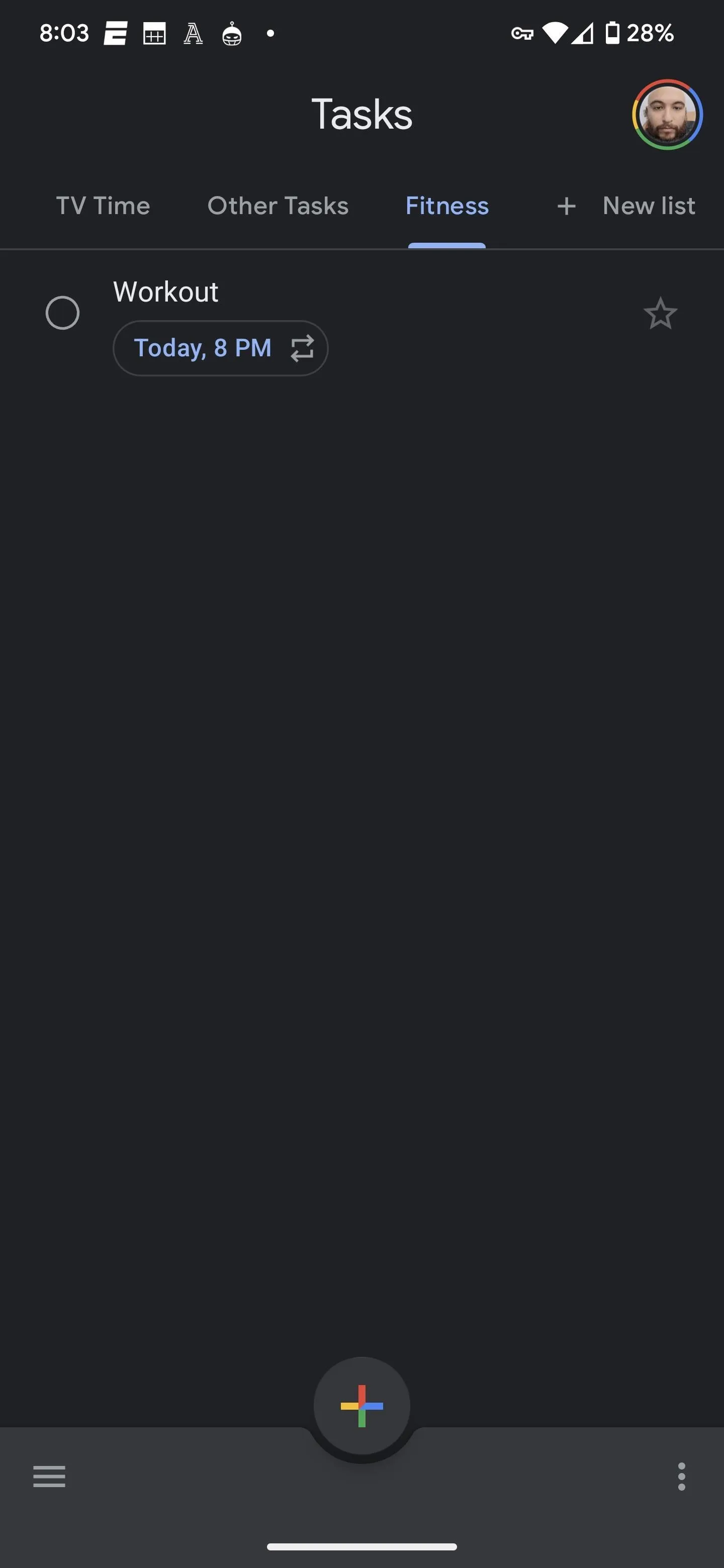
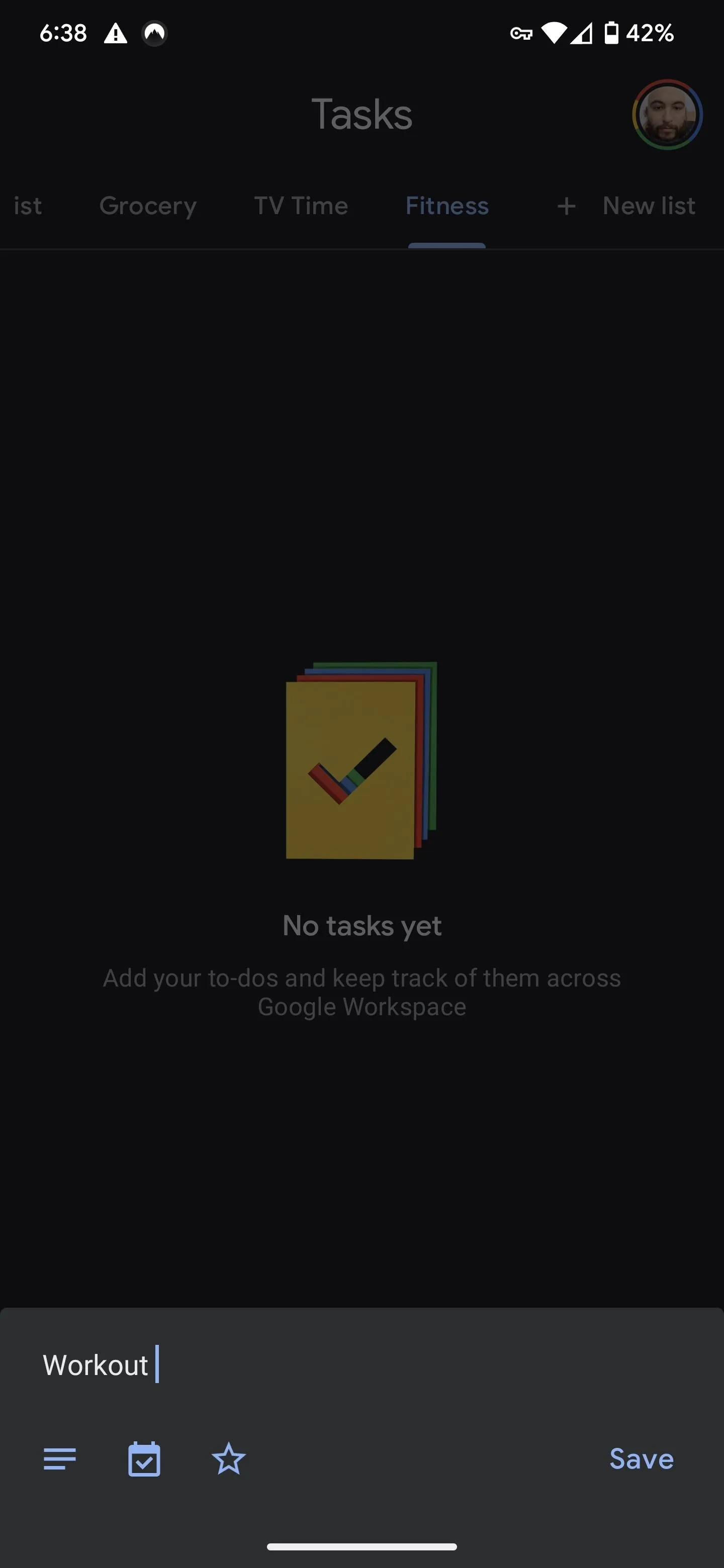
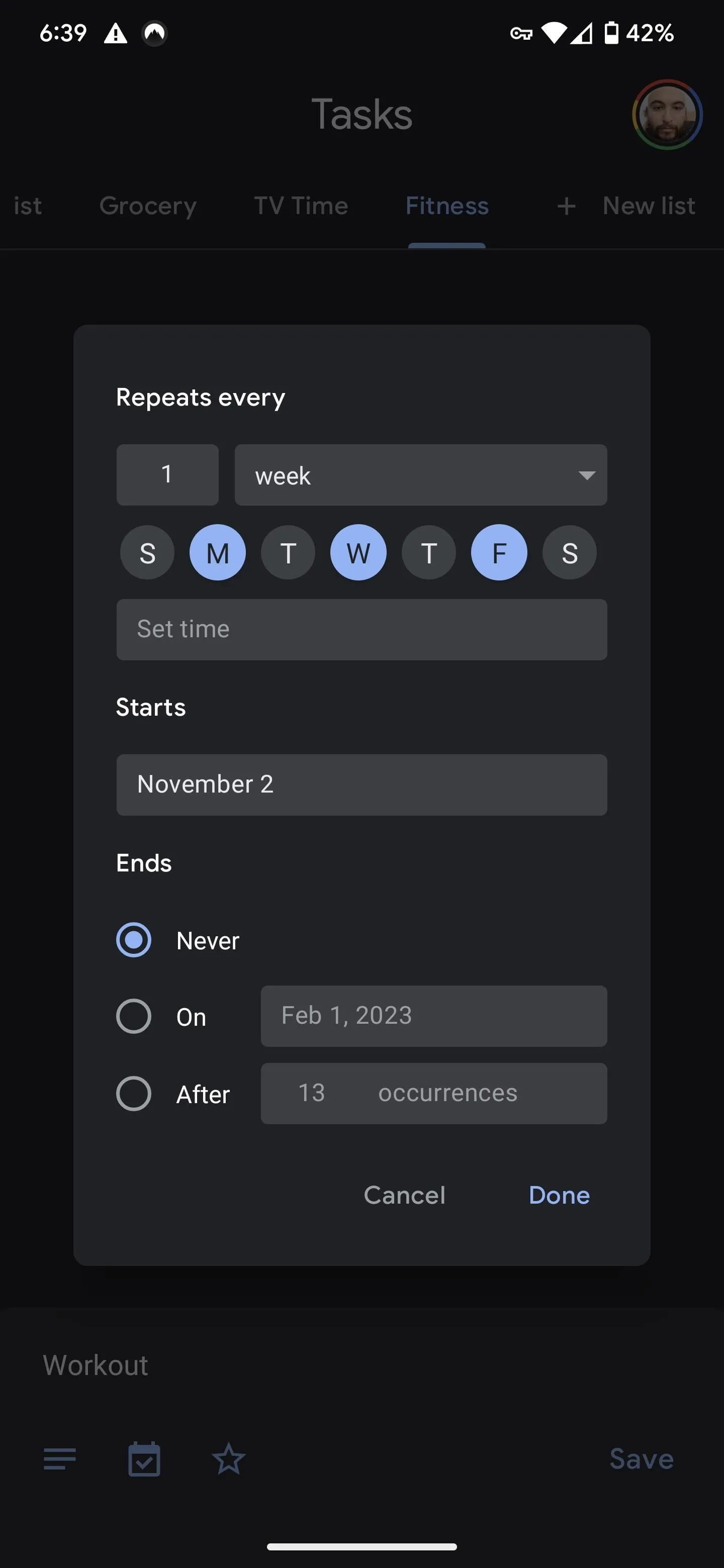
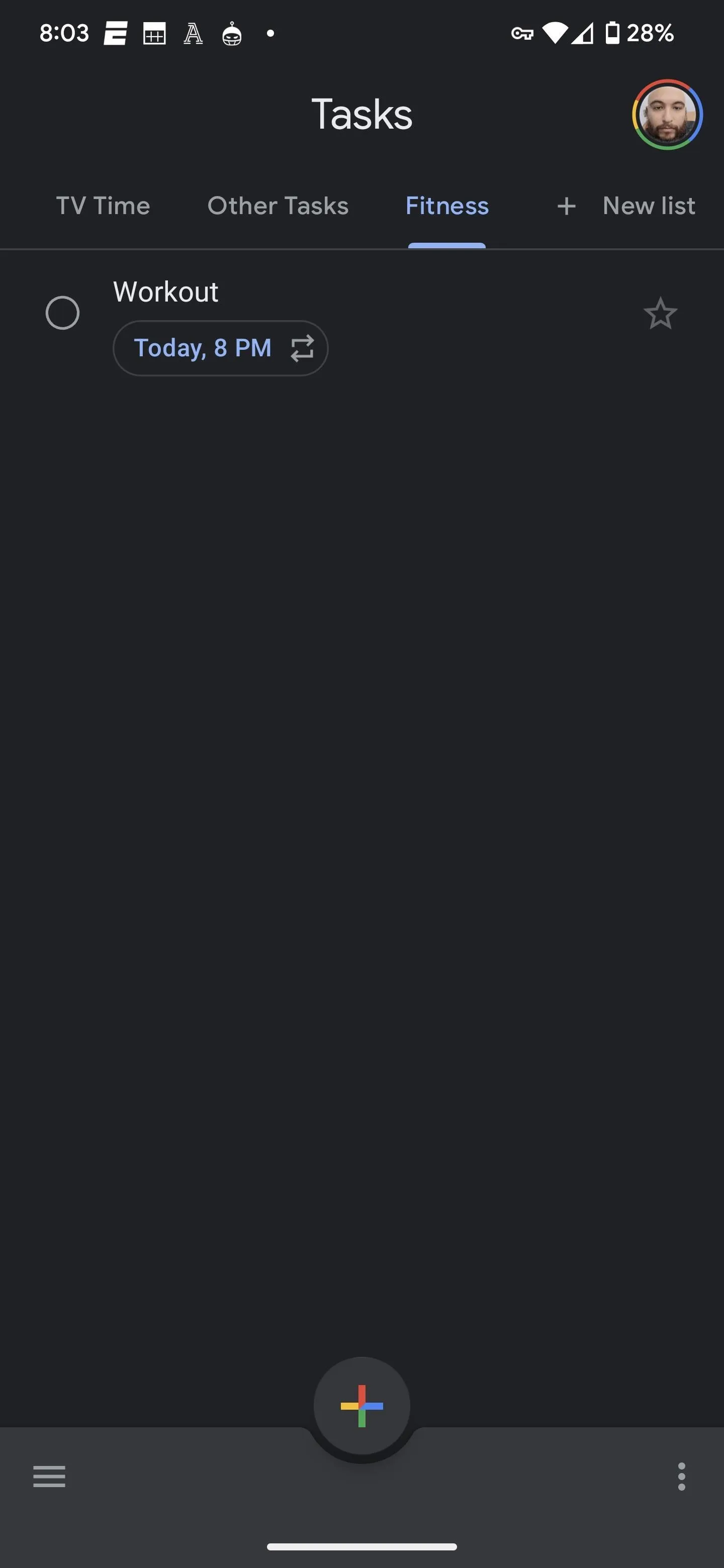
Tasks also lack the smart scheduling feature of Goals. You can check off a task as complete, but you'll lose the weekly progress tracking that the Goals feature offers.
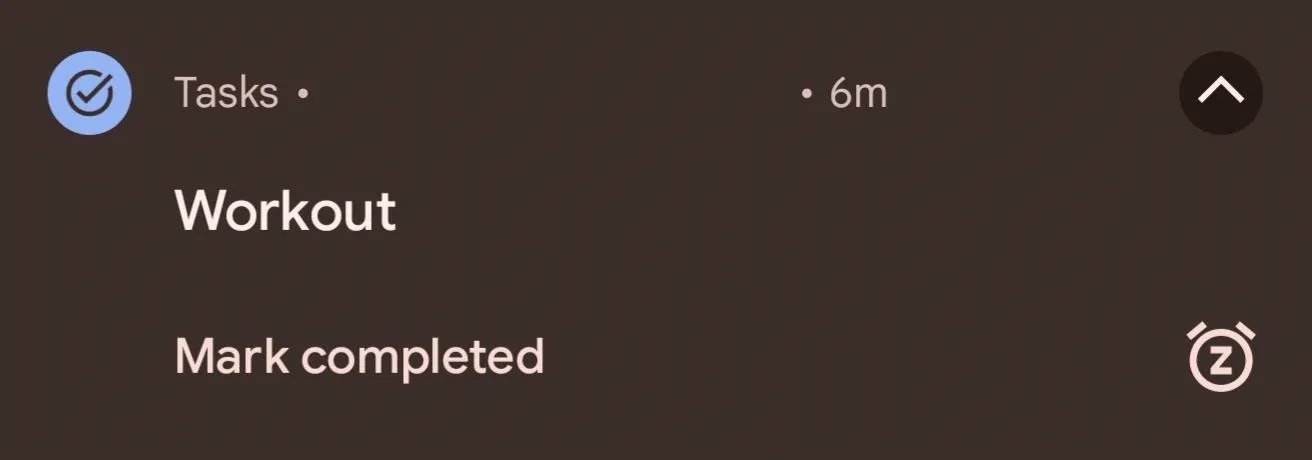
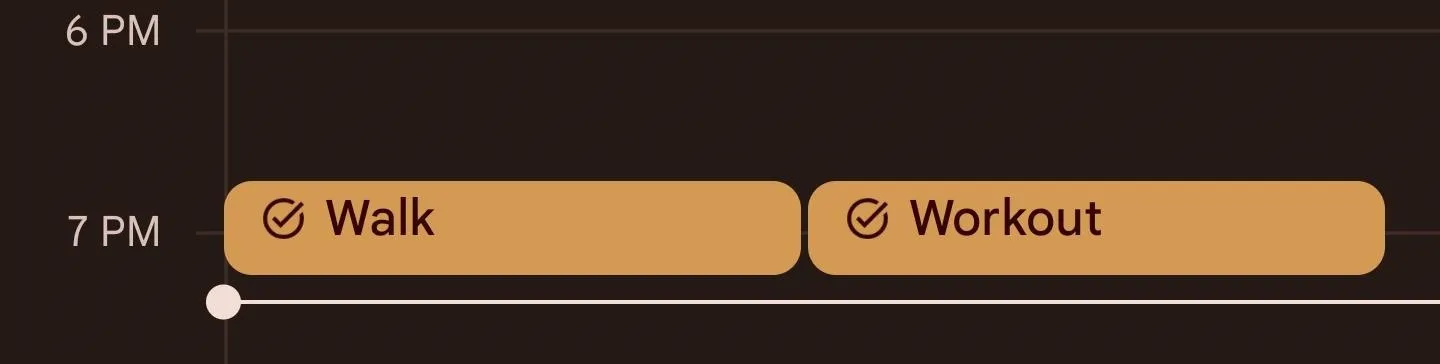
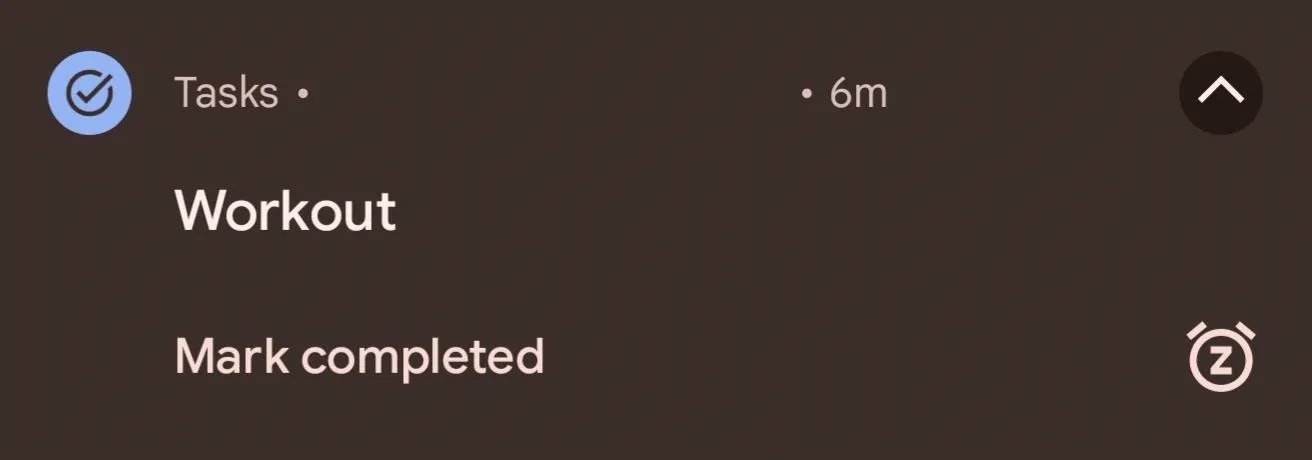
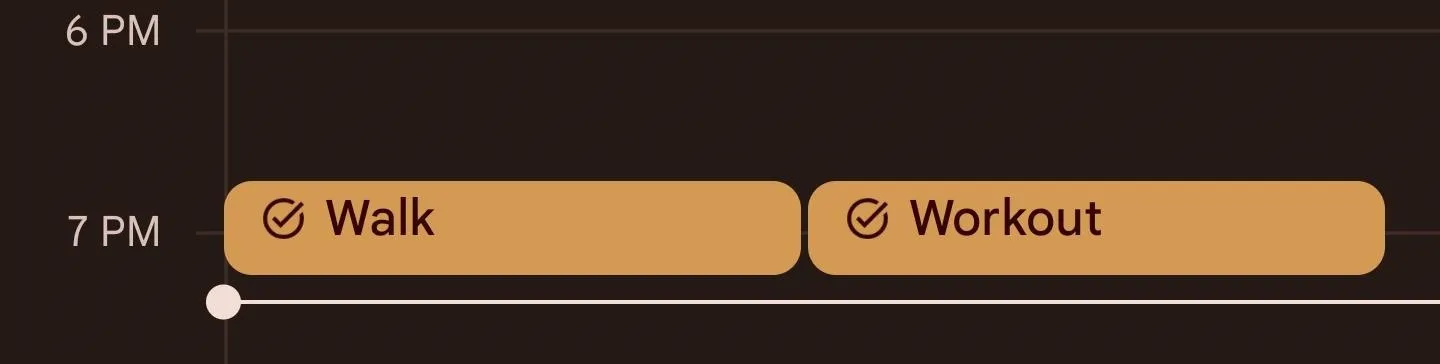
Install the Goaly App
To replicate the intelligent scheduling and progress tracking functionality, use Goaly, an app created by an independent developer in response to Google's death sentence placed on Goals.
To start, you'll need to connect Goaly to your Google account and accept permissions. Scroll down and tap "Accept" to proceed.
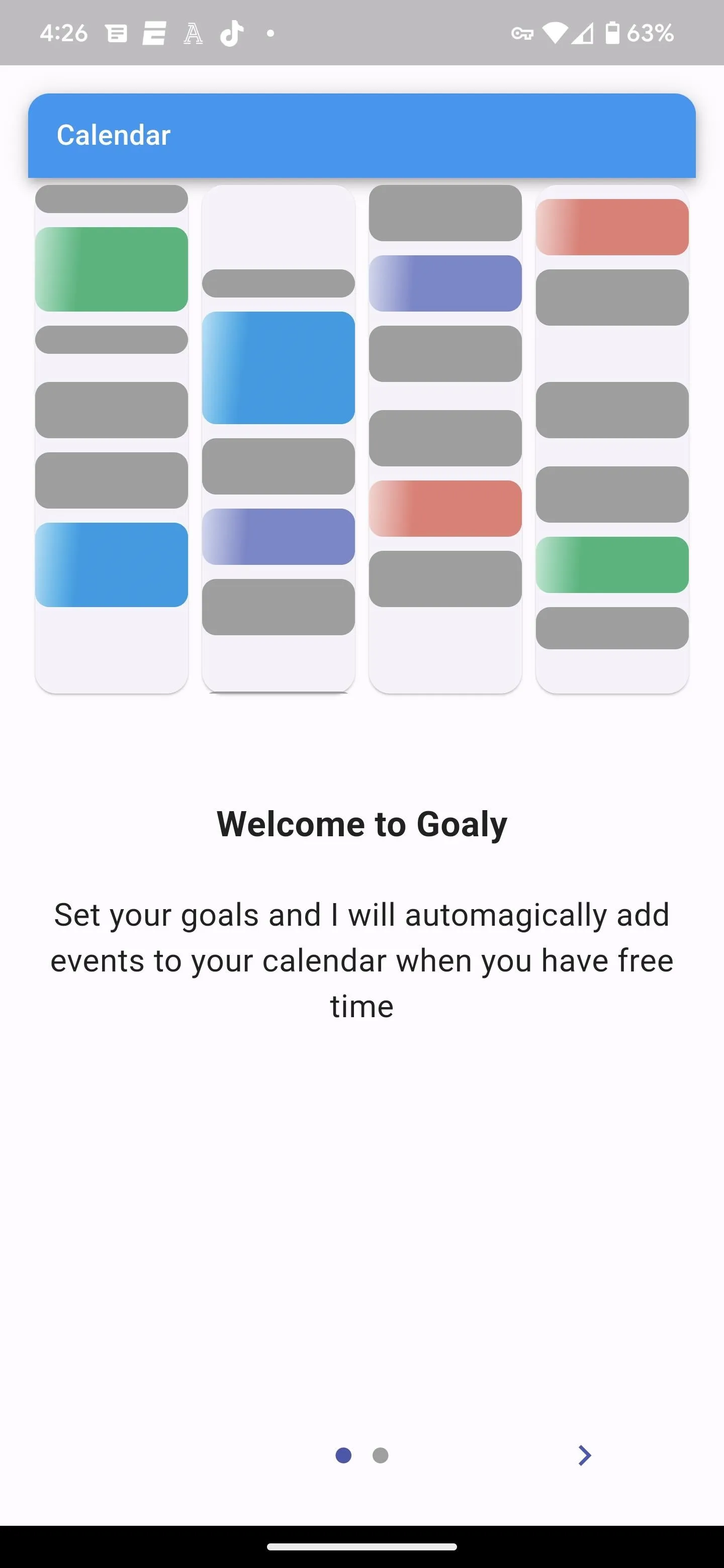
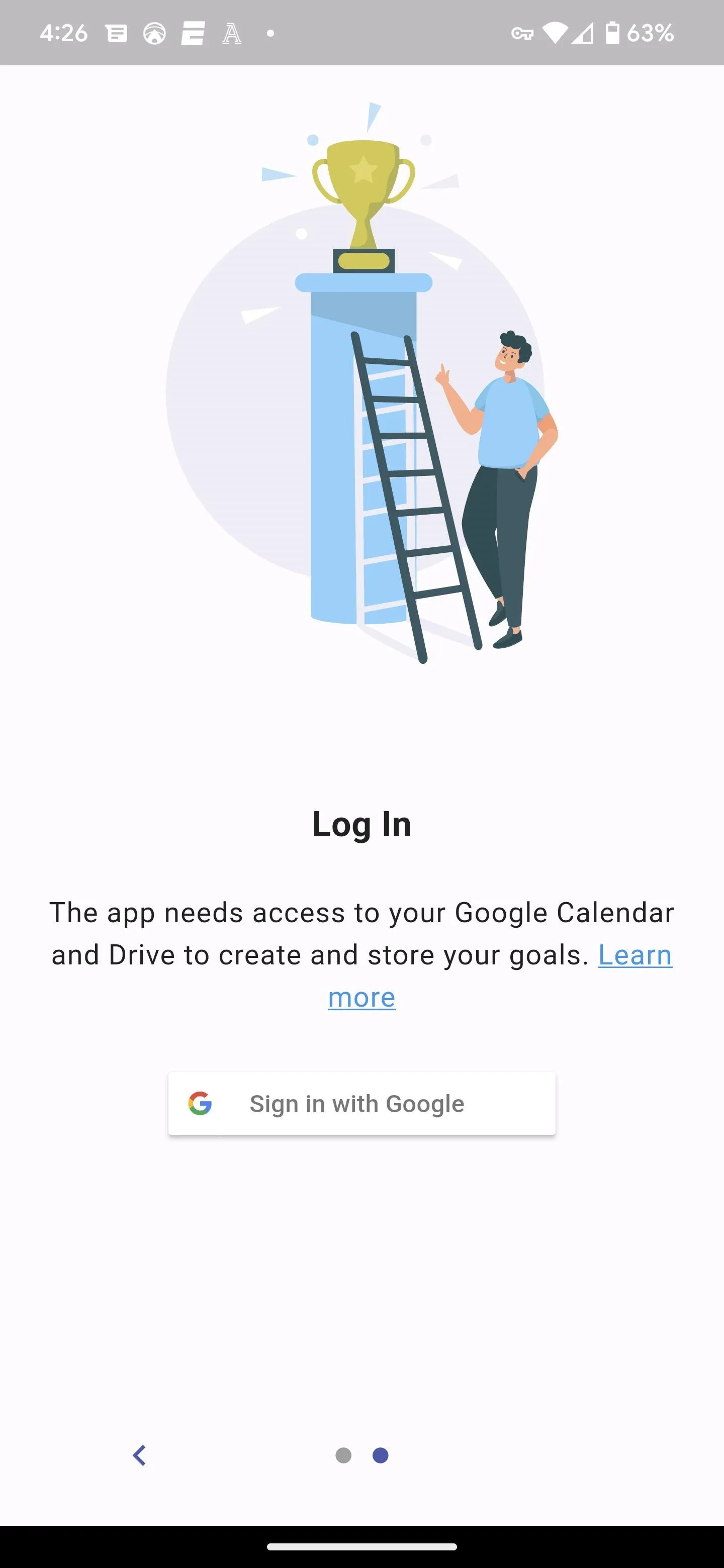
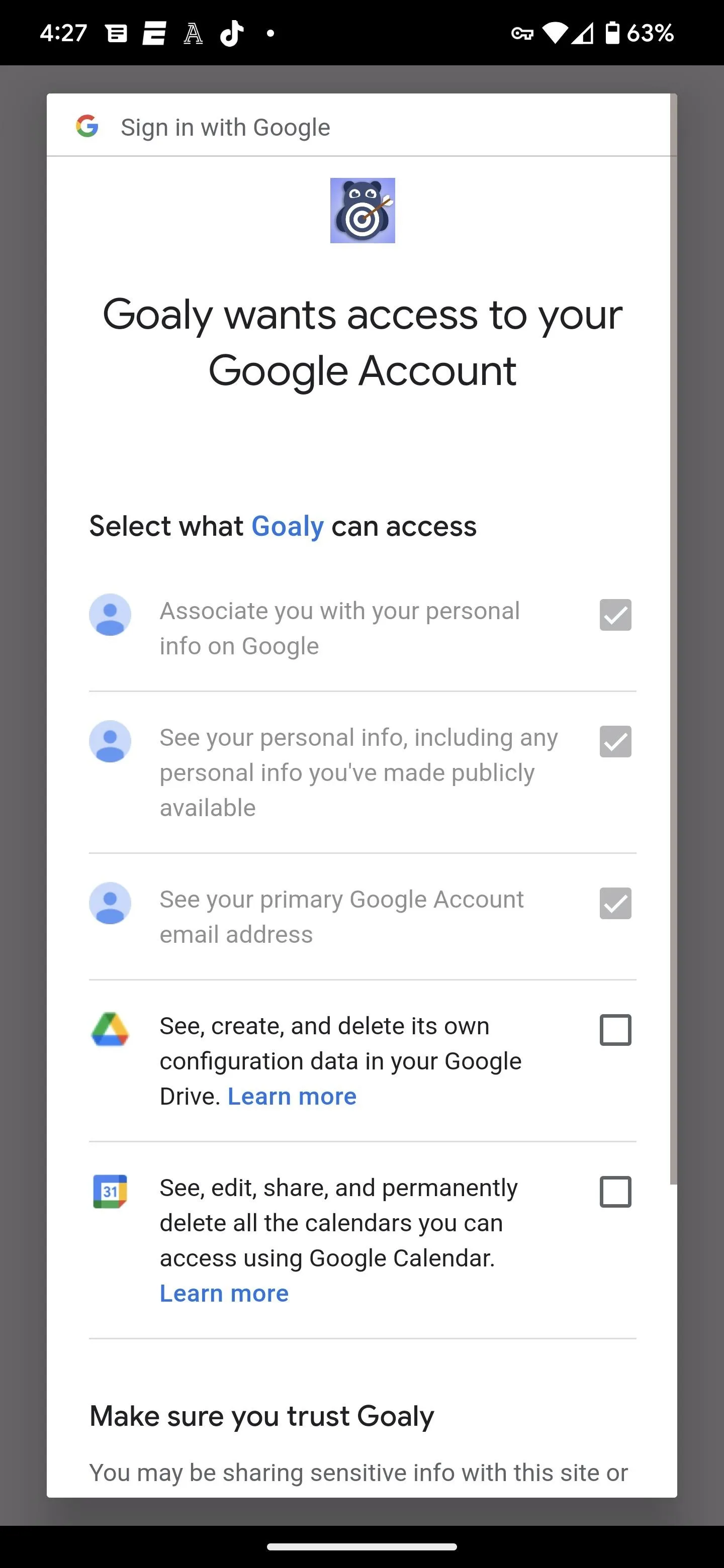
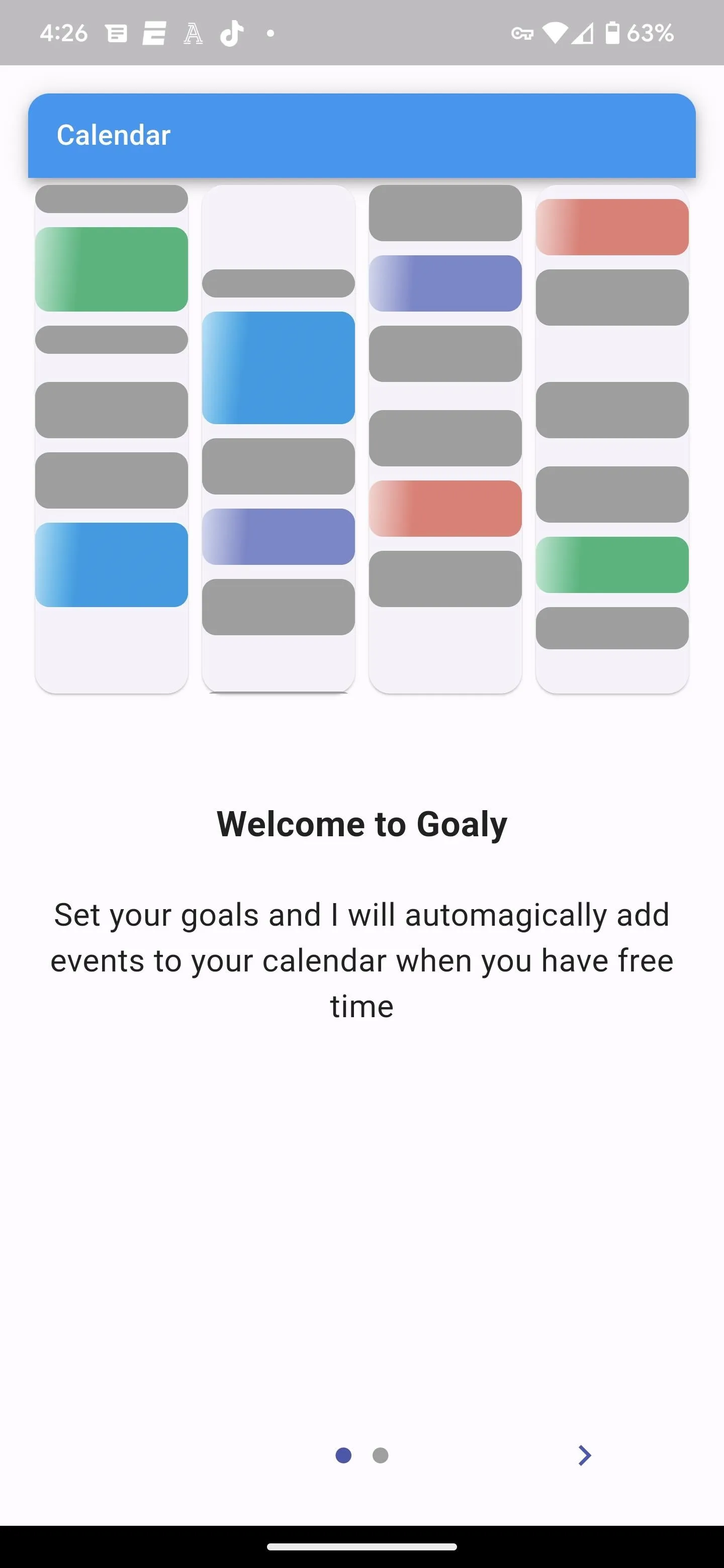
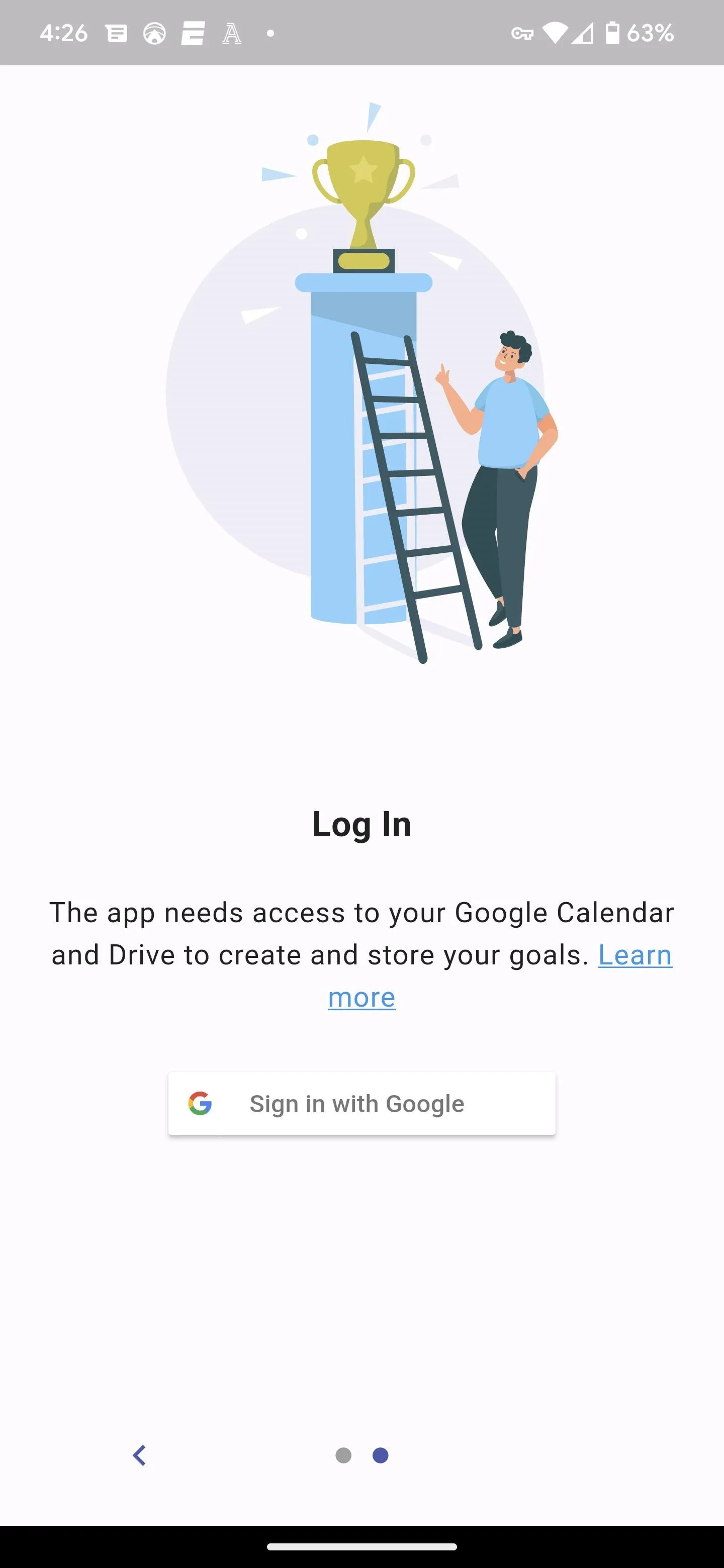
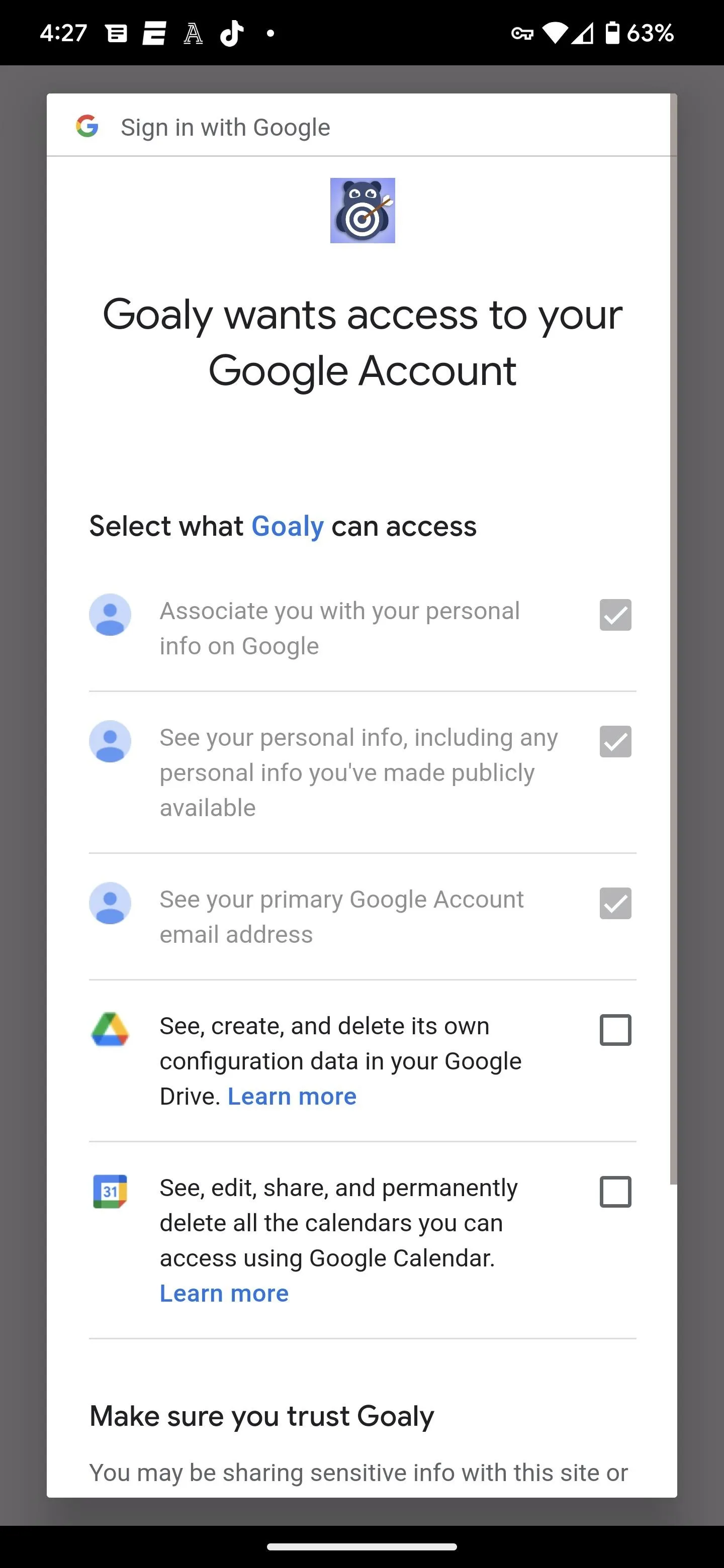
The process of setting a goal is actually easier in Goaly. You start with a similar collection of goals, but instead of tapping through multiple screens, you put all of your parameters on one screen.
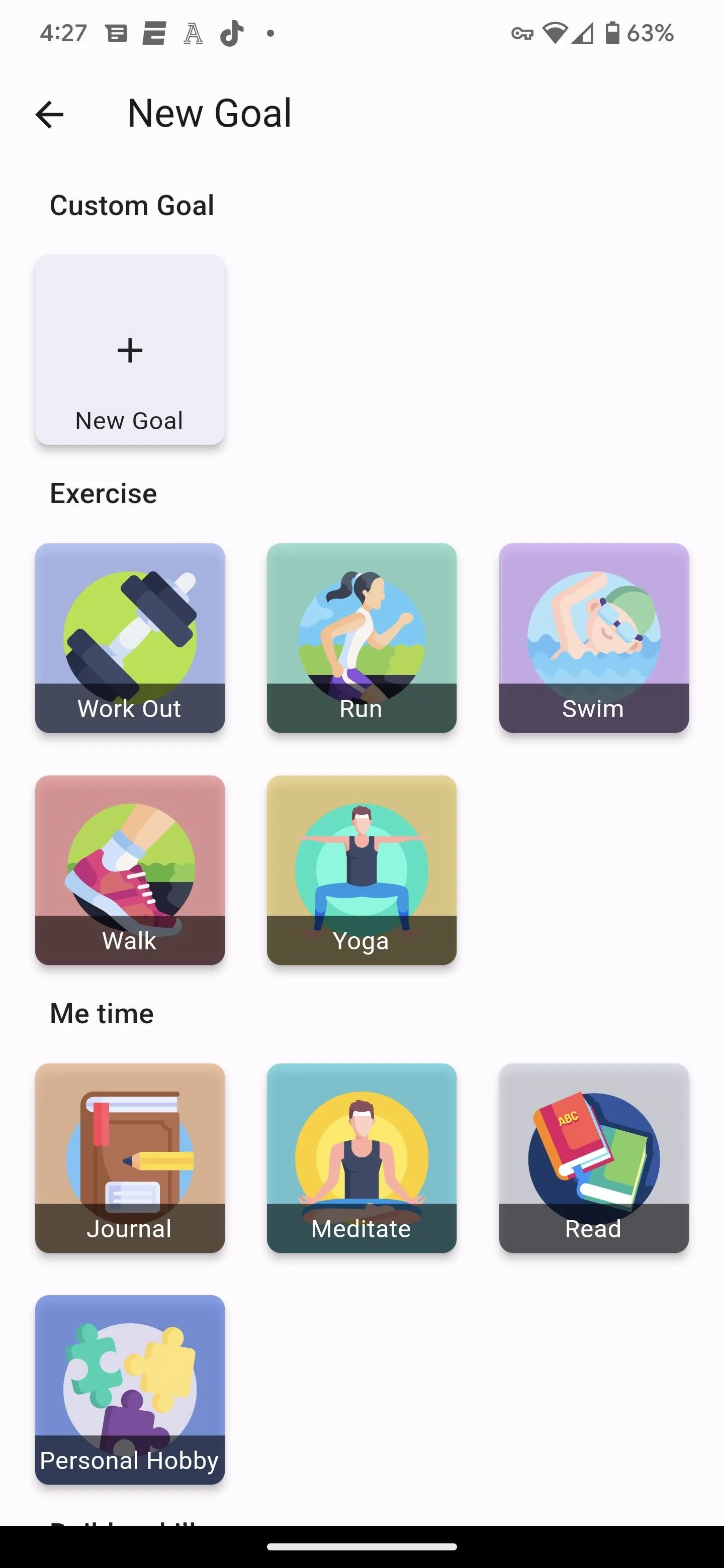
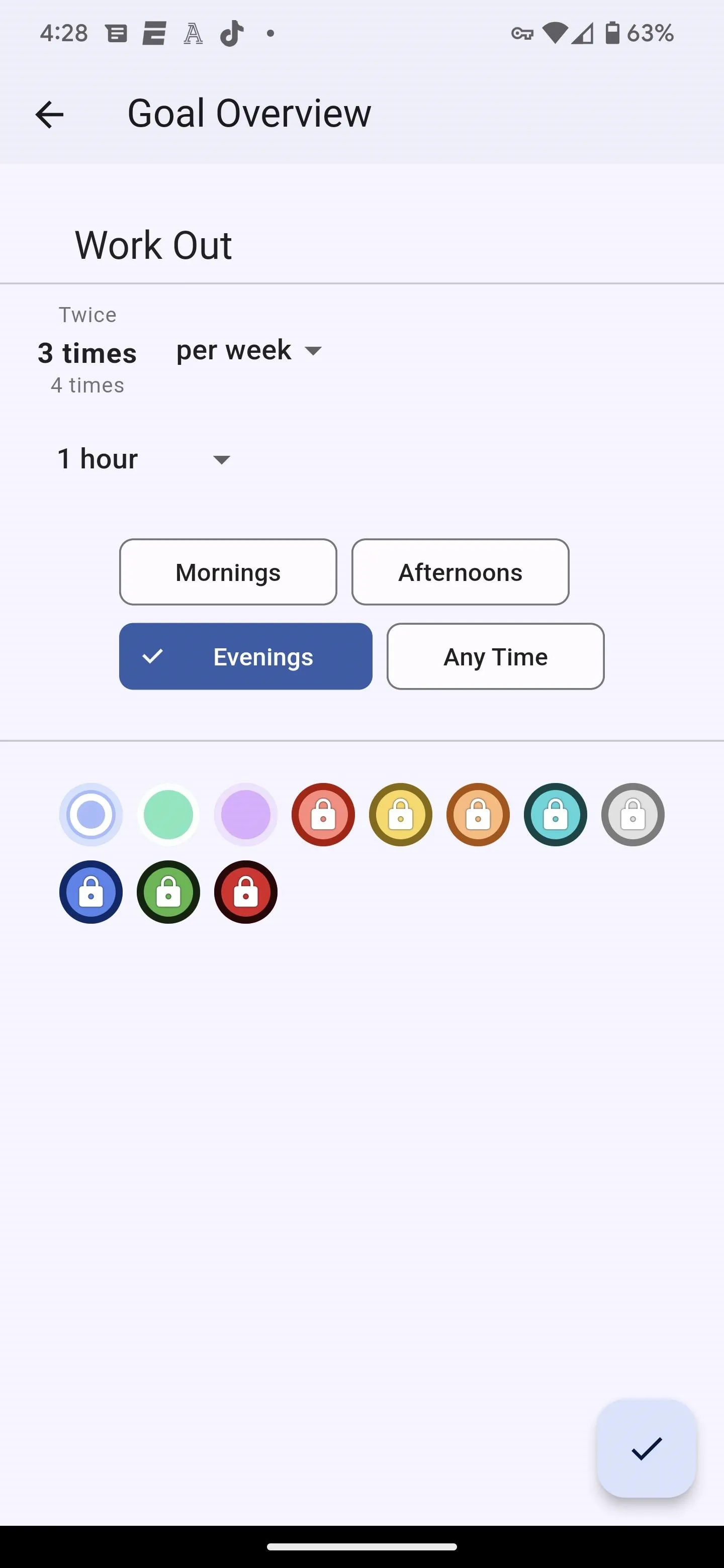
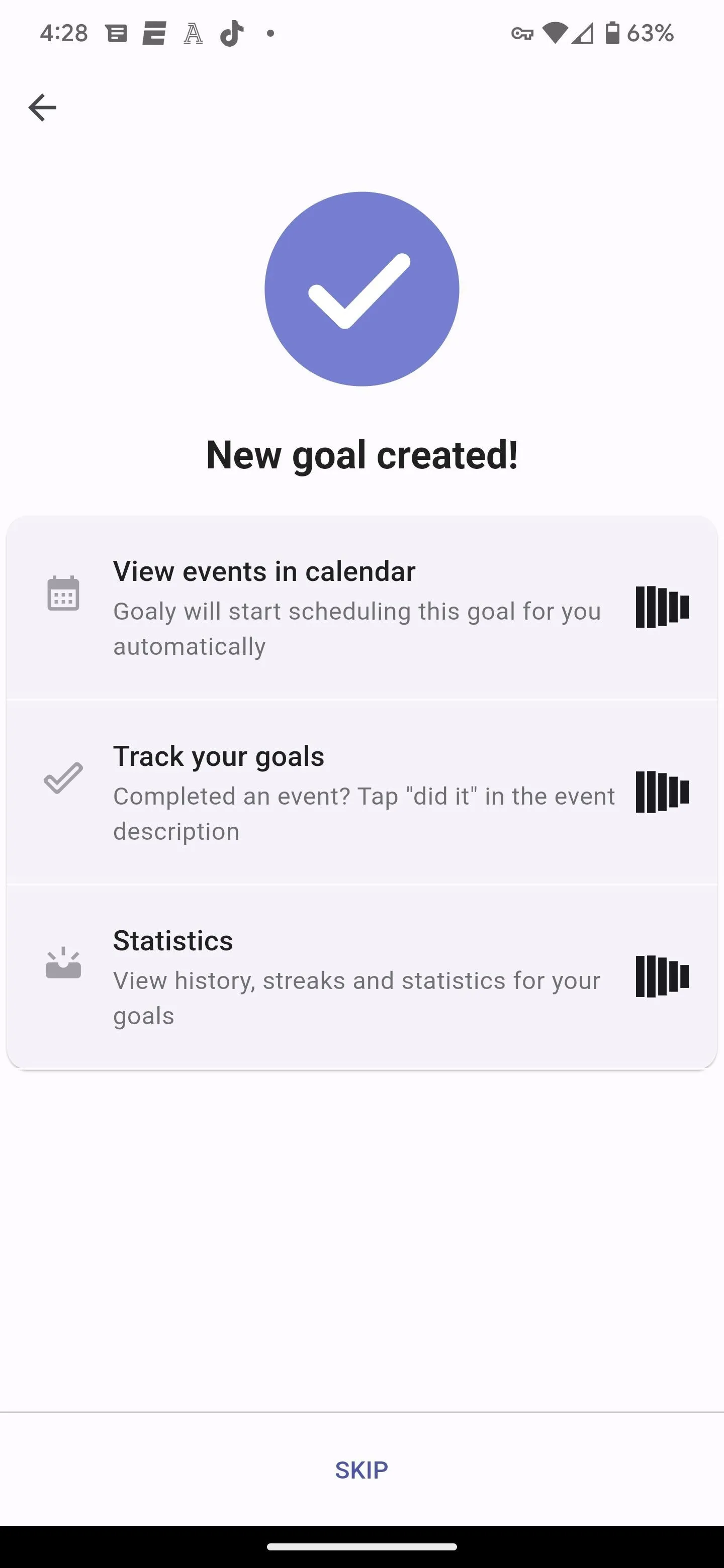
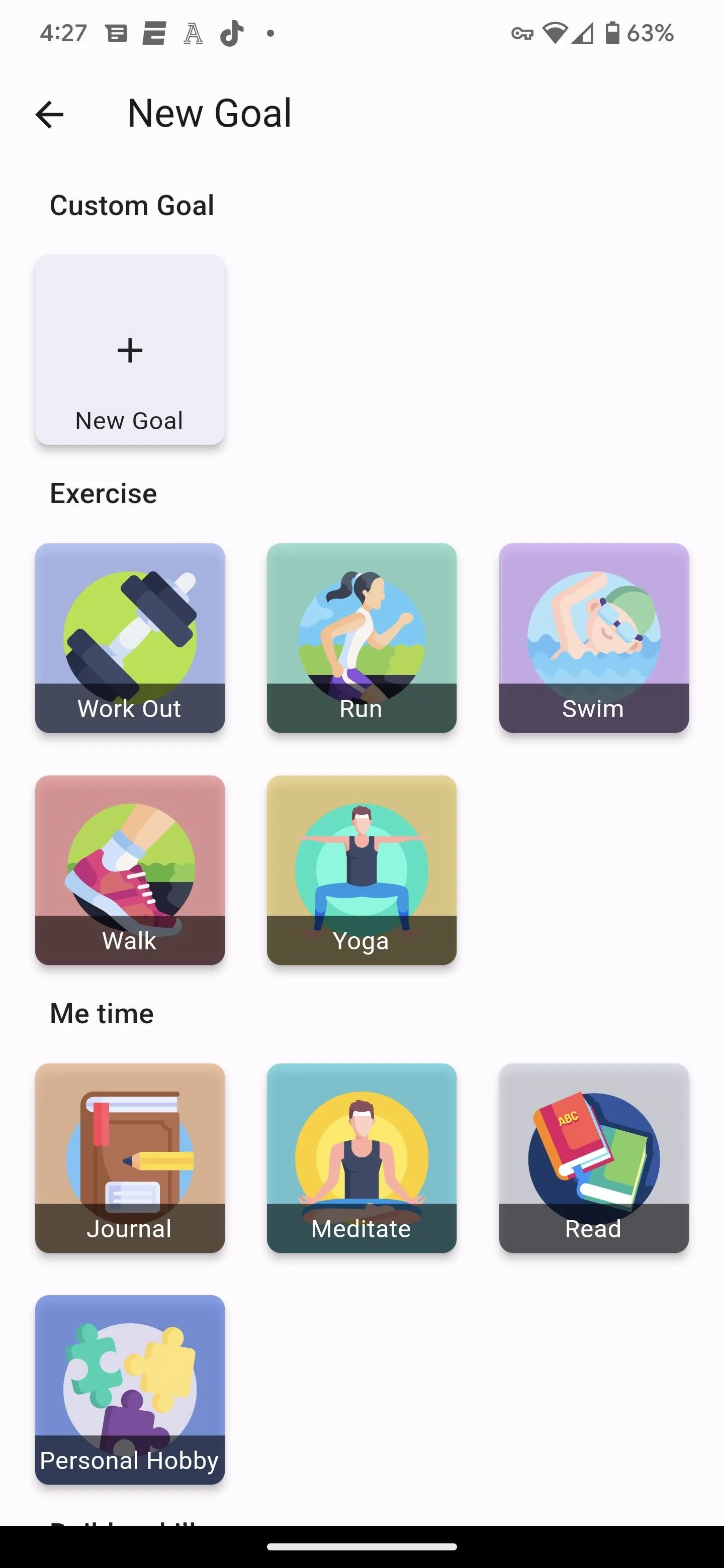
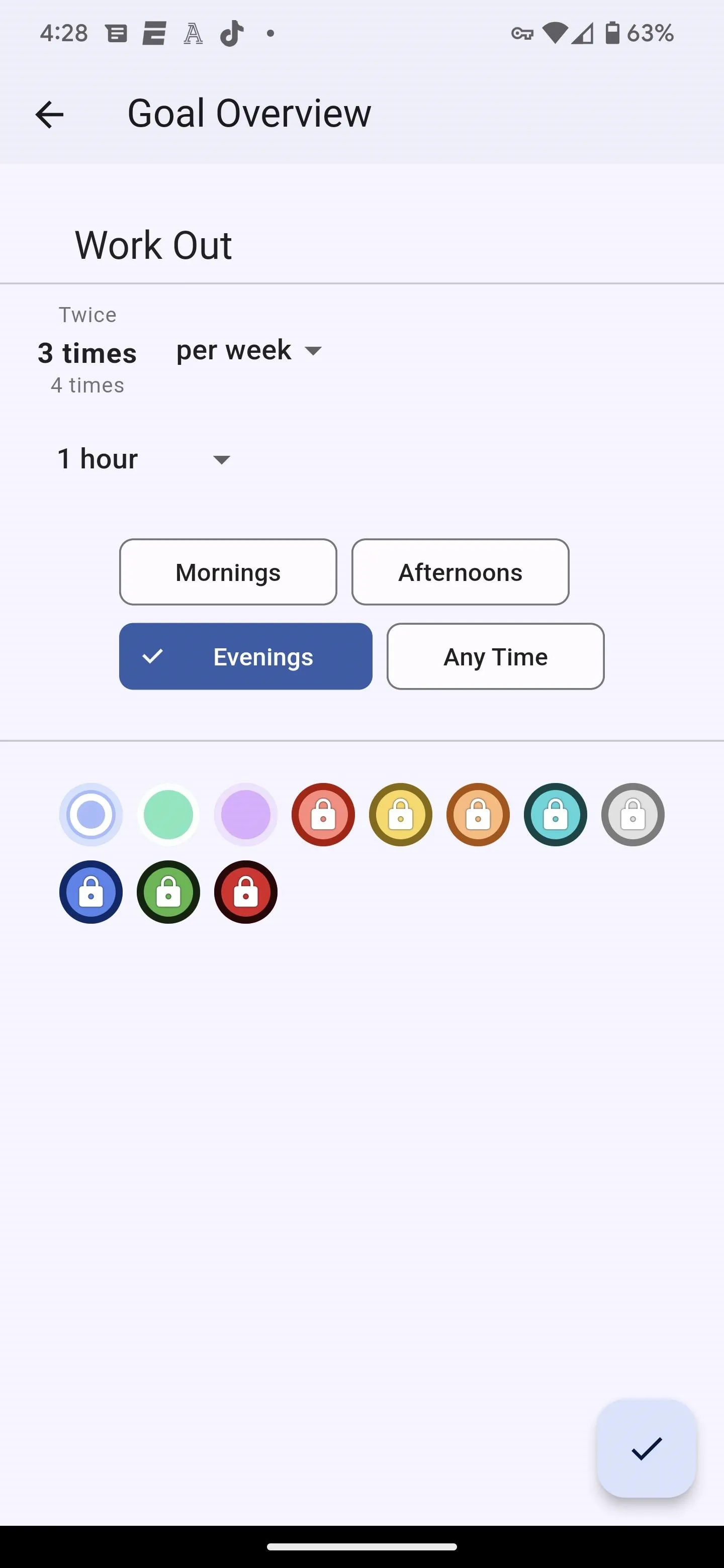
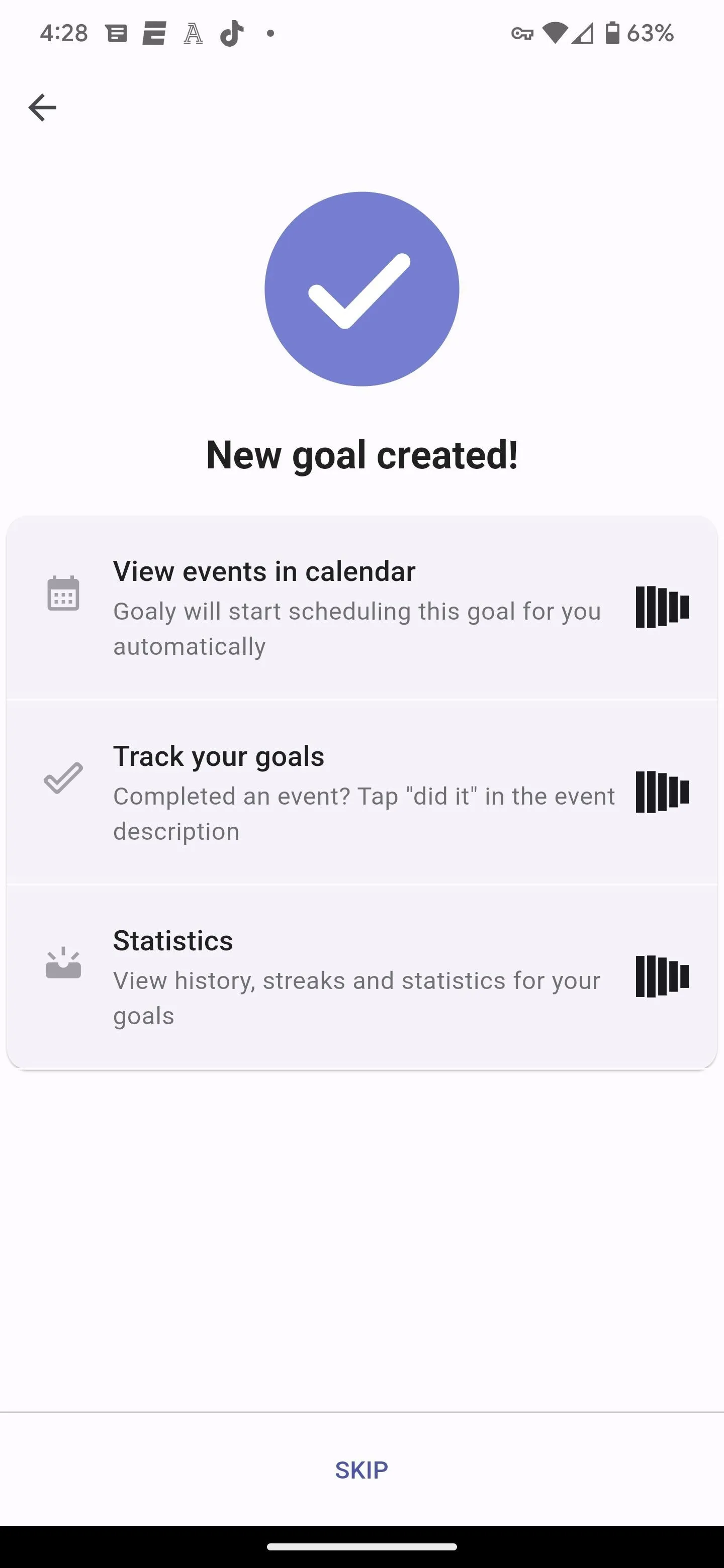
You can set three goals for free; after that, you can opt for monthly subscriptions or a one-time payment to unlock the app. Goaly is still early in development, but once the bugs are worked out, it stands as a competent replacement for Goals in Google Calendar.
Cover image and screenshots by Tommy Palladino/Gadget Hacks




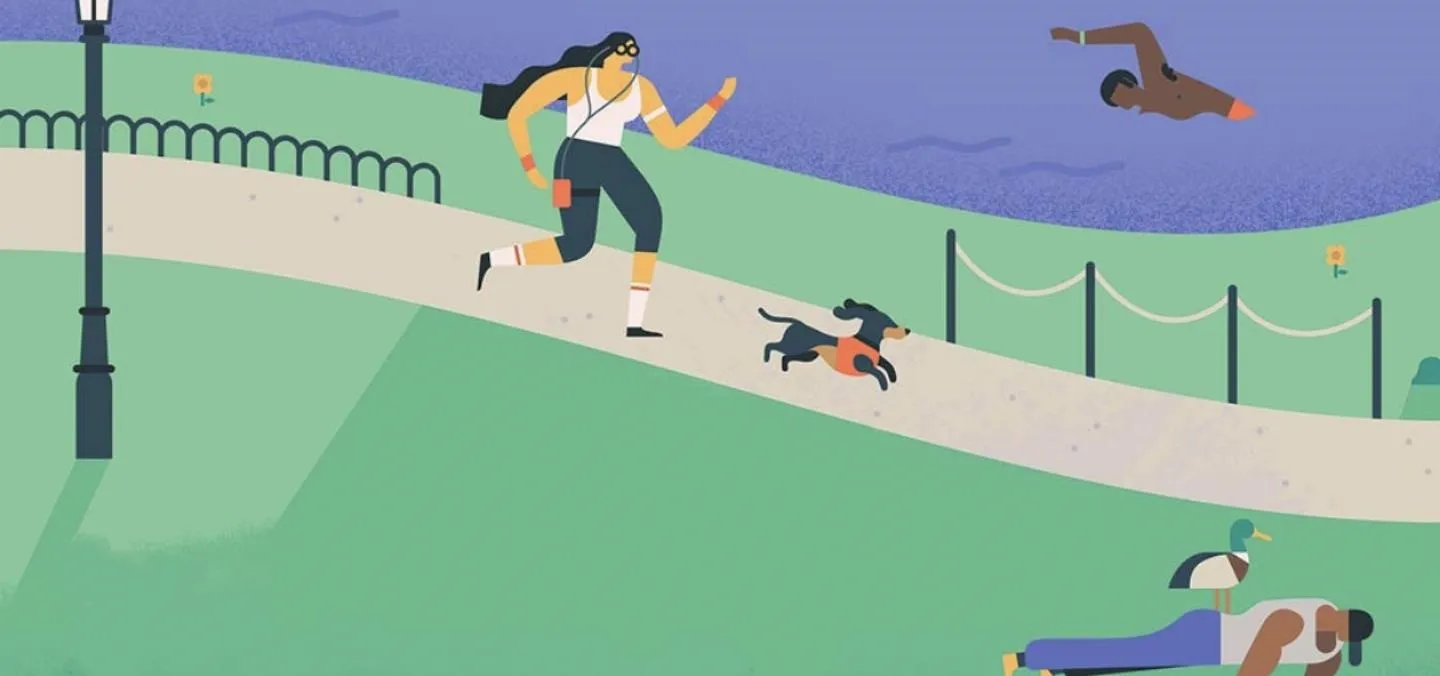




















Comments
Be the first, drop a comment!