YouTube has offered viewers a video queue on desktop browsers for some time, and the world's most popular video site is preparing to finally bring the queue feature to its Android and iOS mobile apps.
Here's the rub: the mobile queue for YouTube videos is still in its testing phase. But there is a way you can try it out right now, though, if you don't mind using experimental features before they're ready for prime time.
Update the YouTube App
You'll need to be a YouTube Premium subscriber to try the new queue feature while it's in testing. Trying out experimental features before everyone else is one of the big perks of being a YouTube Premium user.
YouTube regularly offers free Premium trials if you can't wait to get a video queue, but know that the queue is only available until Jan. 28, 2023. After that, it may require more testing or be on track for a final release.
If you subscribe, update the YouTube app, so you're on the most current version.
Enable the Queue Feature
Just being a YouTube Premium member isn't enough to get the new video queue feature; You also have to opt into trying experimental features. With the app open, tap your profile image in the top right of the Home, Subscriptions, or Library page, and choose "Settings" followed by "Try new features."
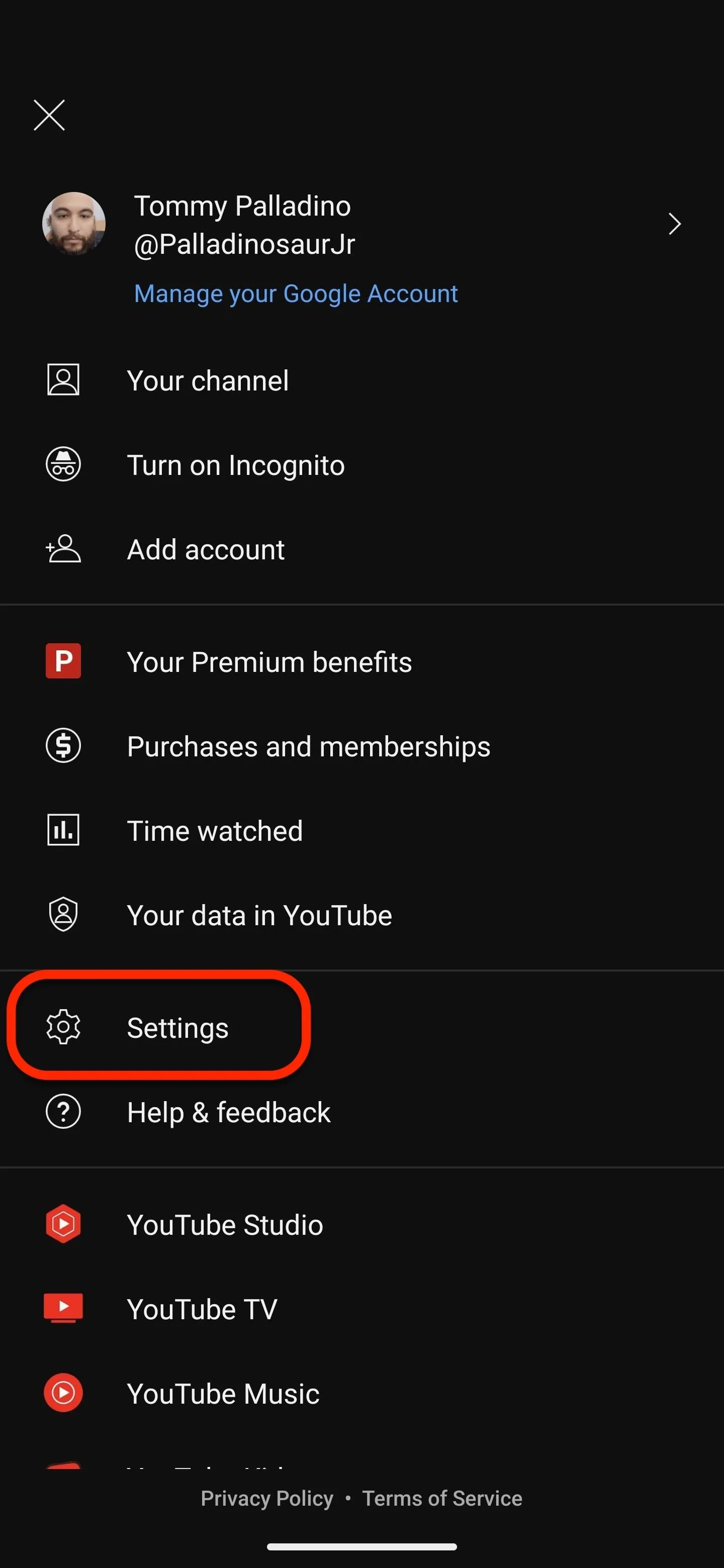
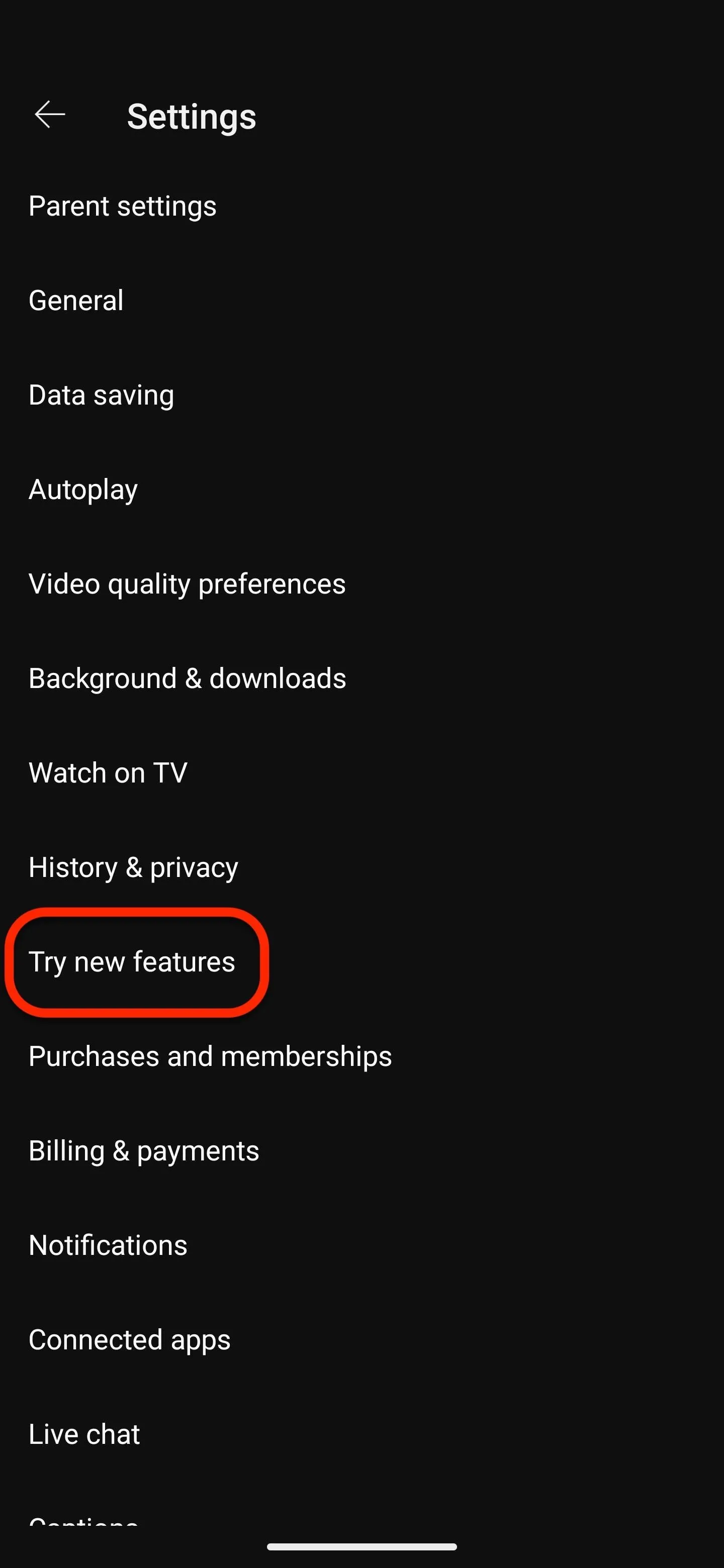
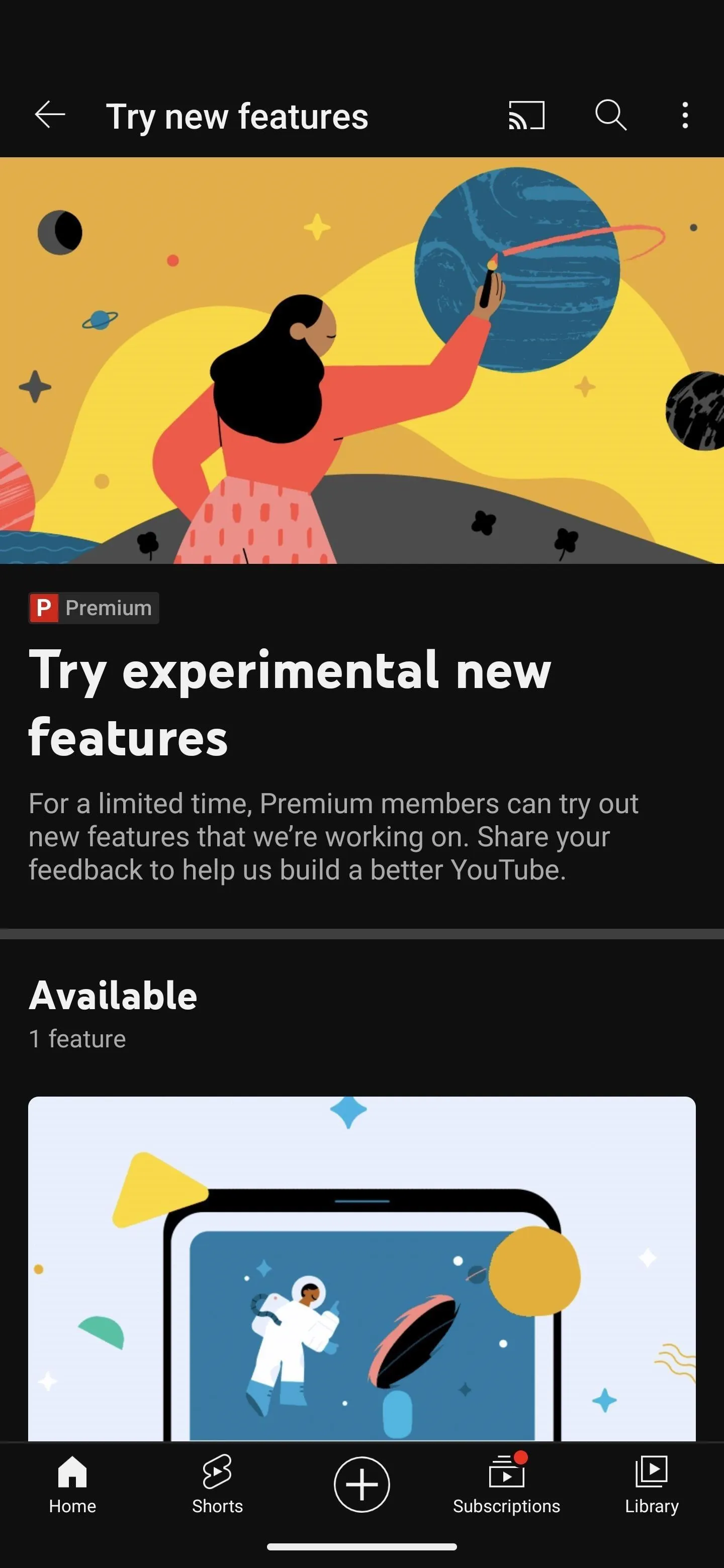
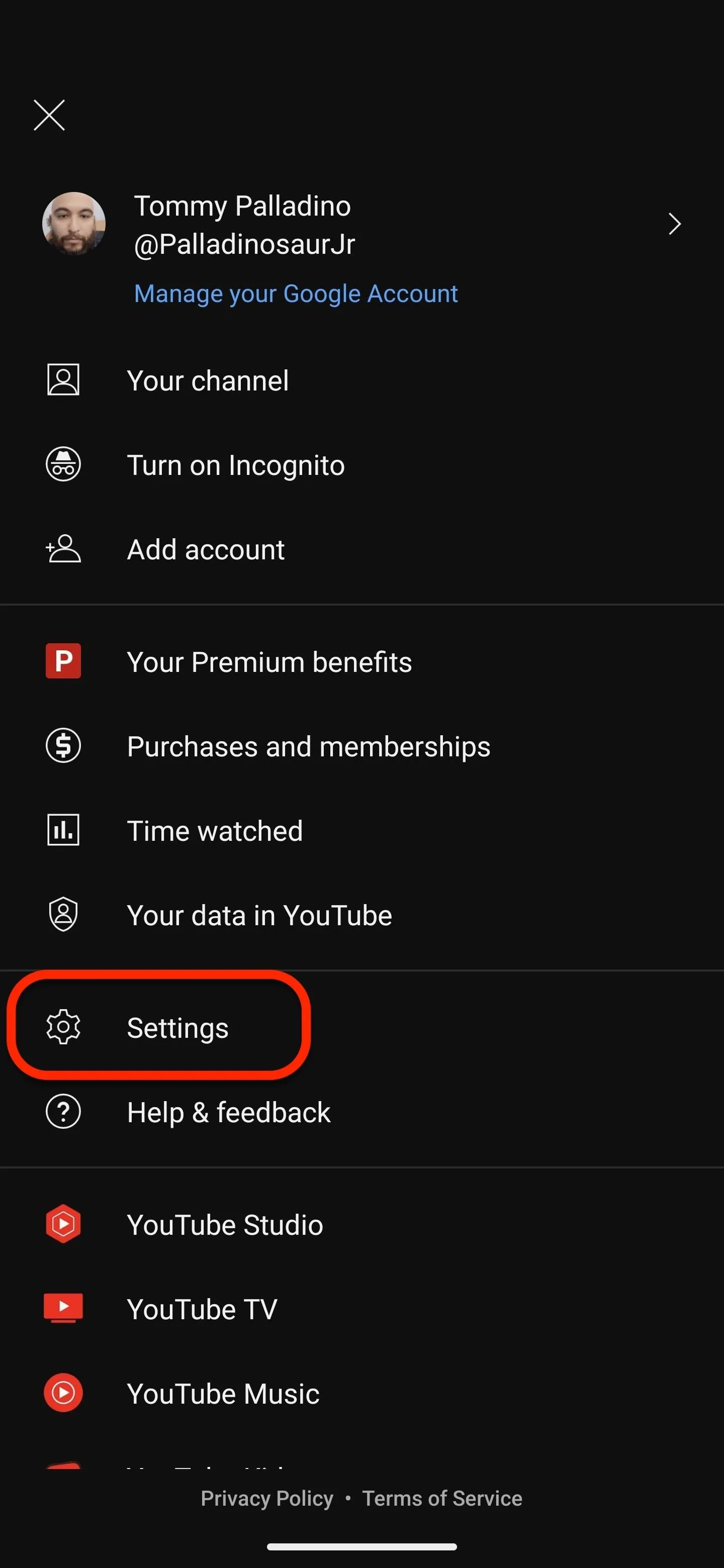
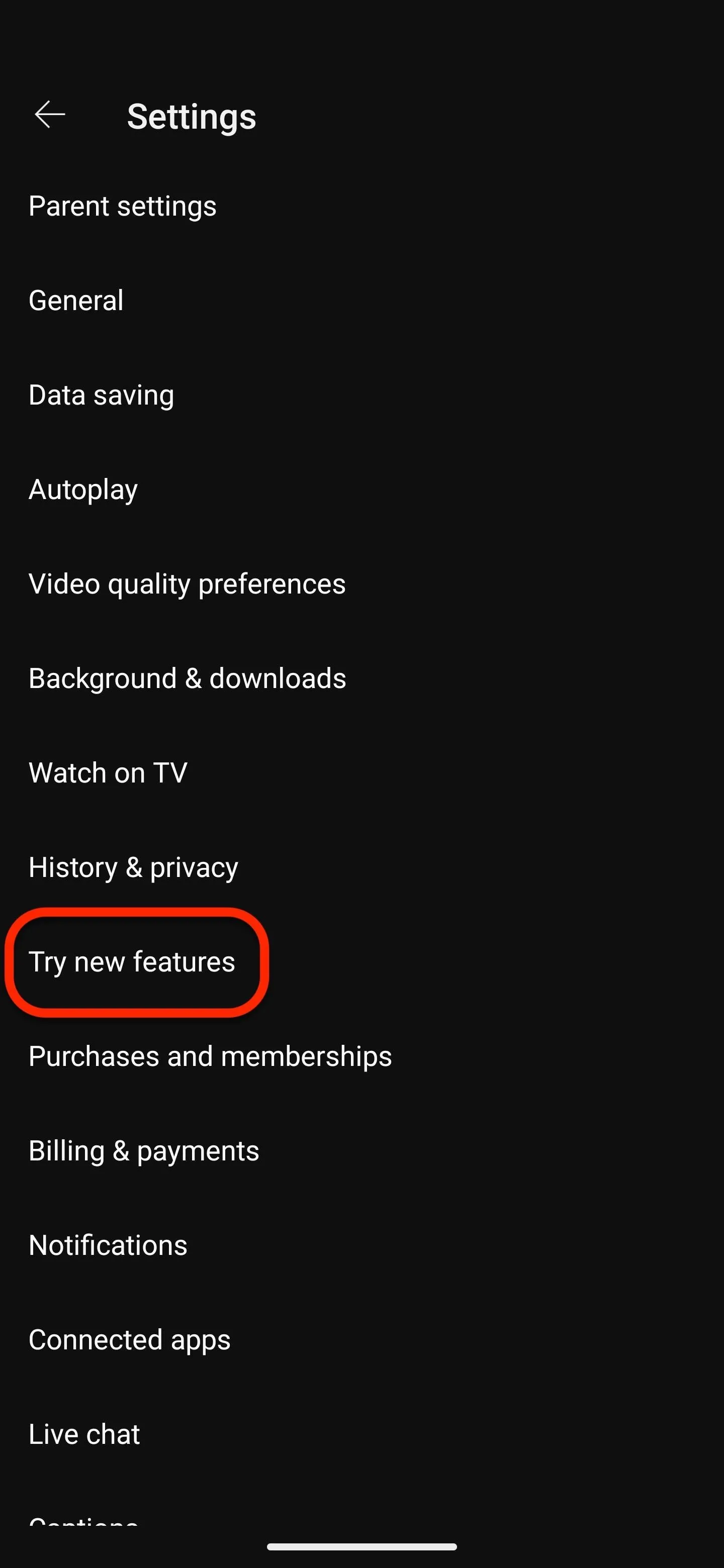
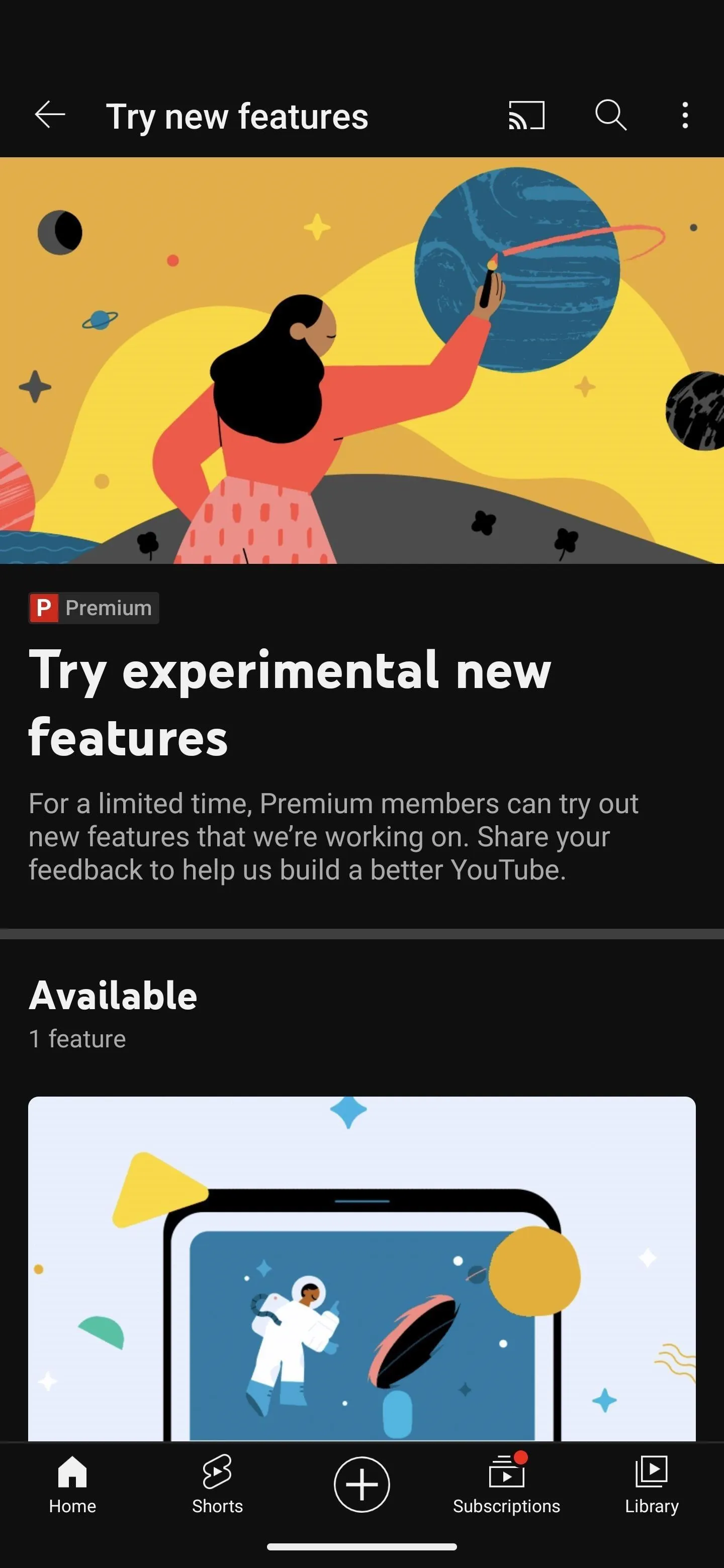
You should have at least one available for Queue. Scroll down and tap the "Try it now" button; a toast message will confirm that Queue is now available. To ensure it's working, close the YouTube app and restart it.

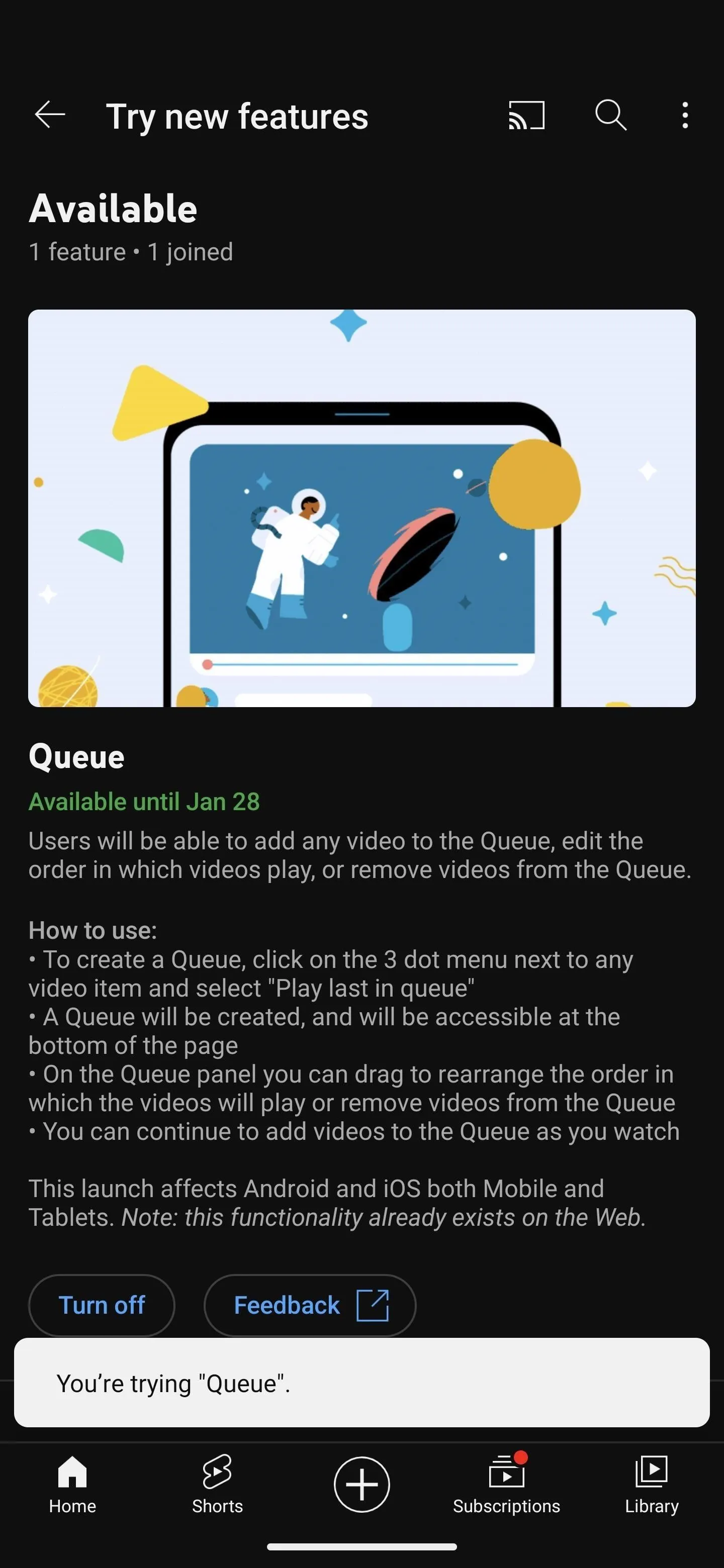

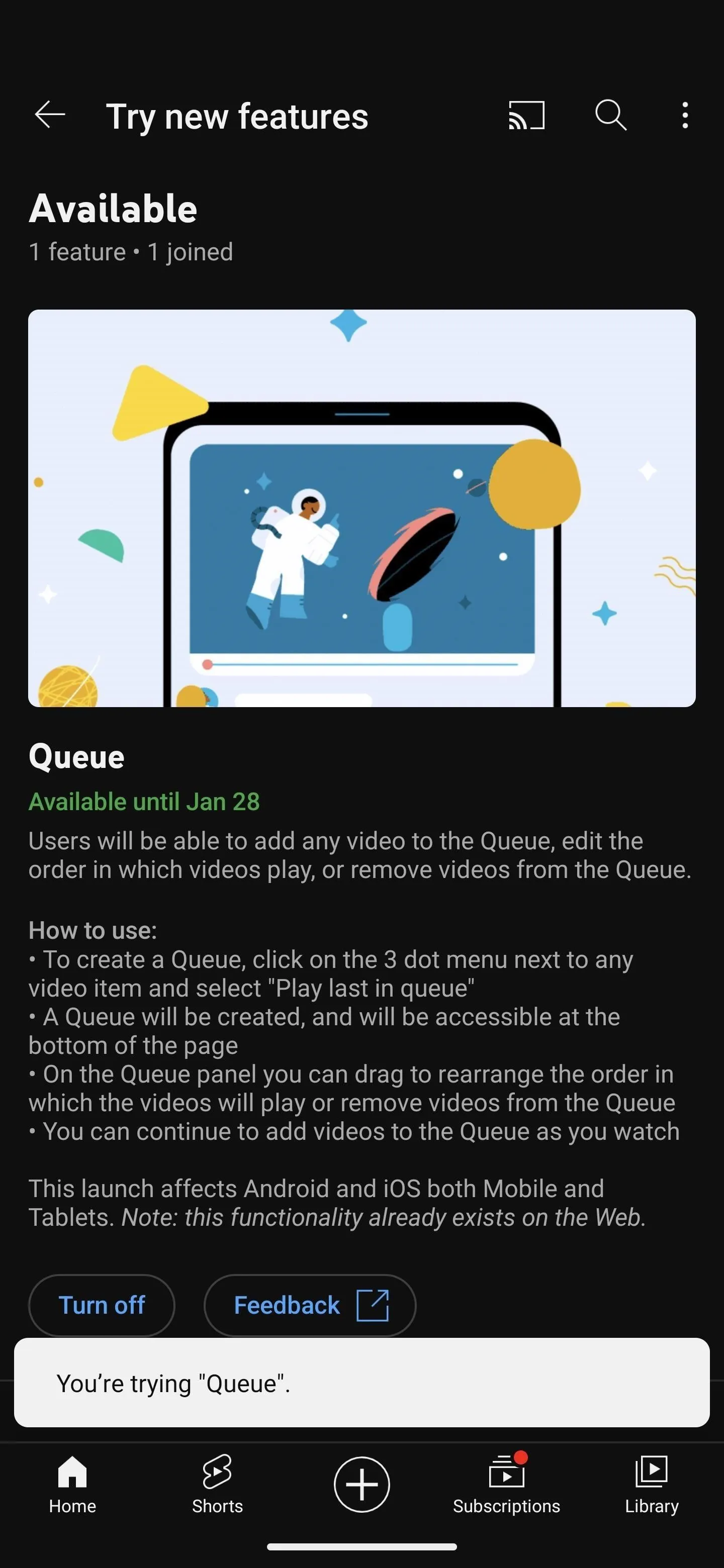
Create Your Video Queue
You can now create a video queue in the app. If your account already has videos in a queue on the web app for desktop browsers, you will not see them here. And the queue you make in the Android or iOS app will not sync with the desktop web app. This may change when Queue becomes a regular feature.
First, find a video and either long-press it or tap the vertical ellipsis (the three dots), then select "Play last in queue." The queue will now be accessible at the bottom of the page.
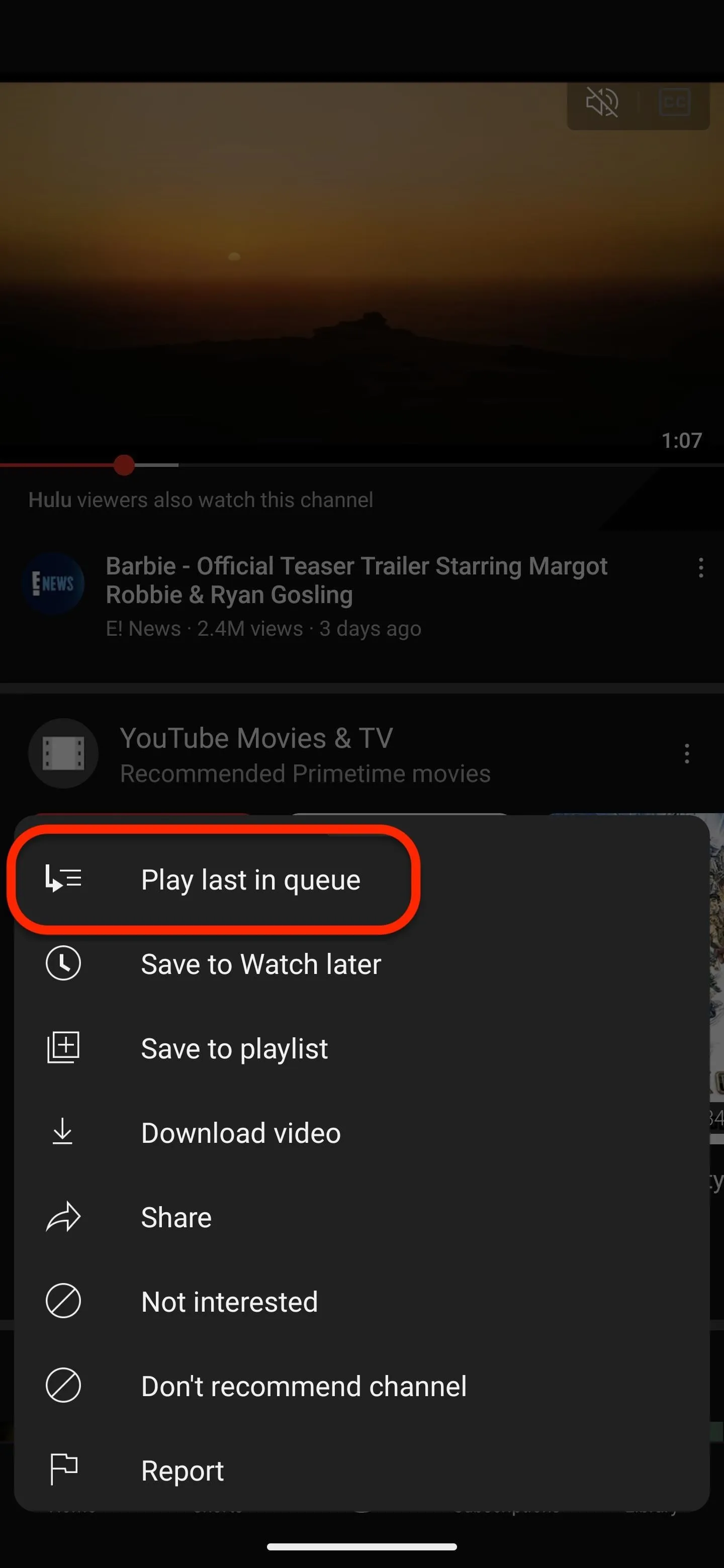
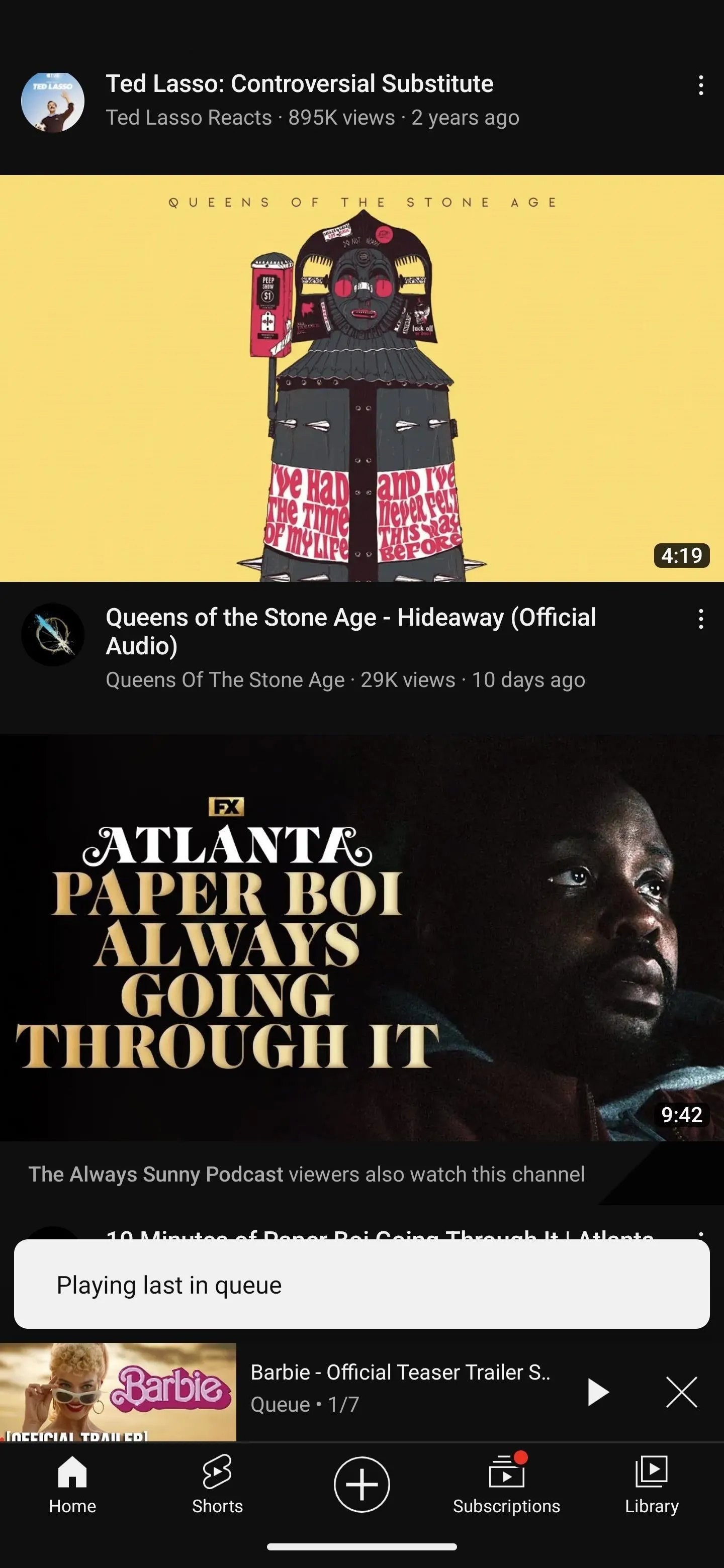
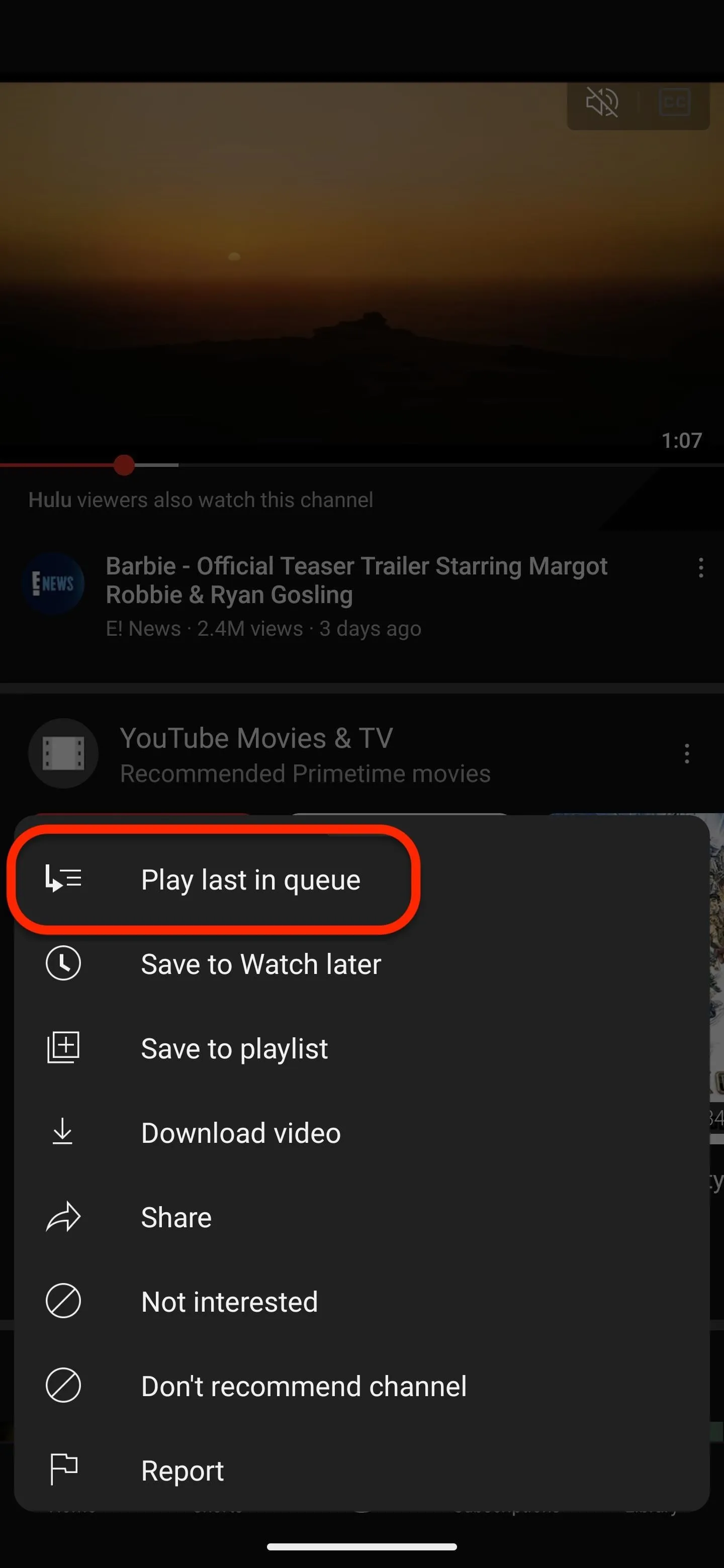
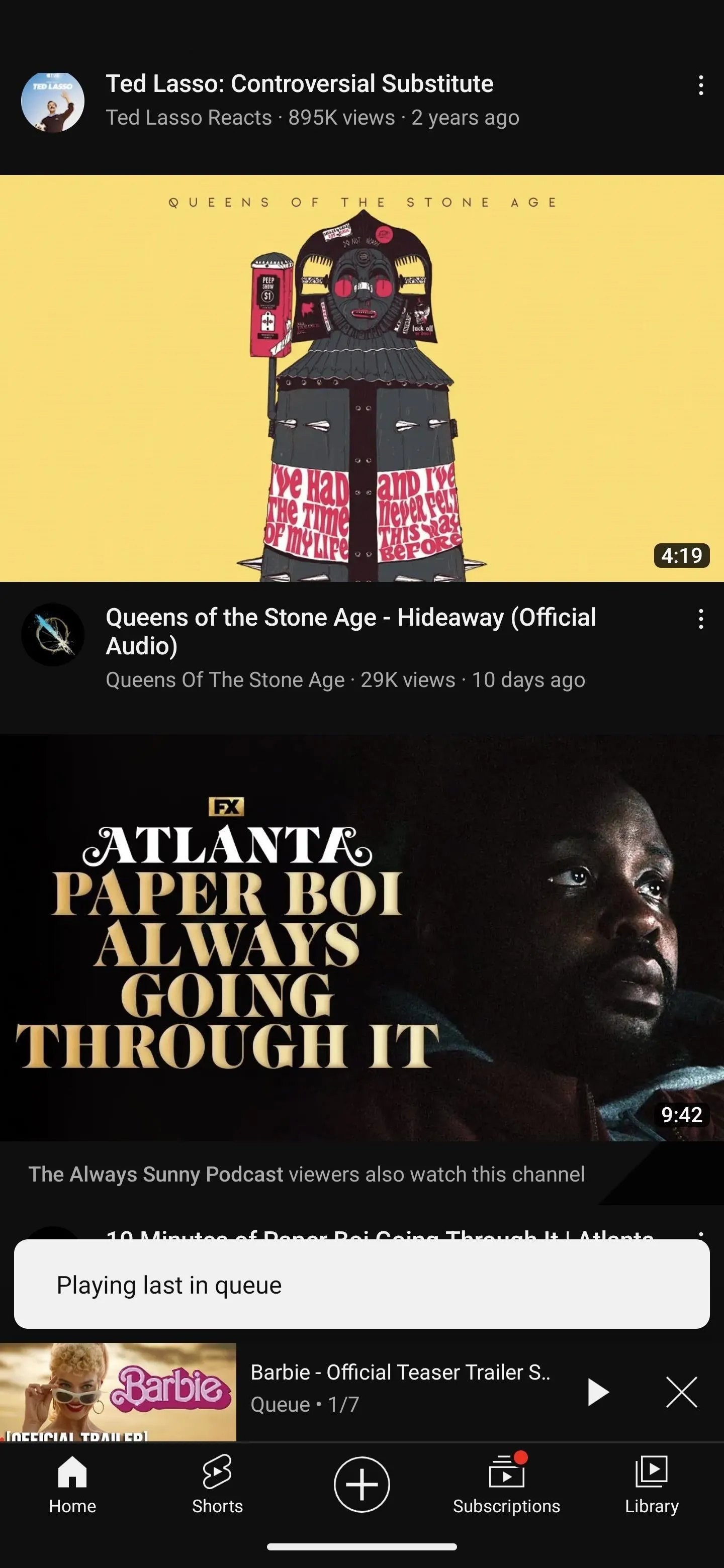
Add More to Your Video Queue
To add more videos to your queue, do the same thing to choose "Play last in queue," even while watching a video. Once you have two or more videos added, open the queue at the bottom, and you can tap and drag videos to rearrange them. You can also tap the vertical ellipsis next to a video in the queue to remove it.
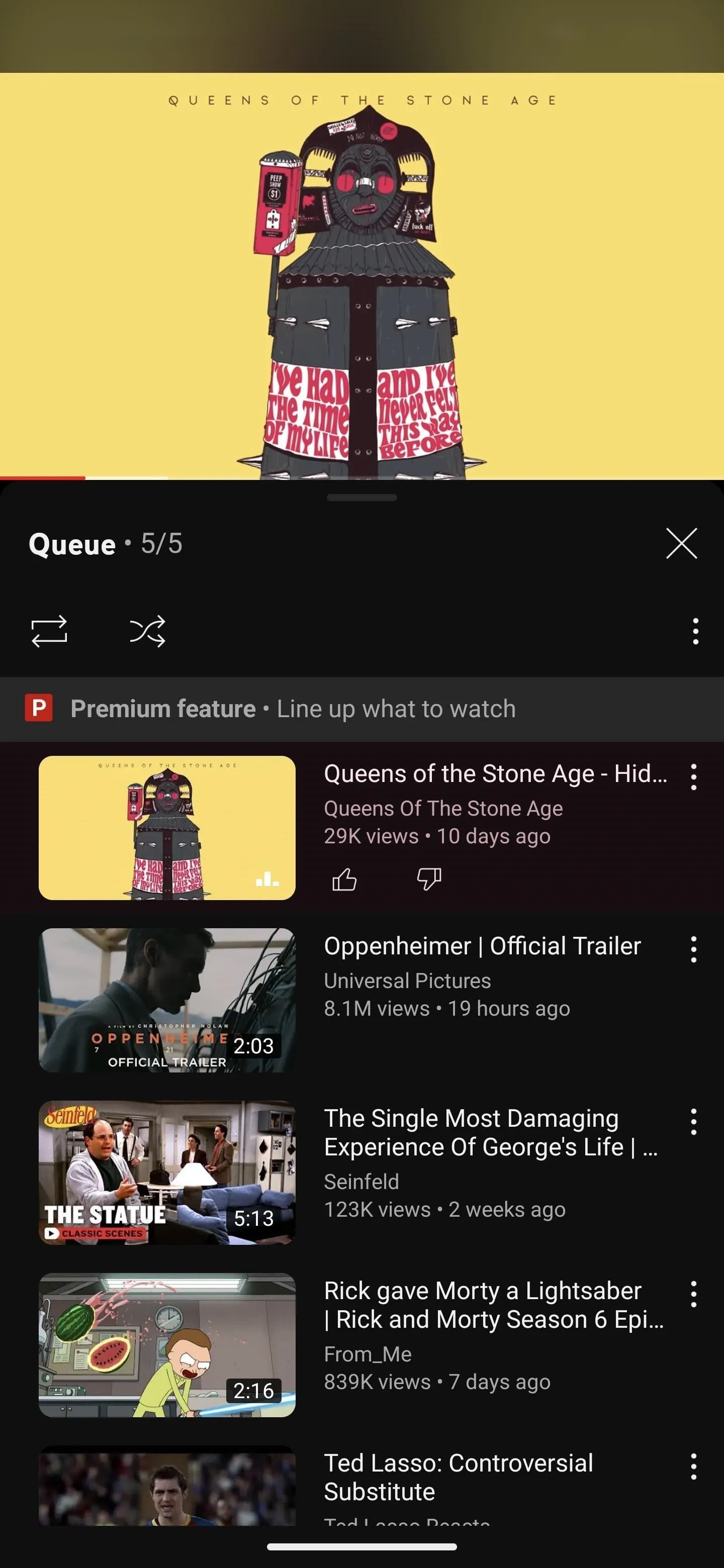
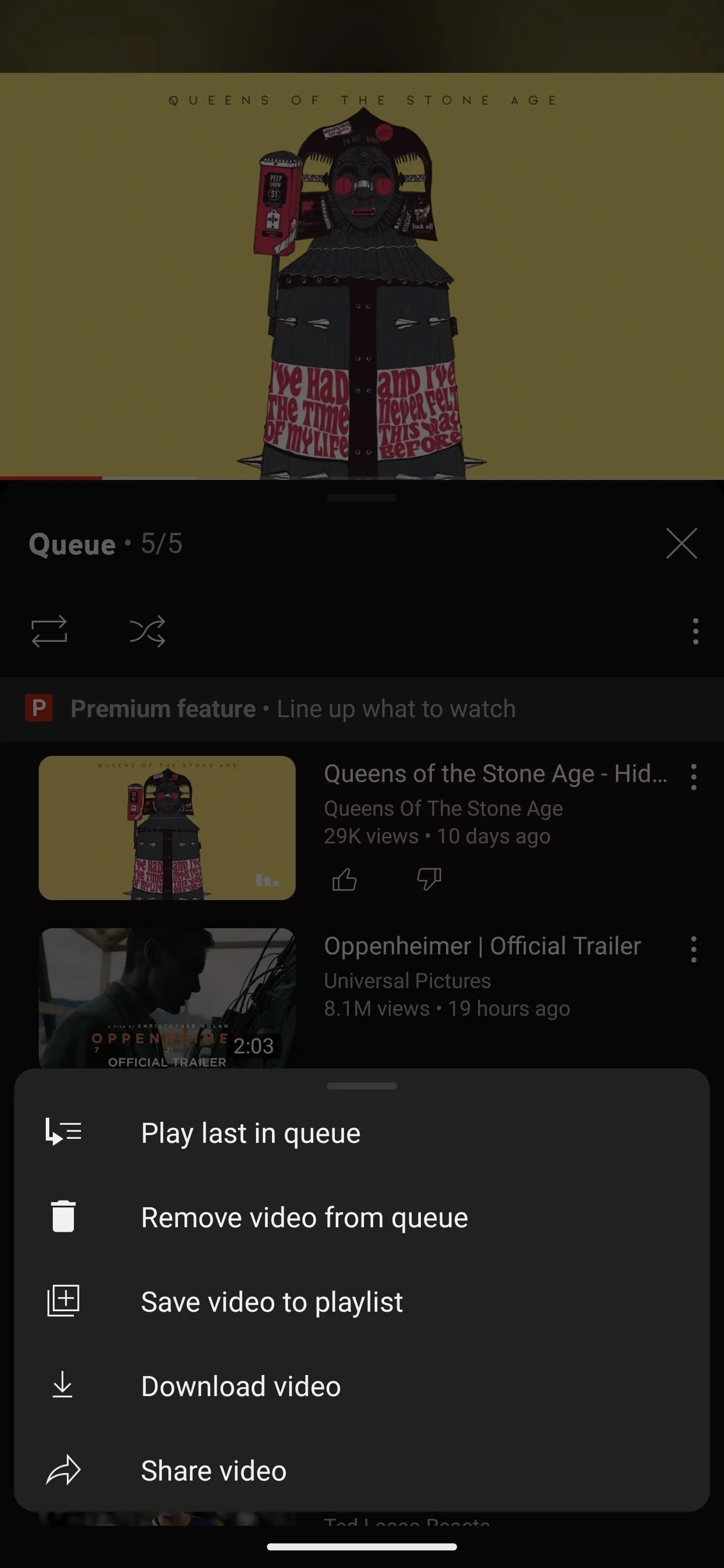
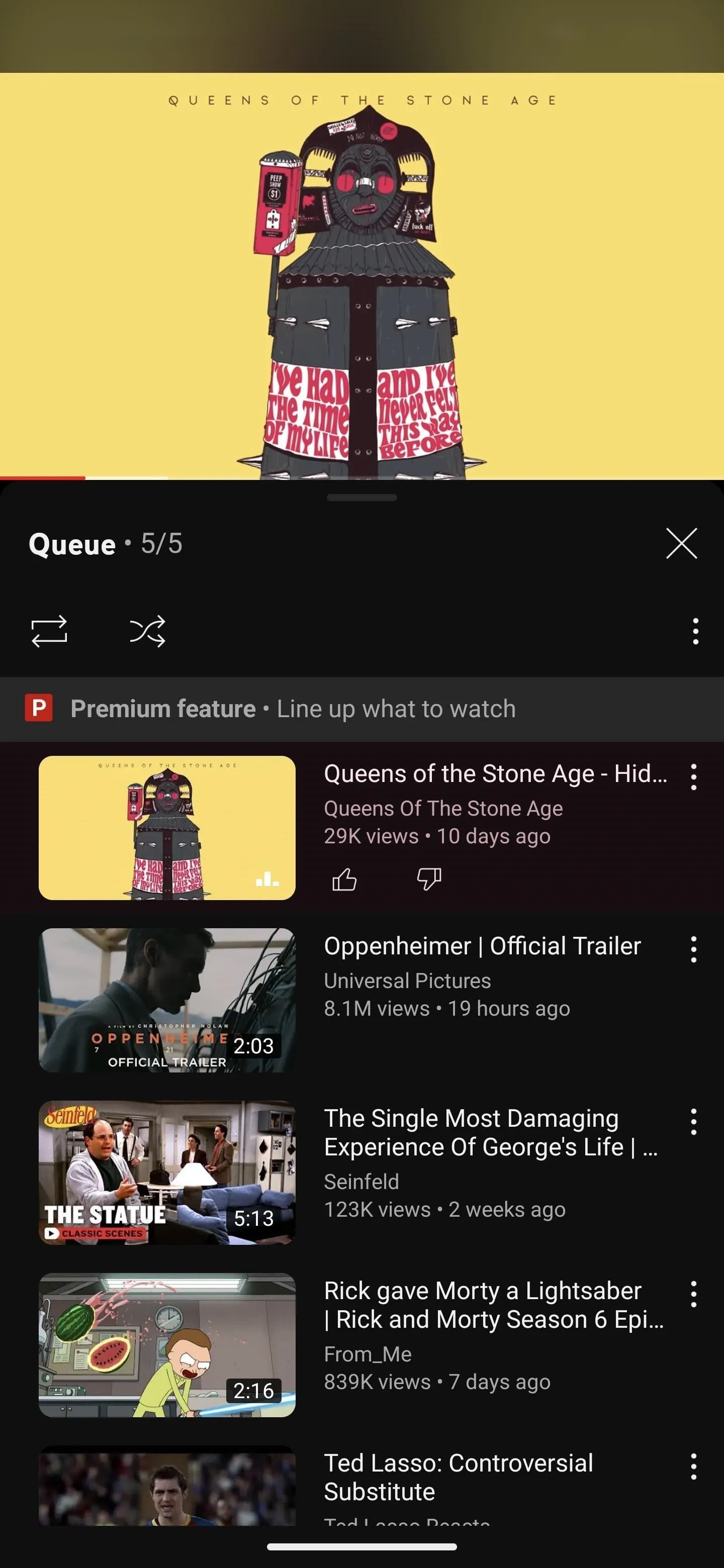
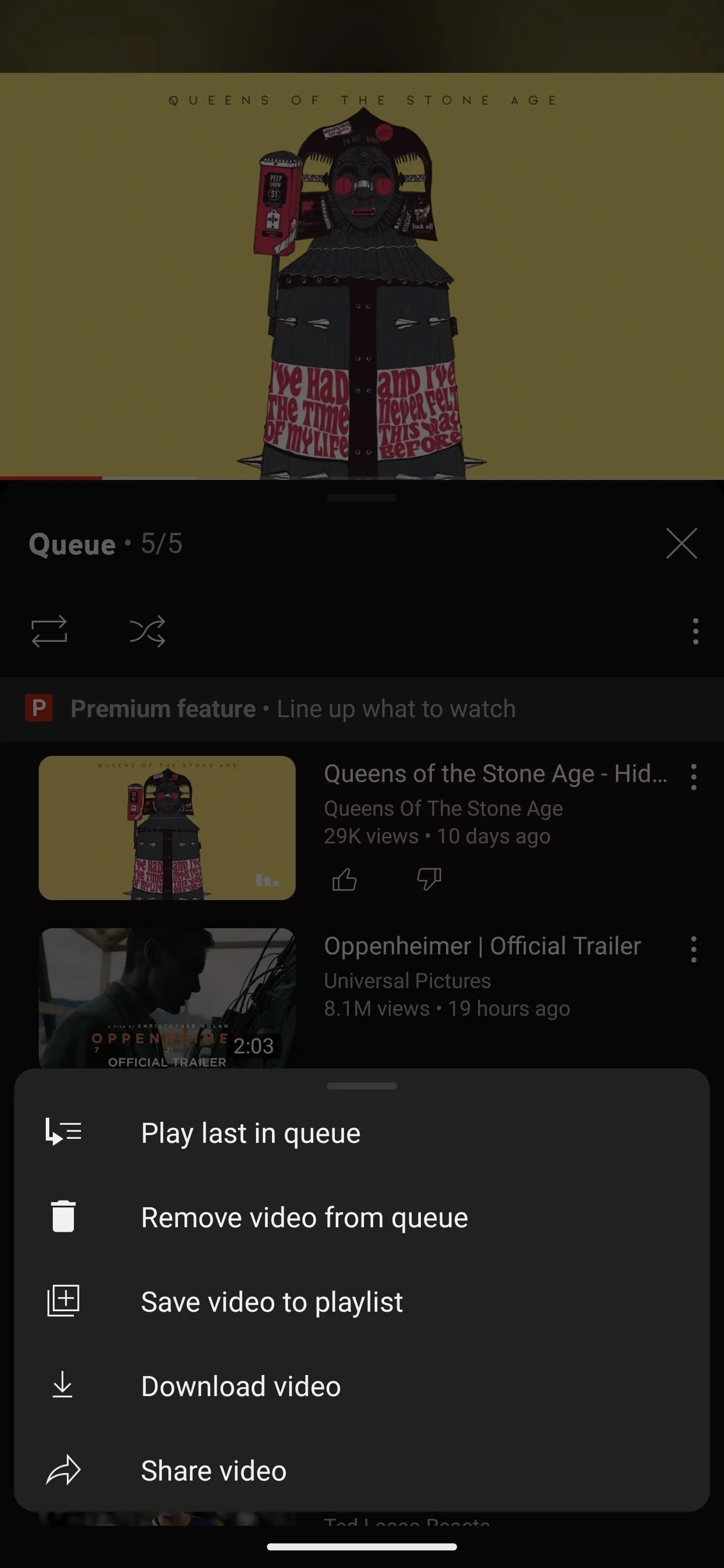
Cover photo and screenshots by Tommy Palladino/Gadget Hacks




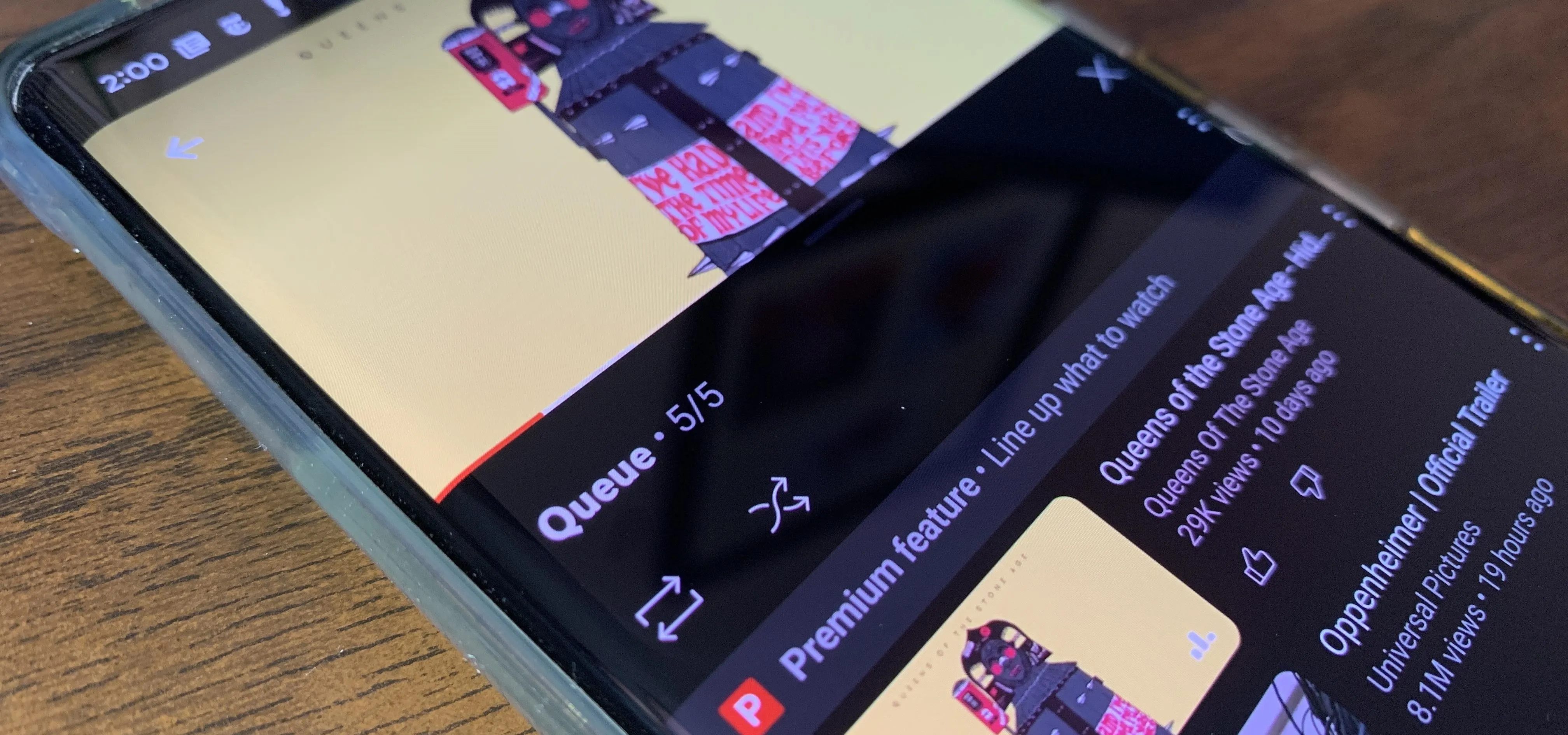




















Comments
Be the first, drop a comment!