Unlike TikTok, there isn't a convenient "Likes" tab directly on your Instagram profile page to see all the posts you've ever loved. That's too easy. Instead, you have to dig a bit deeper if you want to take a trip down IG memory lane.
There isn't even a "Likes" option like there is for "Saved" posts when you open the menu on your profile page. Why Meta makes it so hard to see all the posts you've ever favorited on Instagram is anybody's guess. It might just be because it wanted to group likes with similar interactions, but you're least likely to frequent your comments and replies history, so that's a bum excuse.
No matter if you're using the iOS or Android app, tap the three-lined menu icon at the top of your profile page to find your liked photos and videos. Next, choose "Your activity" followed by "Interactions."
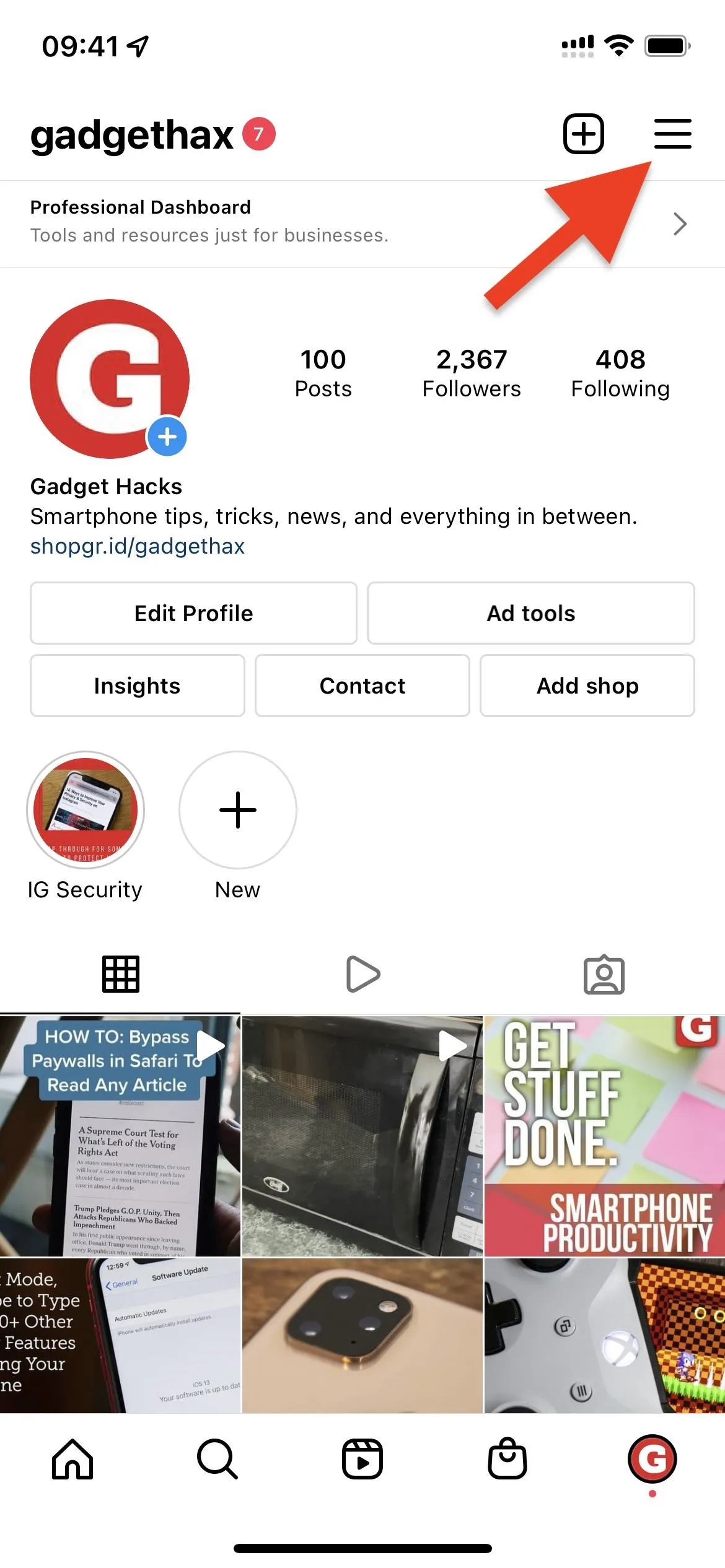
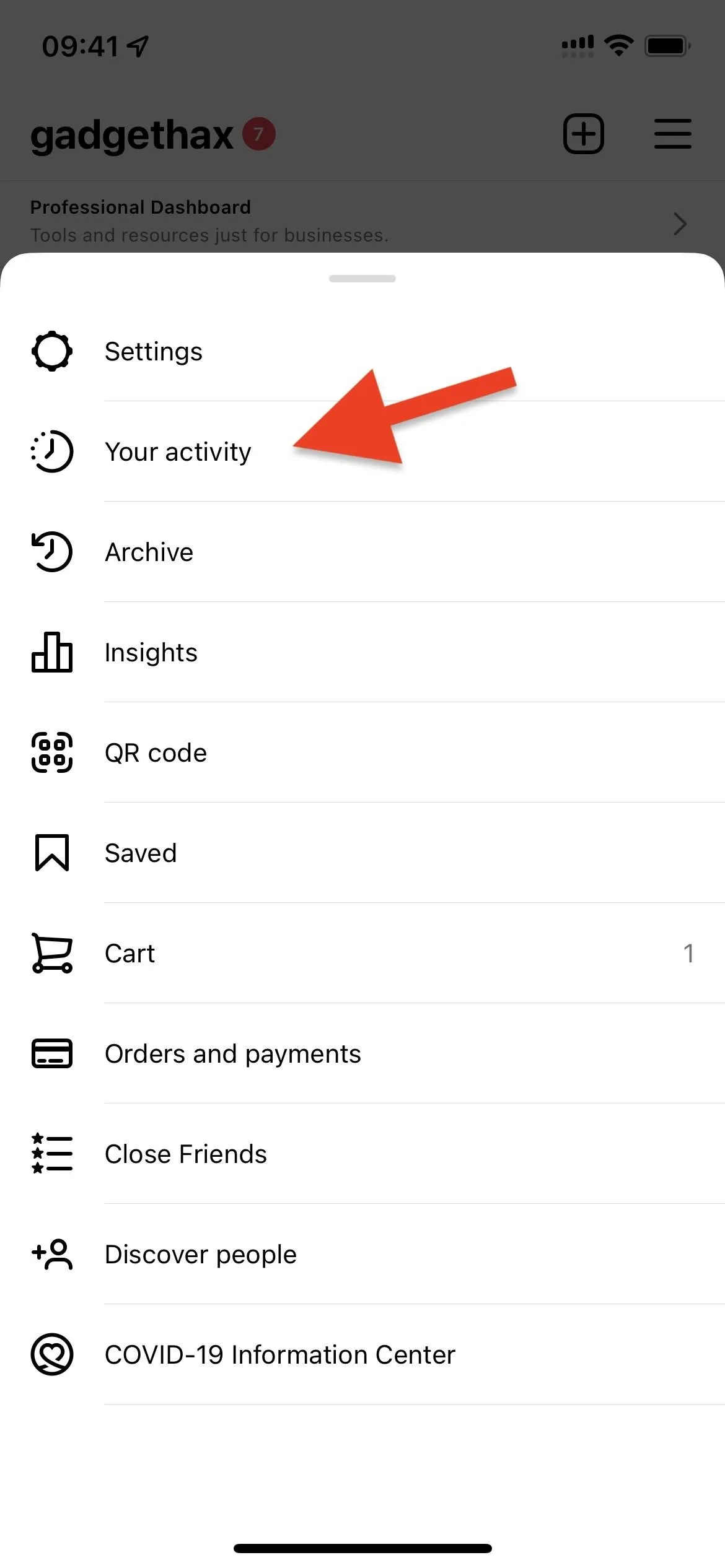
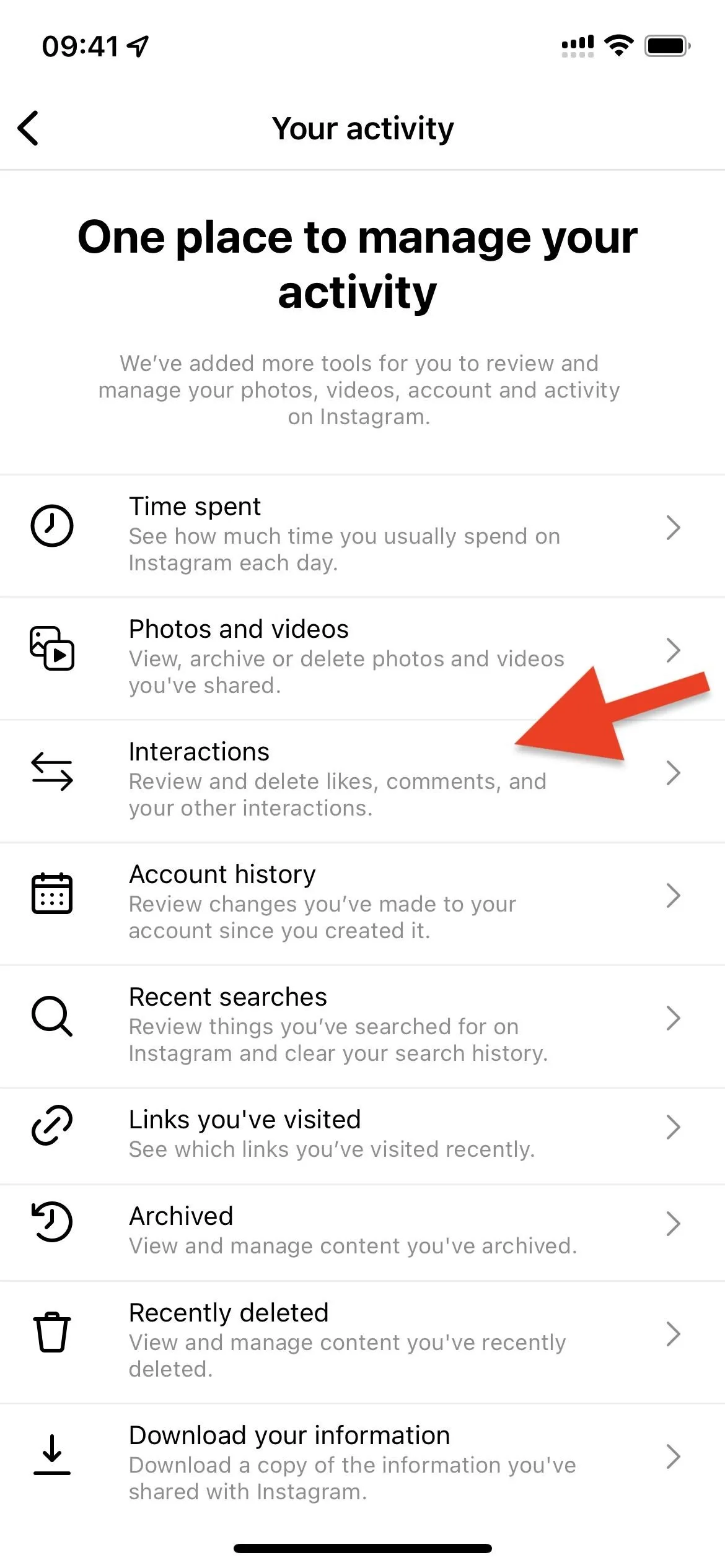
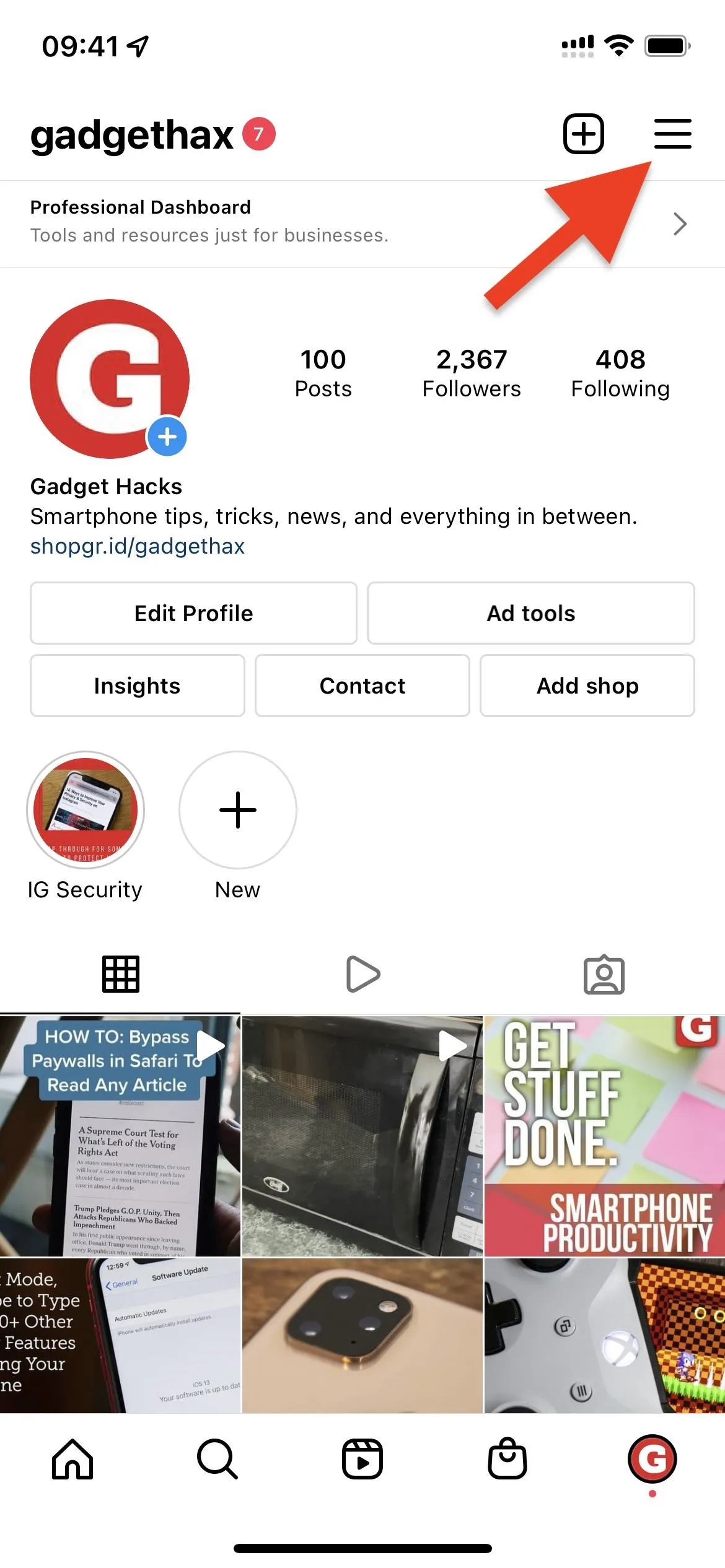
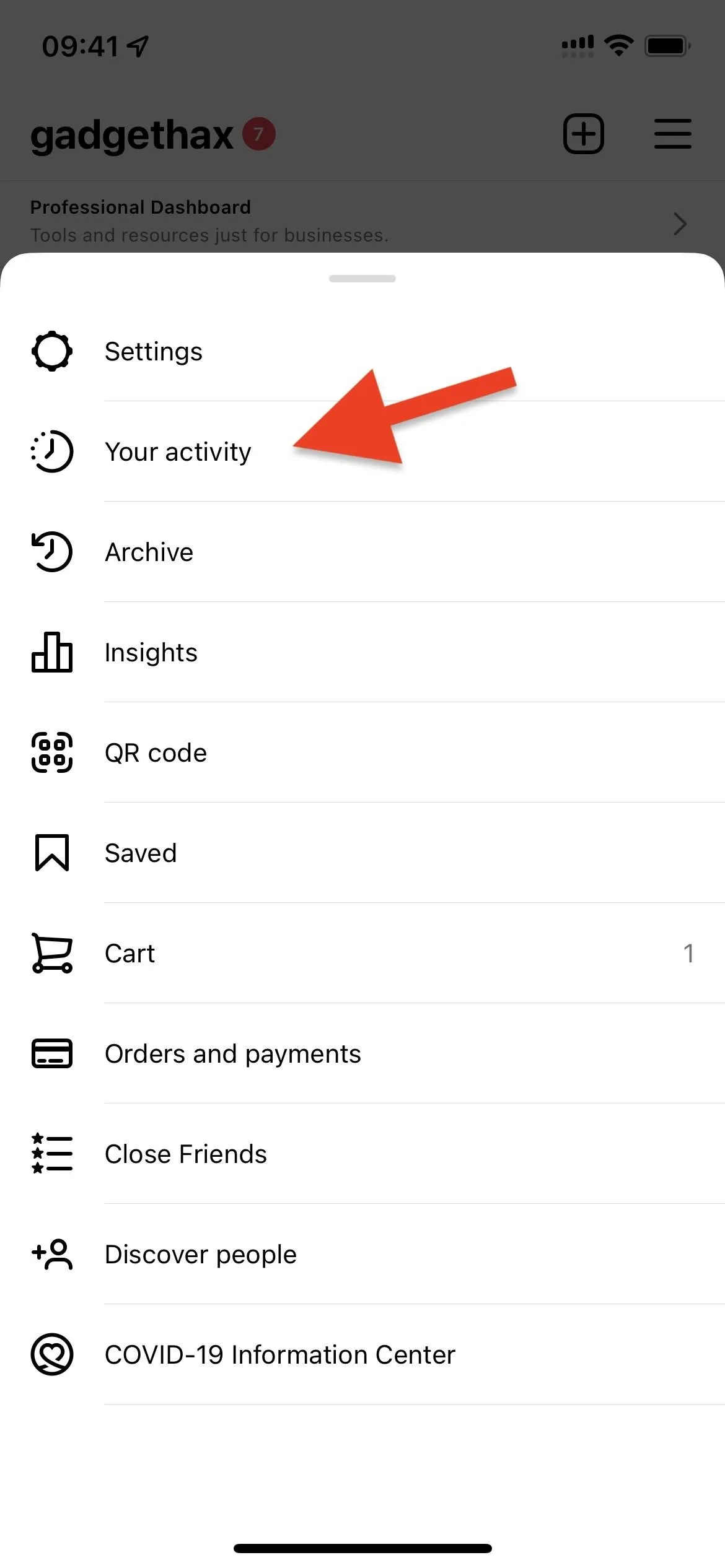
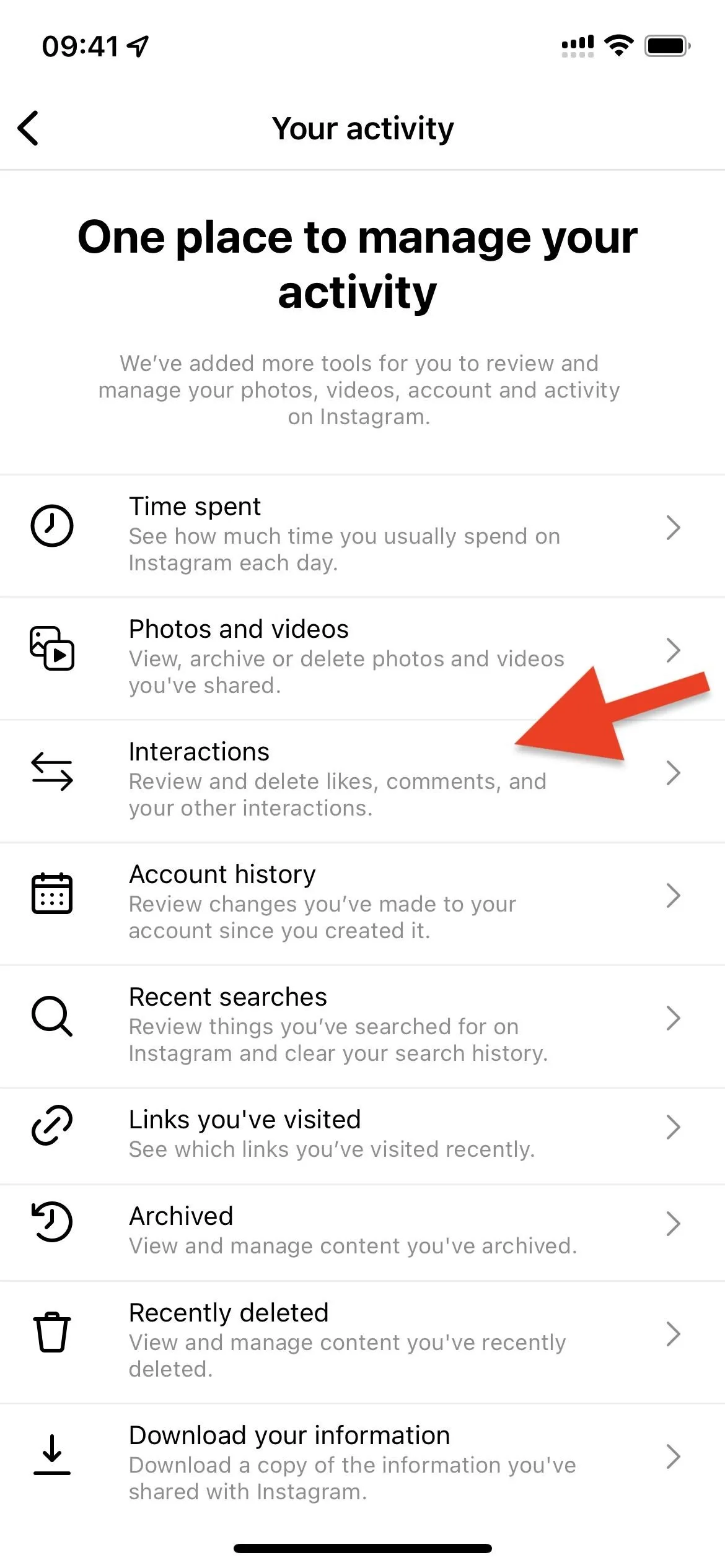
You can then select "Likes" to see all the content you've appreciated at one point or another. The most recent double-tapped photo, video, or reel will be in the top-left. Keep scrolling to see all the content you've liked from days, weeks, months, and even years ago — all the way back to your very first heart. Tap "Sort & filter" at the top, and you can change how it presents your likes.
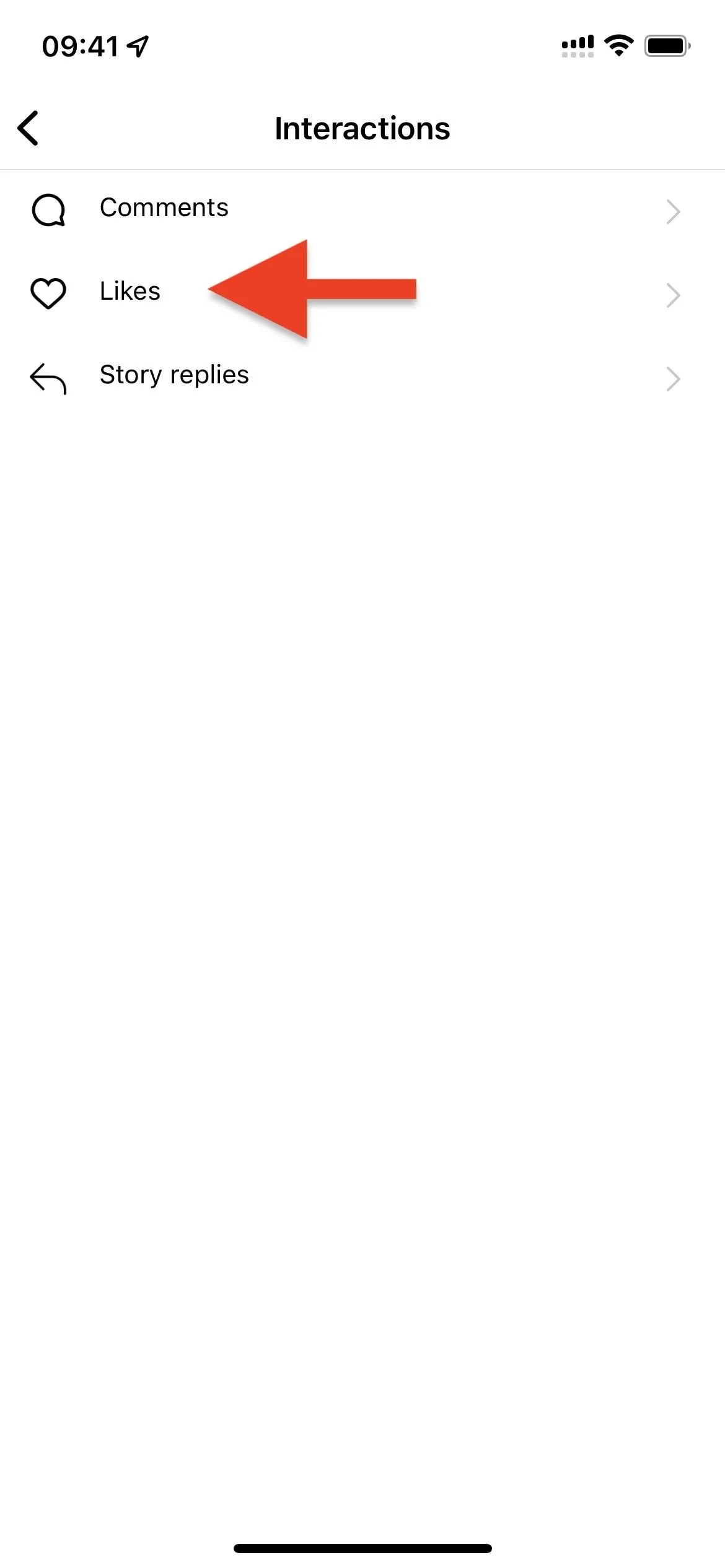

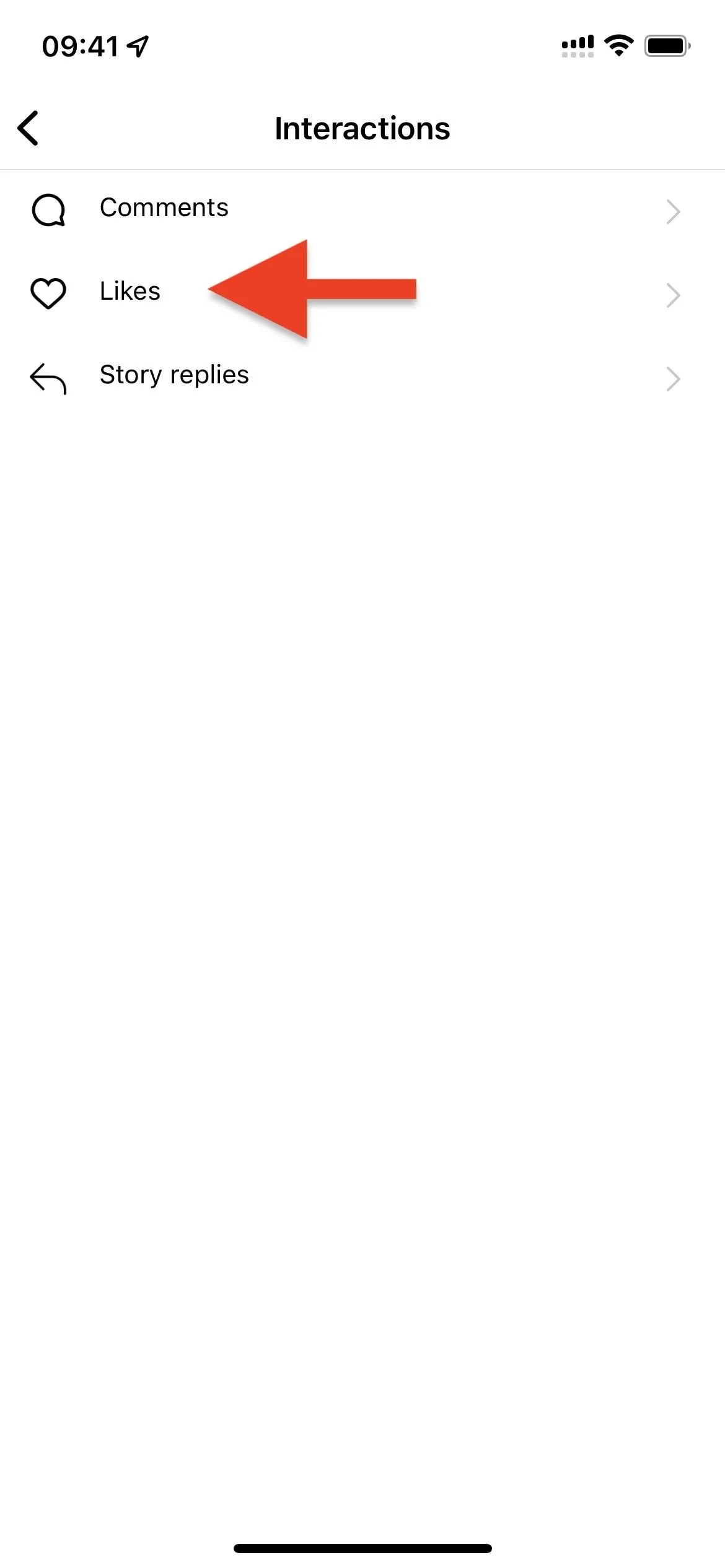

You can change to "Oldest to newest" to see older stuff first rather than newer. And you can narrow down the selection by choosing a date range, and Instagram will only show the hearted content from that period. Hit "Start date" and "End data" to select a range. To change the sorting and date settings to the defaults, hit "Reset," which goes back to "Newest to oldest" and no dates.
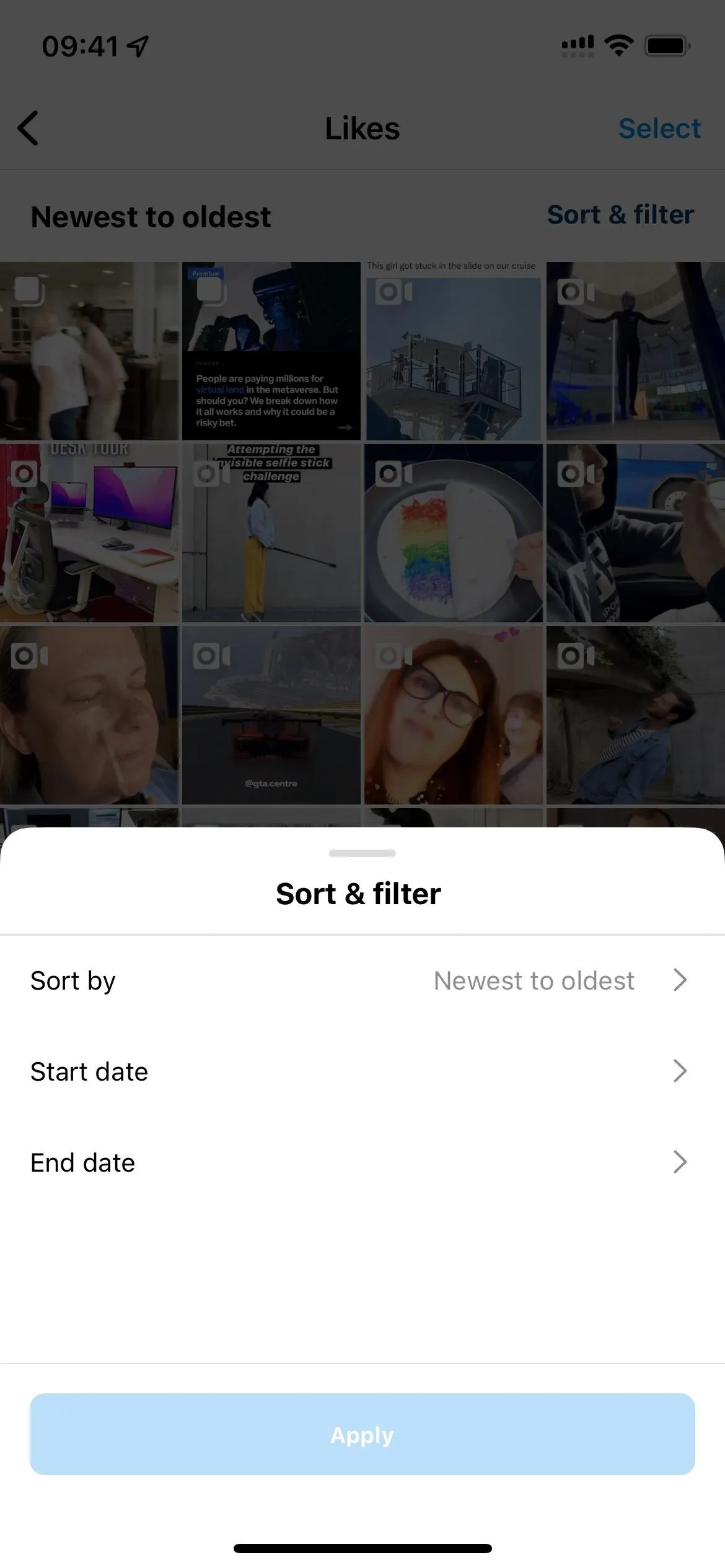
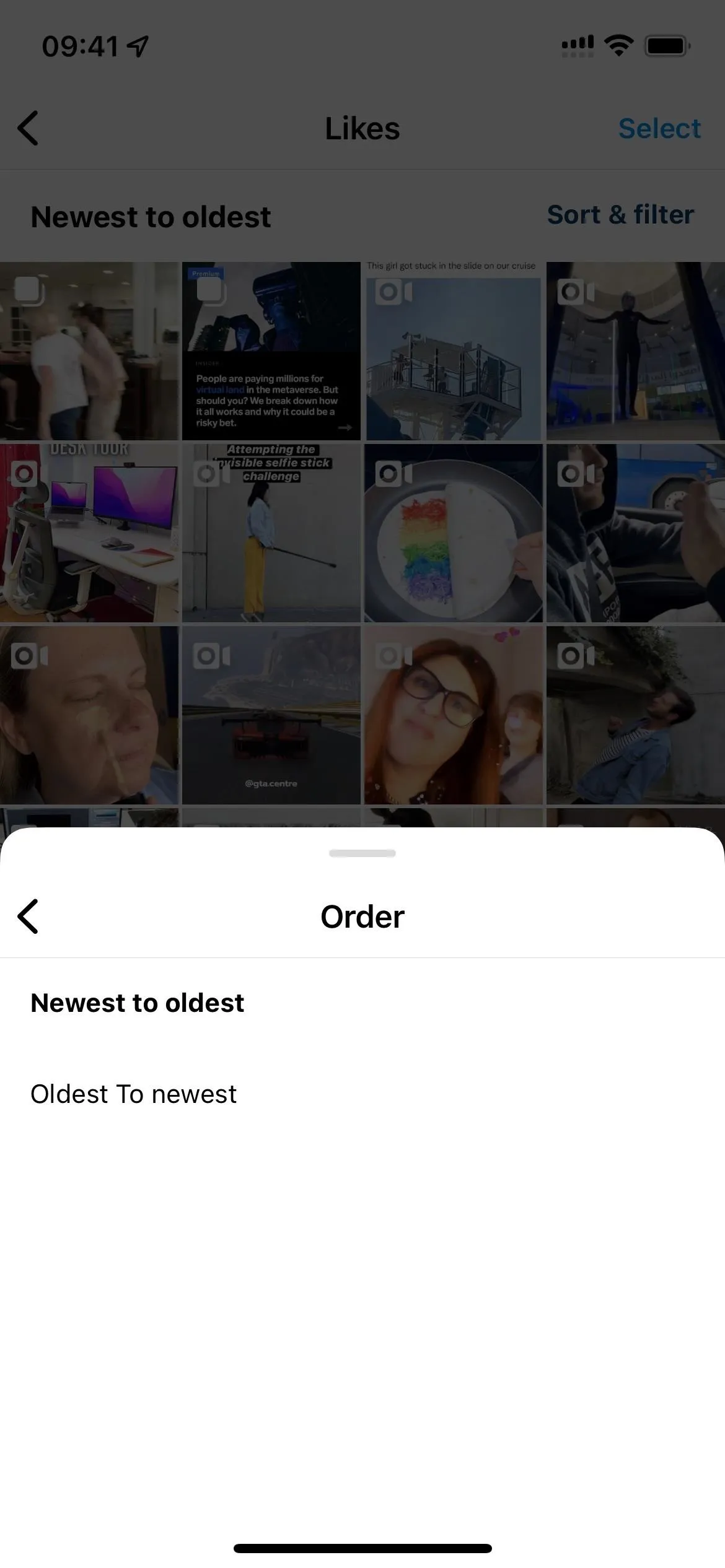
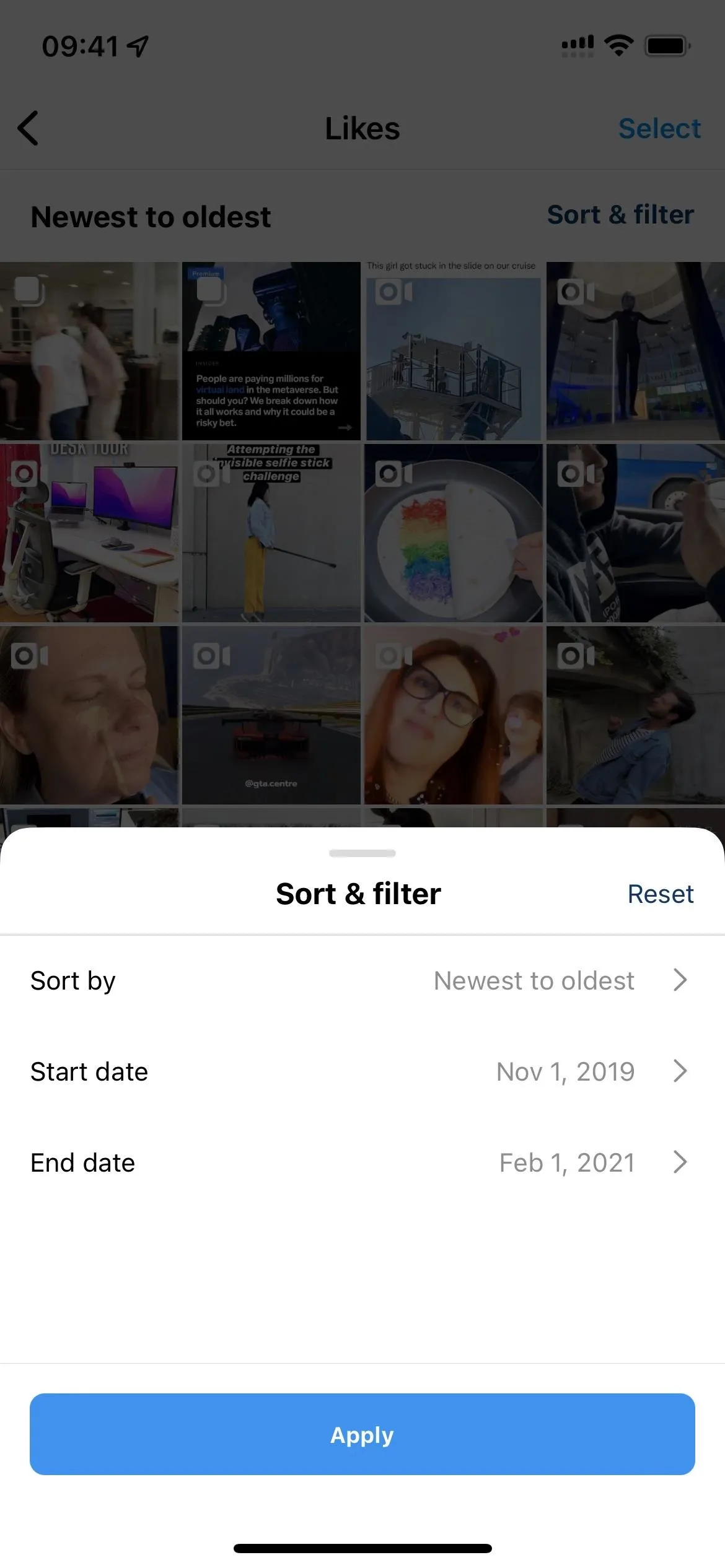
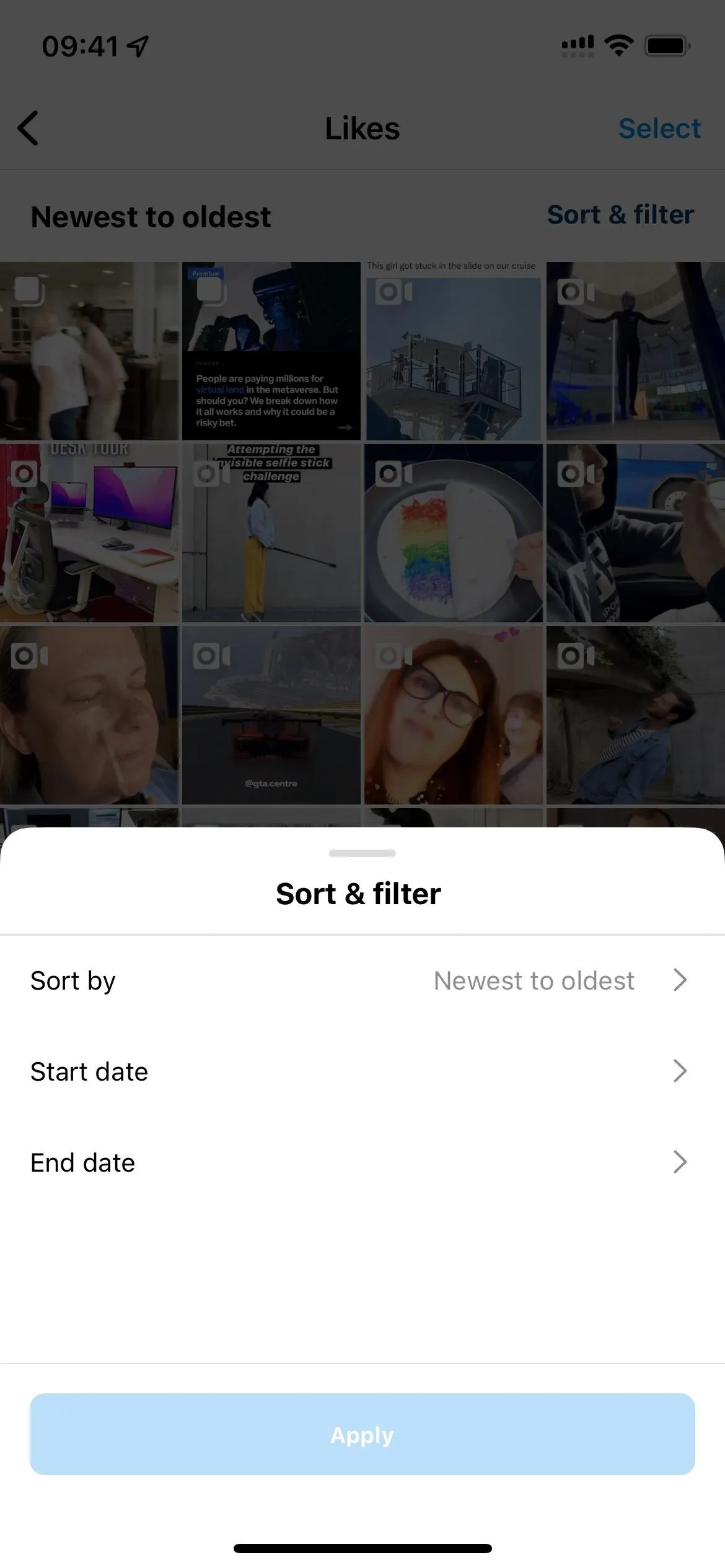
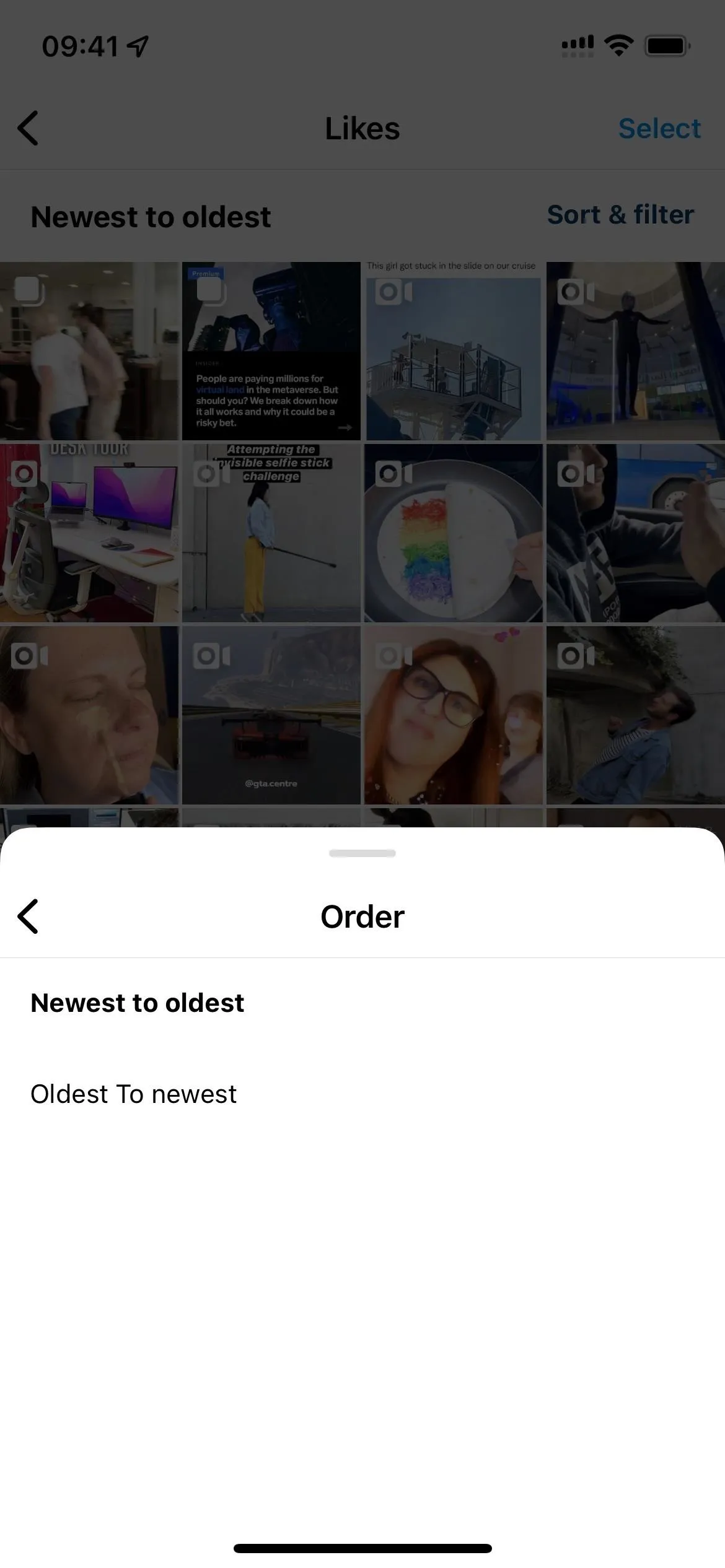
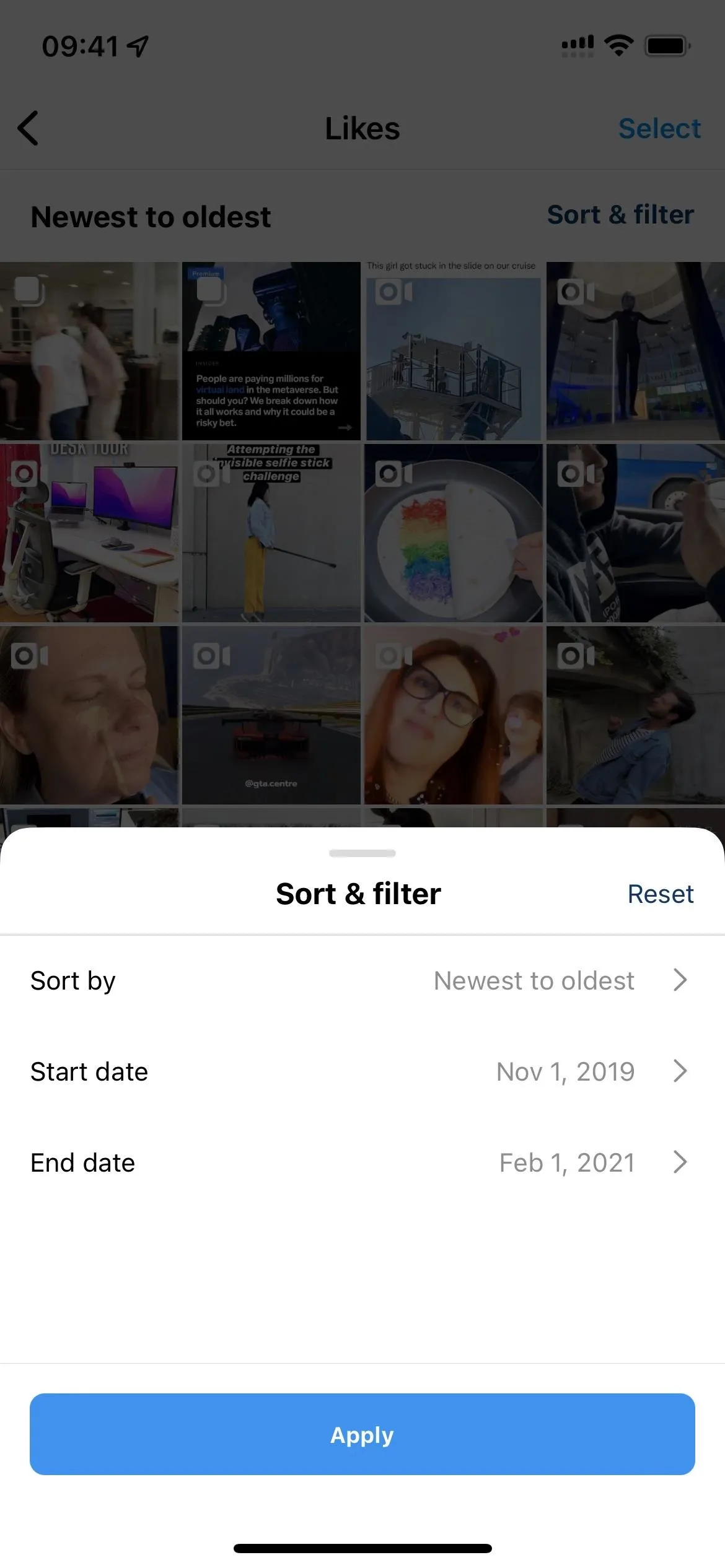
On the Likes page, photo posts aren't marked, multi-image/video posts have the dual post icon, and videos get the video camera icon. That makes hunting for the post you need even more helpful. But there's one downside: it doesn't distinguish regular video posts from reels.
If you want to unlike some of the content, you can tap "Select" at the top of the Likes page, highlight all the photos, videos, and reels you want to un-heart, then tap "Unlike" at the bottom.
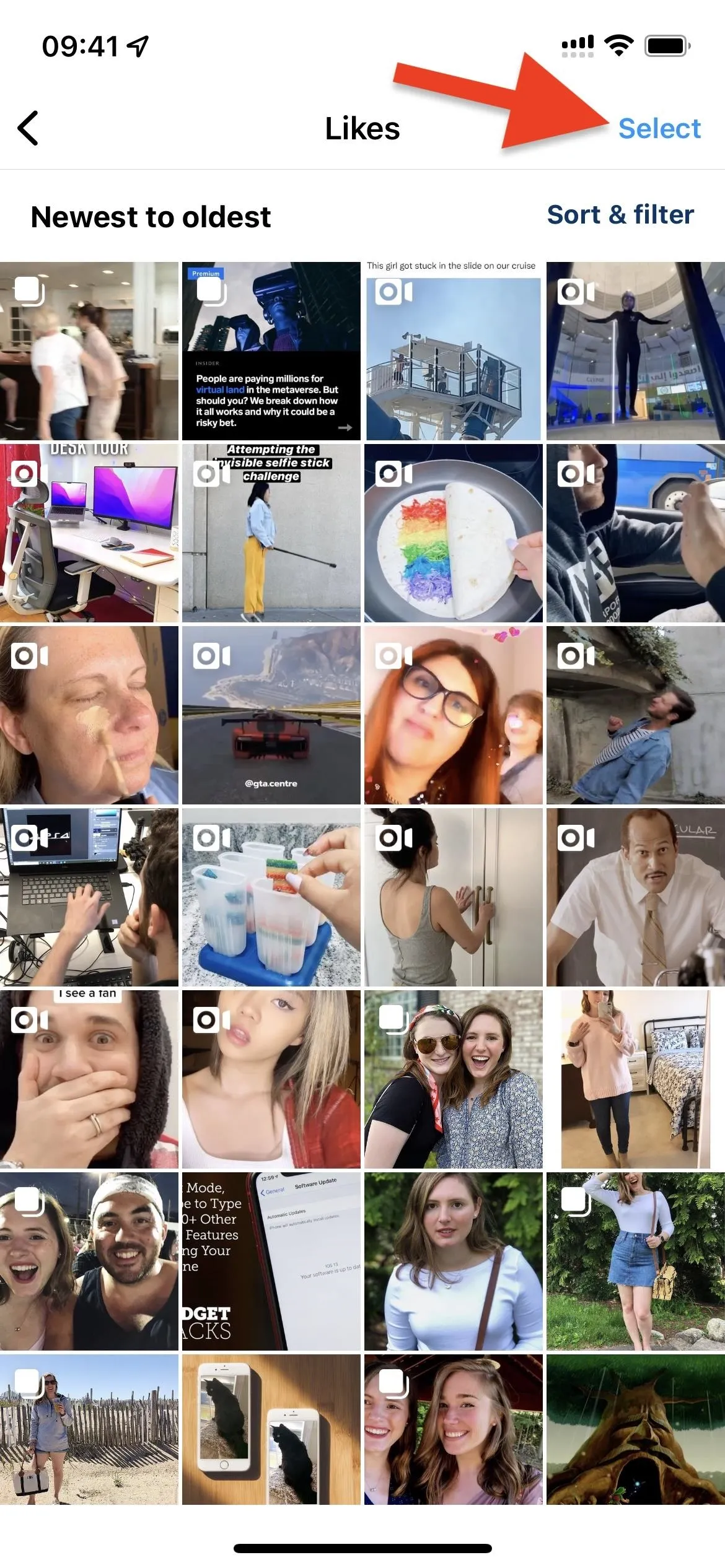
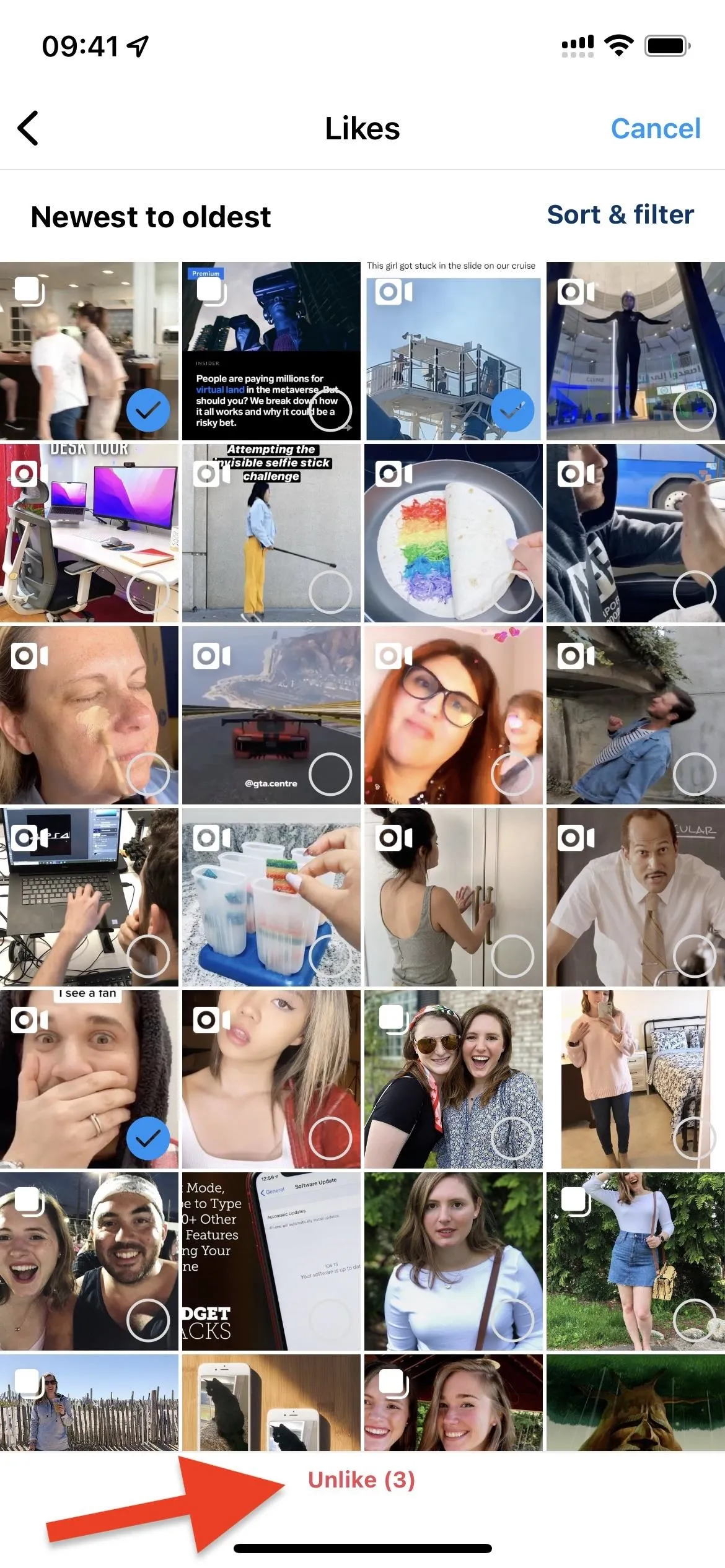
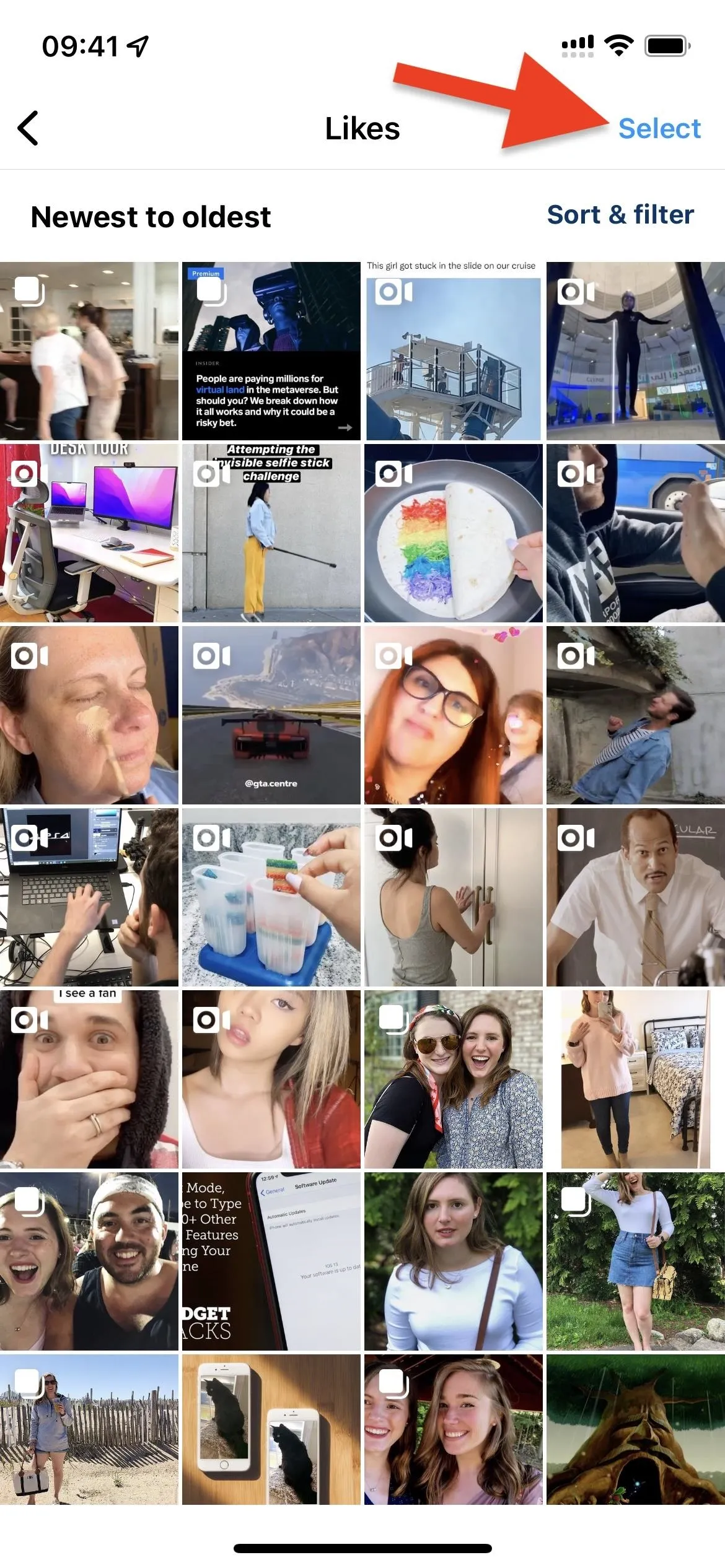
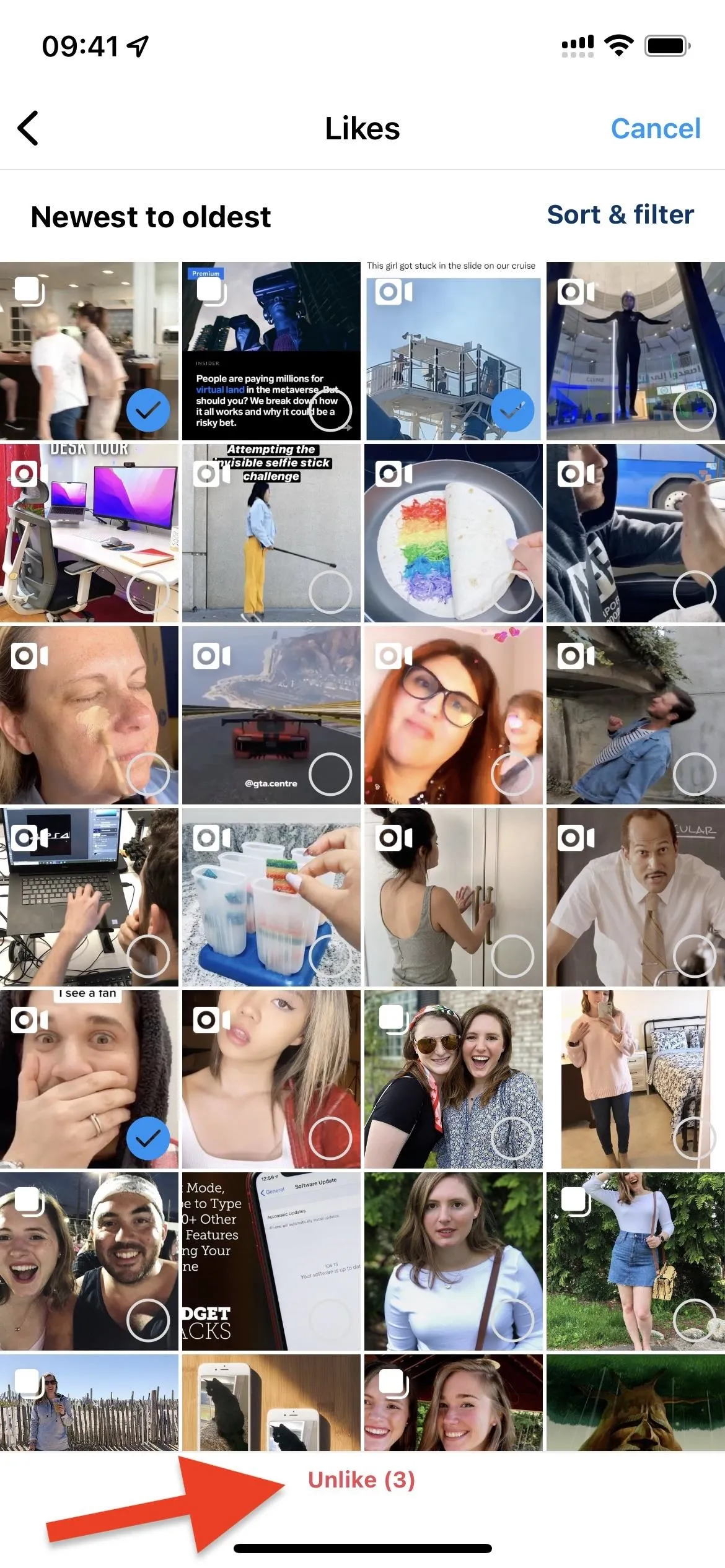
Cover image, screenshots, and .gifs by Bettina Mangiaracina




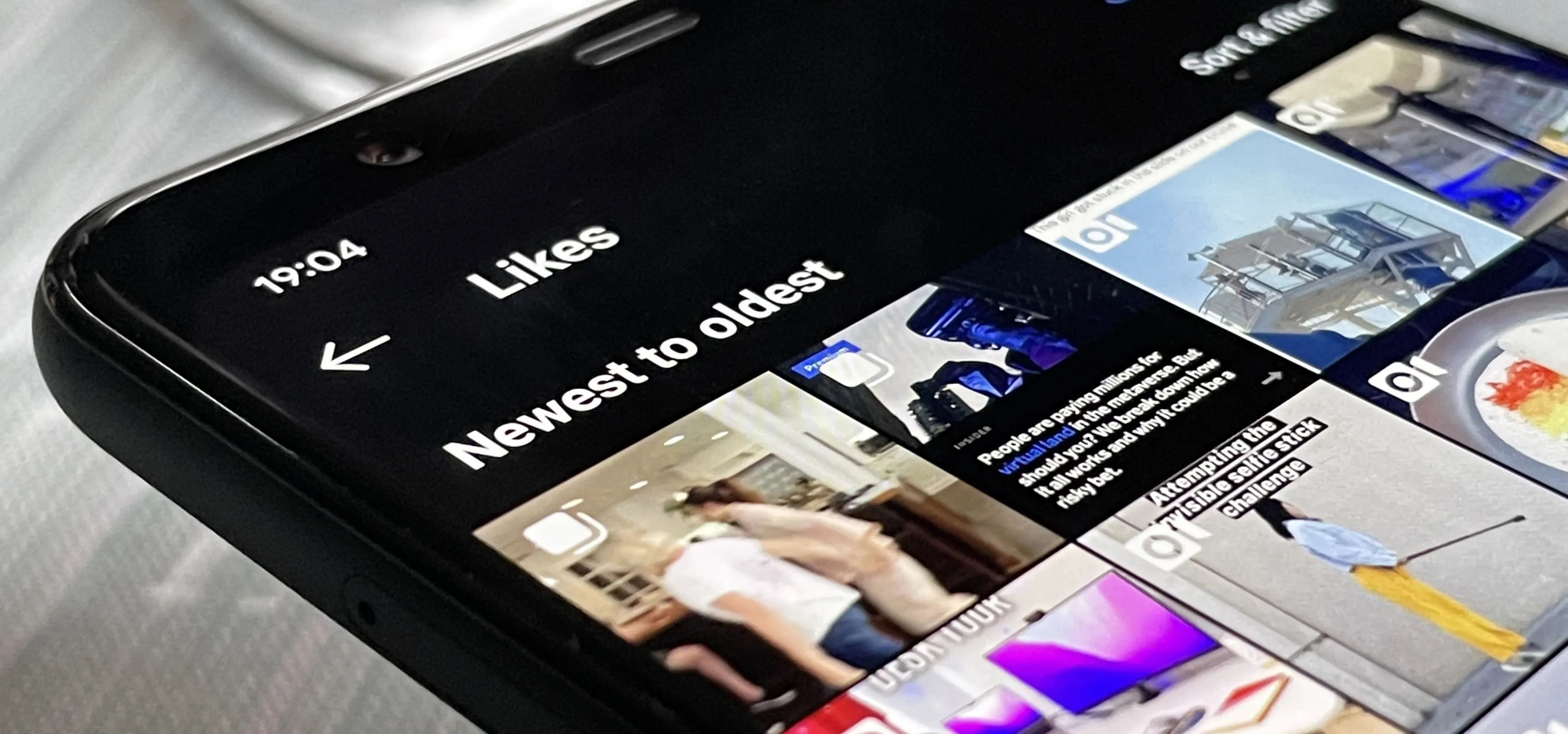




















Comments
Be the first, drop a comment!