Hashtags are the backbone of Instagram. They connect photos from users all around the world and give visibility to users who don't have many followers. Now, Instagram has added more functionality to this indispensable tool, and this new feature lets you follow hashtags in your main feed right alongside all the pics and videos you see already from people or companies you follow.
If you know how to follow a user on Instagram, you already know how to follow a hashtag. Simply tap on a hashtag in someone's post (or your own post). You can also jump into search tab, tap the search box up top, then select "Tags" underneath it. Type in a phrase or idea you'd like to follow, then when you see that hashtag appear in your search, tap on it to open its page.
On the hashtag's page, tap the "Follow" button underneath its name and story (if any) to begin following that hashtag.
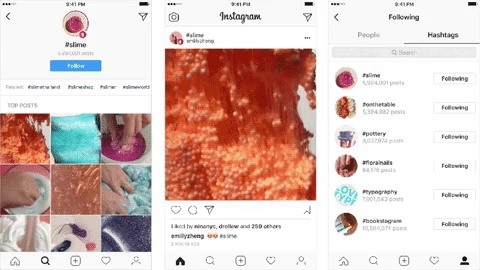
Once you follow a hashtag, you will see posts featuring that hashtag in your feed as well as in stories. Intuitively, how you interact with these incomings posts will affect what you see in your feed. Instagram takes into account which posts you like, as well as which posts you hide, to better curate the hashtags posts to your liking. Instagram, it seems, is getting even more personal.
To like a post from a hashtag, just double-tap on it to heart it or tap the heart icon instead. To show that you don't like something that popped up, select the ellipsis (...) icon next to the offending photo, then select "Don't Show from This Hashtag" to banish it and similar posts from your feed.
Hiding is important when following a hashtag with multiple meanings, such as #mustang, which could show you Ford cars or horses or both. Consistently hiding the one you don't want will make it show you only the ones you do.
Your followed hashtags also appear in your profile for other users to see. To find this list, tap on your profile or another user's profile, then tap "following." Tap "Hashtags" for a complete list of all hashtags followed. If you have your account set to private, only your own followers can view which hashtags you follow. If you have a public account, your list is available for all to see.
Just updated your iPhone? You'll find new features for Podcasts, News, Books, and TV, as well as important security improvements and fresh wallpapers. Find out what's new and changed on your iPhone with the iOS 17.5 update.
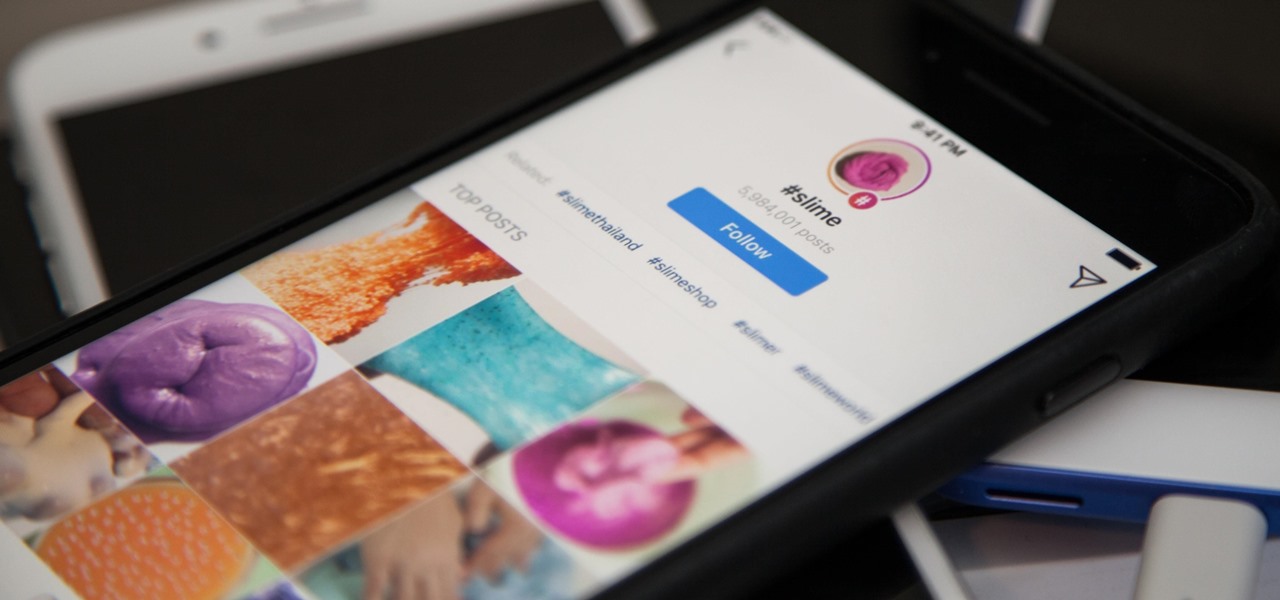













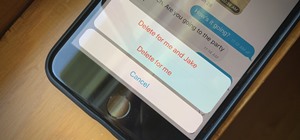
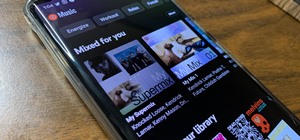



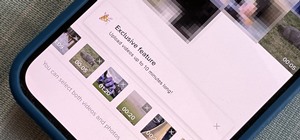
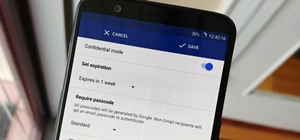


Be the First to Comment
Share Your Thoughts