After about six months of testing, Facebook has decided to start rolling out a new feature on mobile that automatically plays sound for videos in your News Feed, thanks to "positive feedback" from test users. As far as I'm concerned, they have been testing with the wrong users, because auto-playing sound is by far worse than auto-playing videos ever could be.
Previously, you had to tap the video in your feed to turn sound on because it was muted by default. And it should be muted by default. While Facebook has given auto-playing sound a smooth transition, fading in and out as you scroll through videos in your feed, it's not enough to keep crying babies, barking dogs, or unwanted songs from annoying the hell out of you.
There are some options to get your Facebooking back to normal, though. The first, and most obvious option, is to just keep your Android or iOS smartphone on silent, or keep your media volume all of the way down. Then you could tap on the video to hear sound and toggle silent off and/or adjust volume as needed. To get things back exactly how they were, though, you'll have to go into the settings.
How to Toggle Off Autoplay Sound When Scrolling on iOS
Open up the Facebook app on your iPad, iPhone, or iPod touch and head to its settings. Hit the menu tab (the three-lined icon) in the bottom right, then scroll down to "Settings." Tap on that, then select "Account Settings" on the popup.
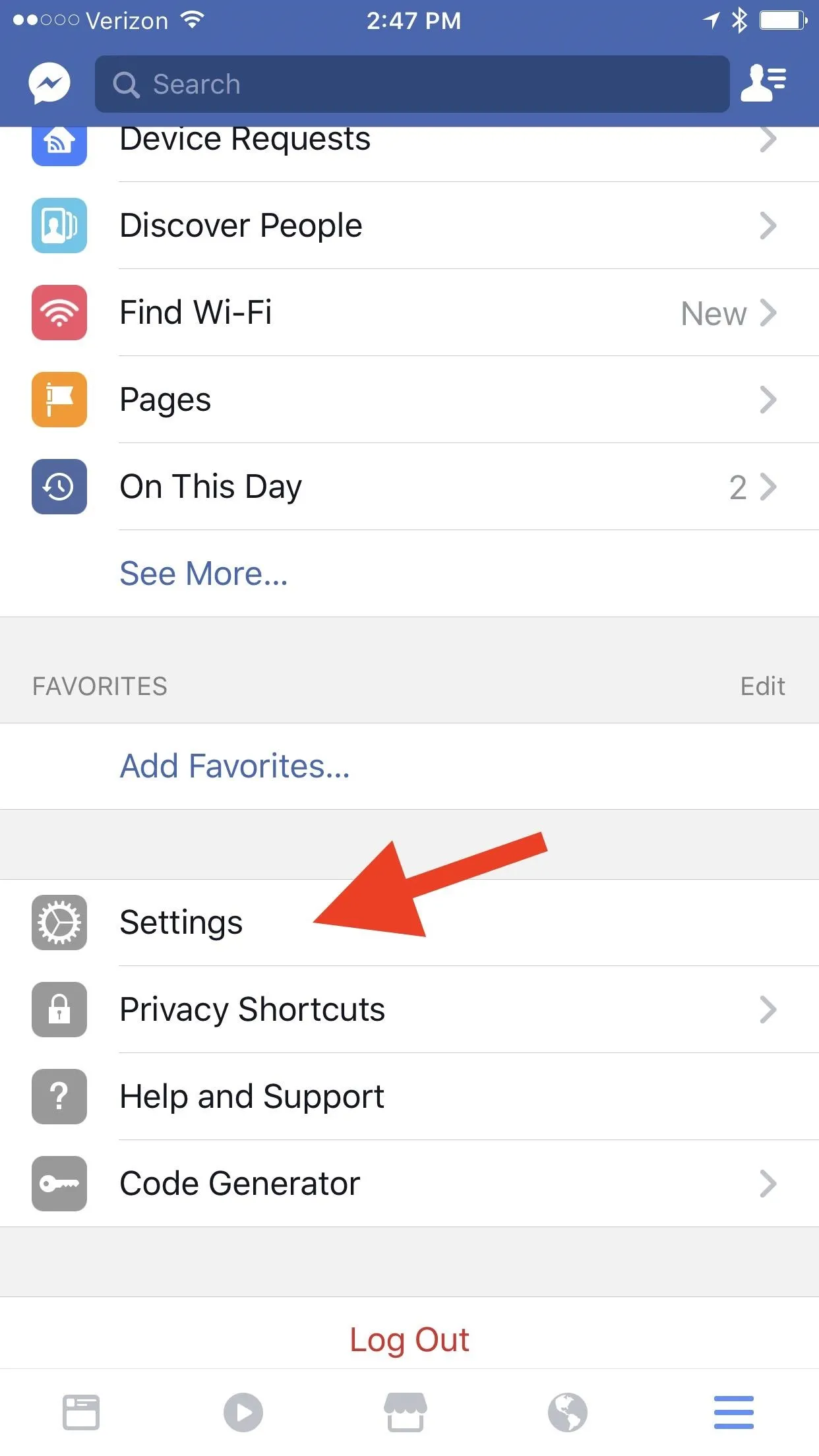
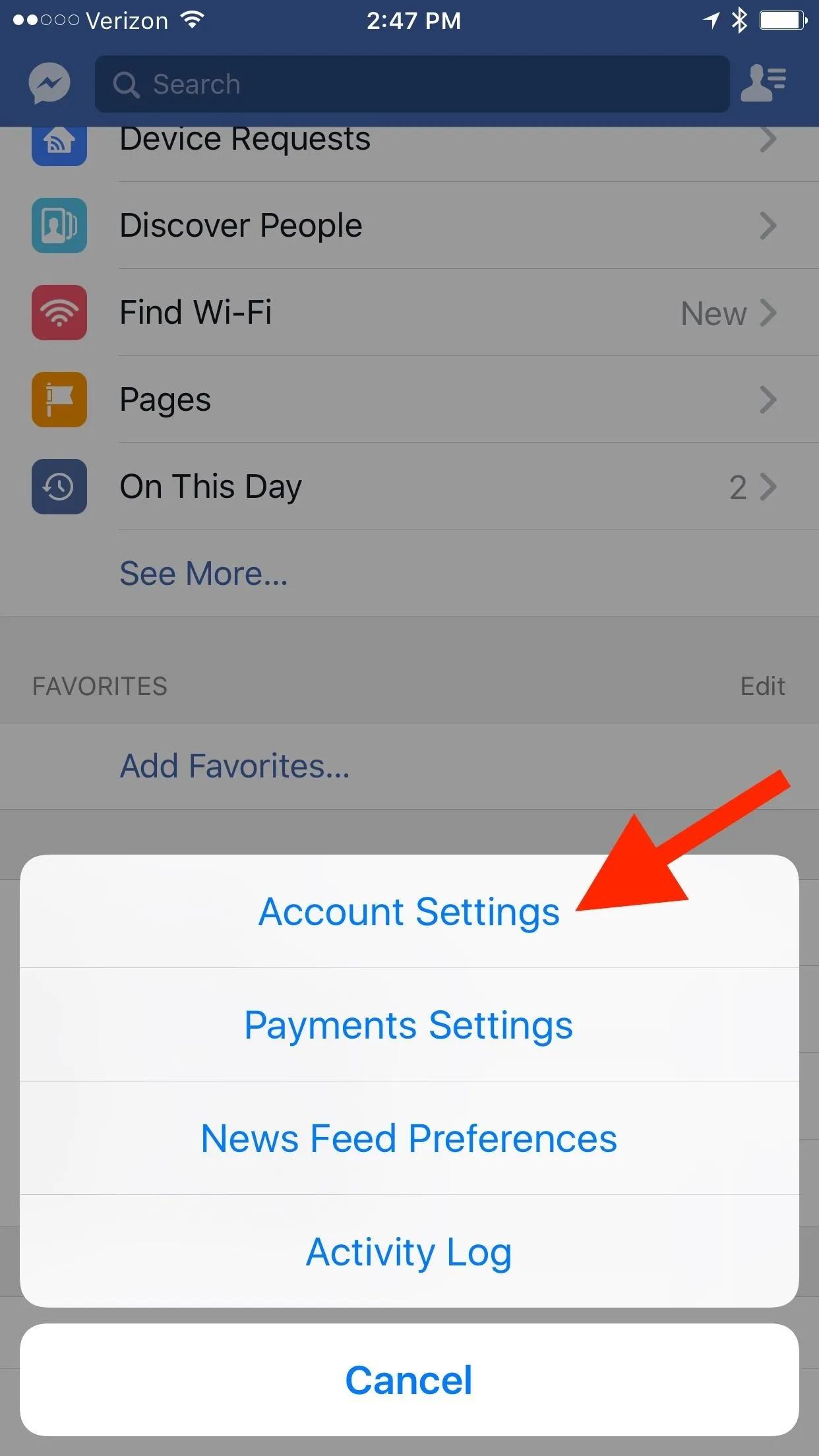
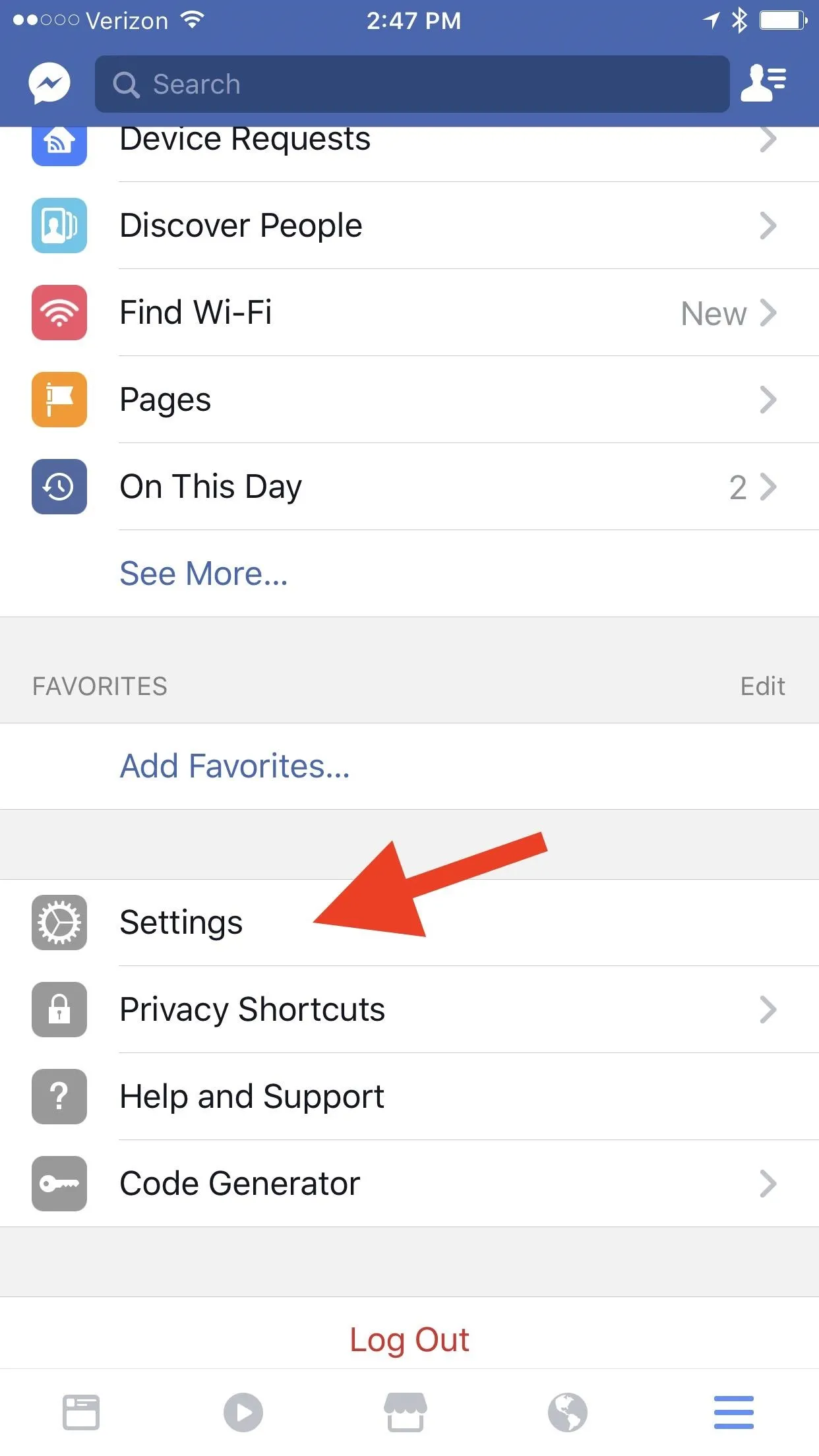
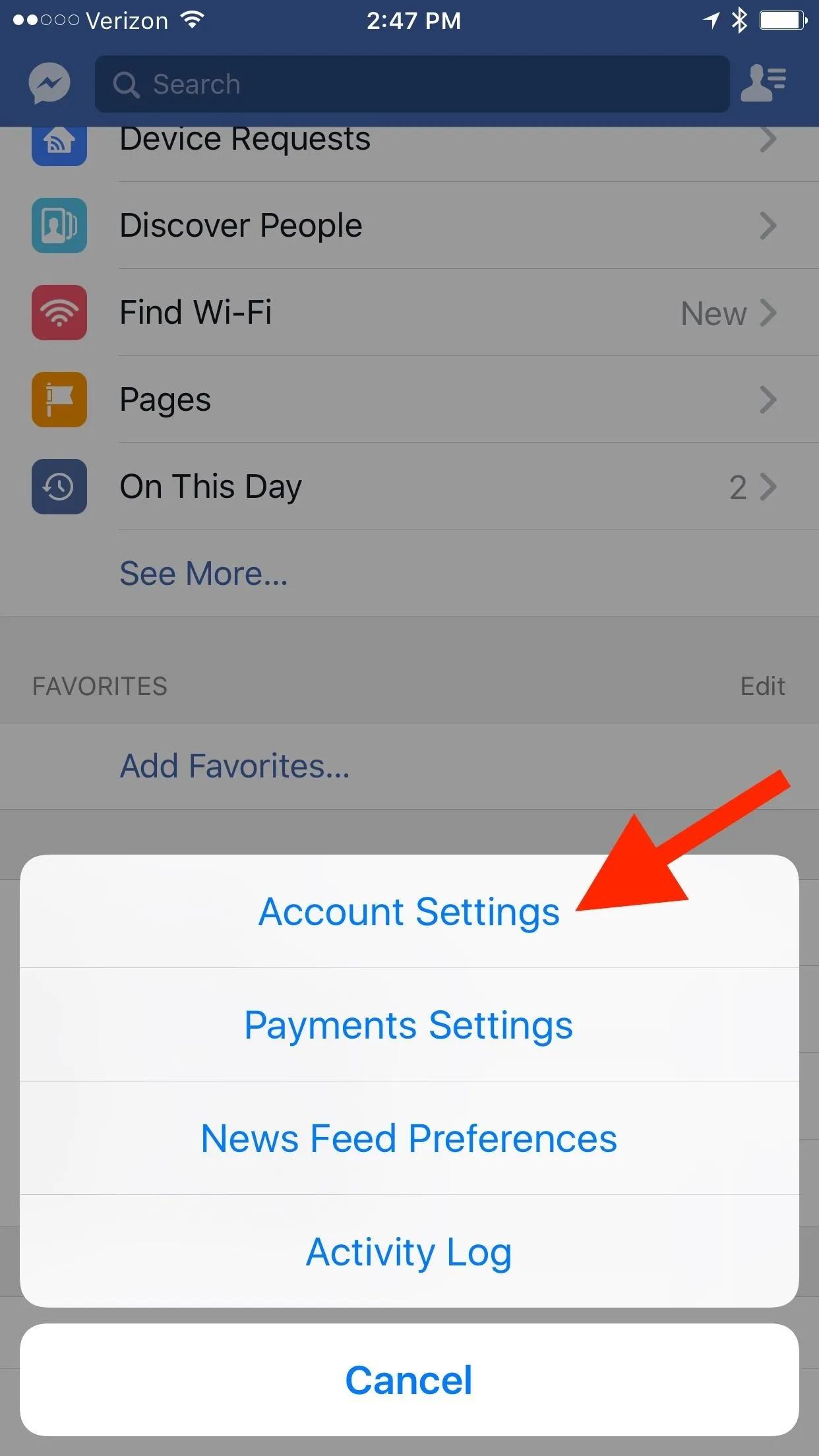
From here, head to the "Videos and Photos" section, then toggle off "Videos in News Feed Start With Sound." And that's it. From now, Facebook will be just like it used to be... keeping videos in your feed on mute until you decide to play it.
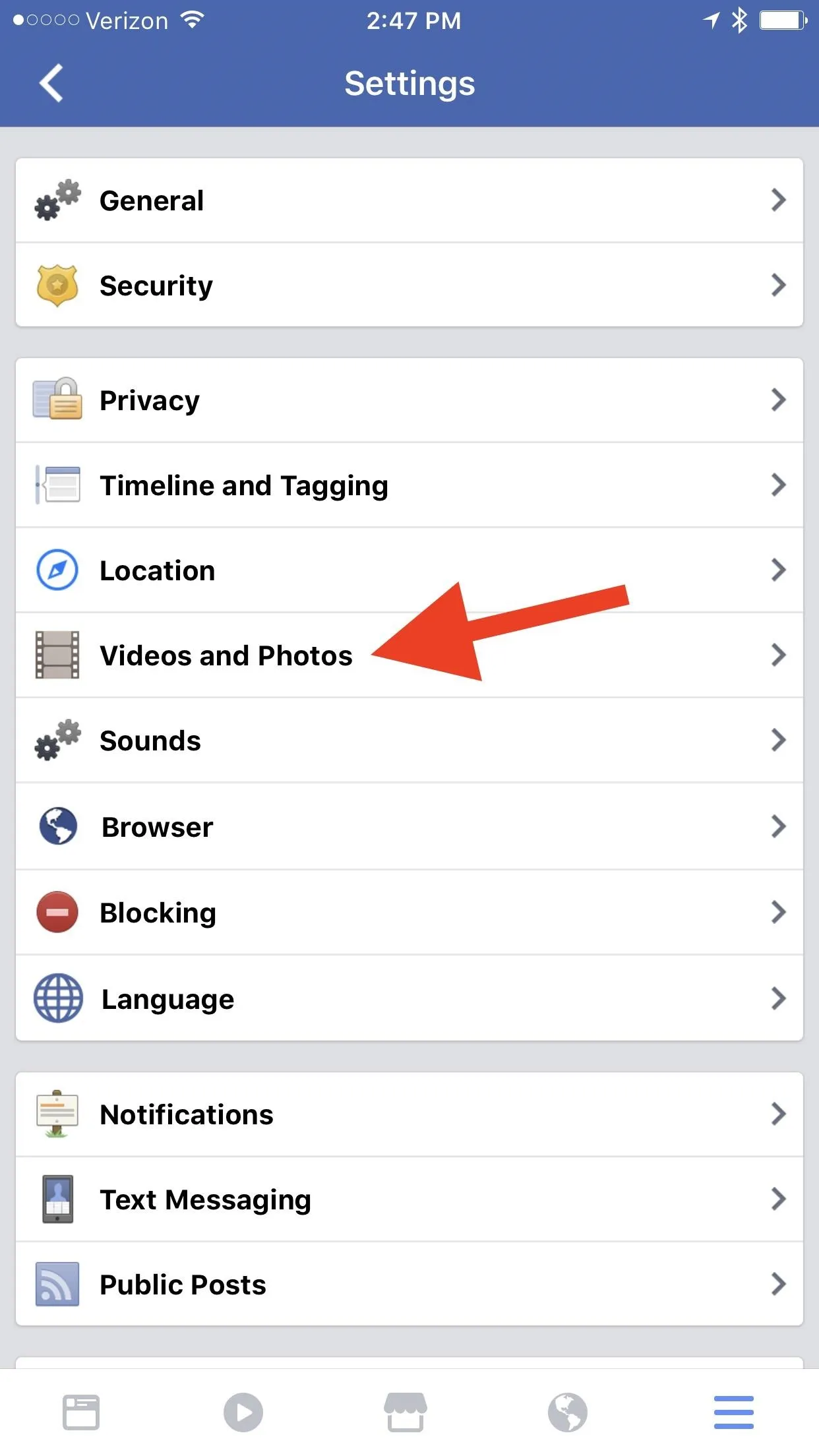
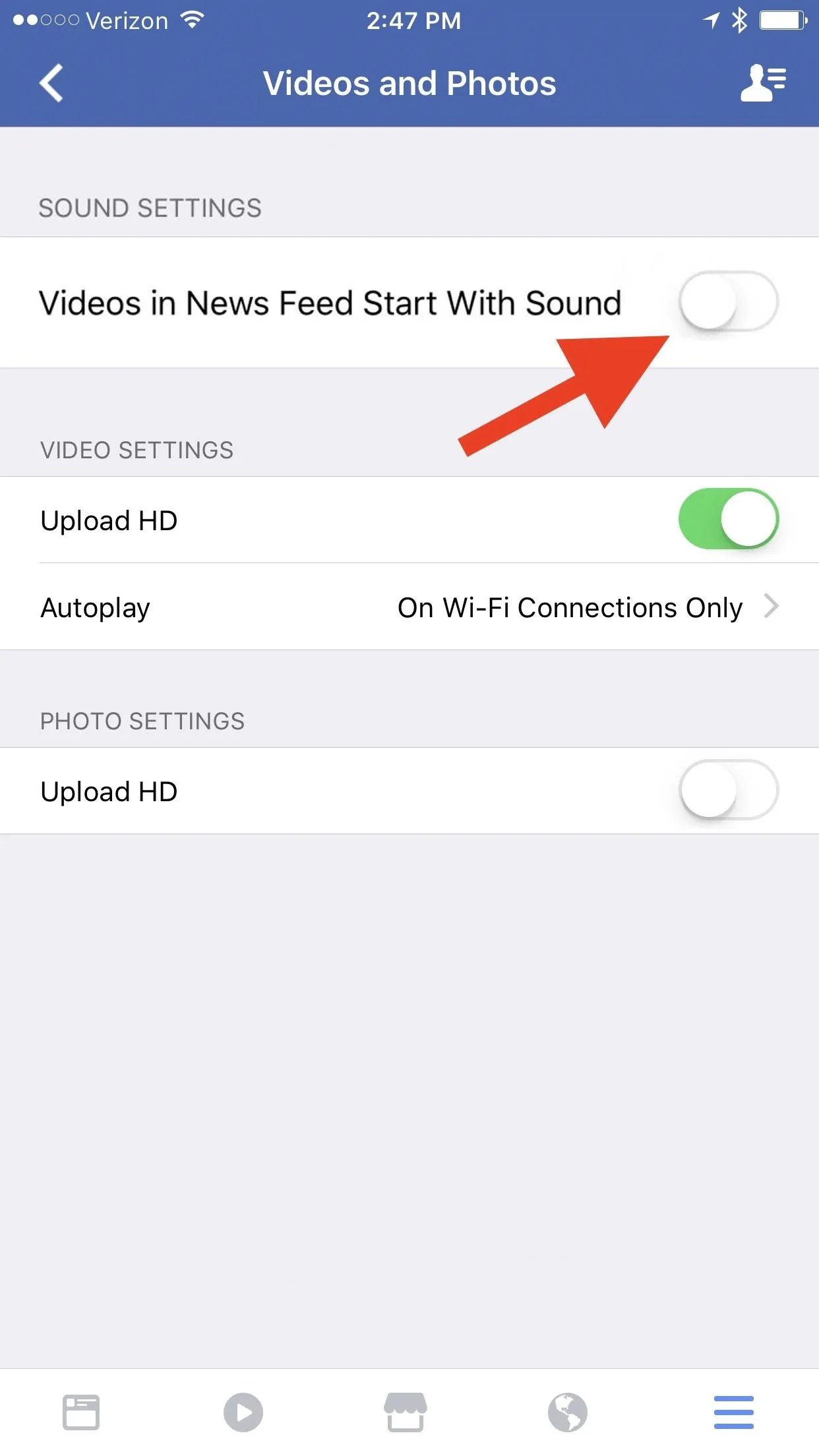
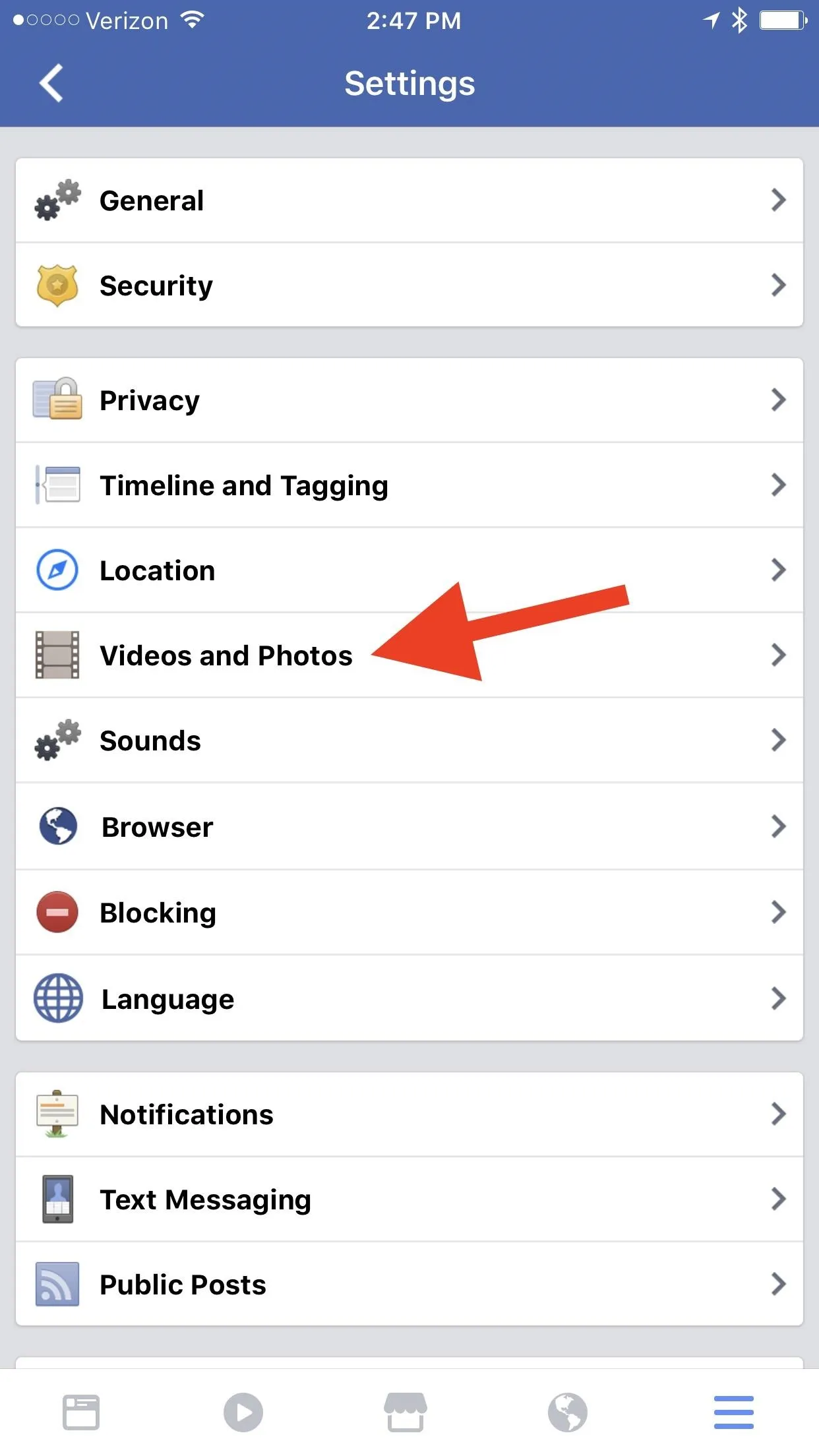
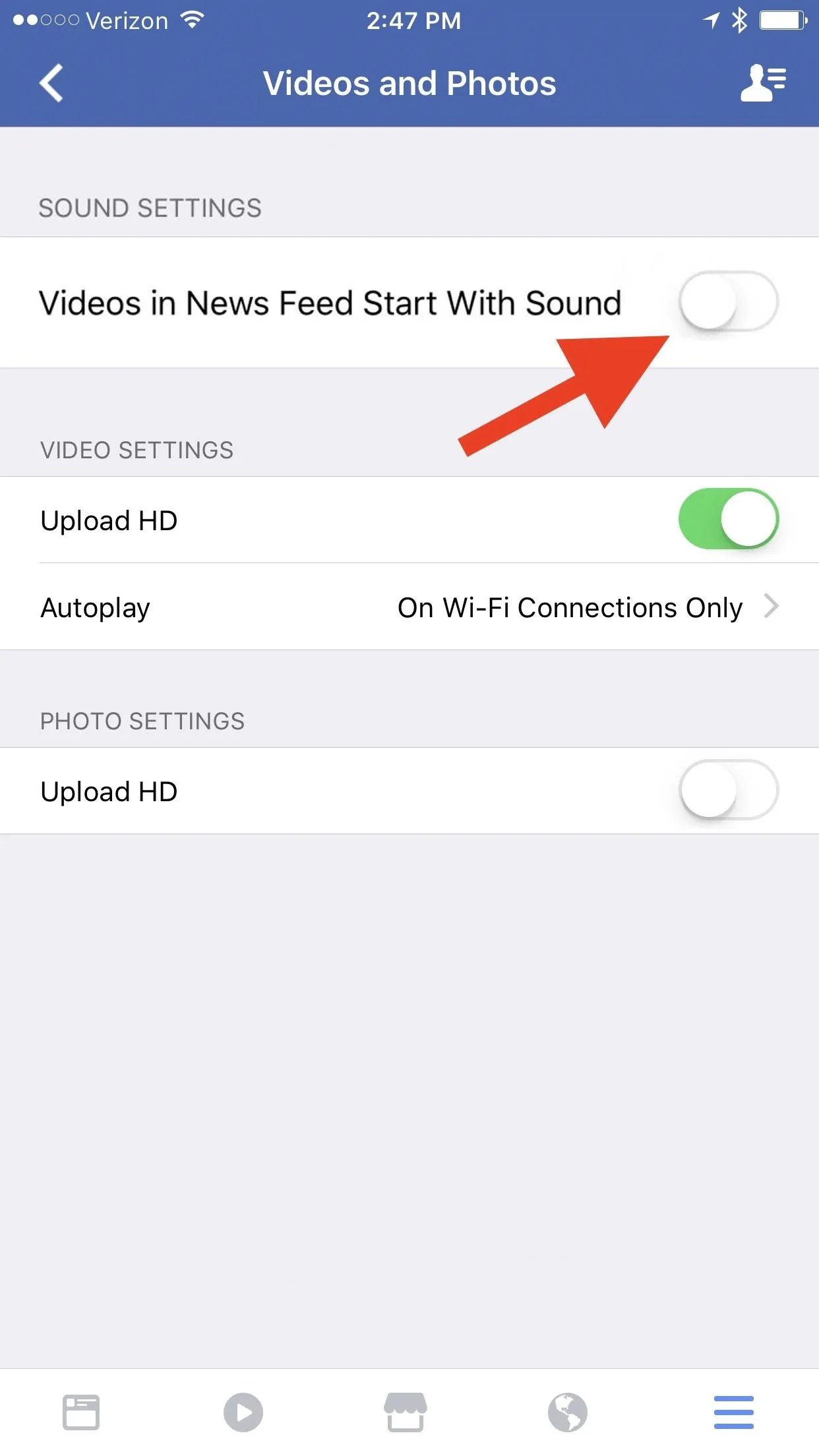
How to Toggle Off Autoplay Sound When Scrolling on Android
The instructions for Android are just slightly different than on iOS. Hit the menu tab (the three-lined icon) in the top right, then scroll down to "App Settings" and tap on it. (If you don't see this option, instead, select "Settings," then "App Settings" on the popup.) On the next screen, tap on "Videos in News Feed Start With Sound" to toggle it off.
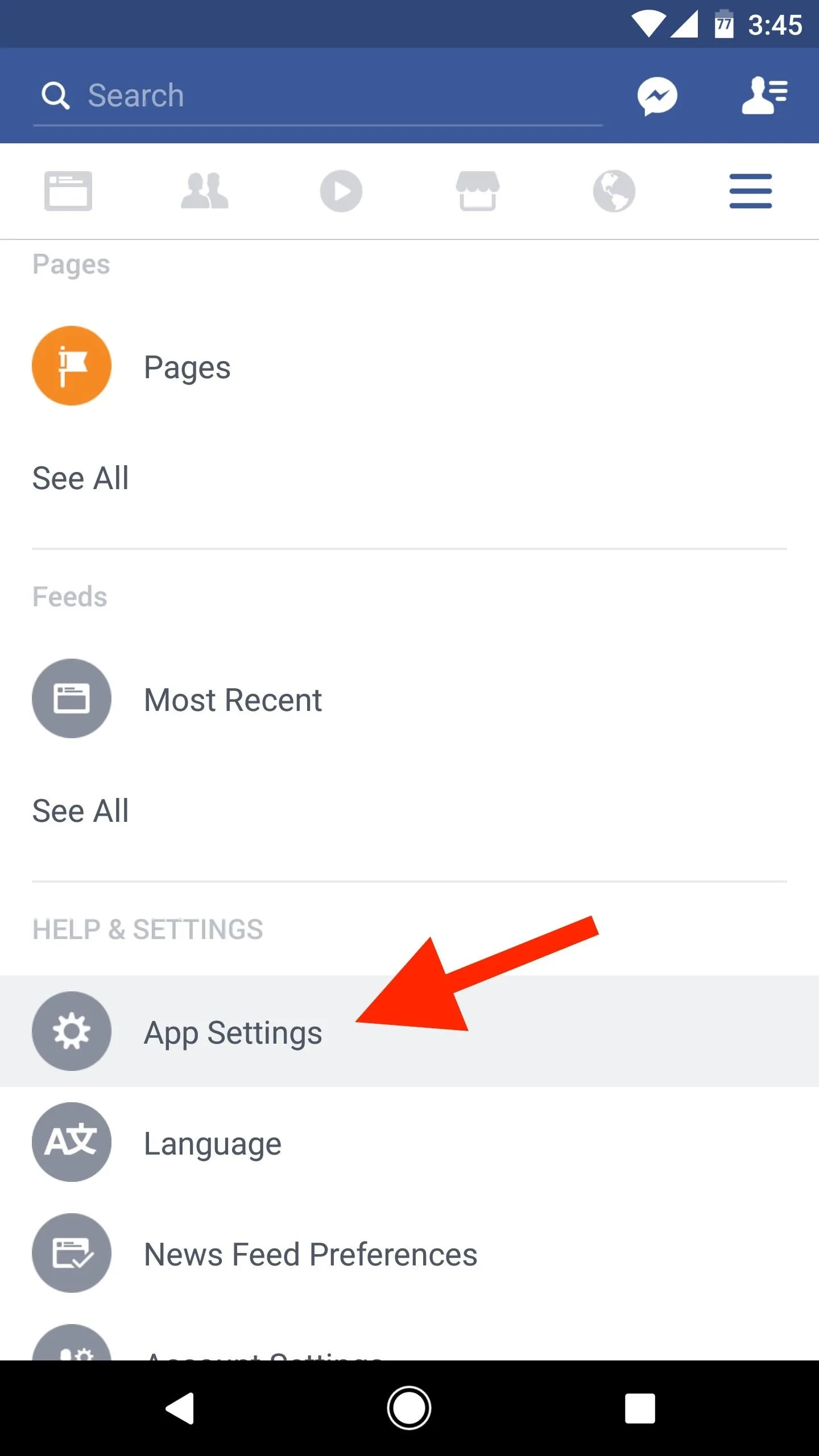
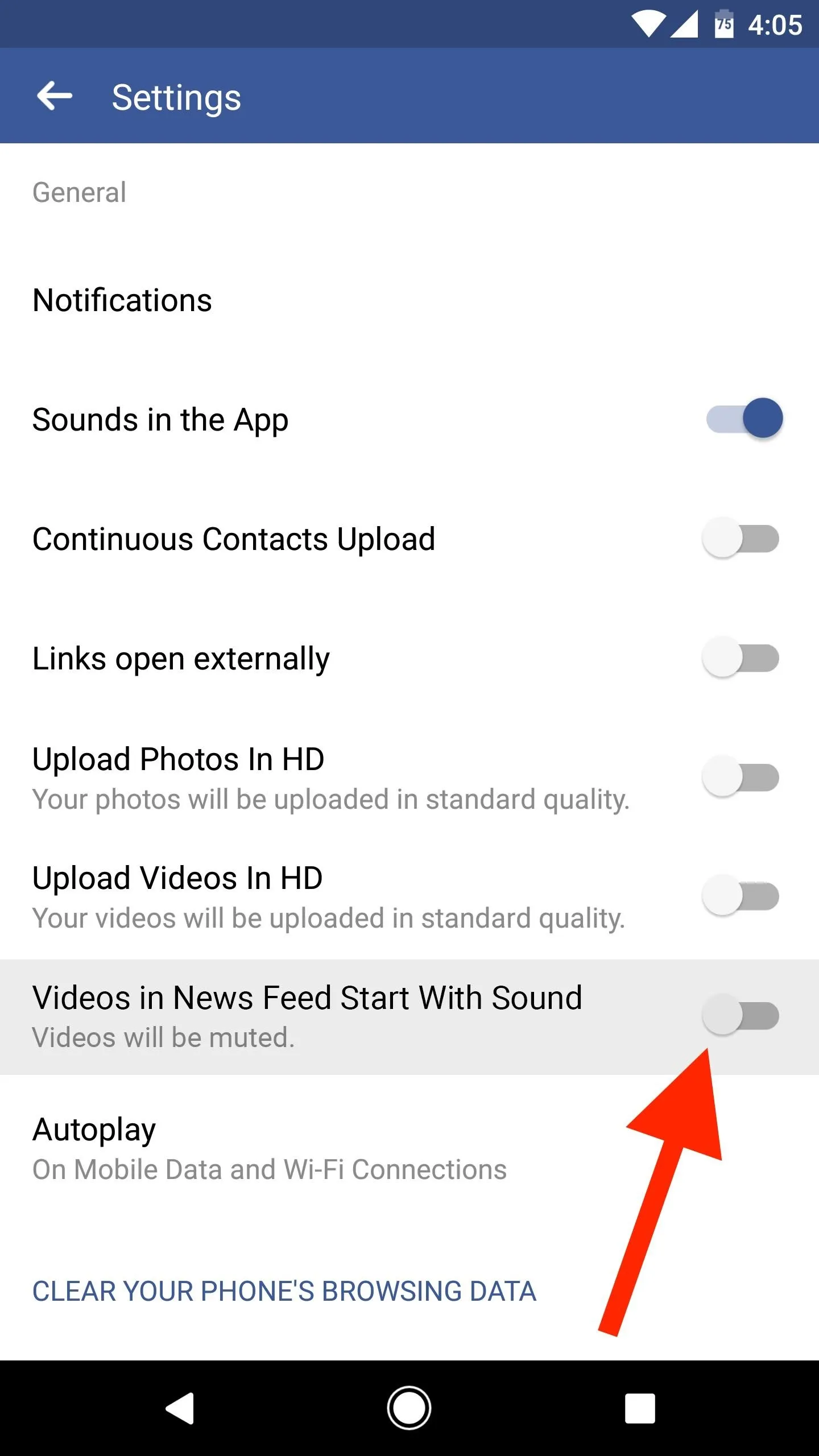
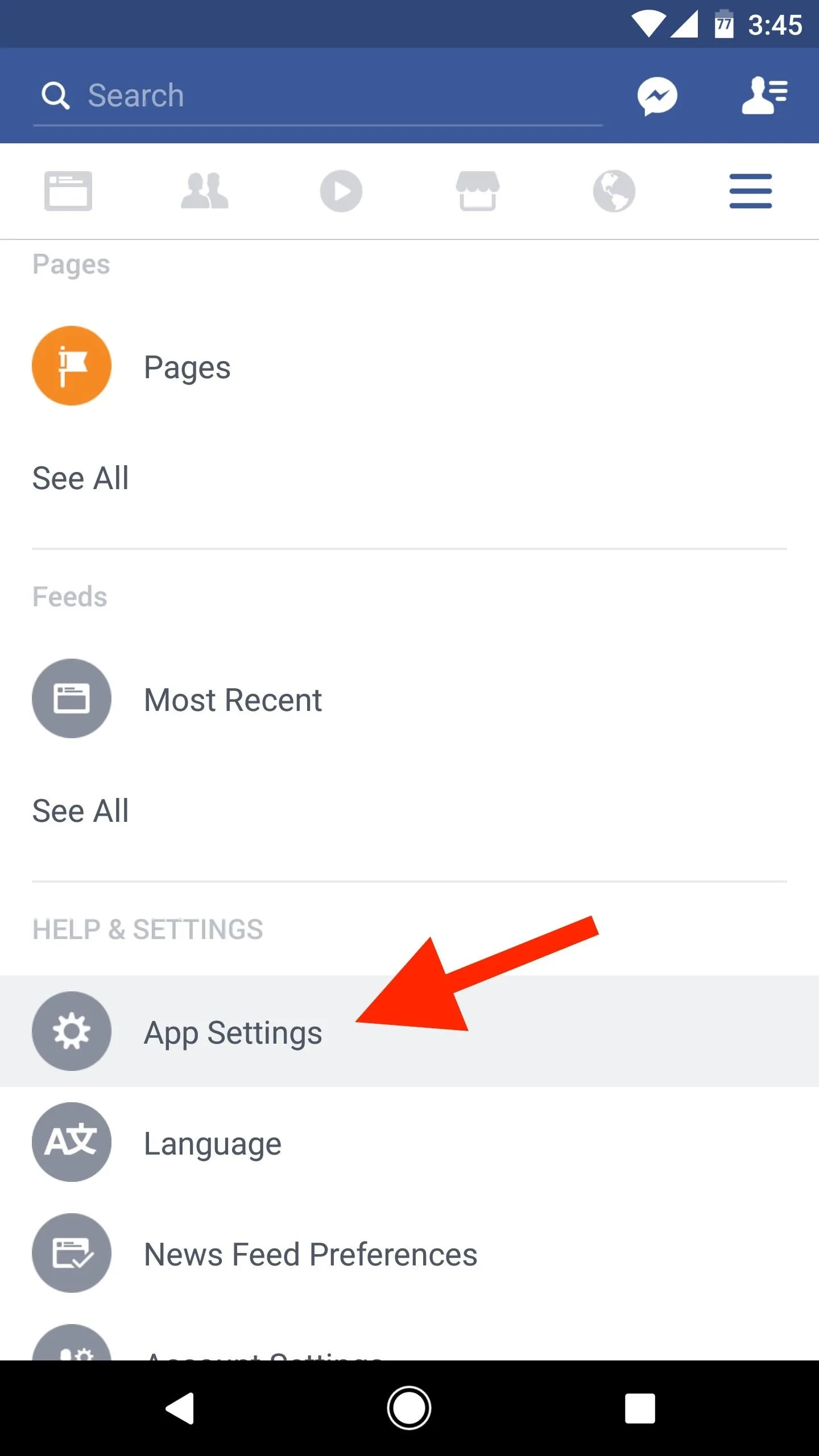
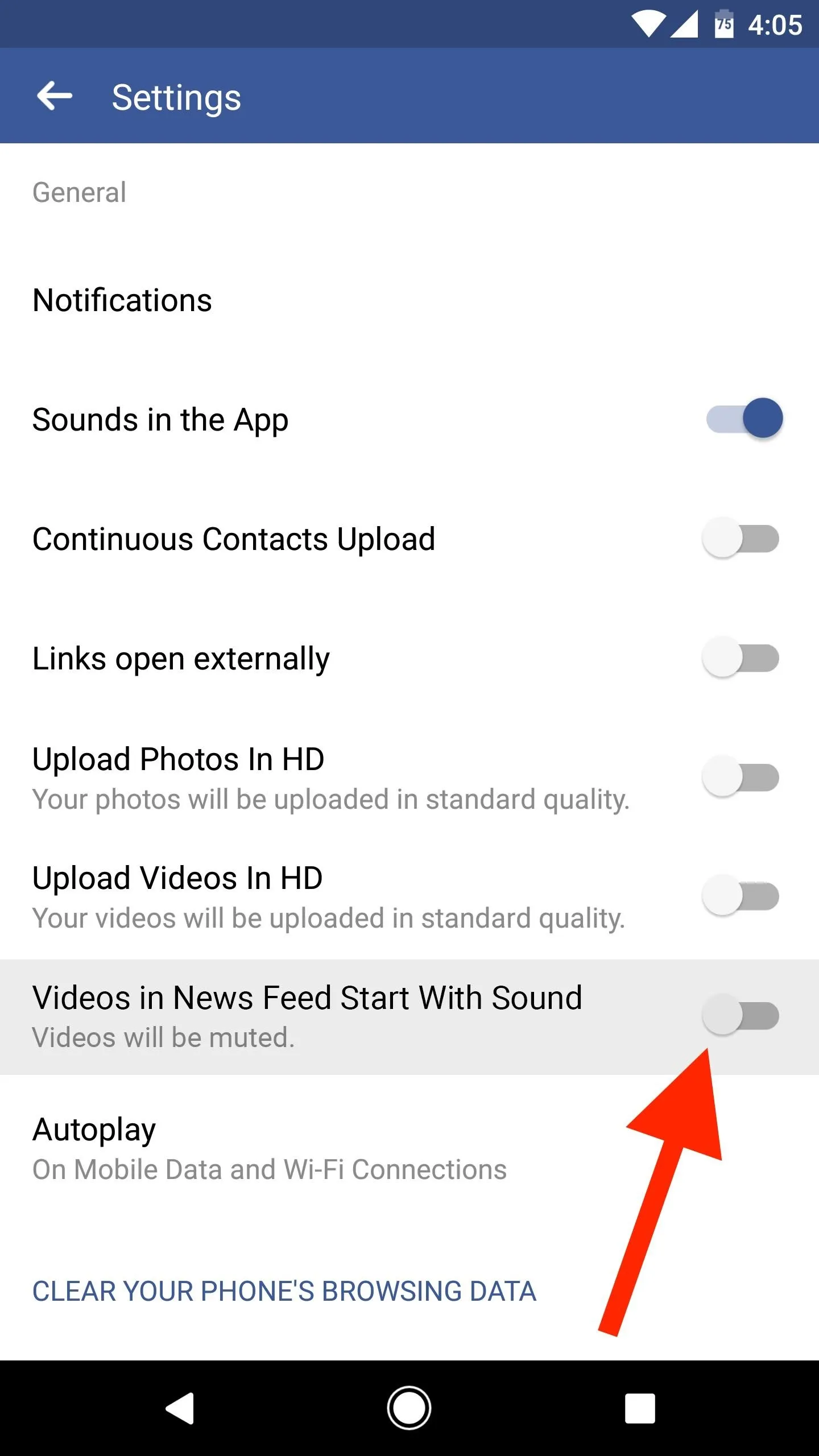
- Follow Gadget Hacks on Facebook, Twitter, Google+, YouTube, and Instagram
- Follow WonderHowTo on Facebook, Twitter, Pinterest, and Google+
Cover image and screenshots by Justin Meyers/Gadget Hacks

























Comments
Be the first, drop a comment!