I thought eventually that my ex's Instagram account would magically clear from my "Suggested" search history. It's been six months now, and I'm sorry, babe, but enough is enough. It's time to clear out your very cute face. (On Instagram, of course.)
I don't want to be reminded of him every time I search for an account. Turns out, there's actually a very simple way for me to get rid of his account from my search history, and that I was just too lazy to look up how to do it before. After all, I kinda just assumed Instagram would have my back on this one and would eventually get rid of him from search. That's not the case, though.
Not only that, but if you feel like searching through Instagram with a clean slate overall, then you can also clear out all your past hashtags and locations.
So, if any of you out there want to clear out your Instagram history so your recent terms don't show up in search anymore — or, if you're like me and are tired of seeing all your frequently visited accounts display on your search feed — then let's get you to a nice, clean start on your IG life.
Clearing Your Search History
First, go to your profile and tap on the cog or ellipsis to access your Options. Scroll down until you see "Clear Search History" and tap on it. Now, accept the risk, aka "Yes, I'm sure."
Afterward, go to search, tap inside the search box, then tap on "Tags," "Places," and "People." You'll find that all your hashtags, locations, and also your recent Instagram accounts are gone. While clearing out search does get rid of user accounts under "Recents," it will not clear our your "Suggested" users — the accounts that you frequent the most.
Hiding 'Suggested' Users from Search
So, in a people search, you'll still see accounts listed under "Suggested," and chances are your ex is right there still too. To get rid of these accounts, long-press on the name until the option to "Hide" pops up. Tap on "Hide" to get rid of the account from search. Repeat this step with all those people you'd rather not see everytime you search.
Just note that if you still follow your ex, which you likely do if it's showing up as a suggestion, the only surefire way to make sure they disappear is to unfollow them outright, which you can do right from their profile page. Just hit the checkmark icon with the person to unfollow them from there. Hiding is a better solution if you still want to follow them, but just don't want them showing up in search automatically.
Check out my video tutorial below on how to clear out your Instagram search on an iPhone (the process is similar for Android) and how to hide your suggested users.
Once you've cleared out search, you'll have a blank state. No hashtags. No locations. No exes. You all are home free. So go celebrate!
Follow me on Instagram @b3t.tina to see how I'm currently using these tips and tricks on my own profile page.
Just updated your iPhone? You'll find new features for Podcasts, News, Books, and TV, as well as important security improvements and fresh wallpapers. Find out what's new and changed on your iPhone with the iOS 17.5 update.















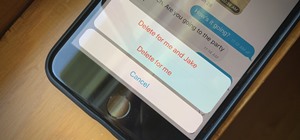
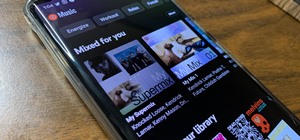



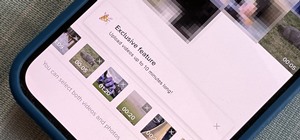
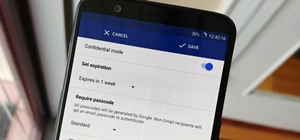

1 Comment
is there a way to undo the "hide" feature?
Share Your Thoughts