This video shows you how to easily copy data to and from your Motorola Droid. The first step is to connect your Motorola Droid to PC, using the data cable. Now, simply drag down the bar in the upper side of the screen and select USB Connected. Then, click on Mount in the popped up window. This will allow your PC to see the SD Card in your Motorola Droid and browse through it. Now, open My Computer, in your PC and open the Removable Disk that appeared. Easily click and drag or copy-paste the files you want on the Removable Disk and that's it. When you finished copying data, drag down the upper side bar on your phone and choose Turn Off USB Connection. Good Luck!
Just updated your iPhone? You'll find new features for Podcasts, News, Books, and TV, as well as important security improvements and fresh wallpapers. Find out what's new and changed on your iPhone with the iOS 17.5 update.











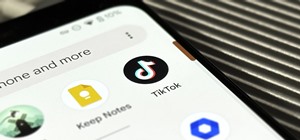

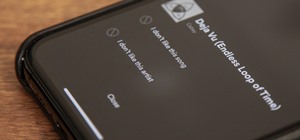
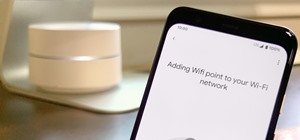
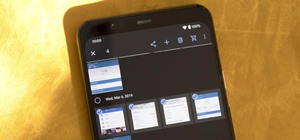
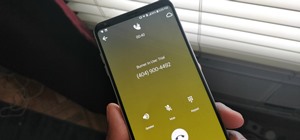


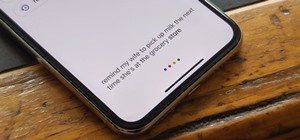
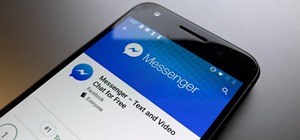
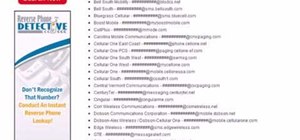


Be the First to Comment
Share Your Thoughts