You can block artists no matter where you are in Spotify's mobile app for Android or iOS, but it's not as easy when you want to hide songs from playing. Disliking tracks is possible here and there, but not everywhere, and that's a serious problem if you keep hearing songs you hate.
Before we get to where you can and can't dislike songs from particular artists, let's quickly go over how to hide a song that's playing currently, whether you're using Spotify Premium or Spotify Free. But know that disliking songs does not apply account-wide but only per device. So if you dislike a song from one place on your iPhone, it may still show up on your Android tablet.
Overall, Spotify's implementation of disliking songs is atrocious. If you only have one account and one device, it won't matter, but if you have multiple devices, an Android and iOS device, or various types of accounts, things get confusing fast as the process varies. You'll see what I mean down below.
Block Songs in Spotify Premium
Unfortunately, there is no way to hide a song that isn't in the Now Playing bar in the mobile app, so tap on that bar to expand it. If you see the universal symbol for "no" next to the play controls, tap it. The song will be removed from the playlist or radio station and will skip you to the next track automatically. (The automatic skip may not always happen, so you'll have to skip the track manually.)
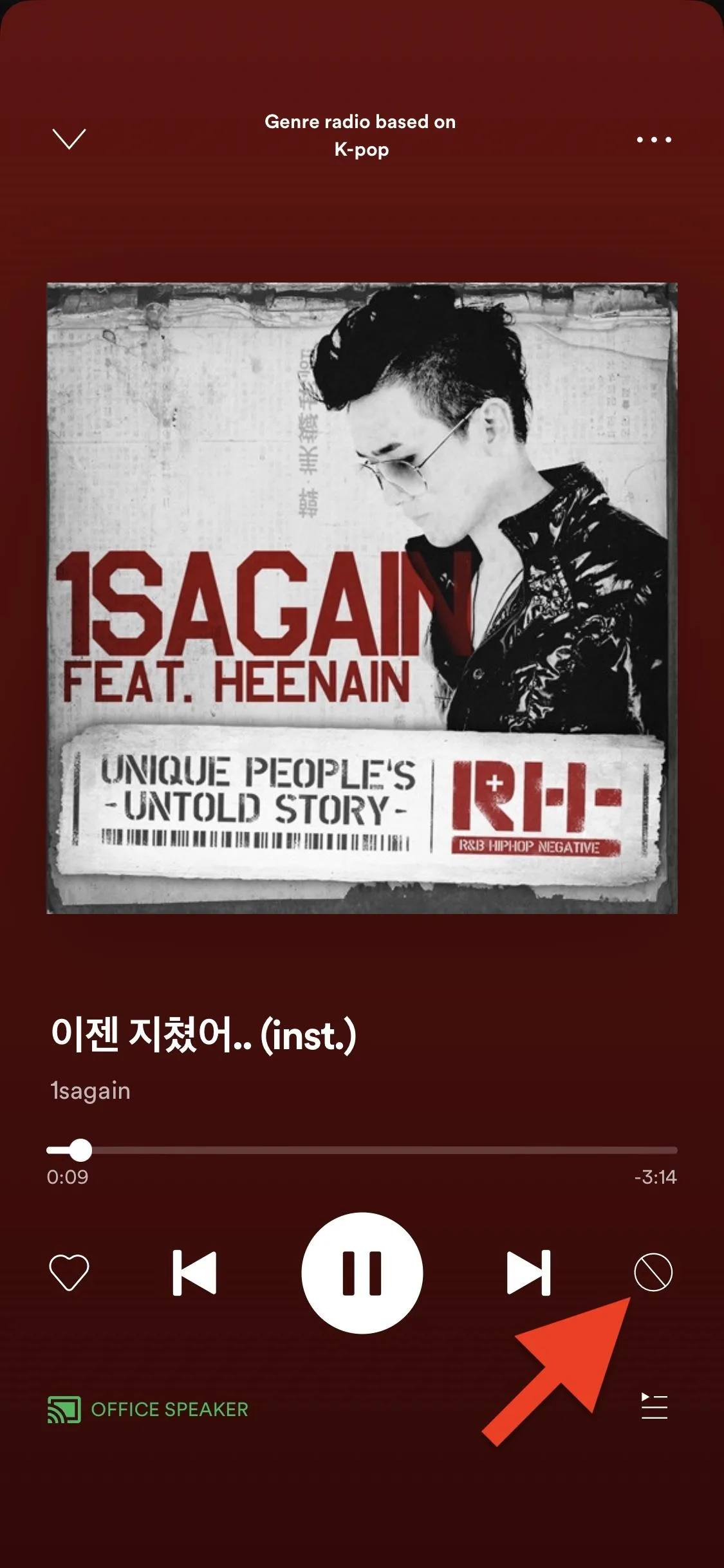
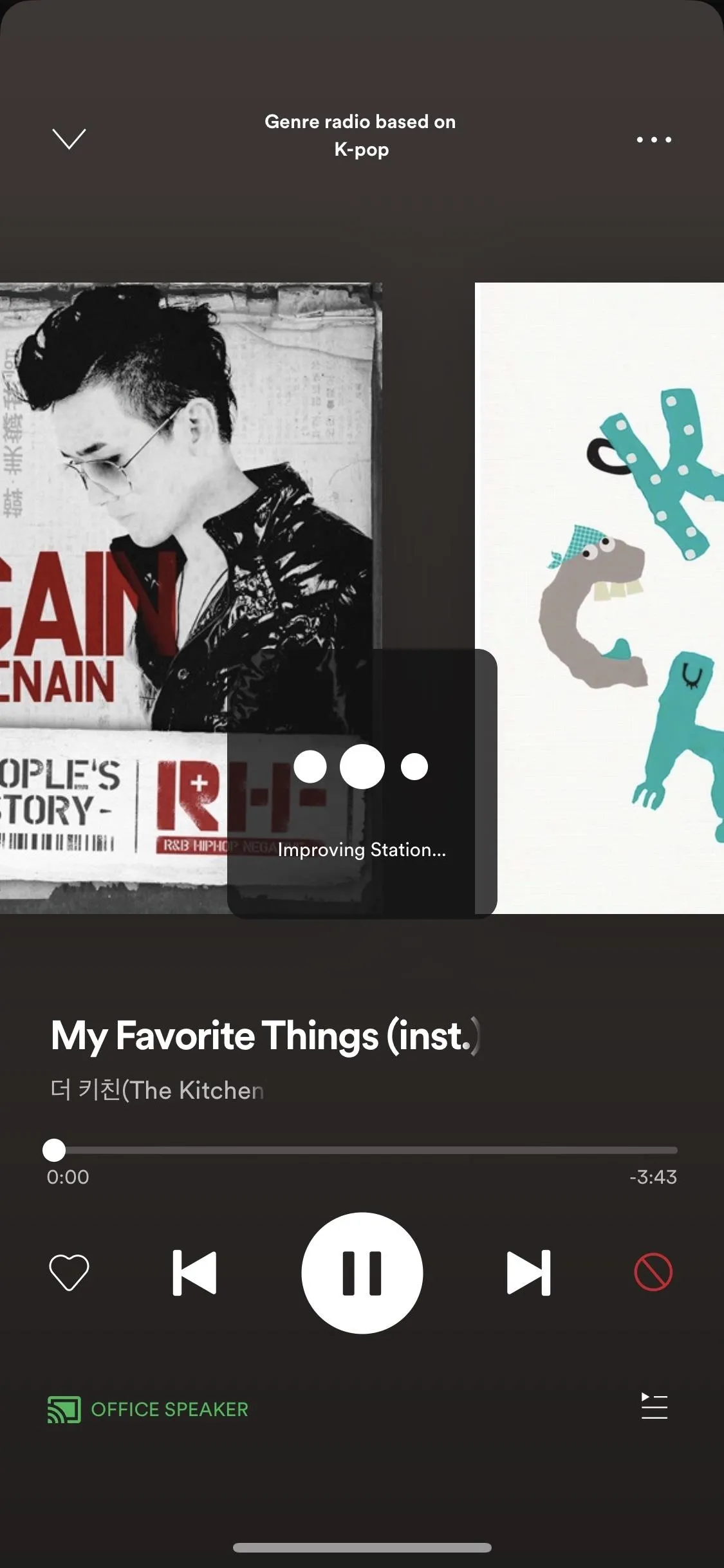
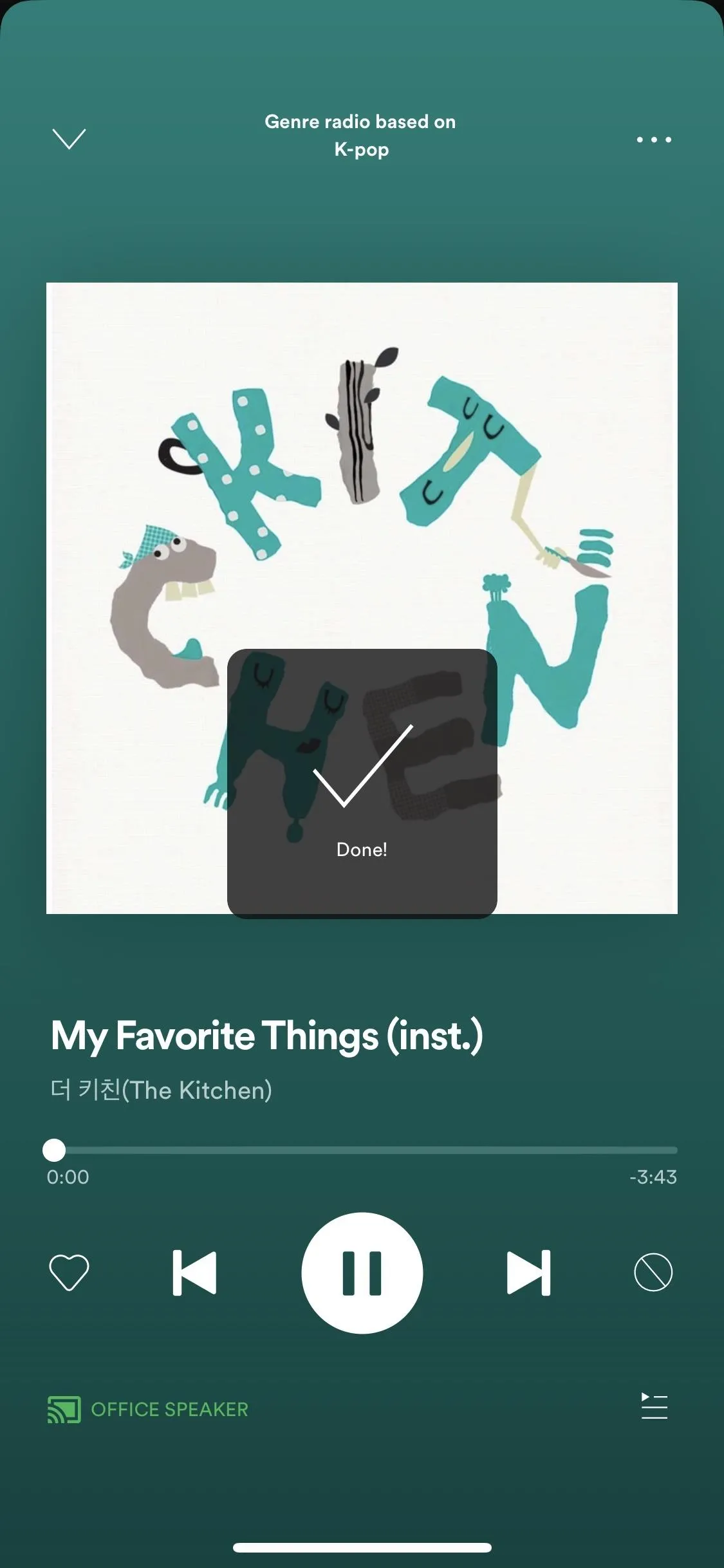
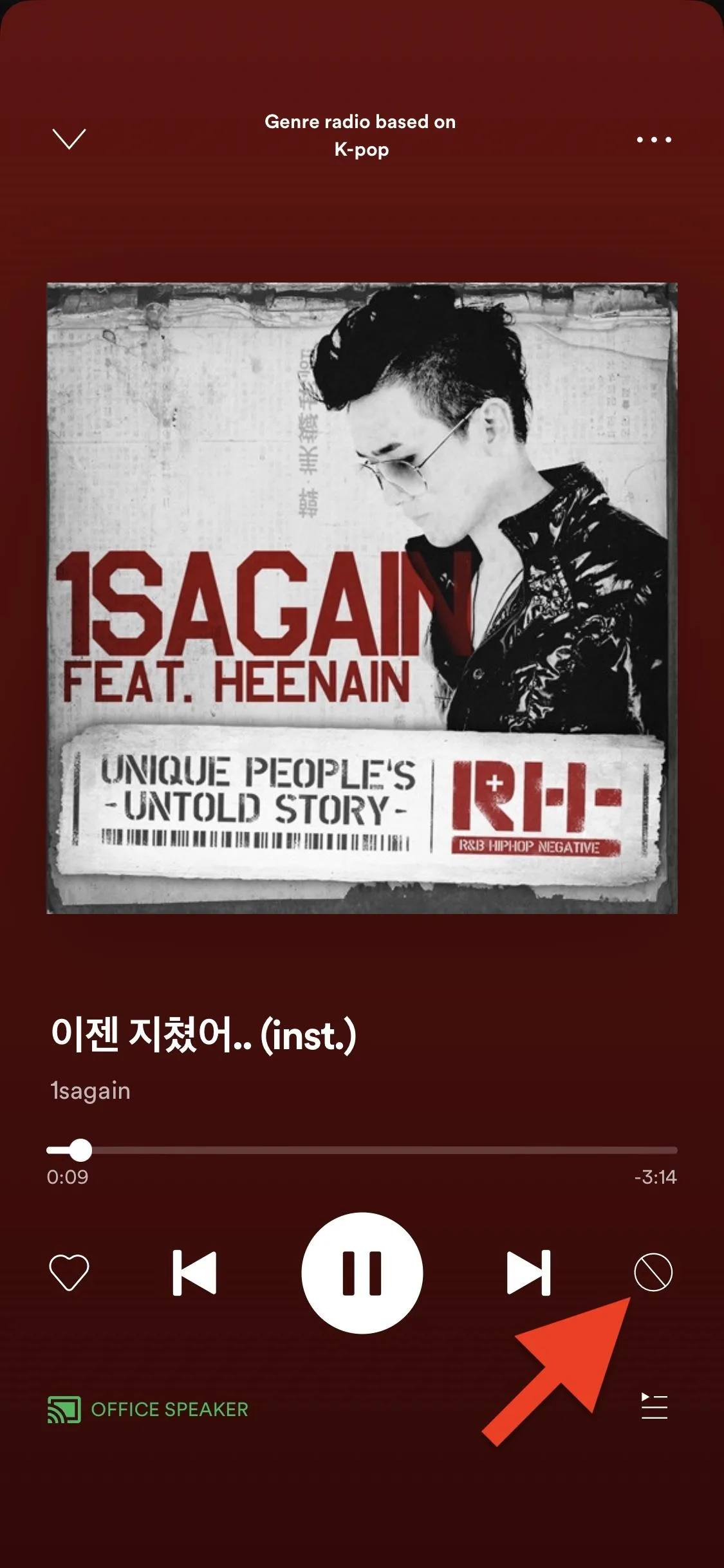
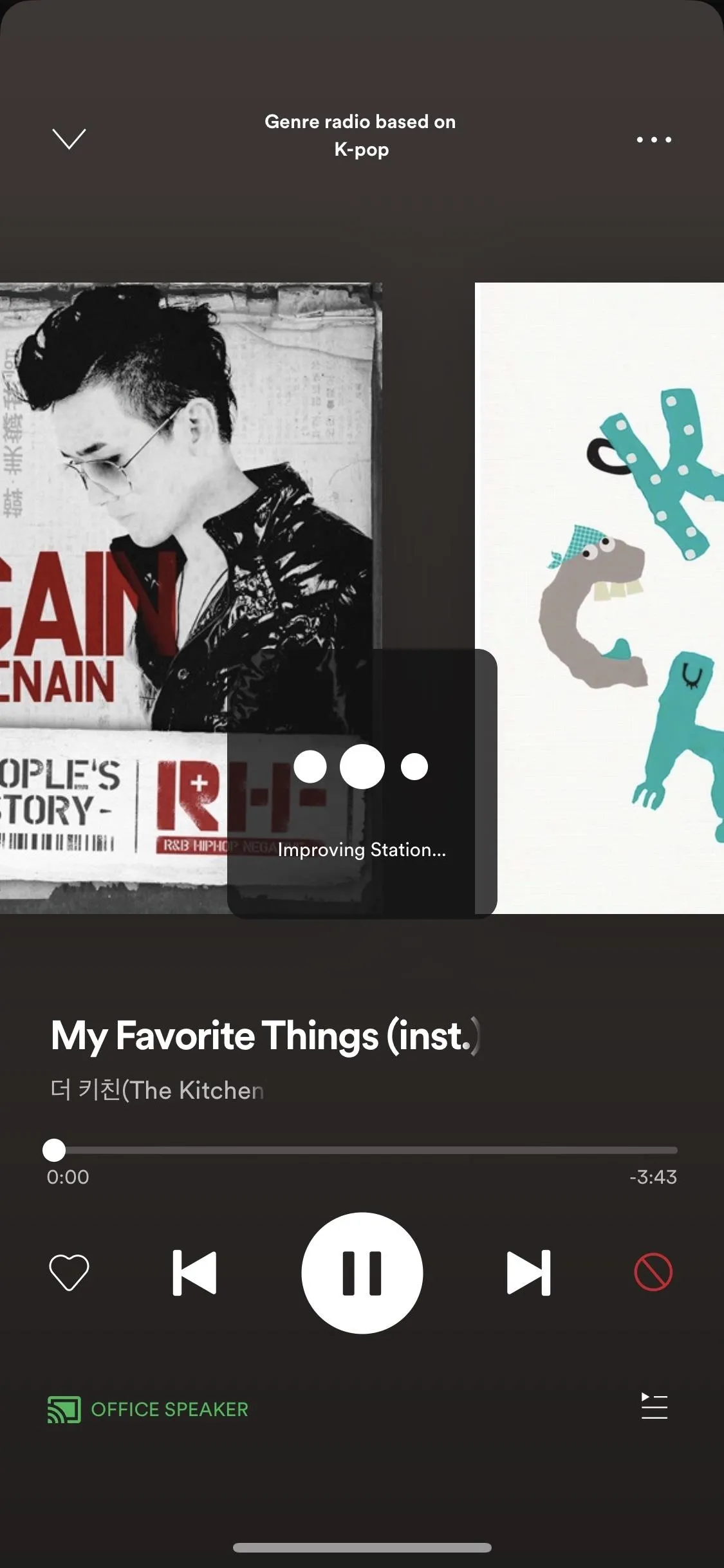
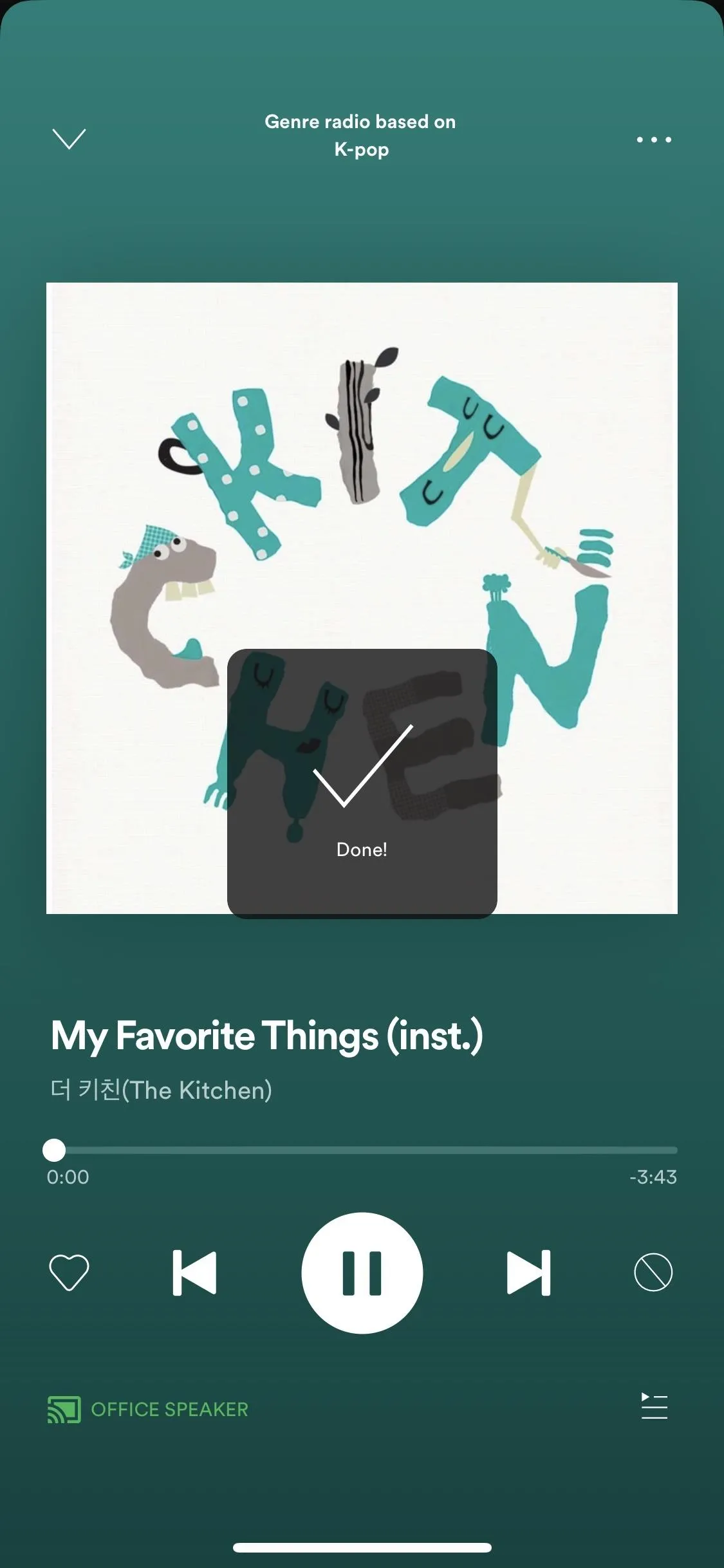
In some cases, depending on the playlist or radio station that you're in, tapping the dislike button will bring up an action menu where you must choose between "I don't like this song" or "I don't like this artist." I've only seen it in the "Release Radar" playlists, but it could happen elsewhere.
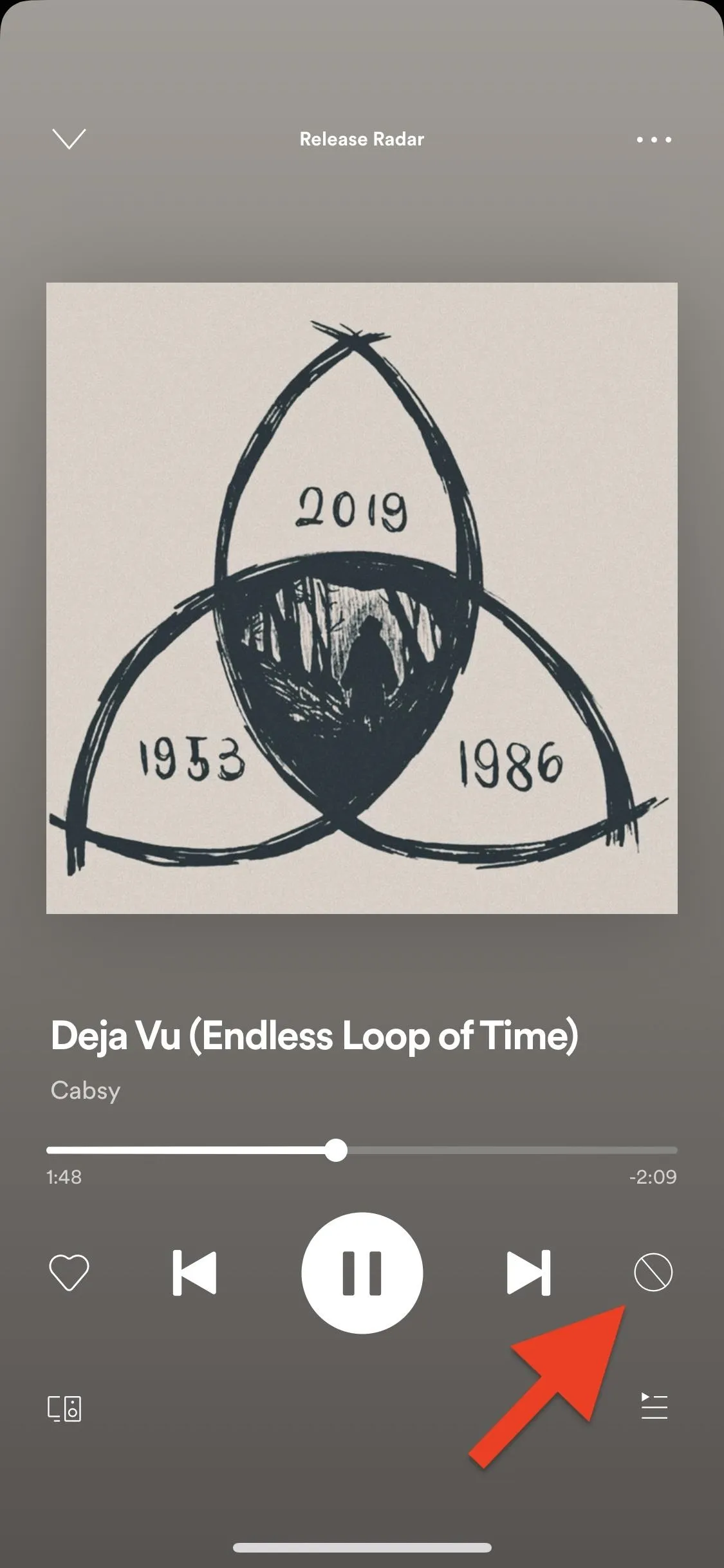
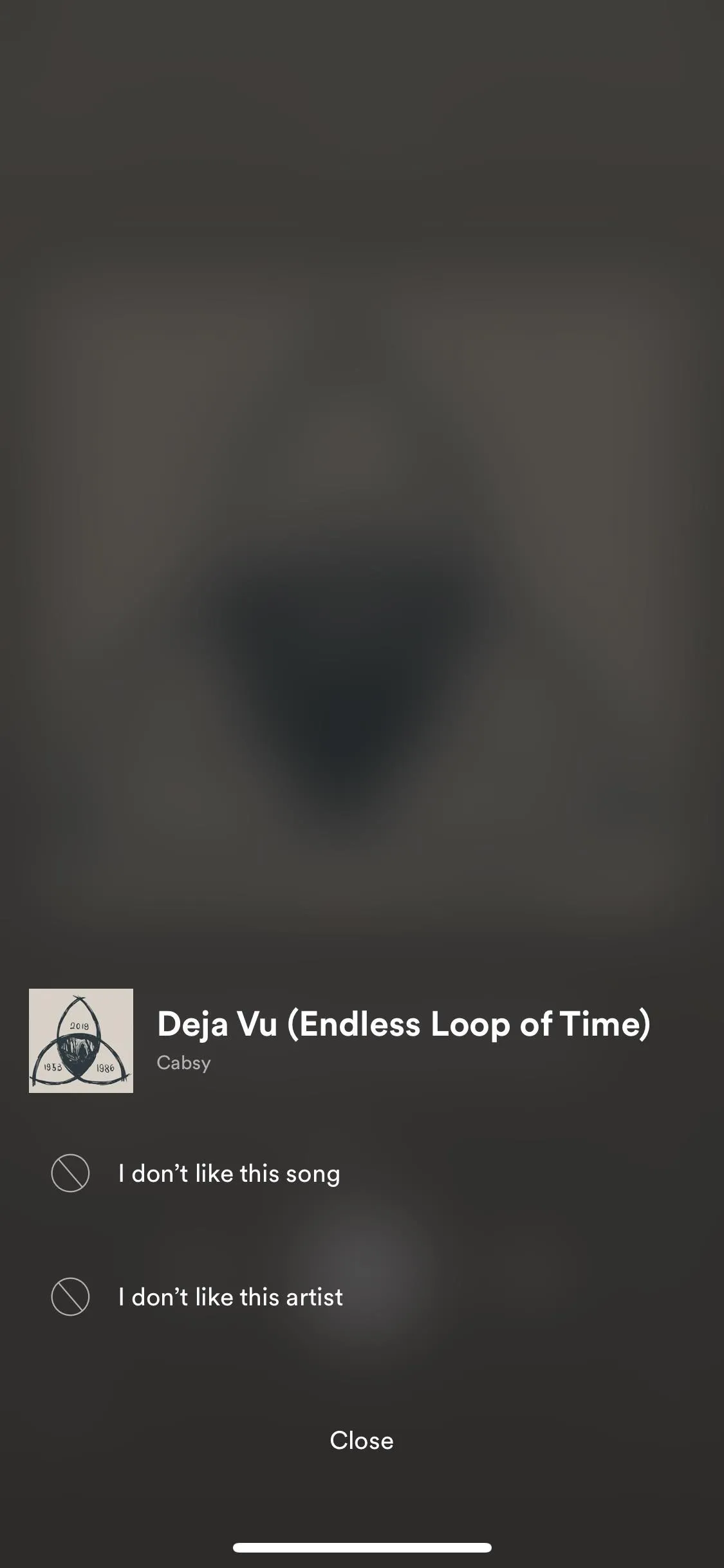
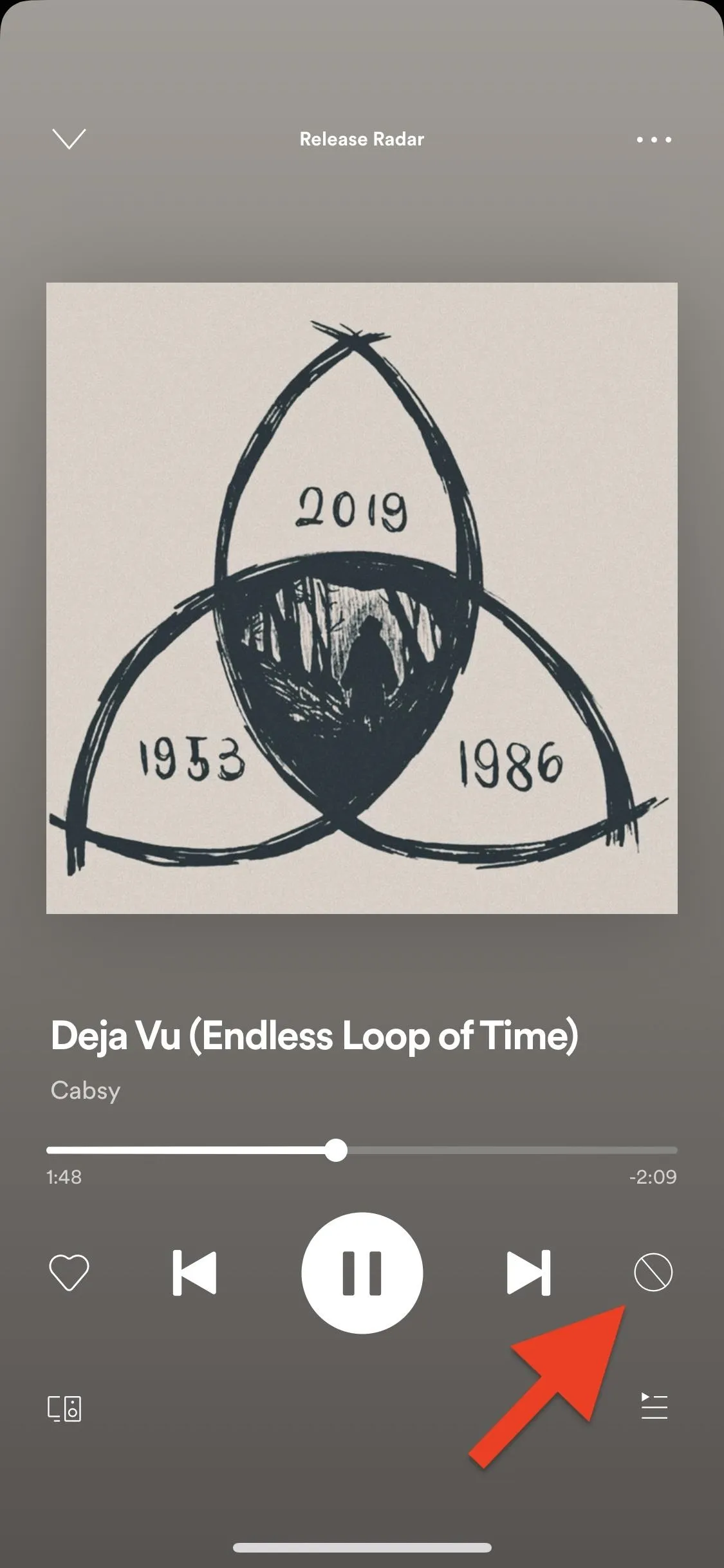
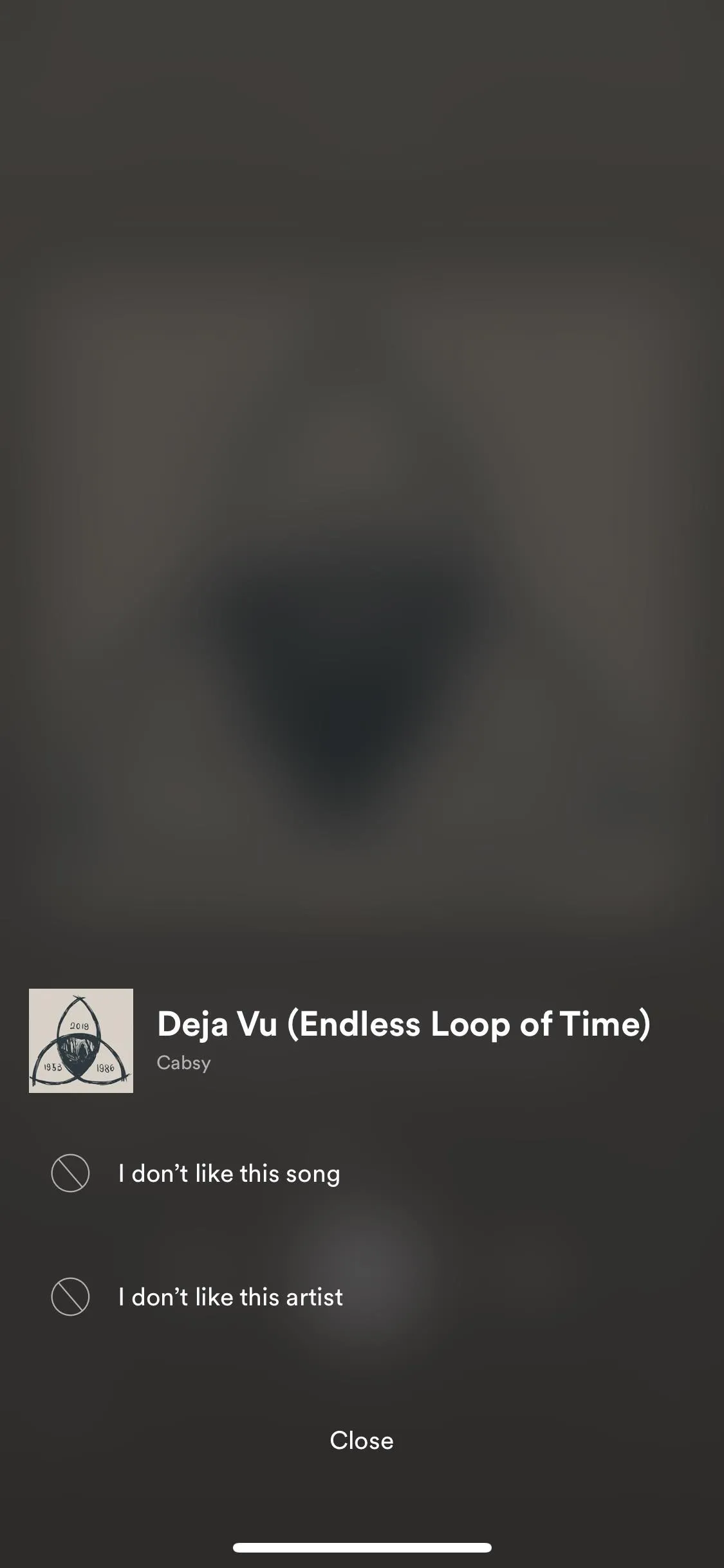
The no symbol is the official dislike button for Spotify, and what it does is hide songs from the current playlist or station. It does not remove the track entirely from your Spotify account but only from that one playlist or station. That means that it may appear again in other places in the app. So while Spotify calls it a "dislike" button, it's more like a "hide this song" button. It's used to give you better recommendations, not to ban the song from your listening experience altogether.
Jump to "Where Songs Can Be Hidden" below to see all of the places the no symbol might be hiding, as the Spotify Free sections coming up don't apply to you.
Block Songs in Spotify Free
For a non-paying account, it's the same as above; only instead of a "no" symbol, it's a "minus" symbol. The icon is more faithful to its meaning than it is in Spotify Premium. A minus sign suggests that the song is removed or hidden from the current playlist or radio station, while a no sign makes it seem like you can wipe the track away from ever playing anywhere.
After you tap the minus sign, the song ends and skips to the next track in your queue. The benefit of the minus sign over the no sign is that it appears virtually everywhere in a free account.
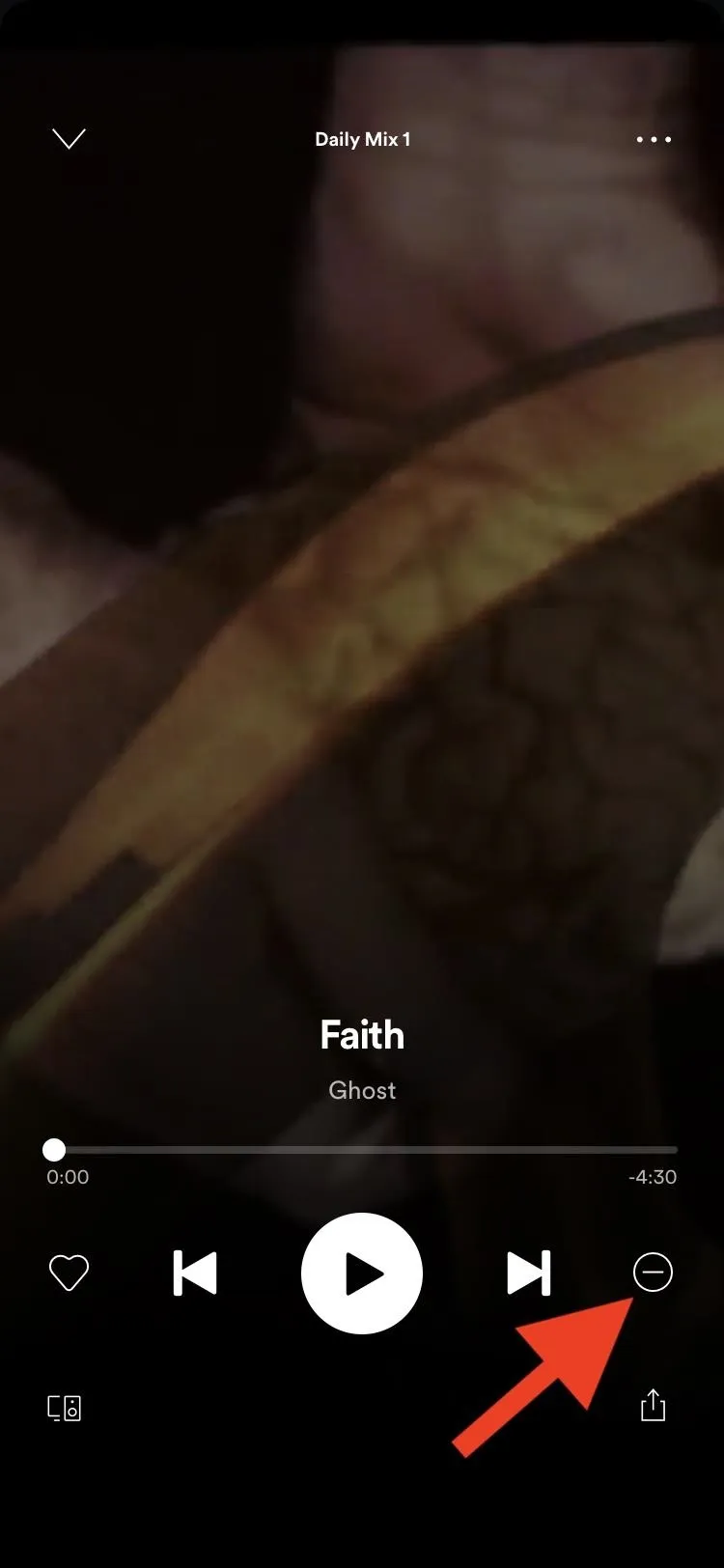

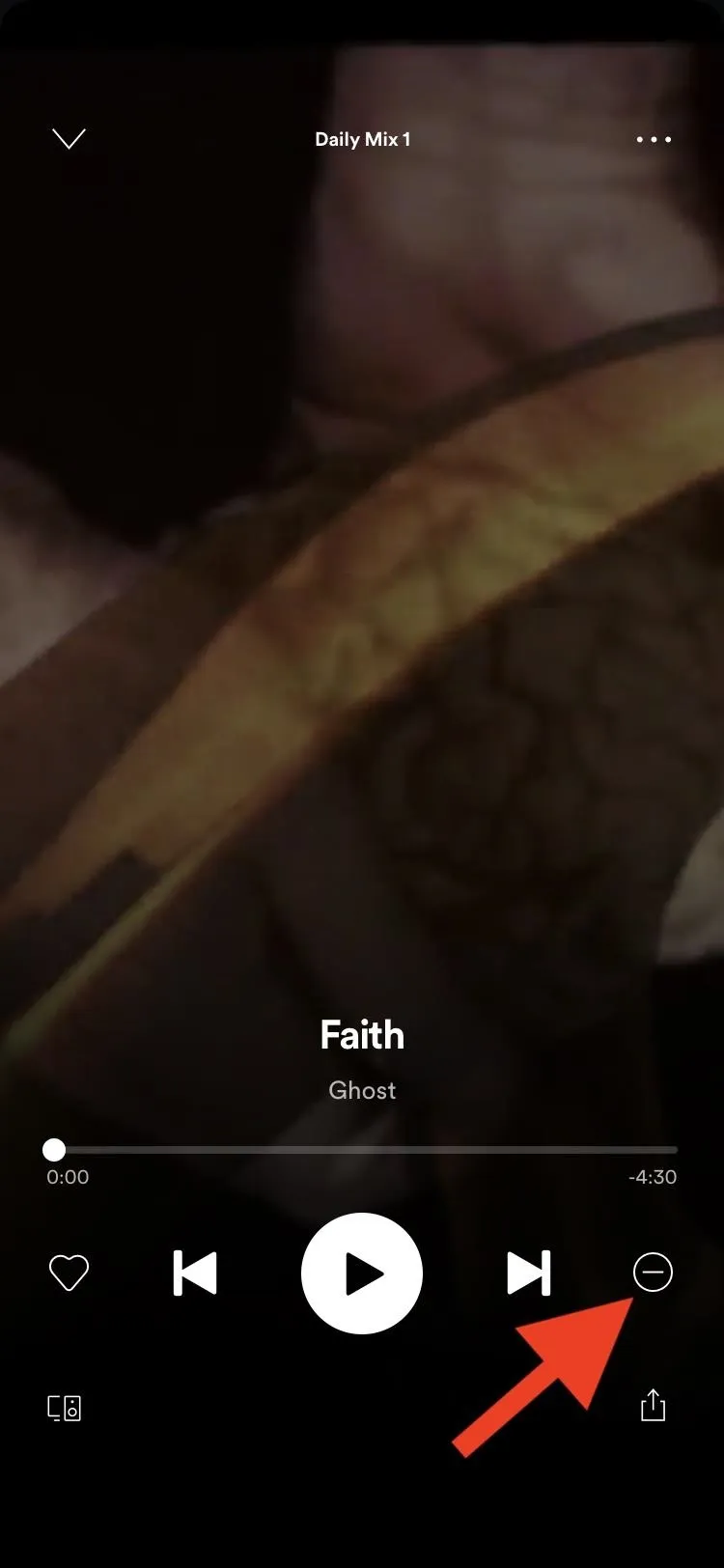

You can also hide songs from the ellipsis menu for each title. Tap it, whether in the list view or on the Now Playing screen, then select "Hide song" (iOS) or "Hide this song" (Android).
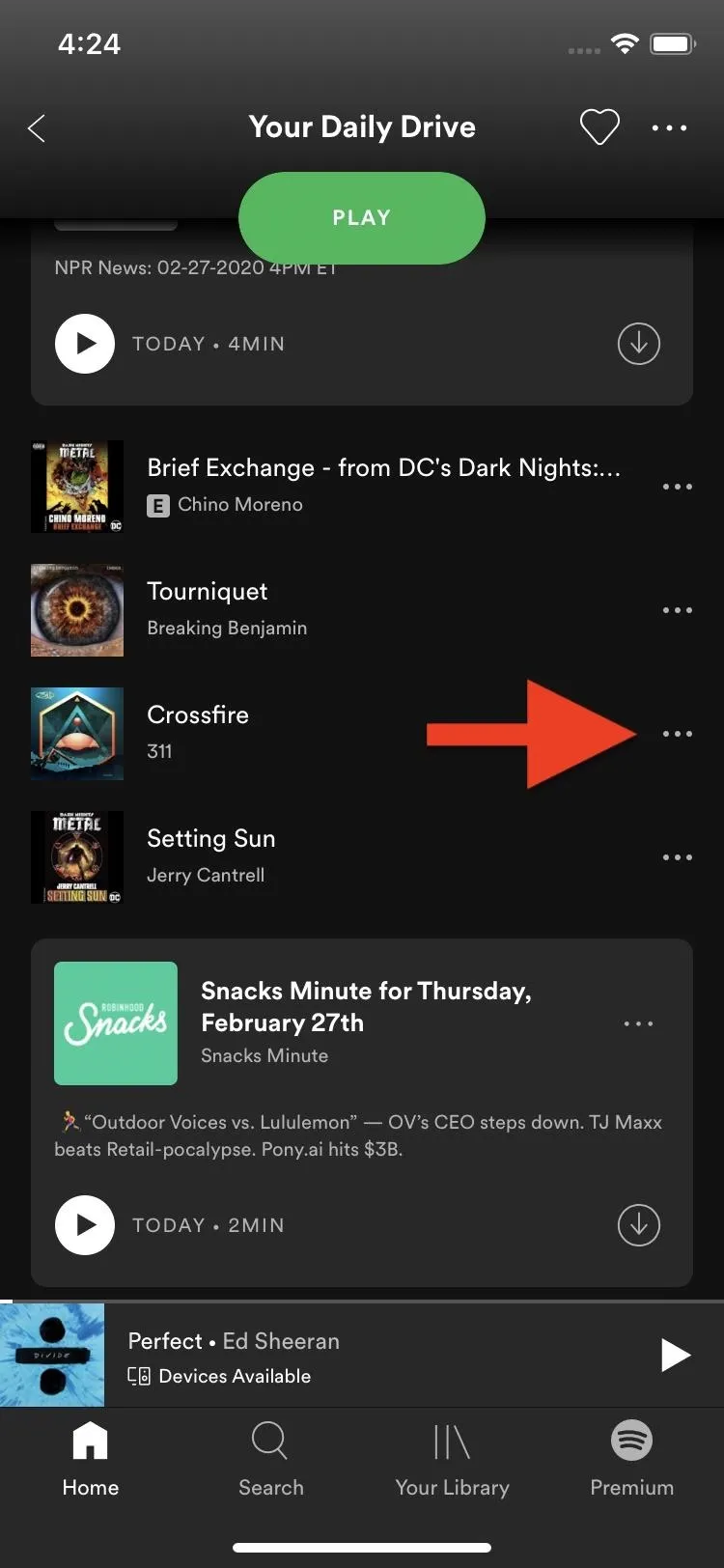
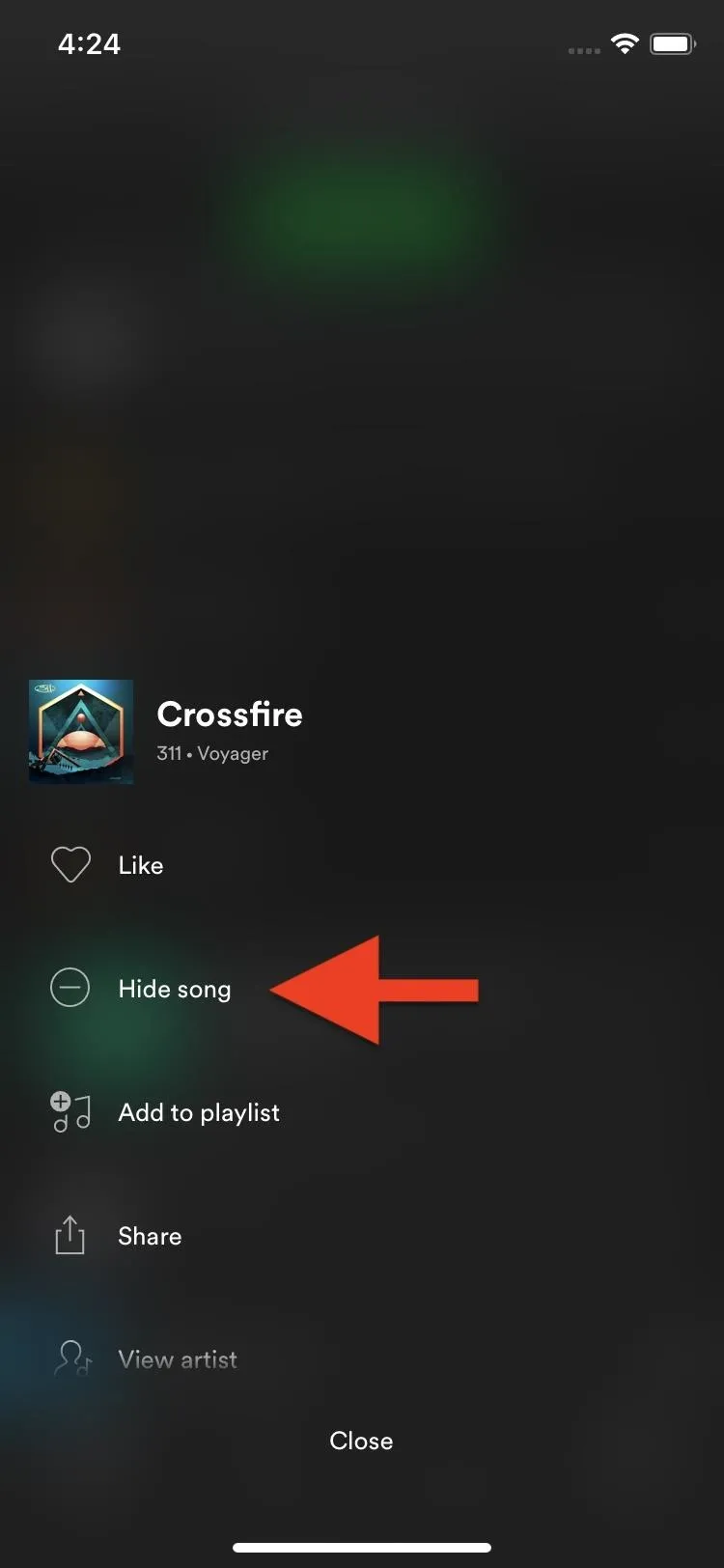
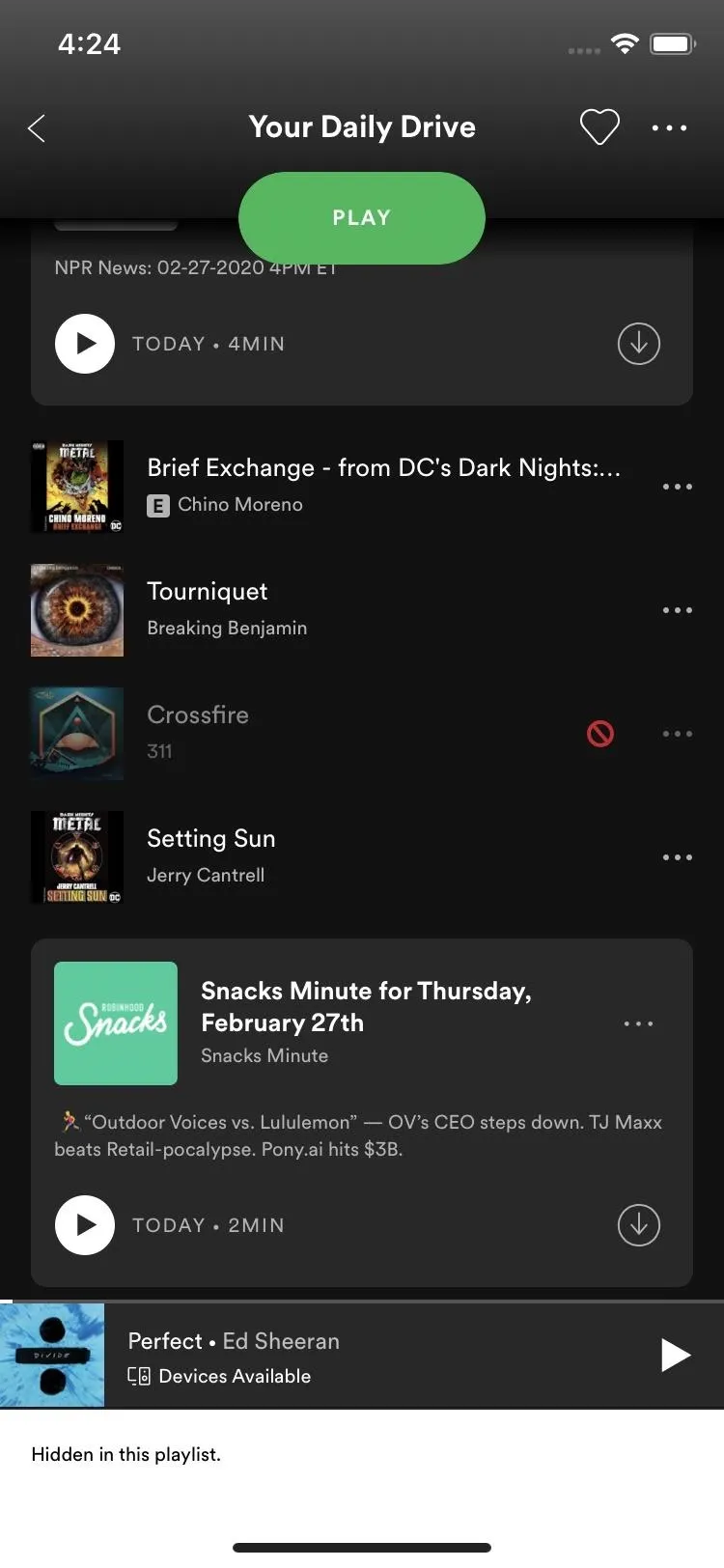
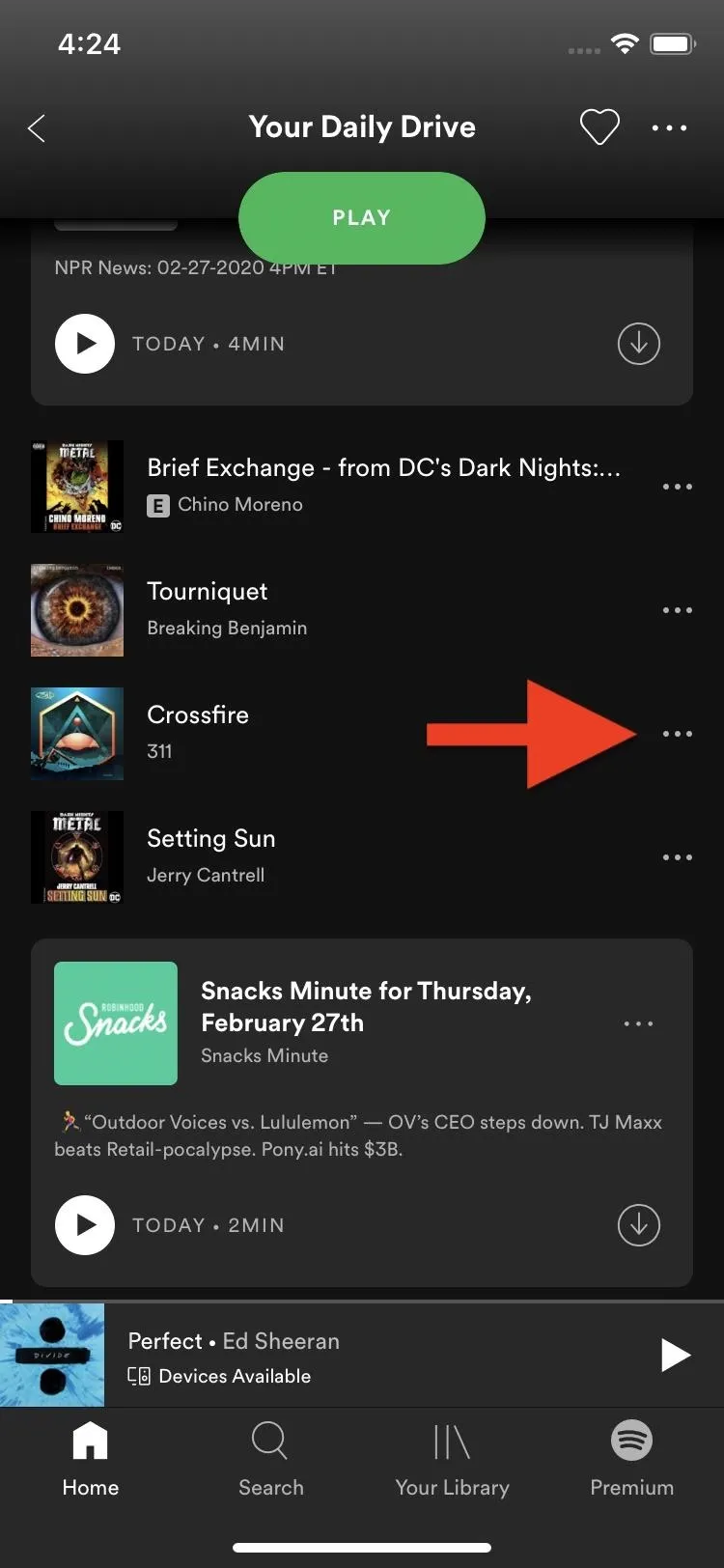
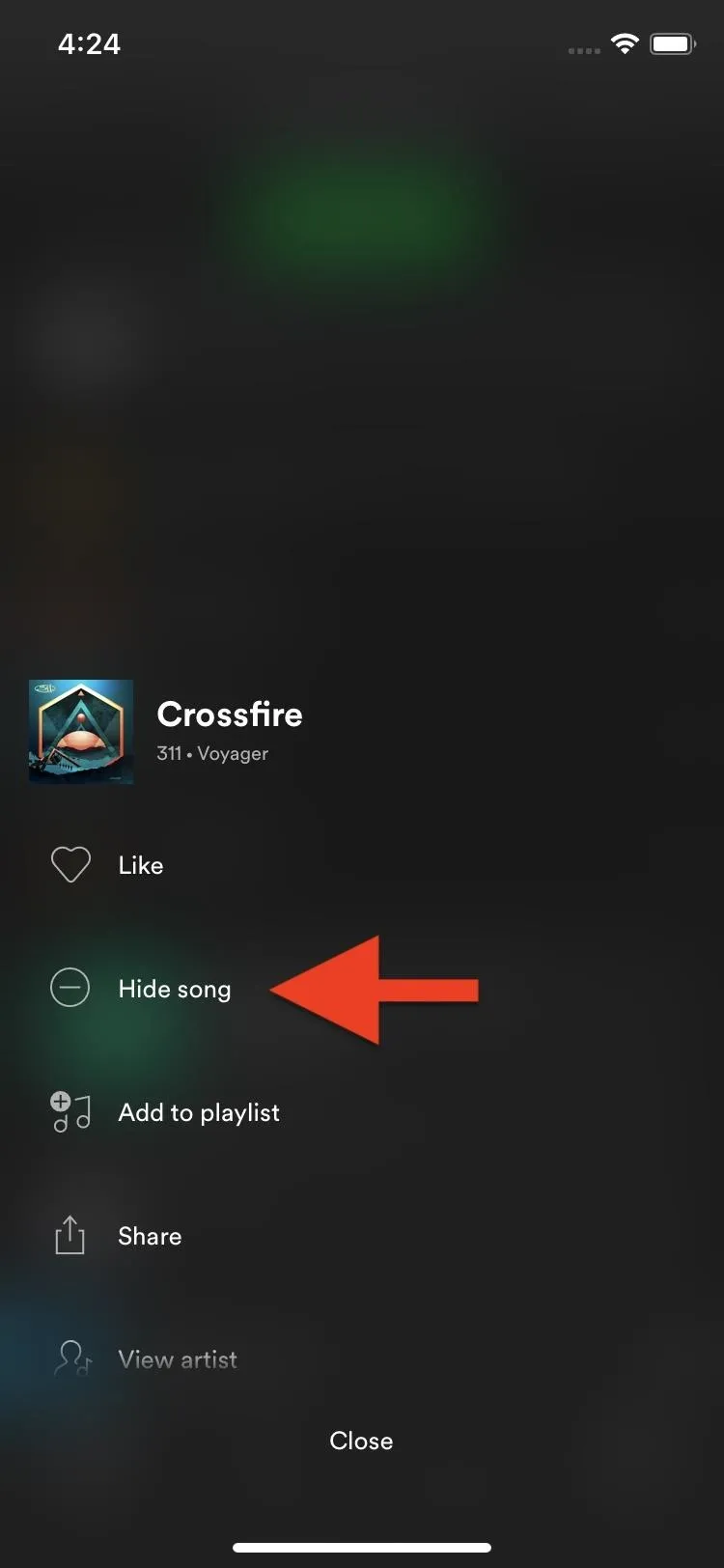
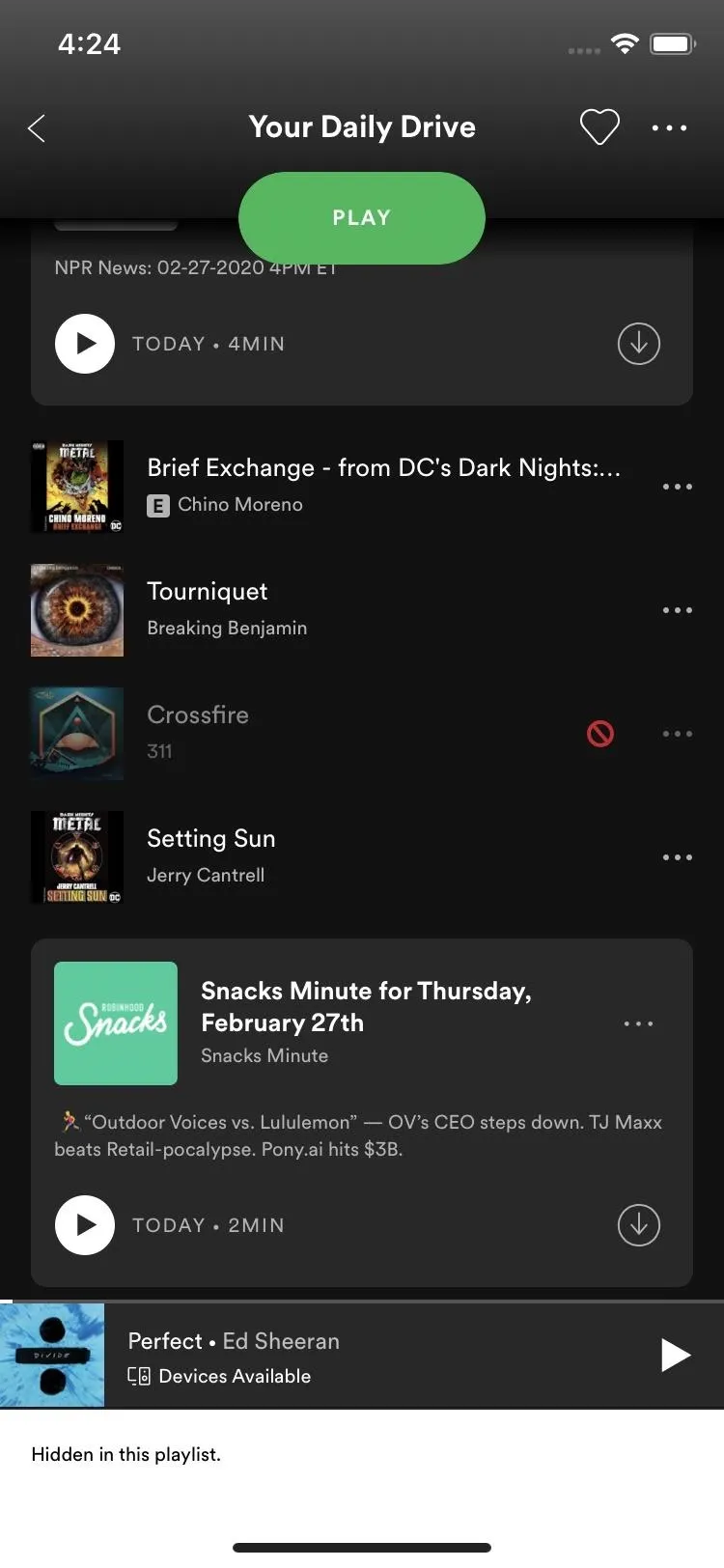
Alternatively, if you're using the Android app, you can also hide songs from the list view. The minus sign sits right next to the like heart for each track.
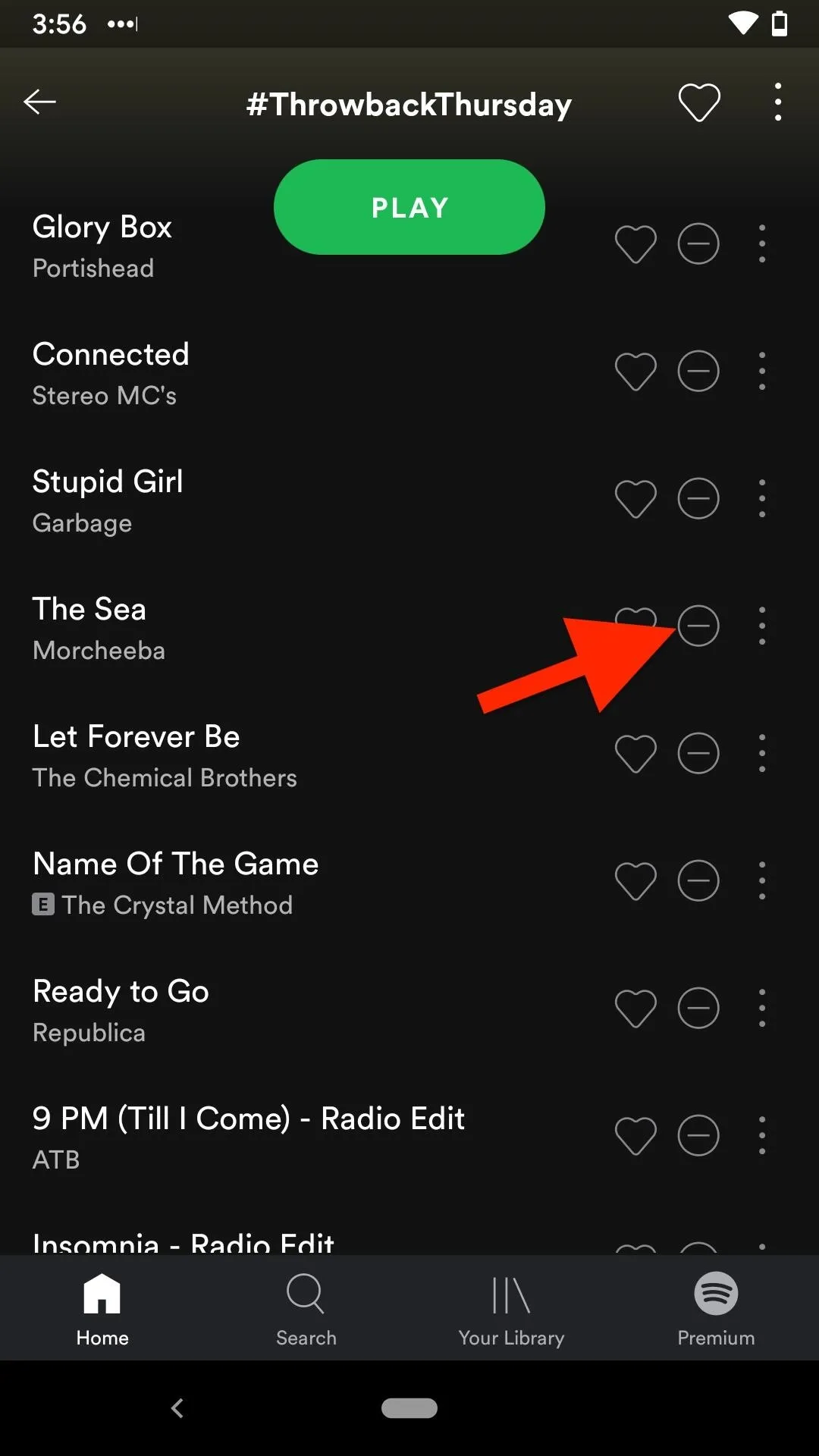
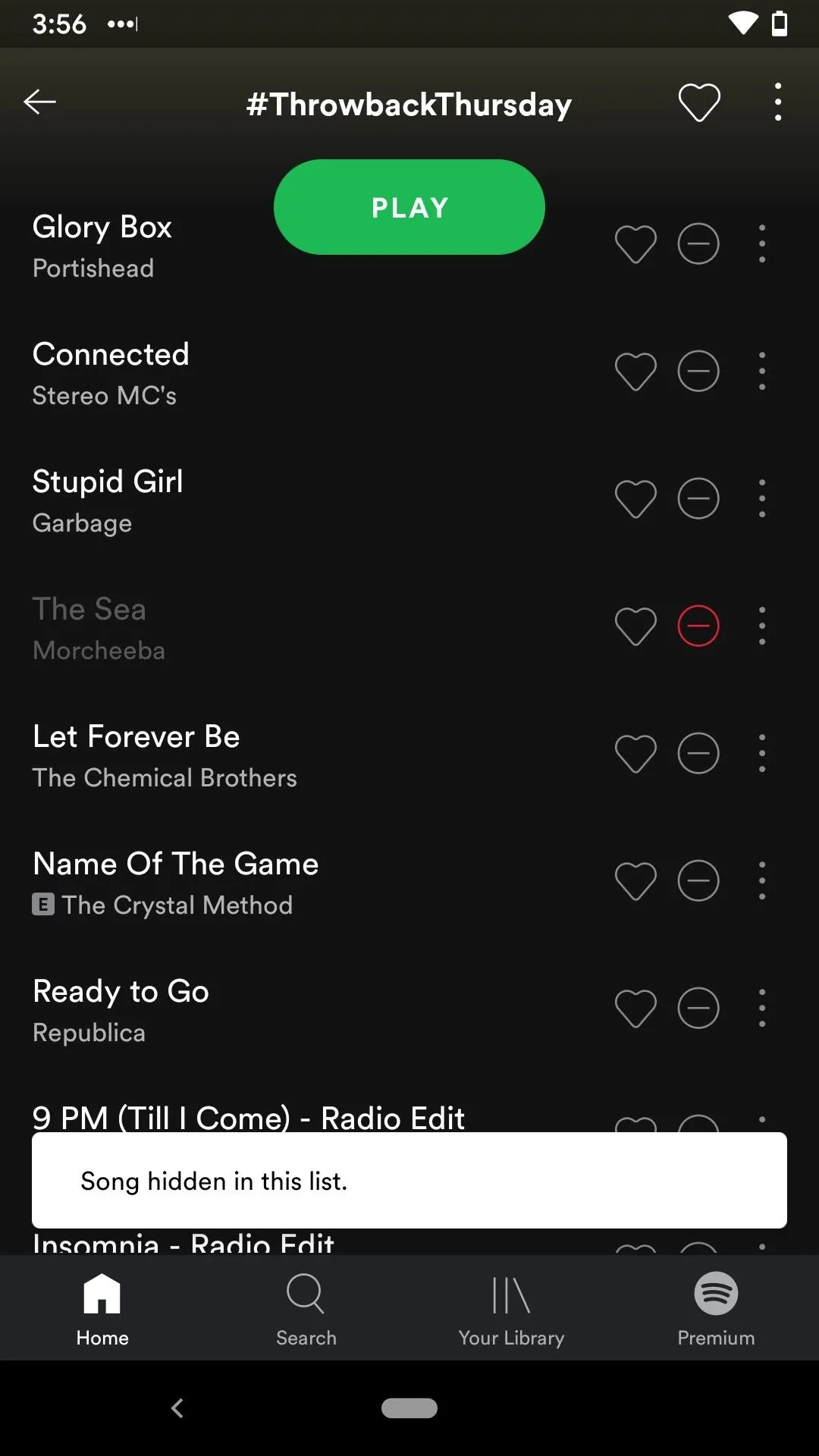
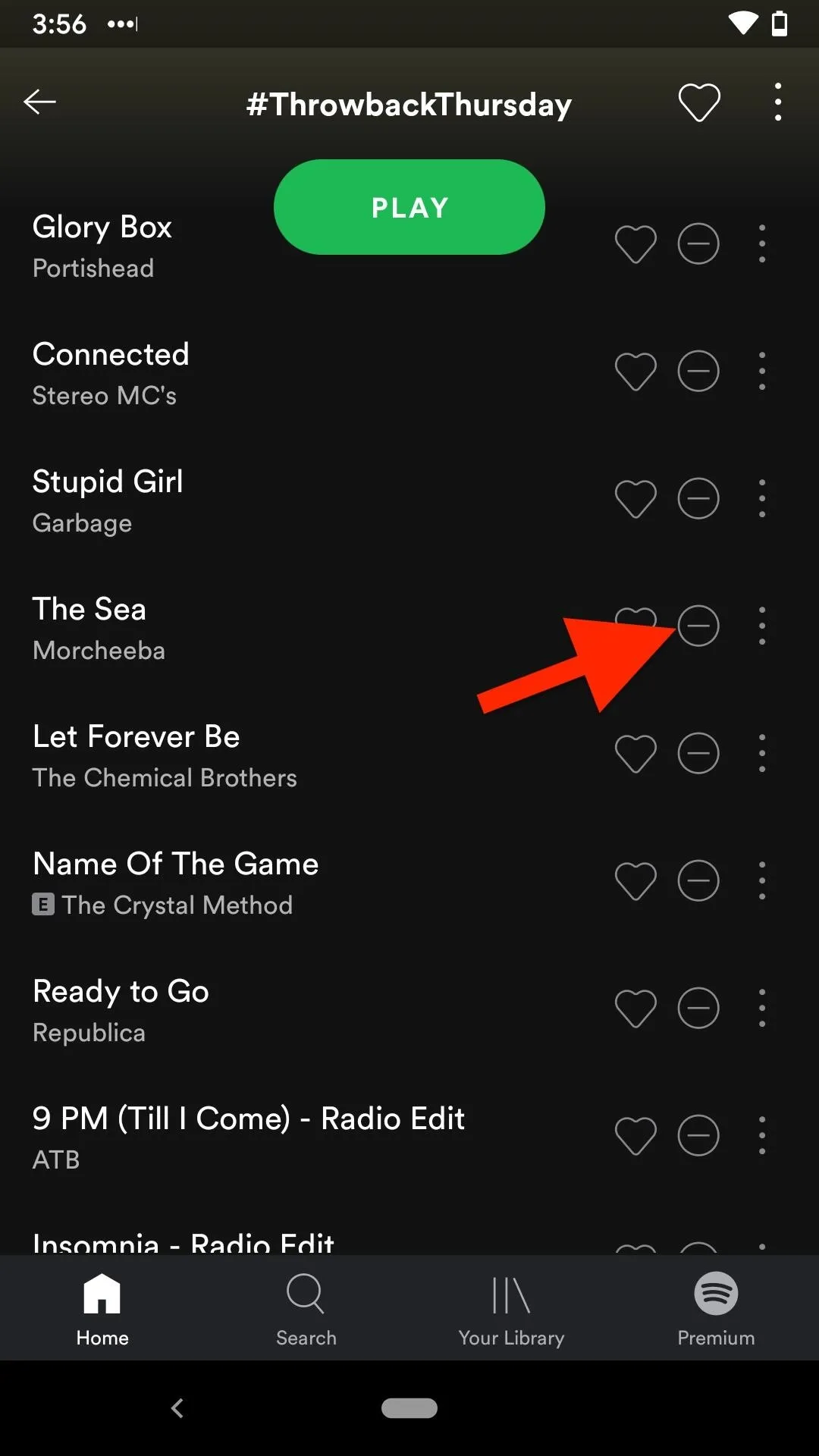
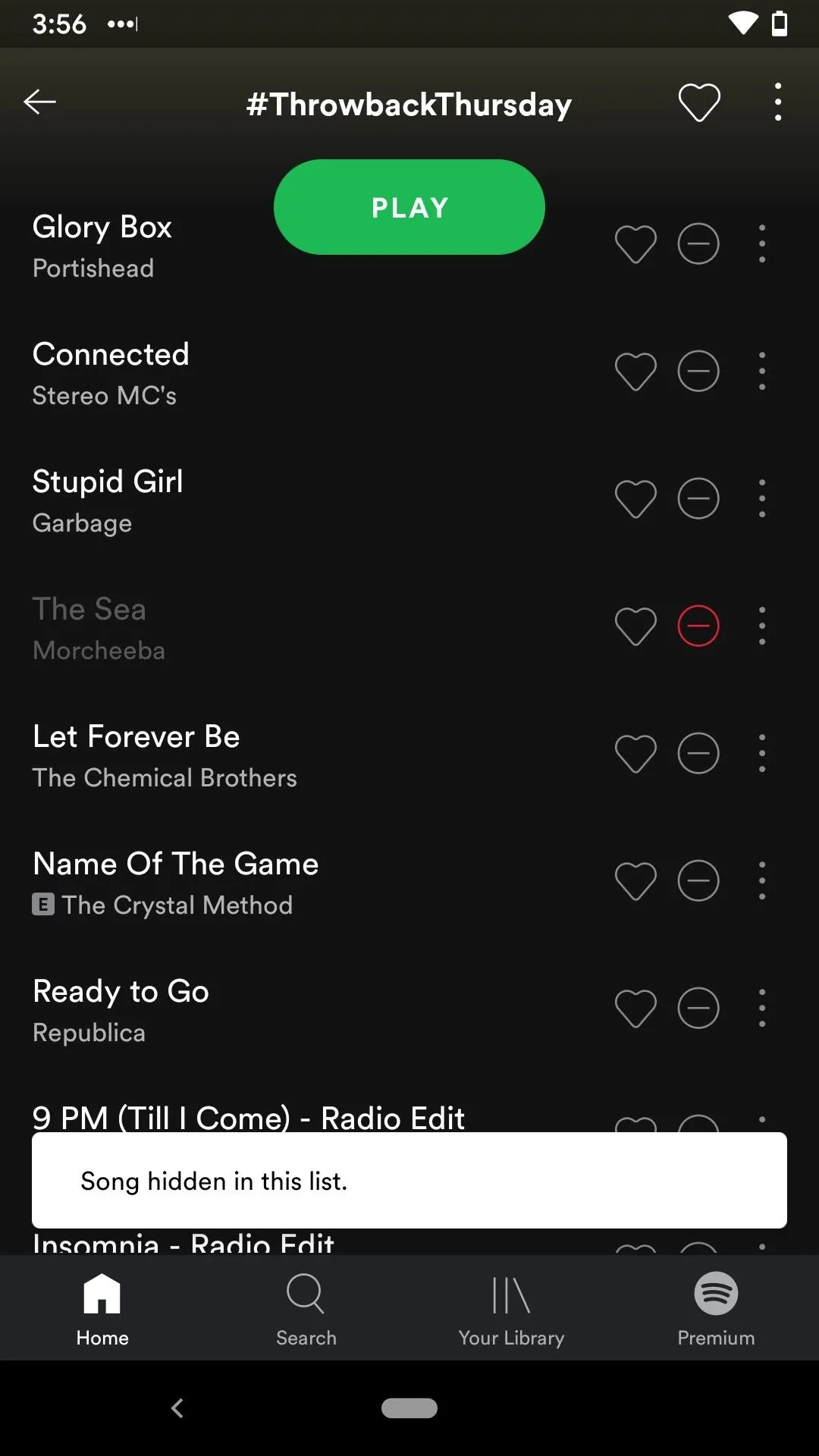
Block Songs Everywhere in Spotify Free
If you perform a search on a Spotify Free account, you can tap the resulting song you want to block, hit the vertical ellipsis in the top right of the song's page, then select "Don't play this" (Android) or "Don't play this song" (iOS). From what we can tell, it blocks the song in all playlists and stations.
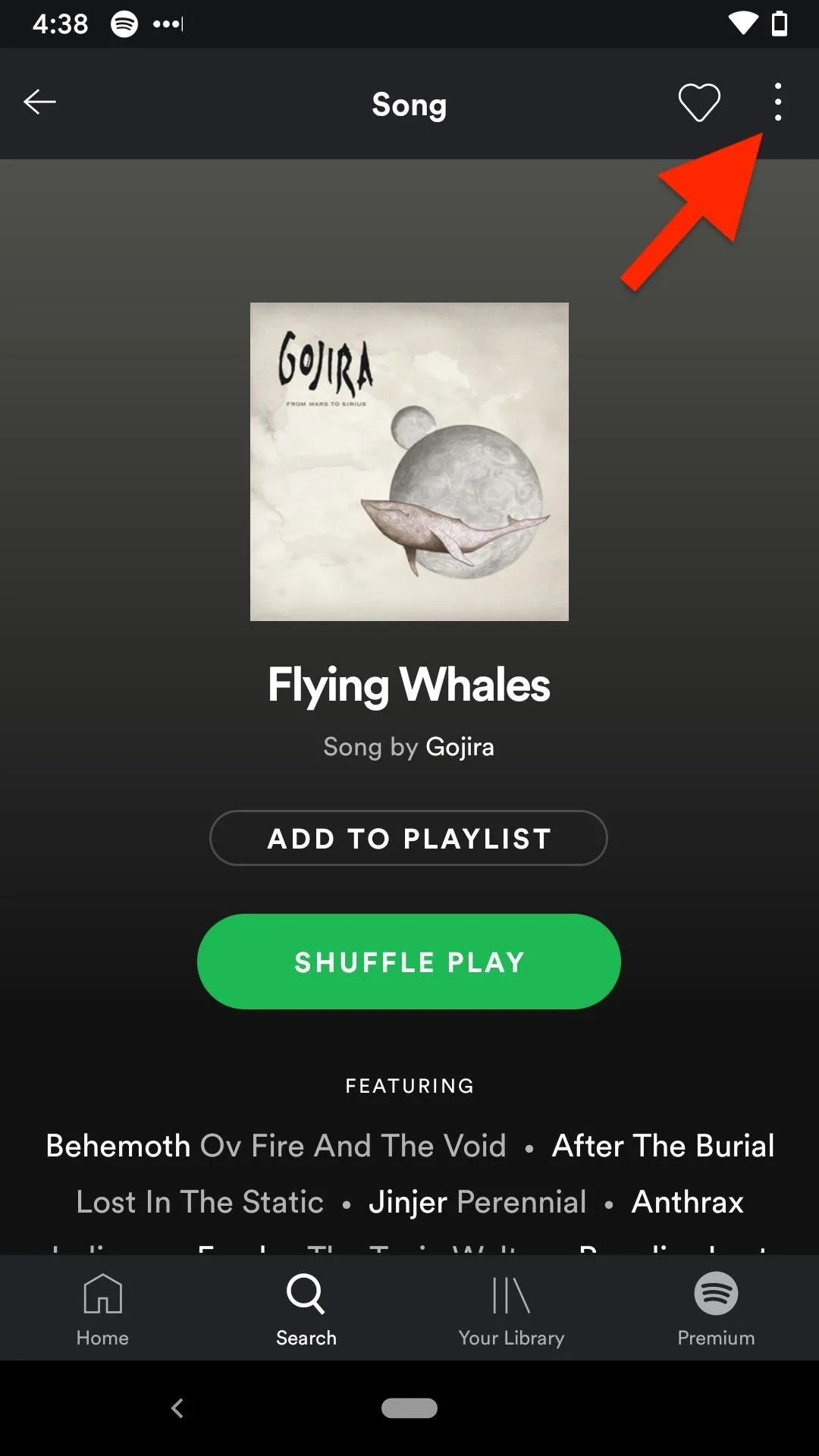
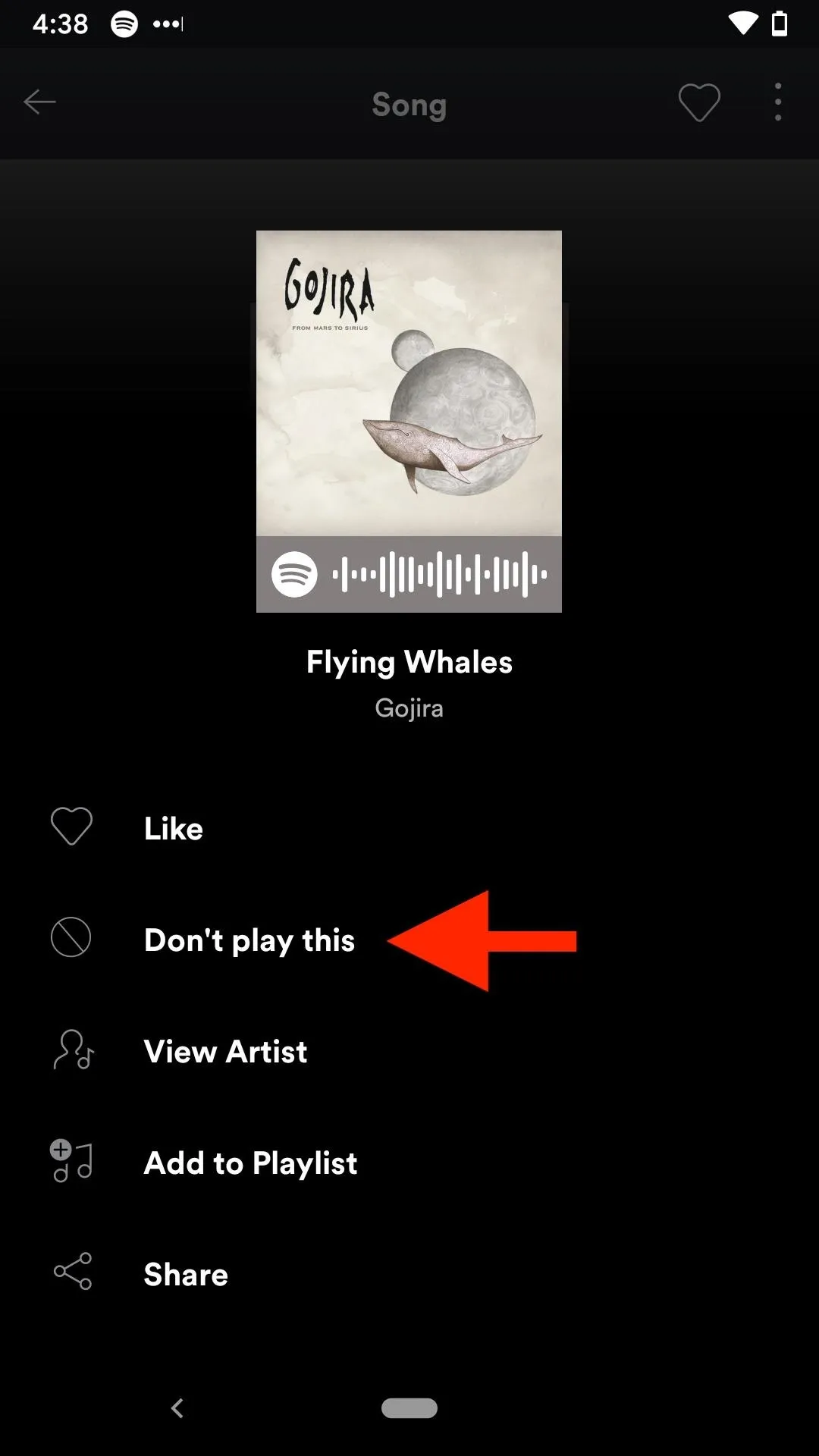
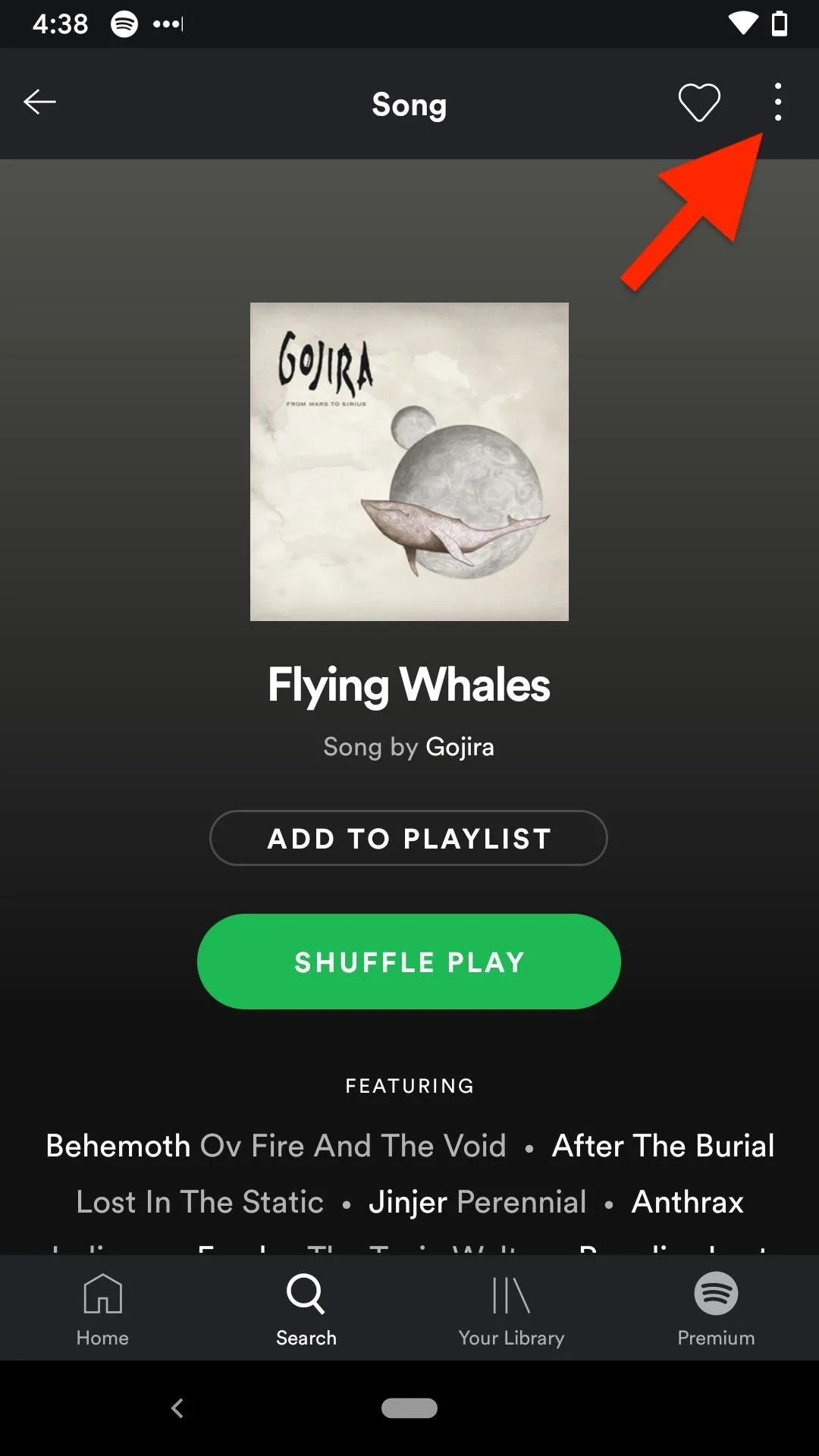
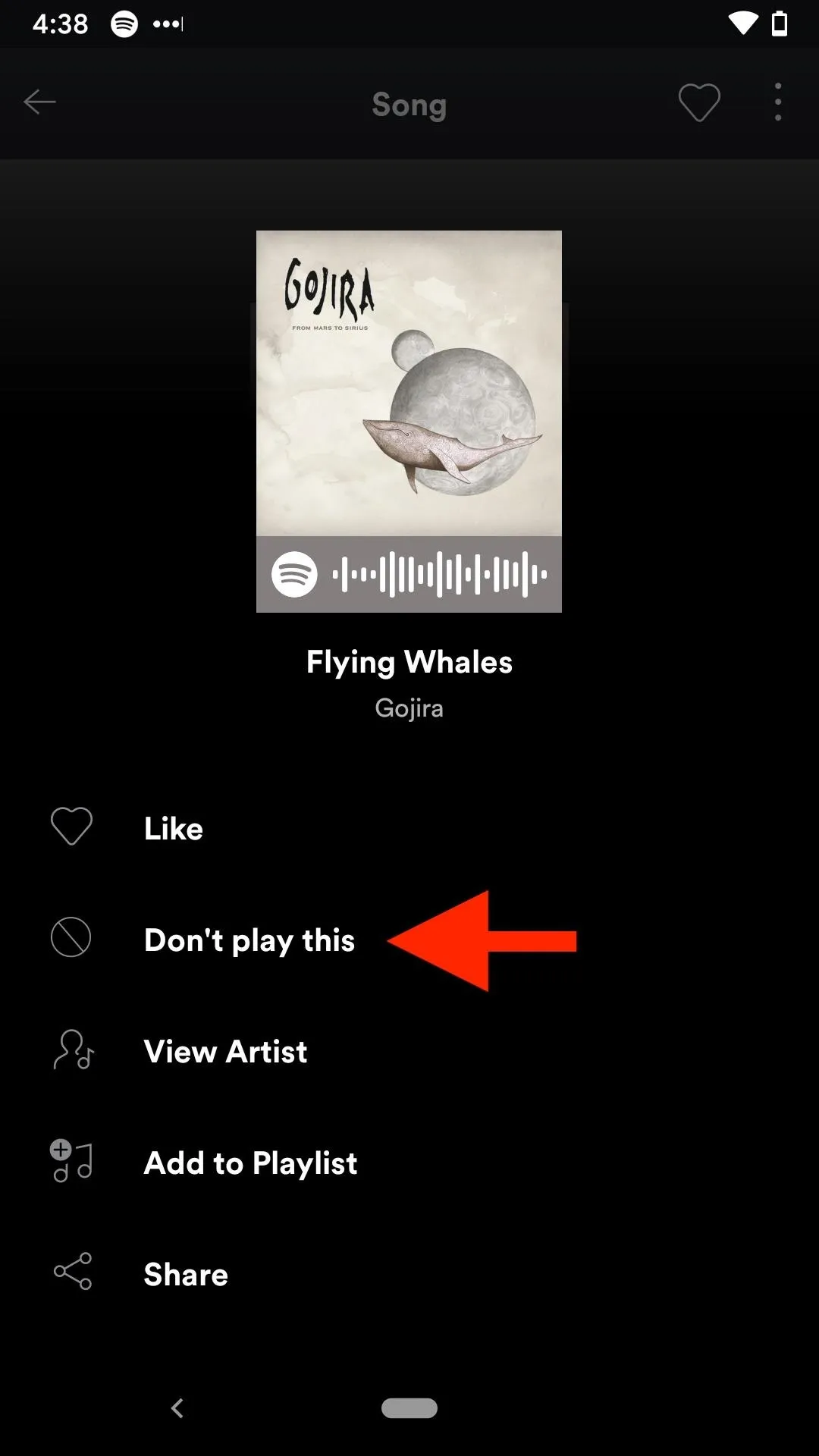
Where Songs Can Be Hidden
What if you don't see a dislike button on the Now Playing screen? There's an excellent chance you don't see it, as it's actually missing from most areas of the app for premium accounts. However, the hide button in free accounts can be found everywhere, so anything in the list below applies strictly to paid accounts and not free users.
There are many requests in Spotify's forum to expand "dislike" app-wide, but we doubt it will happen since Spotify wouldn't be anything without bands, artists, and other musicians who earn revenue off your plays. So for now:
You Can Dislike Songs Played From:
- Daily Mix (based on your favorite genres)
- Release Radar (new songs Spotify thinks you'll love)
- Discover Weekly (songs Spotify thinks you'll love)
- On Repeat (most played during the last month)
- Repeat Rewind (most played over a month ago)
- Some Radio stations (only major genre ones)
You Can NOT Dislike Songs Played From:
- Search
- Editorial playlists
- Branded playlists
- State of the Music Today playlists
- Like Songs
- Wrapped (Your Top Songs)
- Summer Rewind (Your Top Songs)
- Popular playlists
- Genre playlists
- Mood playlists
- For Today's Drive playlists
- Featured Artists
- Fresh New Music
- User-Created playlists
- Personal playlists
- Most Radio stations
- Everywhere else
Block Songs from the Same Artist
When you find yourself blocking tons of songs from the same artist, it's probably better to just ban that artist. Unlike when hiding songs, blocking an artist prevents them from playing in most playlists and radio stations, and they can be unblocked if you change your mind. It applies to both premium and free accounts.
Unblock a Song in Spotify
If you accidentally disliked a song, remember that it only applies to the current playlist or radio station you're in, as well as on the current device and not others. However, you can get it back.
Cover photo and screenshots by Justin Meyers/Gadget Hacks

























Comments
Be the first, drop a comment!