If you want to share a video to Stories — but it's over 24 hours old — it may seem like you can't, but there's actually a simple hack on how to do just that.
The way to get around Instagram's 24-hour restriction is to post your video while on airplane mode. This might seem like it doesn't make sense, but trust me, it works.
When you try and upload a video to your regular profile page while on airplane mode, it will fail. Duh. But the great thing about it failing is that it saves a new video in the Instagram folder on your phone. This means that after your video fails to upload, it saves to your camera roll or gallery like it's new content once more.
Just don't forget to cancel out your initial upload or you might just post that old video when you turn off airplane mode, which you'll need to do to continue.
A good thing to know, though is that doing this will result in a reduction of your video quality. Instagram compresses the video into a smaller size, so the video will be more pixelated than if you uploaded the original. There are a few apps available out there that are made to make copies of videos for Instagram for this purpose, to maintain quality while making it appear as new.
If you are concerned about losing video quality, then check out Story Uploader for iOS or Insta Story Saver for Android.
Once you've got your "new" video, go to Stories. You see it there in your roll? I bet you do. Now, make sure airplane mode is off, and you will be able to post the old video to your Stories.
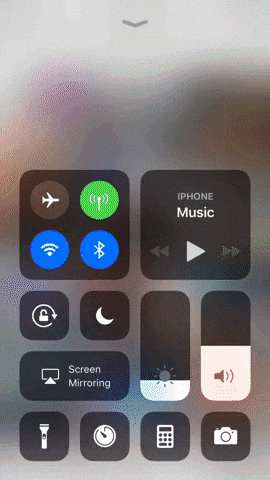
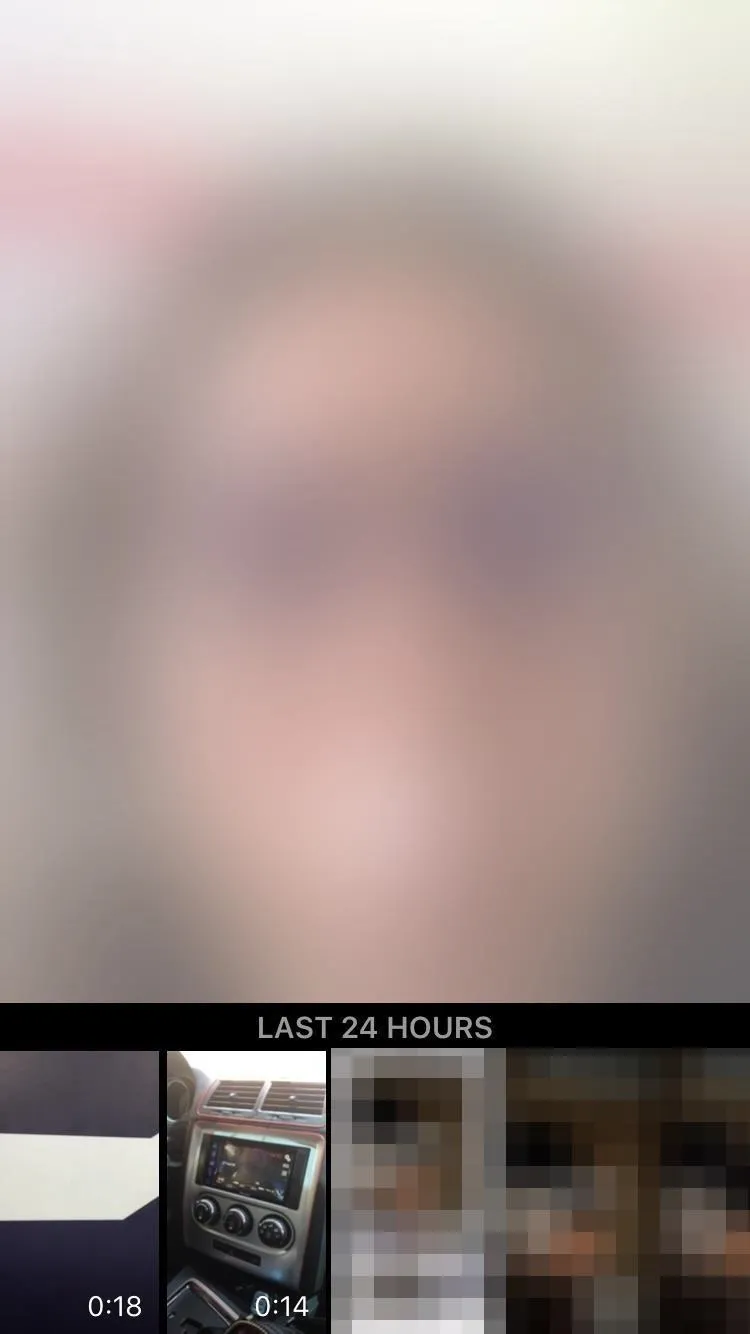
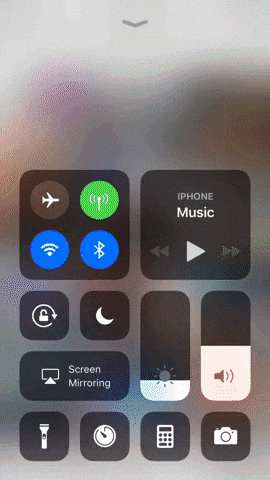
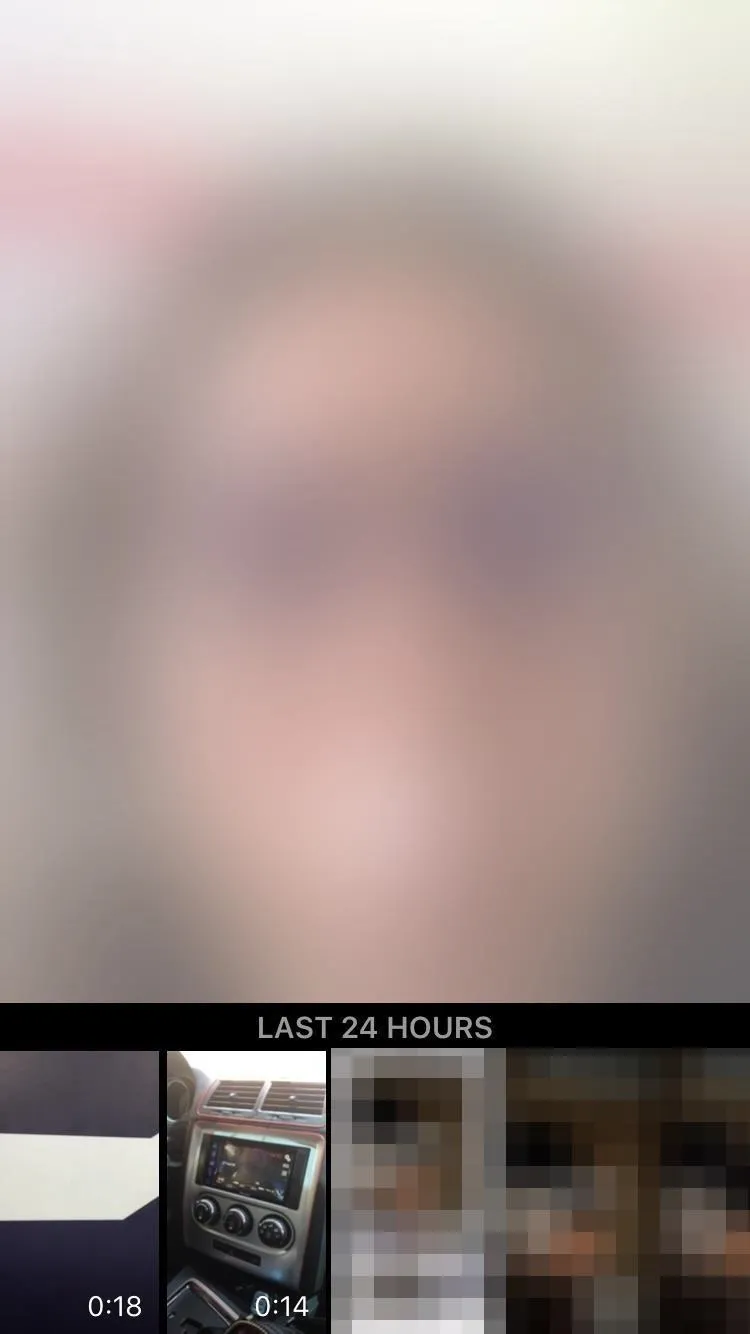
This is a great hack to know if you are ever stuck on content and are looking for something old to post. It's also good to know if you want to edit your Instagram photos or videos before posting them to your Stories. Now, if you want to know how to post an old photo to your Instagram Stories, then check out the link below.
Cover image, screenshots, and GIFs by Bettina Mangiaracina/Gadget Hacks

























Comments
Be the first, drop a comment!