I've possibly been really out of it for a long time not to have realized that Instagram has a bunch of hidden filters. Clarendon seems to be by number one filter for pics and videos, but maybe that's exactly what I've been doing wrong.
To access these wonderful secret filters, go to make a post within the app, just like your normally would. Now, go to your filters and scroll all the way to the end. You may be surprised as to what you find. There's this little box called "Manage" and it contains a lot of interesting things.
Tap on "Manage," and you'll find all the filters that all of the OG 'grammers know so well. You can tap on the check mark on the side of each one to remove it from your filter lineup, or you can tap on the bubble to move it back in.
To rearrange your filters and put the ones you use the most at the top, either tap on the three-lined icon and move it up or down or long-press on the name until it pops out and you can move it around.
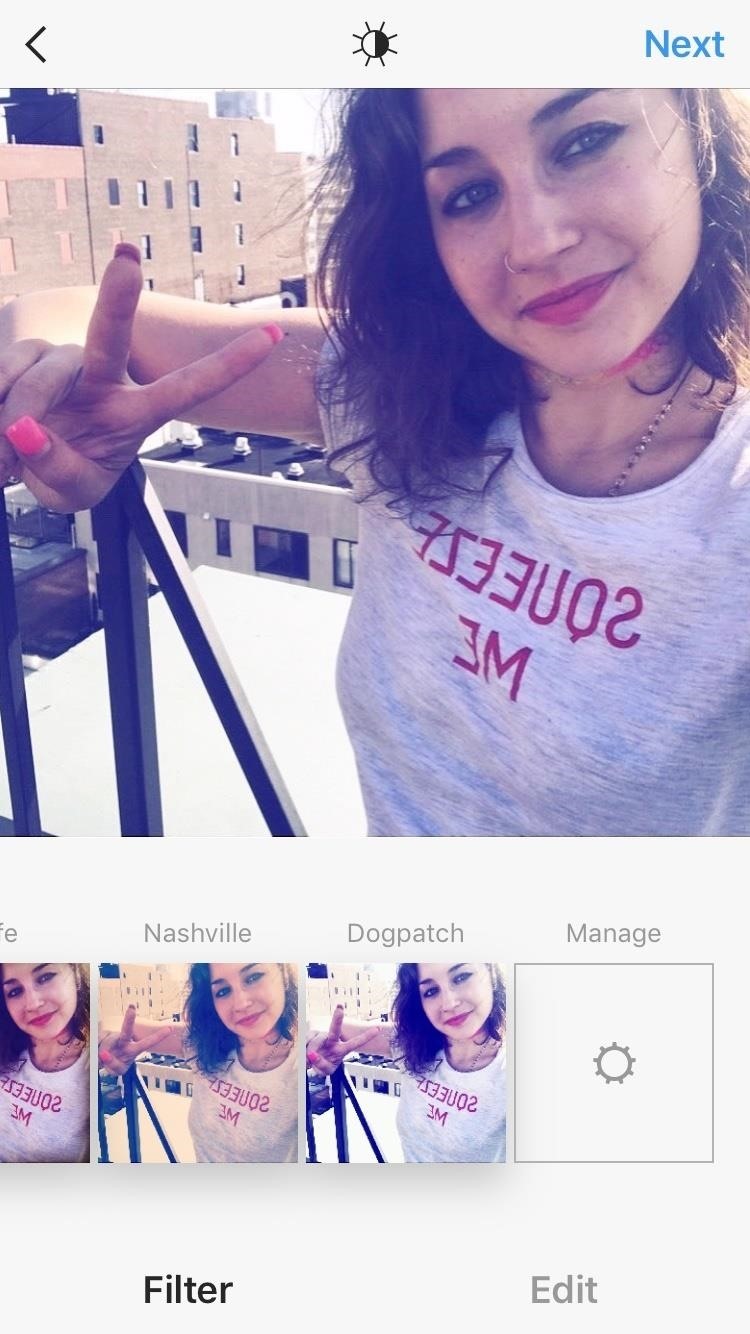
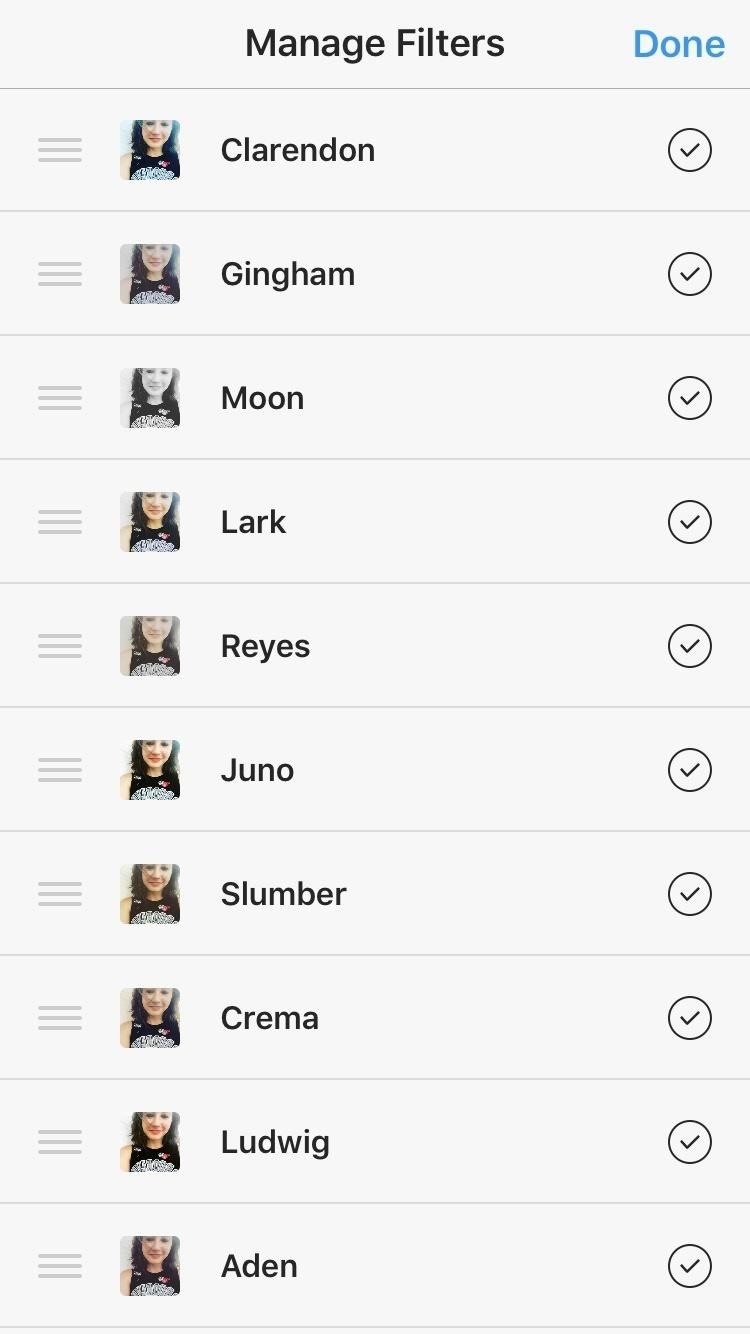
Now, keep on scrolling past all the usual ones. Do you see what I see? Yep, that's a bunch of filters that I never knew about. Check out our video guide below on how to access these hidden filters:
And yes, there are totally hashtags on my face. (My bad, you all.)
Follow me on Instagram @b3t.tina to see how I'm currently using these tips and tricks on my own profile page.
Just updated your iPhone? You'll find new emoji, enhanced security, podcast transcripts, Apple Cash virtual numbers, and other useful features. There are even new additions hidden within Safari. Find out what's new and changed on your iPhone with the iOS 17.4 update.
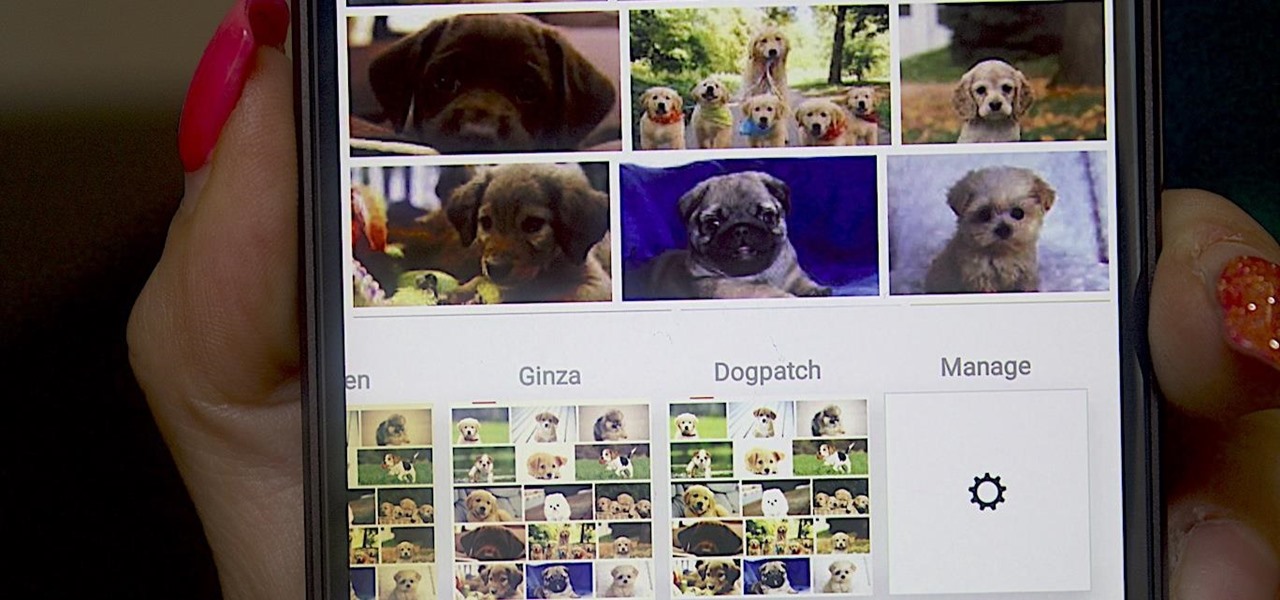







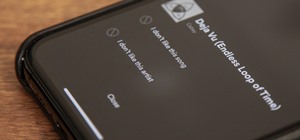







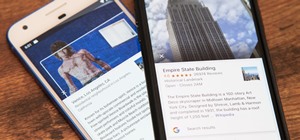
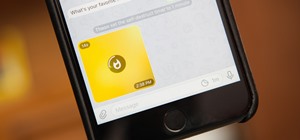

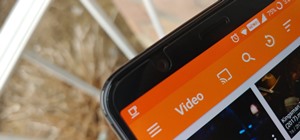
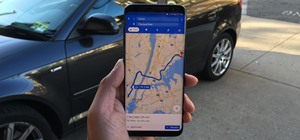


Be the First to Comment
Share Your Thoughts