The new Google Meet integration in the Gmail app isn't quite subtle, to say the least. The feature takes up a huge chunk of the display, screen real estate that would otherwise be occupied by, you know, emails. While Google doesn't require you to live with the integration, it doesn't make it clear how to disable it. That's where we come in.
It's not difficult to return your Gmail's home page to its former full-screen glory. The issue is solely that Google buries the setting.
To find it, tap the hamburger menu in the top left, then tap "Settings." From here, tap an email account you'd like to apply this setting to, then scroll down to the Meet section. Here, all you need to do is tap the checkmark next to "Show the Meet tab for video calling," and voila — the Meet tab is no more, at least for the email account you selected.
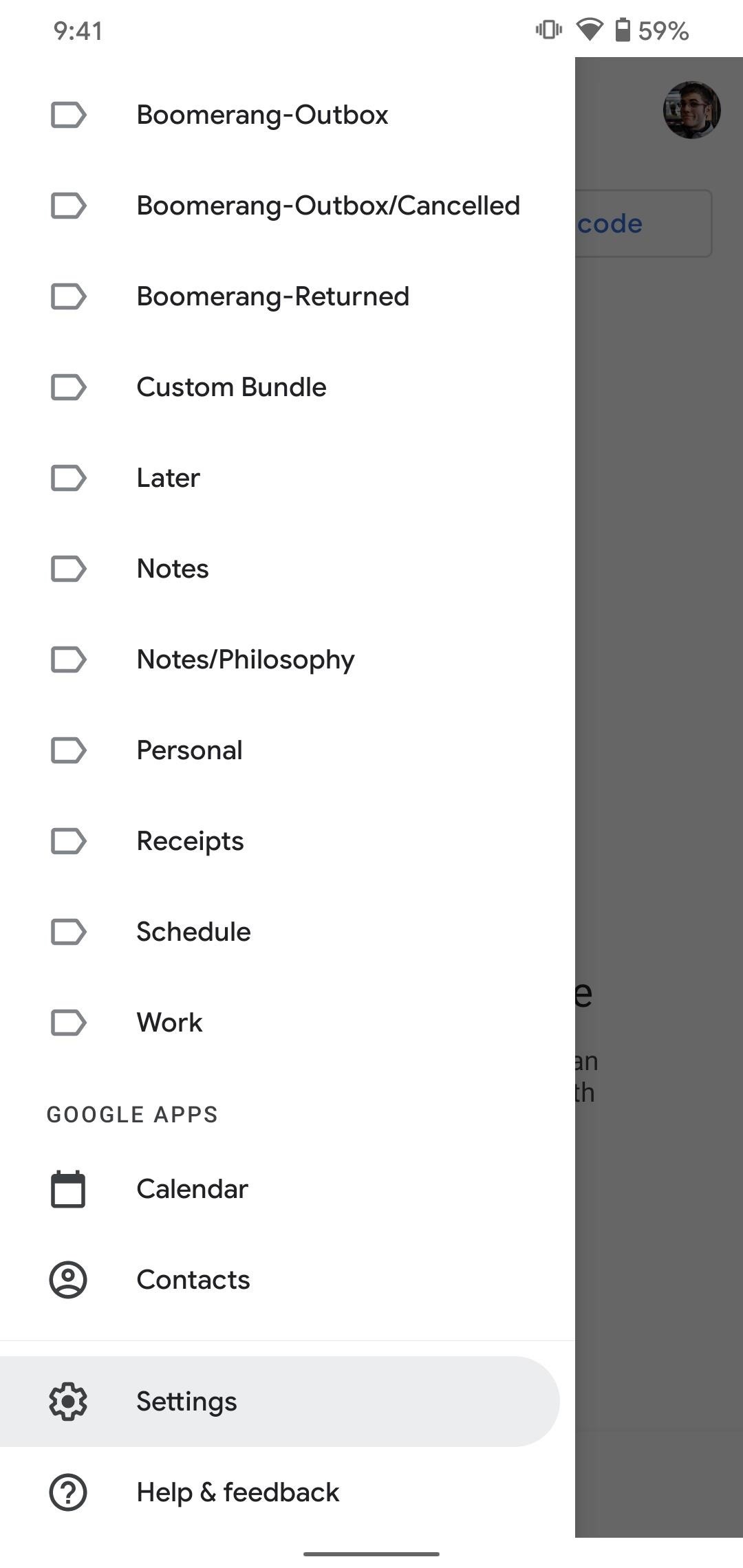
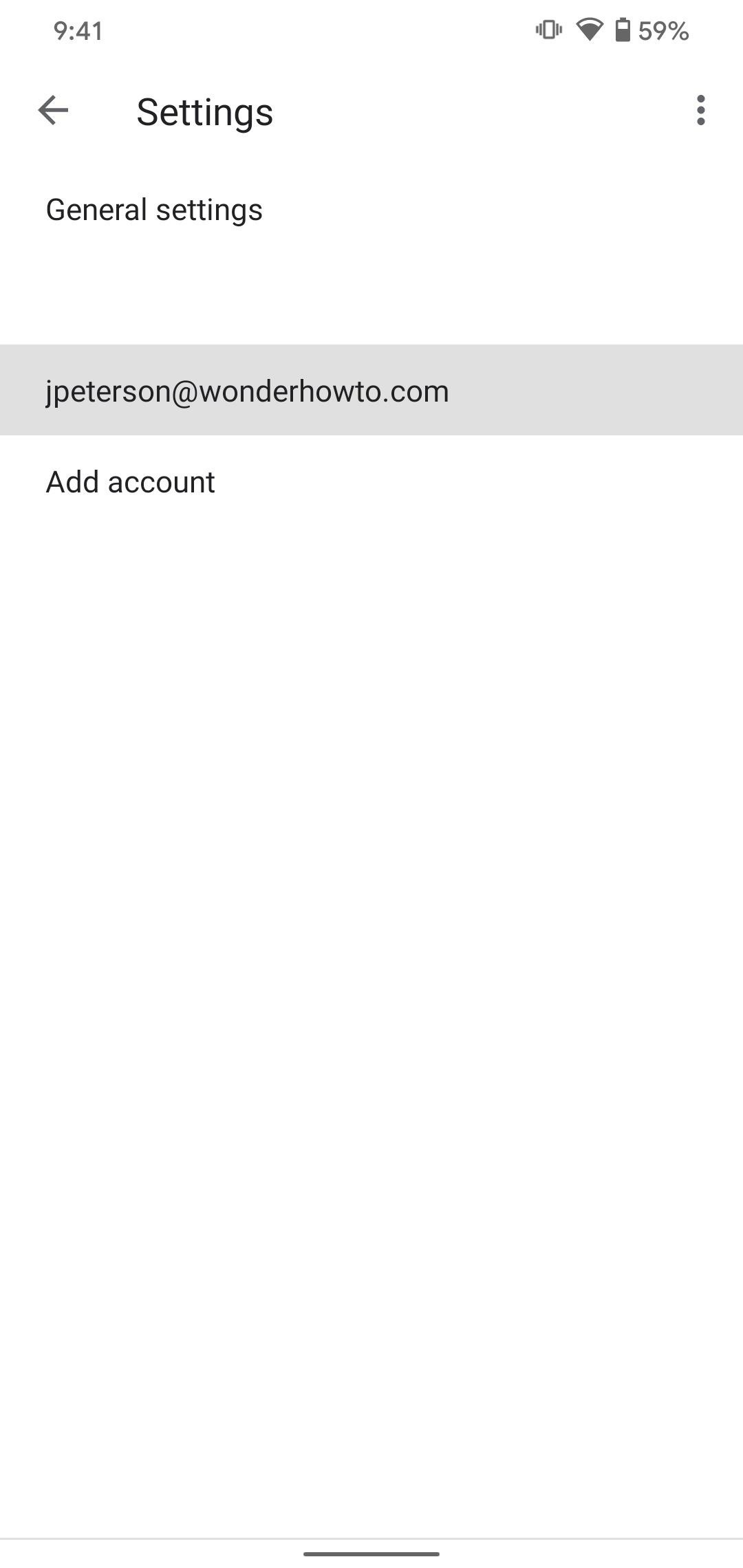
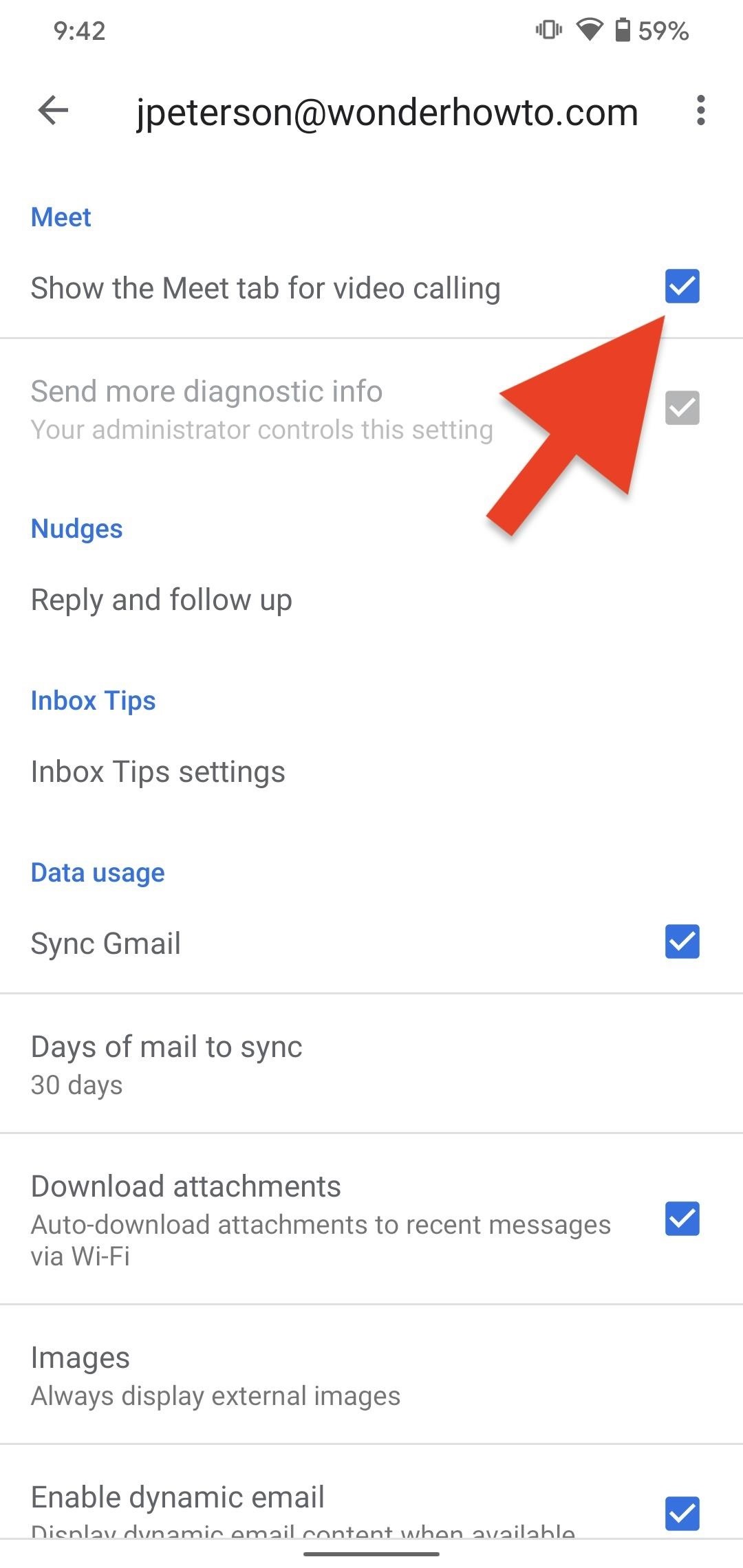
And therein lies another issue — Google ties this setting to individual accounts, which is why you need to head to account settings to disable it. While it's nice to have the option to enable or disable Meet on a per-account basis, it's a bit frustrating to disable the feature for every account you have connected to Gmail.
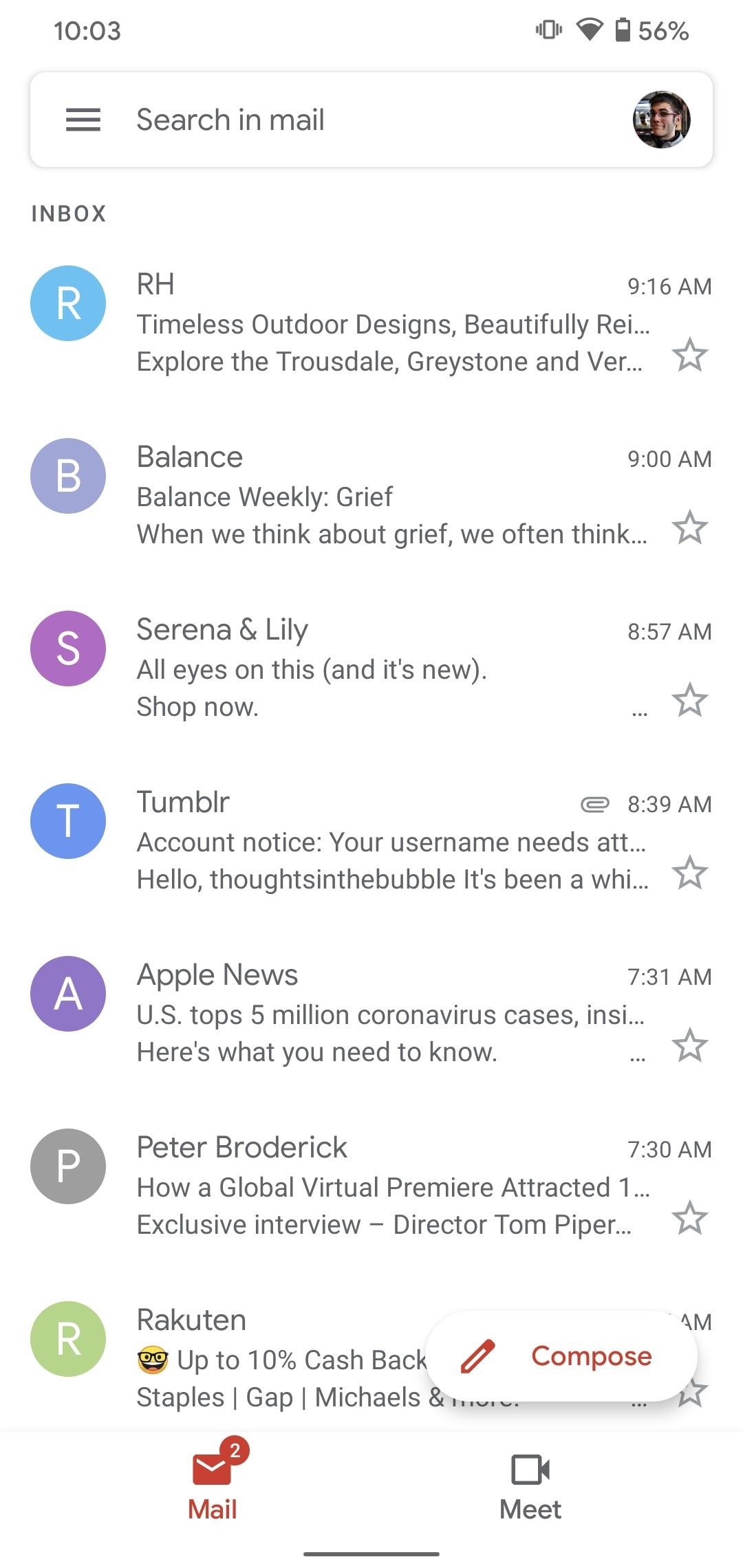
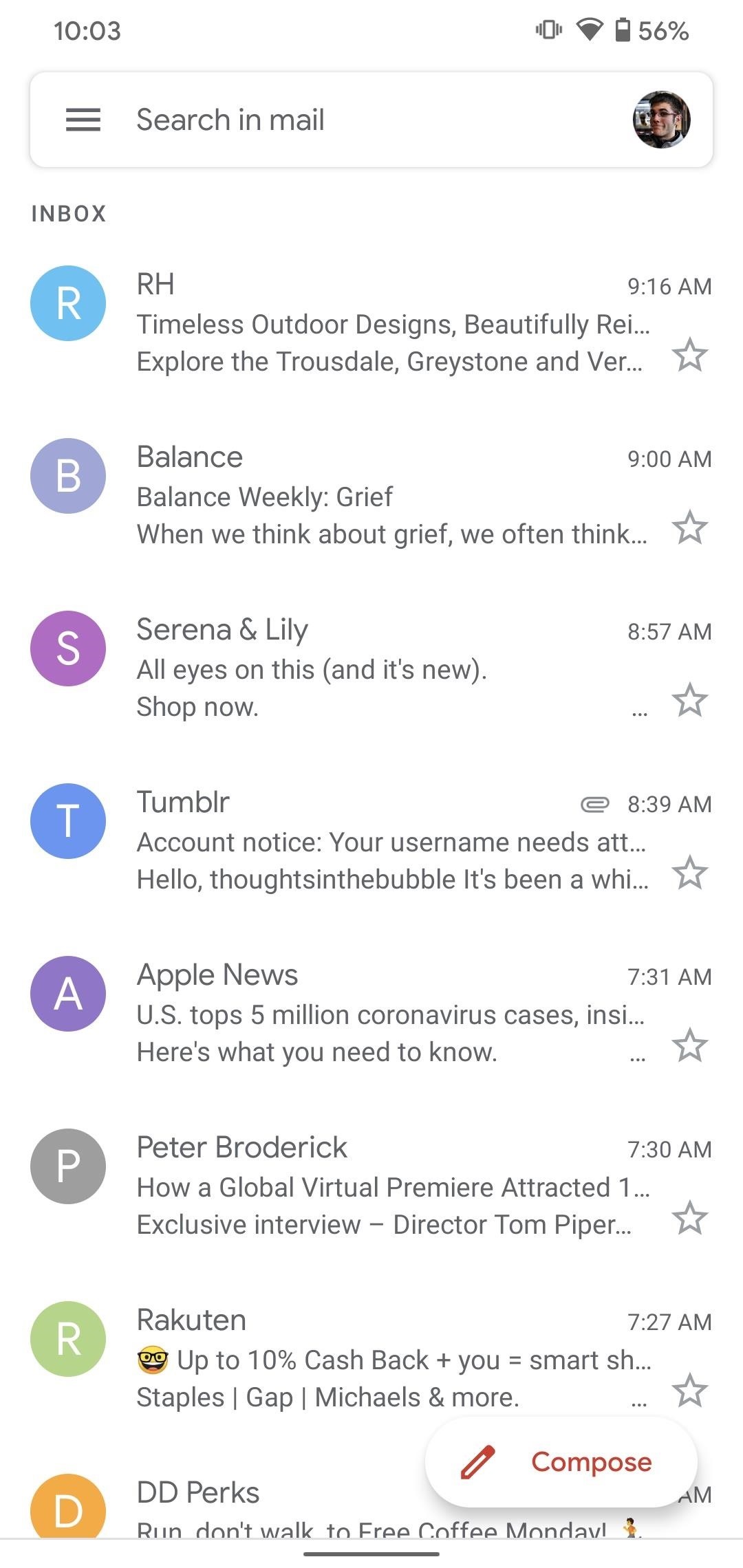
If you're on iOS, chances are you don't have this issue (yet). As of this article, only Gmail for Android has Meet integration, meaning, for now, Gmail for iOS is left unscathed. We're sure it's only a matter of time, however, before iPhone users have to deal with the same unnecessary obstruction. We'll update this article with any new information as it comes in.
Just updated your iPhone? You'll find new emoji, enhanced security, podcast transcripts, Apple Cash virtual numbers, and other useful features. There are even new additions hidden within Safari. Find out what's new and changed on your iPhone with the iOS 17.4 update.
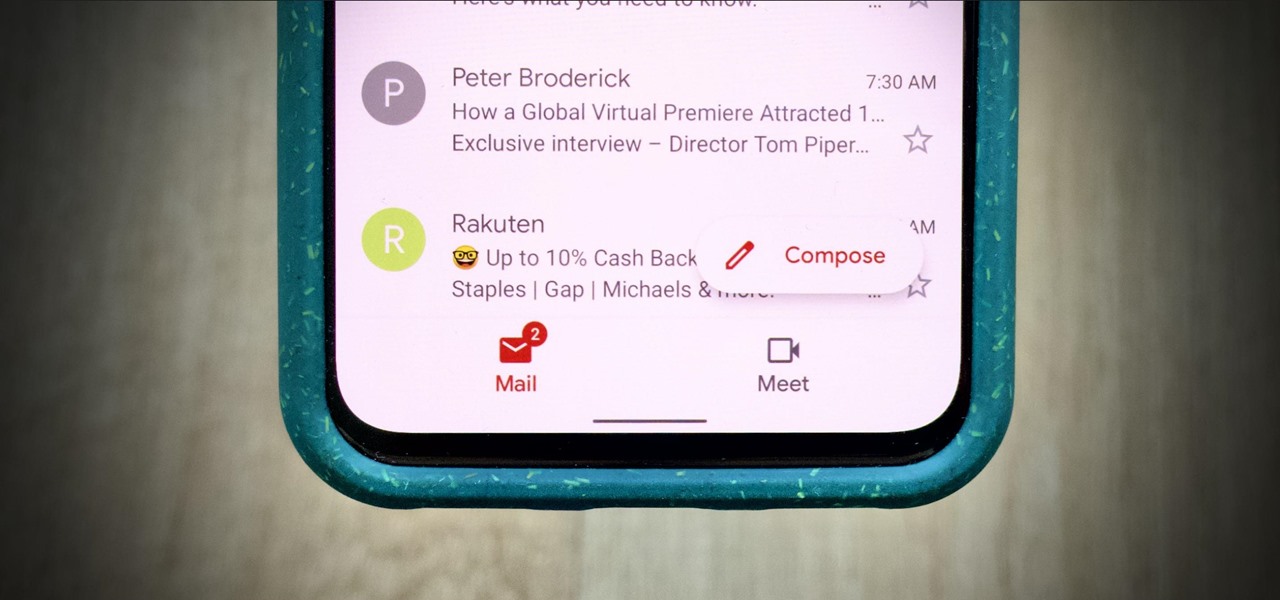





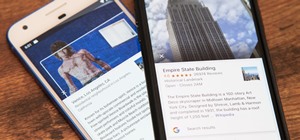





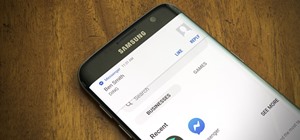

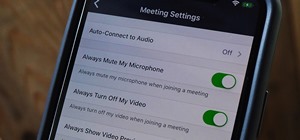
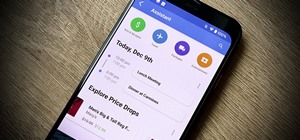
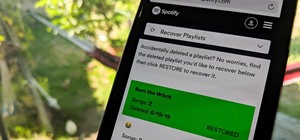
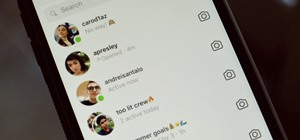
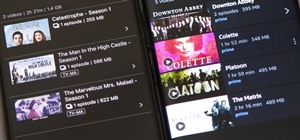
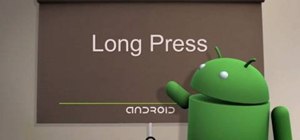



Be the First to Comment
Share Your Thoughts