When it comes to streaming your favorite movies and TV shows, there aren't many media players that are better than Kodi. With its fast performance and easy-to-use interface, it is definitely one of the best options. But what really sets it apart is its ability to add functionality.
One example is subtitles. Unlike most players where you're stuck with whatever subtitles are provided by the video, Kodi gives you choices. Not only can you decide who provides the captions, but each provider has multiple options for your favorite movies and shows. Even better, it's entirely free, so I'll show you how it all works.
Step 1: Install Subscene
Whether you are using Kodi for Android or Kodi for iPhone, the steps are the same. Open up Kodi and select the Add-ons tab found in the main menu. In the upper-left corner of the Add-ons tab is an icon of an open box — tap this icon.
Next, select "Install from repository" and scroll down until you find "Subtitles." Under "Subtitles," find the option labeled "Subscene.com" and install it. We recommend choosing Subscene as your source for subtitles as it has a massive library of English subtitle files and it doesn't force you to create an account with the service.
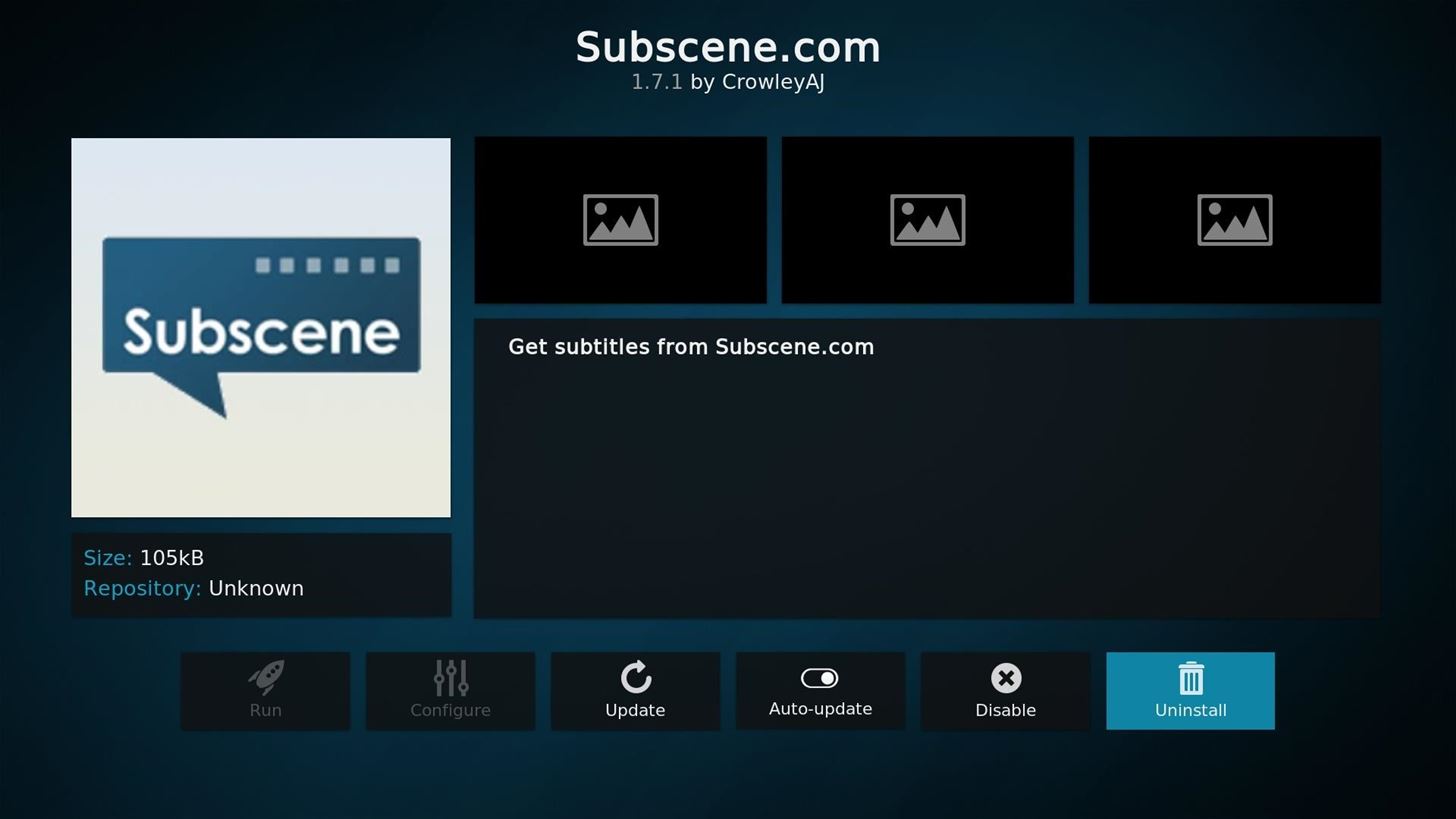
Step 2: Try Out Subscene
Once you've installed the Subscene add-on, start playing your favorite movie or TV show in Kodi. With the movie playing, tap the screen to bring up the media controls, then select the second option from the right, which is the "Subtitles" button.
Once selected, you'll see a pop-up menu with the option to "Download." Choose this option, then Subscene will search for subtitles for the current movie or TV show. Once it's finished, a list of subtitles for the movie or TV show will be shown along with a description and rating. Select the subtitle with the highest rating and a favorable description, then Kodi will return you to your video, which will now have subtitles.
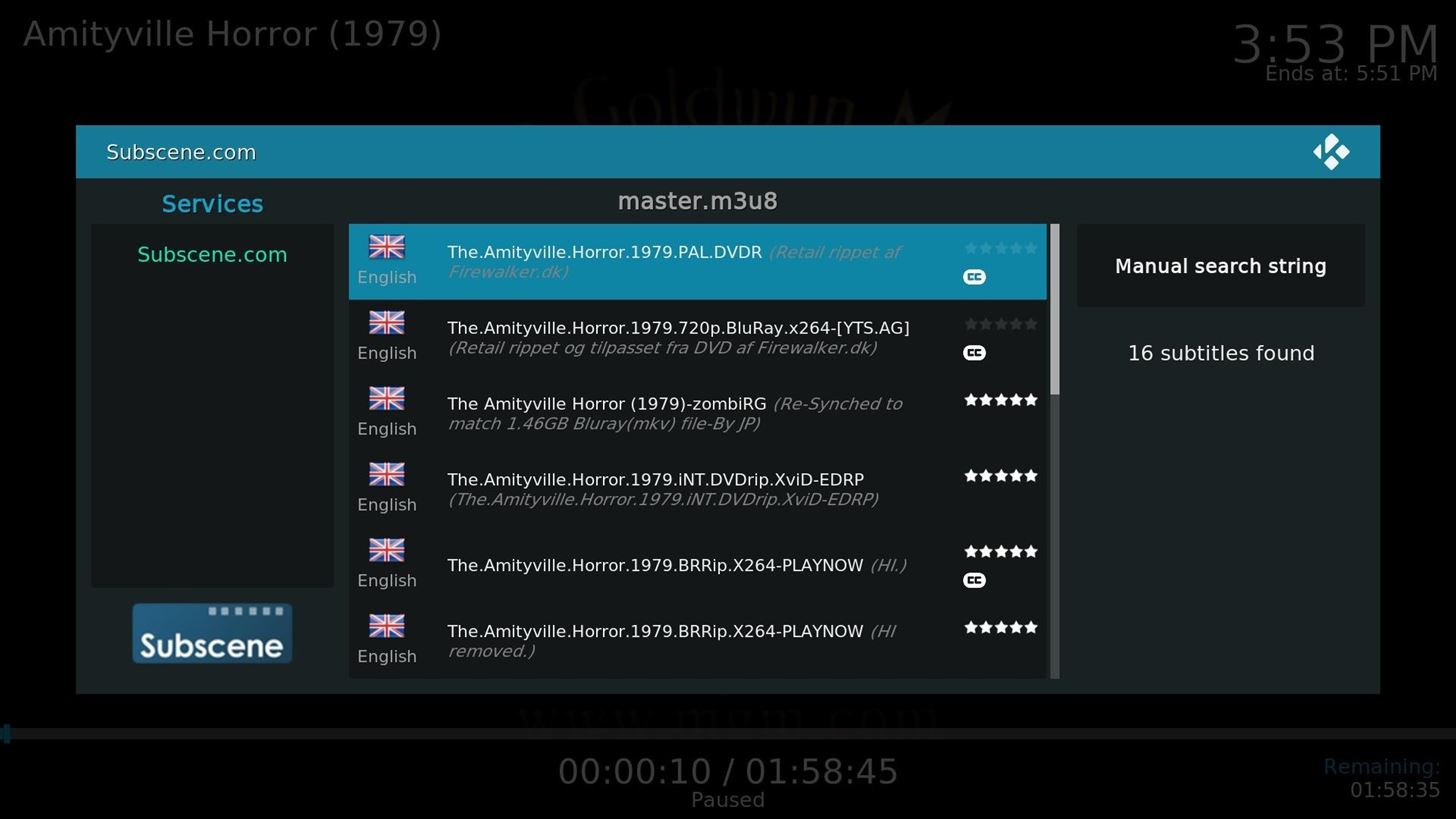
Kodi's versatility is one of its best features — it can be as simple or as complex as you want, based on your needs. With the simple example of subtitles, you have taken the first steps into advanced Kodi customization. Are you enjoying Subscene's selection of captions so far? Let us know in the comments below.
Just updated your iPhone? You'll find new features for Podcasts, News, Books, and TV, as well as important security improvements and fresh wallpapers. Find out what's new and changed on your iPhone with the iOS 17.5 update.




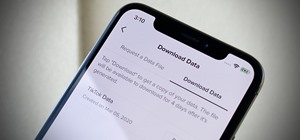



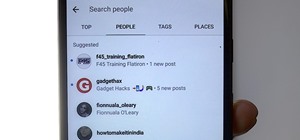

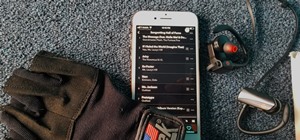
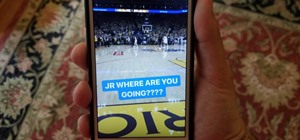

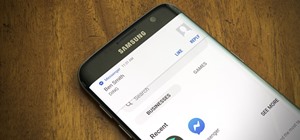
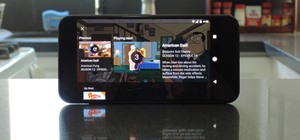
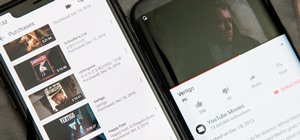
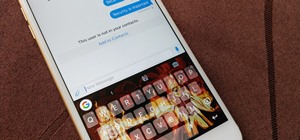
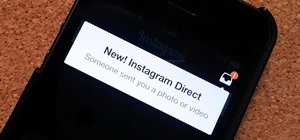
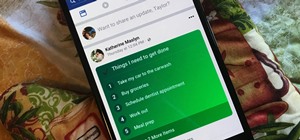
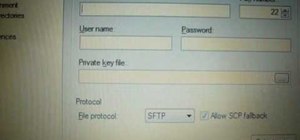


Be the First to Comment
Share Your Thoughts