In this video you will learn how to force restore your iPod Touch or iPhone. If your force restart does not work, follow these steps to restore your iPod Touch: Press the button at the top and the button at the front at the same time, as if you are going to force restart. Hold both buttons in until your device shuts off. When the Apple logo appears, let go of the top button. Now plug it into iTunes and click the restore button. Your device is now clean.
Just updated your iPhone? You'll find new features for Podcasts, News, Books, and TV, as well as important security improvements and fresh wallpapers. Find out what's new and changed on your iPhone with the iOS 17.5 update.

















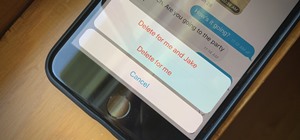
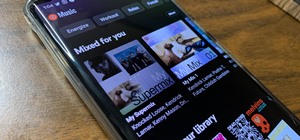





Be the First to Comment
Share Your Thoughts