Connecting your new smartphone gadget to your desktop isn't just connecting these products with a USB cord. It is important to sync them to allow the transfer of data from your smartphone to your computer and vice-versa. This is desired if you wish to transfer information including images, music in addition to daily schedules from the PC to your portable phone.
If your mobile device is running the Windows Mobile operating system, this can be accomplished by installing ActiveSync (if your computer runs the Windows XP operating system) or Windows Mobile Device Center (if your computer runs the Windows 7 or Vista operating system) application on your computer.
Here are the things you need:
- Your Windows mobile phone
- Your personal computer
- USB cable
- Internet connection
For Windows XP, here are the steps to sync you mobile phone and PC:
- Download Microsoft ActiveSync via Microsoft.com.
- Mouse click the "Continue" button.
- Choose if you want to get the Windows Mobile Newsletter and then press "Continue".
- Click "Download files below" > "Download".
- Click "Run" on the "File Download" dialog box.
- Read through and follow the procedures in the "Installation Wizard" to properly install the ActiveSync application on your machine.
- Attach your mobile phone to your Pc by using the USB cable and then start ActiveSync.
For Windows 7 and Vista users, follow these procedures:
- Find out whether your Windows Vista or Windows 7 is 32-bit or 64-bit. To perform this, click "Start" > right-click "Computer" > "Properties". The Windows version type is adjacent to the "System type" heading.
- Go to Windows Mobile Device Center download page at Microsoft and click on your computer's Windows operating system version to begin the download and set up of the Windows Mobile Device Center software program.
- Connect your mobile device utilizing the USB cord and launch the Windows Mobile Device Center software program.
For more information about ActiveSync, click here.
For more information about Mobile Device Center, click here.
For troubleshooting, click here.
Just updated your iPhone? You'll find new emoji, enhanced security, podcast transcripts, Apple Cash virtual numbers, and other useful features. There are even new additions hidden within Safari. Find out what's new and changed on your iPhone with the iOS 17.4 update.








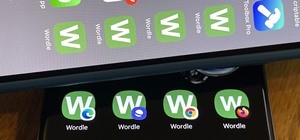




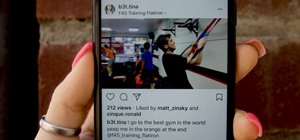
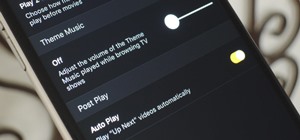
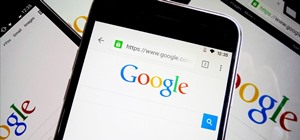
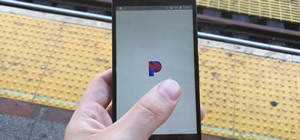
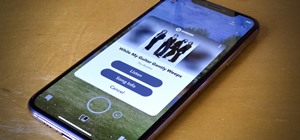
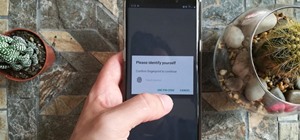
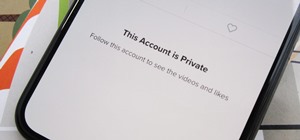

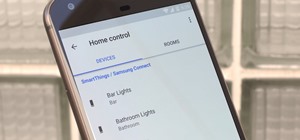
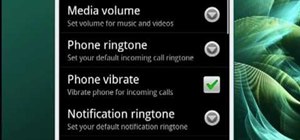

Be the First to Comment
Share Your Thoughts