From Time Machine to Cartoon 3D Style, Snapchat has strung together a run of viral AR Lenses as consistently as Beyoncé drops hits songs.
The latest example is Smile, an AR Lens that, according to a Snap spokesperson, uses a machine-learning algorithm to morph a person's likeness into the specified emotion. To date, nearly 190 million Snapchat users have interacted with the camera effect, garnering more than 1 billion views.
Follow along to see how to turn your frown upside down via Snapchat's augmented reality magic.
Install or Update Snapchat
You'll need the Snapchat app to participate. If this is your first time, install the app from your respective app marketplace, then follow the on-screen prompts to set up your account. Otherwise, go ahead and update the app if one is available, then open it.

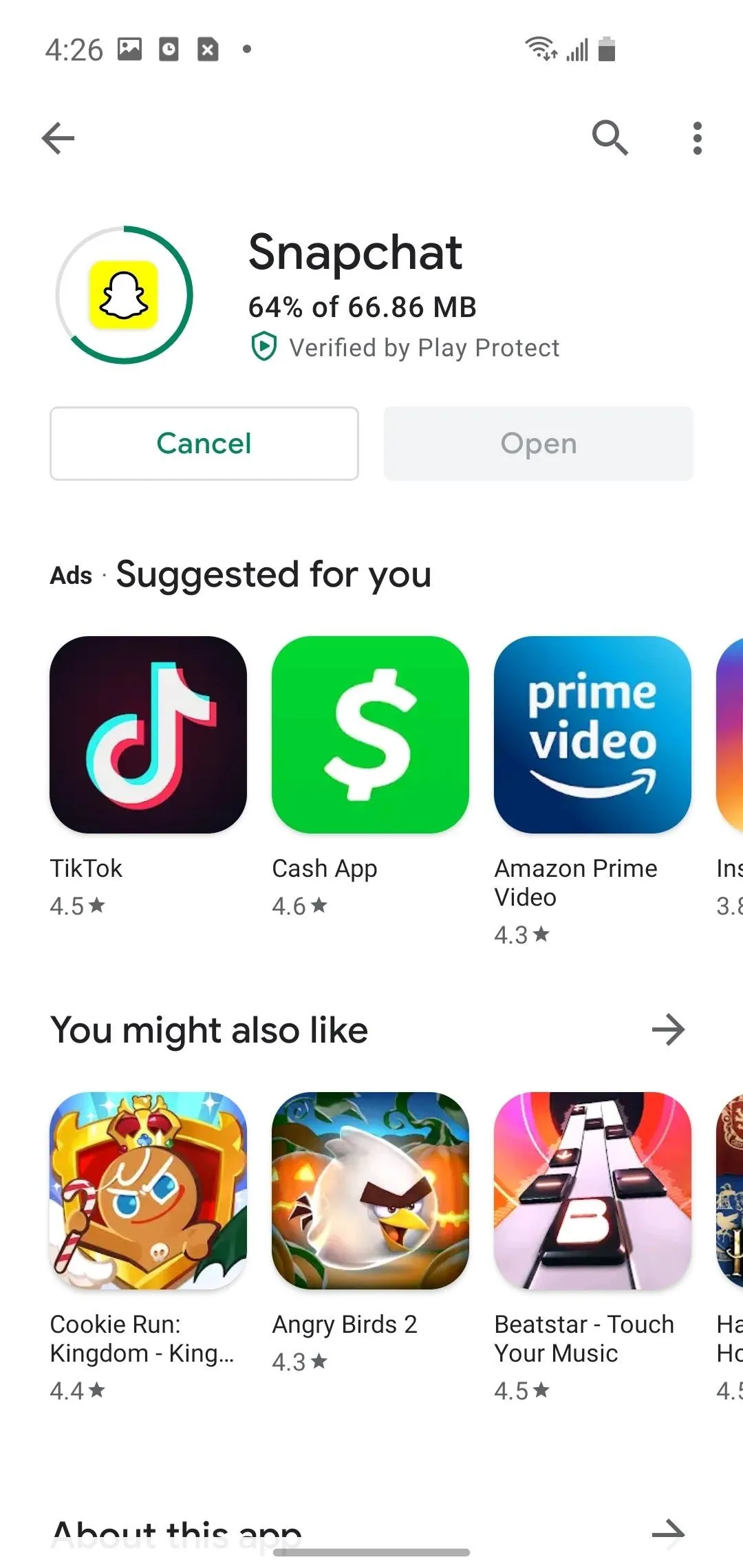

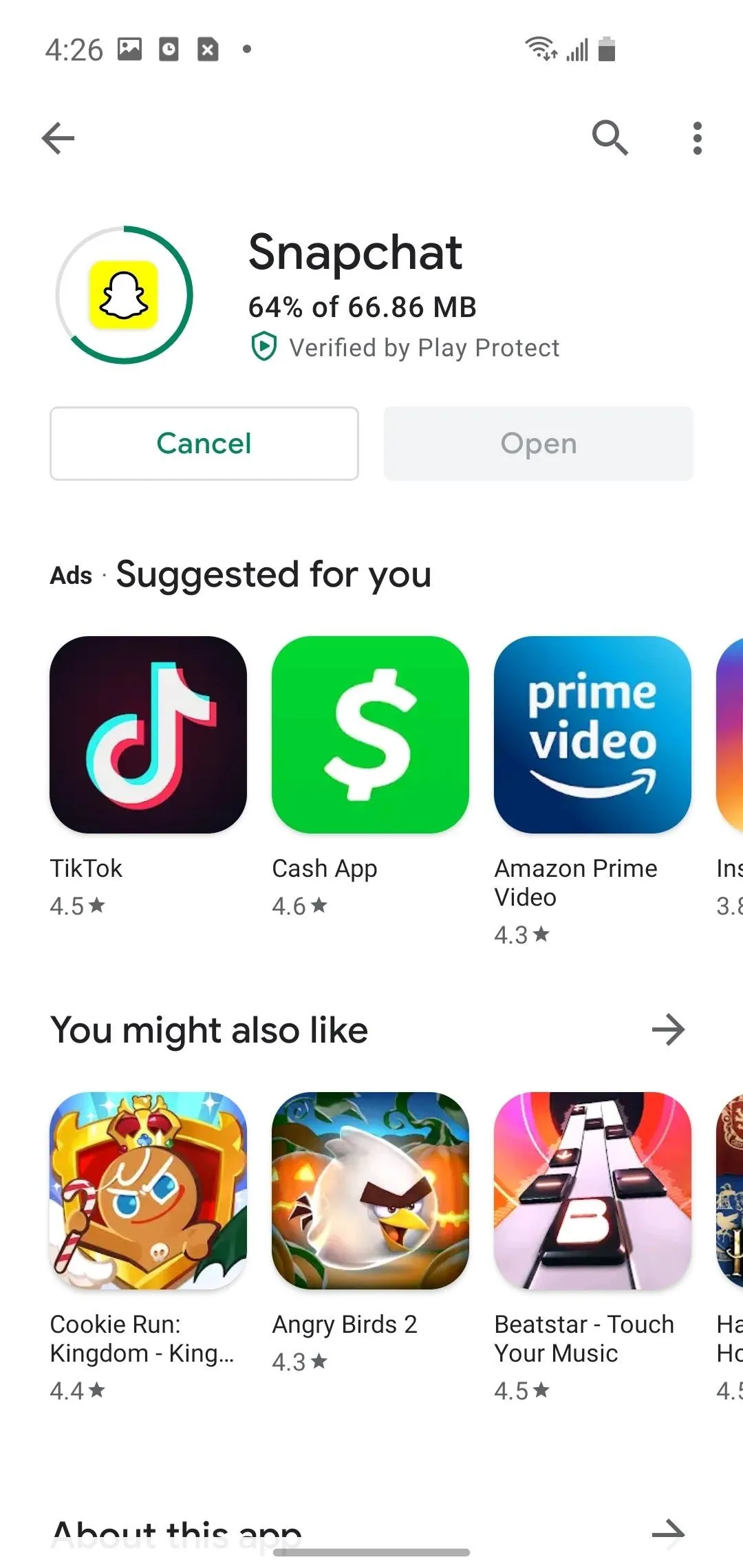
Scan the Snapcode
When you open Snapchat, you arrive in the camera by default/design.
If you're reading this on your desktop, scan the code below by pointing your camera at the Snapcode and long-pressing anywhere in the camera view.

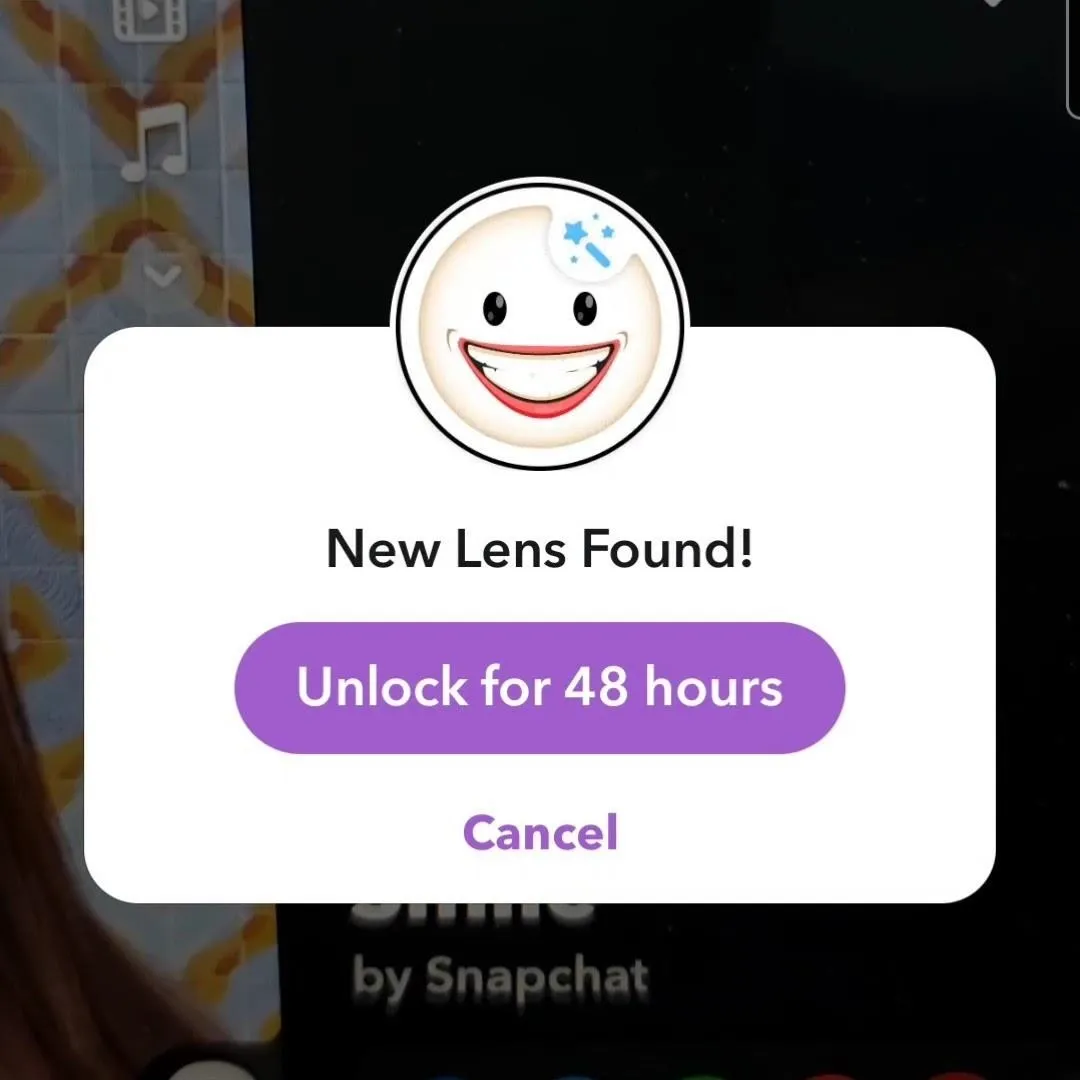

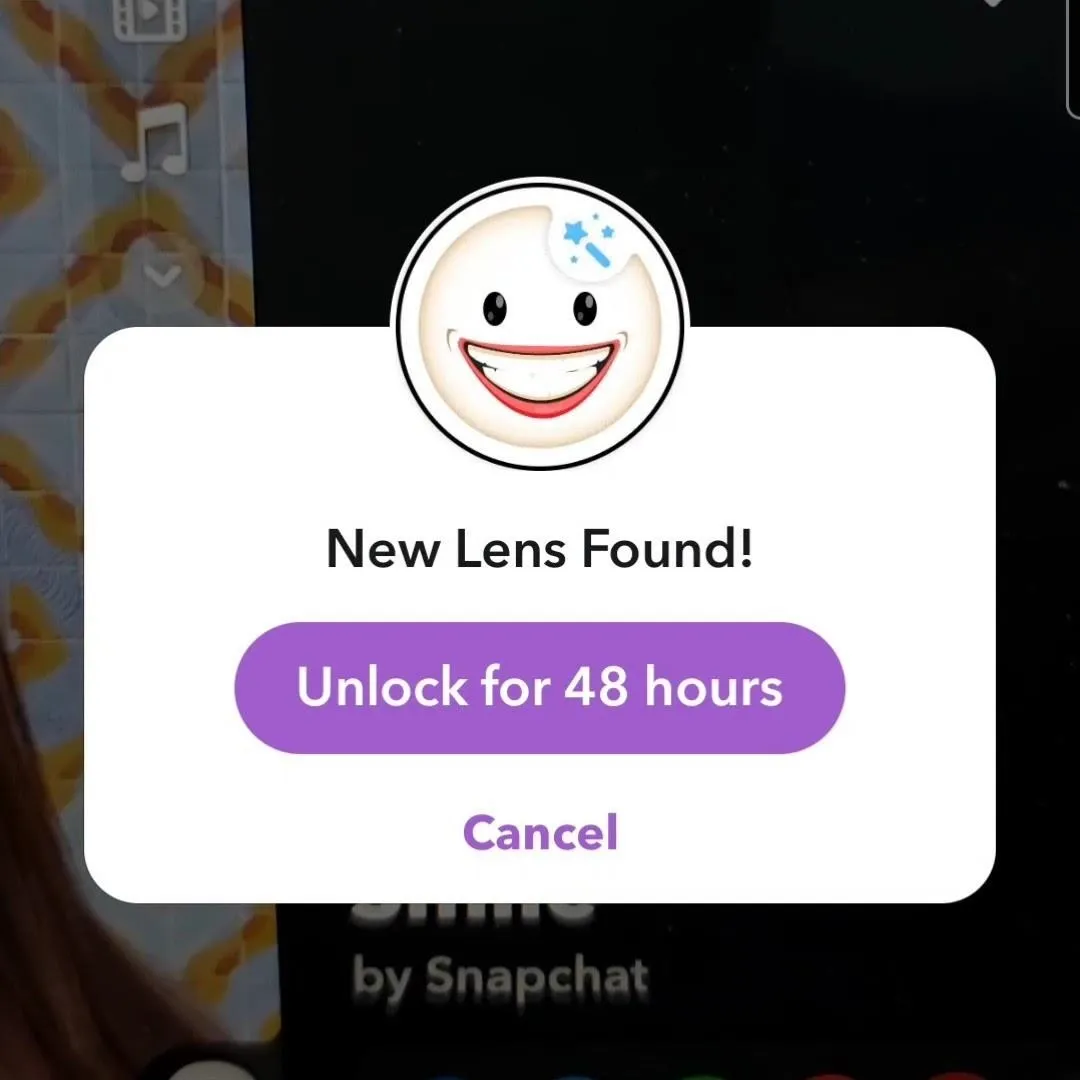
If you're reading this on your mobile device, use this Smile link to open the Lens directly in the Snapchat app.
Either method will bring you to a pop-up window. Tap the "Unlock for 48 Hours" button to proceed.
Smile for the Camera
You'll now have the Smile Lens activated in the camera. Whether you are smiling or not, the Lens will put a smile on your face via the front-facing camera. You can also swap to the rear-facing camera to apply the effect to other people in your vicinity or likenesses of others in stills or video.
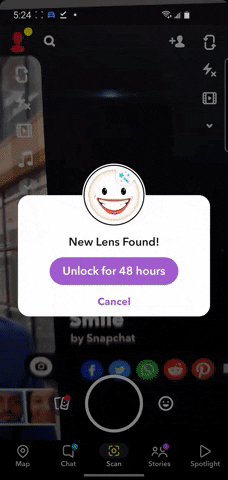
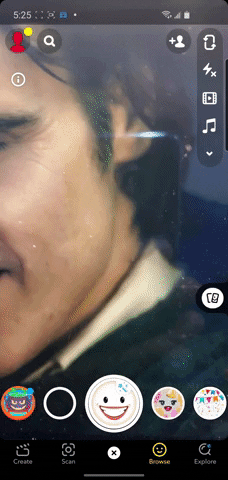
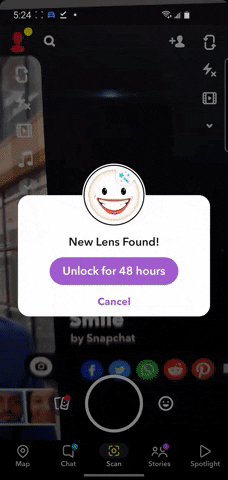
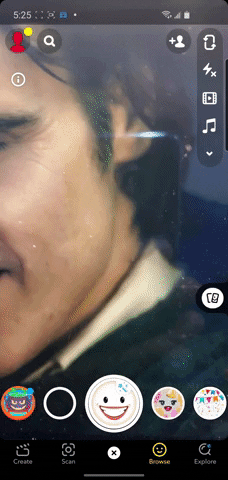
Add Some Happy to an Existing Photo
You'll also notice a button on the right side of the camera view. Tap it to access photos in your camera roll where faces are recognized. Select a picture, and the Smile Lens will add a smile to the face in the image.
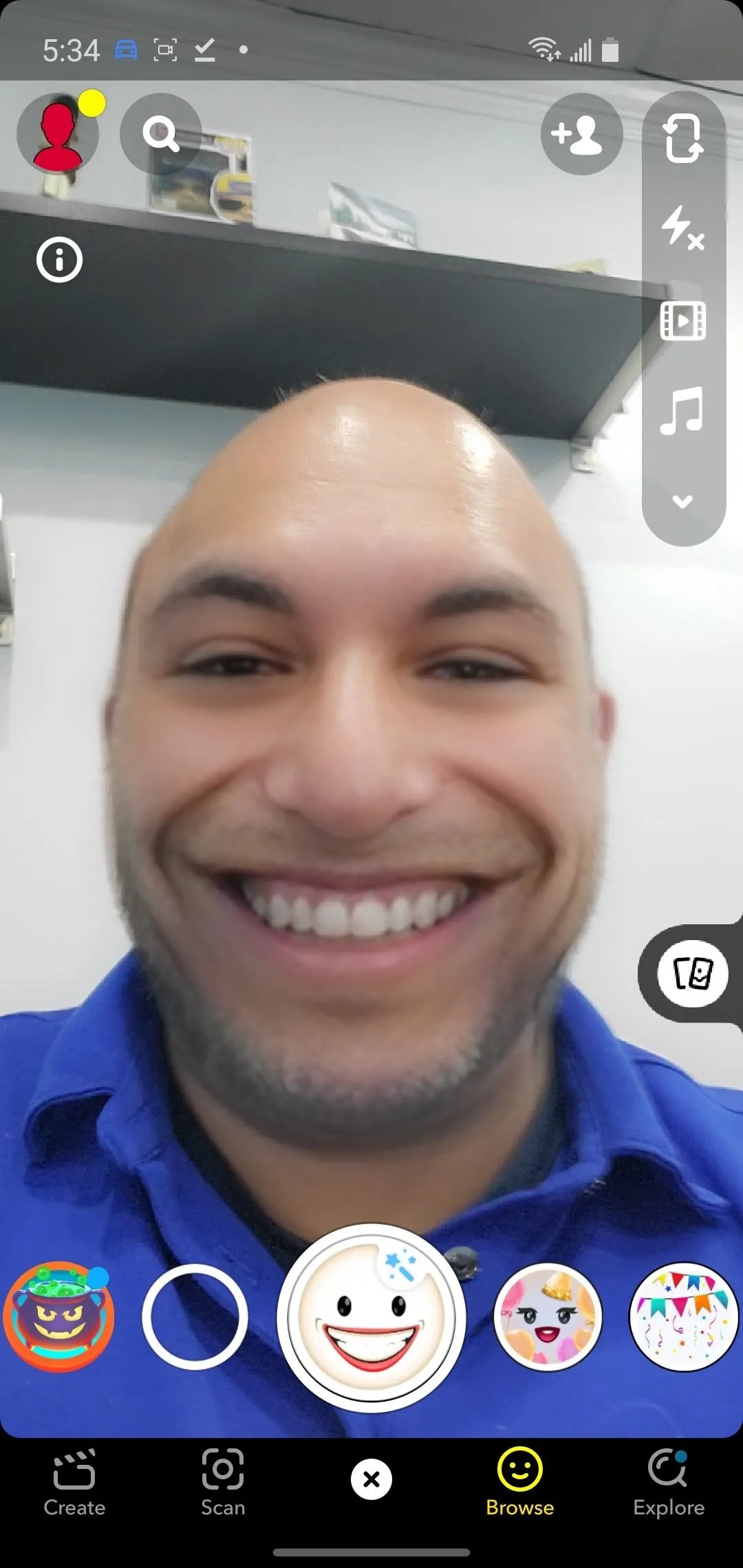
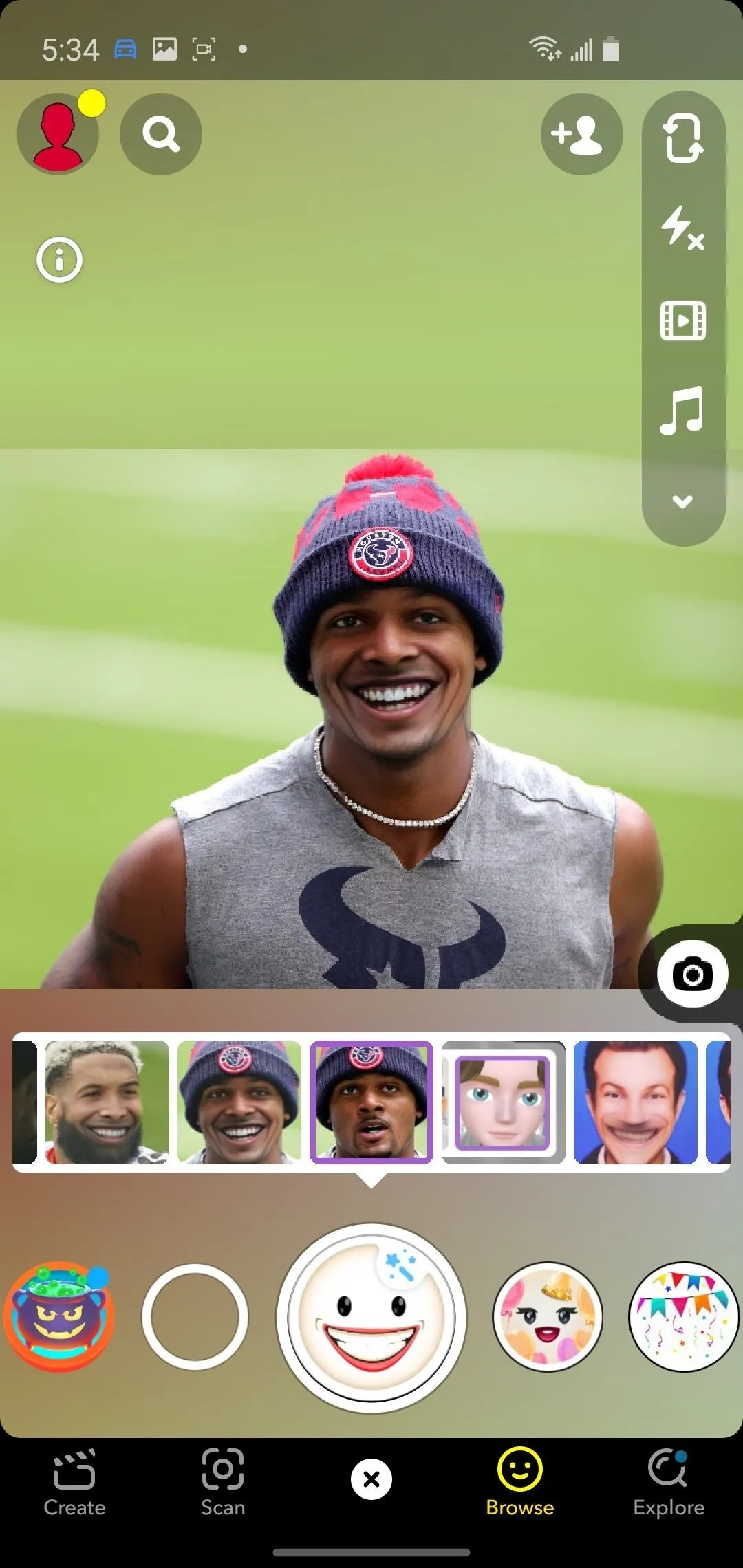
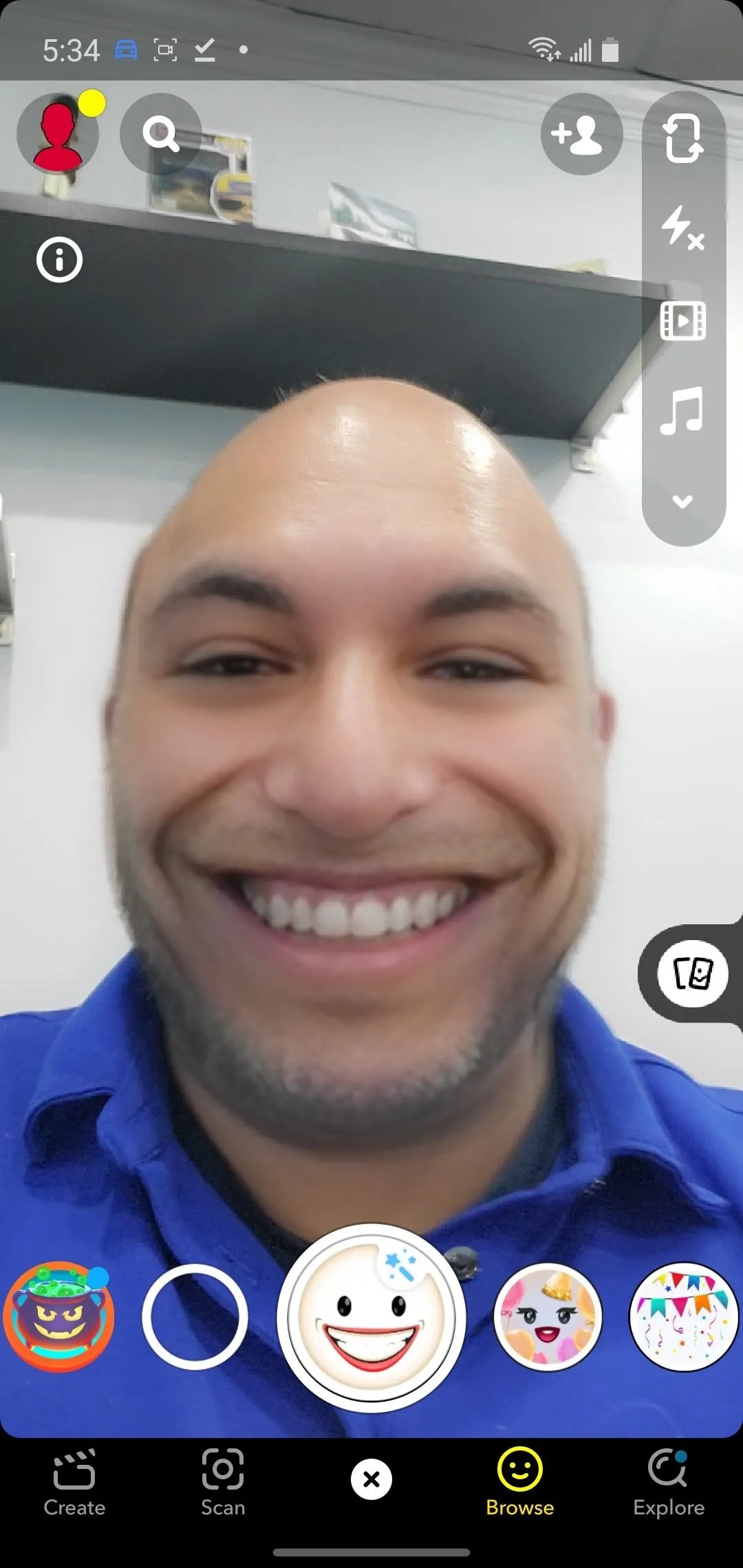
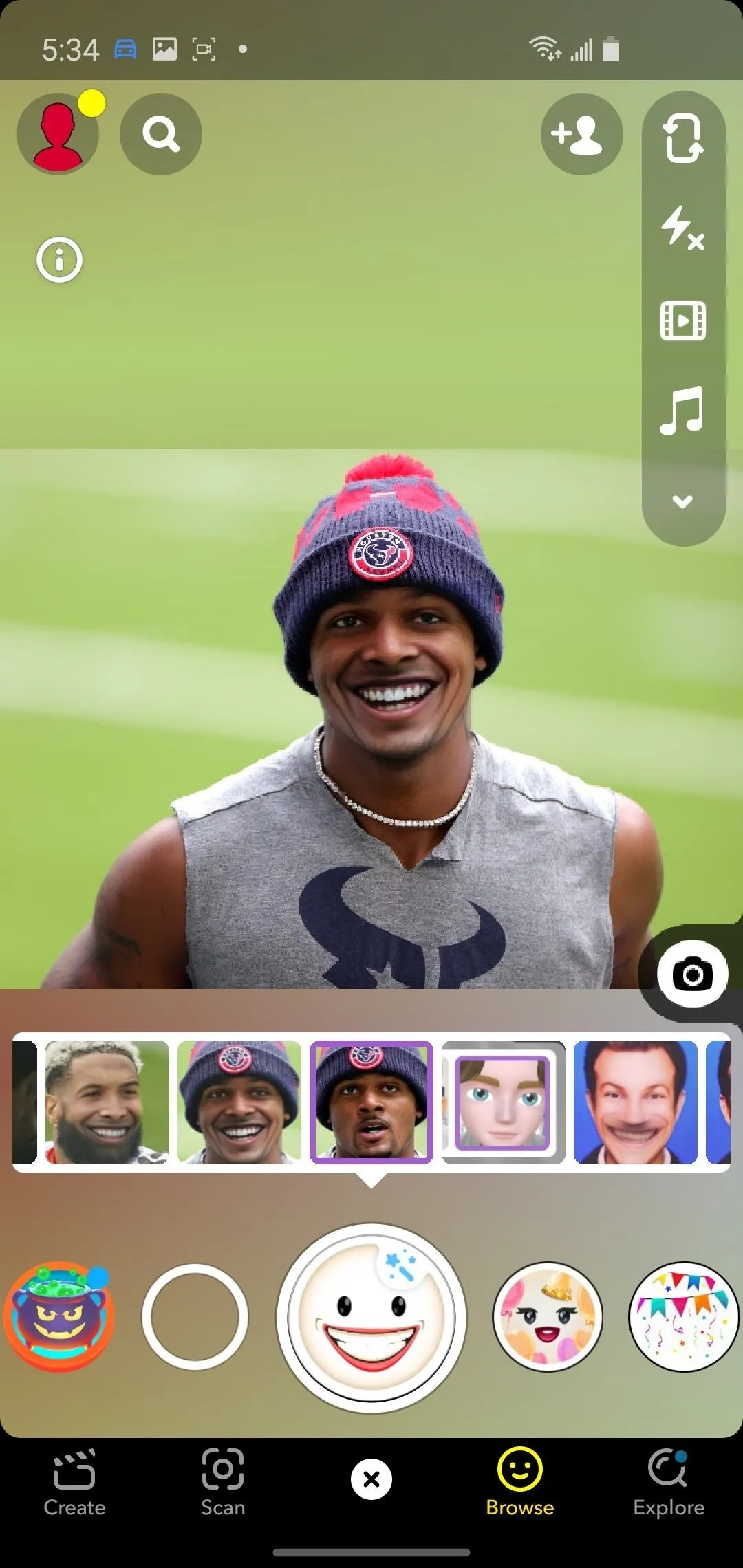
Cover photo, screenshots, and GIFs by Tommy Palladino/Gadget Hacks

























Comments
Be the first, drop a comment!