There's nothing more fun than unlocking a hidden Snapchat filter or lens and beating everyone to that perfect first selfie. So when a new filter or lens comes out, like the current Uganda Knuckles one, it's always interesting to see how things will turn out.
You never know when you might turn into a pineapple, a giraffe, or who knows what else. Snapchat is a bounty of laugh-out-loud fun, and with just a couple minutes' time and the right knowledge, you can unlock a number of new filters and augmented reality lenses to play around with.
A hidden filter or lens can be found within a Snapcode on the side of a Wendy's cup or in a simple tweet. It can even be hiding in a regular old URL lens or filter link. Snapcode images sort of look like QR codes, but in a Snapchatty way. Unlocking these hidden lenses and filters only takes a few steps, too, so let's get to it.
Step 1: Find Some Snapcodes or Links
As for the question of where you might find special codes that unlock hidden filters and lenses, this will vary. As I mentioned earlier, they're sometimes found on limited edition products and occasionally on websites as either QR-style codes or simple hyperlinks you can tap.
An easy thing to do is to visit the Lenses page on Snapchat's Lens Studio website to browse all of the latest world lenses created by the community. As for face lenses and filters, they're usually created by users or companies based on a certain time frame and location at a certain dollar amount.
I've also found SnapCata to be a great resource for custom filters and overlay lenses, so don't be afraid to check them out there. Disney has also been known to scatter Snapcodes throughout its theme parks, and Game of Thrones had a promotional lens when the last season came out, so you should always be on the lookout for new filters and lenses, as they may not last long.
- Don't Miss: 5 Hot New Snapchat Lenses to Try Out Right Now
Step 2: Open the Snapcode or Link in Snapchat
Certain lenses and filters can be unlocked by simply opening a hyperlink on your phone. Using the Uganda Knuckles one as an example, you could simply tap the link, then your Snapchat app would open, and you'd immediately be prompted to unlock the new filter or lens. For some other examples, you can try out Samba Knuckles, Legend of Zelda, To Be Continued, and Waluigi.
Instead of tapping a hyperlink, you can always scan a Snapcode inside the Snapchat app. Open up your Snapchat app and make sure the app is using your rear-facing camera. If the image on the screen is your gorgeous mug instead, tap the camera icon in the top-right to swap the view. Make sure the Snapcode is in front of your phone and tap it once to put it in focus. Next, long-press on the Snapcode in your viewfinder until your phone recognizes it.
For some to test out, try scanning Uganda Knuckles or Samba Knuckles.
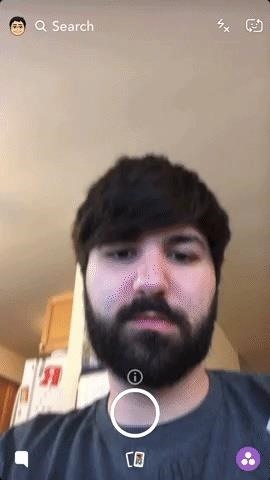
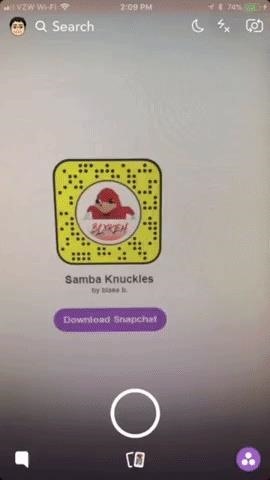
If you don't have a link to tap on and don't want to use your camera to scan a Snapcode, you can also just save the Snapcode image to your default photos app to scan inside the app. Afterward, in Snapchat, just tap on your profile icon, tap the settings cog, then choose "Snapcodes" from the list. Next, tap "Scan from Camera Roll," select the image, and it will scan the Snapcode right away.
Step 3: Unlock the Hidden Filter or Lens
Whether you tapped a URL link or you scanned a Snapcode using your camera or from your default photo gallery, you'll see a "New Lens Found!" or "New Filter" message pop up with its icon, name, and creator. Tap on "Unlock" or "Unlock for 1 hour" (or another time frame) on the "News Lens Found!" message.


Step 4: Try Different Ones & Have Fun
Once unlocked, try out new lenses and filters by going to your camera in the Snapchat app. Long-press on the screen until your filters and lenses pop up. The ones that you added most recently will appear first, but if they're not right there, they should be after swiping to the left a little. Now, follow the instructions on how to use the new filter or lens, if included (most are pretty intuitive).
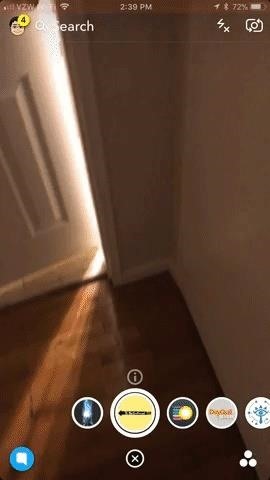

Since most all filters and lenses expire after a short time period, you will have to repeat this process above to try out the same filter or lens again. Instead of doing that, you could share the URL link with yourself somewhere for safekeeping, or you can simply go to your "Snapcodes" section in the built-in settings, then tap "Scan History" to see everything.
Just updated your iPhone? You'll find new features for Podcasts, News, Books, and TV, as well as important security improvements and fresh wallpapers. Find out what's new and changed on your iPhone with the iOS 17.5 update.
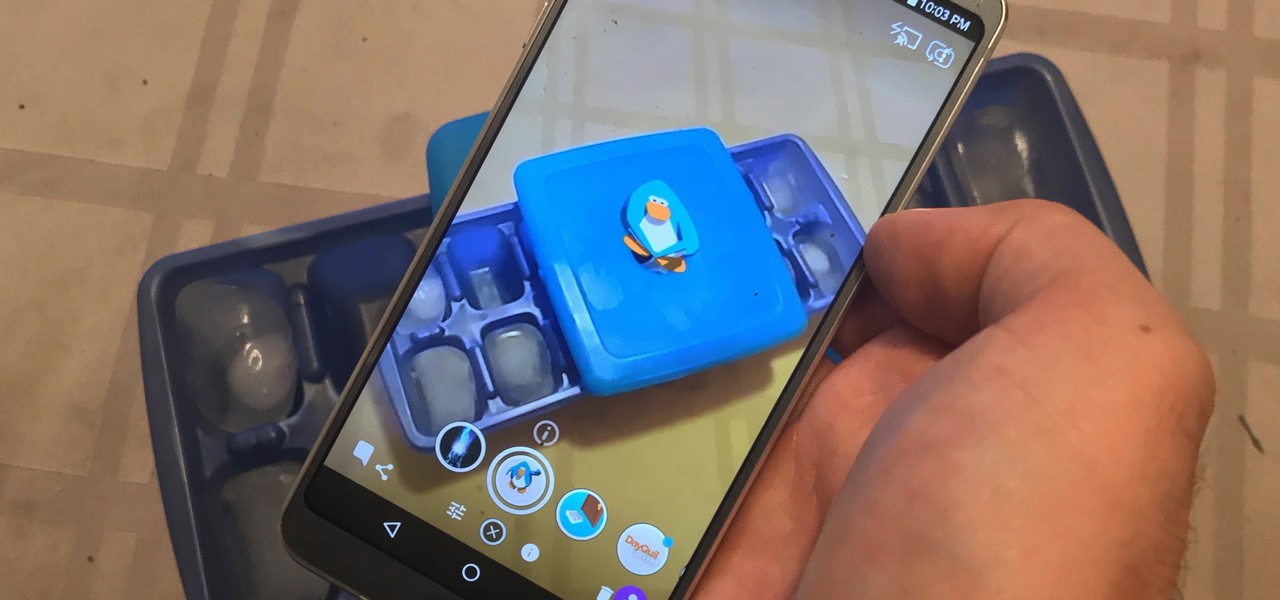


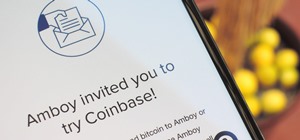

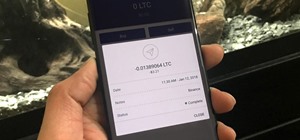
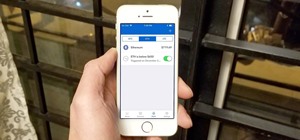

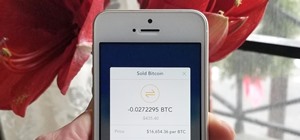
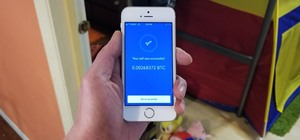
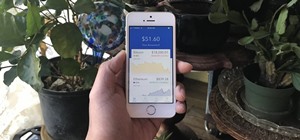













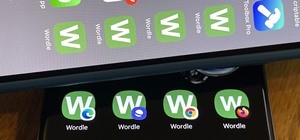








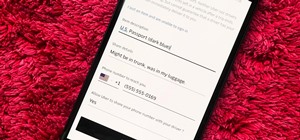
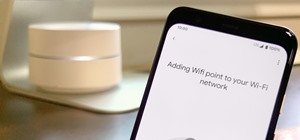
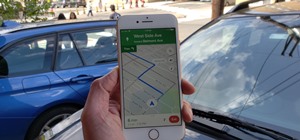




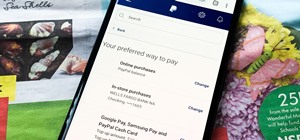
4 Comments
How do I get music to work with the lenses? For all the lenses that have music, the music cuts out whenever I start filming. How can I fix this please?
what lenses have you been trying? Make sure your phone isn't in silent mode.
Yeah that was it thanks, didn't realise it had to be played out loud for the phone to hear it
If you want a good collection of lenses that integrates with Snapchat, just download the app DankLens off itunes or the google play store. They have all the lenses and its super easy to use!
Share Your Thoughts