Snap Inc.'s dedication to augmented reality has expanded the world lenses in Snapchat to our own Bitmojis. While it's great to see our characters interacting with real environments, we haven't seen them connect to other Bitmoji in AR space. That all changes with "3D Friendmojis," a lens from Snapchat that lets you stage scenes between your Bitmoji and a friend's.
Snapchat has given us ways to use our friend's Bitmoji in the past, but 3D Friendmojis is the first time we've seen Bitmoji collaboration in augmented reality. While we are limited to whichever lenses Snapchat happens to release at a time, just as we are with our own Bitmoji, 3D Friendmojis look to be a fun way to show off the app's impressive AR tech.
Find a Friend with a Bitmoji
To access the feature, you need a friend who has a Bitmoji linked to their Snapchat account. If the user has a Bitmoji as their avatar, you know you're good to go. However, your friend's story will override their avatar if they have added to it in the past 24 hours. Watch the story through, and, if they have a Bitmoji, it will reappear when the story icon vanishes.

Start a Chat with Them
You can't access 3D Friendmoji from the normal Snapchat camera. You'll need to start a chat with your Bitmoji friend first. To start a chat, swipe right on the Snapchat camera, then tap on the user's friend box. Alternatively, tap on the (+) icon in the top-right corner of the display, search for the user, then tap on their name.
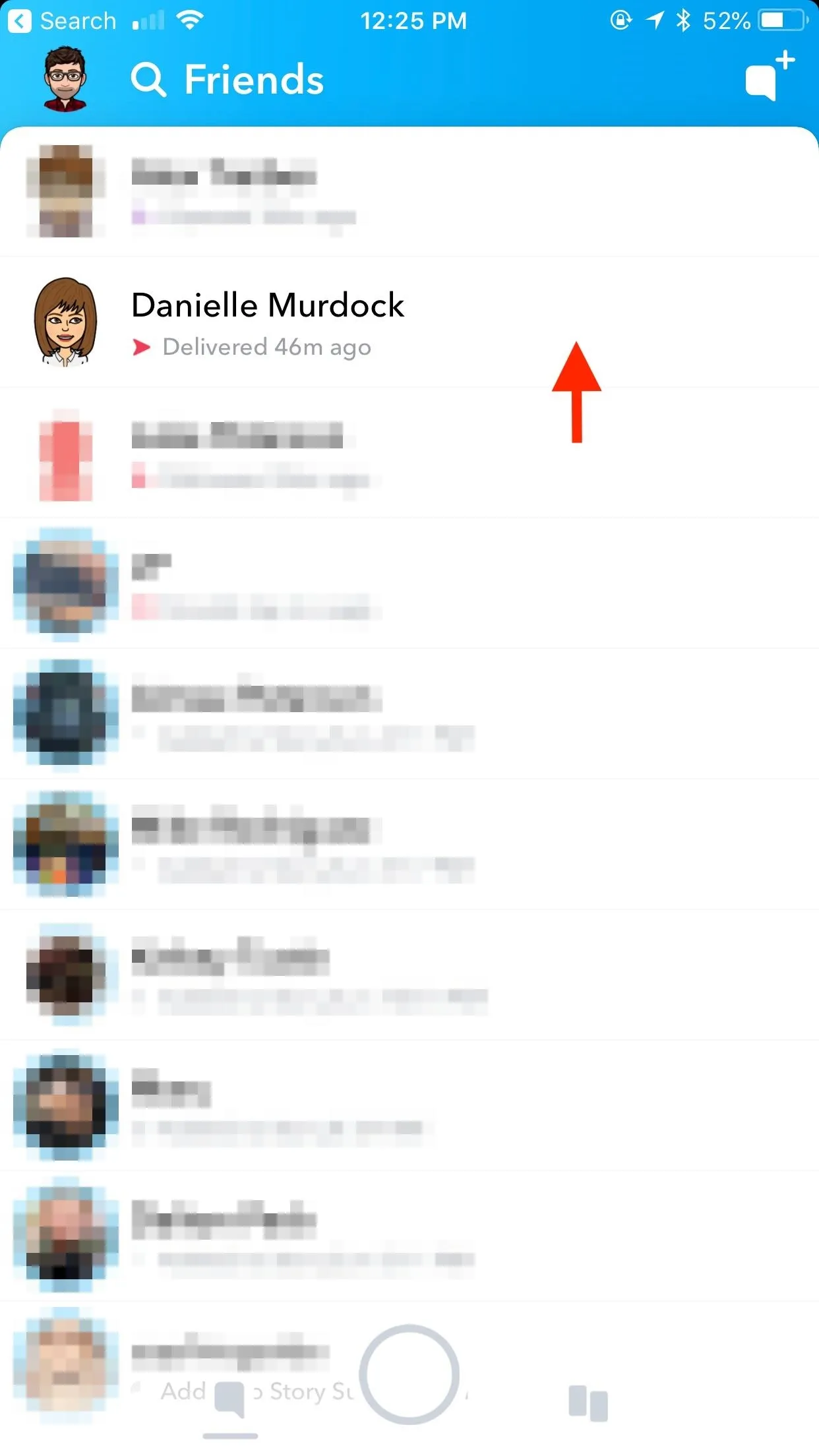
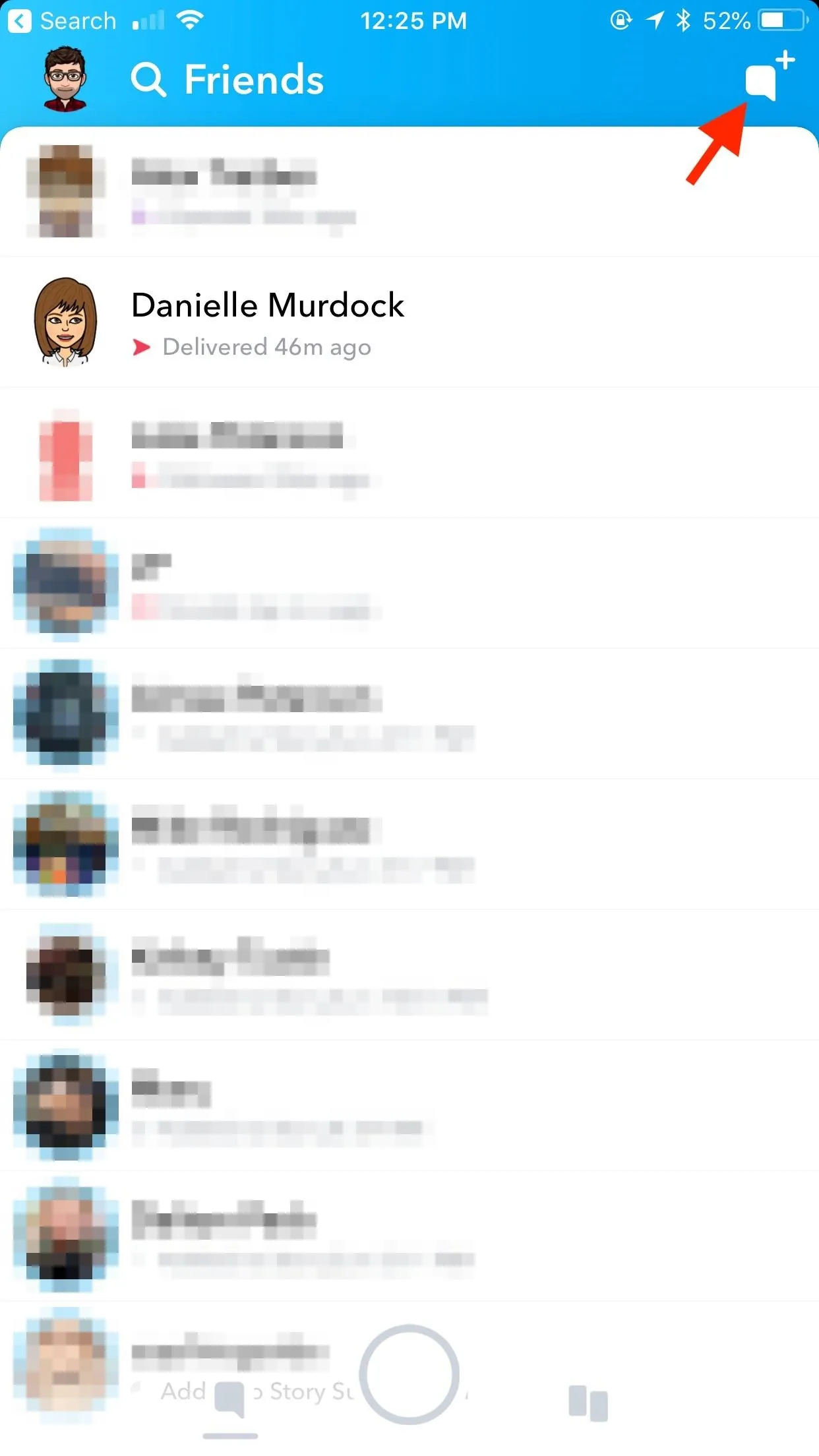
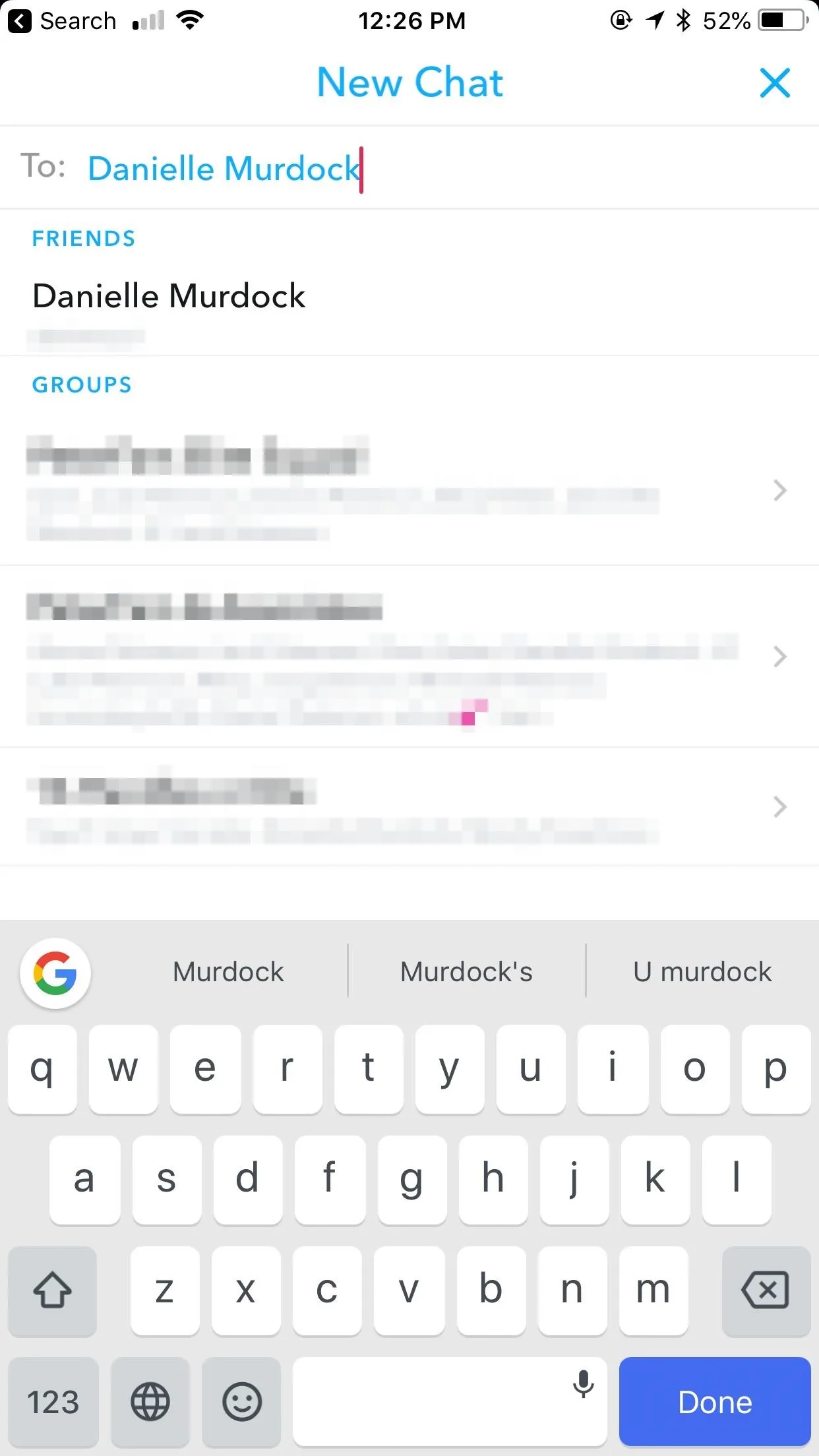
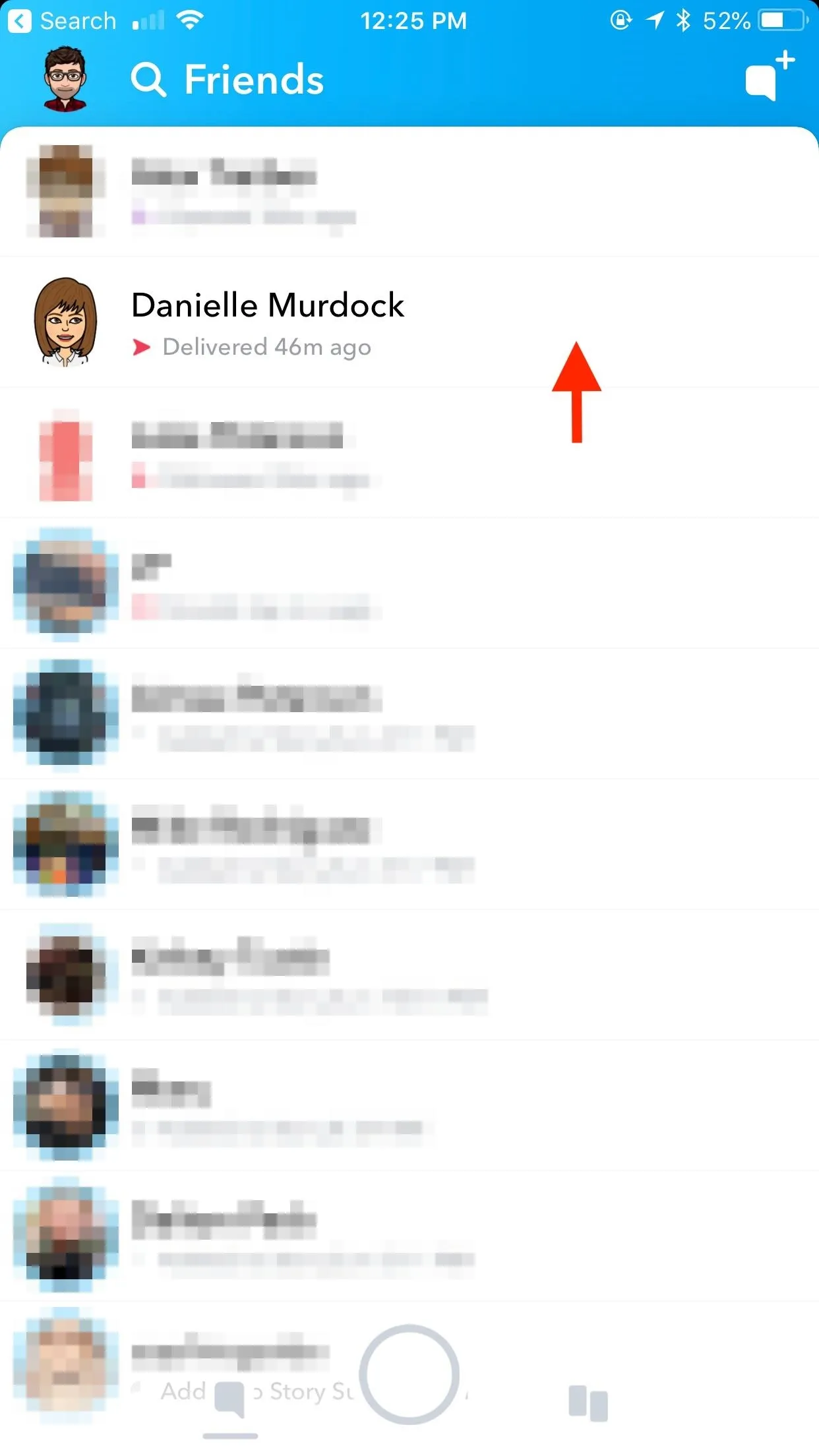
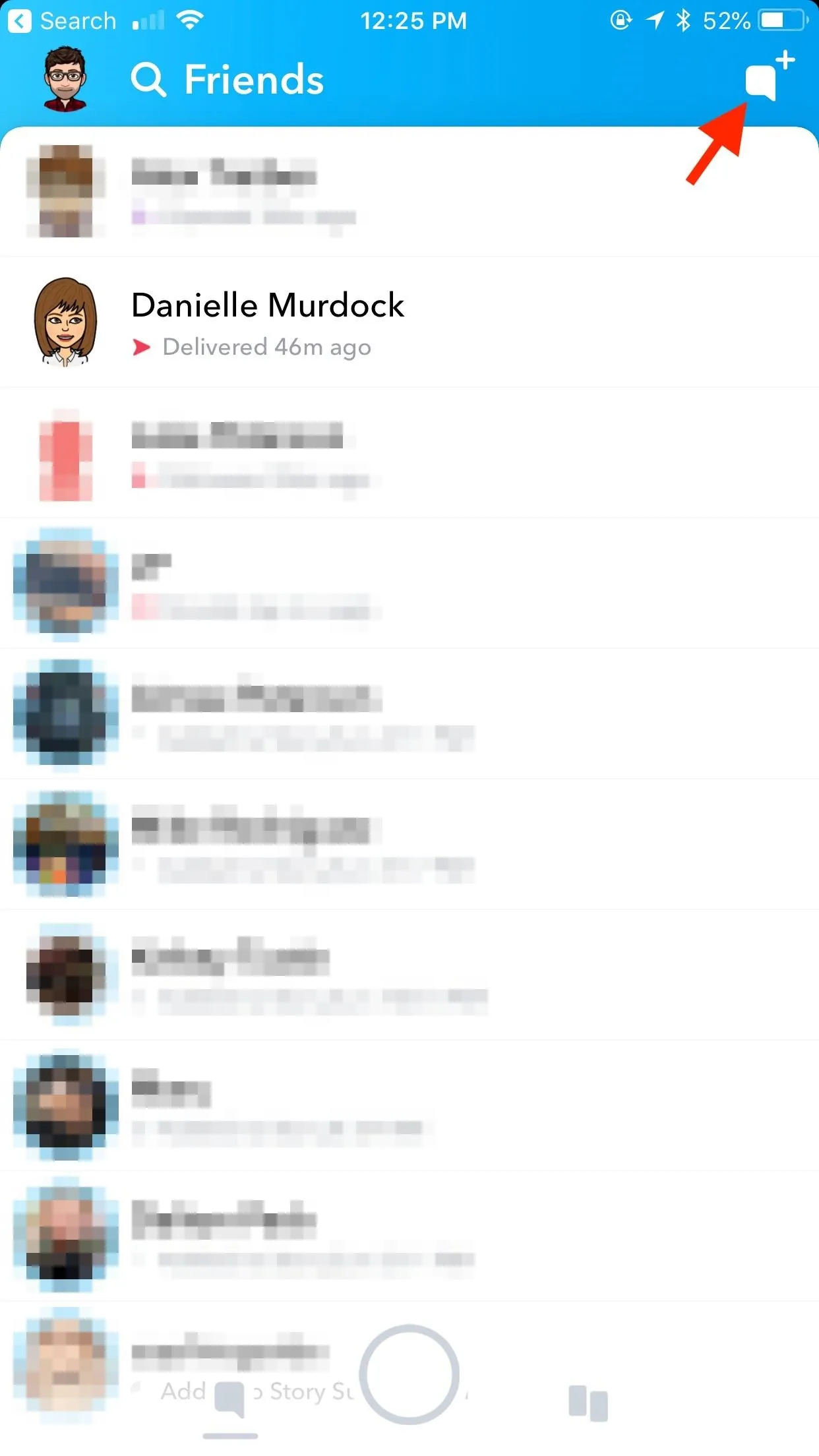
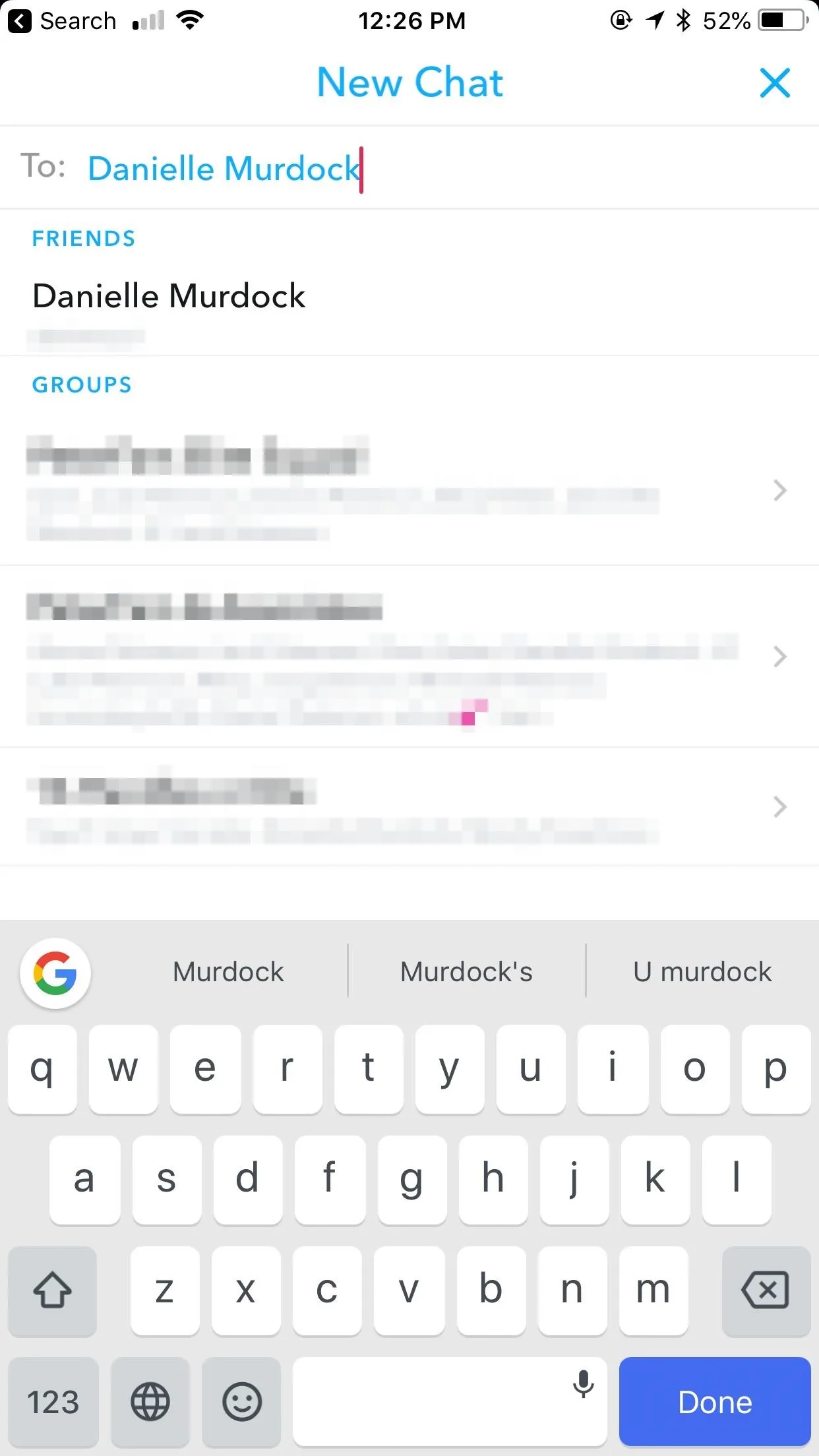
Access the 3D Friendmoji Lens
Once in a chat, tap the capture button at the bottom of the display to launch the Snapchat camera. Tap on an area of the camera feed to access the lens carousel, then select the 3D Friendmoji lens. You and your friend's Bitmoji will appear on the display, which you can move and resize as you would your own AR Bitmoji.
If the 3D Friendmoji lens does not appear for you, just sit tight — the update appears to be rolling out slowly starting on Feb. 26. You might not see it in your update queue, as it's likely the feature is coming via a server-side update. In that case, the 3D Friendmoji lens will be inconspicuously added to your app.
- Follow Gadget Hacks on Facebook, Twitter, YouTube, and Flipboard
- Follow WonderHowTo on Facebook, Twitter, Pinterest, and Flipboard
Cover image and screenshots by Jake Peterson/Gadget Hacks



























Comments
Be the first, drop a comment!