The most convenient way for US users to buy Ripple (XRP) or Stellar (XRM) is through Binance. However, you can't deposit money directly into this app, but you can deposit cryptocurrency like ether or bitcoins to buy other alt-coins. The easiest way to do that is by using Coinbase, the most popular cryptocurrency app.
Despite some delays in transaction times and freezes on new registrations, this combination of Coinbase and Binance has proven to be quite dependable. Binance in particular, has the added benefit of letting you trade with both Bitcoin (BTC) and Ethereum (ETH) as base currencies, which means you have more options not only in trading, but also in terms of choosing between digital coins based on faster transaction times and lower network fees.
- Don't Miss: How to Install the Binance App on Your iPhone
Eligible Coins
You can transfer Bitcoin (BTC), Bitcoin Cash (BCH), Ethereum (ETH), or Litecoin (LTC) from Coinbase to Binance, but I'll demonstrate using LTC. The bulk of the process will be the same regardless of which coin you choose, but note that if you transfer BCH or LTC from Coinbase, you'll have to convert them into BTC, ETH, or Binance Coin (BNB) to trade the coins on Binance.
Find Your Source Wallet in Coinbase
To start, you'll need to select the wallet that you'll be transferring coins out of. There are three ways to access your wallet in Coinbase — either tap on the coin's chart, select "Accounts" at the bottom of the screen, or tap "Your Accounts" above the coin's chart.
Tapping on a coin's chart will take you directly to its landing page, complete with a graph showing its price movements this week. From there, open that coin's specific wallet page by selecting the "LTC Wallet" tab (for example) right below the "Buy" and "Sell" buttons.
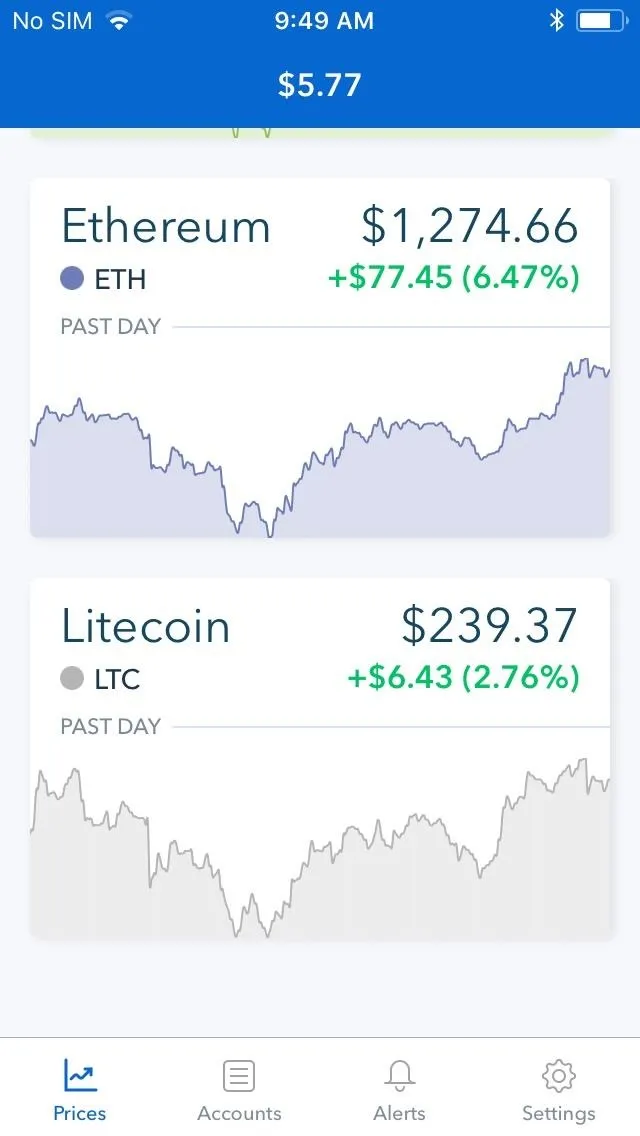
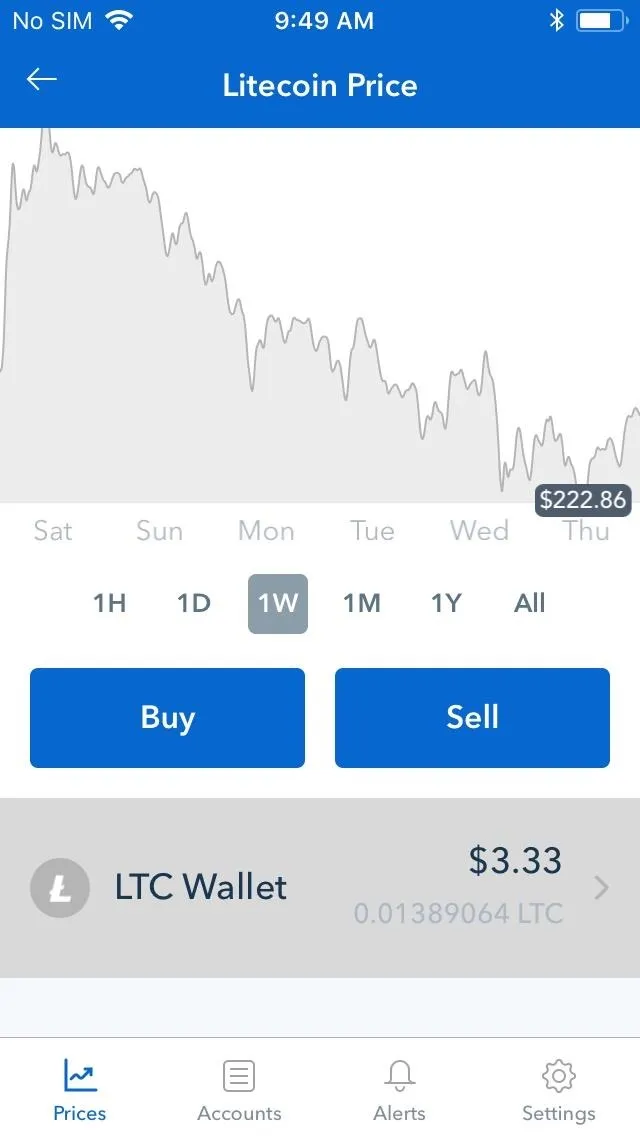
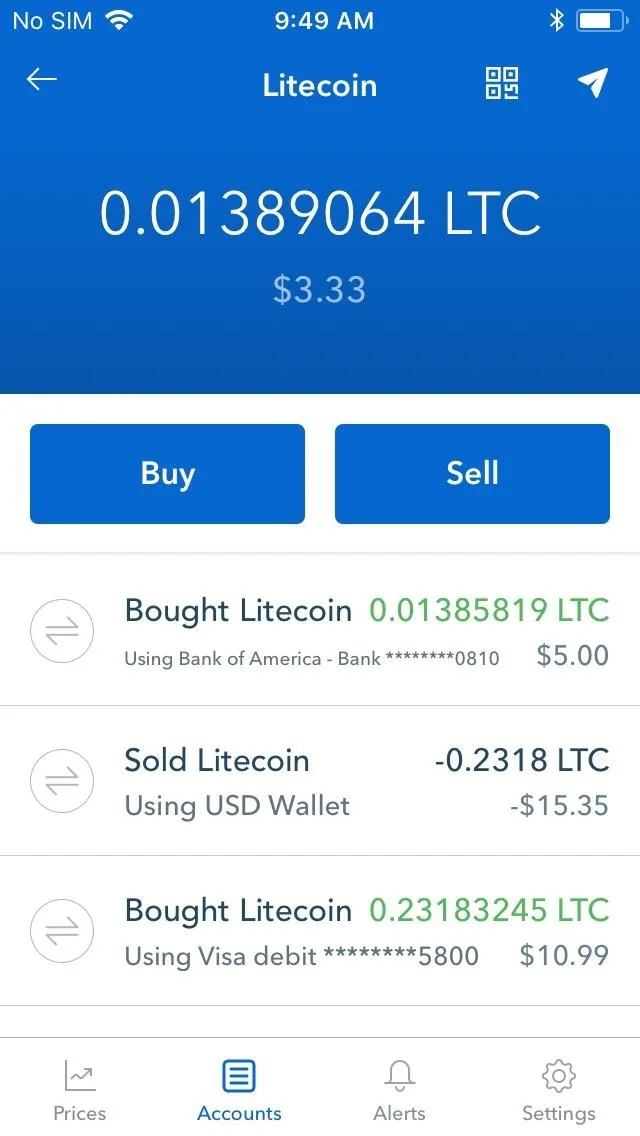
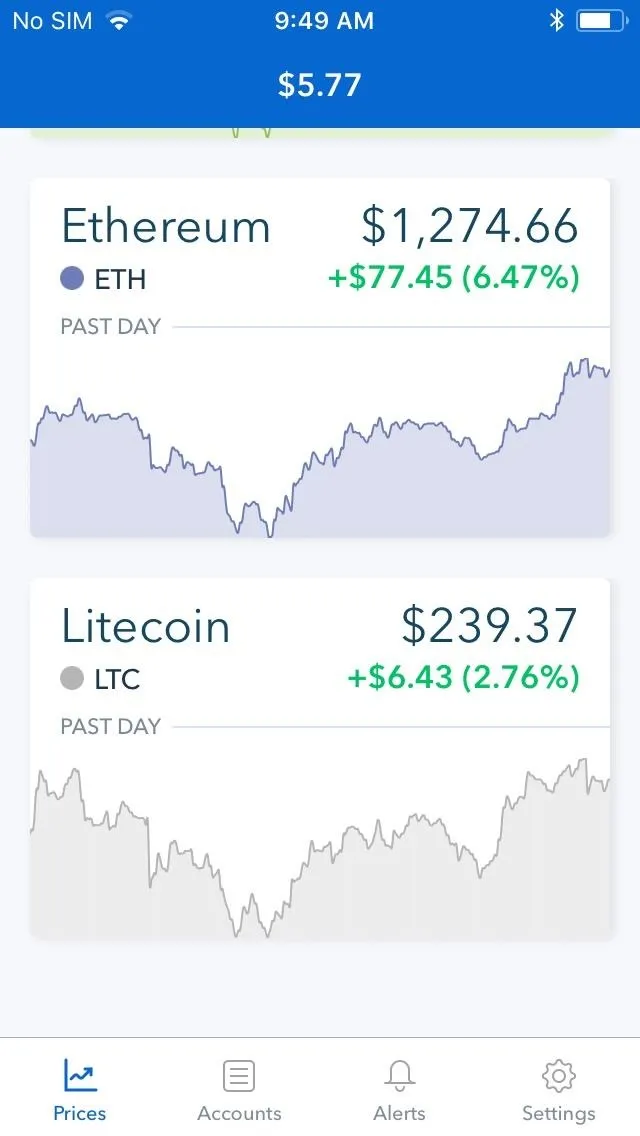
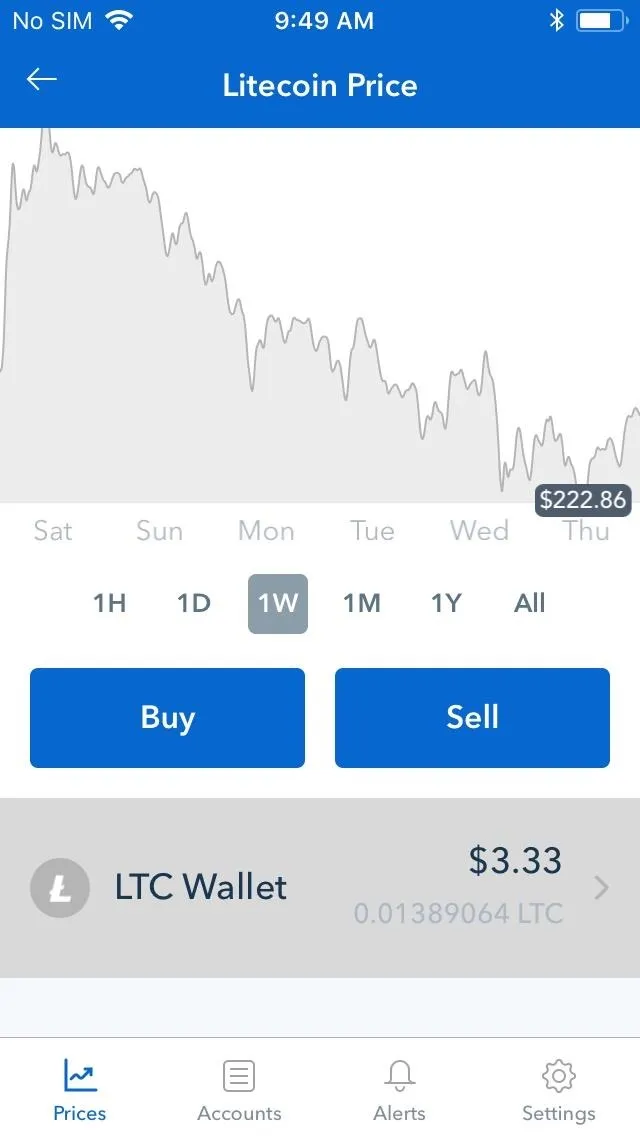
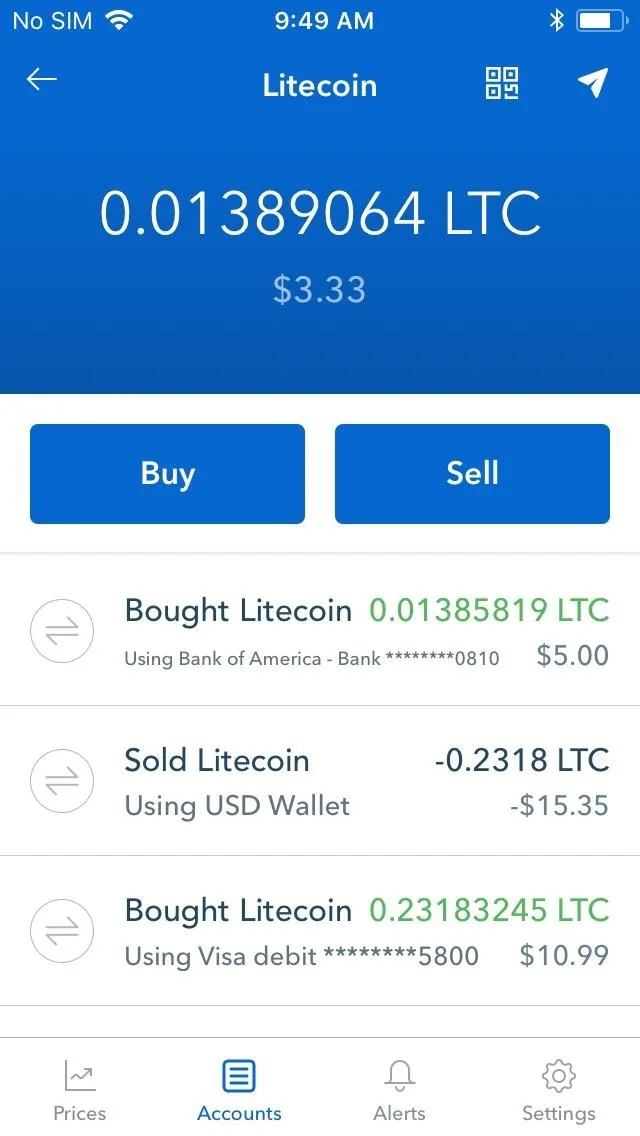
Tapping on "Accounts" or "Your Accounts" from within the app's home page, on the other hand, will take you directly to a page containing all your available wallets. So tap "LTC Wallets" (for example) on this page page to open your wallet. Regardless of which method you chose to arrive at your coin's wallet, tap on the paper airplane button in the upper-right corner of the screen to initiate a transfer.
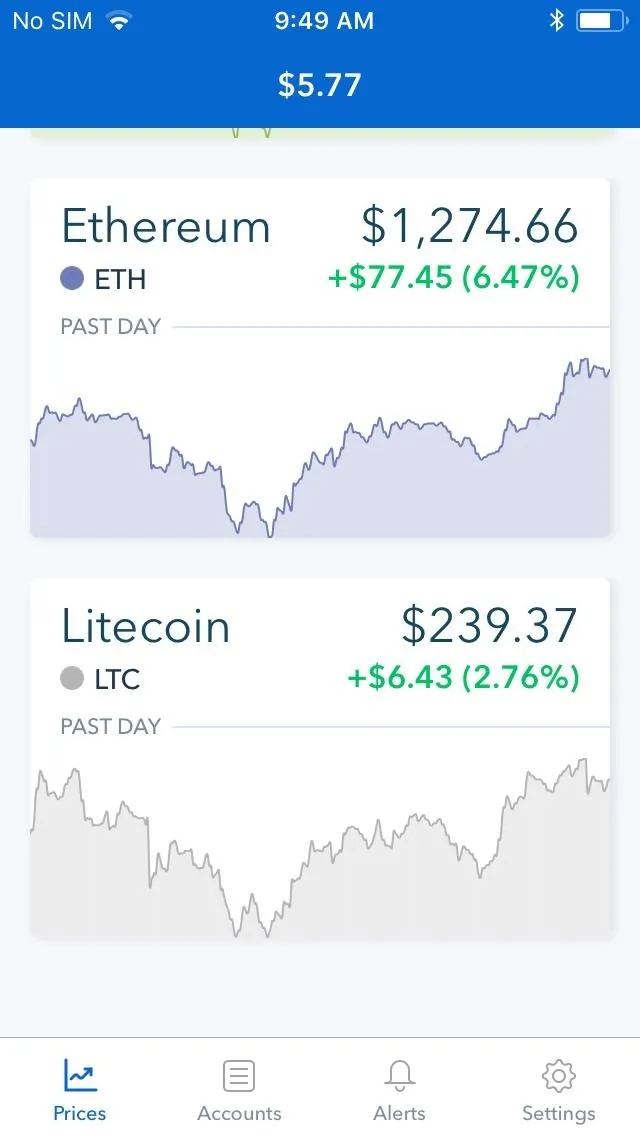
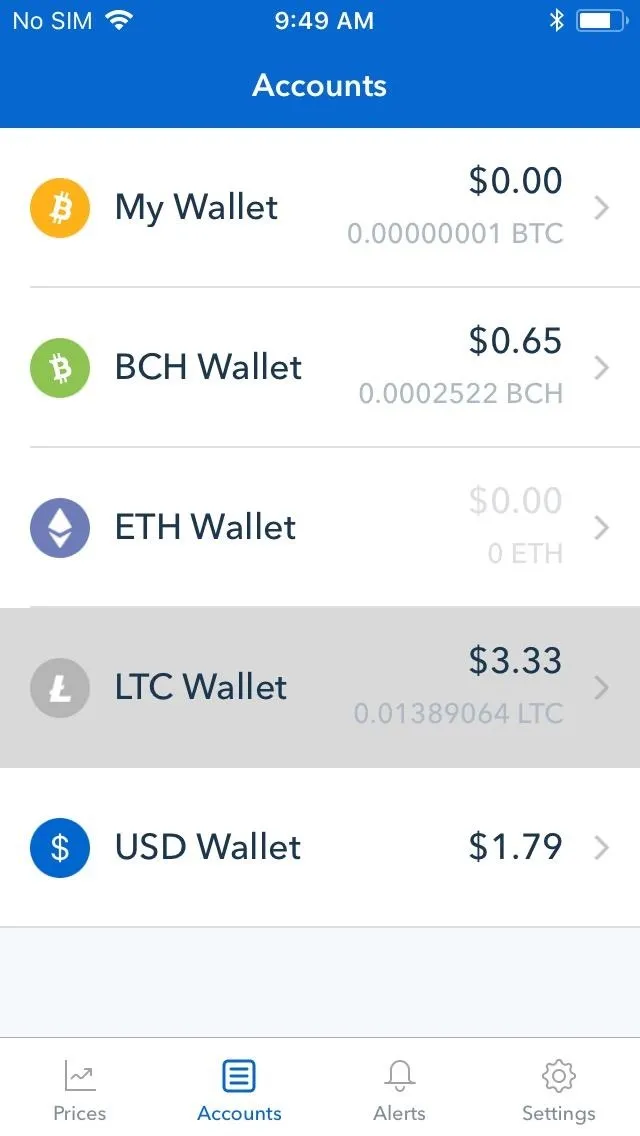
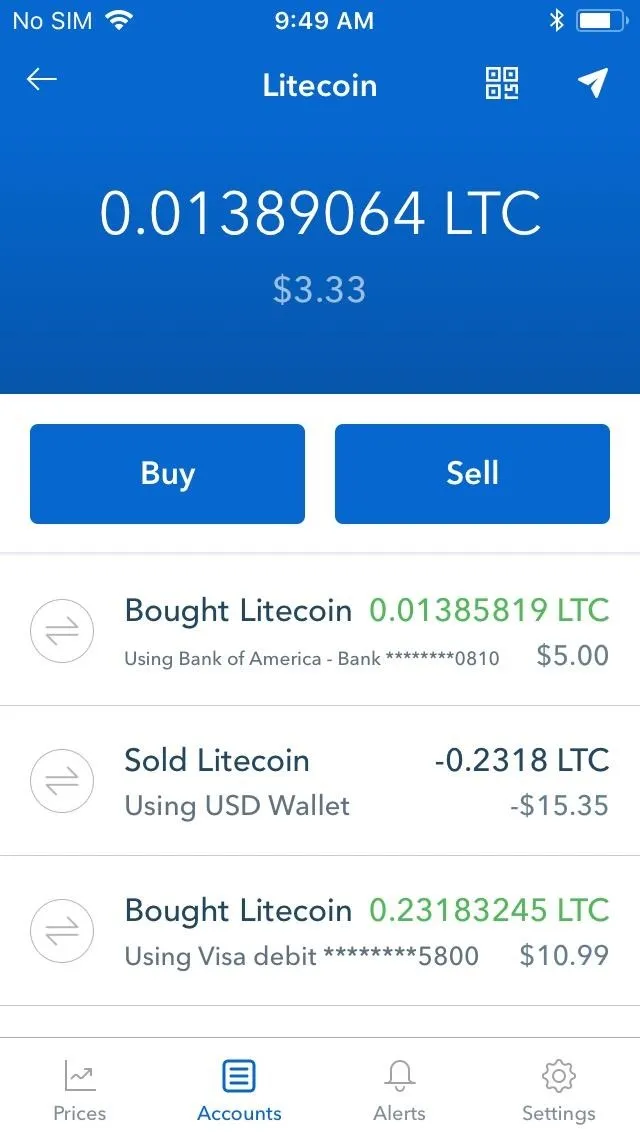
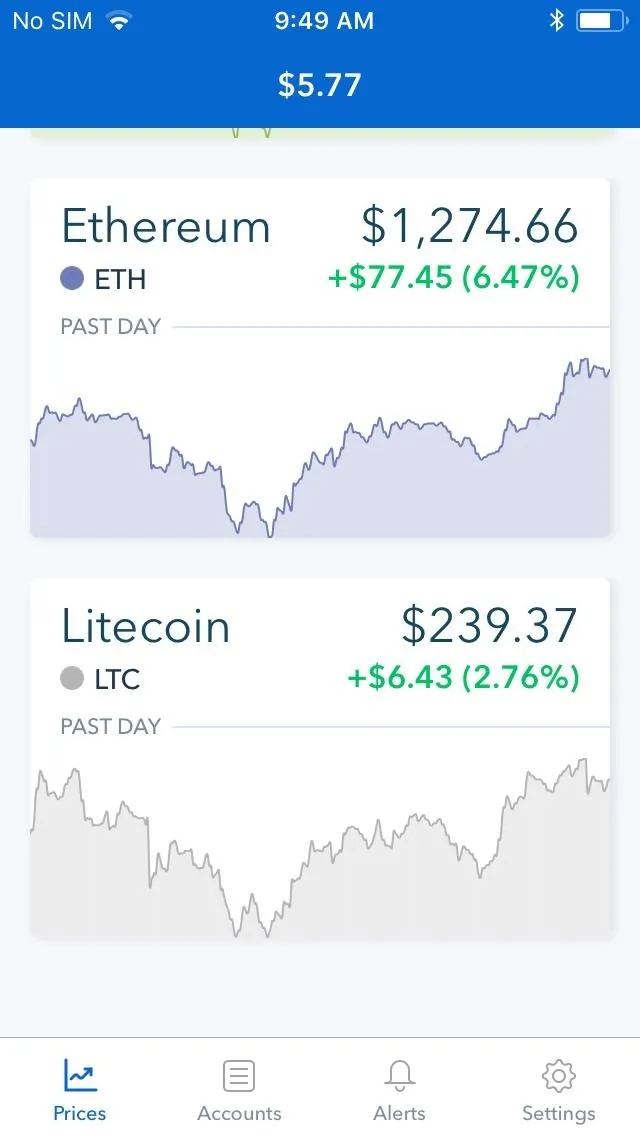
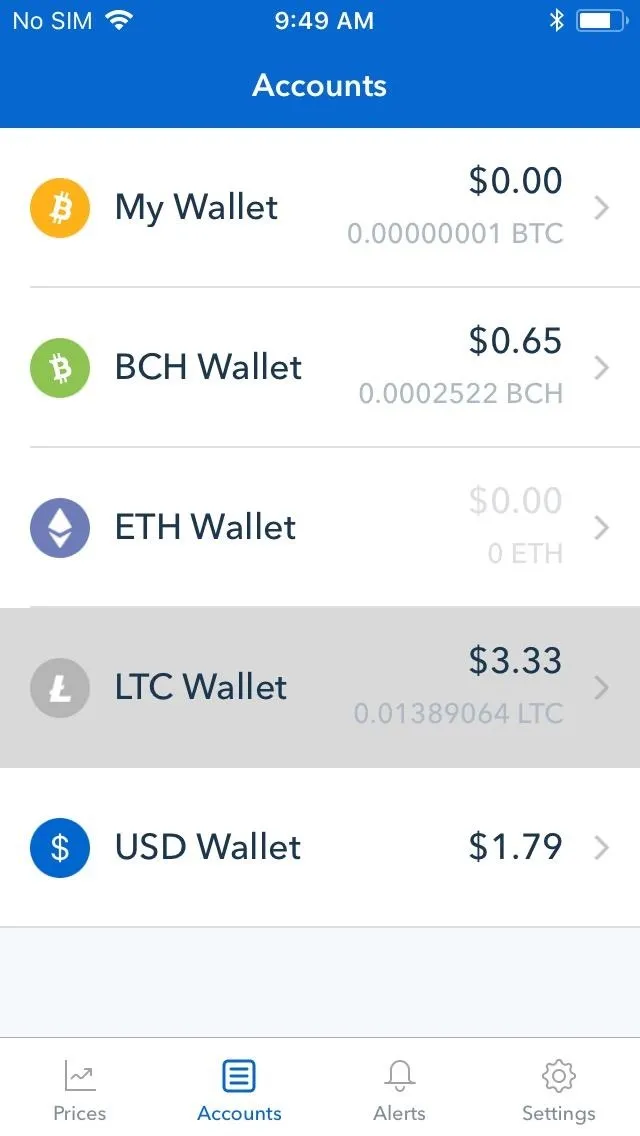
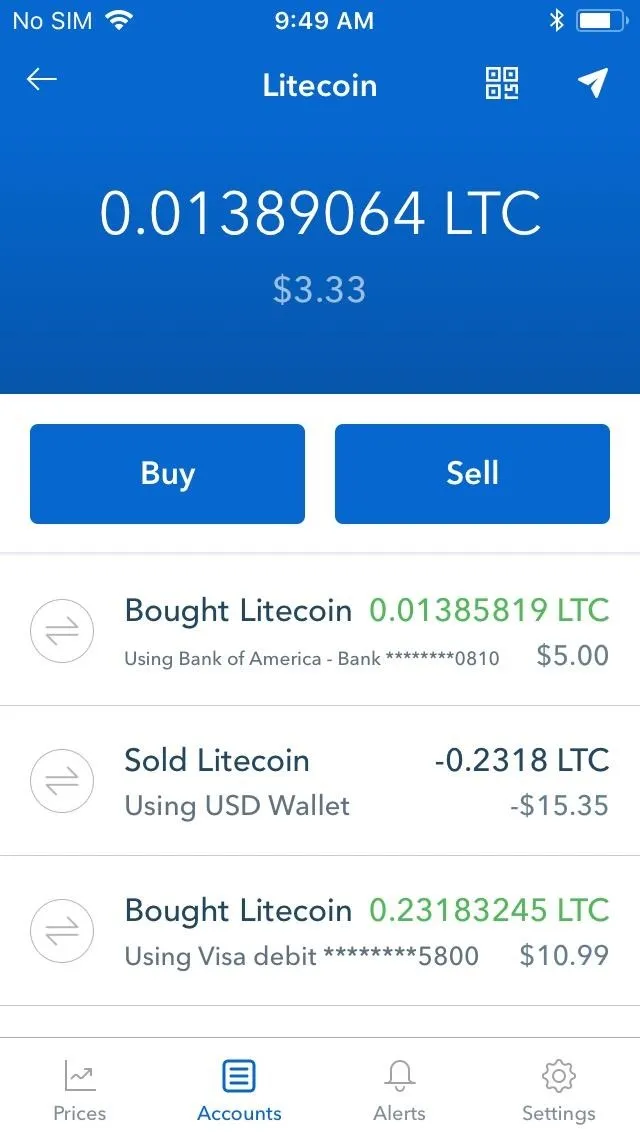
Start a Transfer
Inside the "Send" page, pick the amount of cryptocurrency you want to send. You can choose between your preferred alt-coin or USD as the unit of measurement by tapping on the arrows next to the denomination. If you go with the alt-coin, you have the additional option of sending the entire content of your wallet by tapping on the "Use Max" button below the amount.
Once you're satisfied with the amount of cryptocurrency you want to offload, tap on the blue "Send" button (iOS) or hit "Continue" (Android). You'll now be taken to a confirmation page to enter the destination address, so you'll need to get the corresponding wallet address on your Binance app to go through with the transaction.
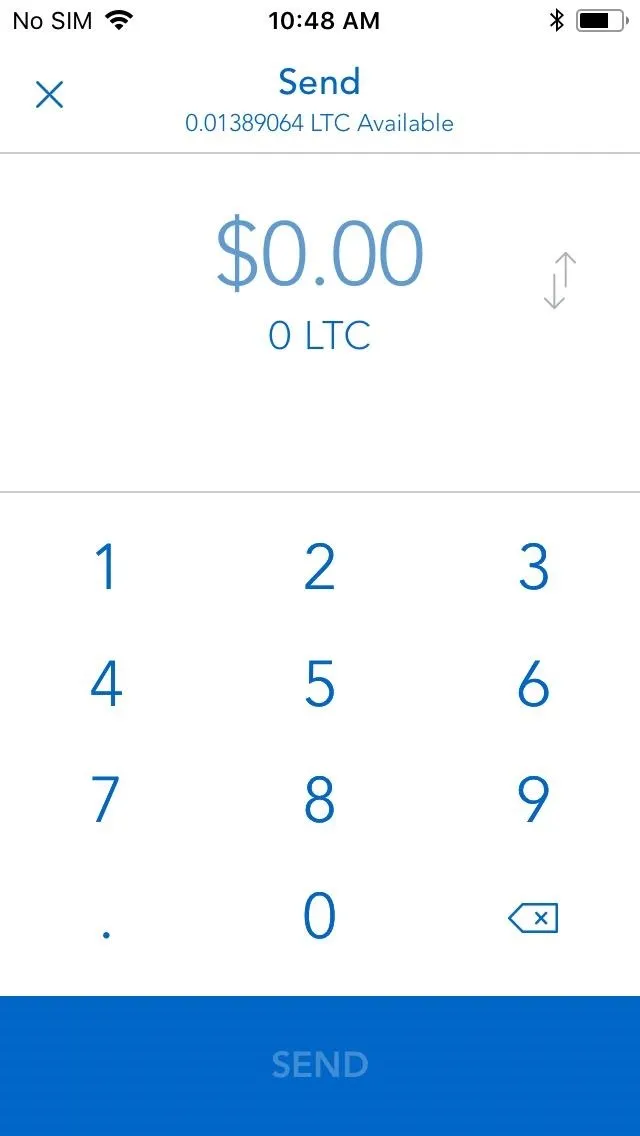
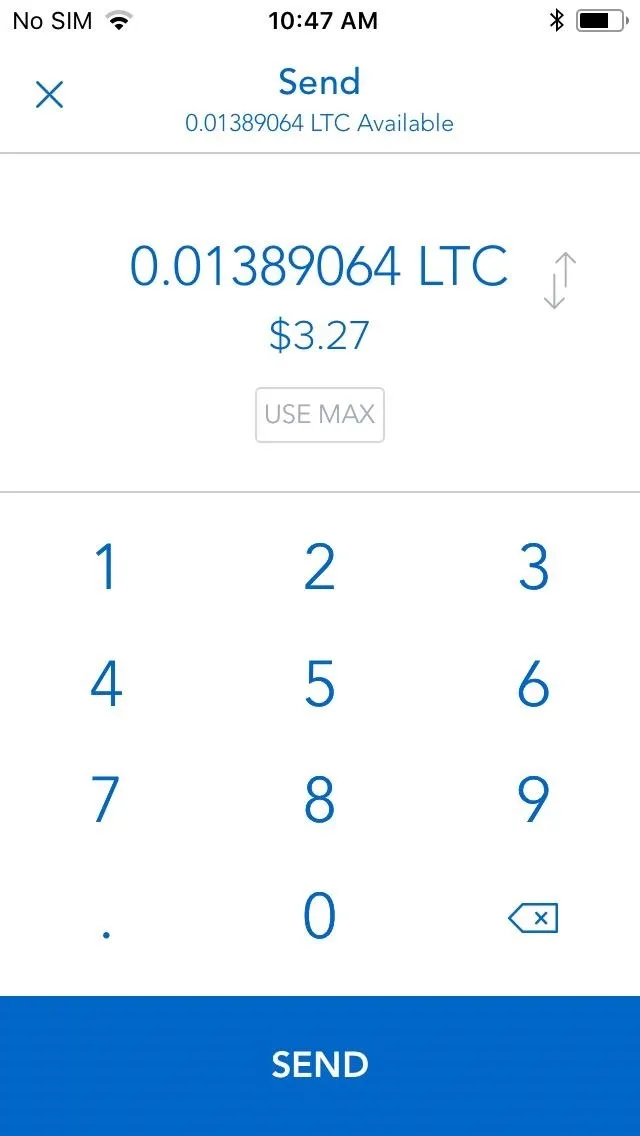
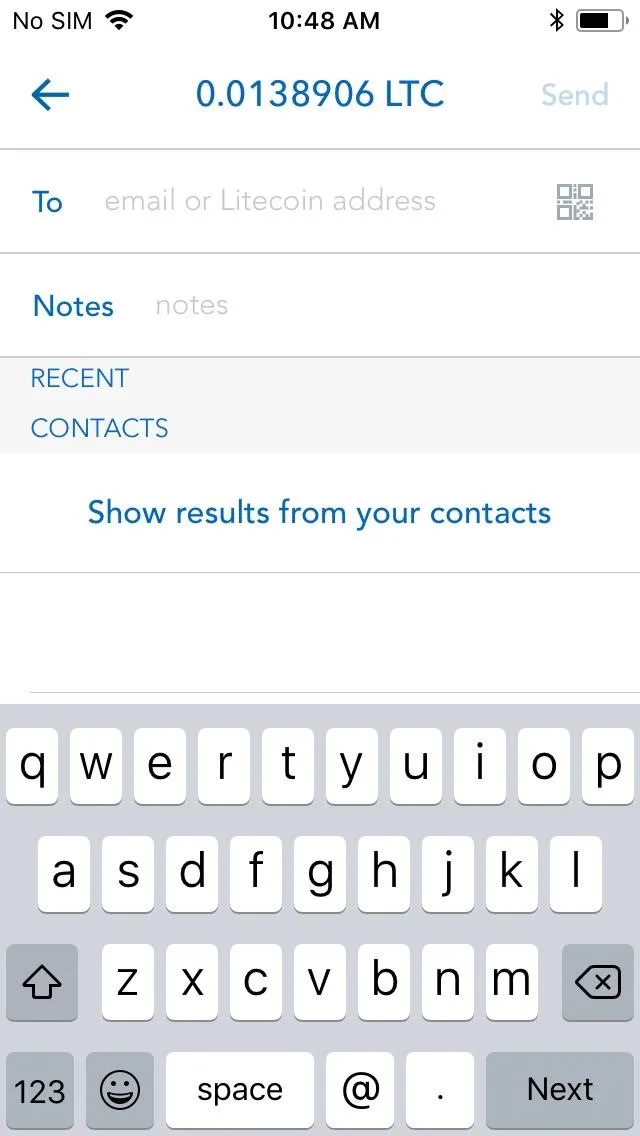
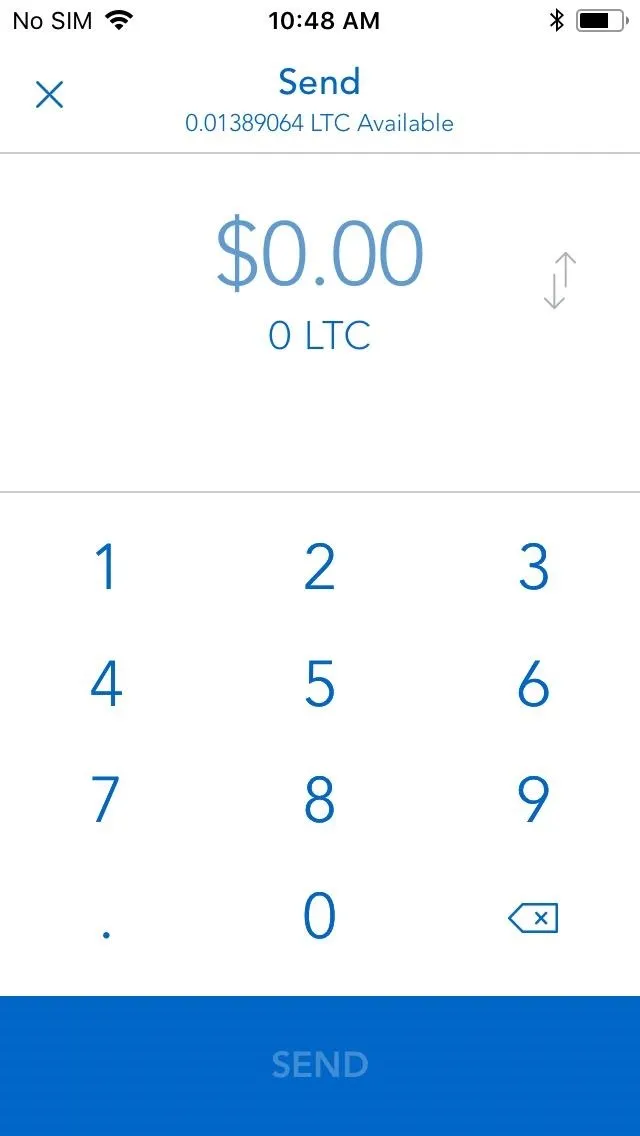
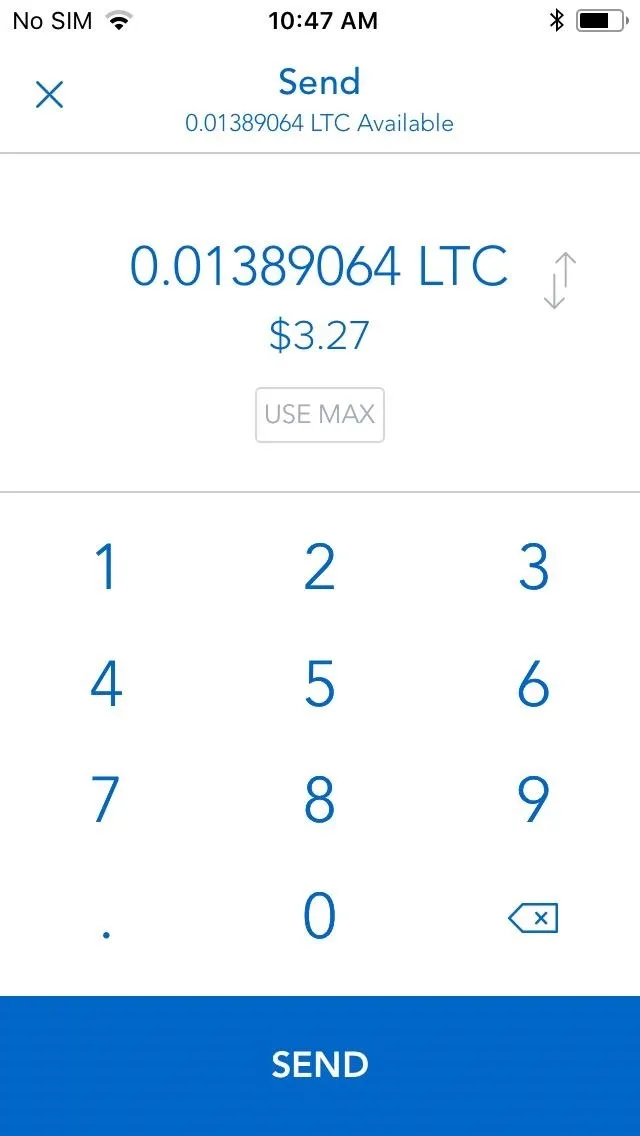
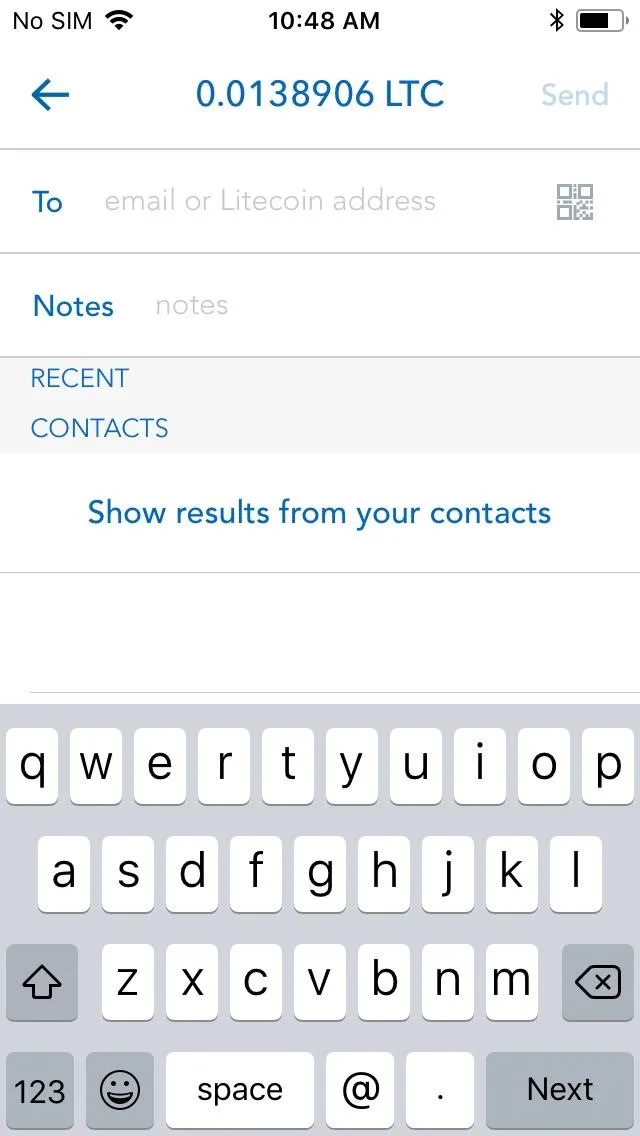
Find Your Destination Wallet Address in Binance
For this step, temporarily exit out of Coinbase and open Binance, then make sure you're logged into the account you want to transfer money into. Now, tap on "Funds" at the bottom of the screen, then tap on "Deposit" in the upper-right corner. Lastly, tap on "Select Coin" within the "Deposit" page to go to your Binance Wallet list.
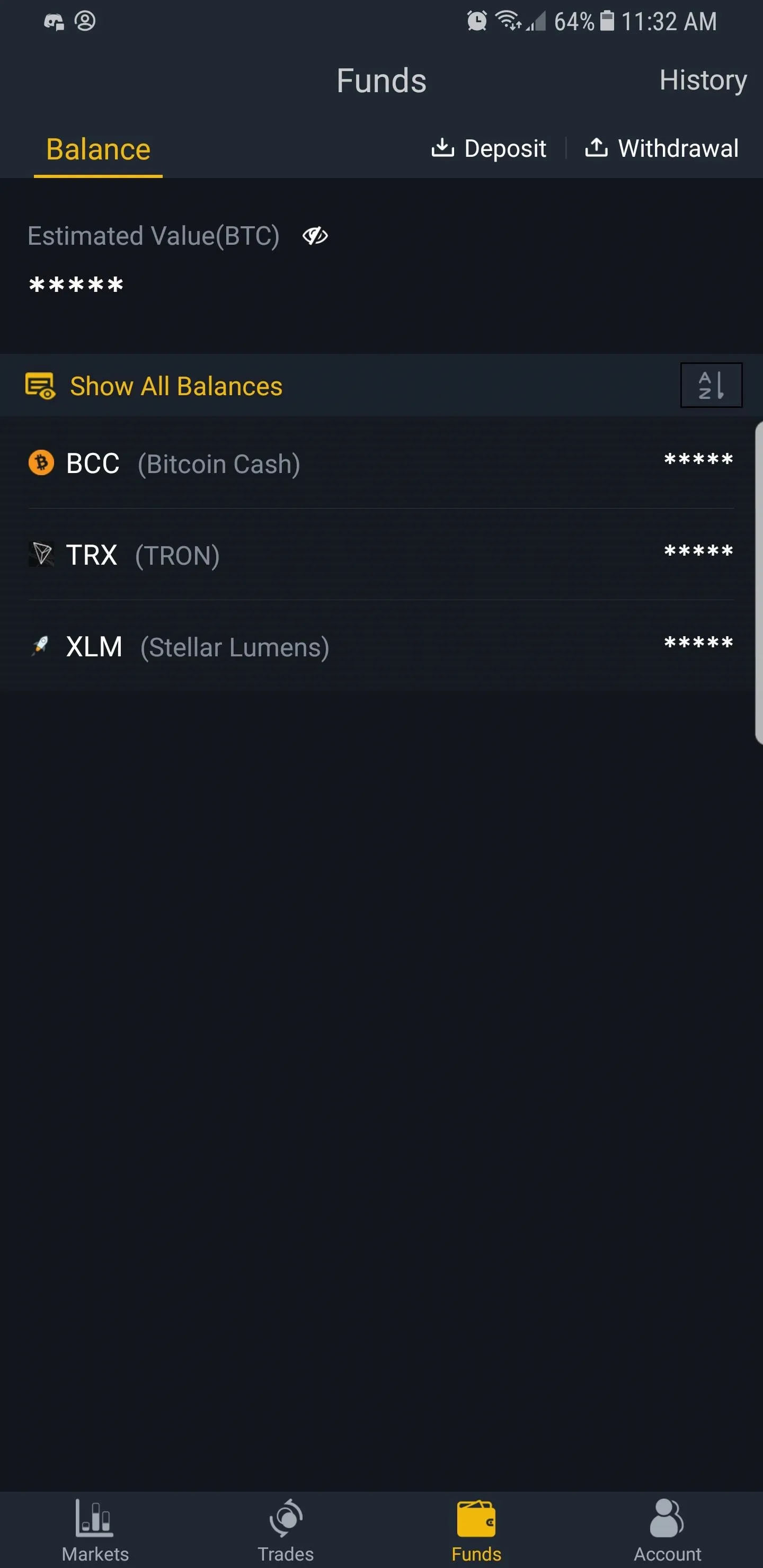
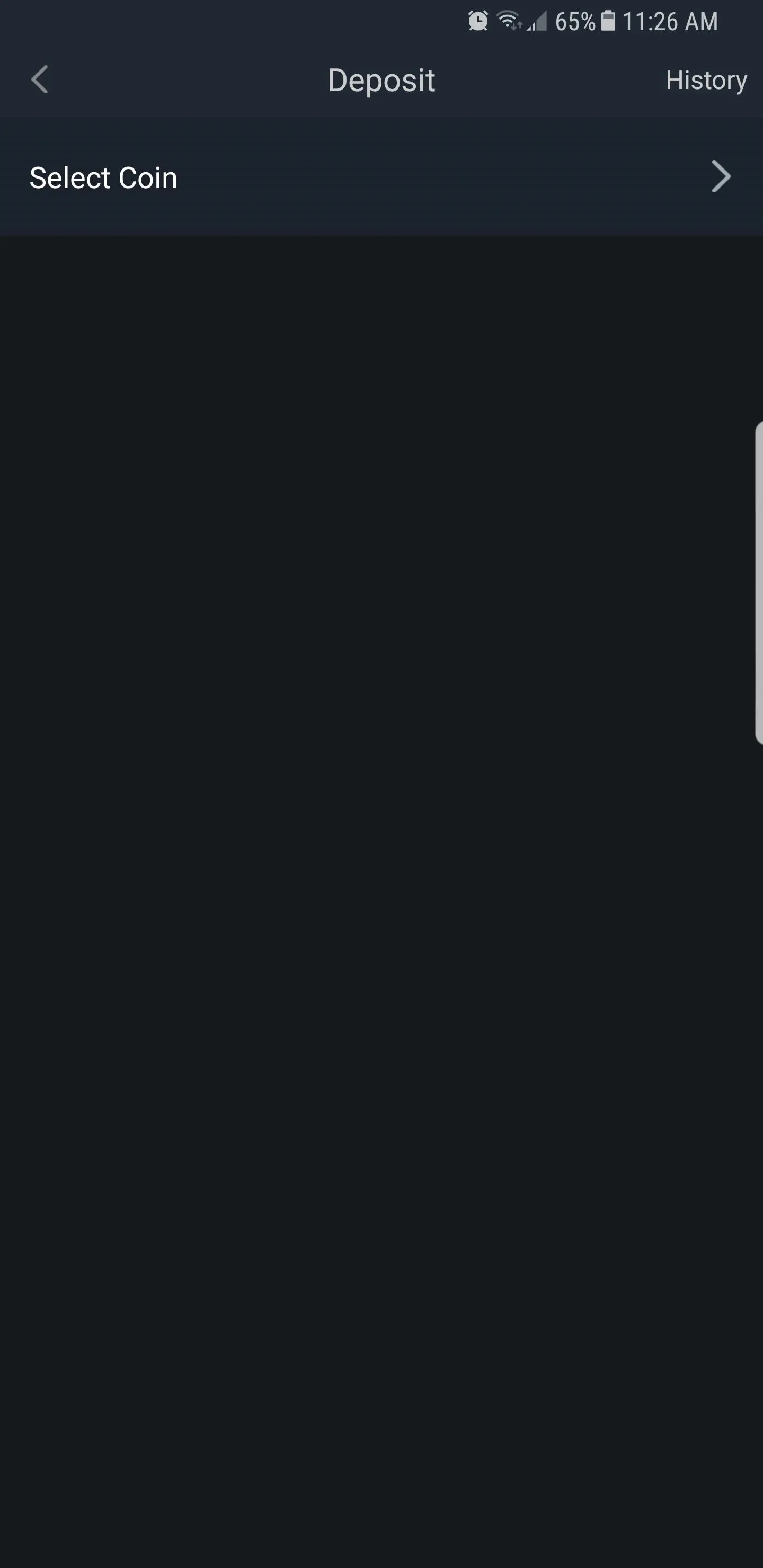
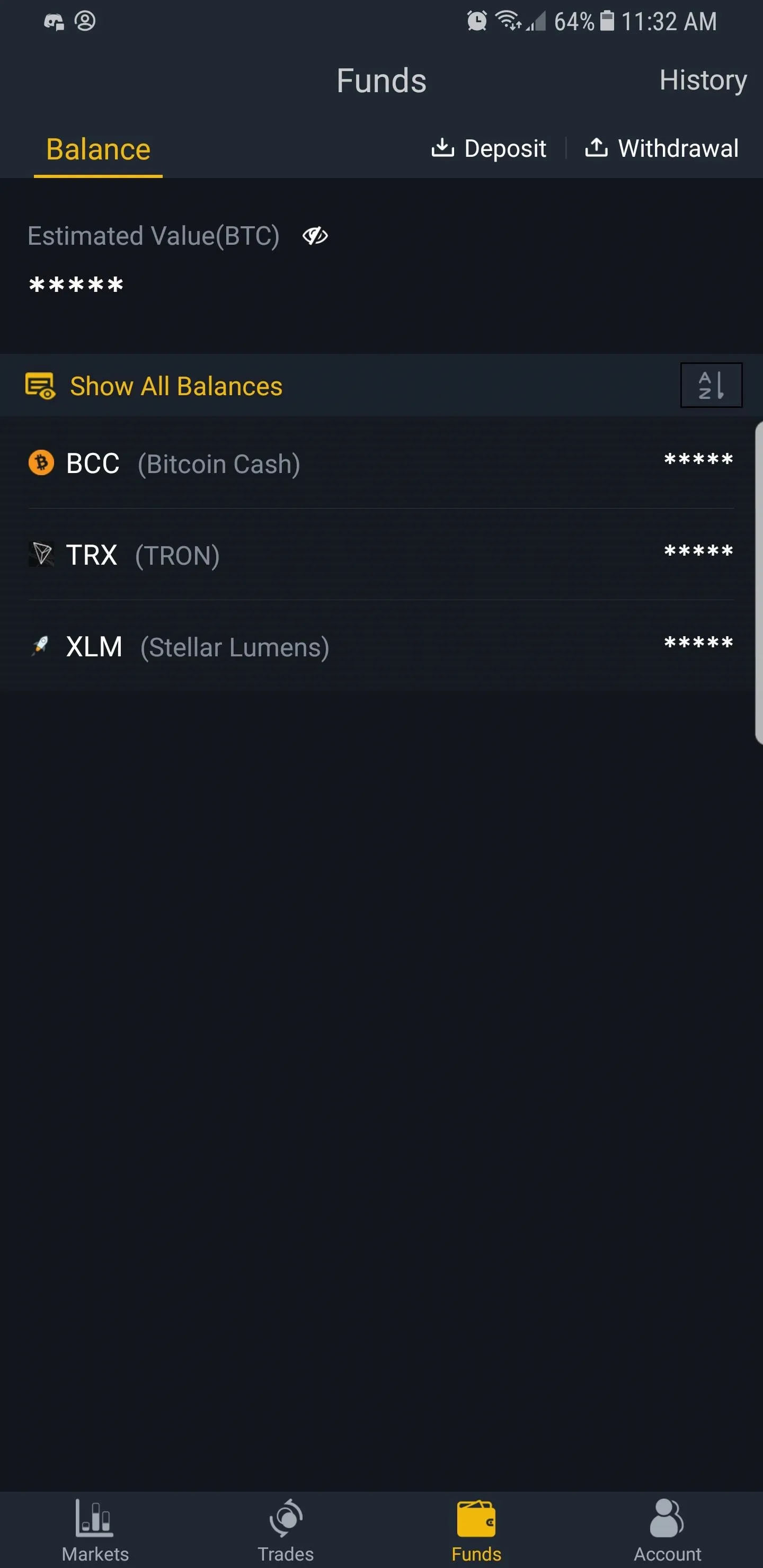
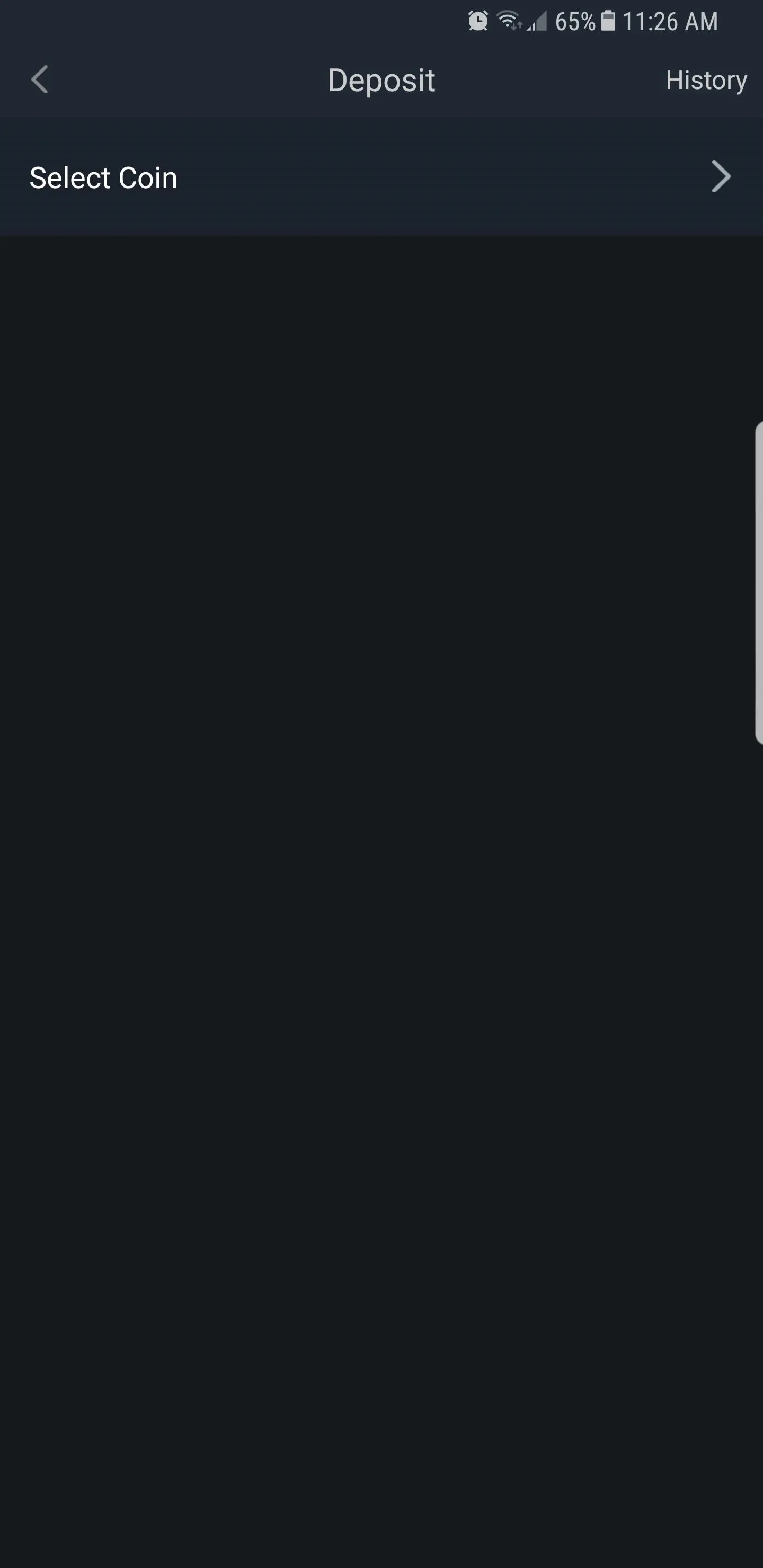
From there, tap on the magnifying glass icon in the upper-right corner of the screen and type in your coin's ticker — in this case LTC — to perform a quick search, as opposed to scrolling up and down a massive list of coins. Tap on the LTC tab to reveal your Binance wallet address for the coin, then select "Copy Address" to copy it into your clipboard. With your wallet address on hand, close Binance and go back to Coinbase.
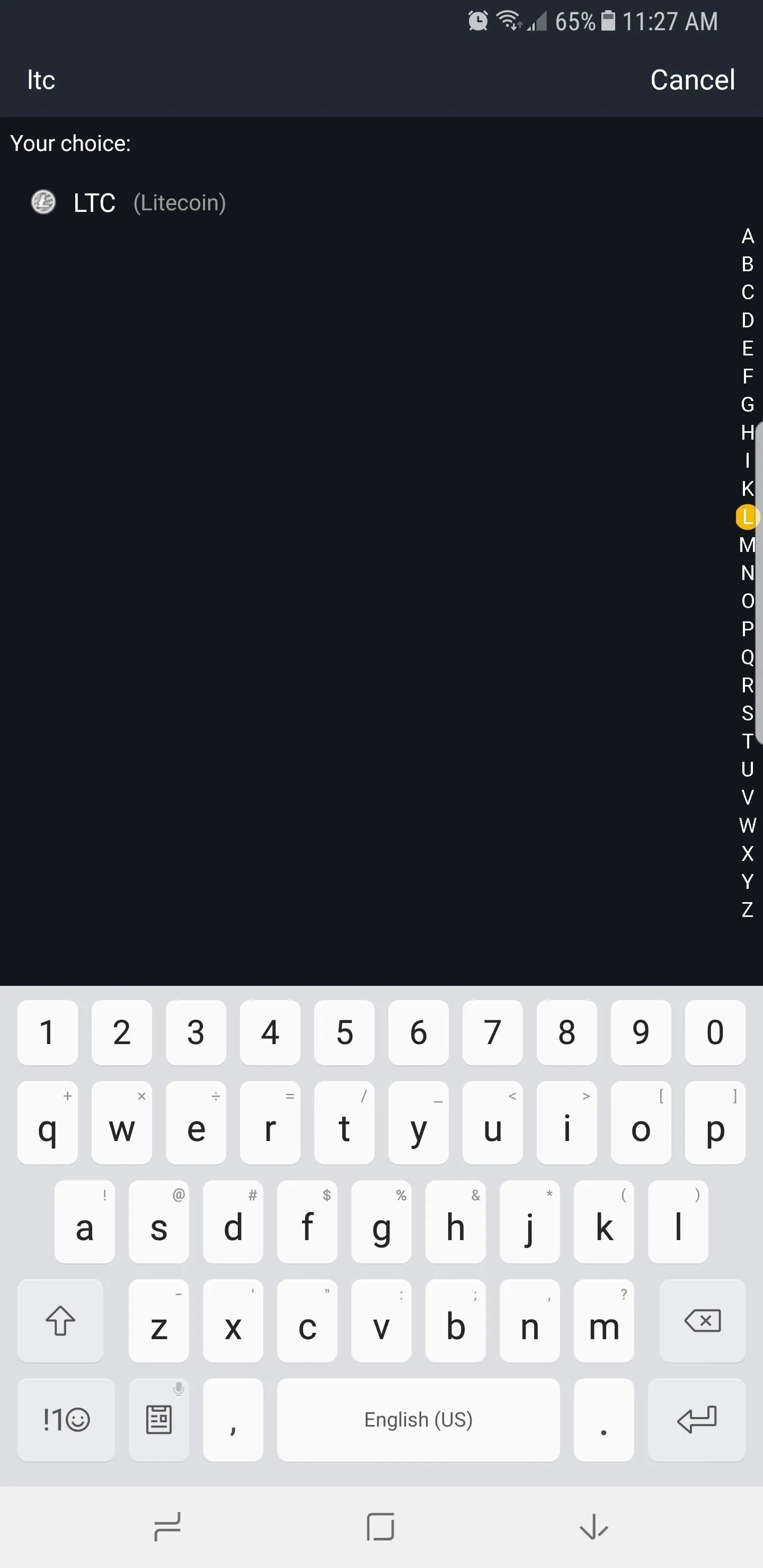
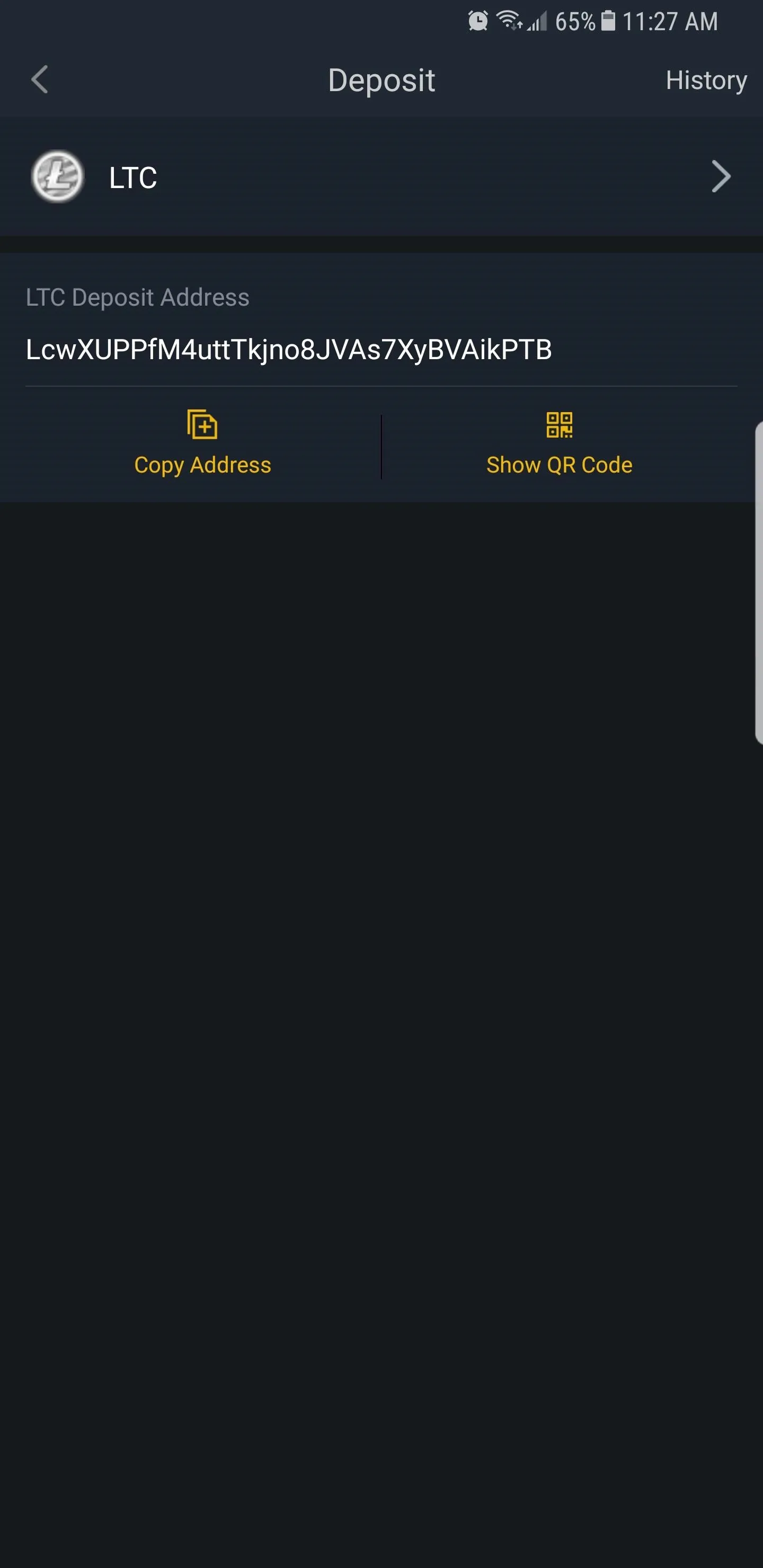
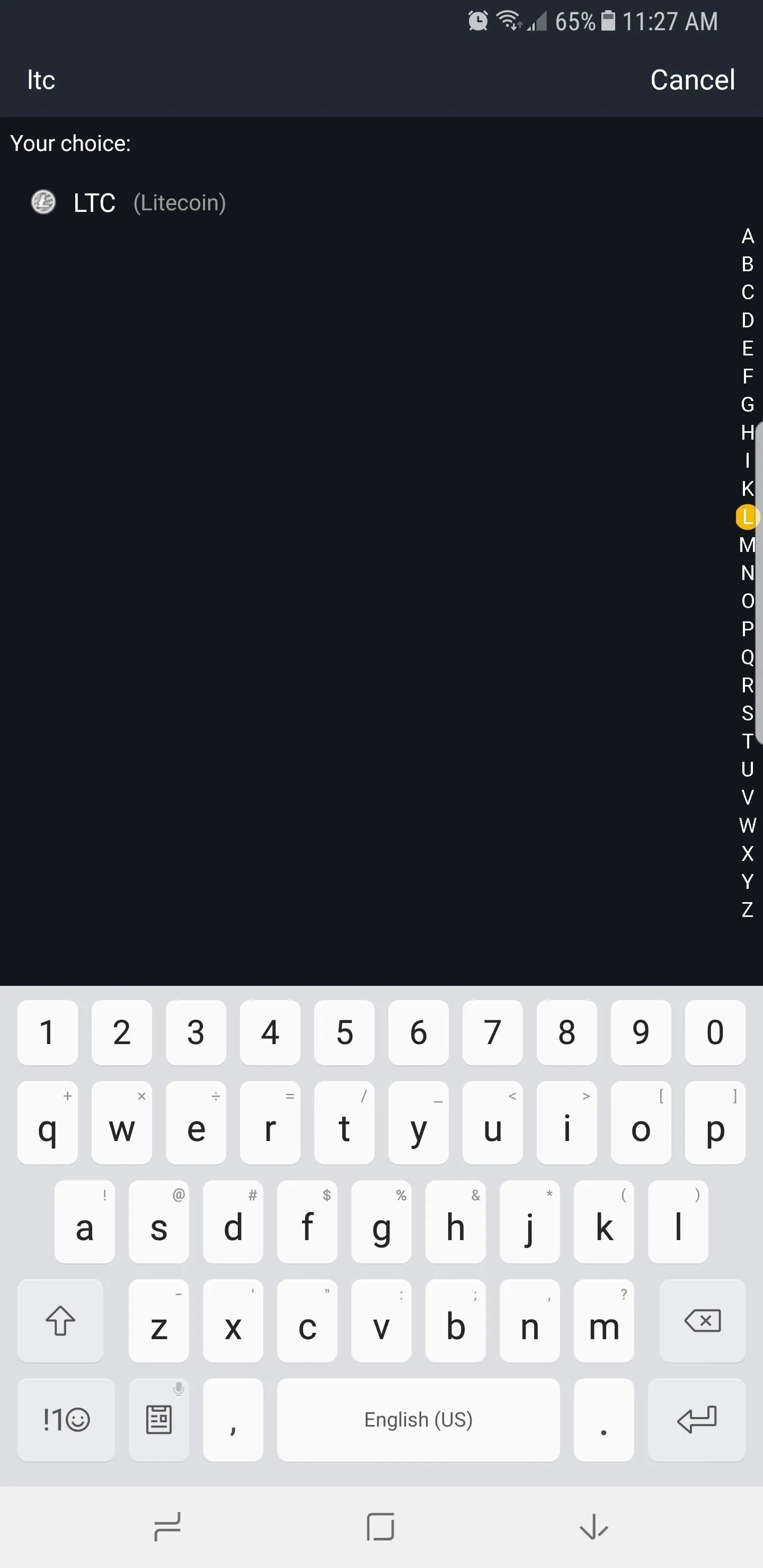
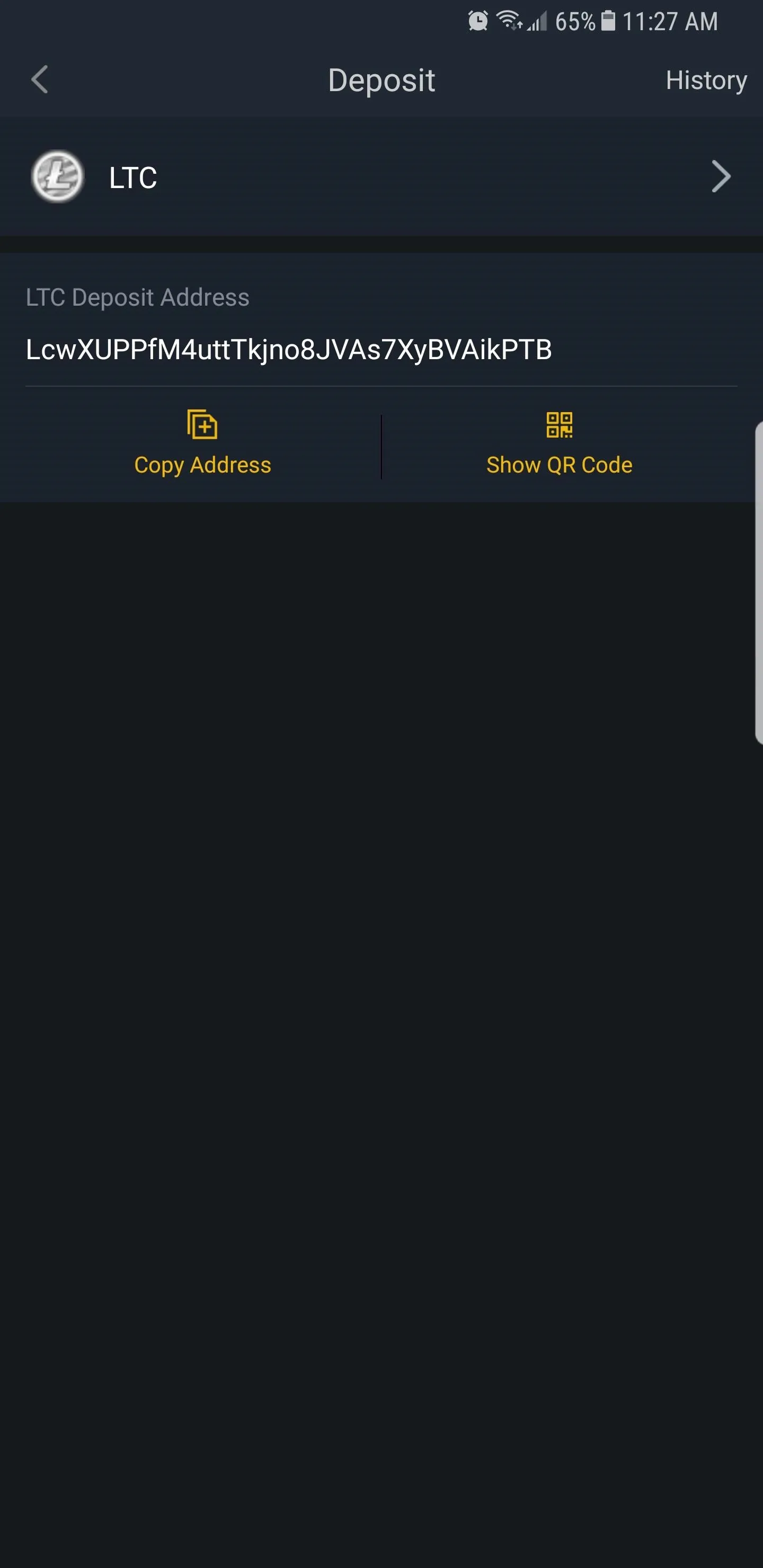
Complete the Transfer
With Coinbase reopened and on back on the confirmation page you left off, either long-press (Android) or just tap (iOS) on the blank "To" section, then press the "Paste" button that pops up to input your LTC wallet address from Binance.
At this point, you'll notice a "Network Fee" field that shows how much the transfer will cost — for more information on this, make sure to read up on all the fees and fine print in Coinbase. From there, enter any additional notes you may have, then tap on "Send" (iOS) or the airplane icon (Android) in the upper-right corner of the screen.
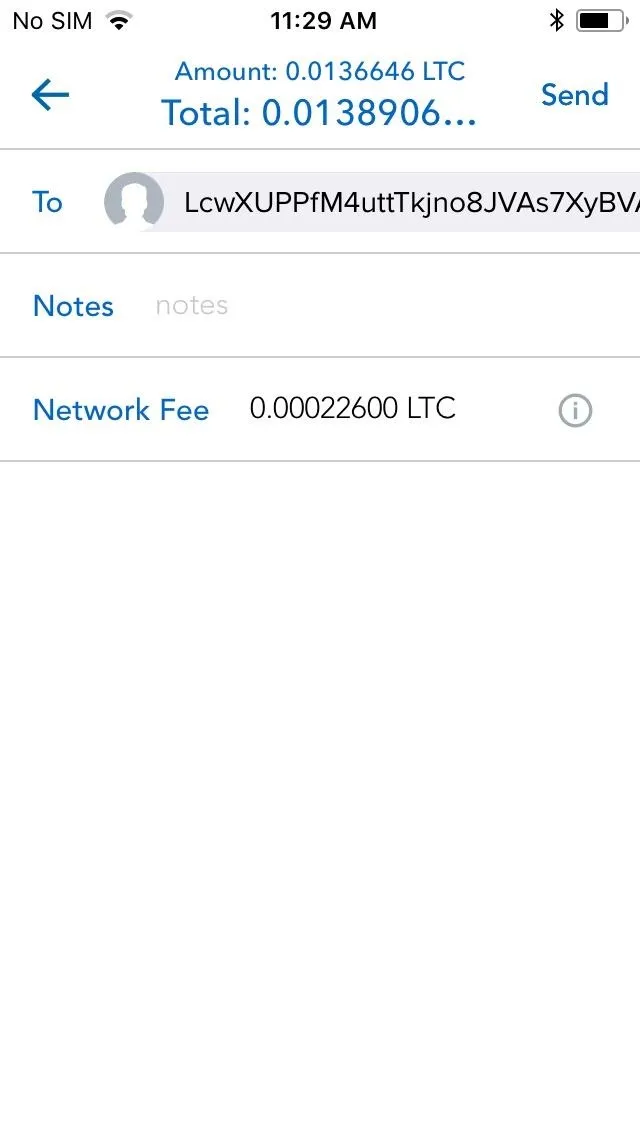
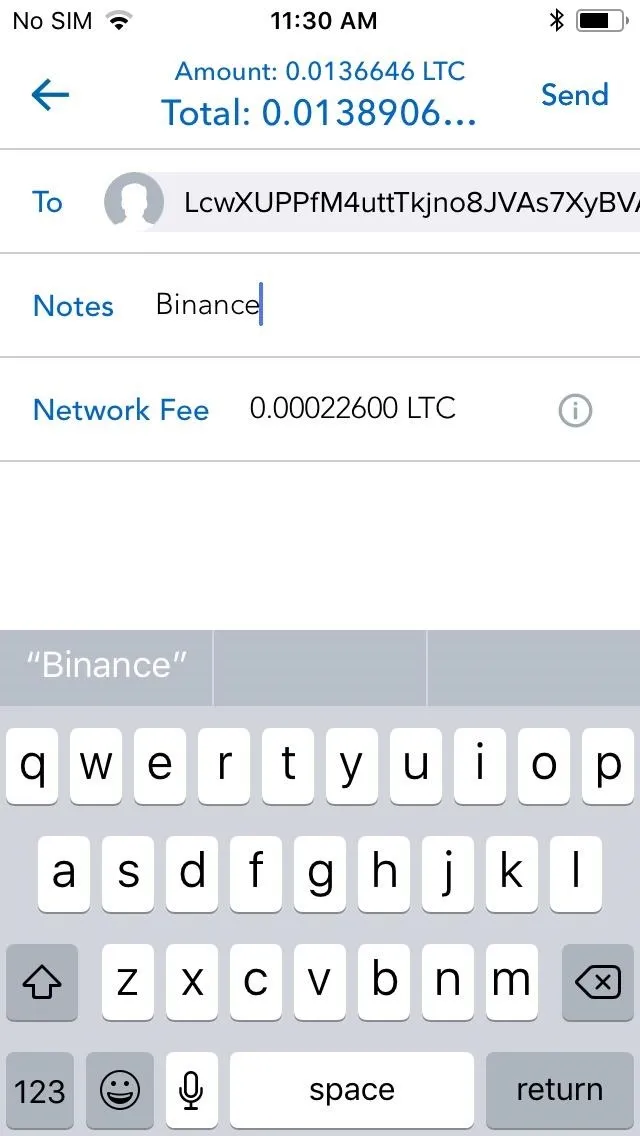
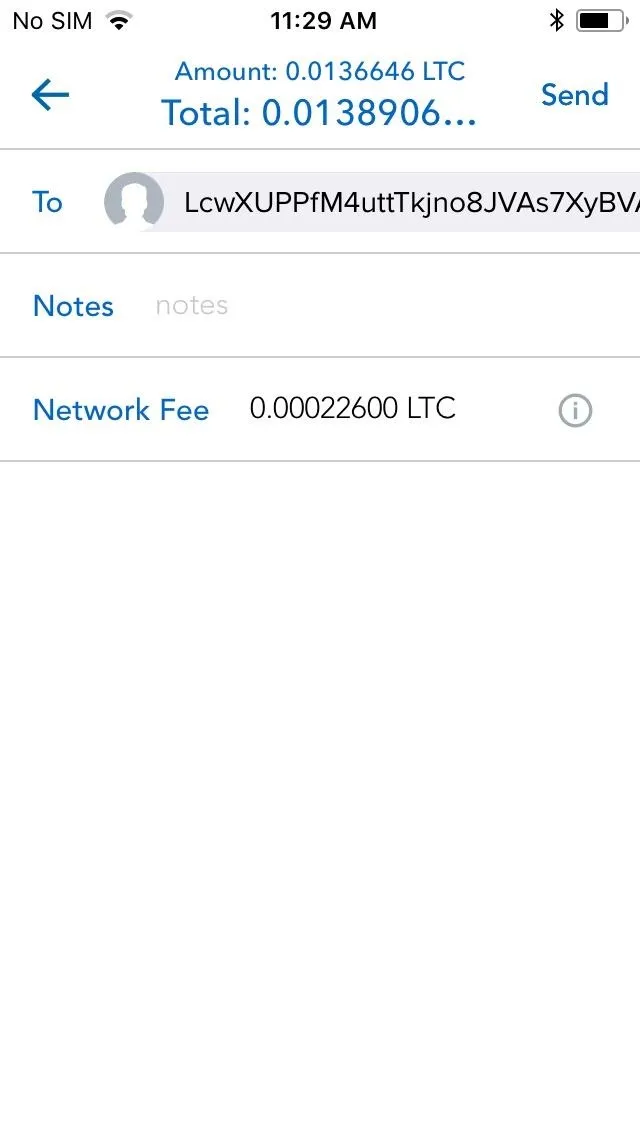
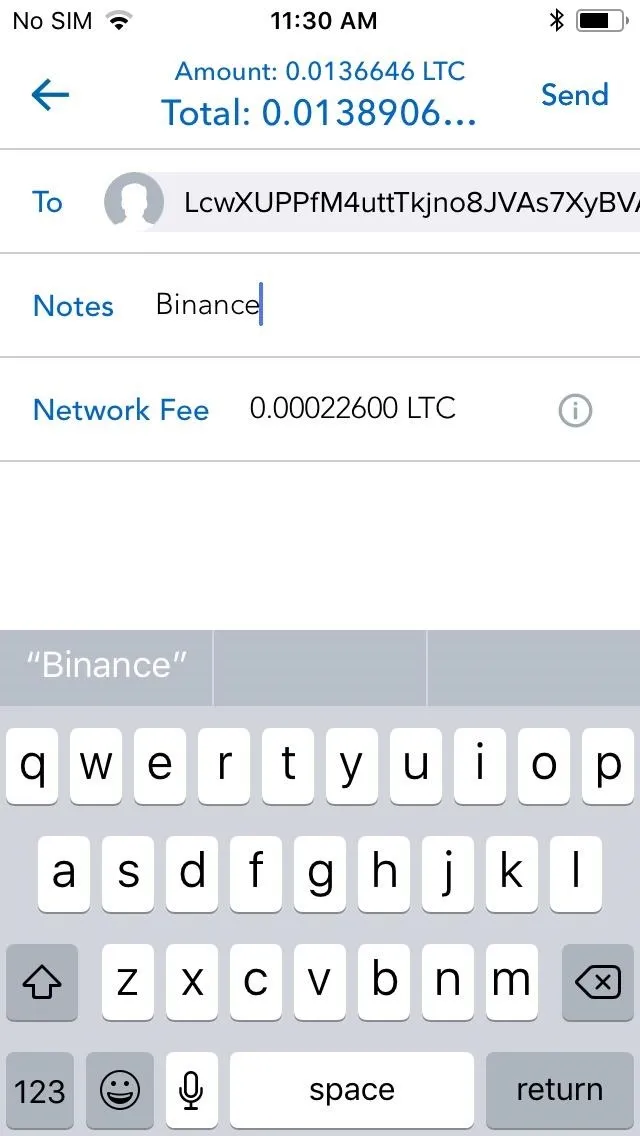
Once you've sent out your cryptocurrency, you'll be taken back to that coin's main page in Coinbase, which will show your pending transaction in the history tab on the bottom half of the screen. Wait a couple of minutes while checking your Binance account until the funds arrive.
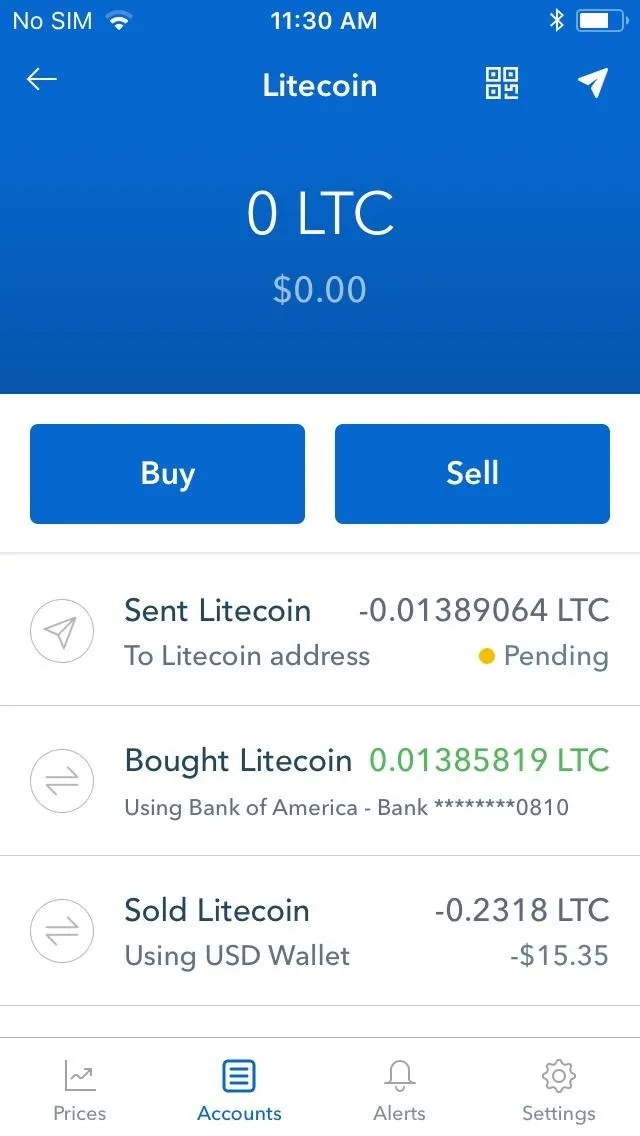
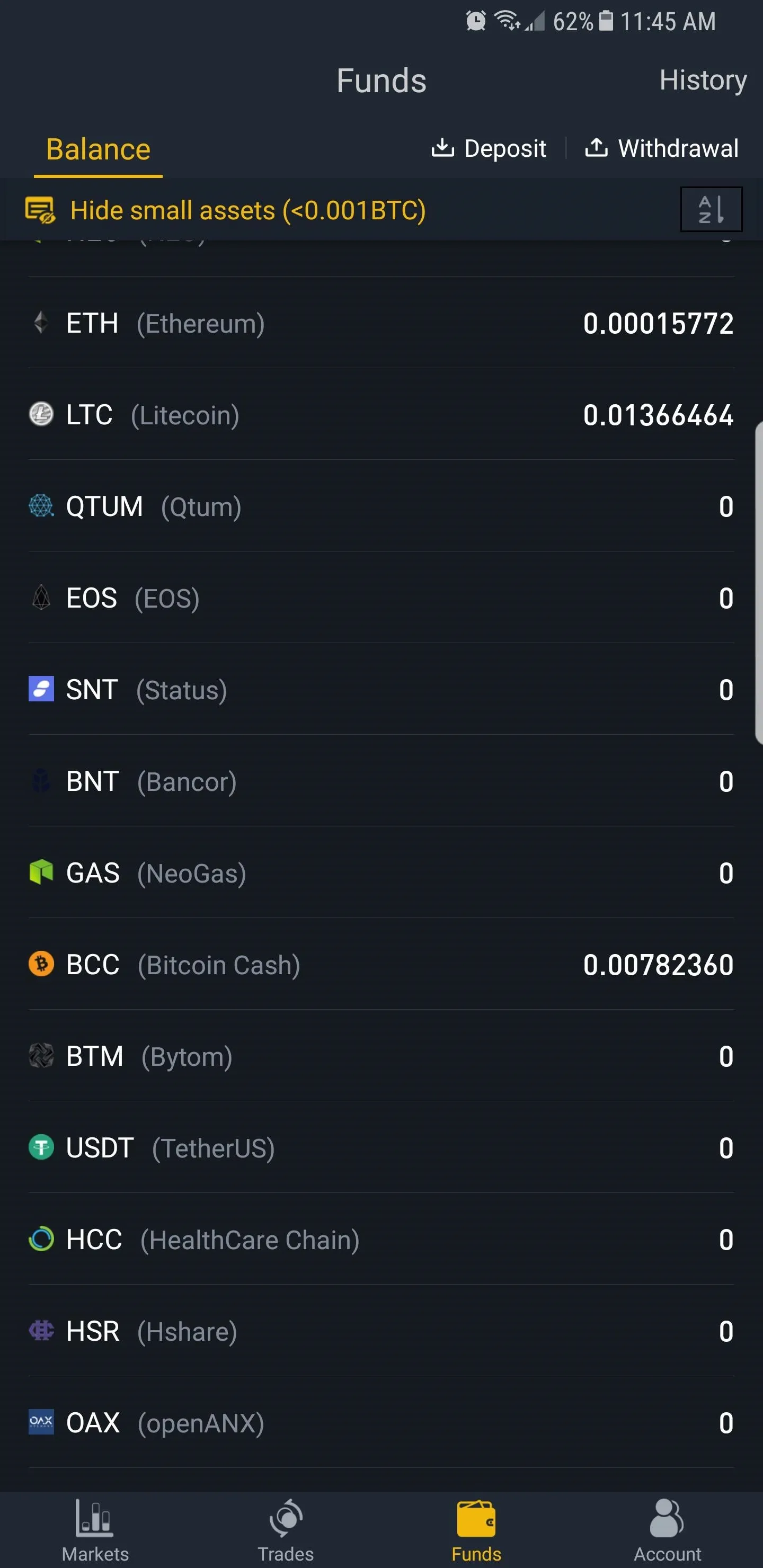
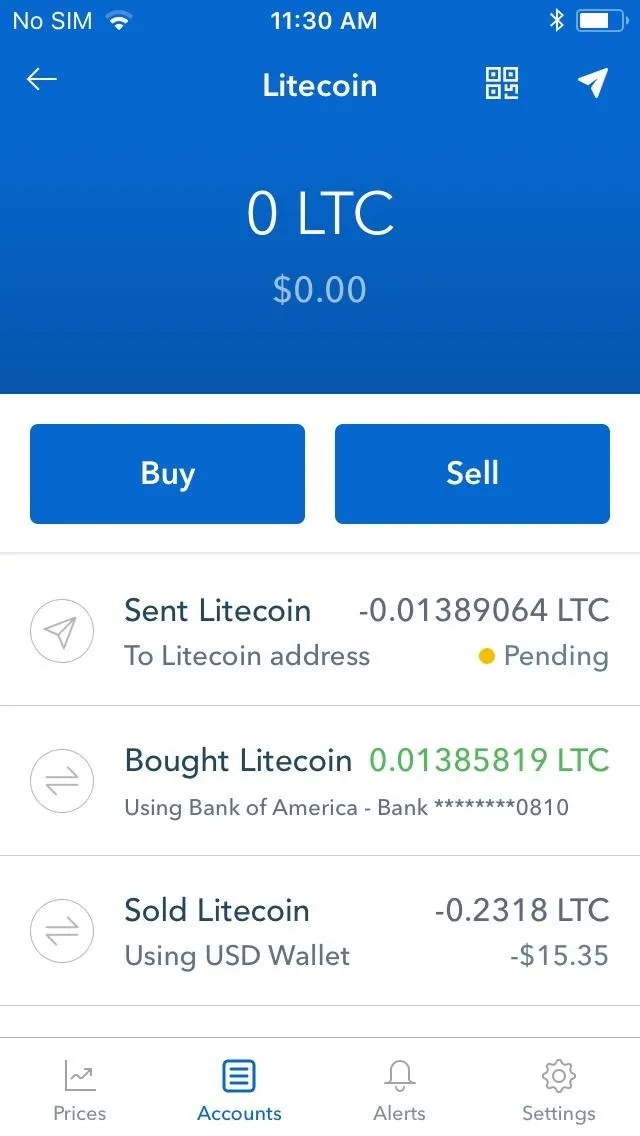
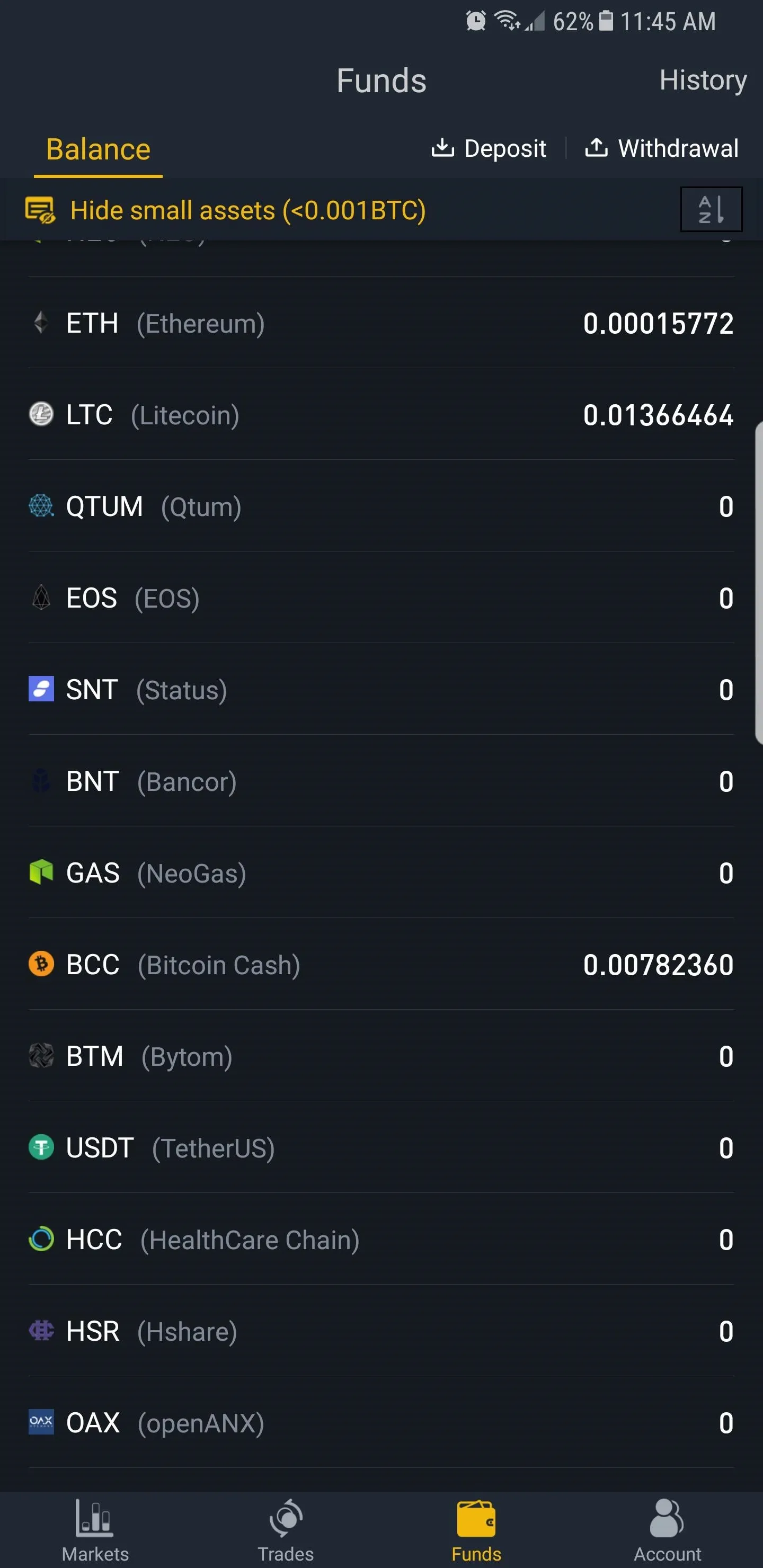
While the process should be fairly quick, due to Binance's rising popularity in recent weeks, transaction times may be longer than usual. But as long as the wallet address you used was accurate, your funds will arrive in due time.
- Follow Gadget Hacks on Facebook, Twitter, YouTube, and Flipboard
- Follow WonderHowTo on Facebook, Twitter, Pinterest, and Flipboard
Cover image and screenshots by Amboy Manalo/Gadget Hacks

























Comments
Be the first, drop a comment!