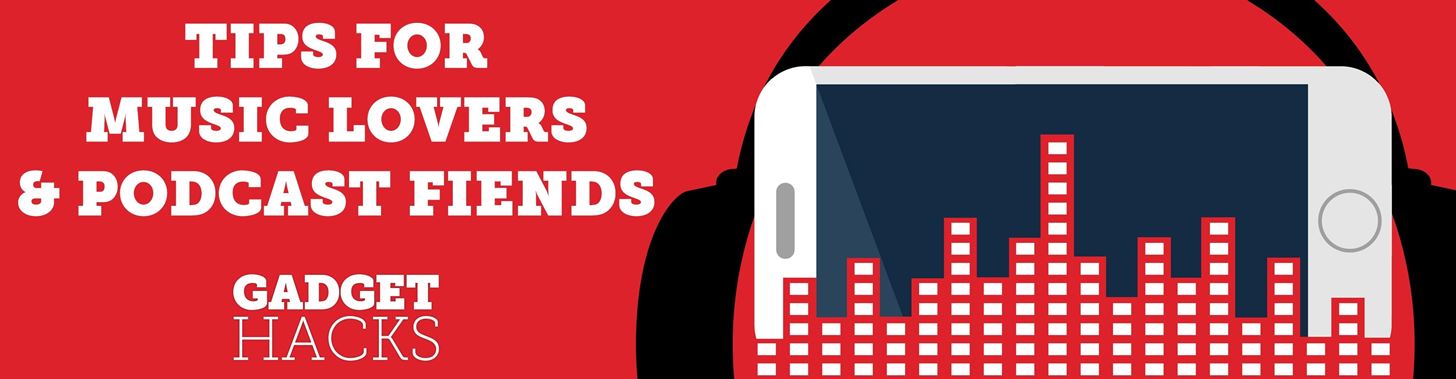
Tuning into a favorite station on Pandora has become part of a routine for many, and it's easy to see why. The app automatically plays songs tailored to your tastes to ensure a relatively hands-free experience. And if you're a subscriber, Pandora even has you covered in moments where there's poor cellular service by letting you keep listening to your go-to tracks uninterrupted.
Pandora gives you the ability to save your favorite stations for offline listening on both Android and iPhone, though the feature is only available to paid subscribers, and varies between subscription levels. Nevertheless, the app's offline function is handy to have if you frequently travel through areas with spotty cellular reception, have a limited cellular plan, or experience little to no Wi-Fi.
- Don't Miss: How to Share Songs on Pandora with Friends
Pandora's offline functionality is available for Pandora Plus, Pandora Premium, and Pandora Premium Family subscribers, with the added ability to download content exclusive to the latter two plans. Beyond that, the app will only download media up to 700 MB, and will not use up the last 500 MB of your phone's storage.
Before we start, however, it's important to note that you'll lose access to all your downloaded content once you cancel your subscription with Pandora, and any media you've saved cannot be transferred over to another device or external library. According to Pandora:
Downloaded stations, albums, songs or playlists (depending on your subscription level) will be available for listening within the Pandora app while your subscription is active. However, if your subscription is interrupted, you'll lose access to your offline content.
It's not possible to transfer your Pandora music collection to an external music library like iTunes. If you're outside of our app, or if you're accessing Pandora from our website or another type of device, you won't be able to view those downloads.
Finally, it's worth mentioning that Pandora's Offline feature doesn't currently work on podcasts. So keep that in mind if you rely on the service for podcasts.
Manually Enabling & Disabling Offline Mode
Pandora's offline feature works automatically by default. For Pandora Plus subscribers, the app will save the three stations you listen to the most for offline use, and will display a small "Offline Mode" banner along the top of the screen. While you can't select stations to save yourself, the app lets you manually enable or disable the feature.
To do so, head to the main "My Collection" page within the app and tap on the menu icon in the upper-left to reveal more options. From there, simply tap on the toggle for "Offline Mode" to turn the feature on or off.
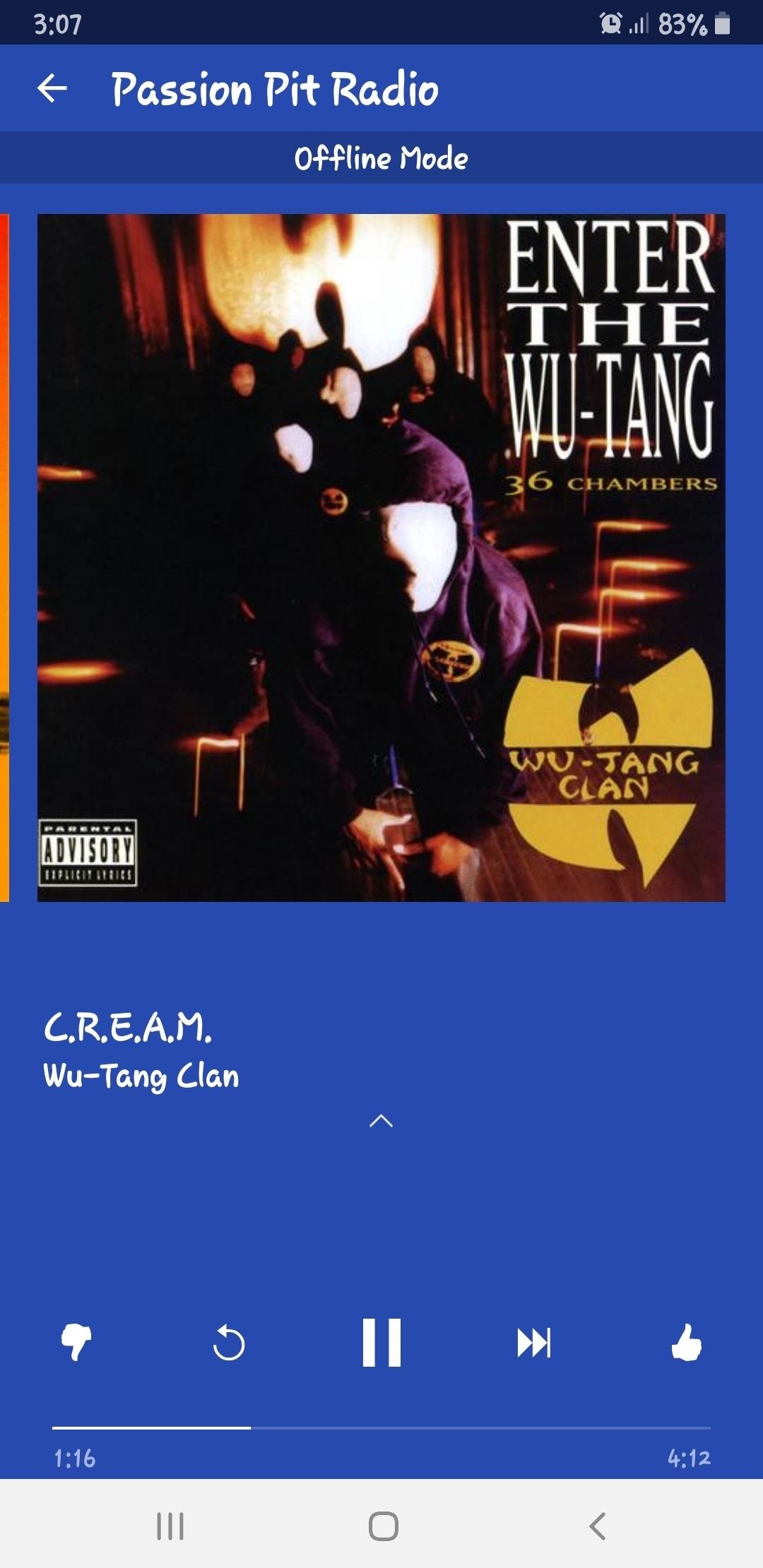
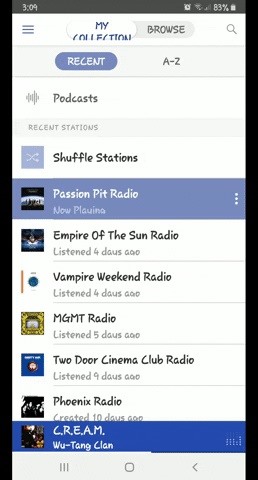
Downloading Songs (Premium & Family Premium Only)
If you're a Pandora Premium subscriber, you have the added have ability to download tracks, albums, stations, and playlists. To do so, simply tap on the download icon to the left of the play/pause button within a station's page. To save individual songs, first tap on the music bar to reveal the song's information card. From there, hit the three-dot menu button, then select "Download" from the prompt.
Downloaded content is easy to spot within Pandora's "My Collection" page. It's marked with a small green icon on the lower-right corner denoting the saved status. To zero in on specific content, tap on "All," then select a category like "Artists," "Songs," and so on from the list that appears.

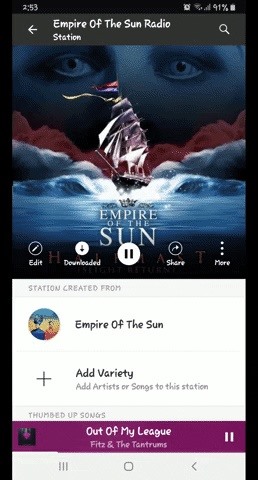
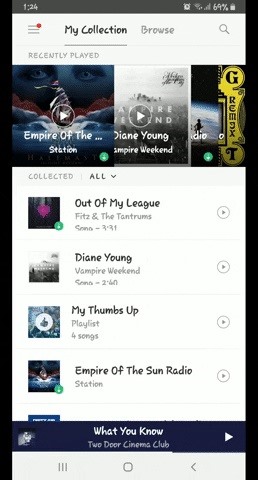
Downloading Content Using Cellular Data (Optional)
If you're out of Wi-Fi range for an extended period of time, you can opt to download content on Pandora using your cellular data. To do so, tap on the menu button in the upper-left and select "Settings." From there, tap on "Audio Quality and Downloads," then tap on the toggle for "Allow downloads over cellular" on the following page to enable the feature.
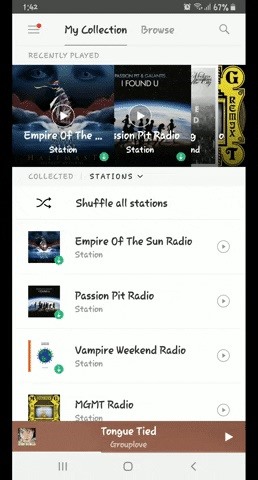
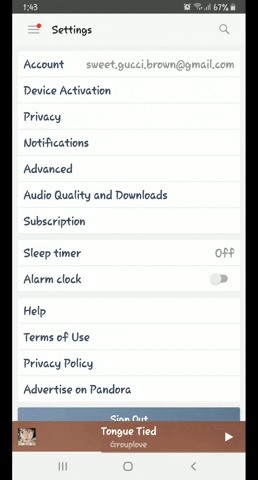
This article was produced during Gadget Hacks' special coverage on streaming, listening to, and creating music and podcasts on your smartphone. Check out the whole Music and Audio series.
Just updated your iPhone? You'll find new features for Podcasts, News, Books, and TV, as well as important security improvements and fresh wallpapers. Find out what's new and changed on your iPhone with the iOS 17.5 update.
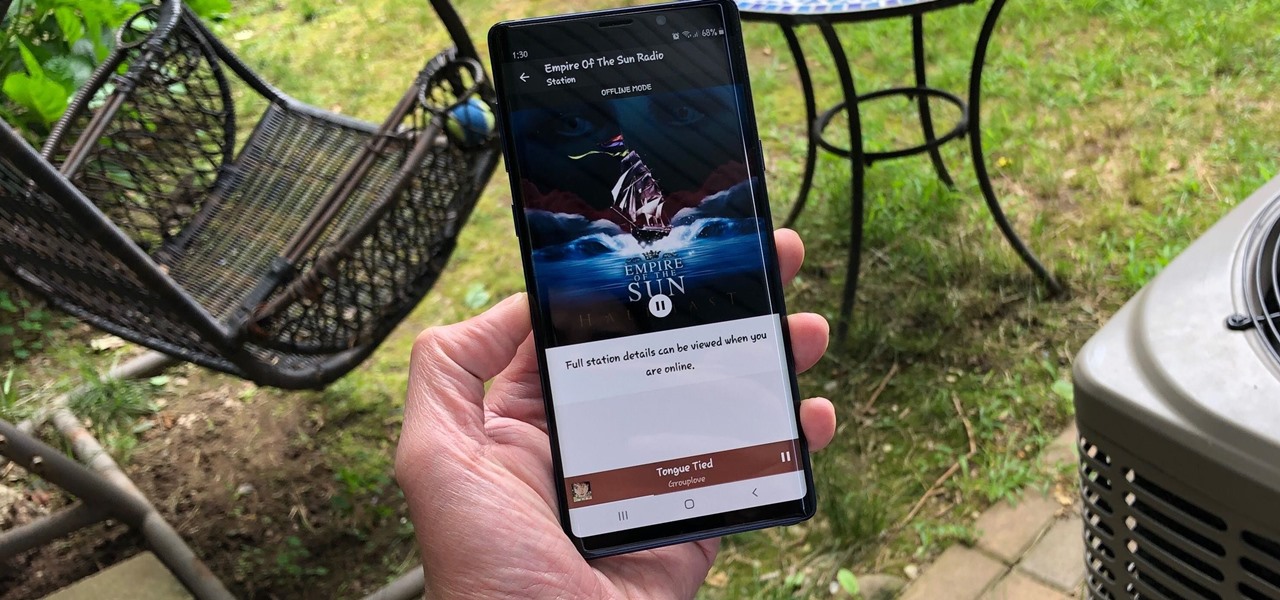




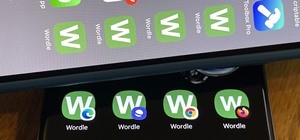










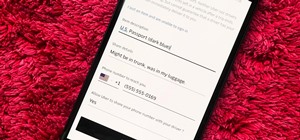
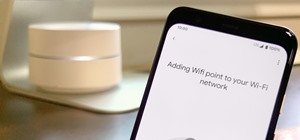
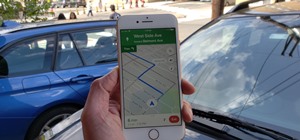
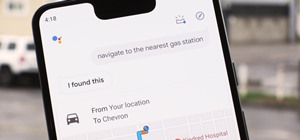


Be the First to Comment
Share Your Thoughts