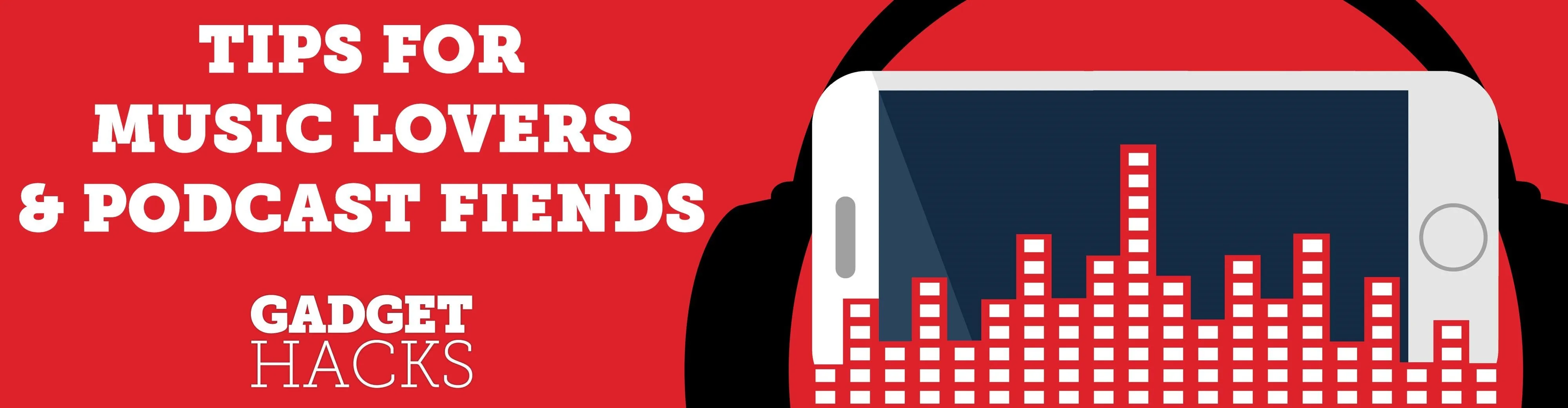
From XXXTentacion to R. Kelly, many artists have been accused of inappropriate actions, so some of us just don't want to hear their music anymore. However, each time streaming services attempt to ban such artists, they face heavy backlash. Recognizing this, Tidal decided to offer a different solution.
Tidal allows you to block any artist or song from appearing on curated playlists. You can still search for the artist, and any new album or song they release will appear on the main tab, but they will no longer appear in My Mix, personalized radio stations, or any other playlist created by Tidal. This allows Tidal to appease both sides of the aisle somewhat. For those who like the artist, they can still listen to them. For those that don't wish to support them, they can easily avoid them.
Blocking Artists & Songs
To block an artist or a particular song, open up a curated playlist. You can start a My Mix playlist and wait for the artist or song to appear. However, if you have a particular song or artist in mind, search for them.
If it's an artist, search for the artist and open the artist page. Select the radio station button to the right of their name (see the screenshot). Select "Play" to start the radio. The first song will usually feature the selected artist. Select the icon to the right of playback controls (a circle with a slash across it). A prompt will appear asking if you wish to block the track or the artist. Choose "Block artist," and now all songs featuring the artist will be no longer appear in any curated playlists, even if the playlist is a radio station of the artist.
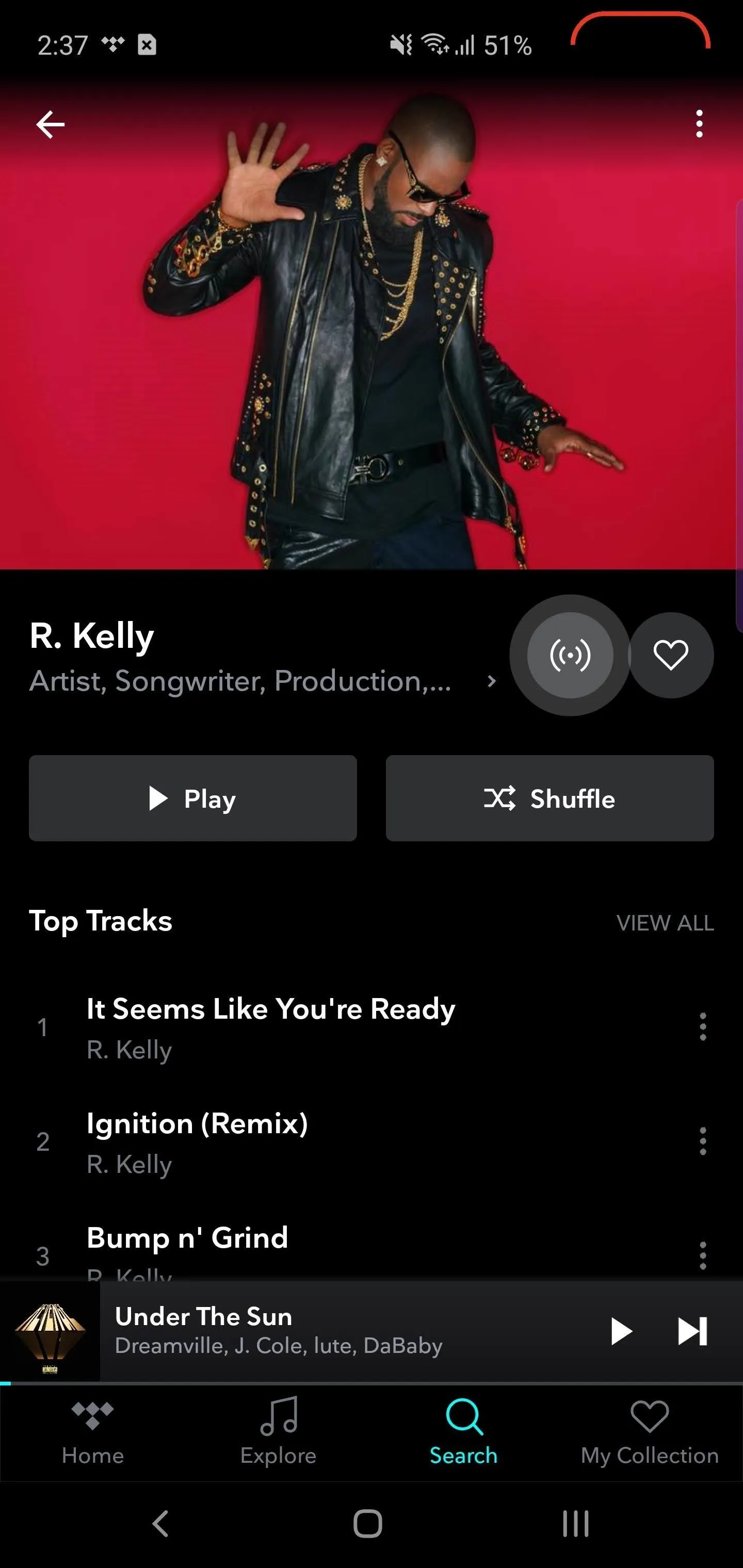
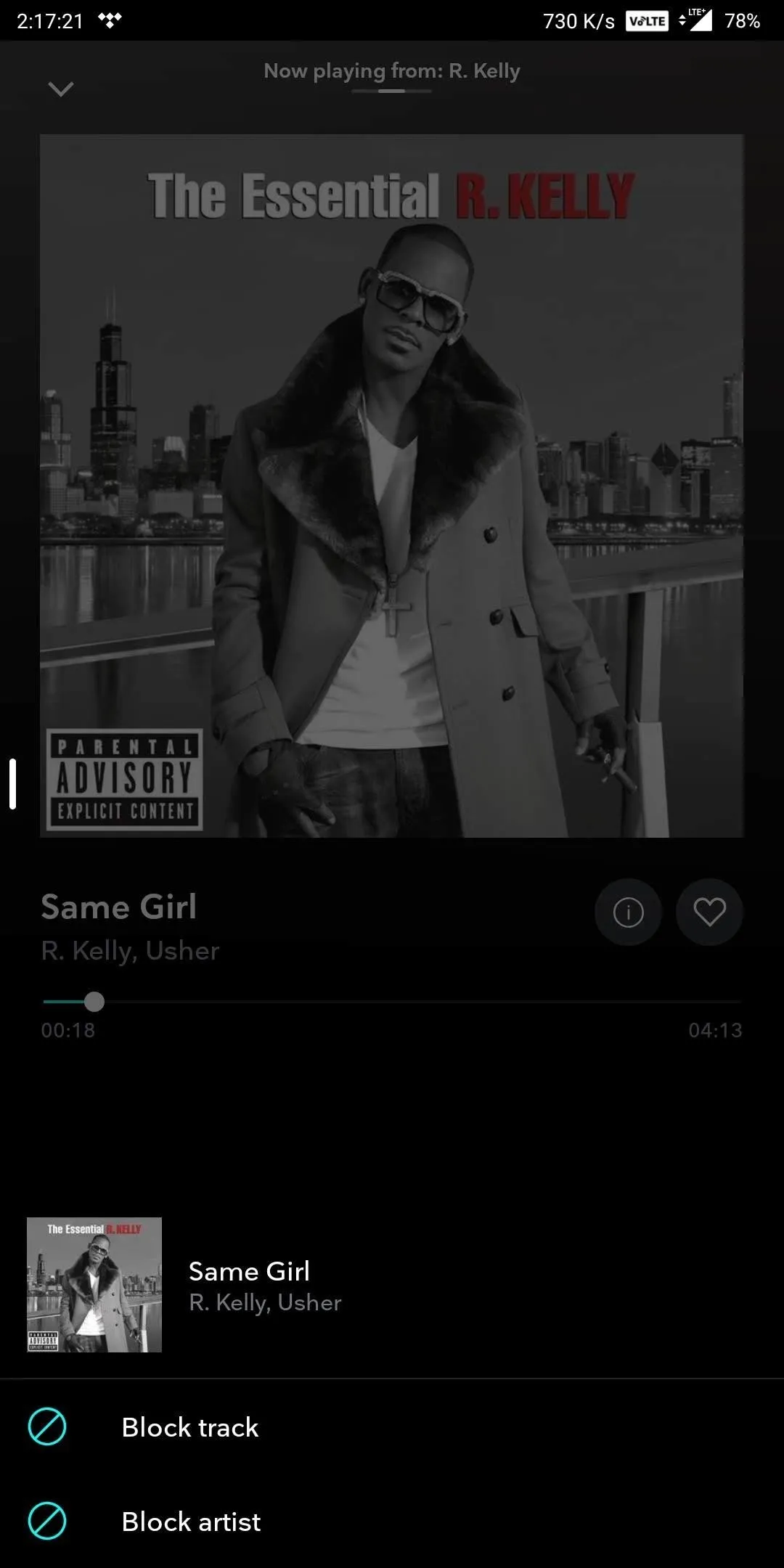
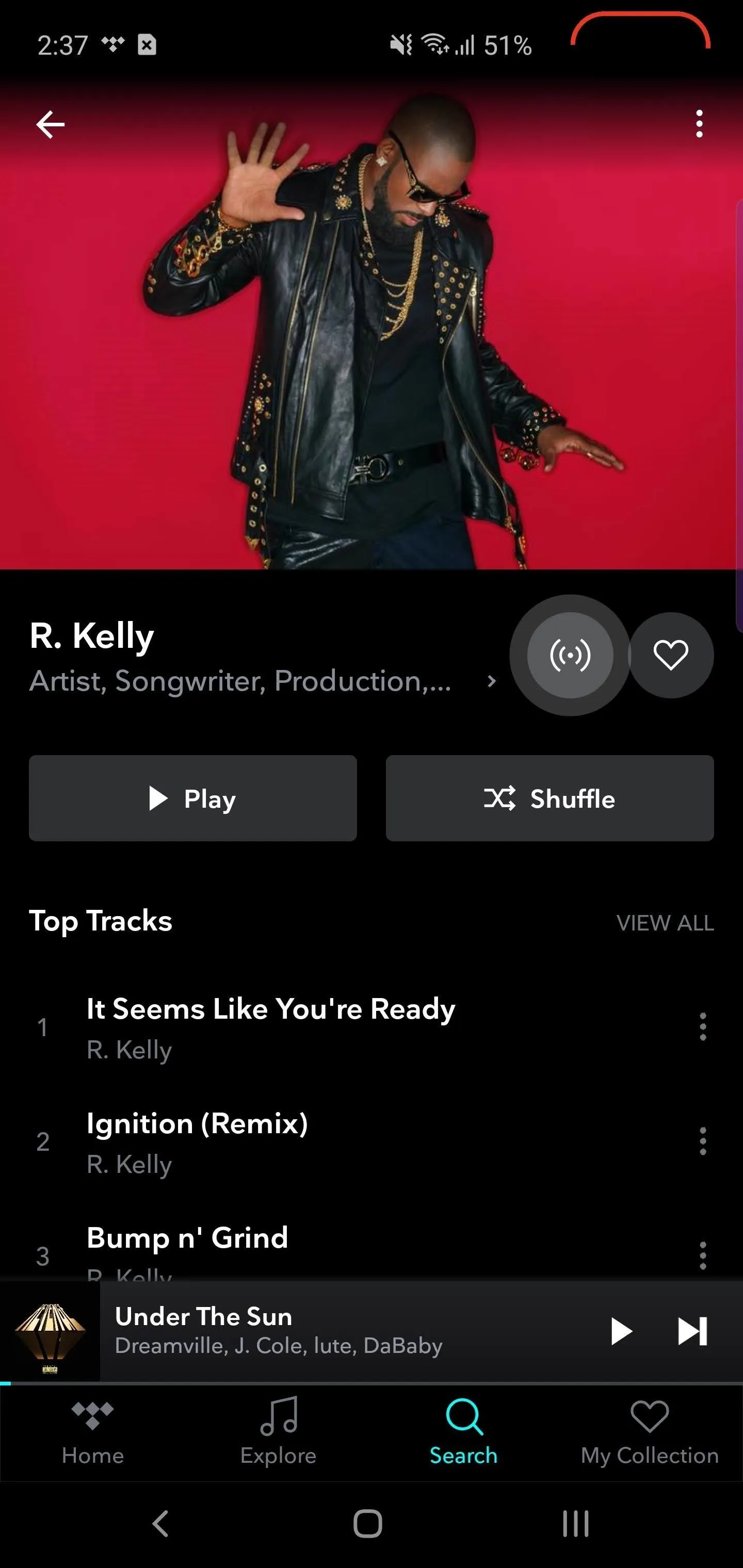
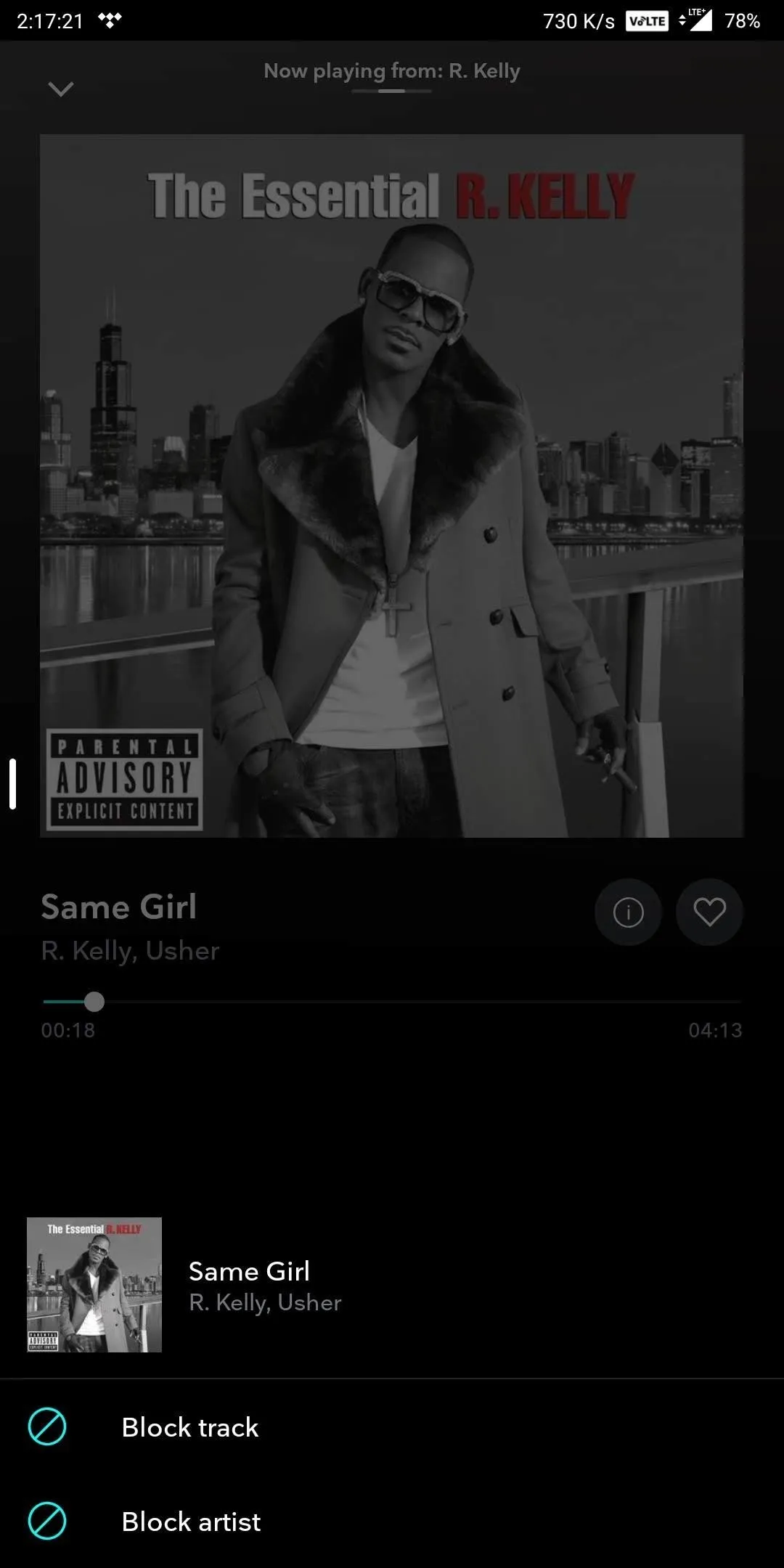
For a specific track, search for the track and select the three vertical dots to the right of the track name. Choose "Go to Track Radio" and select "Play." Select the same icon to the right of playback controls and choose "Block track."
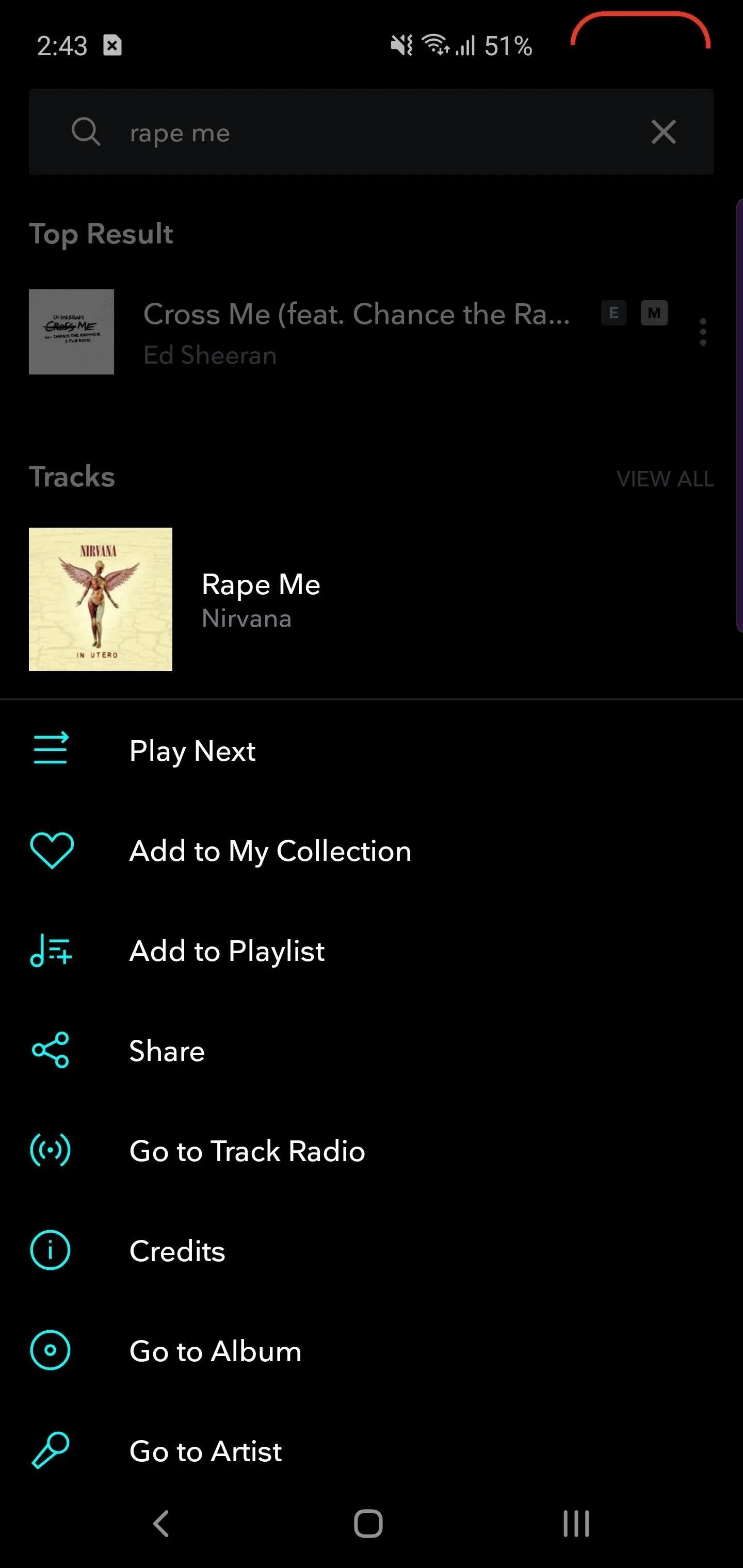
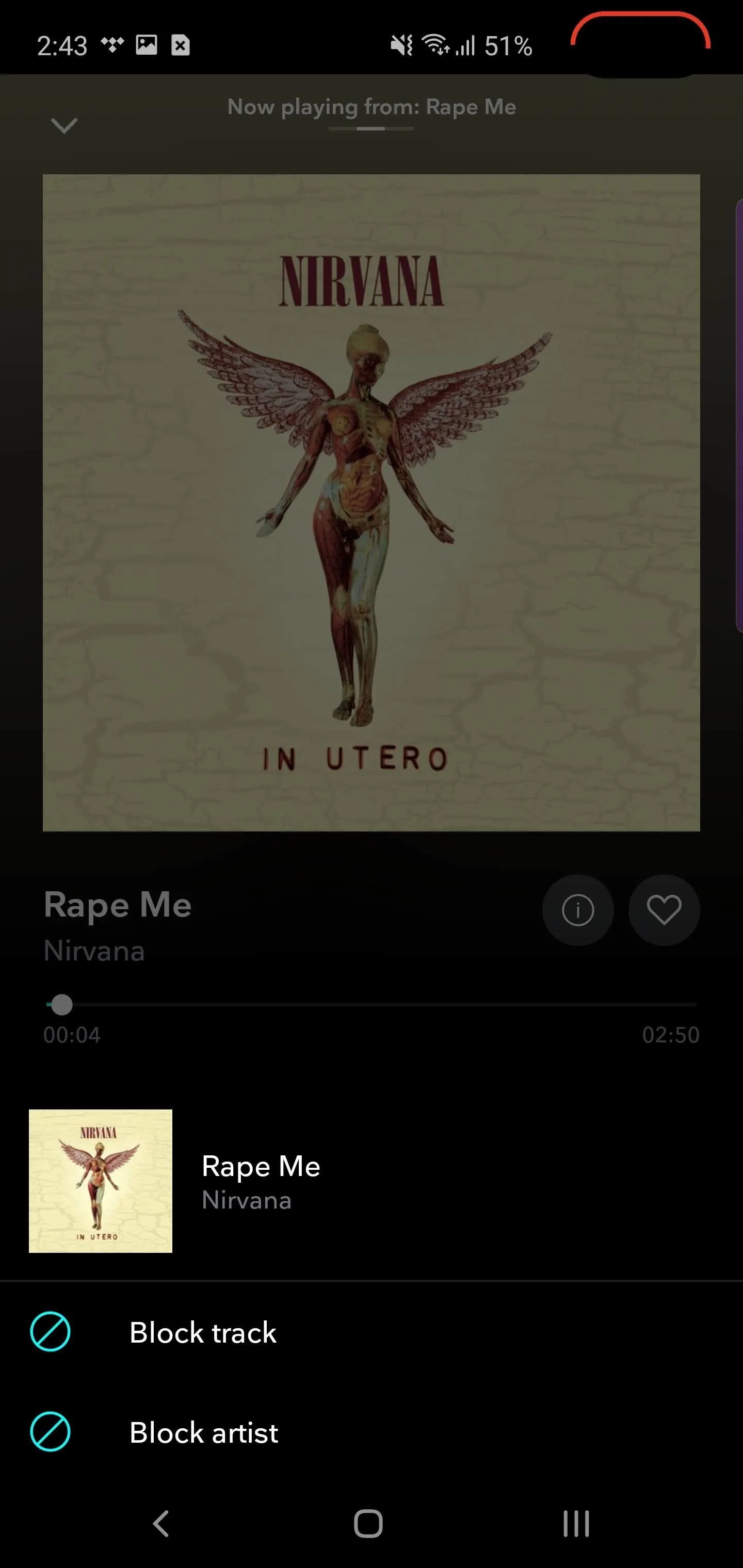
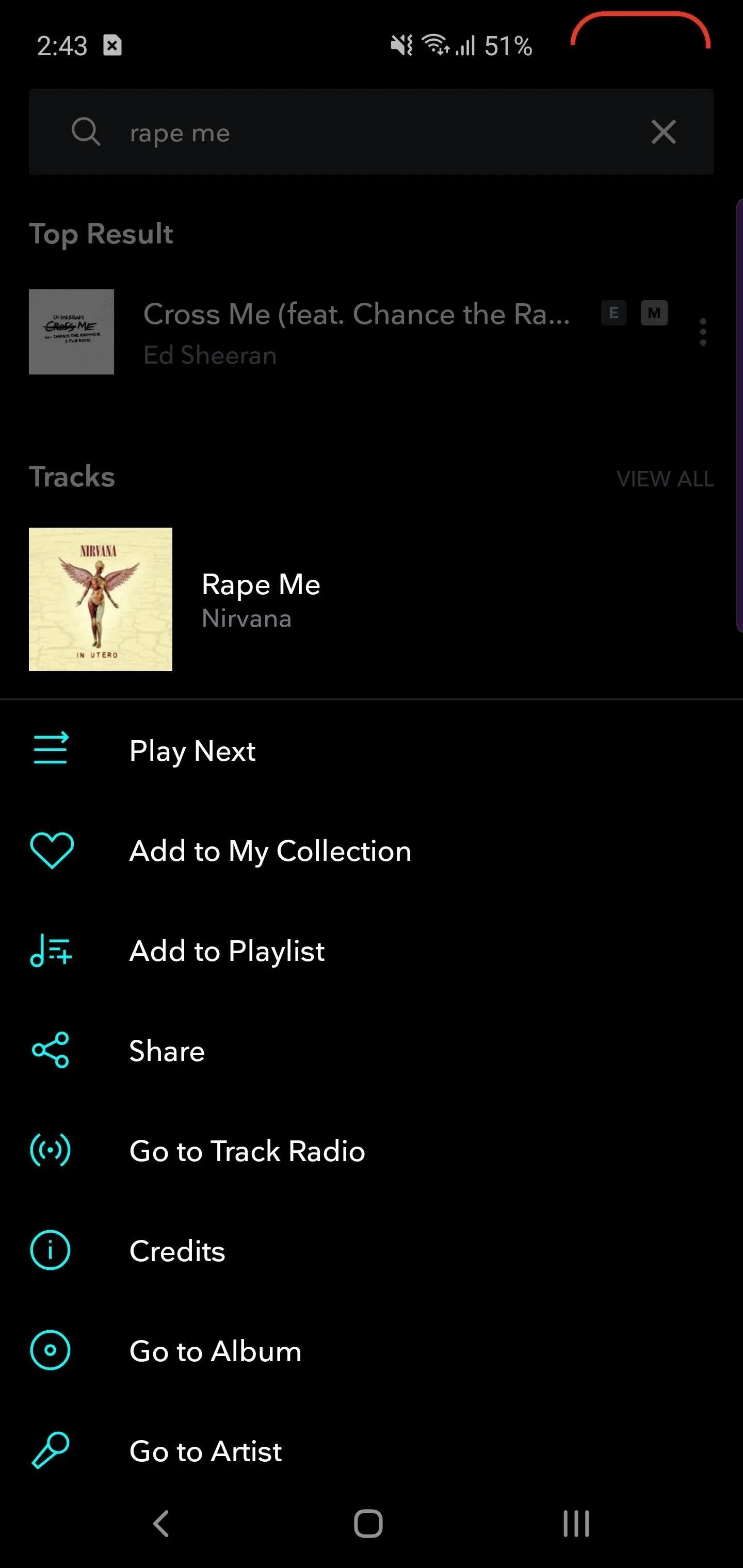
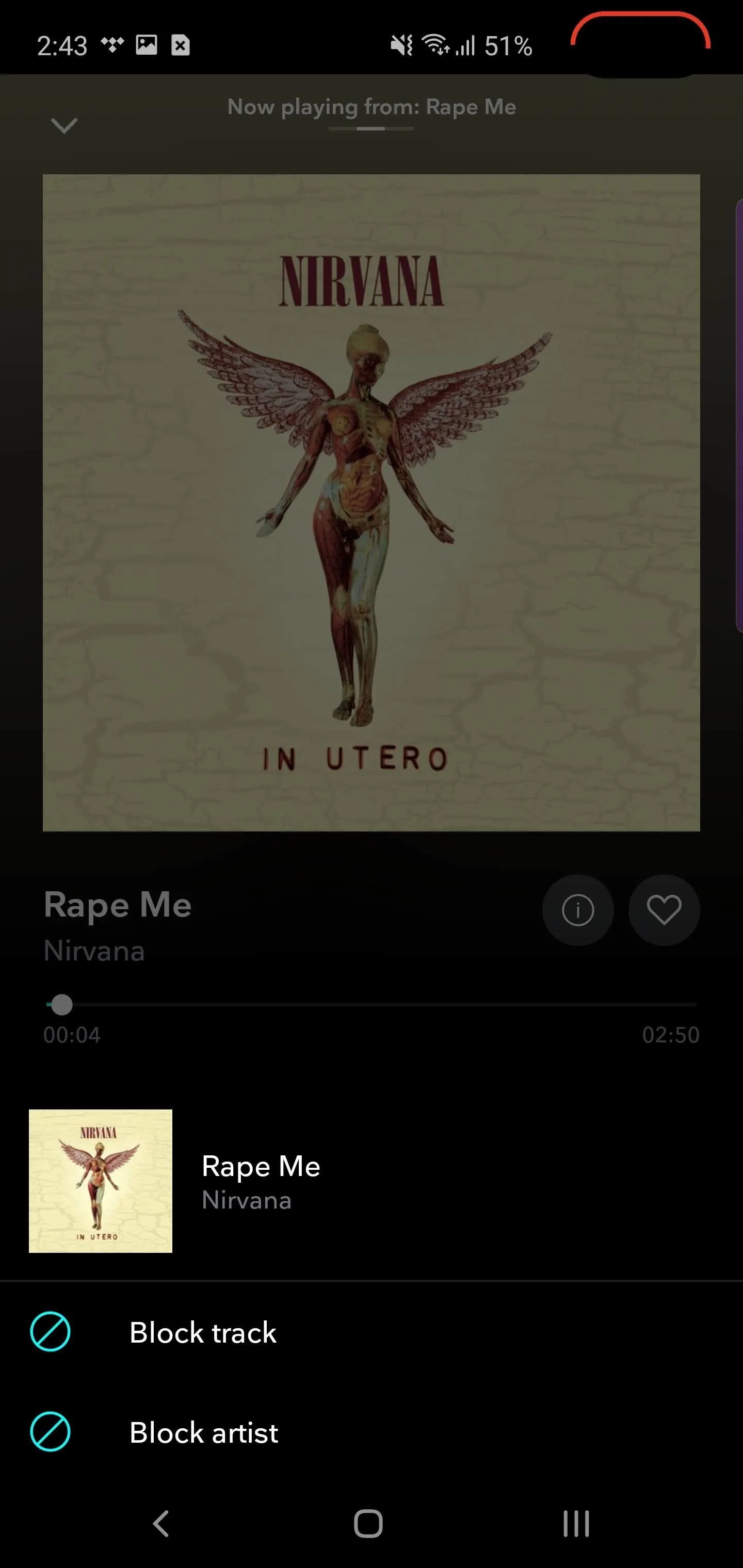
Unblocking Artists & Songs
What if you block an artist or song by mistake? Or what if you change your mind about a track or musician? Well, you can just as easily undo the block.
Select the "My Collection tab" and choose the gear icon in the upper-right corner of your display. Scroll down until you see the "Content" grouping. Select "Blocked" to see your current list of blocked artists and tracks. To unblock, simply tap "Unblock" next to the artist or song and confirm your choice on the popup.
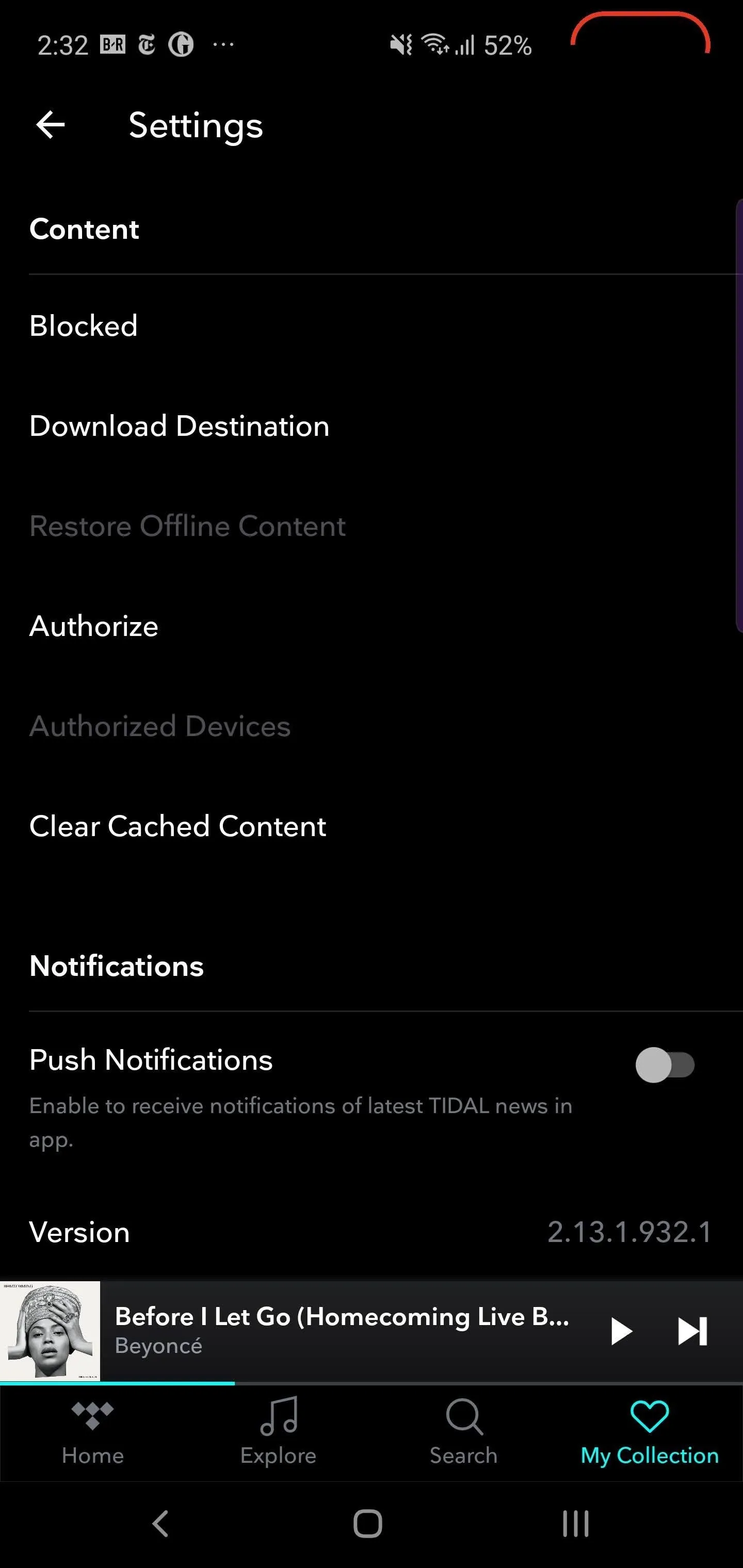
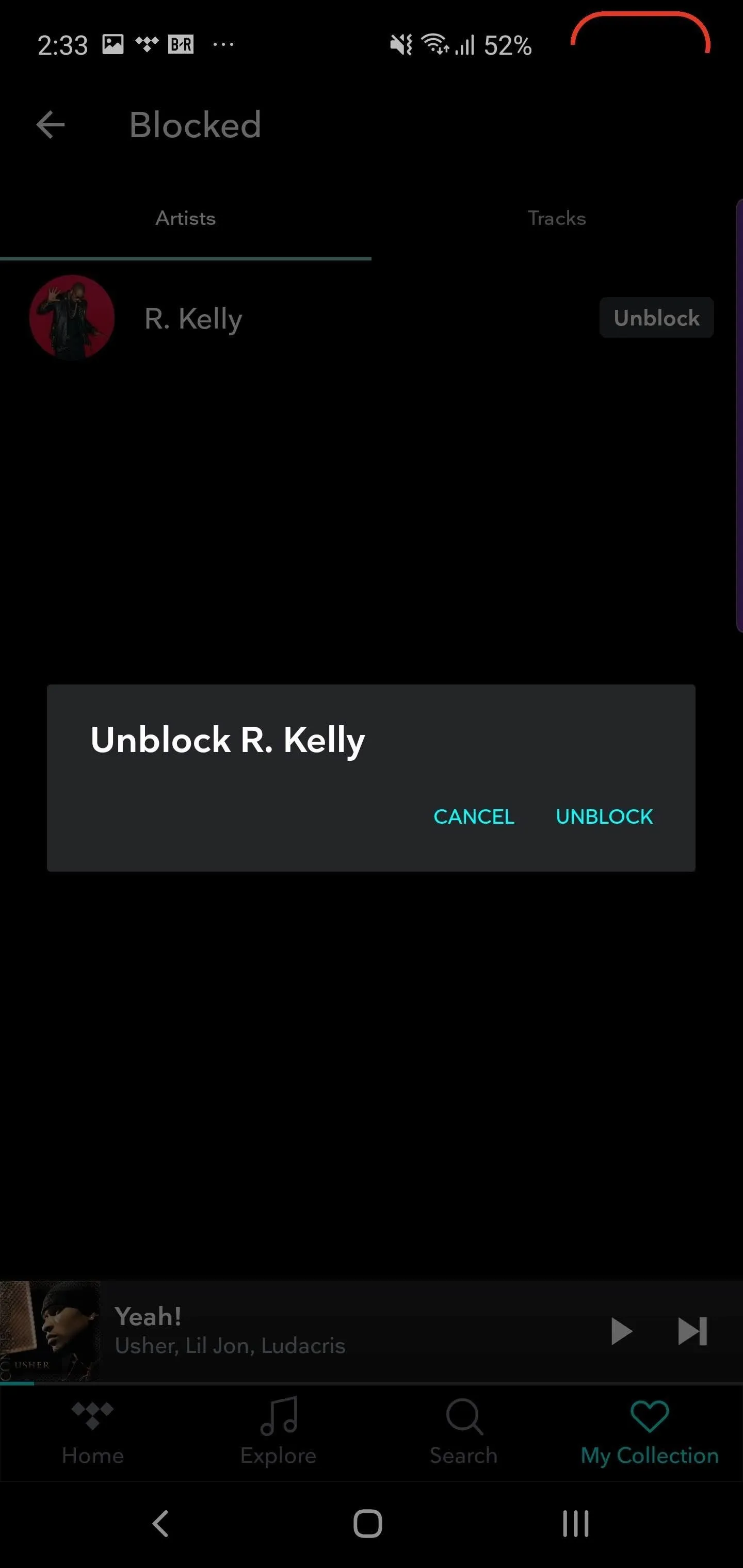
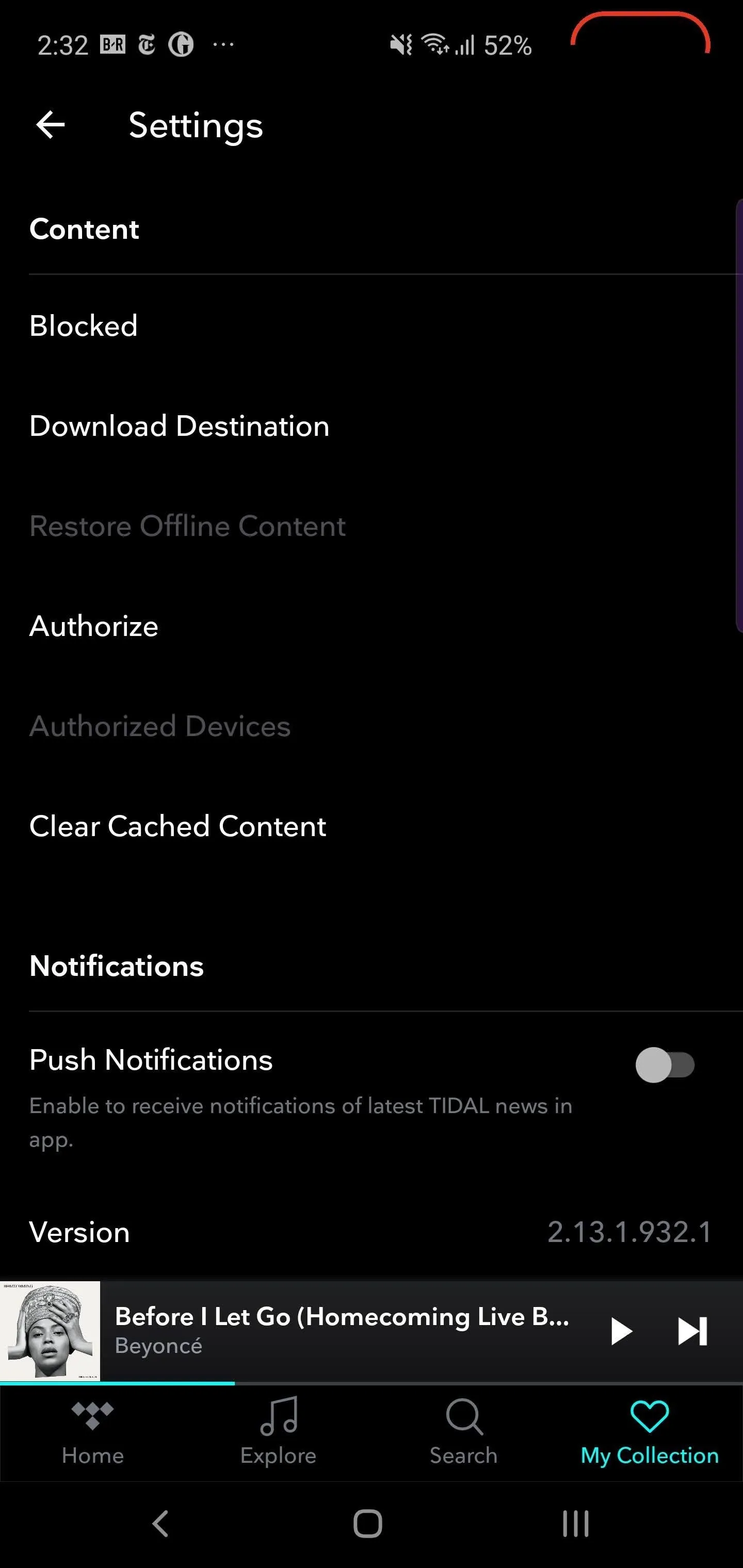
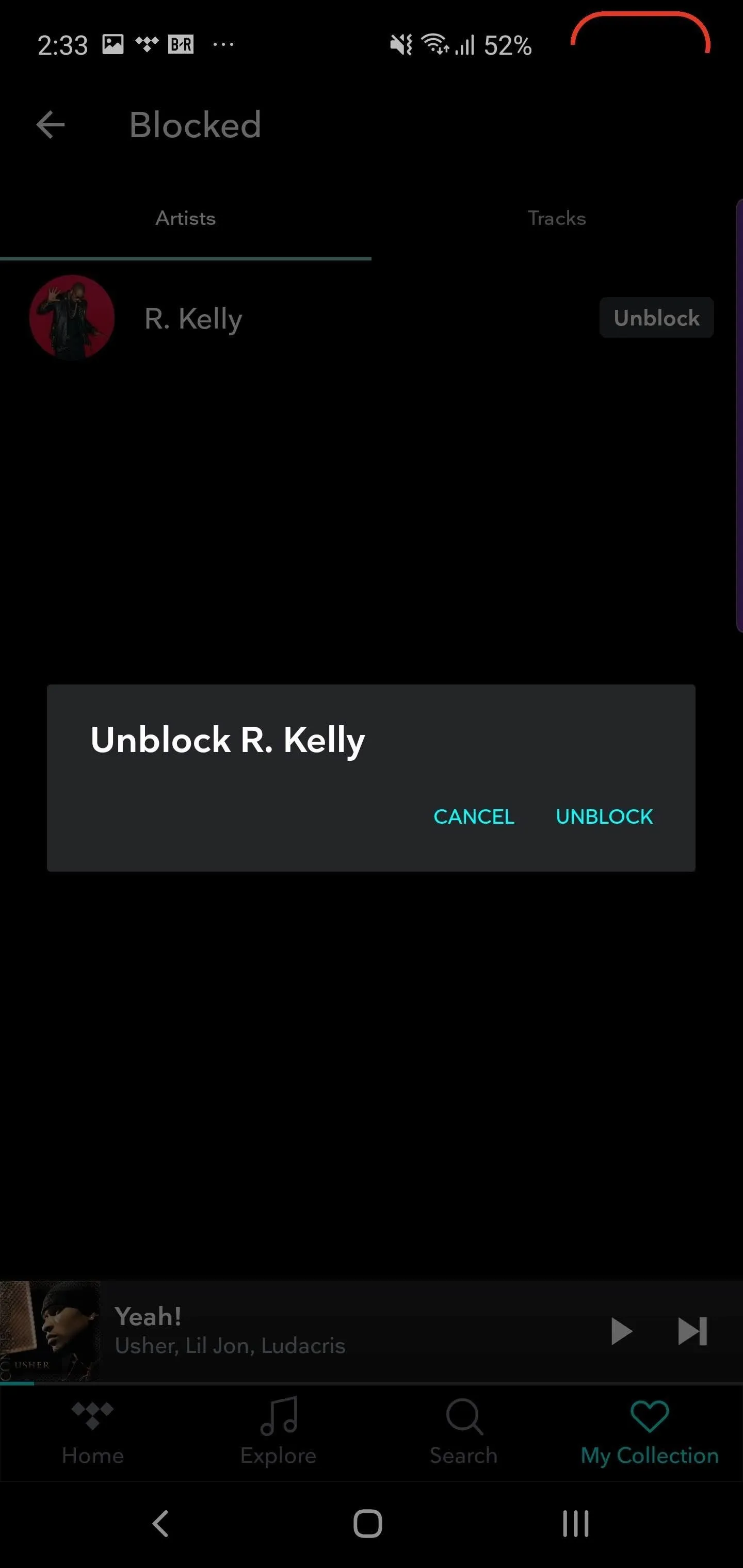
This article was produced during Gadget Hacks' special coverage on streaming, listening to, and creating music and podcasts on your smartphone. Check out the whole Music and Audio series.
Cover image by Jon Knight/Gadget Hacks

























Comments
Be the first, drop a comment!