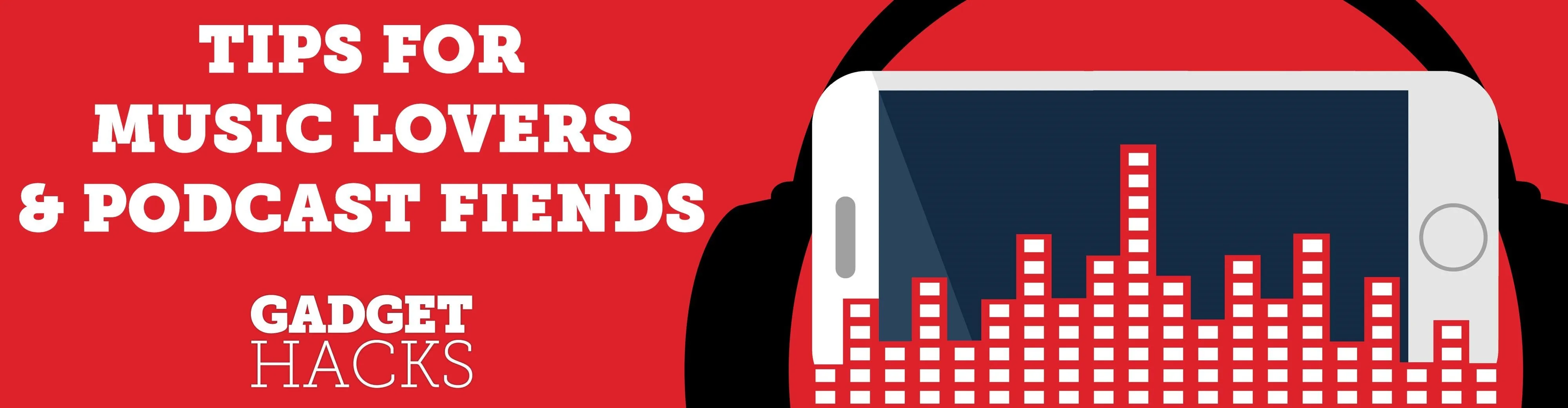
Trying to figure out which music streaming service to subscribe to can be a difficult task when the playing field is so crowded. Each has its benefits, as well as downsides, so finding the right one for your needs and wants can take a lot of overwhelming research. But we've done all the research for you to help you find the best music subscription your money can buy.
Are podcasts vital to you? Do you want the service to be compatible with your smart speakers? Is high-fidelity audio a must? Personalized radio stations? Artist exclusives? We've looked at all of these things and more across many popular music subscription services available today.
Requirements for Services to Make Our List
When building our chart, we had certain requirements that immediately knocked some big players out of the running. For instance, each service has to have been available in the United States for at least a year. That knocked off popular Tidal rival Qobuz, which has only been in the US since February 2019.
Each service needs to have a student and family plan option which Qobuz also failed. Qobuz also hasn't acclimated to the US market yet, so recommended content has a wide array of suggested European music.
We also left Google Play Music and YouTube Music off our list because Google has made things very confusing for the consumer, and it's best to just avoid them until things start shaping up. Google Play Music, which is looking like "Google Music" now, is Google's best competitor but will be replaced by YouTube Music one day.
Google Play Music has over 40 million songs, whereas YouTube Music has an undisclosed sum that could actually be more since every single YouTube music video or song is on the service, including singles, remixes, live performances, and covers by literally anyone with a YouTube account. But overall, during the behind-the-scenes development on the combination of these two services, things are messy.
YouTube Music you can use for free, so by all means, try it out to see how it looks right now, then think about how it will look when Google Play Music's catalog moves over. It will be a huge threat to other services, but that isn't the case yet.
Another requirement for our list is that the subscription service needs to have at least 40 million songs in its catalog, so iHeartRadio and Napster both missed the mark.
Overall, the big music streaming services left comparing include Amazon Music Unlimited, Apple Music, Deezer, Pandora, Spotify, and Tidal. But which service is better than the others? Find out below.
Jump to a Section
- Comparison Chart
- Chart Key
- App 1: Spotify
- App 2: Deezer
- App 3: Apple Music
- App 4: Tidal
- App 5: Pandora
- App 6: Amazon Music Unlimited
- Summary
Comparison Chart

Key Comparison Points
Before we break down each app, it's crucial to know that everything you read here is about the official mobile app for each streaming service. The desktop and web-based versions offer different features, which you may be interested in, but this guide is strictly for the experience on your Android or iOS device.
We do, however, list compatible products and platforms that the service can be used with because we know that, while your primary device will be your smartphone, you'll likely use other options, as well as accessories like smart speakers and smart TVs. Also, there are some web and desktop-only features worth calling out for some services, as seen in the chart.
General
- Free Version: Out of the six music streaming services, three of them offer a free tier to stream music. All you need to do is sign up — no debit or credit card information required. However, the catch is, they are all supported by advertisements, so go with a paid version if you can't stand ads.
- Tier 1 Monthly Price: Every service offers a paid monthly subscription that includes special features, such as ad-free listening, offline music, unlimited skips, the ability to play any song, and more. The rate shown is per month. Aside from the monthly rate, several services offer a yearly payment that gives you a slight discount.
- Tier 2 Monthly Price: Some services offer a more expensive level after the paid tier, which offers even more features, such as higher-quality audio and selective streaming. The rate shown is per month.
- Family Monthly Price: Discounted paid subscription offer to anyone who wants up to six accounts (which includes yourself) to share with friends and family. The rate shown is per month.
- Student Monthly Price: Discounted paid subscription offer to any college (community, state, private, graduate, etc.) student. Unfortunately, this discount is not available to high school students. The rate shown is per month.
- Military Monthly Price: Discounted paid subscription offer to any member of the US military, whether you're in active duty, a veteran, retired, or a reservist/guard. The rate shown is per month.
- Free Trial: A designated period that a customer can take advantage of a usually paid tier for a music streaming service, ranging from 30 days to three months for the services in this list. We listed the most common length given for free by each provider, but the period can change during promotions. For instance, Tidal always offers a 30-day trial, but it recently just ended a promotion for 90 days free and currently has a promotion for 60 days free.
- Song Catalog: The total number of songs available for streaming in a music streaming service. It could fluctuate, but these are the most recent numbers we have.
- Countries Available In: The total number of countries that the music streaming service is available in. All of them are available in the US, but if you want to listen abroad while traveling, you might want a service with more supported countries.
Applications
- Desktop Apps: Yes, it's crucial to be able to stream music from your smartphone when you're on the go, but sometimes you'll want to relax at home and listen to your favorite artists from your computer. The best way to do so is with a dedicated desktop app for either Windows 10 or macOS. Most of the services offer both.
- Web App: If you're not a fan of apps, whether mobile or desktop, some of the services on the list have web players which can be used to stream songs from any web browser.
- Console Apps: Gaming consoles aren't just for gaming anymore — they have apps for Netflix, HBO Go, Showtime, and even some music streaming services. Not all services support game stations, but a few do have PlayStation and Xbox apps.
- Digital Media Players: When you're TV isn't smart enough by itself to stream music from a particular service, digital media players fill the void. For our list, we looked to see if the services listed support Android TV, Apple TV, Amazon Fire TV, and Roku microconsoles.
- Smart TV Apps: Televisions are smarter and offer plenty of options to watch movies, shows, and other content, so it's only right that they also have apps for popular music streaming services. For our list, we looked to see if the services listed support JVC, LG, Panasonic, Philips, Samsung, Sharp, Sony, TCL, and Vizio televisions.
- Smartwatch Apps: TVs aren't the only devices getting smarter. Most popular smartwatches allow you to stream music from your wrist to your headphones. For our list, we looked to see if the services have official support on the watchOS, Tizen OS, Wear OS, and Fitbit OS.
- Car Apps: Many new cars come equipped with touchscreen multimedia receivers on the dash. Even if they don't, you can easily purchase one for your vehicle. The best thing about these receivers? They allow you to wirelessly connect your smartphone to your car and get faster access to your favorite apps (if compatible) using either Android Auto or Apple CarPlay.
Services
- Smart Assistants: Devices like Amazon's Echo, Google's Home, and Apple's HomePod allow you to use your voice to play music easily, but only if your music streaming service of choice is compatible with Alexa, Google Assistant, or Siri. We've also included Siri Shortcuts, which lets you add custom phrases to use with Siri and the music app. Some services support Siri, while some support both Siri and Siri Shortcuts.
- Sonos Speakers: Sonos makes some of the most accessible wireless speakers on the market at reasonable prices. If you can't afford something like a HomePod, Sonos is an excellent place to turn to. Sonos supports all of the music streaming services on our list.
- Chromecast: Although Chromecast isn't nearly as popular as it used to be (thanks to smart TVs), a fair amount of you may still use the Google dongle to stream music from your music streaming apps on your smartphone to your older televisions.
- AirPlay: Apple's AirPlay allows you to stream your videos, games, podcasts, photos, and music from your iPhone to speakers, TVs, and other devices around your home. Some Android smartphones, like the HTC 10, can also use AirPlay. We've listed whether or not each music streaming service is compatible with AirPlay 2.0.
- Navigation App Support: No one should be fiddling between their navigation app and music app while driving, which is why Google Maps and Waze allow you to control songs from your favorite music streaming service while using turn-by-turn- navigation. Apple Maps does not support built-in music controls, so it's not in our list, but you can use Siri or CarPlay or the lock screen to adjust the music.
Key Features
- Selective Streaming: The ability to search and play the songs you want, when you want. Free music streaming service tiers don't allow this, only the ability to shuffle through albums and playlists or listen to radio stations, and one paid version on the list also doesn't let you pick a song you want.
- Listen Offline: Whether you're on airplane mode sitting on a flight or stuck somewhere with no service, you should be allowed to download music to your phone's physical storage so that you can still listen to music. All of the services here offer this feature, just not in their free tiers. However, there is one service who has a paid level that does not let you listen offline.
- Music Videos: Audio isn't the only way to enjoy music. You'll find videos, whether they're live performances or official music videos, in several of these music streaming services.
- Lyrics: When you don't know the lyrics to a song, you usually google them, but you don't have to. A few of these services offer lyrics (whether partial or regular) that you can read when you play a song.
- Time-Synced Lyrics: Not all lyrics are equal. A few of the services on this list have lyrics, but some of them can scroll with the music automatically so you can sing along karaoke-style.
- Identify Songs Playing Outside of App: Only Deezer has a track identification feature (called SoundCatcher), which allows you to find music playing around you in stores and coffee shops from within the app directly. Interestingly, while Apple purchased Shazam, it has not built Shazam support directly into the app.
- Artist Exclusives: Frank Ocean, Beyoncé, Taylor Swift, and other famous artists have released music that is or was once exclusively available on a particular music streaming service. Even if it's only exclusive for two weeks, if an album you're anticipating is only available on one service, it may be worth subscribing to.
- Podcasts: Almost everyone has listened to a podcast before, whether they revolve around politics, true crime, comedy, or news. According to estimates, there are over 750,000 podcasts and over 30 million episodes, and these numbers are sure to climb as podcasts become more and more popular. A few of these services offer podcasts, as well as original podcasts that you can't find anywhere else. Just like songs, you can save them to your library or download them for offline listening.
- Exclusive Podcasts: Podcasts are cool, but unique podcasts that you can only listen to on certain music streaming services are even cooler. Think "Orange Is the New Black" on Netflix, "The Handmaid's Tale" on Hulu, "Game of Thrones" on HBO, or "Homecoming" on Amazon Prime (yes, that last one is based off a podcast). Now apply that to podcasts.
- Personalized Radio Stations: Music streaming services aren't just for listening to music you already love, but also for discovering new music. A few of the services on this list allow you to like or dislike songs to create personalized radio stations for you filled with songs you may have already heard, as well as songs you might like.
- Live Radio: Live radio isn't as popular as it used to be, but Apple Music offers Beats 1, a live radio station that plays a combination of rap, pop, and indie music 24/7. Although it has a list of primary DJs, many artists take over the station to play new music never heard before. Deezer also has a live radio feature.
- Sleep Timer: If you like listening to music to help you fall asleep in bed, you're likely to keep your phone burning through your battery longer than it should. Plus, when you're dead asleep, a song may come on with loud or annoying sounds that jolt you awake. To prevent those issues, some services let you set a timer for the music to stop automatically. If the service doesn't have one, chances are your operating system does, so you're not missing out.
Playback
- Supported Formats: The audio file format plays a role in how well the audio sounds, not just the bitrate and sample rate. Some of the music streaming services on this list use MQA (master-quality compression), Ogg Vorbis (open-source, patent-free audio compression), FLAC (lossless compression), ALAC (Apple lossless compression), AAC (lossy compression), and MP3 (standard lossy compression).
- Lossless Streaming: If you're an audiophile, you may not want compressed music going through your headphones or speakers. Lossless streaming allows you to stream uncompressed music files that sound just like CD-quality. Tidal is the only service that offers lossless streaming and master-quality sound, which is even better. Deezer has lossless streaming, but not on smartphones yet.
- Highest Audio Quality (kbps): A higher bitrate (measured in kilobits per second) means that more data is transmitted when you listen to a song. So, the more data that is transferred over to you, the better the audio quality, and not all music streaming services are created equal when it comes to this.
- Max Sample Rates: The sample rate of a song is how fast samples are taken, per second, expressed in kilohertz (kHz). CDs have a sample rate of 44.1 kHz, which is the max standard among the music streaming services as well — except for Tidal, which has a max sample rate of 96 kHz for master-quality tracks.
- Data-Saving Mode: If you're ever in a situation where you're away from Wi-Fi and/or low on data, a music streaming service's built-in data saving mode can save you in a pinch. However, you should only use this when needed, because it drops the quality of music so low that you'll be able to notice the difference — so much so that you may want to pay your cellular provider more money.
- Autoplay: Keep the party going by enabling autoplay, which keeps music playing once you finish a playlist or album. Depending on where you are in the service, the music that autoplays could be from the same artist (in an album) or a similar genre (in a playlist).
- Built-In EQ: Although all the music you listen to has already been mixed and mastered by audio engineers, you might want to adjust the way it sounds yourself. A few of these music streaming services offer an equalizer (EQ), where you can adjust the volume levels of several ranges in the audio spectrum. That means you could increase the lower frequencies, which would boost up your bass. There might also be presets (bass reducer, classical, jazz, etc.) that you can tap on to automatically adjust the music for you. An EQ is useful if you have a different preference for sound or have faulty equipment that requires you to adjust the sound for better quality.
- Cross-Fade Between Songs: In music production, a cross-fade is editing that allows a smooth transition between the end of one song and the start of another. Usually, a cross-fade has the two songs bleed into each other for a few seconds, as a DJ would. If you never want the music to stop, you may be able to set up cross-fades, or gapless playback, in your favorite music streaming service.
- Live Backgrounds: Usually, a now-playing window in any music streaming service shows you the album or song cover art with player controls, but Spotify currently offers live backgrounds, or looping videos, that play while you listen to your favorite artists. Apple also has an interesting version of live backgrounds in iOS 13.
- In-App Voice Commands: You may be able to use your voice to get quick and easy access to music, podcasts, and videos on your favorite music streaming service. Depending on the service, you'll either tap on an icon to use the voice search or say a command and use it entirely hands-free. While Apple Music is supported by Siri, we left it out because we focused primarily on ones where the voice assistant is accessed directly in the app and designed just for the app.
- Search by Lyrics: Knowing the name of the song or the artist who made it is the best way to find music, but if you only know the lyrics, you still might be able to find what you're looking for without googling. While Apple Music lets you type in the lyrics to search for a song and see the rest of the lyric in the results, Amazon Music and Pandora only allow you to search and view songs, artists, etc., not see the rest of the lyric's line.
- Personalized Playlists: The more music you listen, the more personalized playlists you receive from the music streaming service. For example, if you listen to a ton of classic rock, you may get recommended more playlists that revolve around that genre.
- Change Playlist Cover Art: The cover art for most playlists you create is made up of the album/song cover art of the first few tracks in the playlist. Apple Music and Deezer are the only services that allow you to take a photo or upload one from your library and set it as the playlist cover.
- Create Station From: If you're not sure about what to listen to, you may be able to create automated music stations based on your favorite artists, albums, songs, and playlists. The stations will play songs from the same artist, as well as similar artists.
- Set Volume Limit: If you're a parent who doesn't want their child to listen to music too loudly or you're just prone to blasting your favorite songs at high levels, you have the option to set a volume limit for the music you listen to on some streaming services. Experts recommend listening for no more than 60 minutes a day at no more than 60% of your smartphone's max volume (the 60/60 rule).
Social
- Follow Artists: You can type in the name of your favorite artist or band, but it's better if you follow them through your ideal music streaming service so that you can receive updates about new music and concerts and also quickly access their existing catalog from your library.
- Buy Concert Tickets: A few of the music streaming services on this list have partnerships with event management and ticketing companies (including Ticketmaster, Songkick, Eventbrite, TicketFly, and AXS) that allow you to quickly find concert tickets for your favorite artists at venues near you.
- Collaborative Playlists: Playlists shouldn't always be made by just one person. Spotify is the only service on this list that allows you to create collaborative playlists in the mobile app. Anyone with a Spotify account and access to the playlist can add or remove songs. Deezer also has the feature, but it's limited to the web app only.
- View Friend Activity: If you follow other music streaming service users, you may be able to view their profile and check out what songs, albums, and artists they're listening to.
- Matrix Barcodes: Spotify makes it easier for you to share your profile, playlists, songs, albums, and artists to your friends and family with Spotify Codes — unique barcodes that can be scanned with the camera feature inside of Spotify.
- Private Profile: A few of the services allow other users to see what you listen to. Whether you listen to music that might be embarrassing or you don't want people to know what you're doing, you may have the option to make your profile private.
Other Features
- Buy Music: Instead of needing a subscription to listen to music, some of the music streaming services allow you to buy a song or album instead, so you can download it to your device without having to pay monthly. Apple lets you buy from the iTunes app on iOS, but on Android, you need to use the iTunes desktop app. Tidal lets you purchase music as well, but only from the web or desktop apps.
- View Song Credits: As a fan of music, you might want to dive into the credits for some of your favorite songs, such as the vocalists, producers, co-producers, composers, writers, background vocalists, engineers, and more.
- Interactive Song Credits: If viewing song credits isn't enough, Tidal allows you to tap on an artist in the credits to view more music that they've worked on, in any capacity.
- Alarm Clock: Some apps have a built-in alarm clock so you can wake up to your favorite music without relying on another clock app. Others have support for the local clock app on the device.
- Edit Songs: A rare feature for music streaming services, editing songs allows you to choose start and stop times in case there are unwanted intros in a track or unneeded dead space at the end. Aside from that, you can cut tracks, change the tempo, and add fades, and only one service lets you do all of this.
- Upload Music: Streaming has taken over downloading music, but you may still have a massive cache of music you've downloaded over the years on your computer or hard drive. Instead of keeping it contained, some services allow you to upload your music to the service to play from your smartphone.
- Time-Based Recommendations: Although it's common for services to offer you recommendations based on your listening habits, it's rare to get suggestions based on the day or time of day.
- Block Artists: If you're tired of hearing music from a particular artist that you despise, you may have the option to block them so that their music doesn't appear in your favorite playlists and radios across the music streaming service.
- Block Explicit Content: Whether you don't care much for cursing or don't want your children to stumble across profanity-laced songs, you can hide music with explicit content in all but one of the music streaming services on this list.
- Appealed CRB Ruling: Several of the music streaming services on this list have teamed up to appeal a ruling by the US Copyright Royalty Board (CRB) that would increase royalties to songwriters and labels by 44 percent. Only Apple Music supports the verdict, which has garnered praise from many in the songwriting industry, while a few others have not spoken about it at all.
- Lite Version of App: Currently, only Spotify has a "small, fast, and simplified" Lite version that allows you to get a better music experience in areas where there is limited bandwidth or if you have a device with low phone storage.
- Beta Version of App: If you want to test out new features and settings before anyone else, a few of the music streaming services on this list allow you to sign up for a beta program, which lets you play with early versions of new releases before they're rolled out to everyone else.
- Download Personal Data & Activity: Every music streaming service collects your personal data (to a certain extent) for tailored ads and other purposes. Only Spotify and Apple Music let you find and download all the data that they collect on you.
Spotify
Initially launched in Sweden back in 2008, Spotify has solidified its place as the most famous music streaming service in the world over the last decade, with 217 million users, including 100 million + premium subscribers, across 80+ countries. And for a good reason — Spotify is arguably the best music streaming service available. It offers an easy-to-use interface, an enormous song library, personalized playlists, artist exclusives, original podcasts, social media integration, robust device support, and a whole lot more.
One of the biggest reasons, if not the most significant reason, as to why Spotify is the most popular overall music streaming service is because of its free tier, which allows you to stream music and take advantage of several features. Not all of the other streaming services in this list offer a free level to users — only half of them do.
Although advertisements interrupt songs and music streaming is limited (you can only shuffle), Spotify is continually beefing up its freebie option, most recently giving you the power to pick and play any song that appears in one of Spotify's personalized discovery playlists (Daily Mix, Today's Top Hits, Discover Weekly, etc). However, despite the appeal and affordability of Spotify's free ad-supported tier, it's definitely worth the money to become a premium subscriber.
At $9.99 a month, Spotify's paid subscription falls under the average price for the streaming services in this list, but you may not even have to pay that much. If you're a student in college, you can get Spotify for $4.99 a month (you can also get Hulu & Showtime added to the plan, for a limited time). If you know five other people who would like to split the bill with you, you can get the $14.99 per month family plan. And if you choose the $99 per year plan, you can shave off $20 from the total price or the regular paid subscription. Unsure about leaping into the paid territory? You can try out Spotify Premium with a 30-day free trial or get three months for just $0.99.
So what exactly does the paid subscription get you? Well, first of all, the advertisements are gone — zero interruptions. Second, you get unlimited skips, meaning you search and play any song on Spotify, and listen to it as much as you want. If you're listening to an album, you can skip through songs you dislike, which you can only do in a limited way on the free version. Lastly, you can play music offline, which is great for when you're without an internet connection, whether you're on a plane or abroad.
Whether you're a free or paid subscriber, you can listen to Spotify across a broad spectrum of smartphones, computers, speakers, smartwatches, and cars, including Windows, Mac, Android, iOS, PlayStation, Xbox, Roku, Android TV, Fire TV, Samsung TV, Apple Watch, Samsung Gear, Sonos, Android Auto, CarPlay, and more. Spotify is also compatible with many popular services you may use, such as Alexa, Google Assistant, Chromecast, AirPlay, Waze, and Google Maps. You can even listen to it from your web browser of choice.
Now we can get into the key features that make Spotify such an alluring service for everyone. Let's start with the user interface, which has seen a variety of changes and overall improvements over the last year. At the bottom of the application is the navigation bar, which has Home, Search, and Your Library.
In Home, you can view music that you've recently played, you play quite often, and is recommended to you based on what you listen to. Playlists made specifically for you — Your Top Songs 2018, Daily Mix, Summer Rewind — are algorithmically personalized. The more you listen to music on Spotify, the more tailored to you these playlists become.
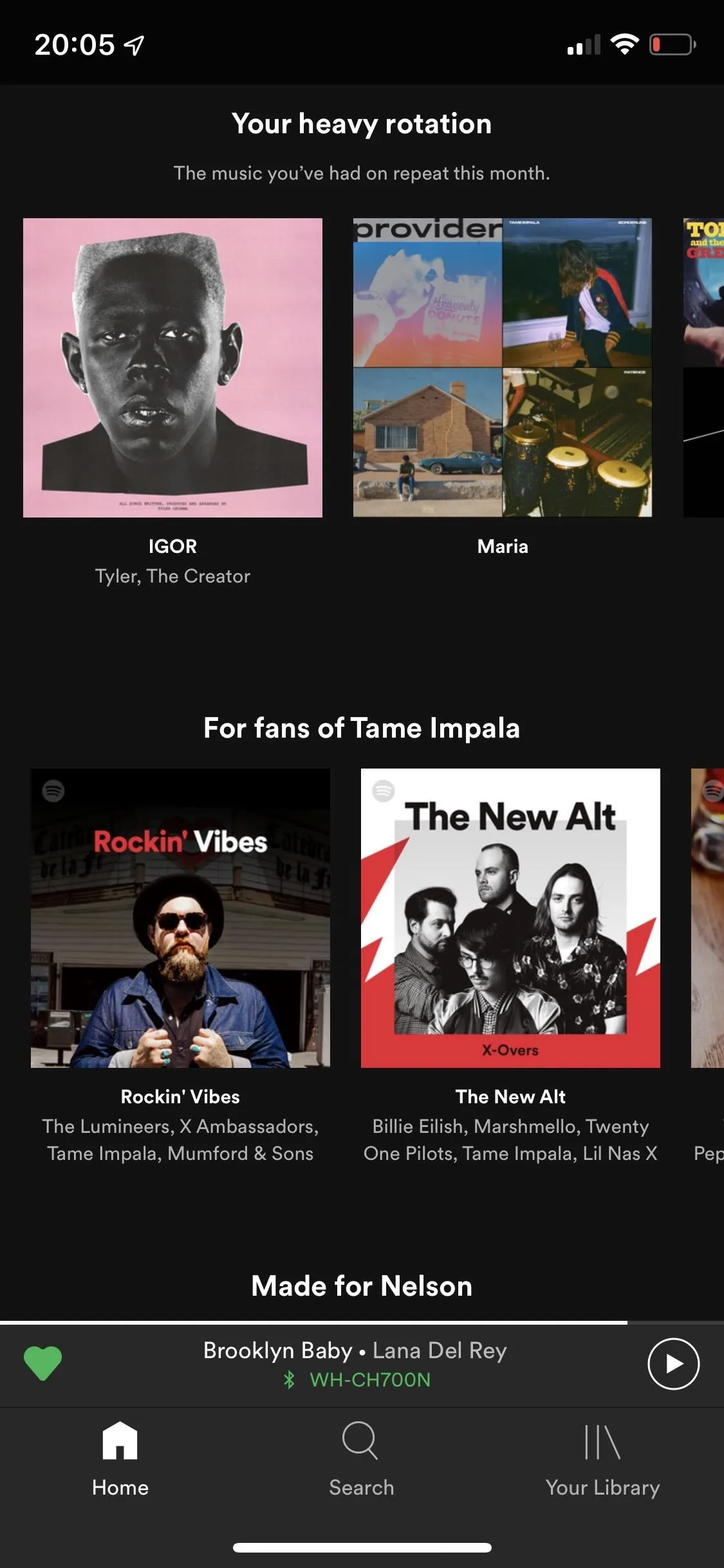
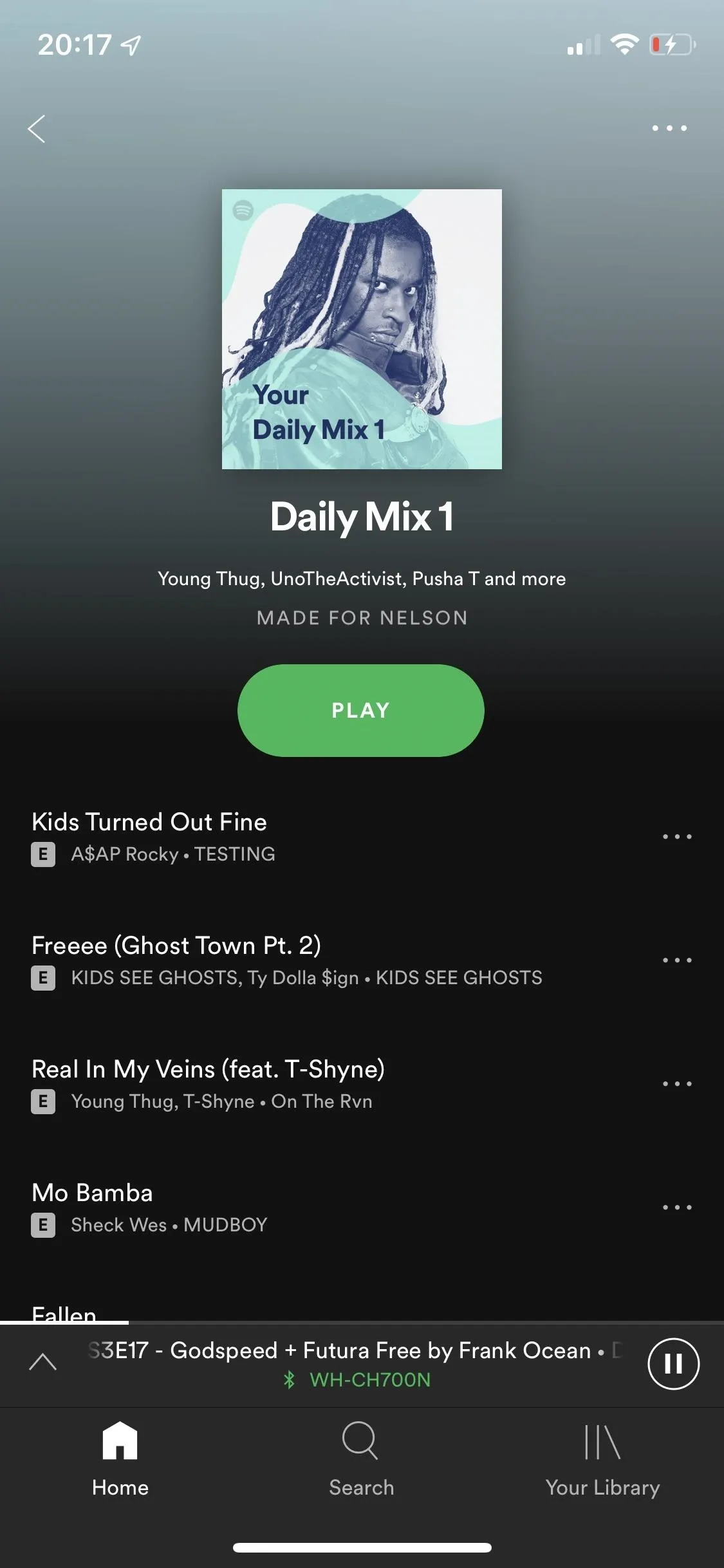
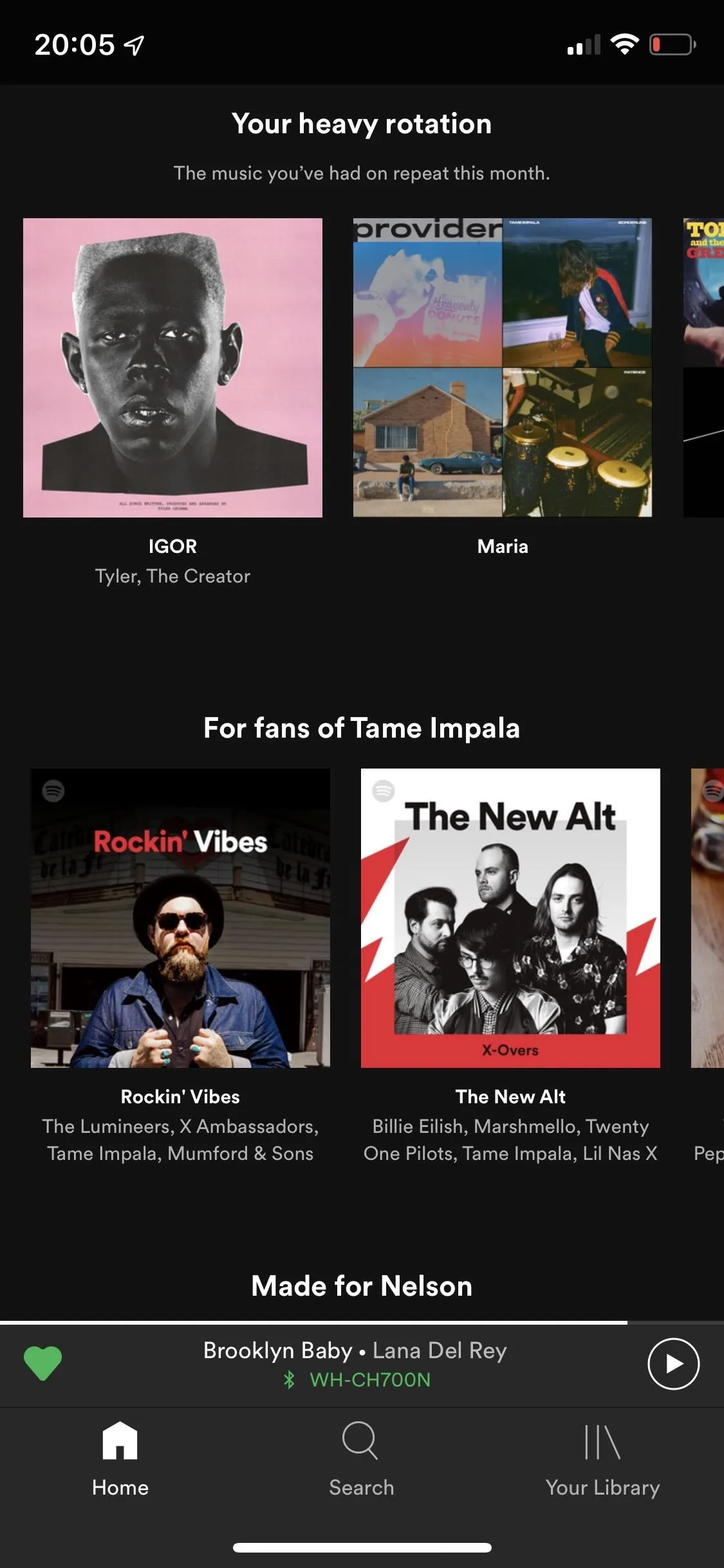
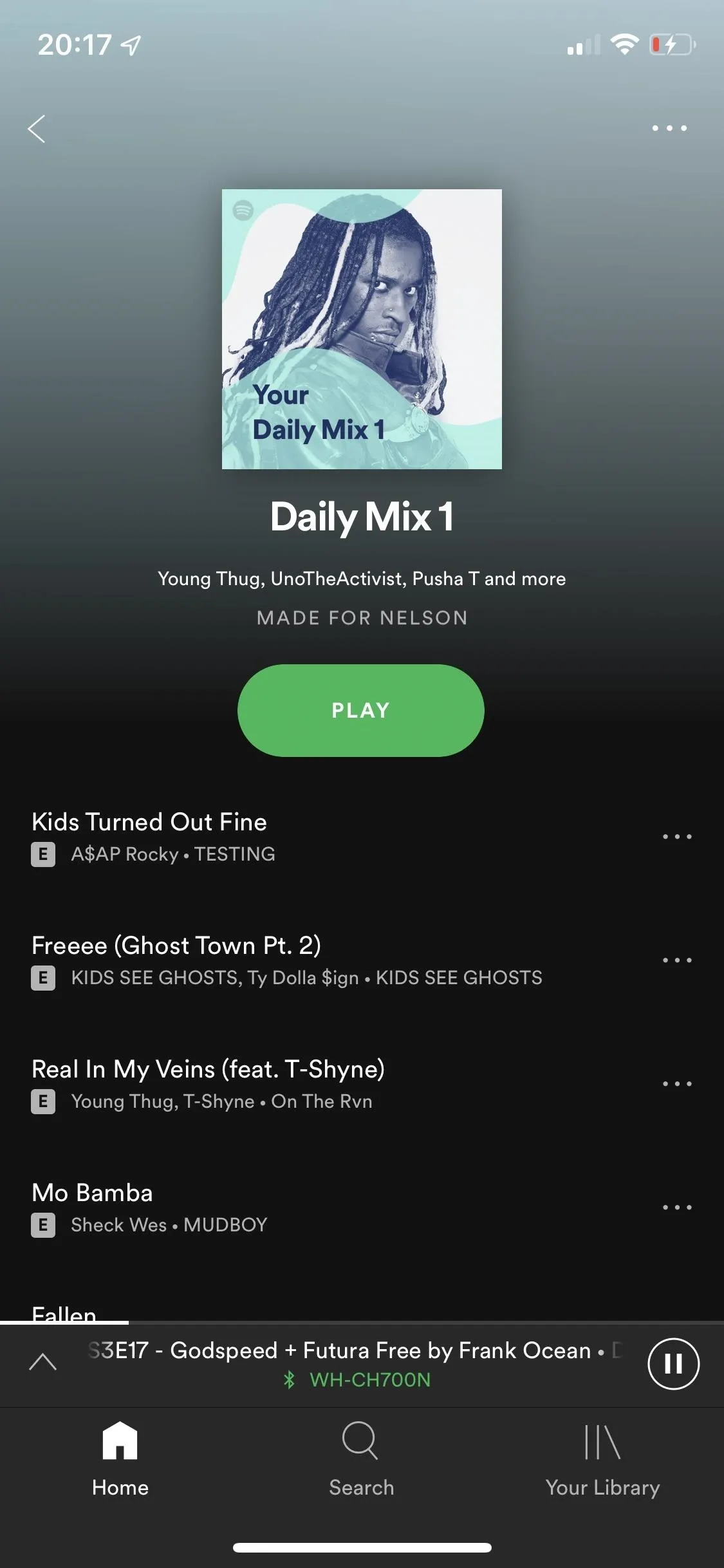
Search allows you to look for any artist, song, album, playlist, or podcast, or you can choose to browse through all of the options below, which include new releases, top charts, radio stations, music videos, concerts (buy tickets), pop, rap, rock, classical, electronic, and other categories.
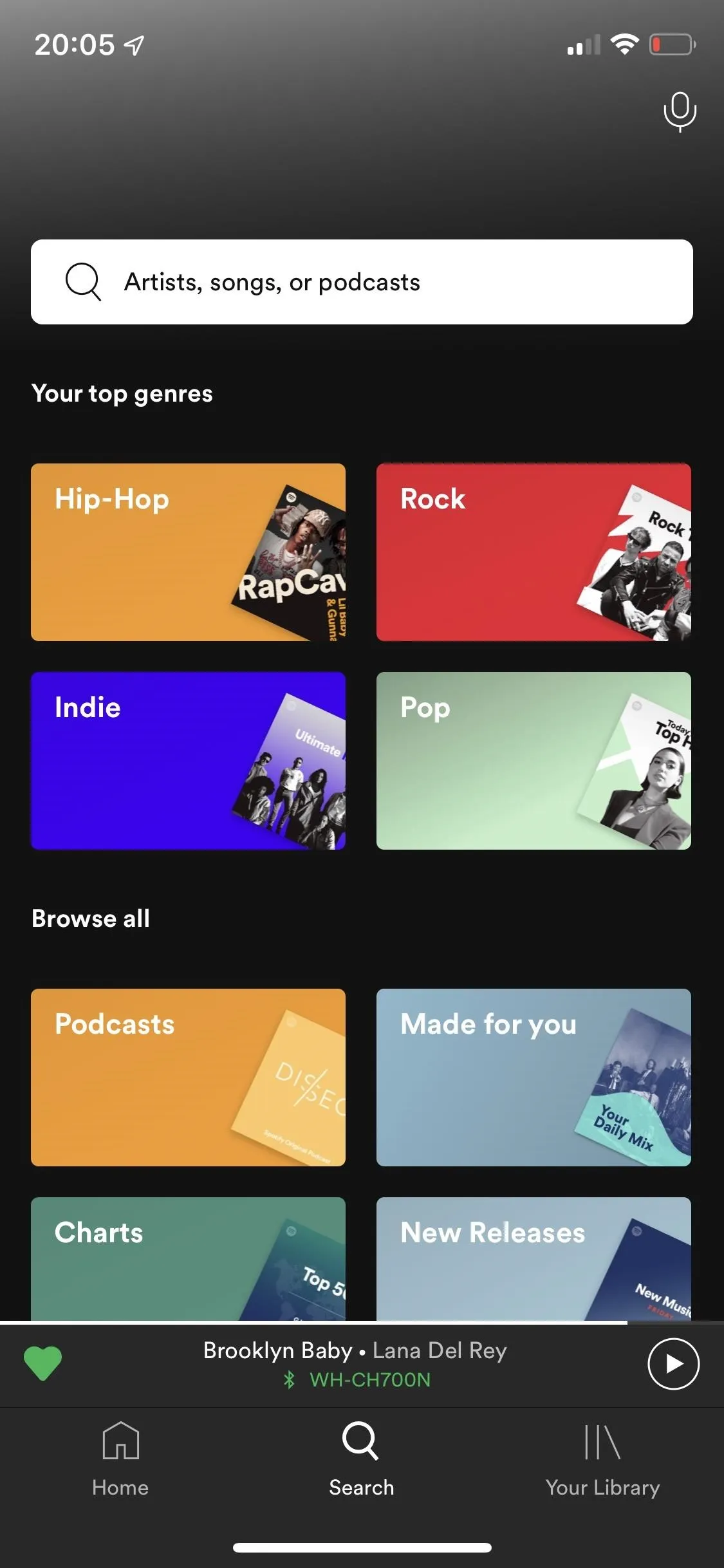
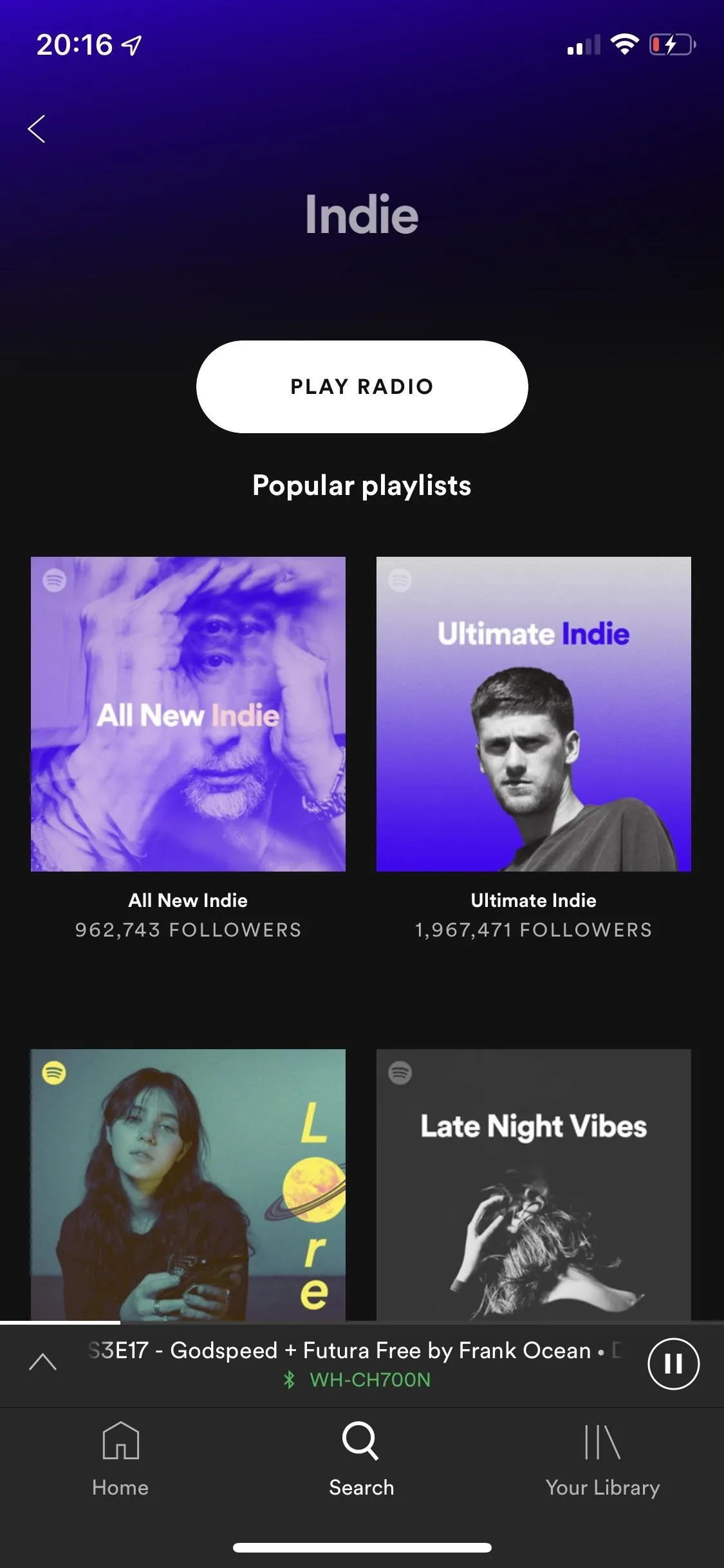
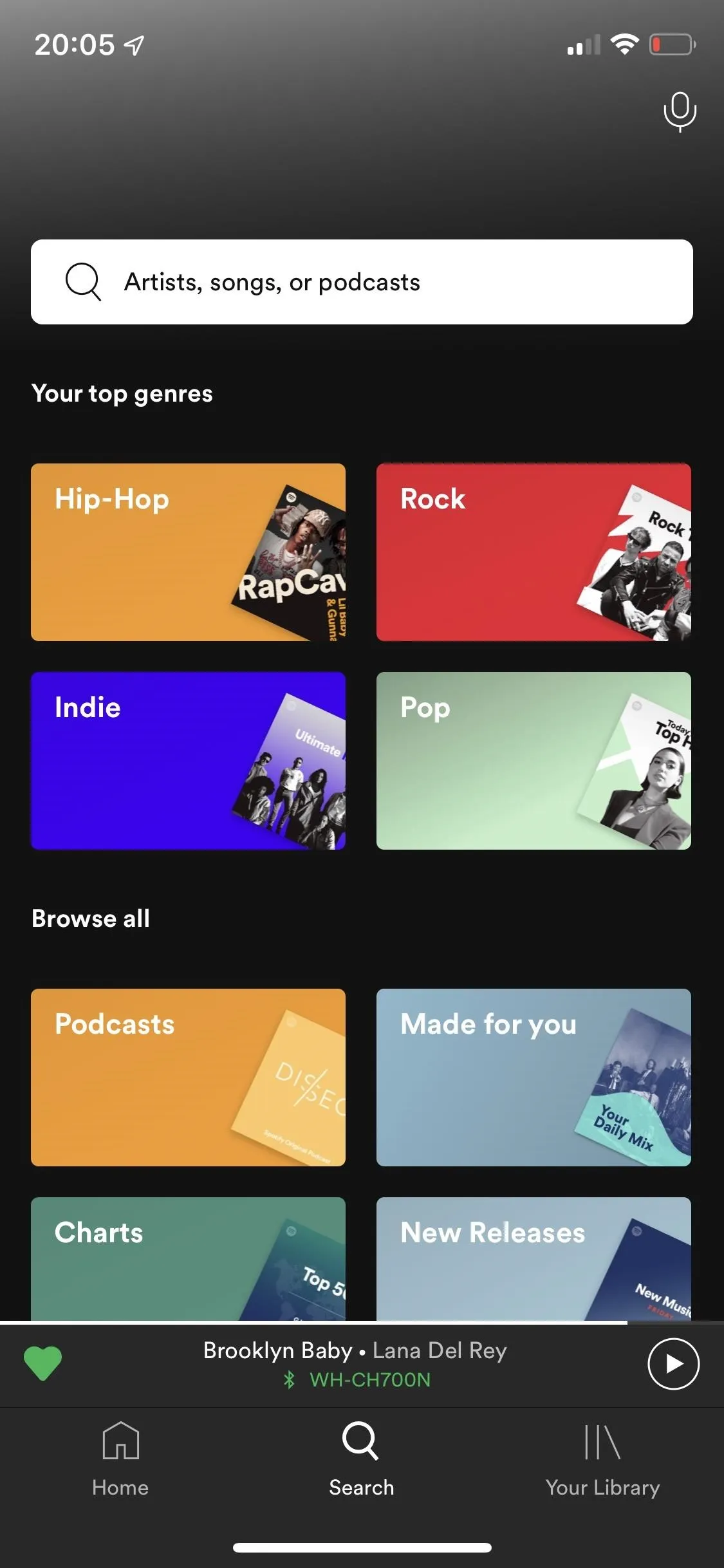
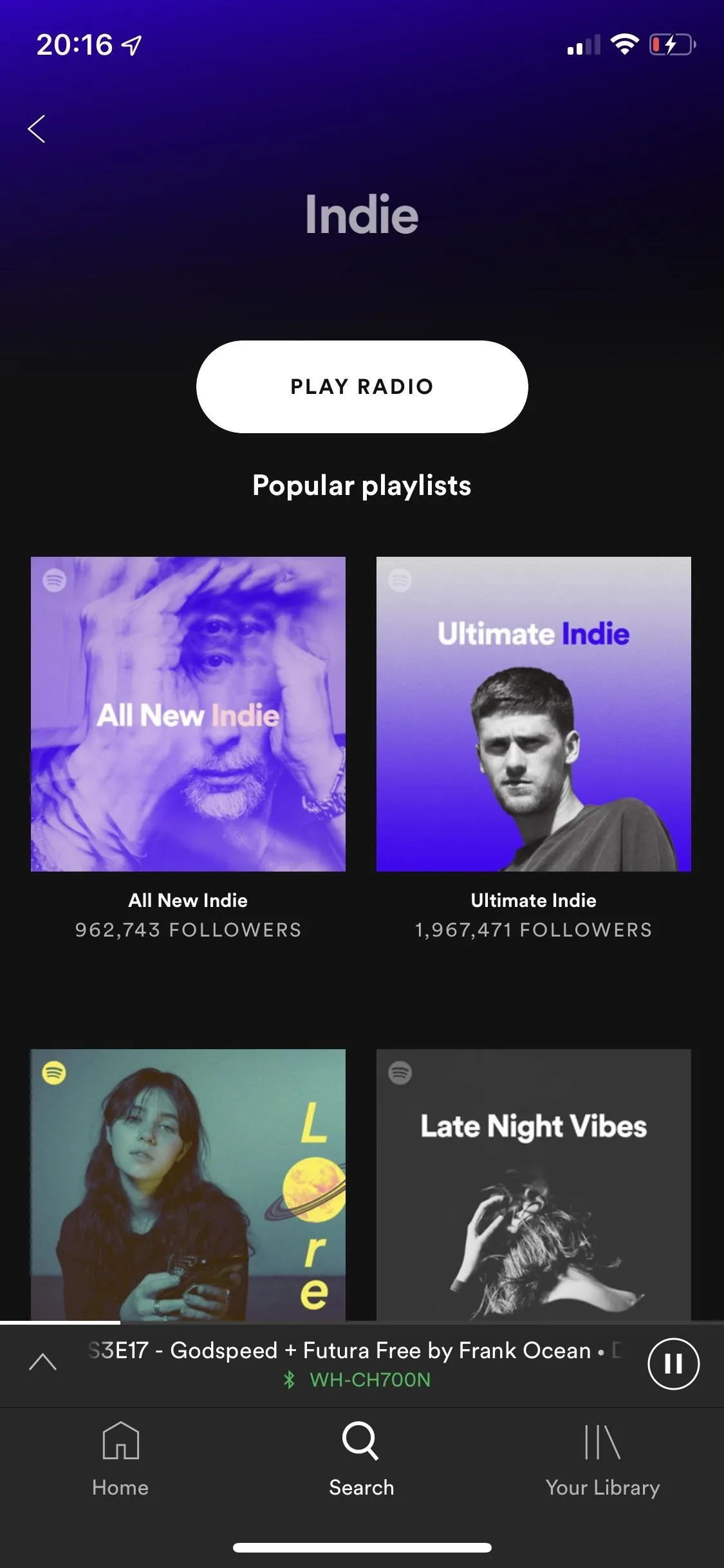
If you don't want to type anything in, you can either hold down on "Search" in the navigation bar or tap on the microphone that appears in the top right of the Search page to bring up Spotify Voice. Say things like "Recommend me something" or "Play Die Lit by Playboi Carti" to quickly play music and videos just using your voice.

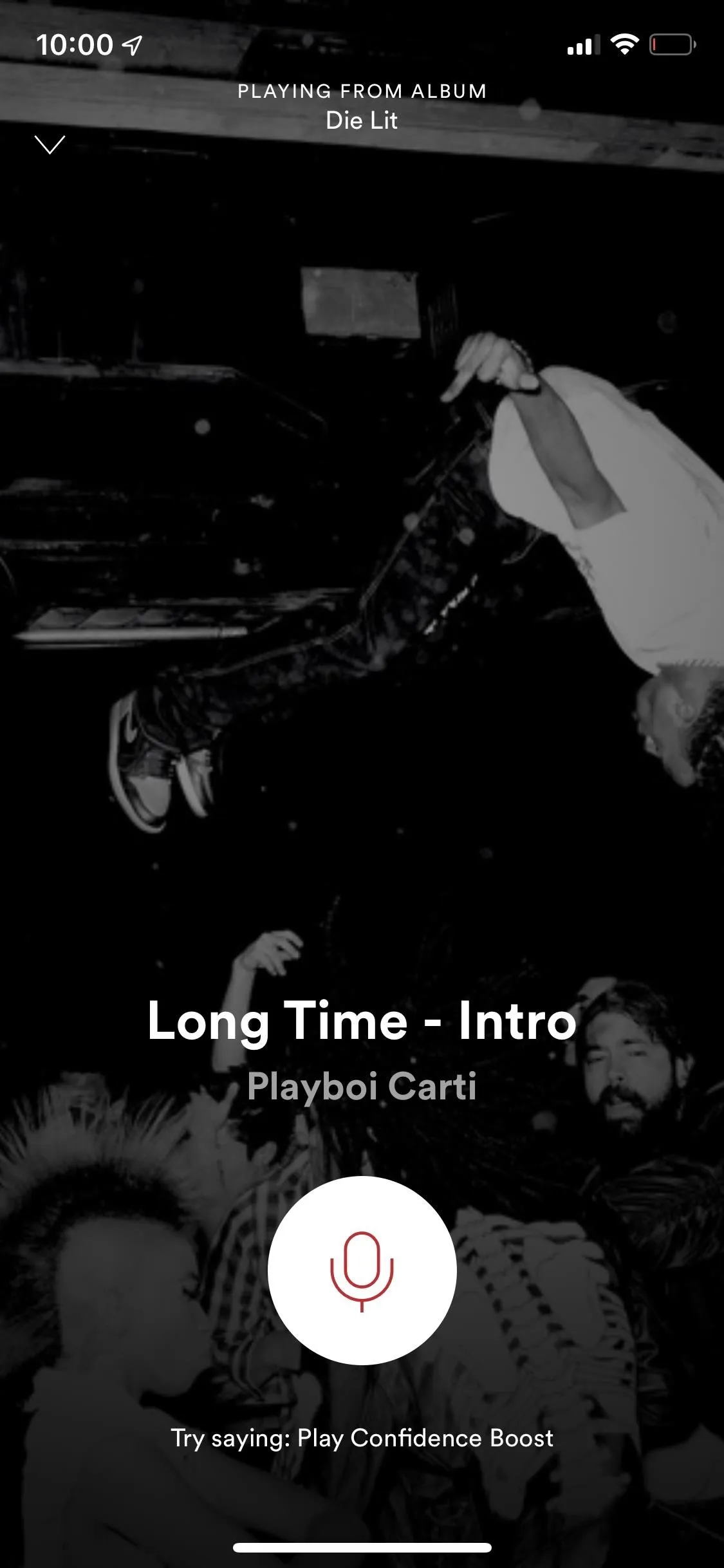

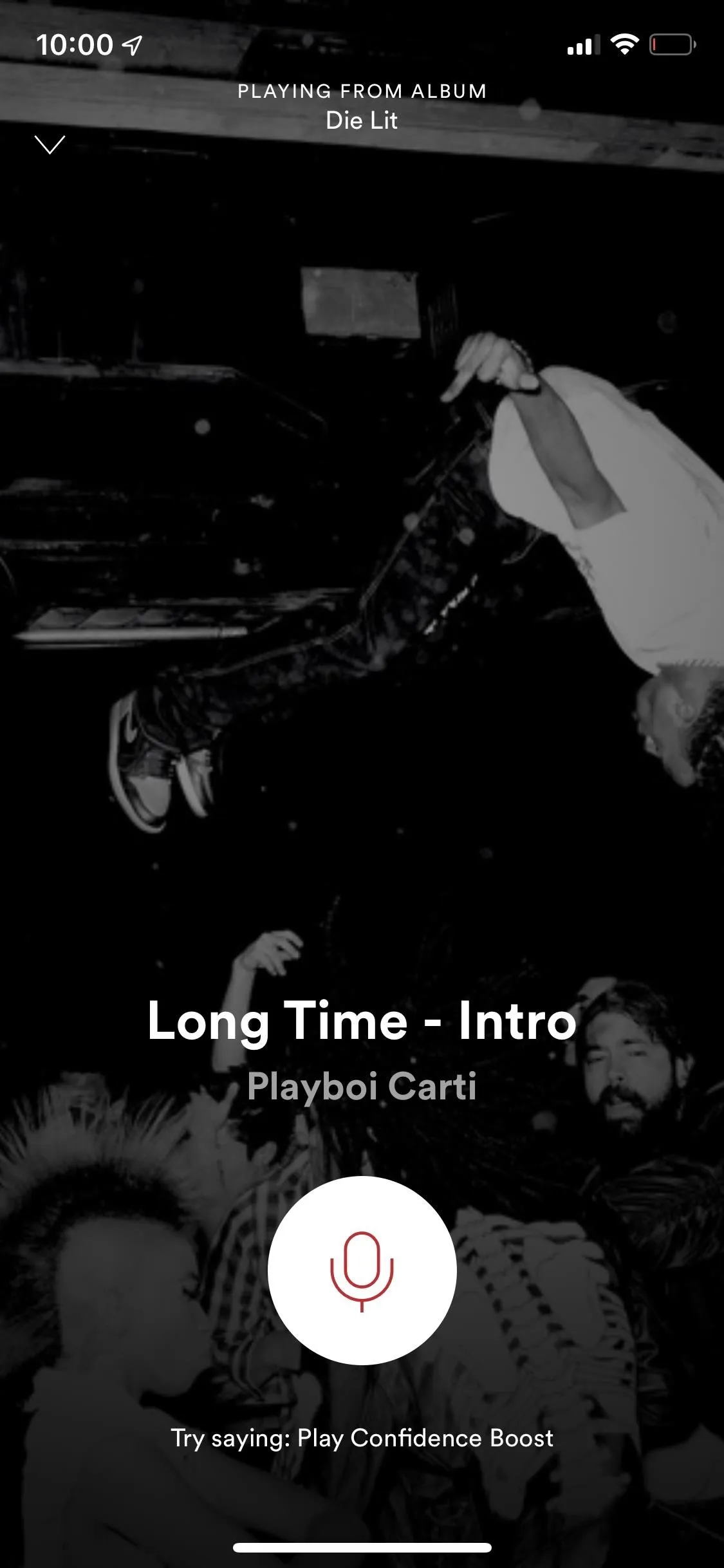
Library is where all of your playlists, podcasts, and saved music live. If you follow an artist, like a song, or download music offline, you'll find it under the Music tab. In the Podcasts tab, you'll see the podcasts you follow, as well as any downloaded episodes and episodes you're currently listening to.
Aside from your usual podcasts, you've also got your Spotify originals like "Dissect," which dives deep into popular albums like Frank Ocean's "Blonde" or Kanye West's "My Beautiful Dark Twisted Fantasy," breaking down one song per episode and looking at the production, lyrics, and artist's personal life to give insight into the creative process behind an album.
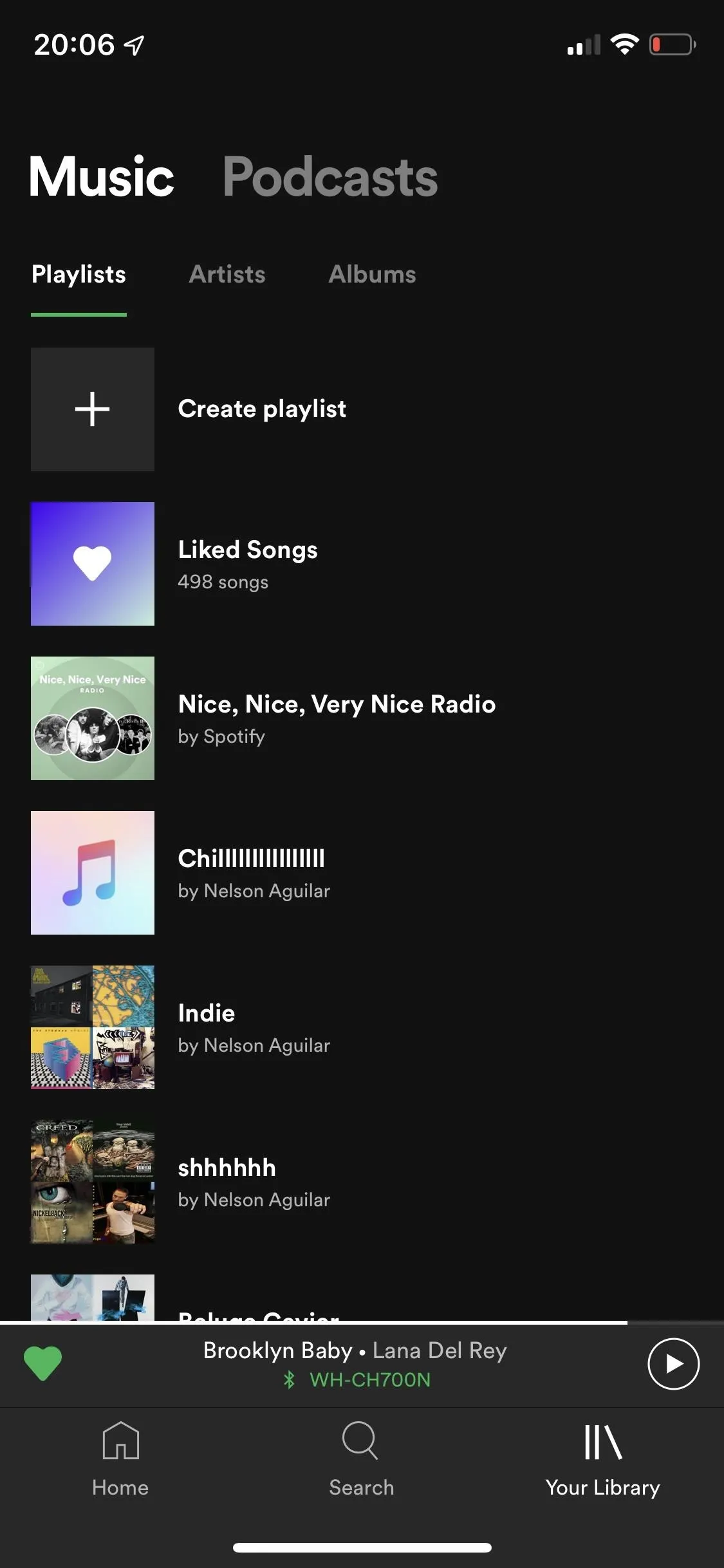
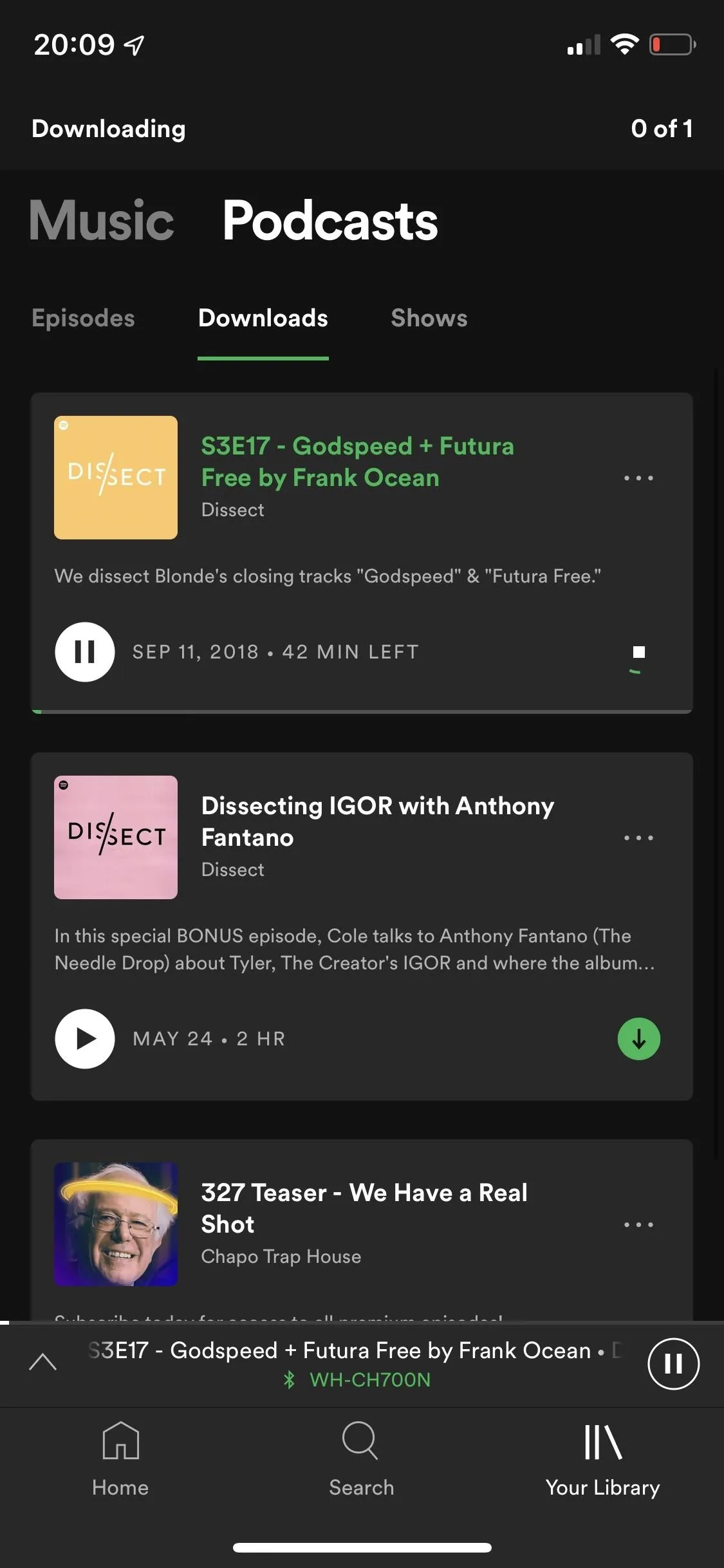
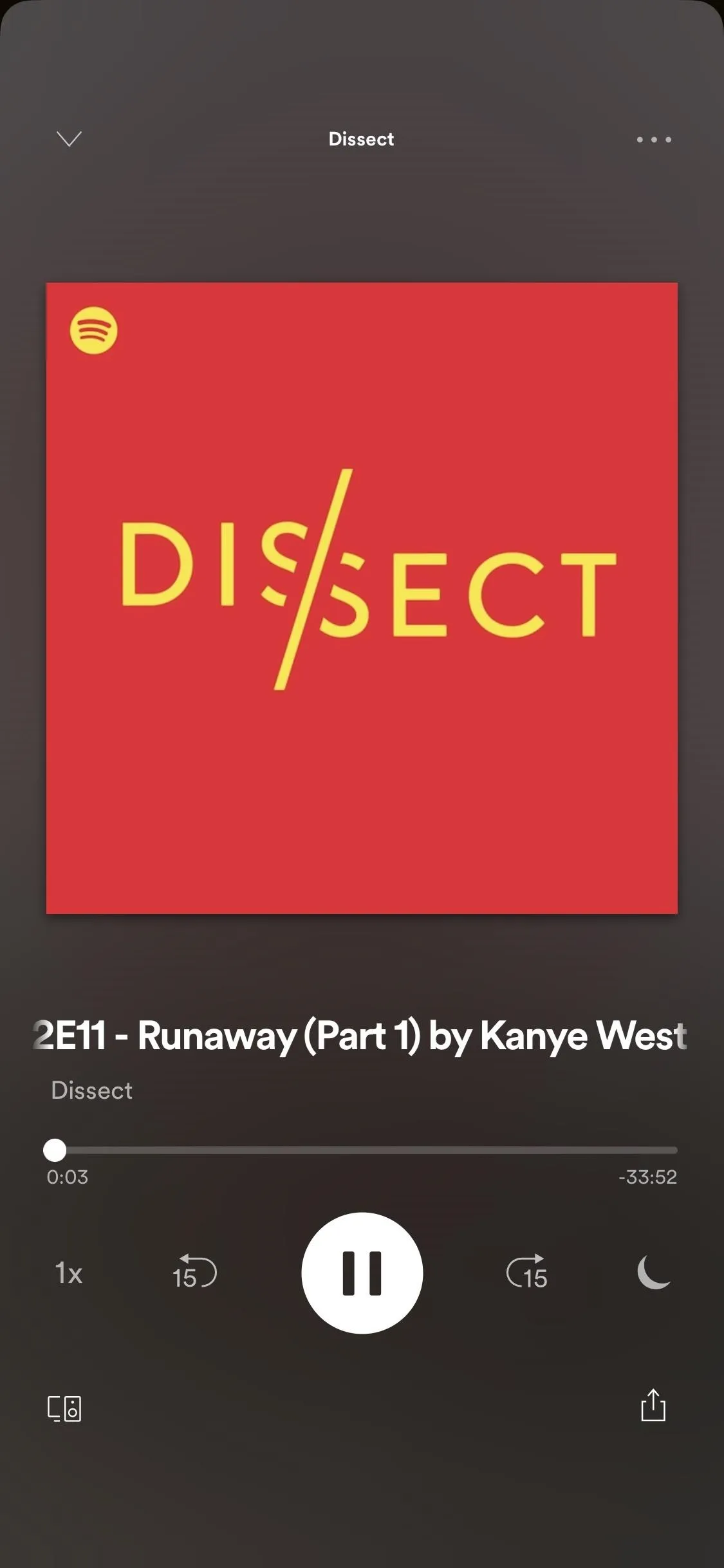
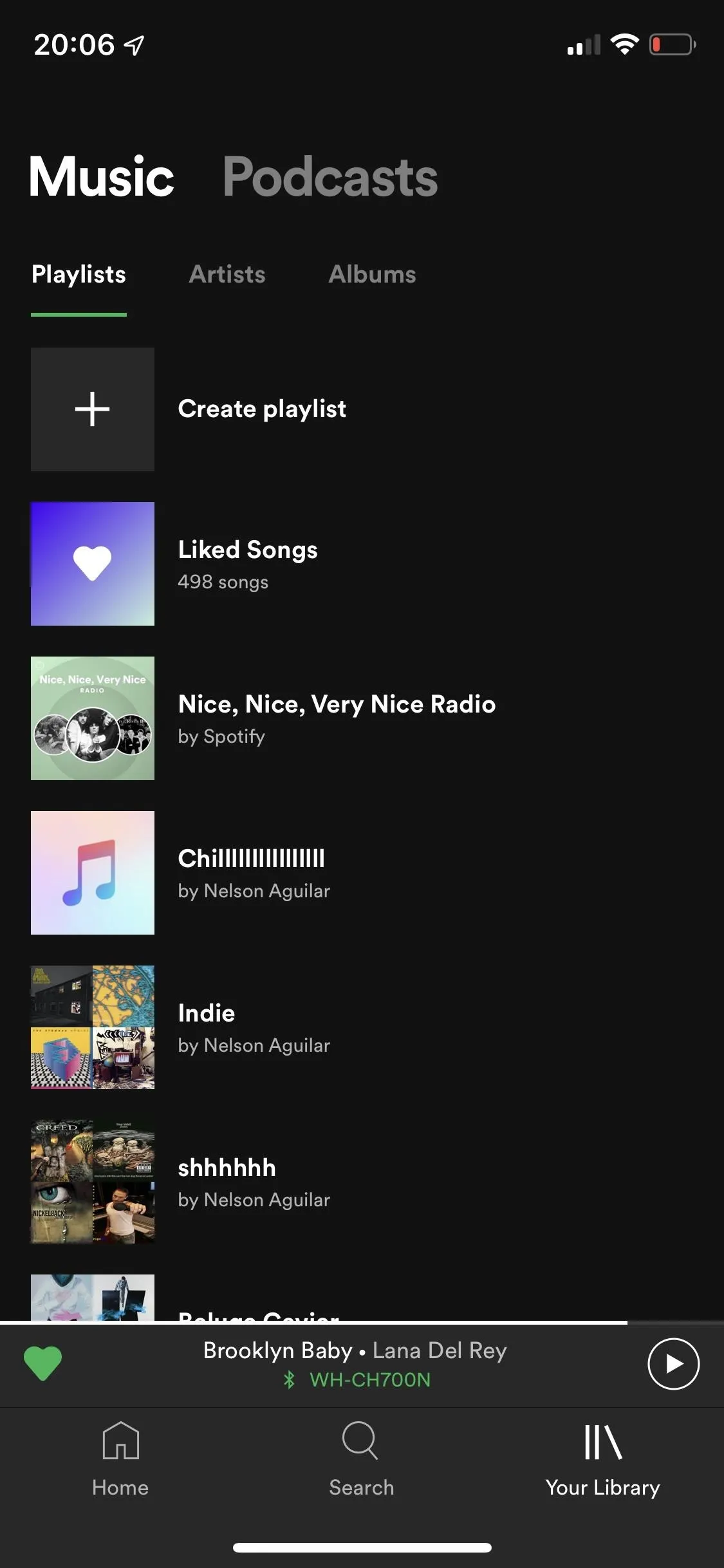
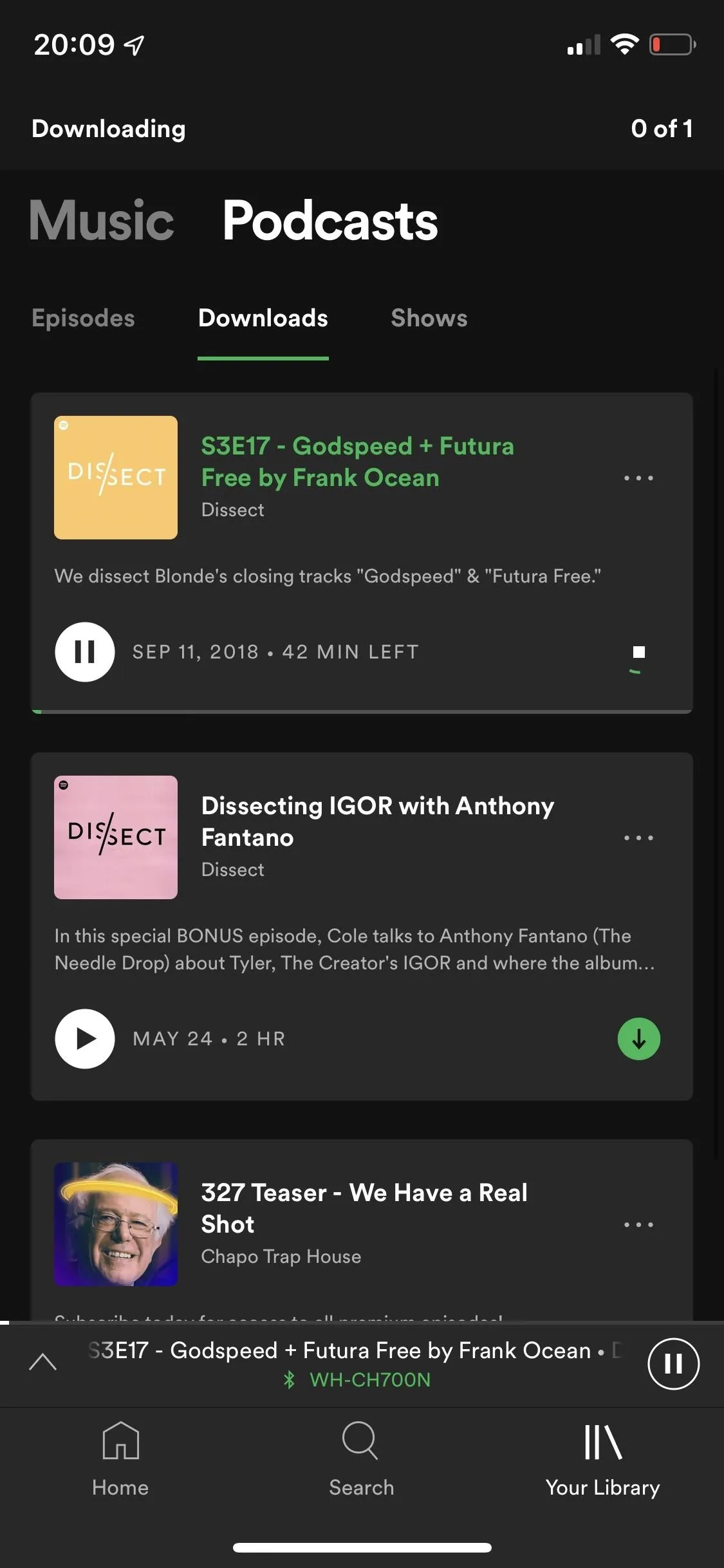
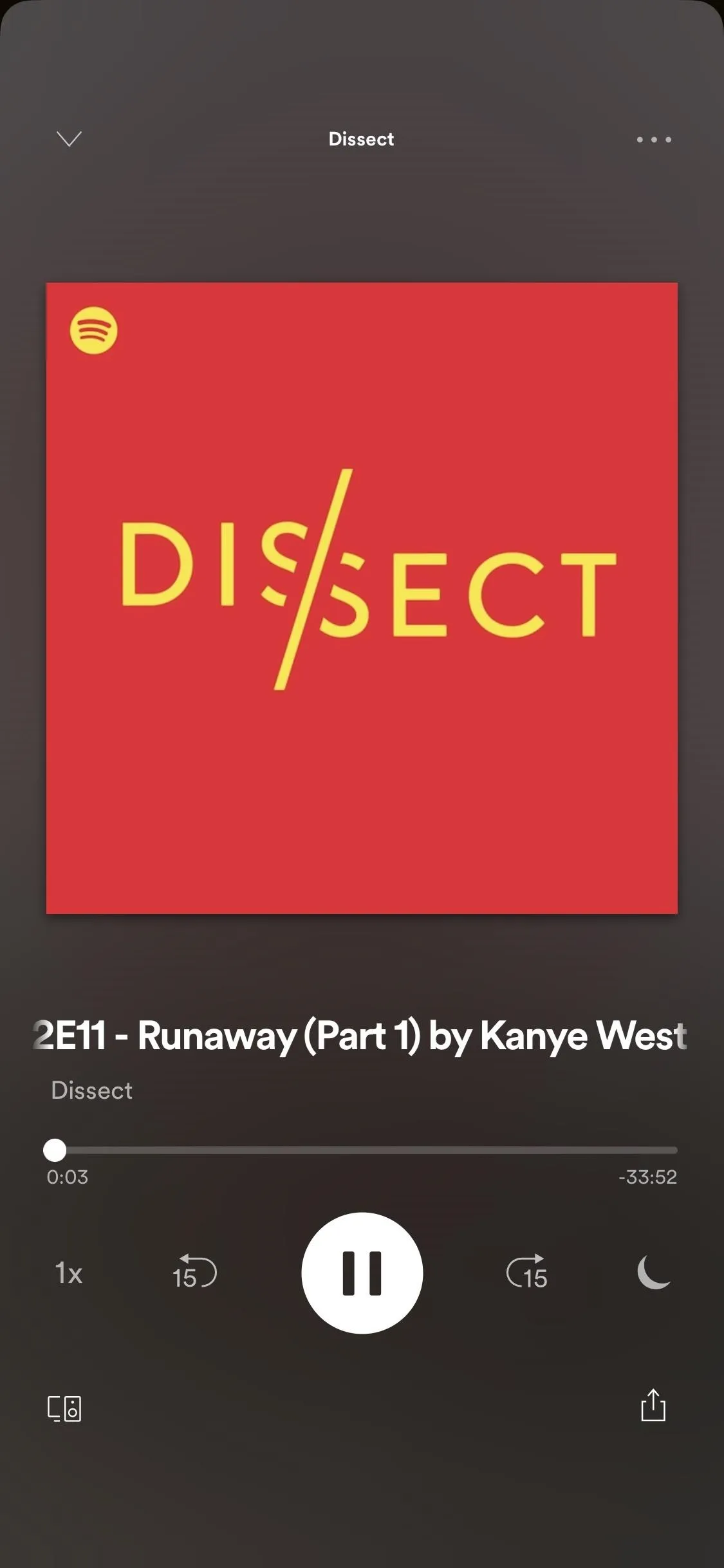
Play a song, and you'll get a full-screen window with either the album, song, or podcast art cover or a "Canvas," the latter being a new-ish feature that adds a looping visual in the background. At the top right is a three-dot menu, where you can share the song, view the album, see the artist, look at the song credits (producer, writer, etc.), start a radio based on the song, and add it to a playlist.
Aside from that, the rest of the song playing window is run-of-the-mill: shuffle, back, play/pause, next, repeat, connect to device, and queue make up the rest. If you swipe up on the now playing window on more popular songs, a Genius page may appear, which gives you both lyrics and lyric breakdowns from the famous digital media company. Sometimes they may seem time-synced, but the issue is that you can't view the full lyrics, only meaningful lyrics which have a story behind them, so it's not the same thing as full lyrics or synchronized lyrics.
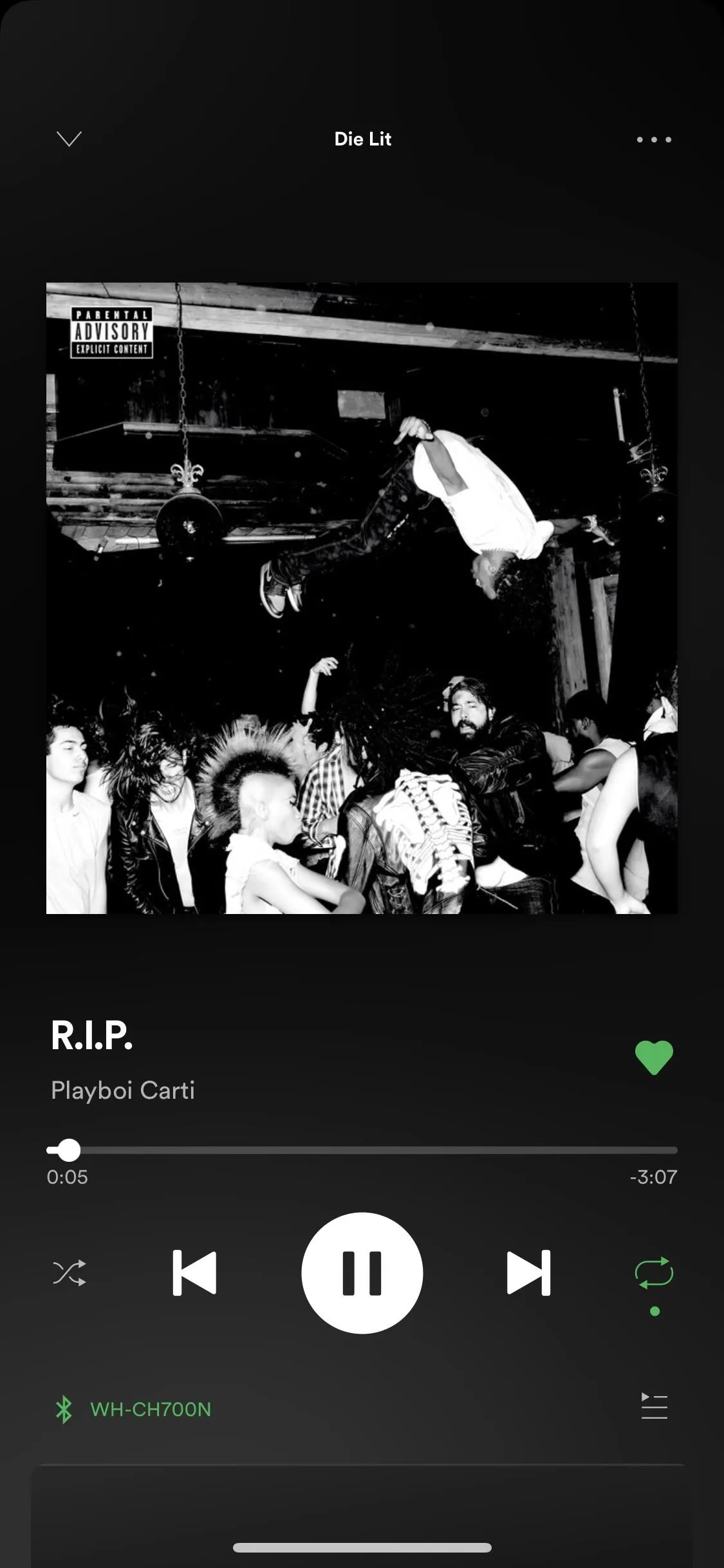
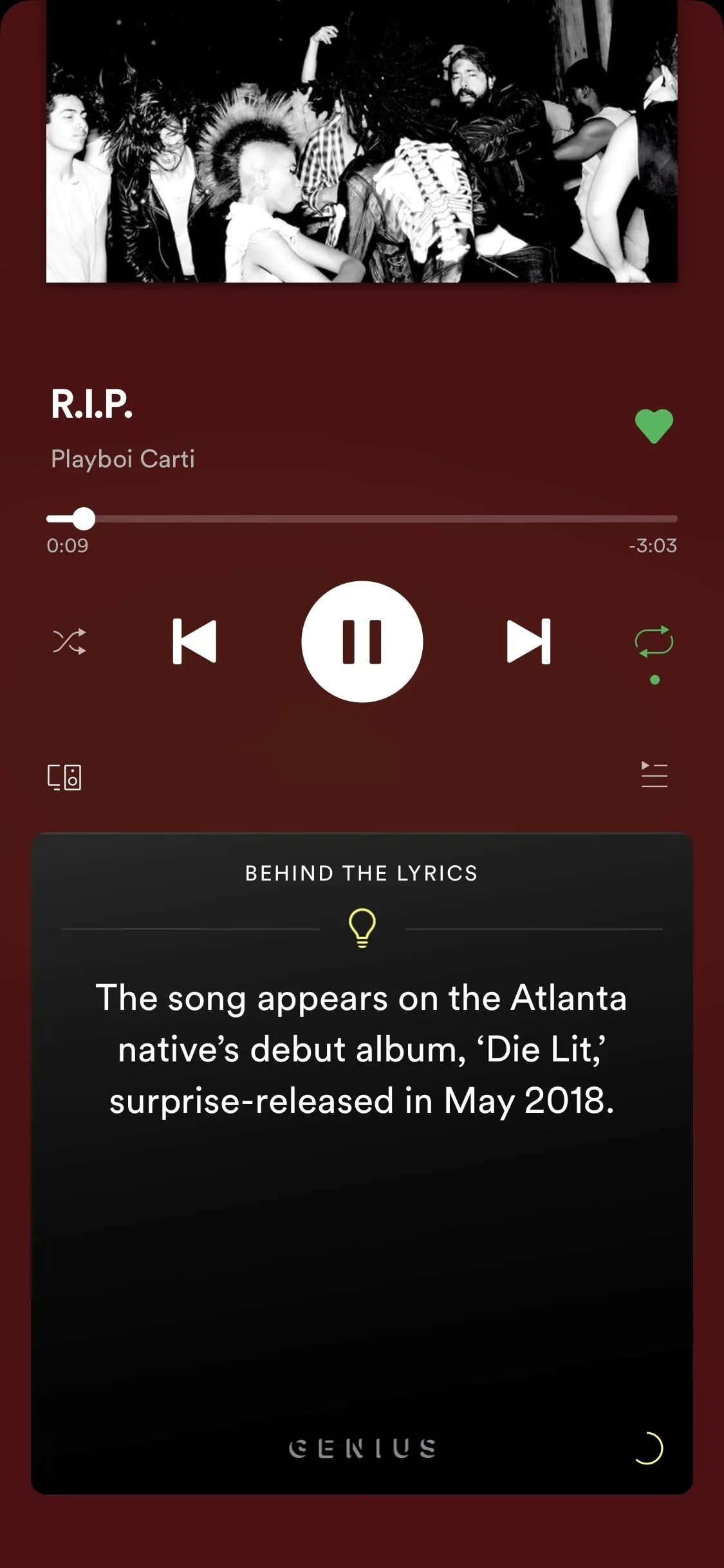
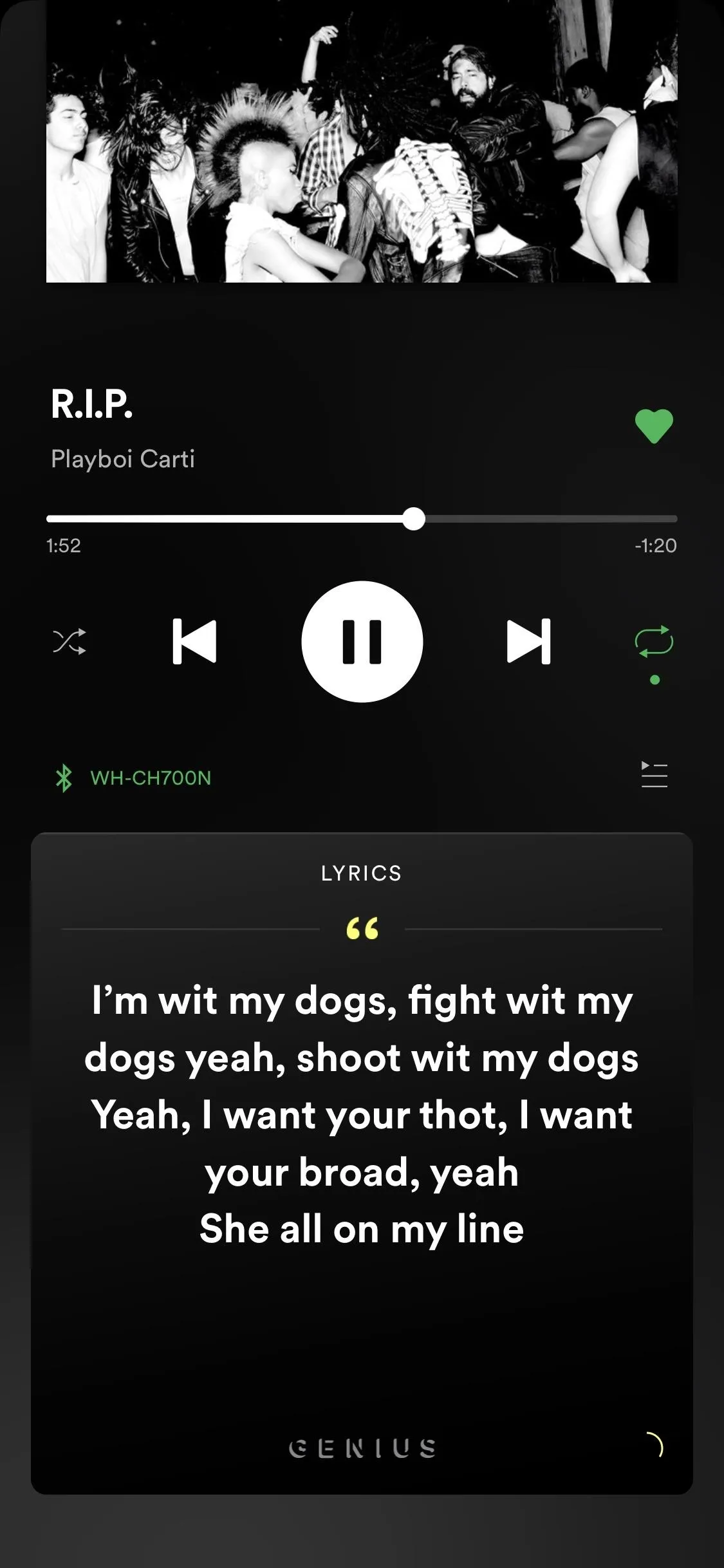
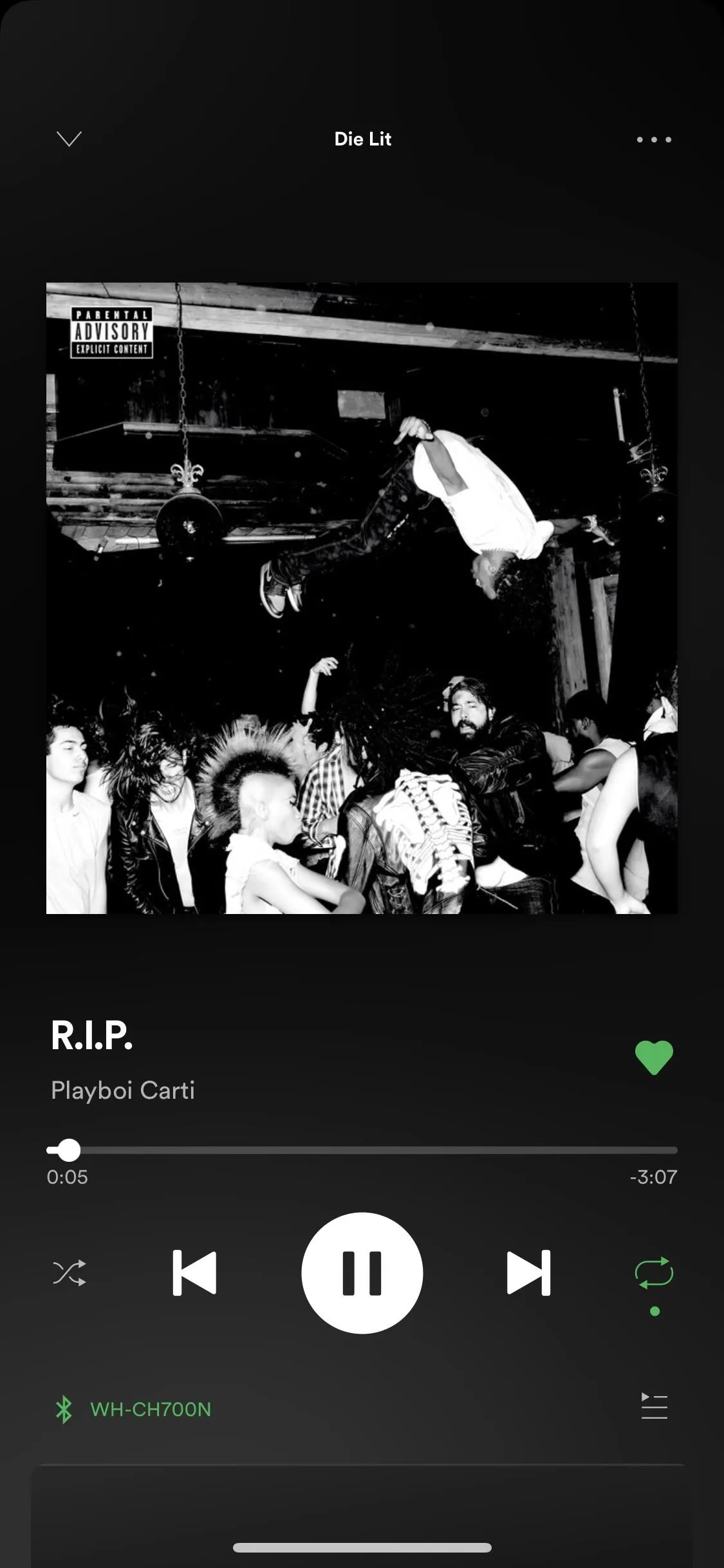
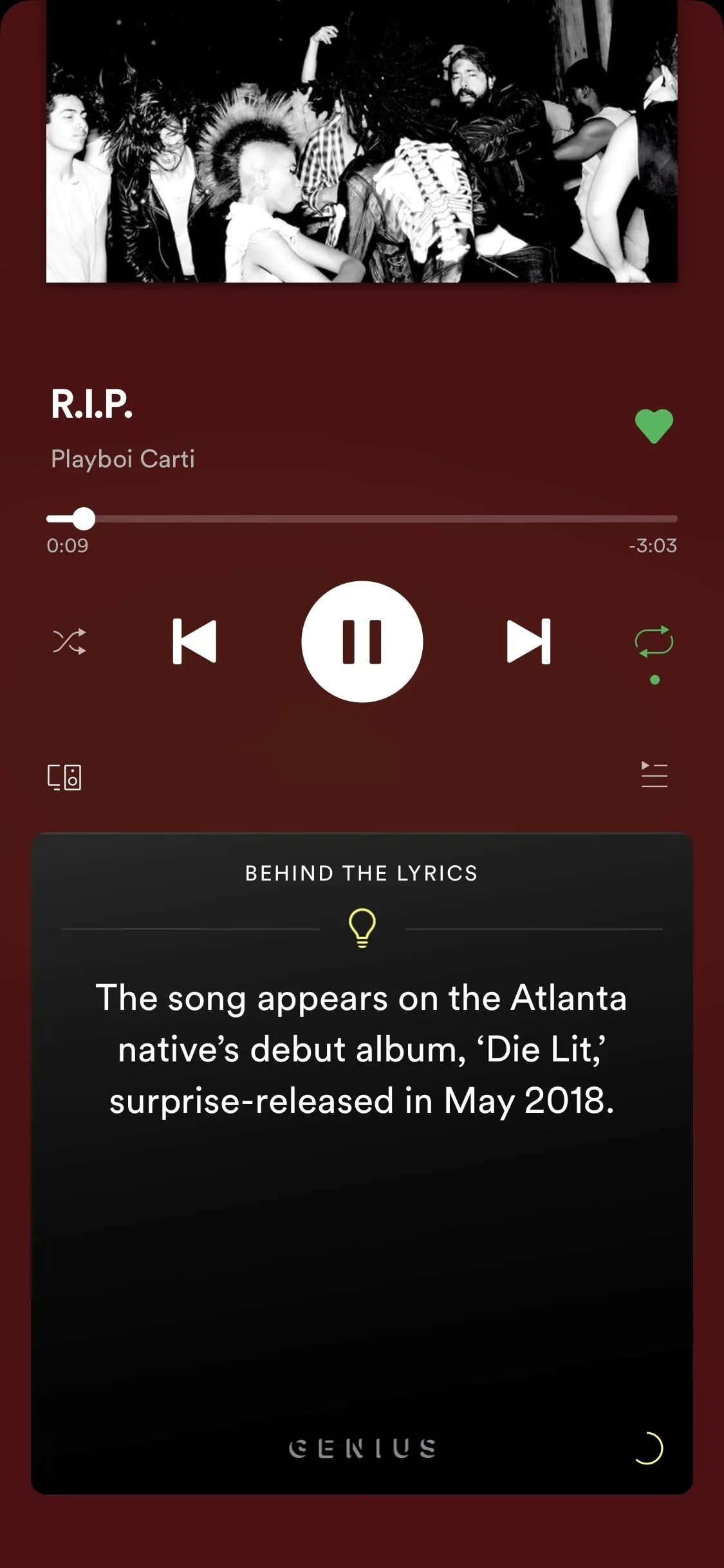
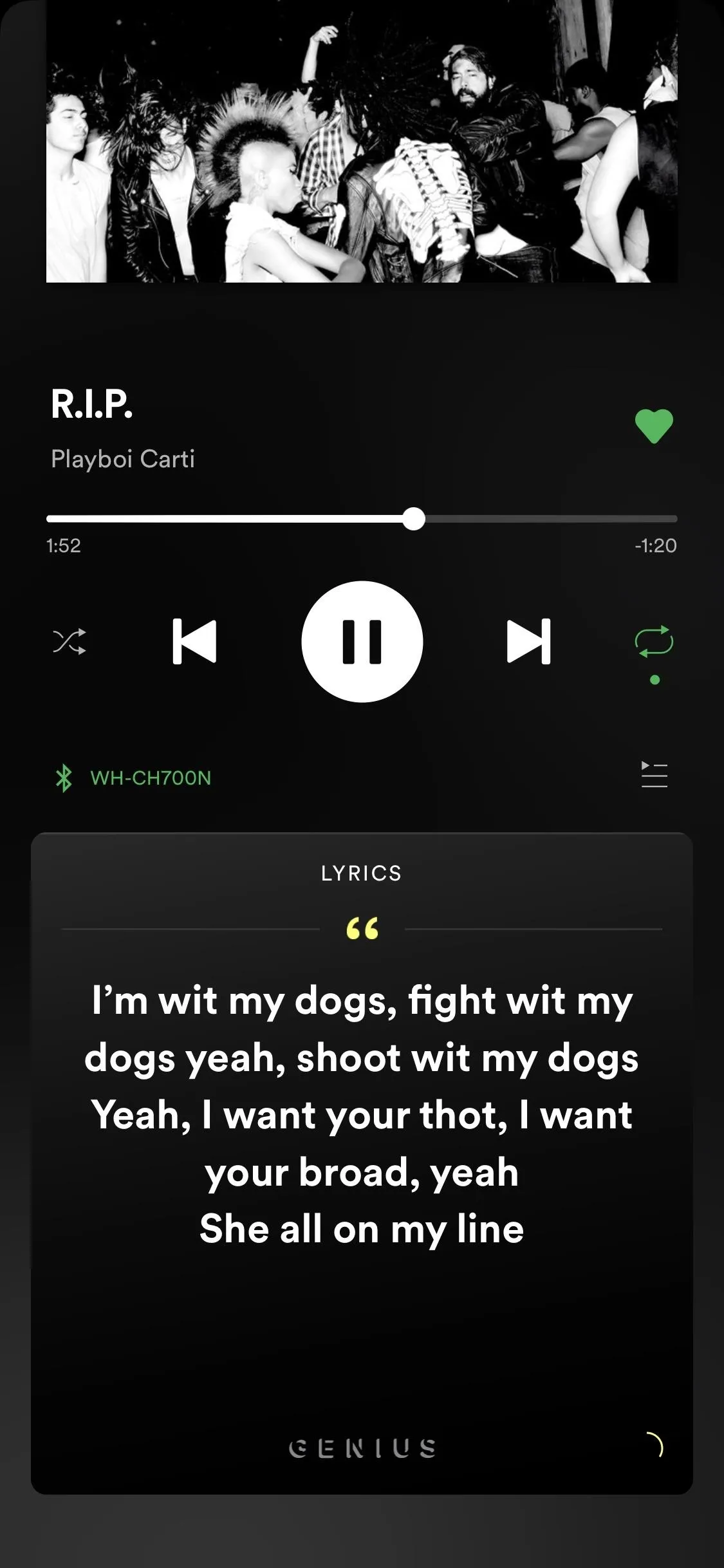
Artist pages feature their most popular five songs at the moment, their discography, playlists they are featured in, similar artists, the music they're featured on, artist playlists, short biographies (for more popular artists), concert tickets, and other offers, such as merch, vinyl, and more.
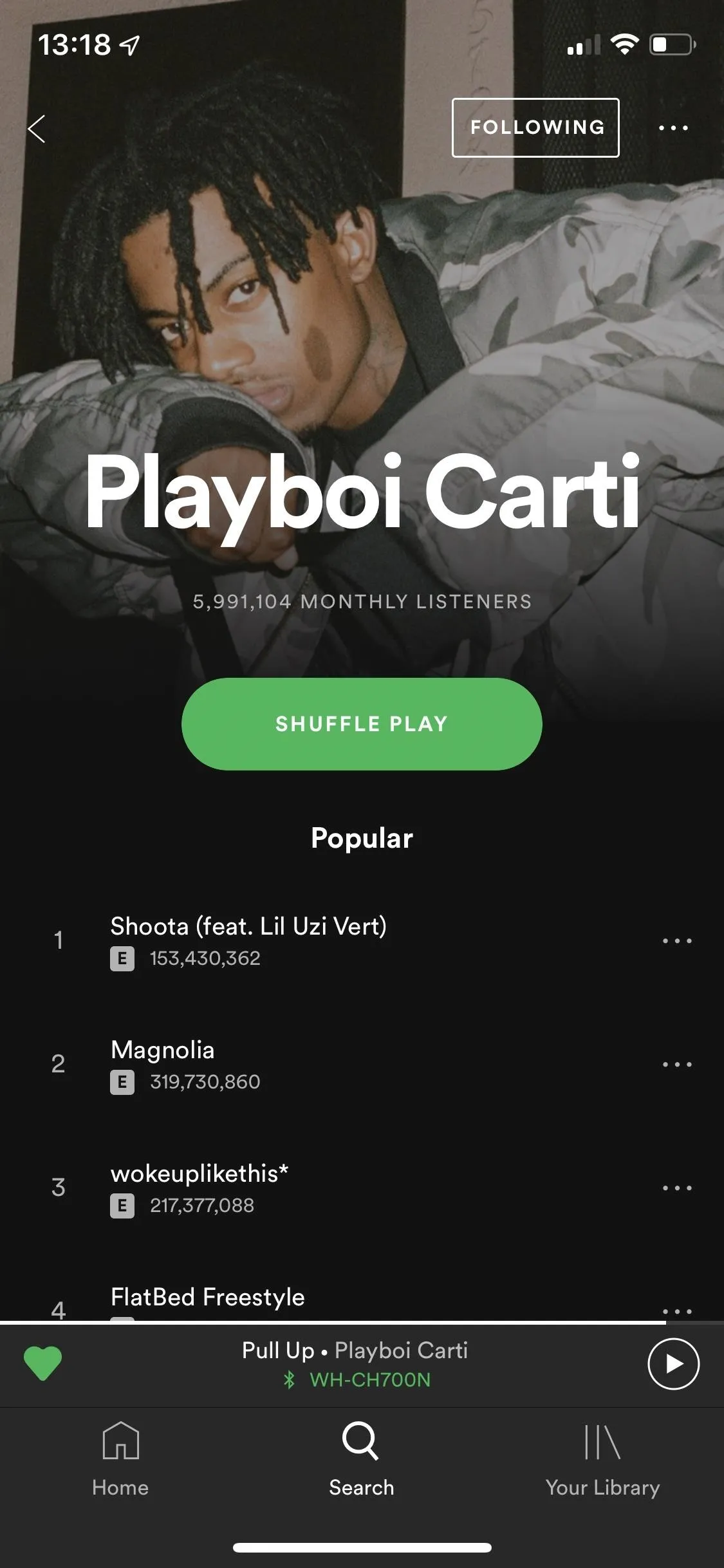
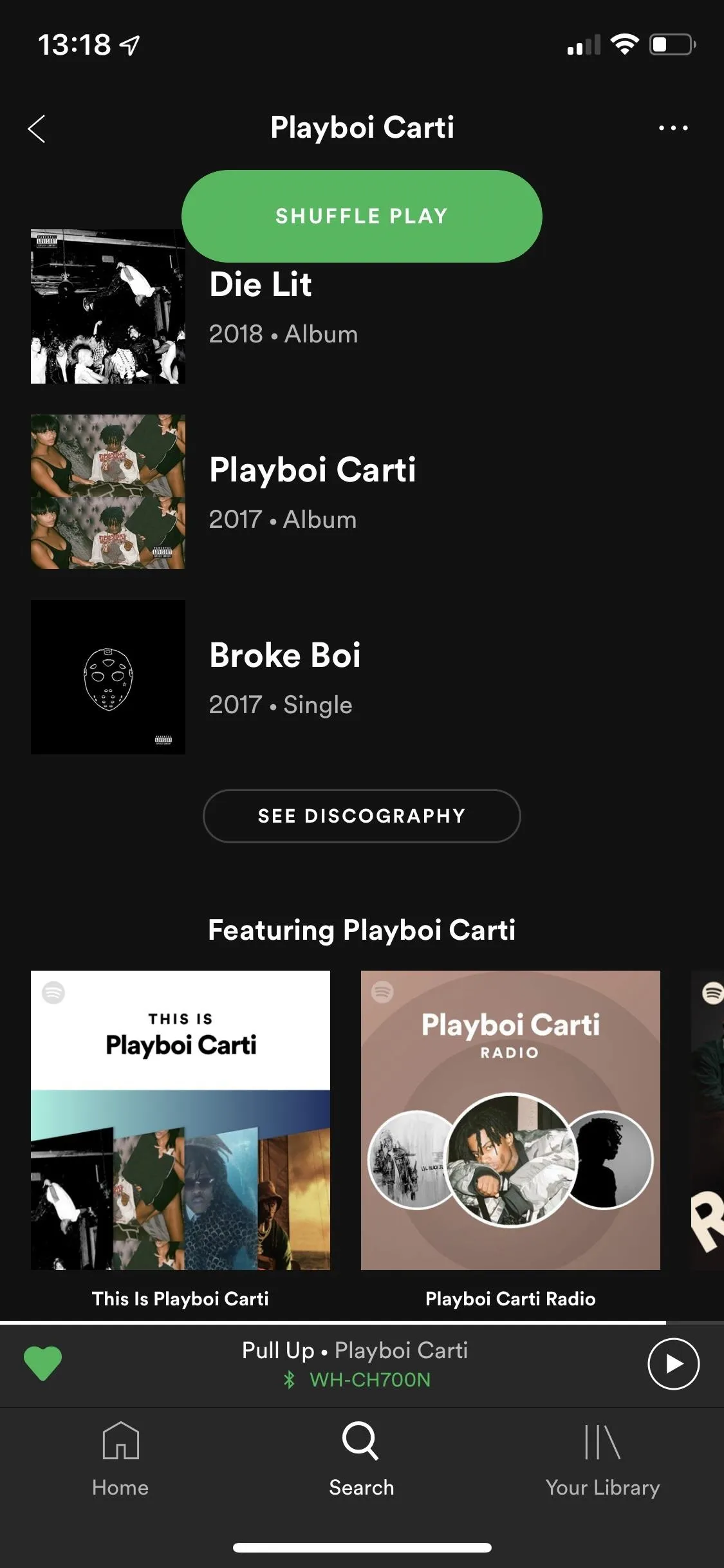
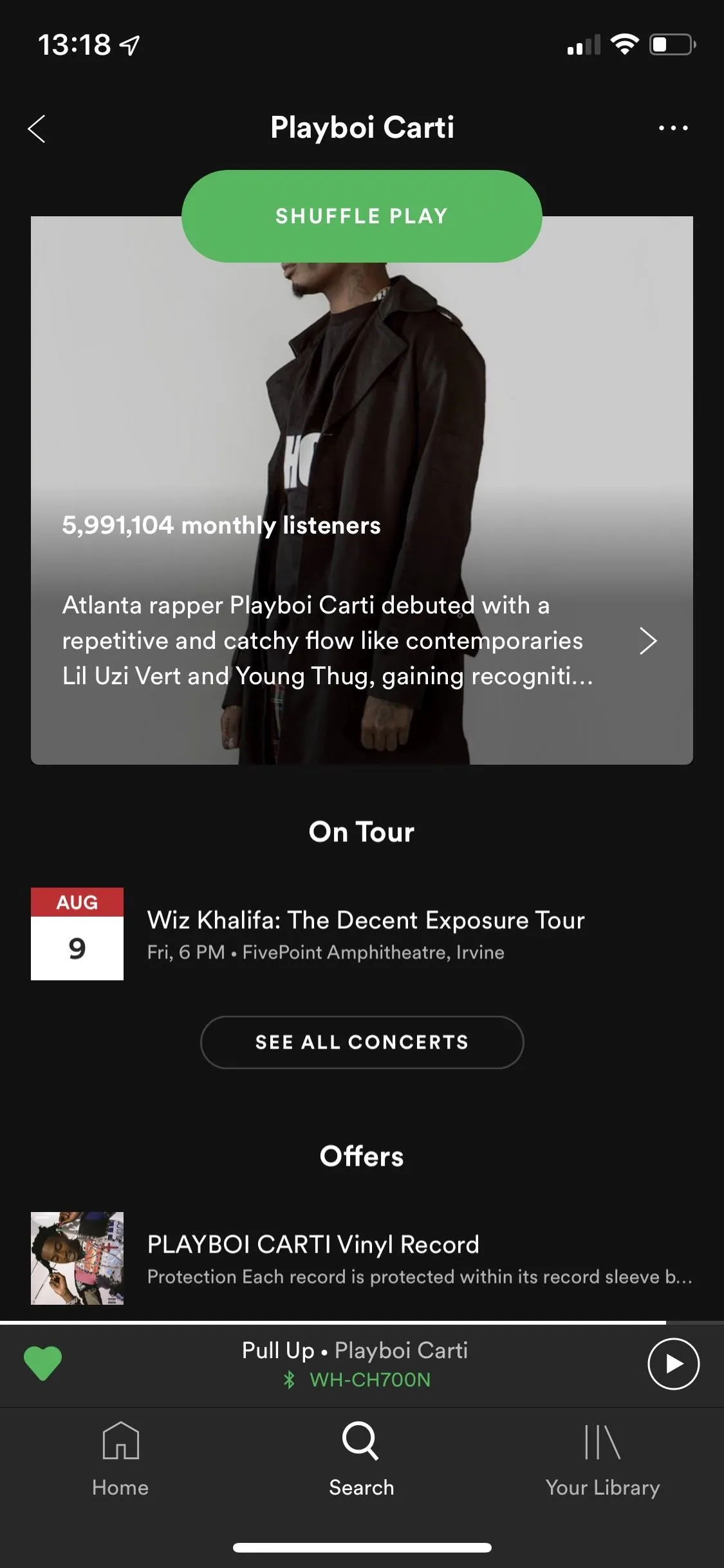
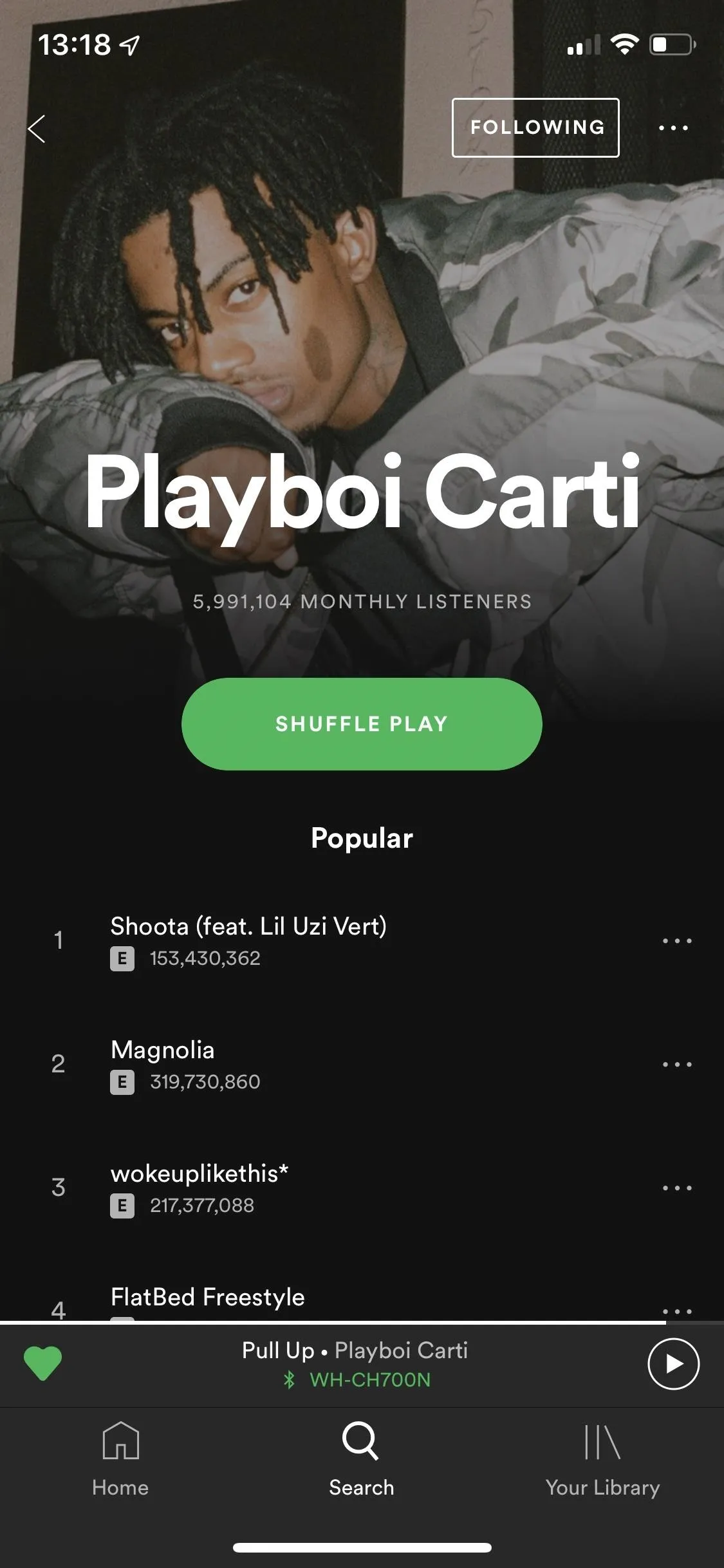
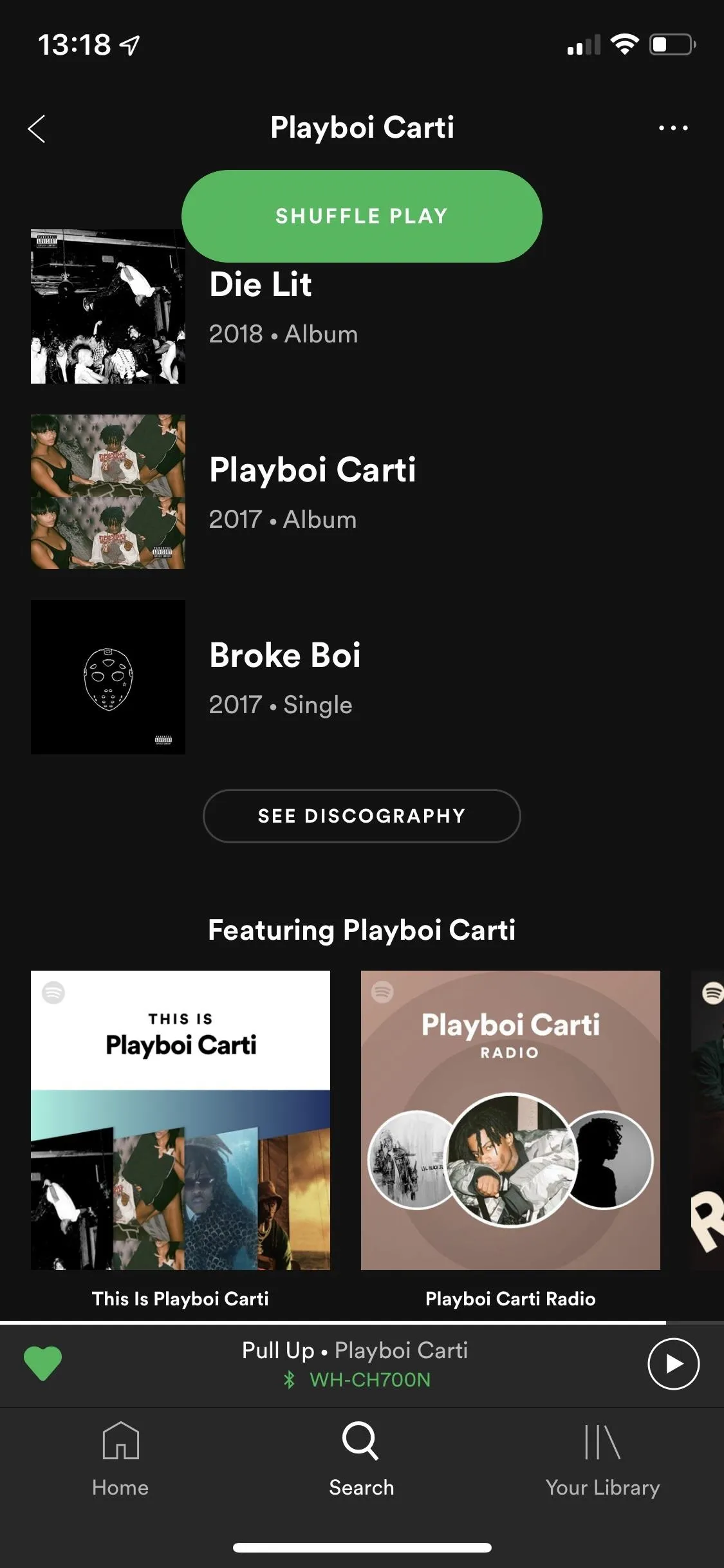
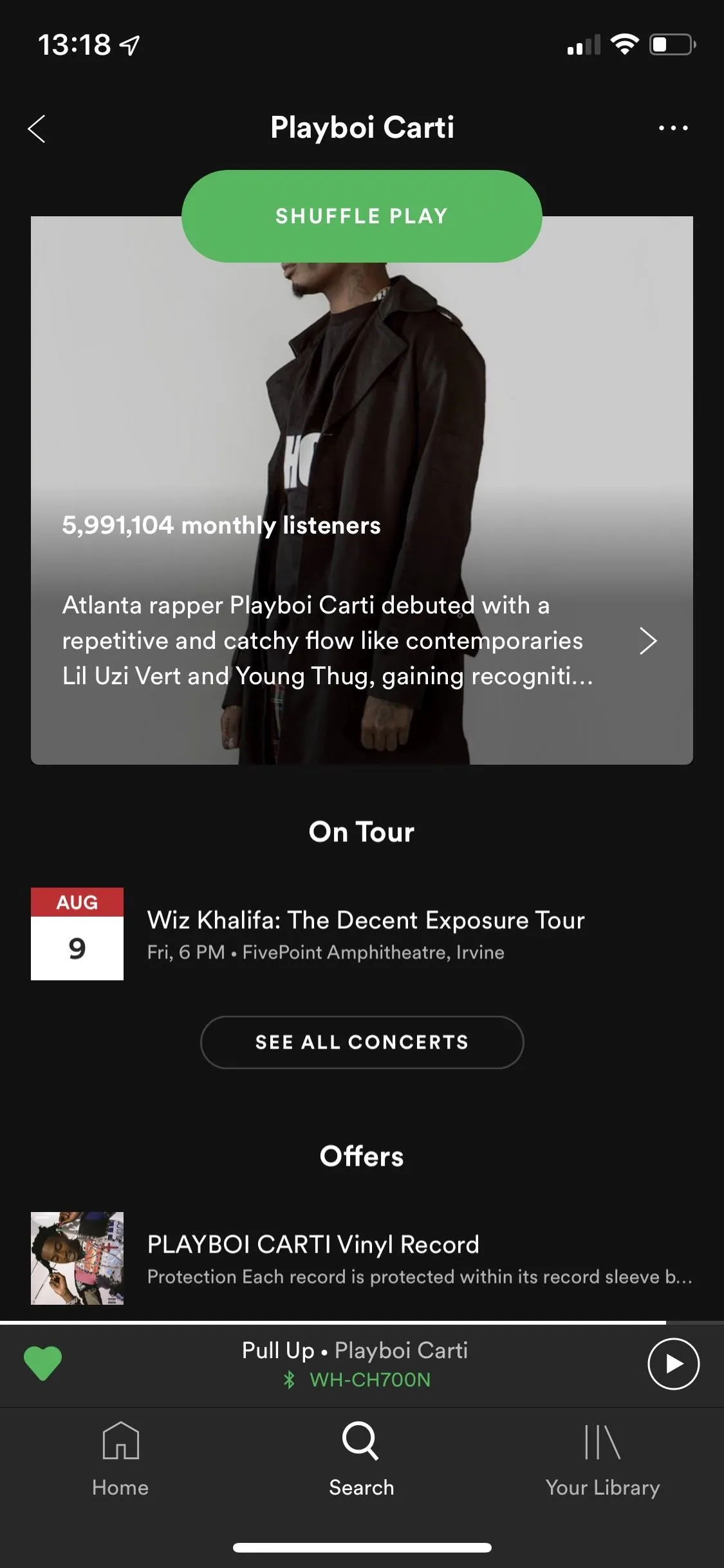
Although every music streaming service on this list allows you to create playlists of your favorite songs, Spotify is one of two with collaborative playlists, so you can add your friends and family to playlists you create so they can add and delete songs. Playlists are also a great way to listen to music incognito. Spotify usually shares your activity to your followers, but you can make a playlist "secret" and hide your embarrassing listening choices from the world.
Spotify does let you change cover art for playlists, but not from the mobile app — only on desktop.
Create a radio based on a song, and you'll get a playlist with a few dozen songs featuring other music from the artist that created the song you selected, as well as similar music from different artists. You also have the option to create these personalized radios from artists, albums, and playlists. If you find a personalized radio you like, you can follow it to keep it saved with your playlists.
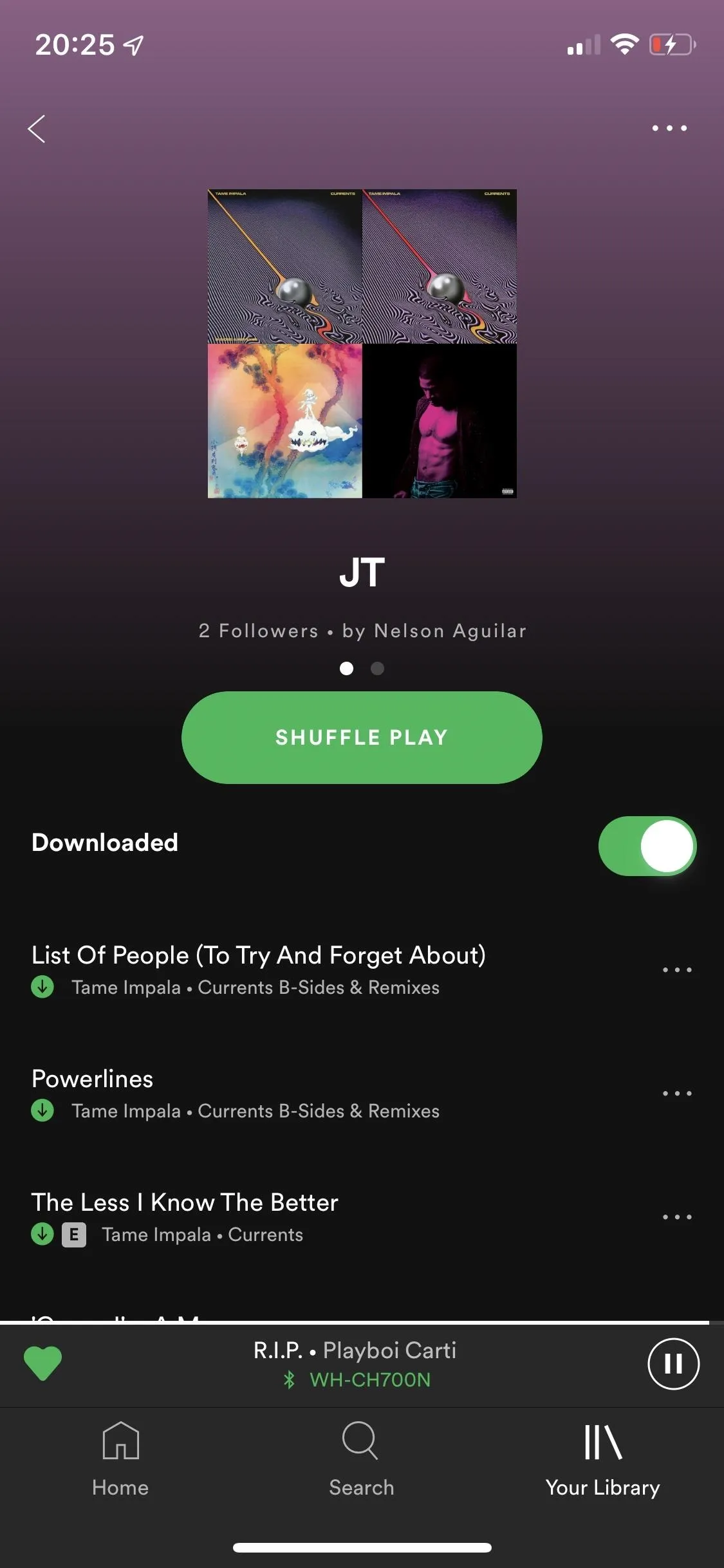
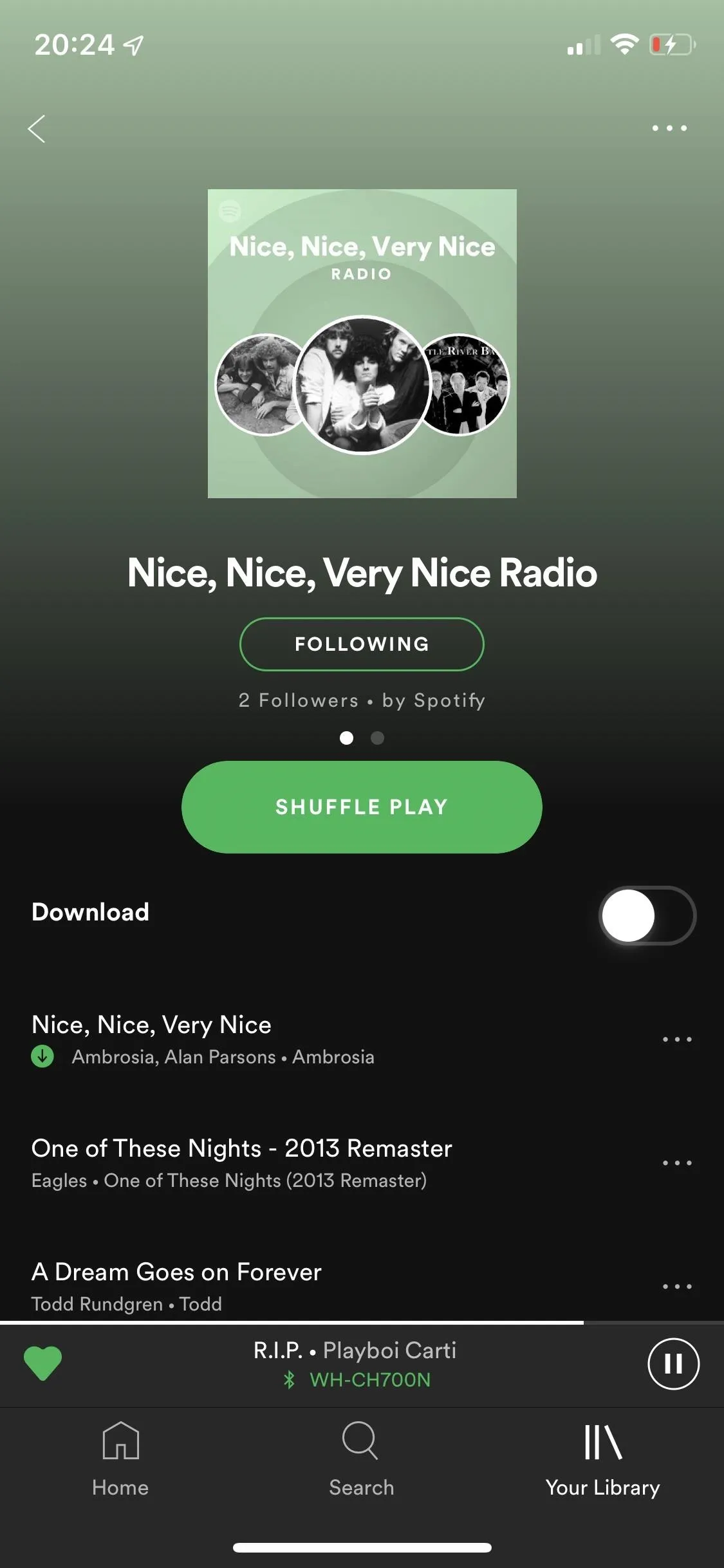
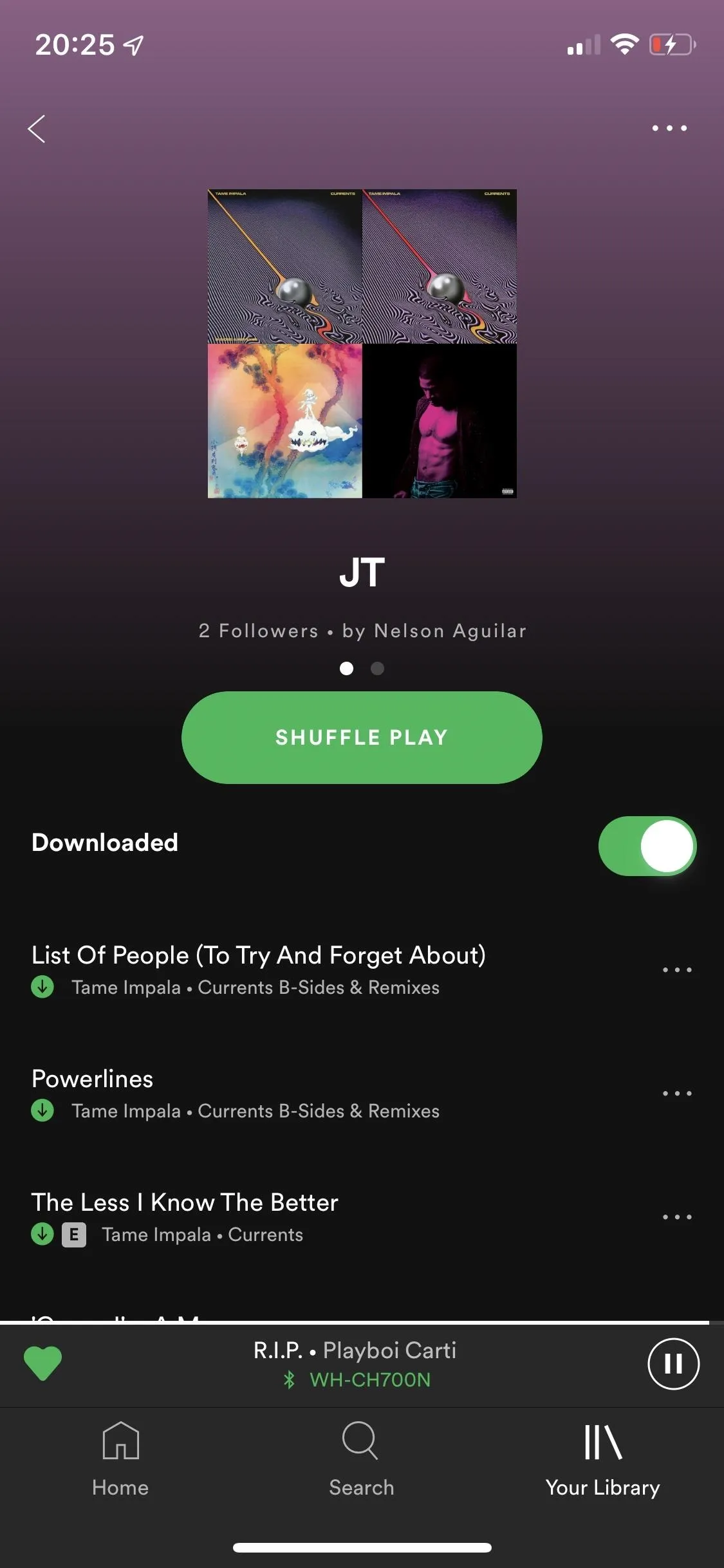
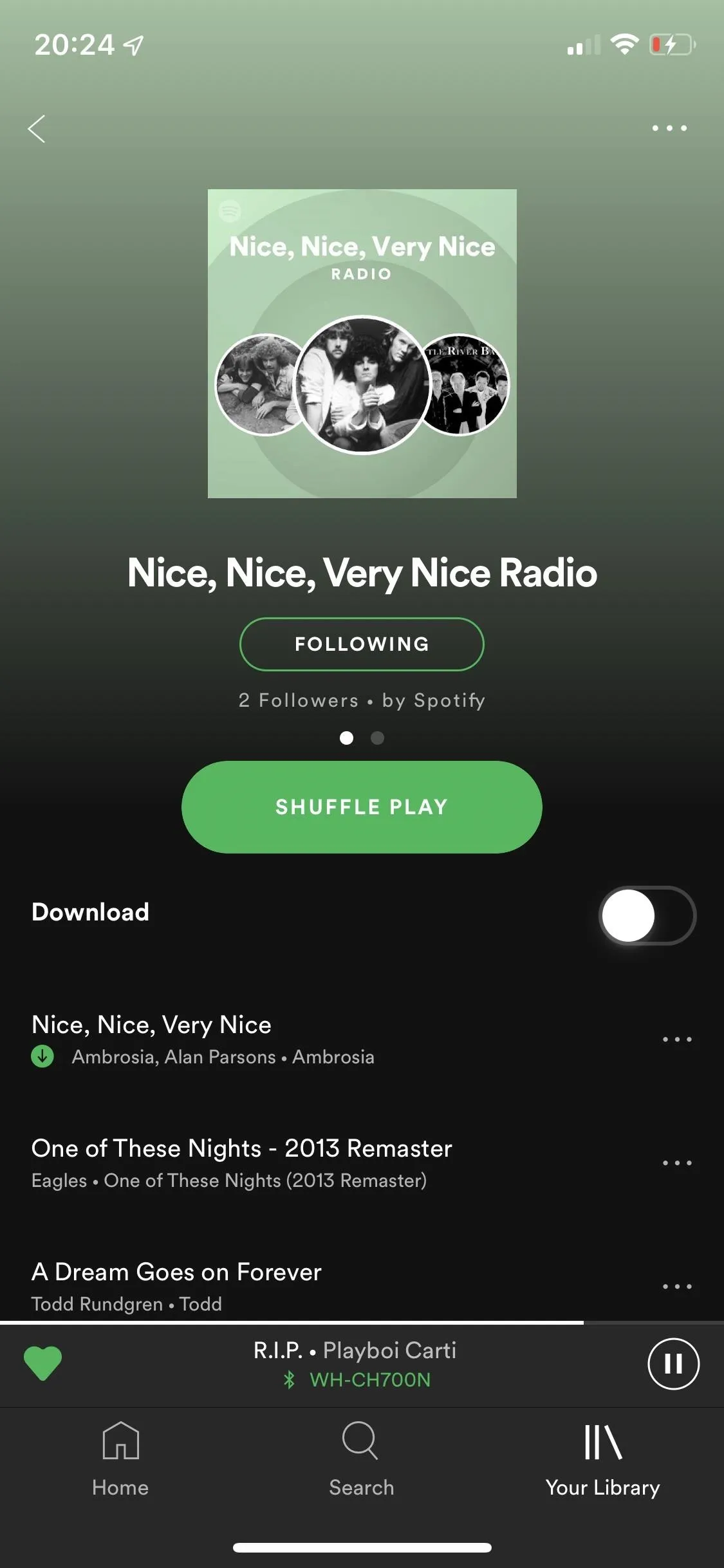
Spotify for Android also has a sleep timer, which you can set for 5, 10, 15, 30, 45, or 60 minutes, as well as to the end of the current track. This way, if you're falling asleep to music, you won't get woken up in the middle of the night by an ear-shattering song. For iPhone, you can use iOS' built-in sleep timer.
For Android users, there's also support for Google Clock, where you can set alarms using tracks, albums, artists, playlists, or Spotify recommendations. On iOS, there's no alarm in either Spotify or the Apple Clock app, so it's Android only for now.
The last thing you might care about is what's under the hood. Spotify songs stream at 320 kbps (its highest quality available, only in the paid version), but you have the option to go lower (down to 24 kbps) if you have bad service or don't want to run up your data (if limited). If you don't want to change the quality to low, but want to save data, there's a data saver option in the settings that temporarily lowers the quality of your audio when needed. There's a new Spotify Lite version that works great for those of you that have bad service or not a lot of storage.
As an audiophile, you can go into the settings and play with the volume level, the equalizer, cross-fade, autoplay, feedback sounds, audio normalization, and more. As a parent sharing your account with your kids, you can disable explicit content and block individual artists. As a social networking addict, you can share a QR code with other Spotify users to share what you're listening to.
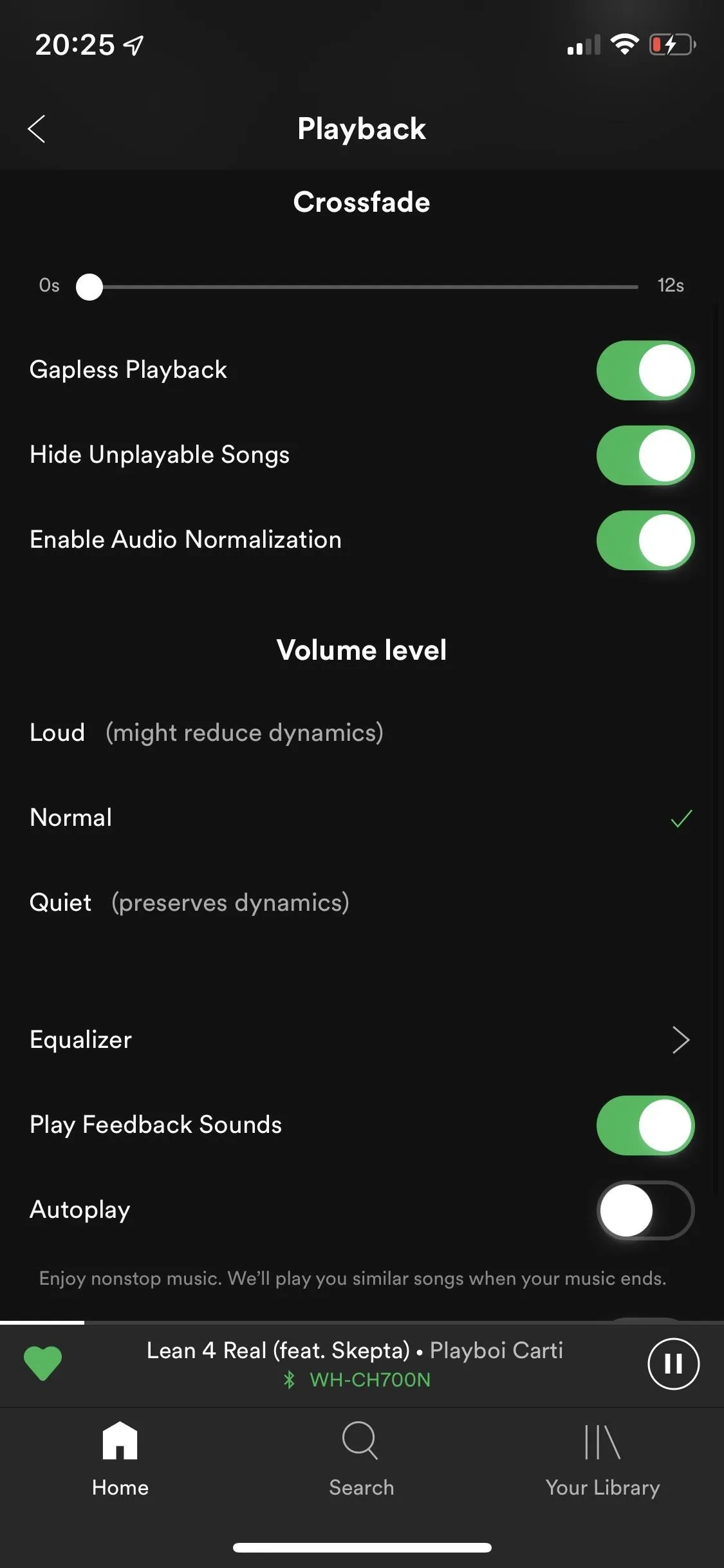
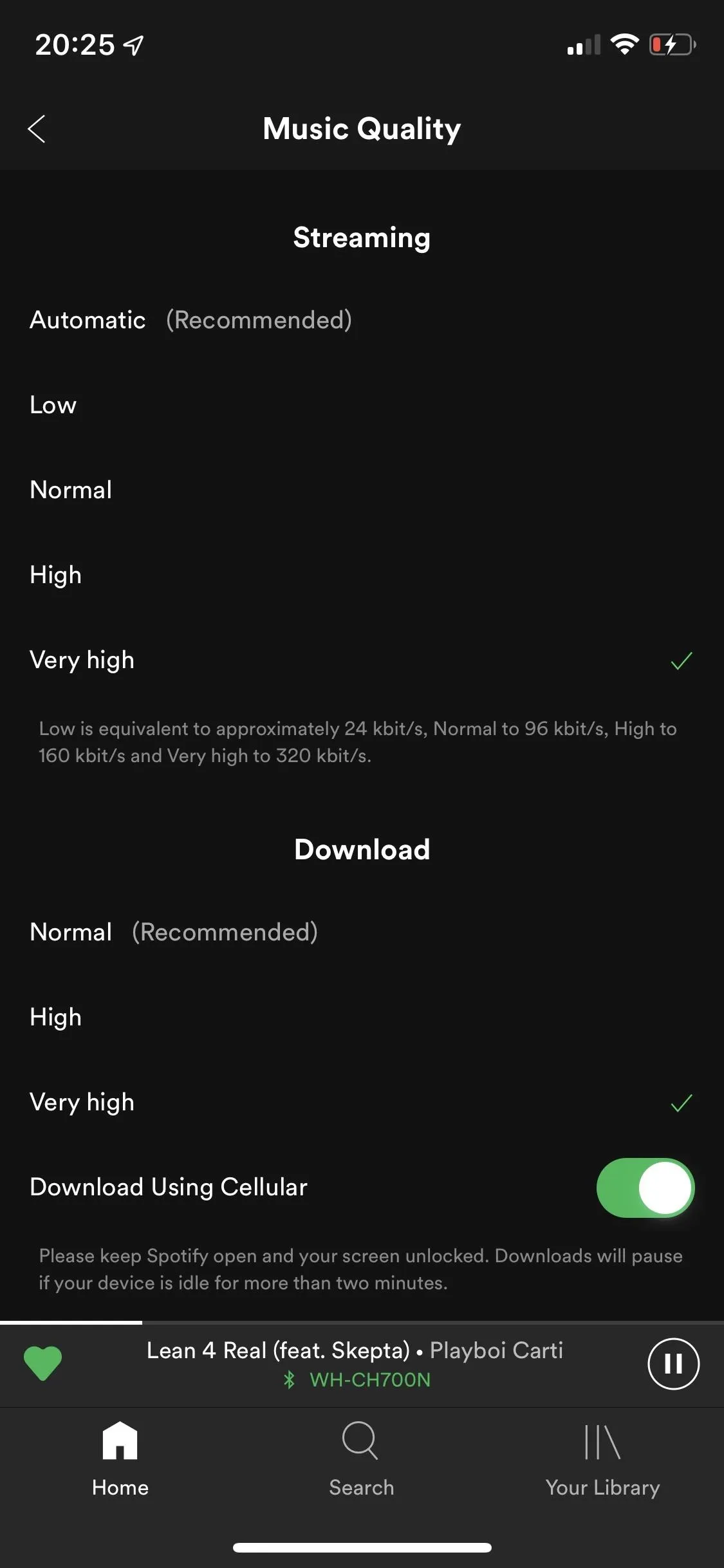
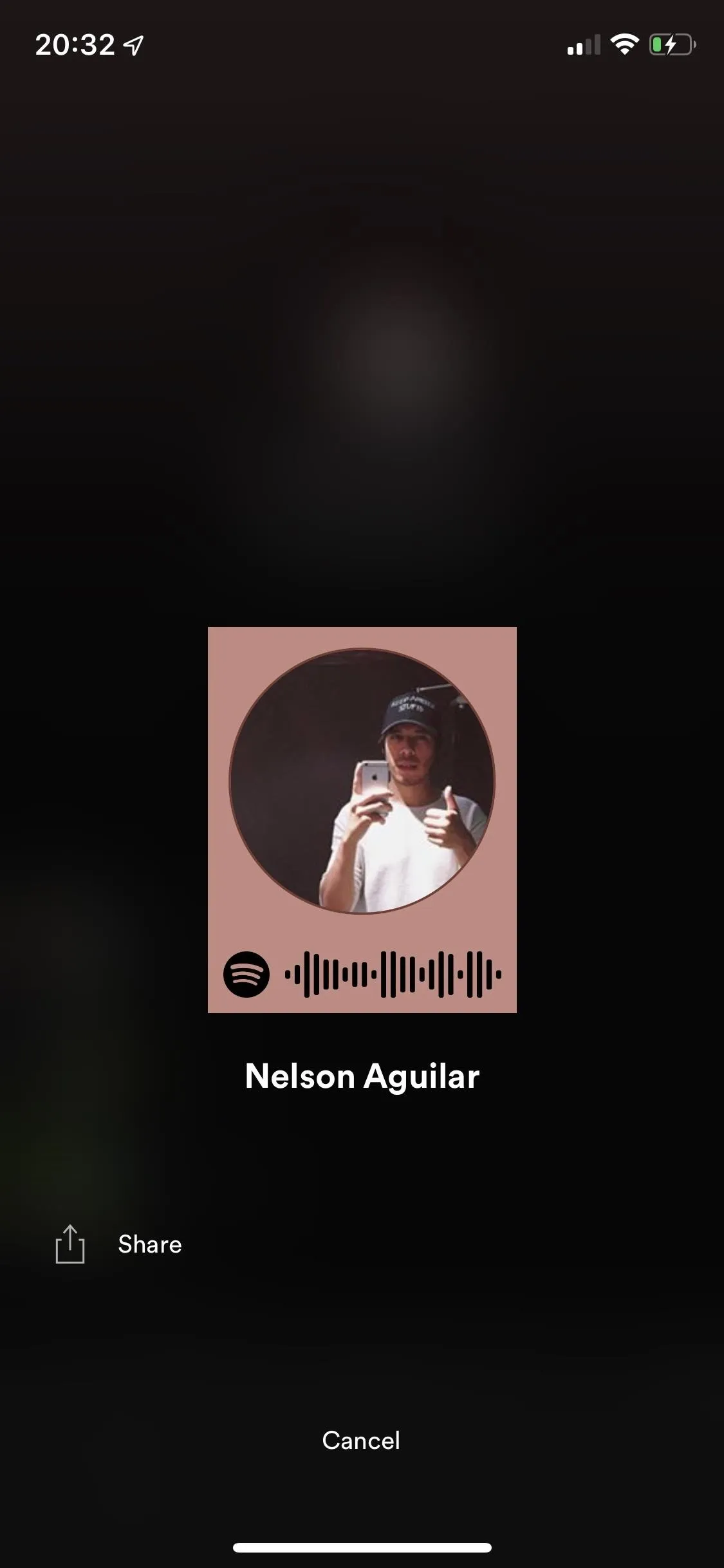
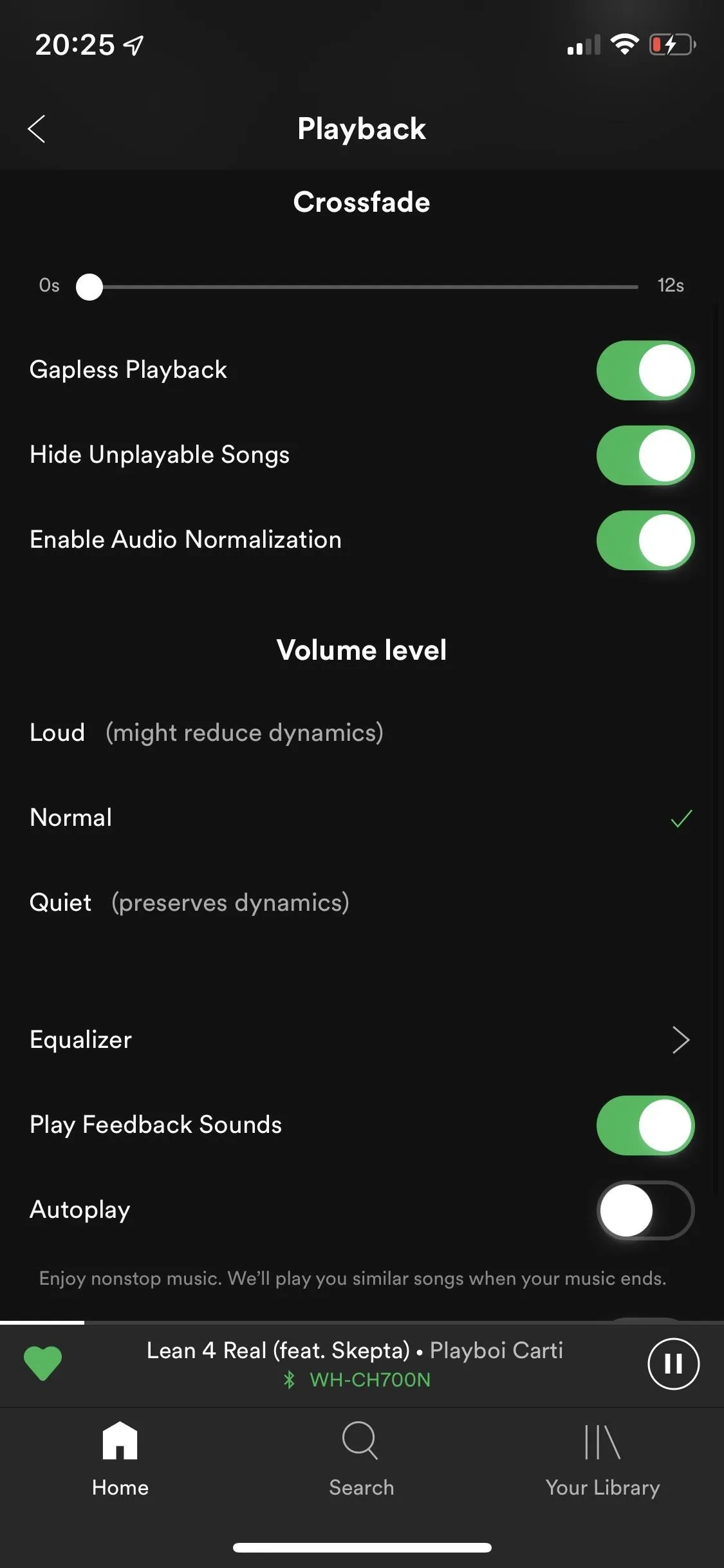
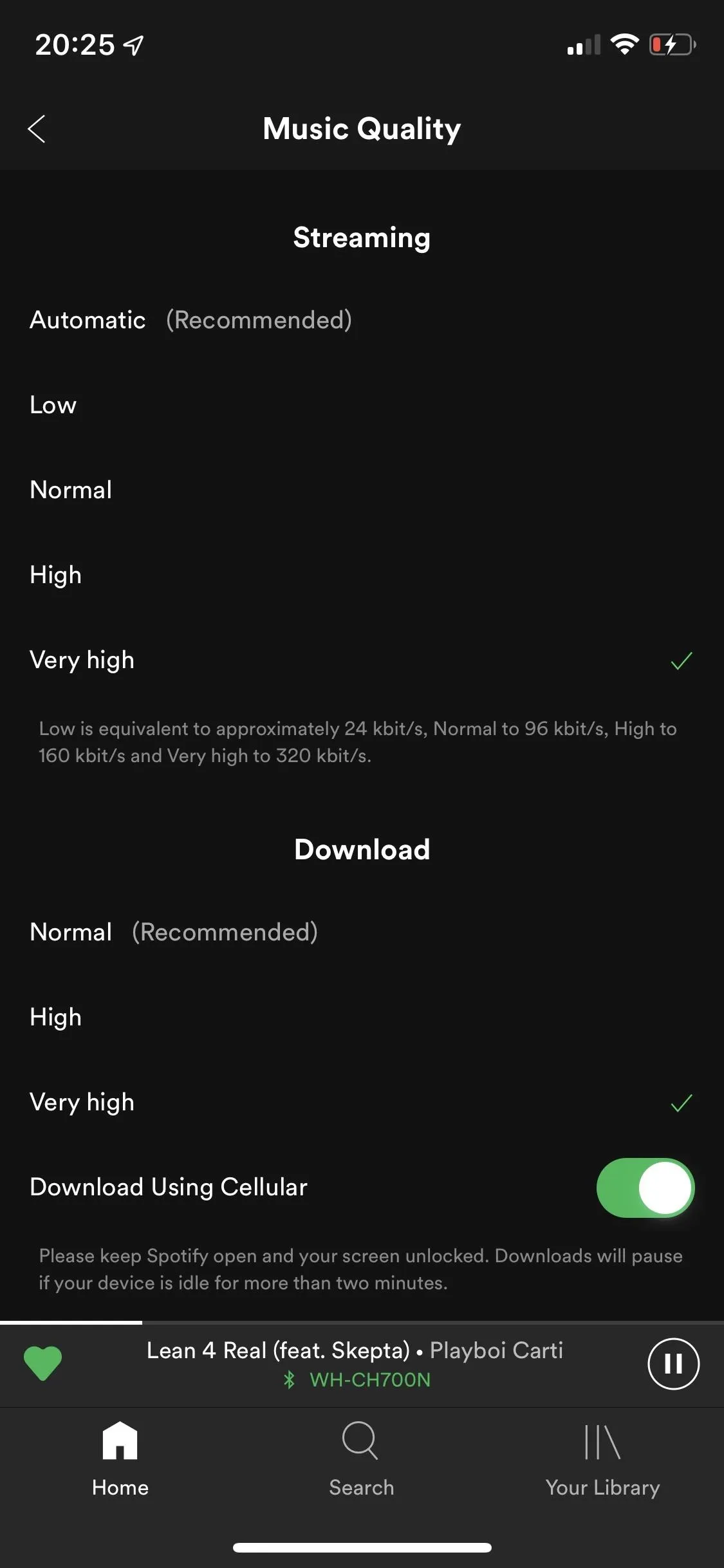
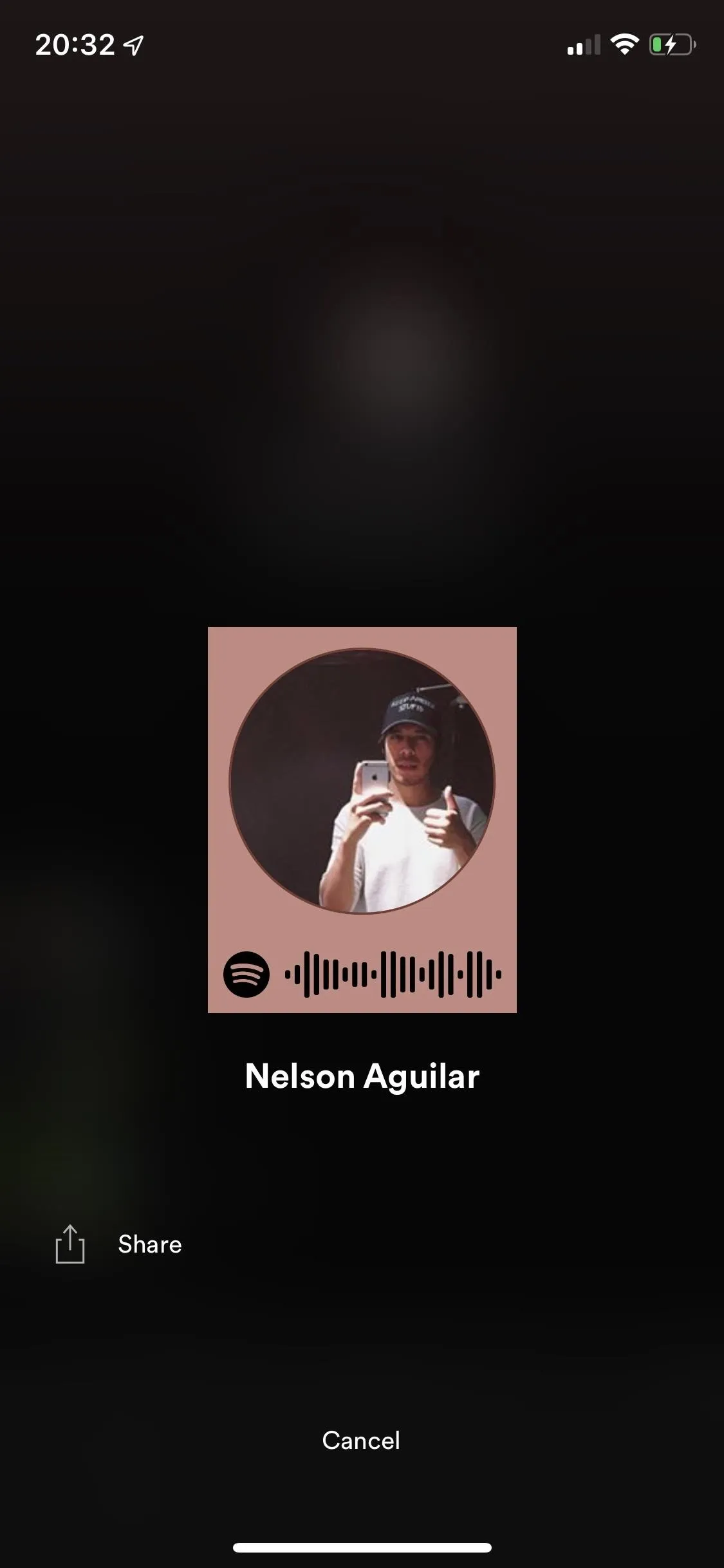
If you want to listen to your own library of music, you can, with Spotify's local files features. You have to enable local files in the desktop app, throw them in a playlist or two, connect your phone to the same Wi-Fi network as your computer, turn on download mode on your phone, and watch them sync.
To work its magic, Spotify sends your songs from your computer to your phone. It only works with MP3, M4P, or MP4 formats, not M4A (AAC), so any songs that use unsupported file types will be matched with Spotify's catalog and downloaded from its servers instead for offline playback.
Afterward, you'll have all your tracks in Spotify but only you can listen to them. You can add them to other playlists, and others may be able to see the tracks, but they won't be able to play them. While local files work in the free plan on desktop, to sync with your phone you need a Premium plan.
Deezer
Ask anyone outside of the United States, and it's a sure bet that you'll hear good things about Deezer, the popular music streaming service from France. If you haven't heard of it, there might be a reason for that — it's only been widely available in the US since 2016, even though the service was launched nearly a dozen years ago.
Although there are more popular music streaming services in the US, Deezer deserves your attention: it has over 56 million licensed tracks, over 30,000 radio channels, is available in over 180 countries (more than any other service on this list), and has so much more to offer you.
To start listening with Deezer, you have several options, depending on what you're looking for. First, there's Deezer Free, the ad-supported tier, which gives you access to its entire song library but only allows you to use shuffle. You don't have unlimited skips nor offline mode with this option, however, it is free. Unfortunately, if you want to use Deezer on your computer or your smartwatch, you cannot with this free version. Deezer Free only works on your mobile device.
Next up is Deezer Premium, which is similar to your average entry-level music streaming service subscription. It costs $9.99 a month, removes ads, allows you to get unlimited skips, and download your favorite music for offline playback. You can also use Deezer Premium on all of your devices.
If you want six Deezer Premium profiles with your Deezer subscription, there's the Deezer Family option for $14.99 a month. If you're a student, there's the Deezer Student option, which gives you the same access as Deezer Premium, but for half the price — $4.99 a month.
Lastly, you have Deezer HiFi, which is Deezer's high-fidelity audio service option. It offers everything Deezer Premium has, as well as CD-quality lossless tracks (16-bit, 44.1 kHz FLAC). However, to enjoy FLAC streaming, you need a FLAC-supported device, and right now, smartphones and tablets are left out in the cold. So if you're only playing music from your phone, it's not worth the upgrade.
If you want to save a little bit of money, you can turn any subscription into an annual plan, which means you pay for only ten months but have the service for an entire year. You'll have to pay more at once, but you'll save money in the long run. For example, a basic Deezer Premium subscription would end up costing $99.90 for a year with the annual plan (instead of $119.88 for a monthly plan). You also have the option to try out any of these subscriptions for free for up to 30 days.
As long as you pay for Deezer Premium, you have tons of connected devices to stream from. You can enjoy Deezer on both your Windows or Mac, using either the desktop application or the web browser version. If you have a wearable, you can use it on the Fitbit, Garmin, Apple Watch, and Android Wear. Got speakers or voice assistants? You can officially use Deezer on Sonos, Bose Music, Amazon Alexa, Google Assistant, Siri, and more. If you want to stream Deezer on your TV, you can use Android TV, Fire TV, Samsung TV, Roku, and Chromecast, as well as your Xbox. In the car, you can use Deezer on Android Auto and Apple CarPlay. And of course, you can also use it on your Android and Apple device.
Open Deezer for the first time, and you'll be asked to enter and select your favorite artists and genres for the app to learn more about you. Once you finish, you can see your personalized home page, featuring your favorite artists at the top, with recommended playlists, popular playlists, genres and moods, recommended releases, top charts, live radio stations, podcasts, and more underneath. You'll also get different playlists depending on time and day, such as "Weekend listening" and "Happy hour's here."
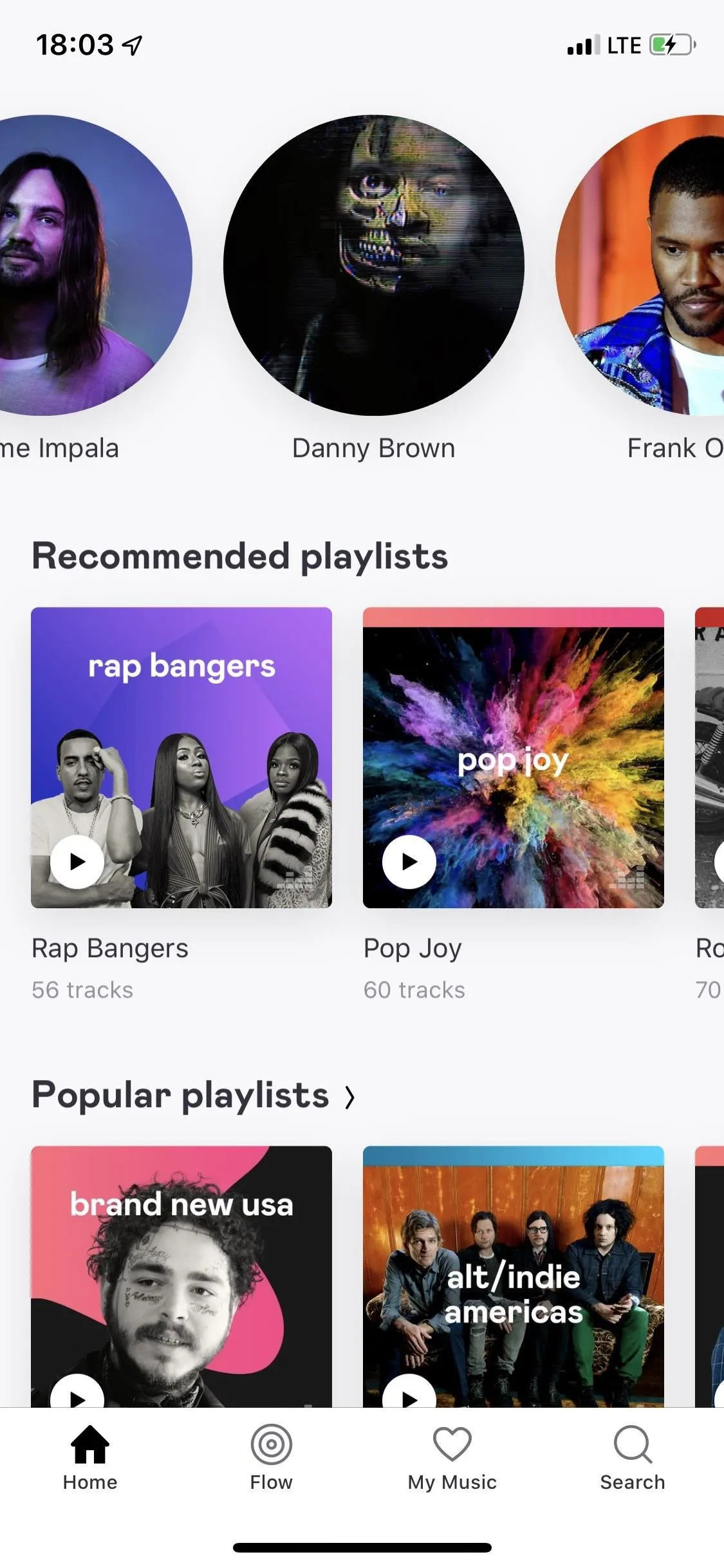
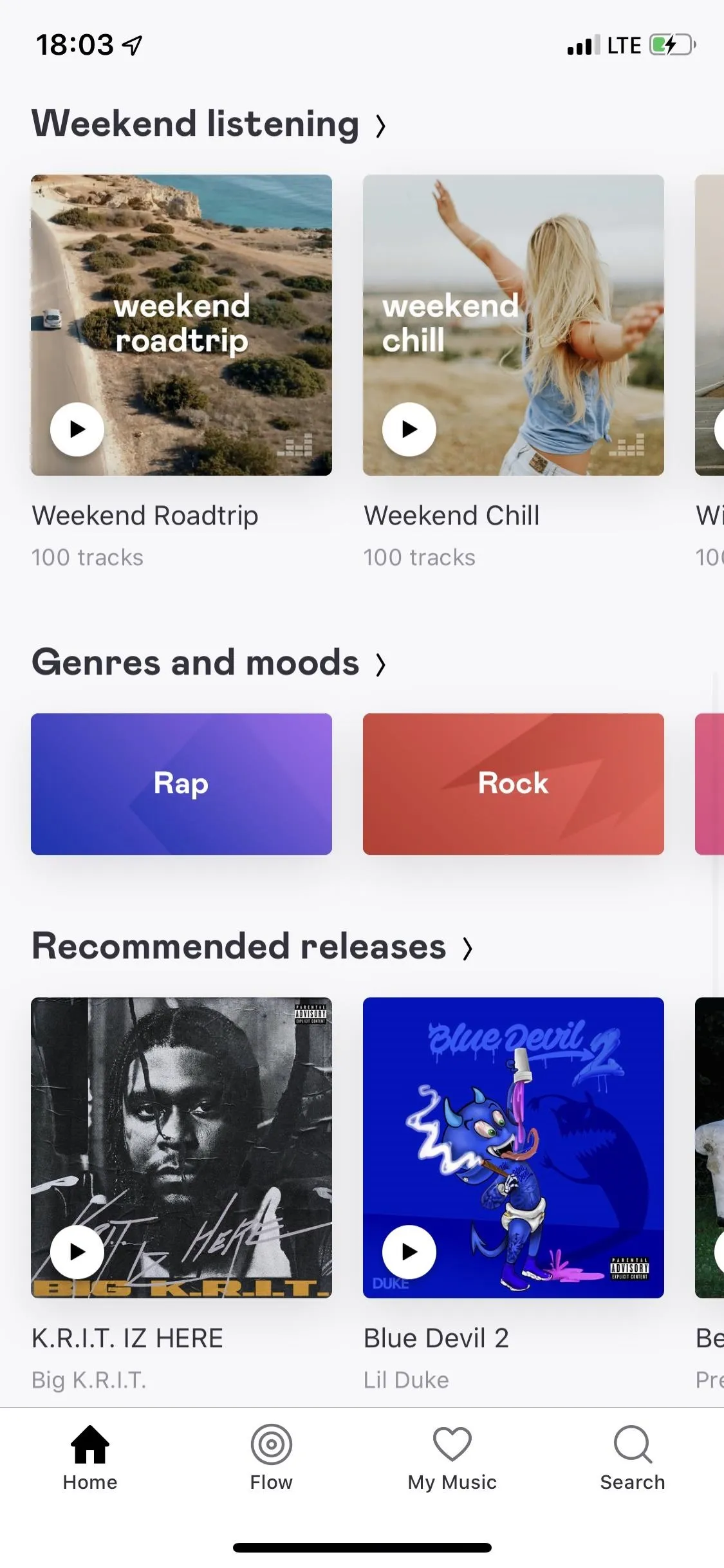
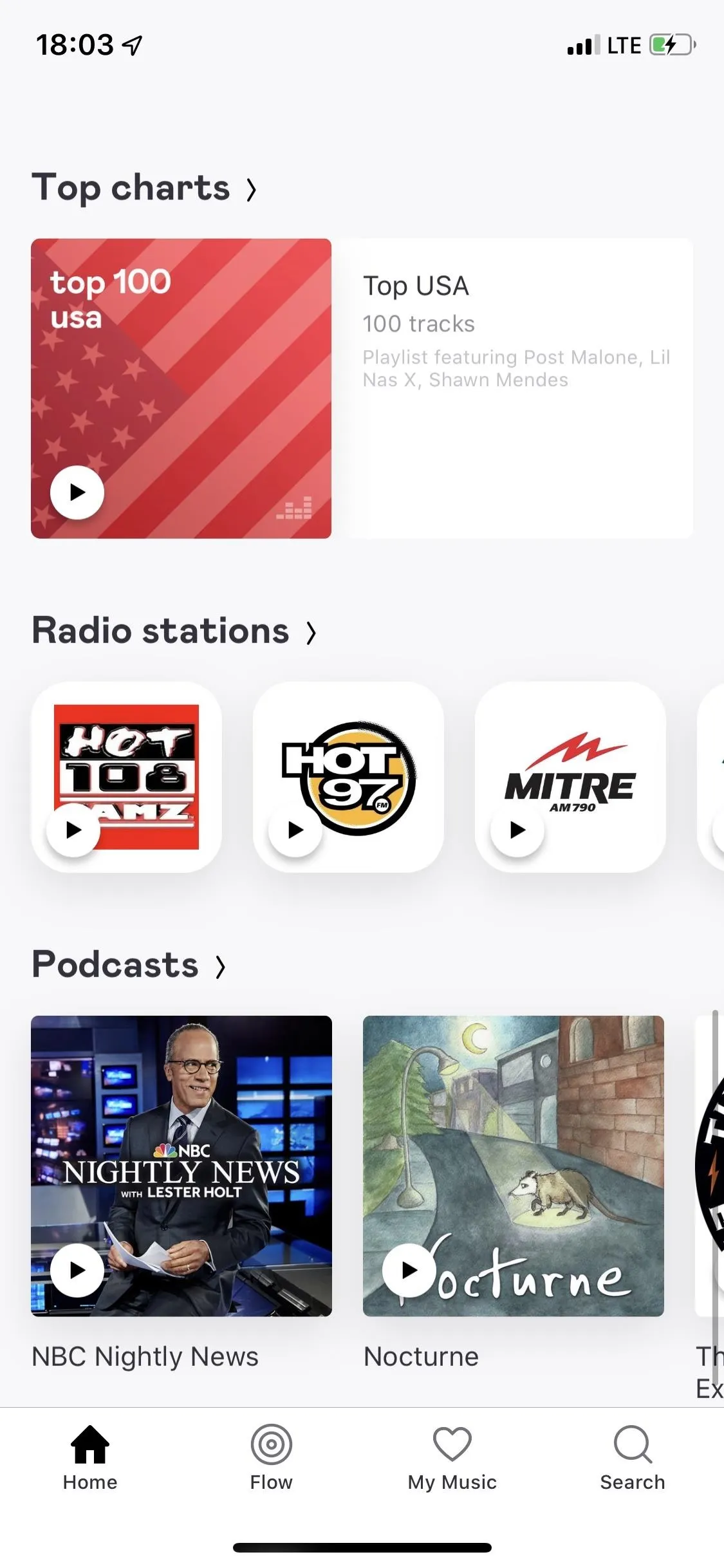
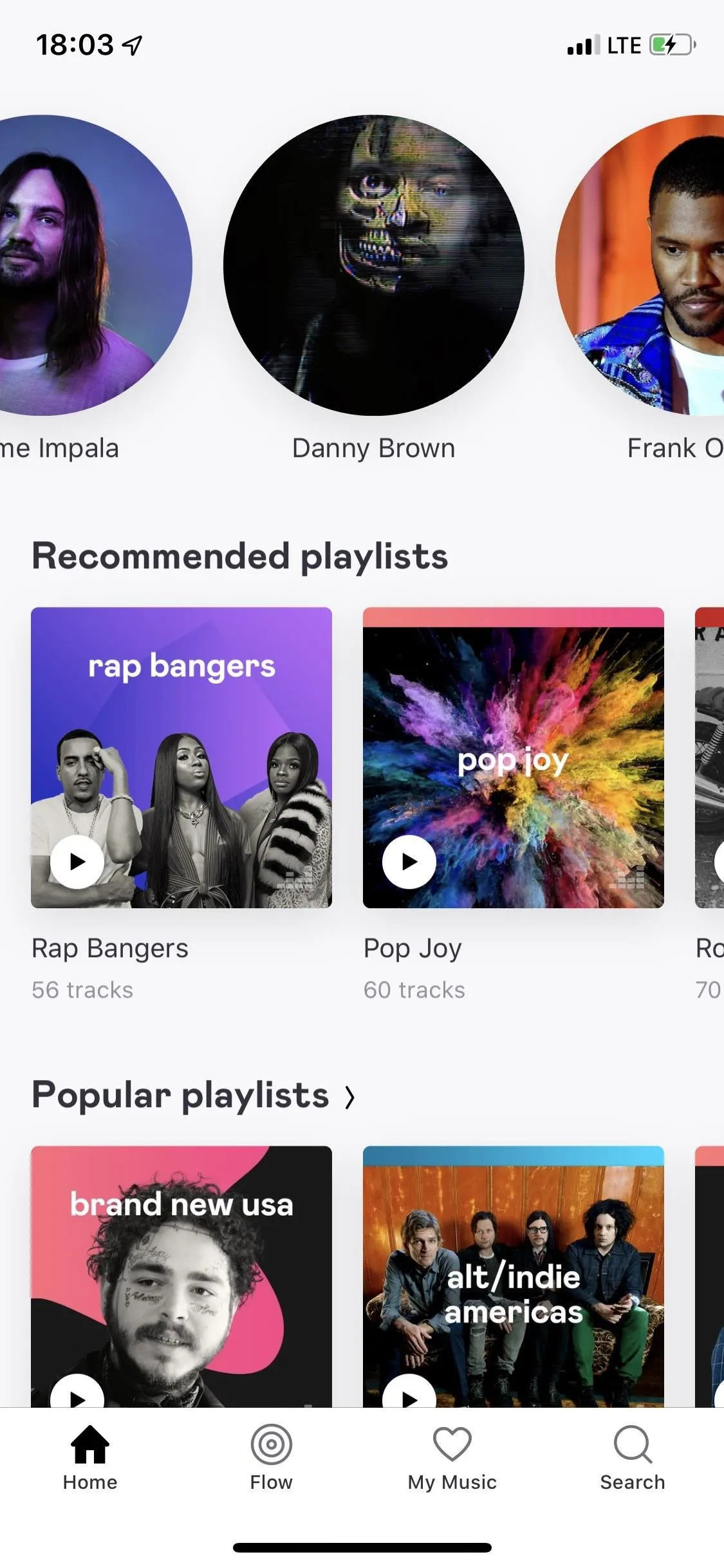
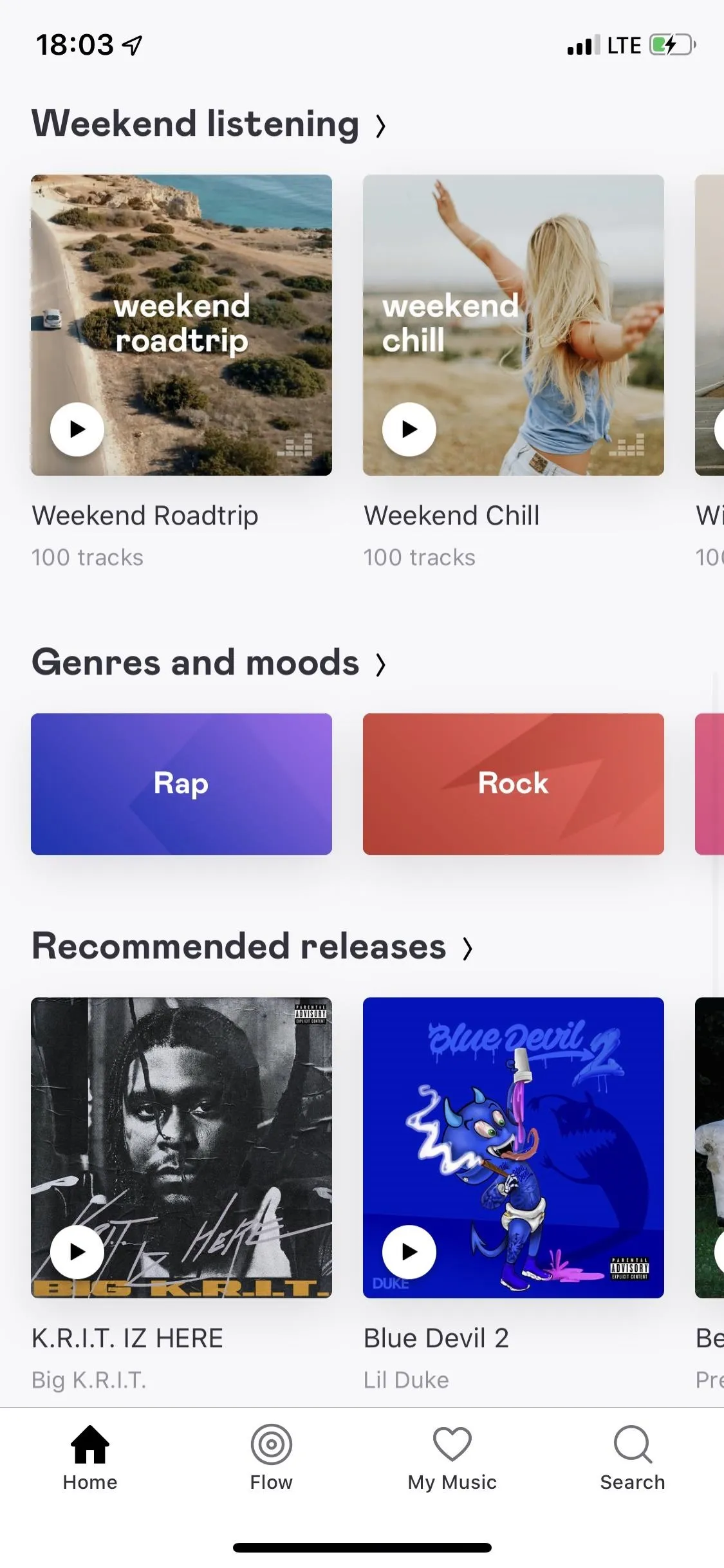
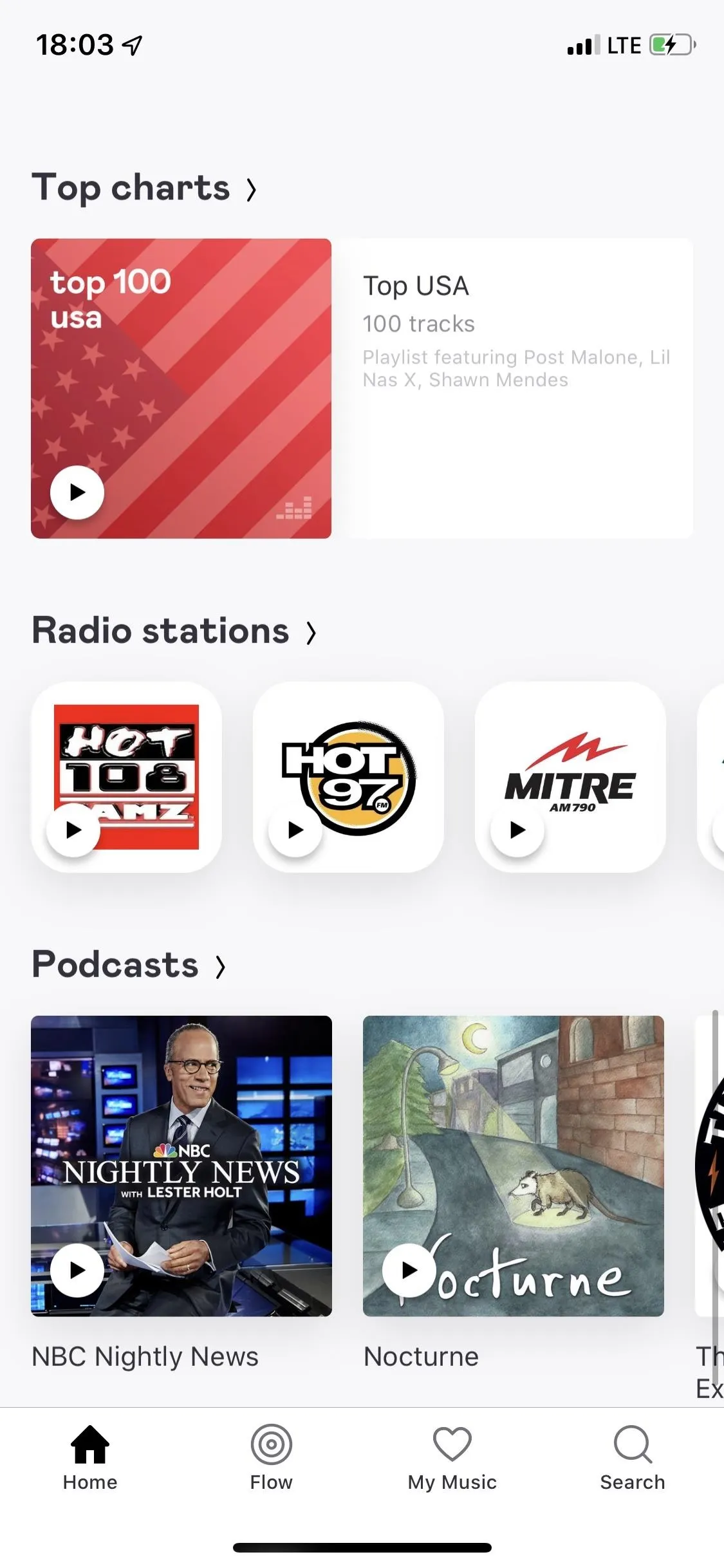
Although Apple Music has Beats 1, Deezer is the only other music streaming service that has several live radio stations to listen to. You can choose from music stations, talk stations, local stations, and stations from around the world. You also have a great selection of podcasts to choose from.
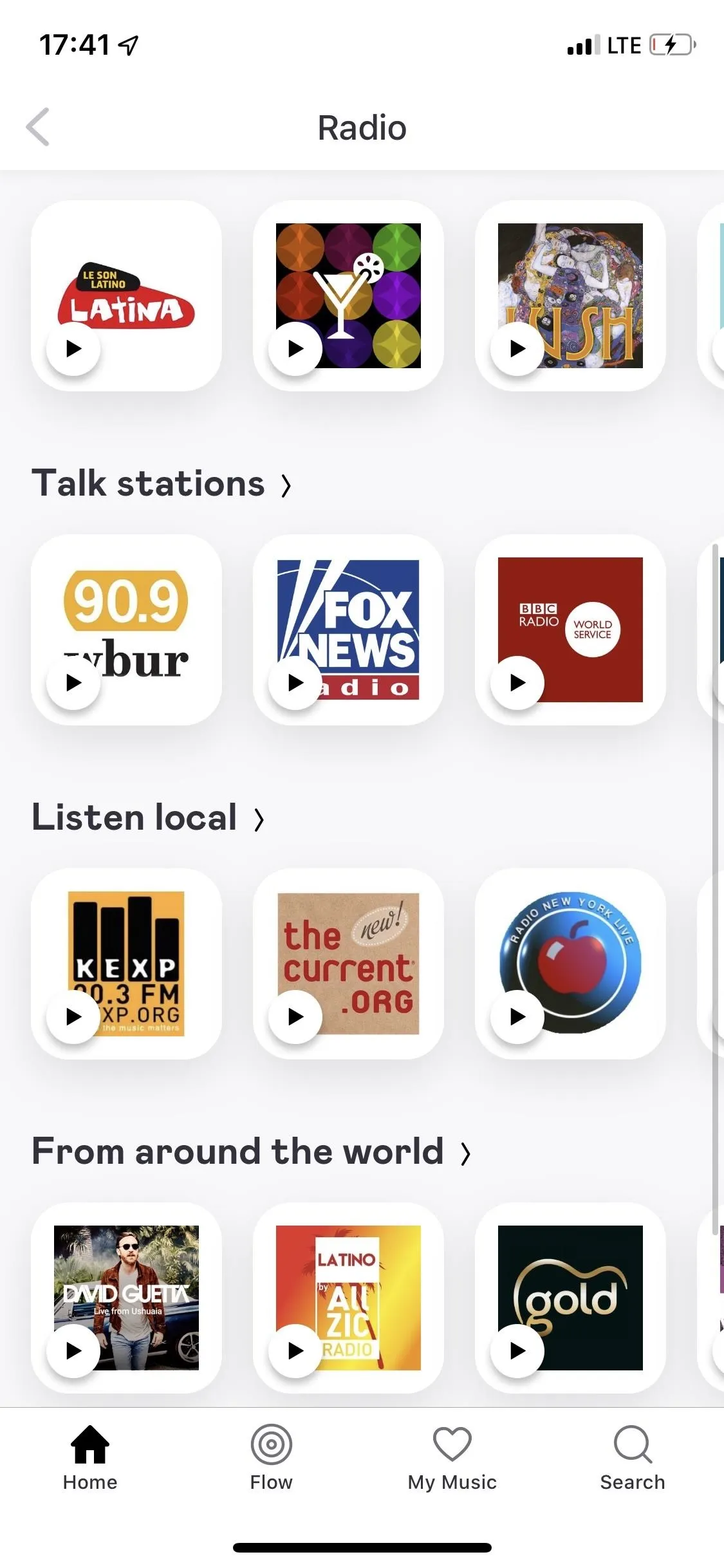
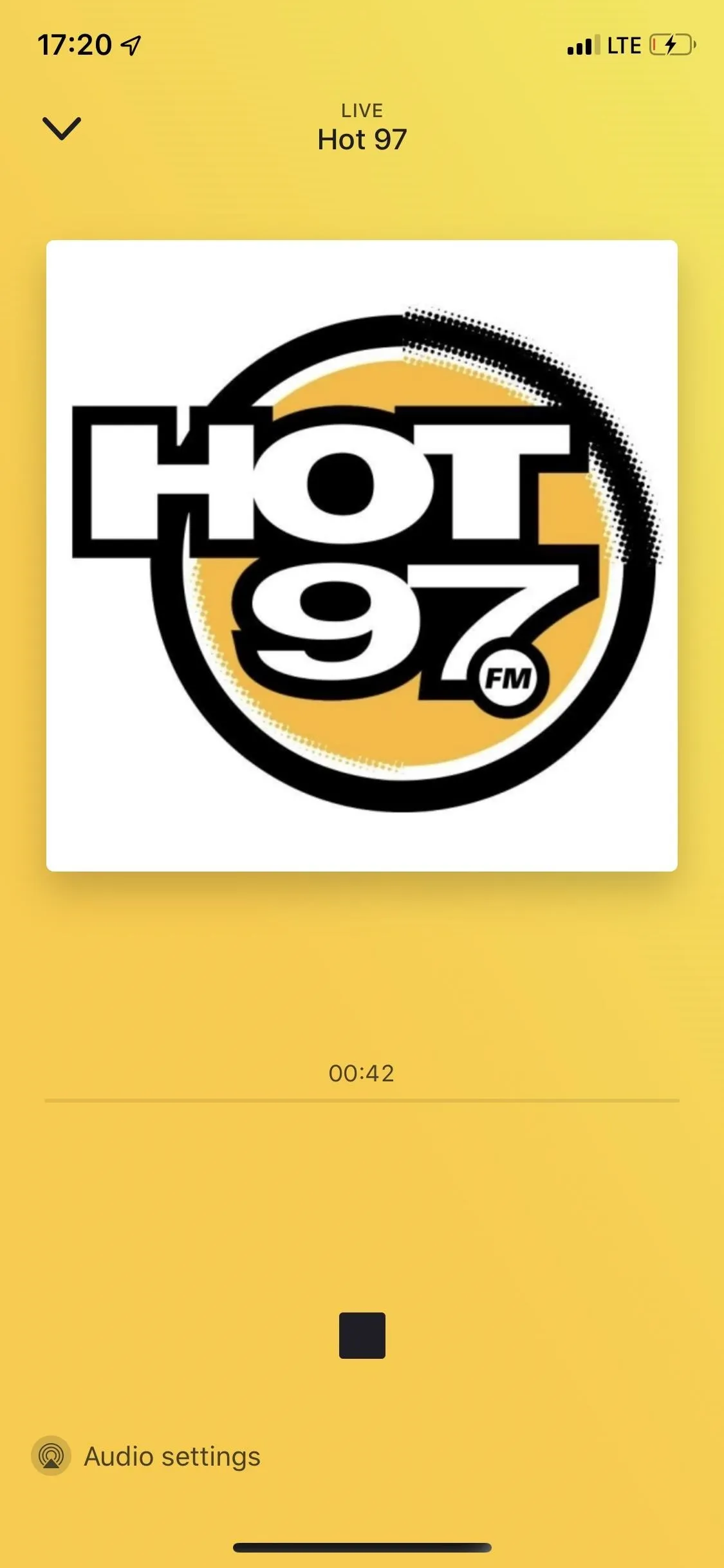
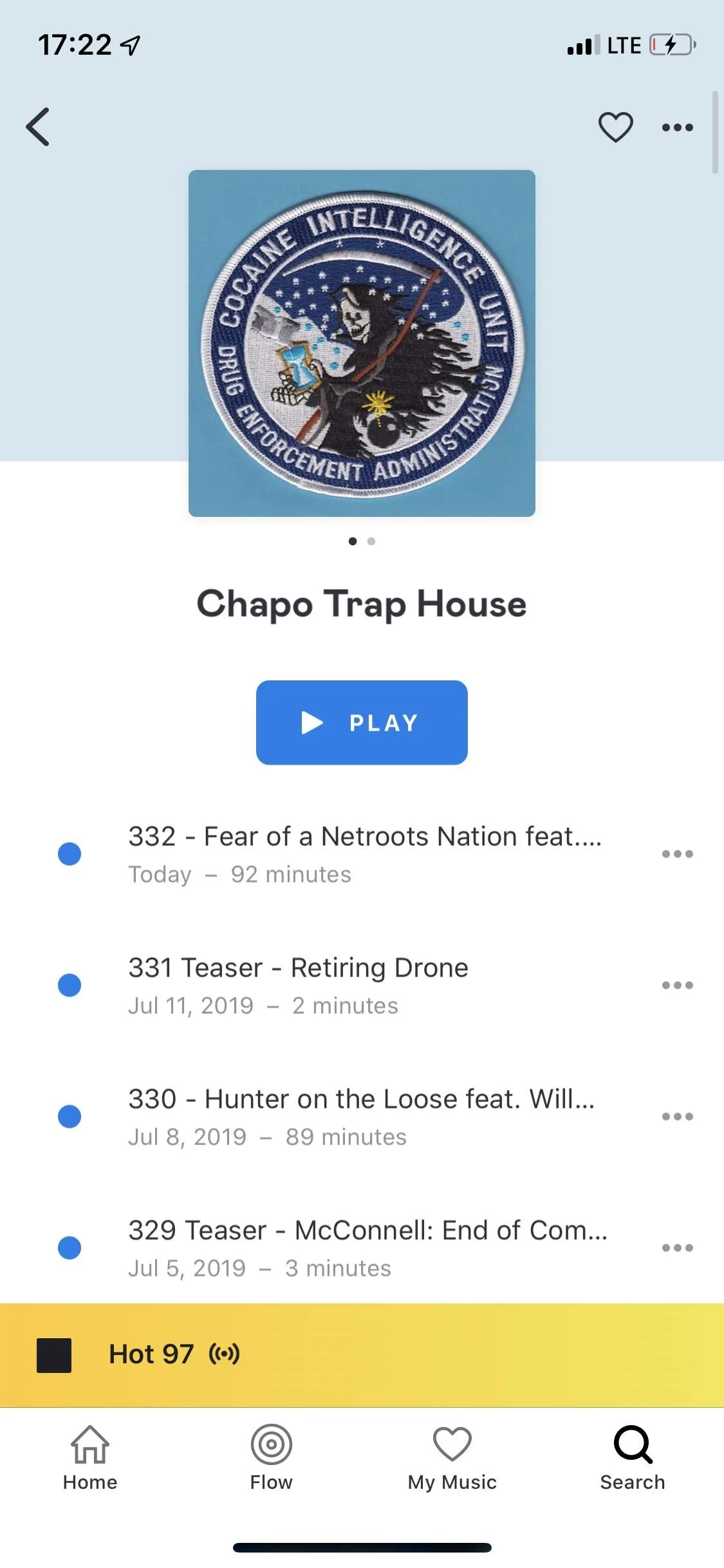
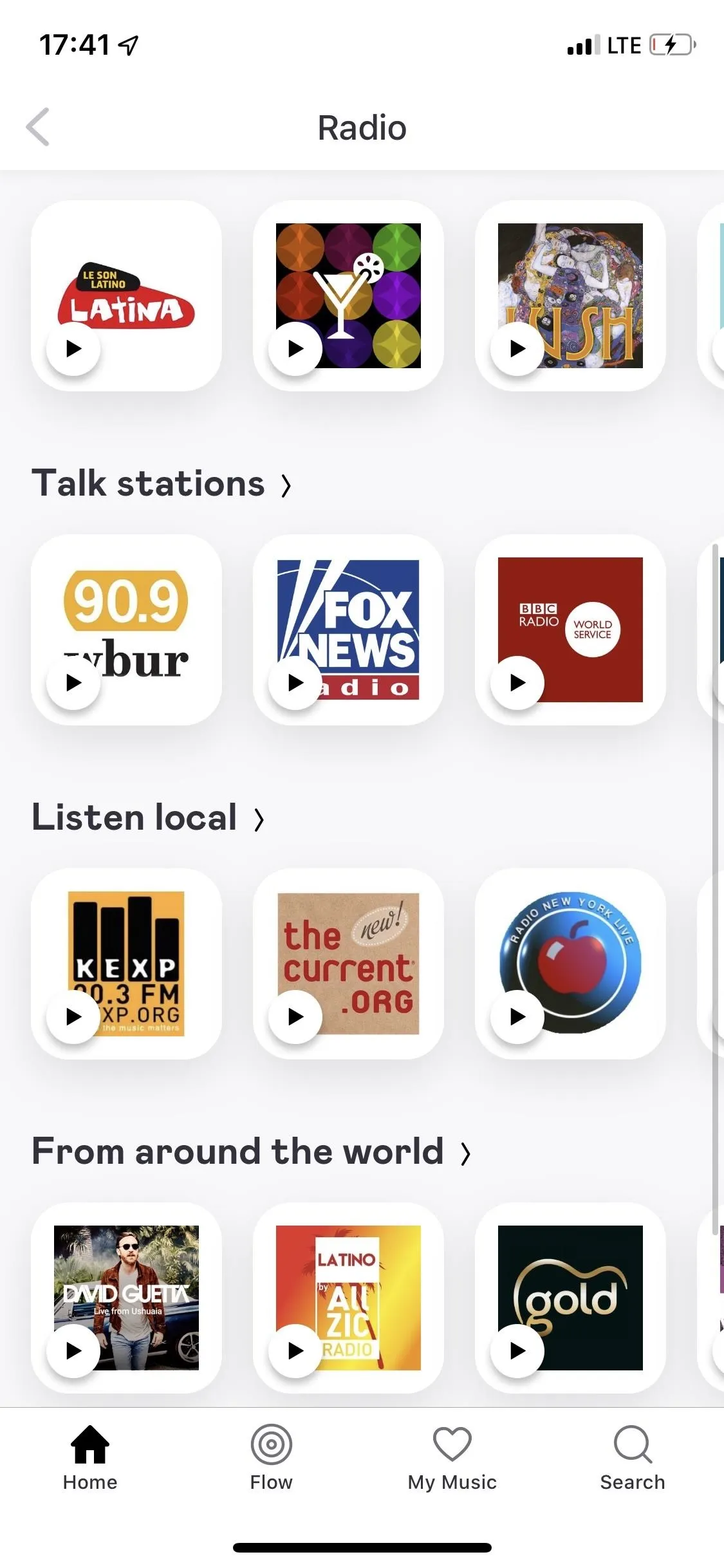
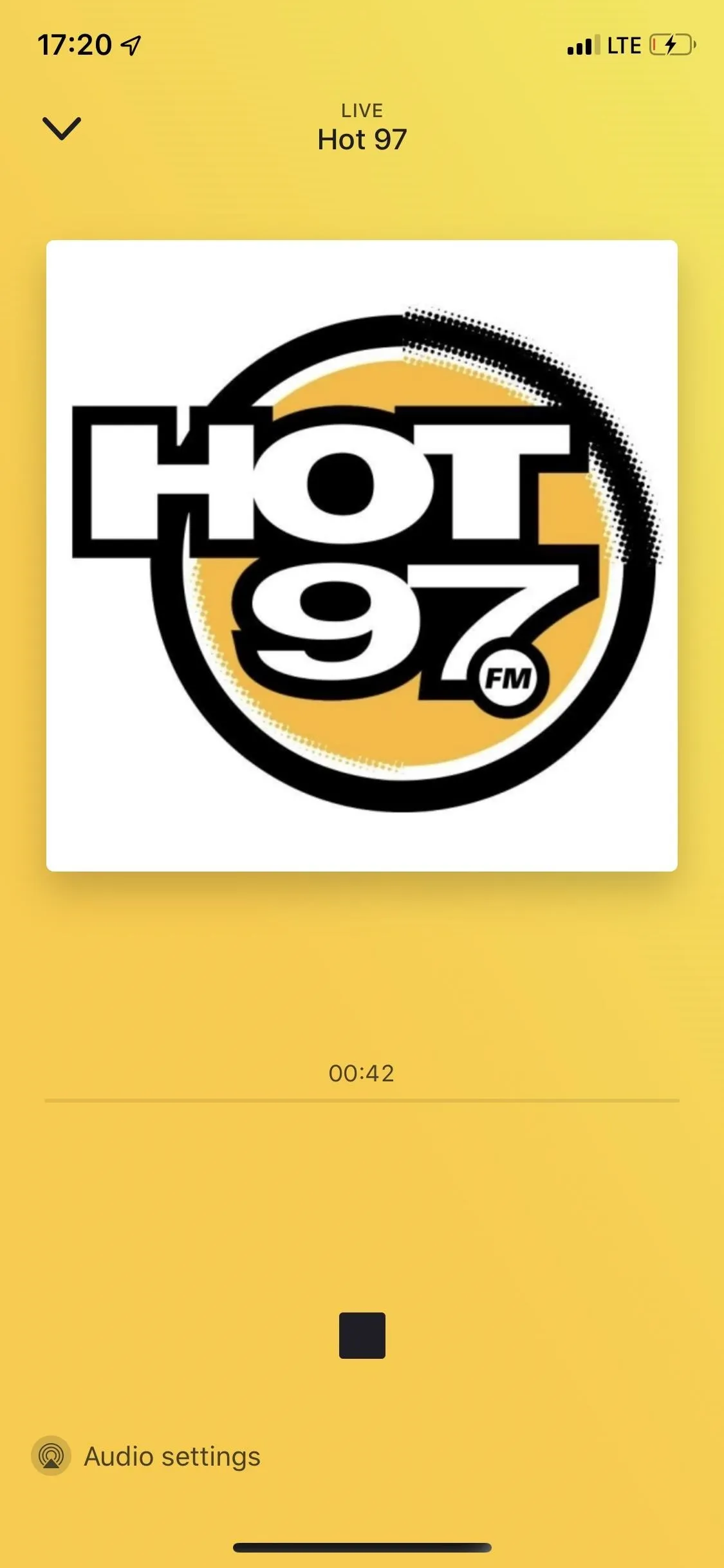
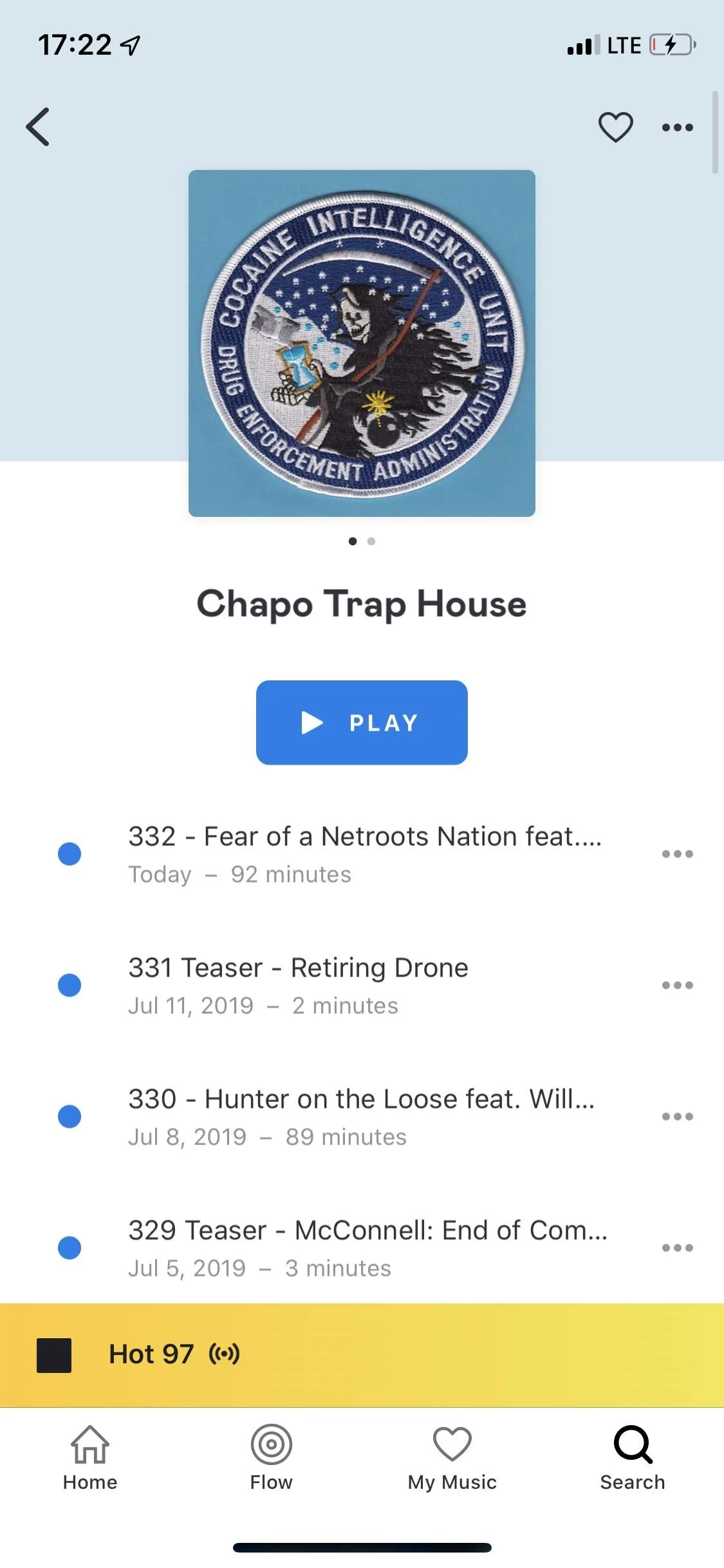
Next on the navigation bar is Flow, which Deezer refers to as "your personalized soundtrack." Here, Deezer gives you several custom playlists and recommendations based on your listening habits. Swipe to view your different playlists, which includes your main Flow playlist, which is more like radio because it does not have a queue, and "Inspired by" playlists, which are track-listed playlists based around your favorite artists.
Deezer creates the songs and recommendations in these Flow playlists by looking at what music you listen to, which songs you like or dislike (more on that later), and which artists and genres you selected when you first signed up. The "Inspired by" playlists are updated daily with 40 recommended tracks. However, if you're a Deezer Free subscriber, you can only listen to Flow playlists on shuffle mode.
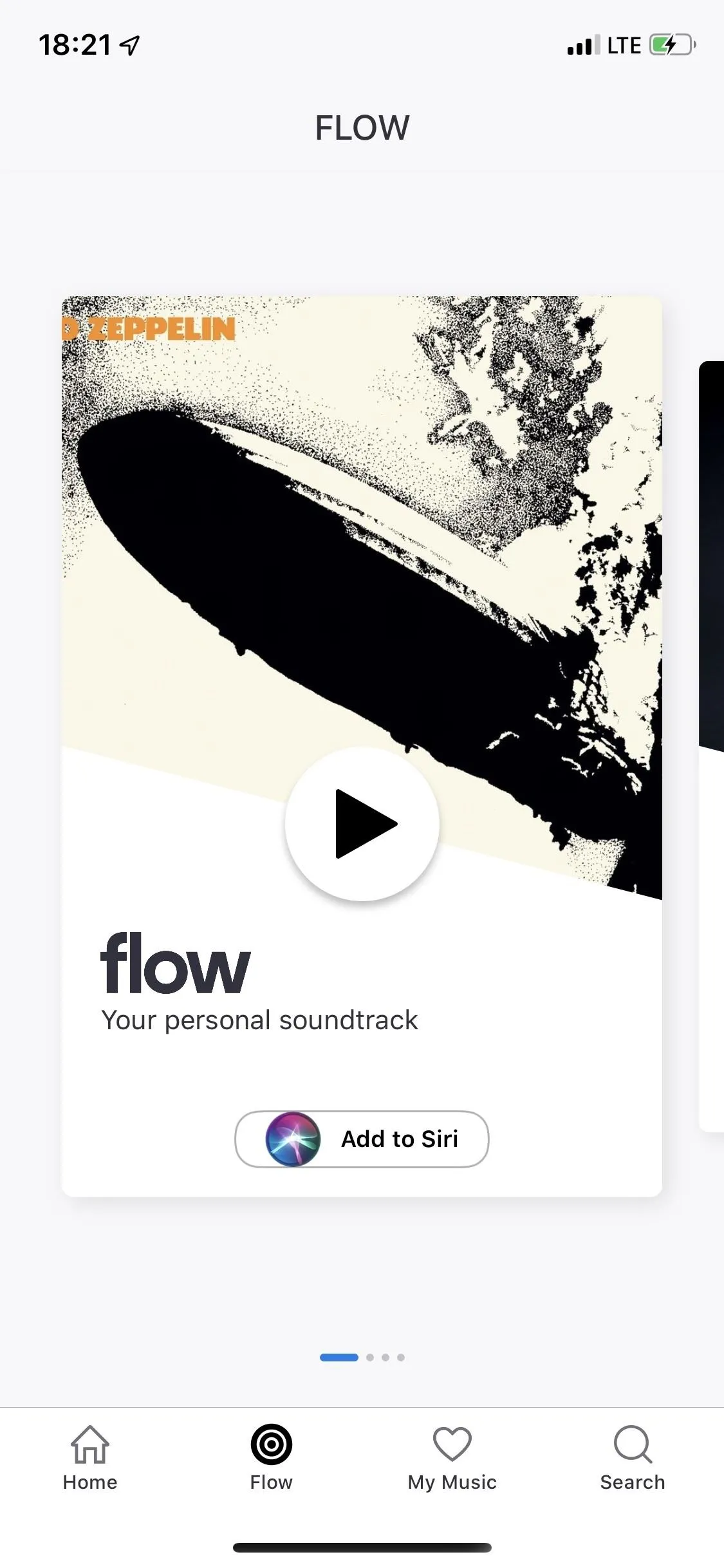
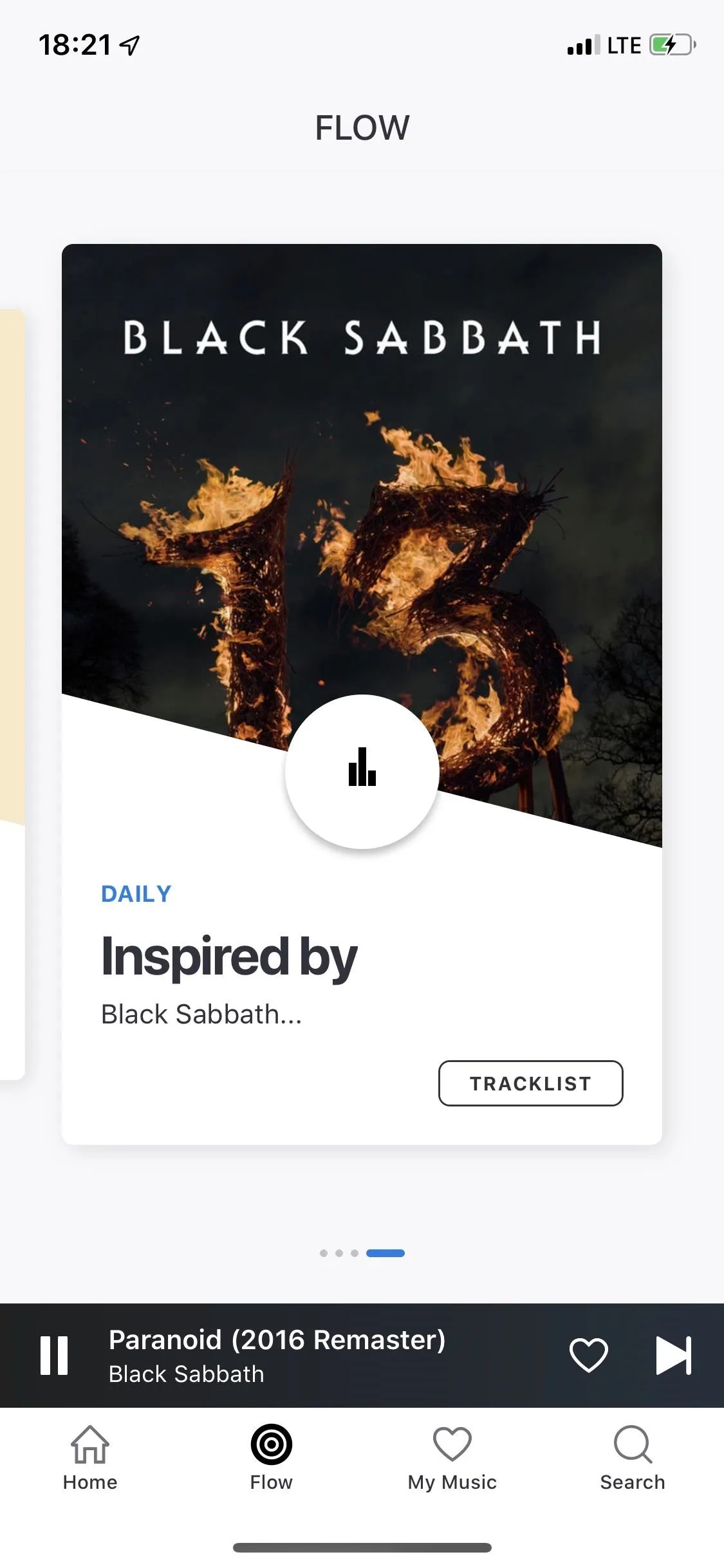
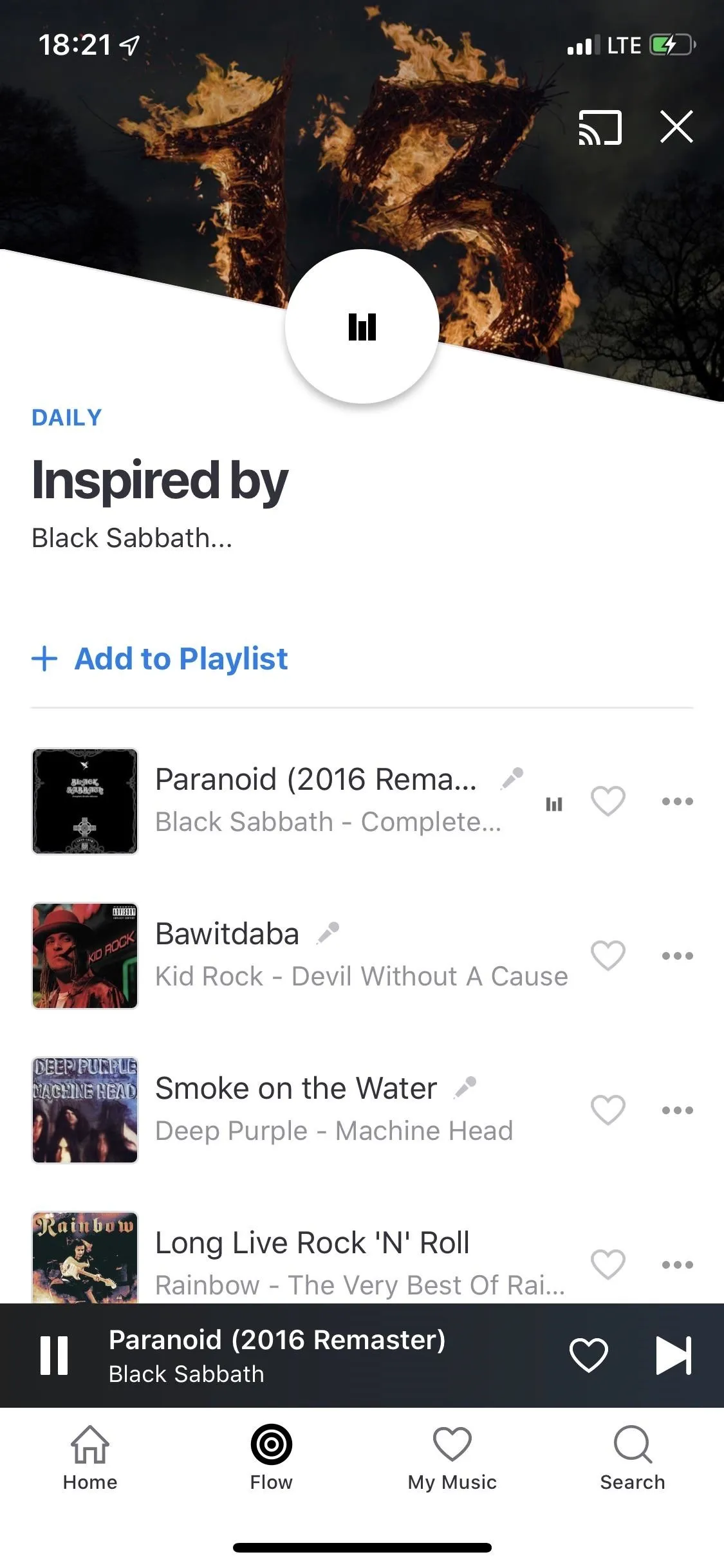
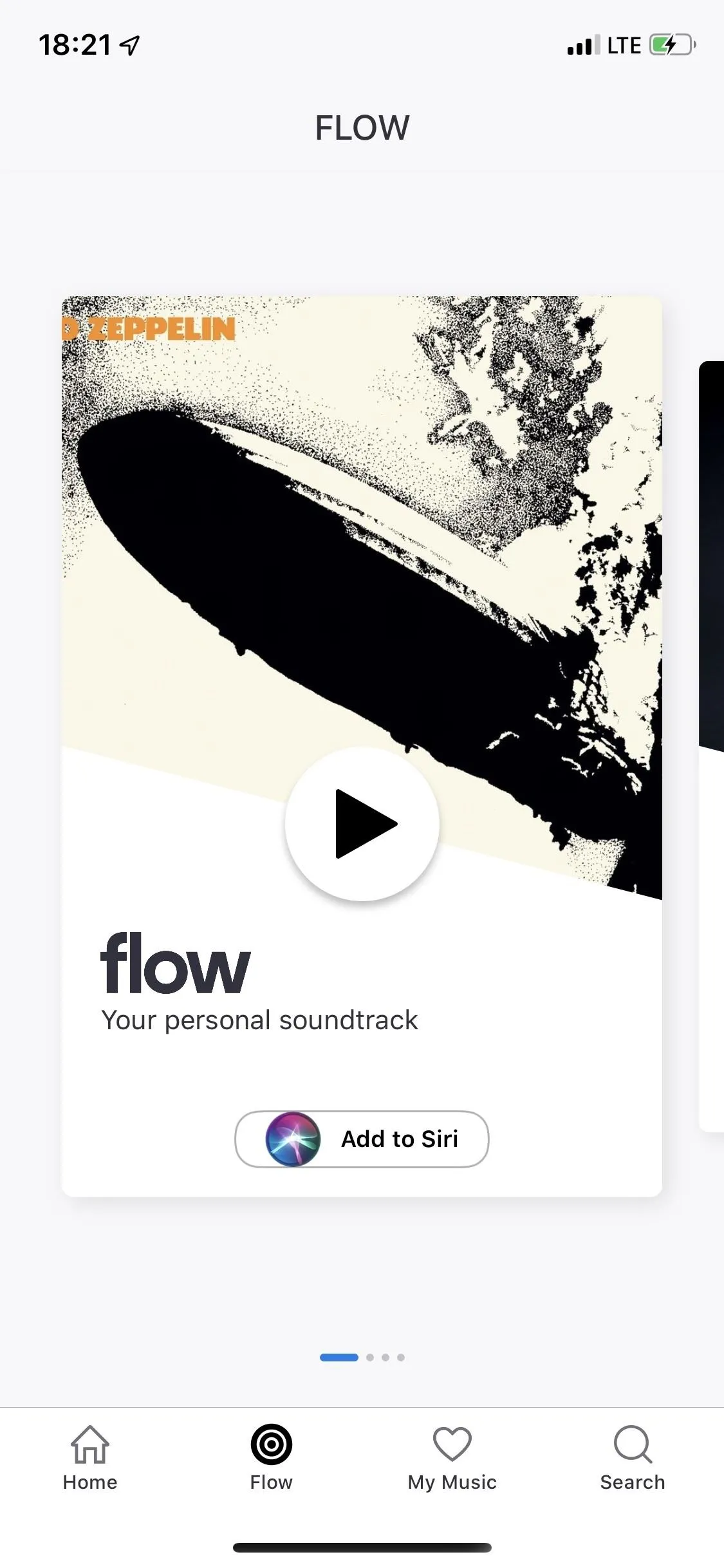
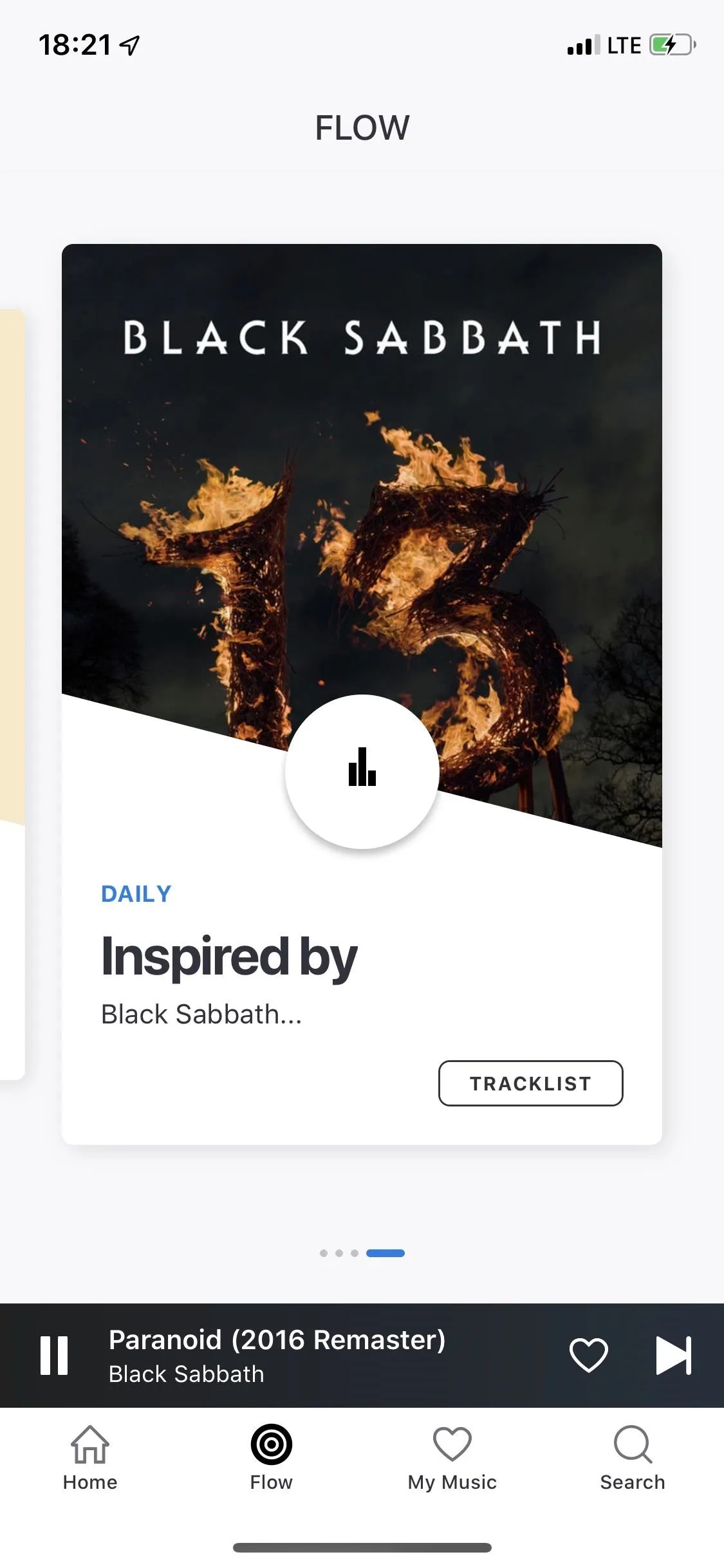
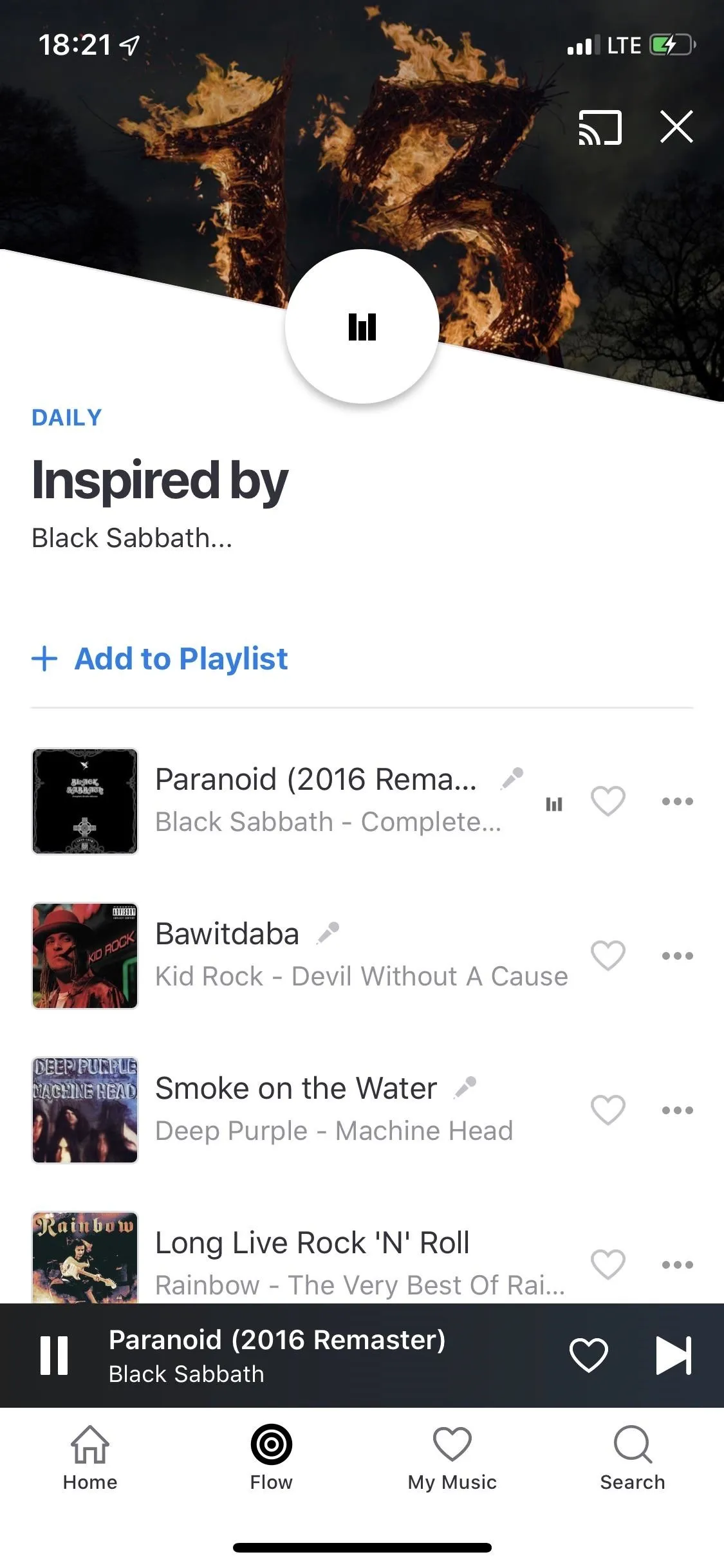
Play a song, and the background will take on the color of the album cover. You have icons to add the song to a playlist, like or dislike a song (dislike only appears within your Flow playlist), go back, play/pause, play the next song, configure audio settings, view your queue list, and access more options (like share to Instagram and view album or artist page). If the song has lyrics, an icon that says "Lyrics" will appear; tap on it to see them, which may be time-synced (on more popular songs) or just normal.
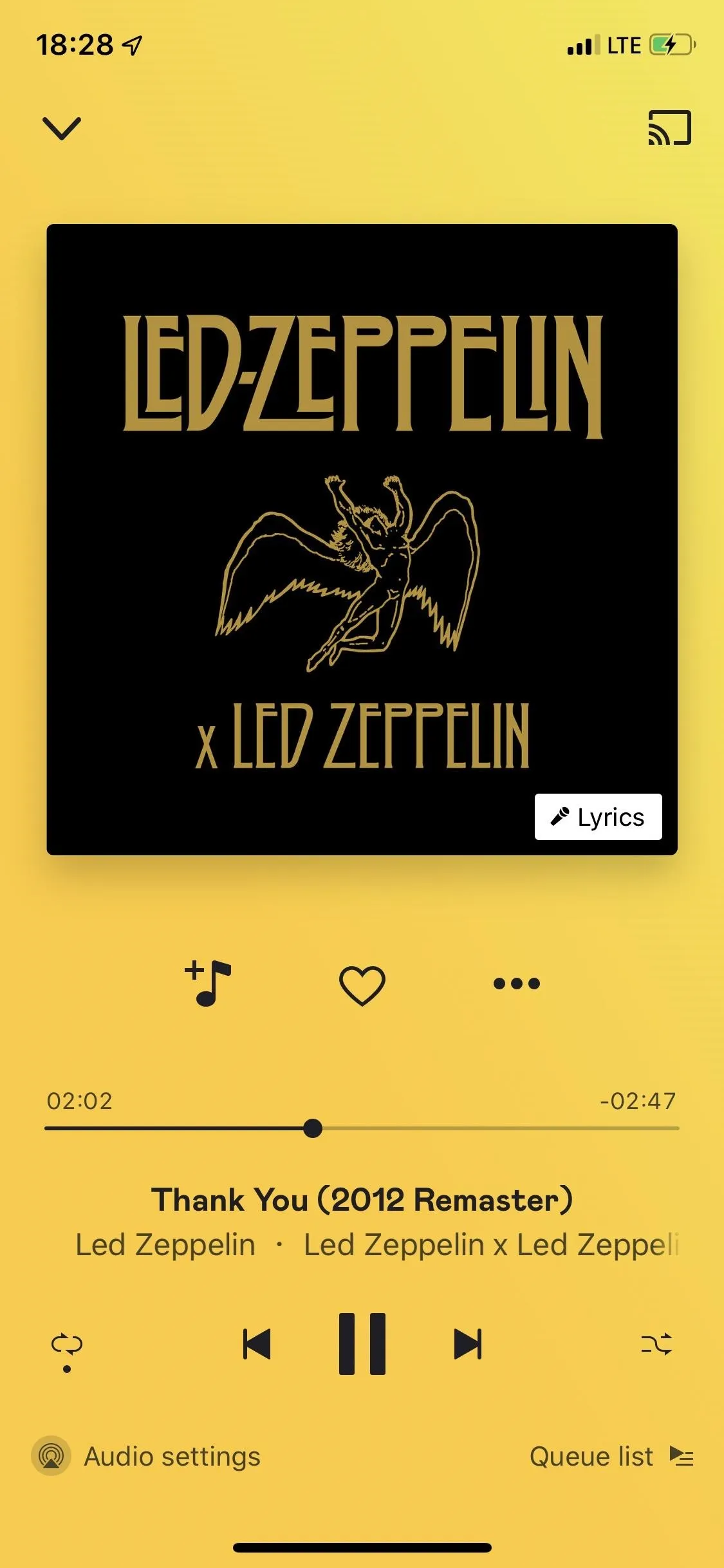
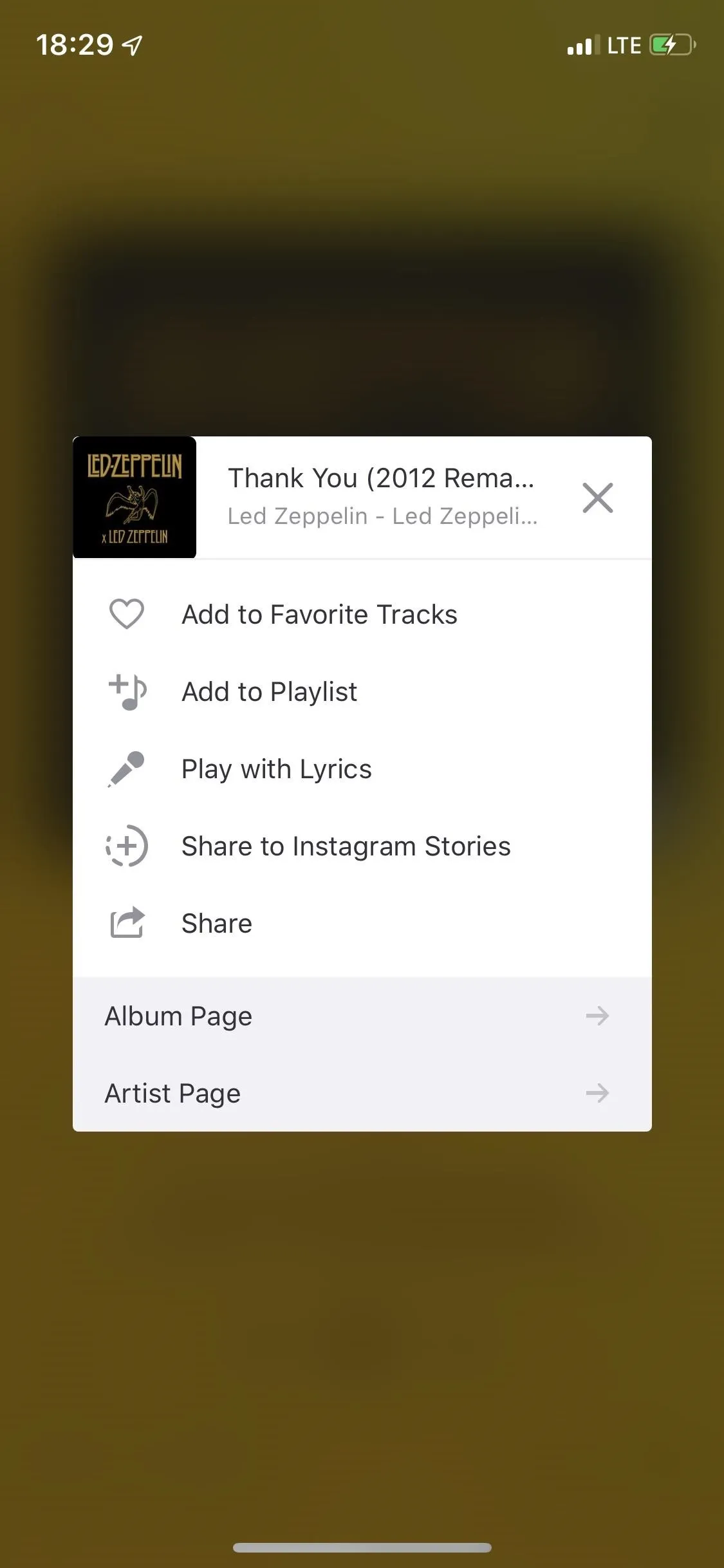
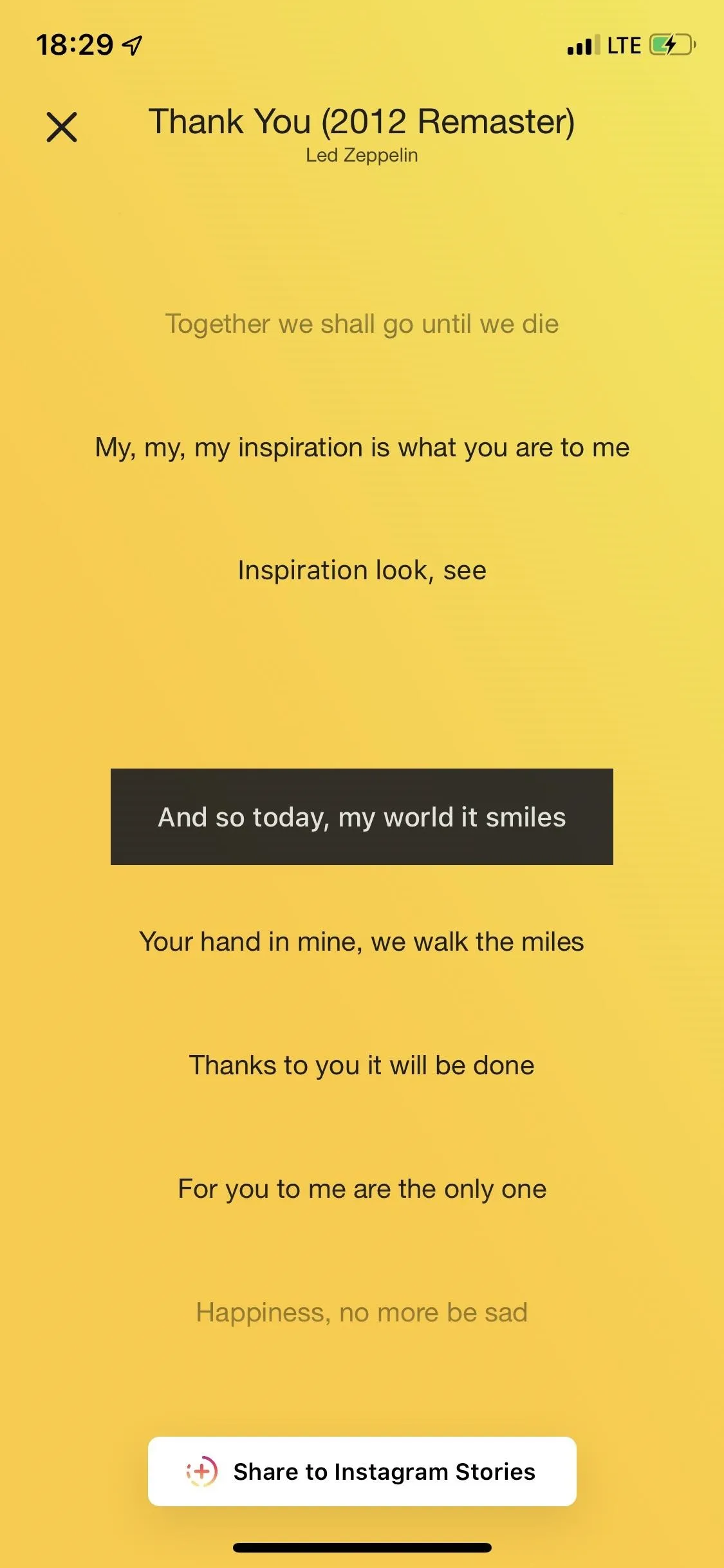
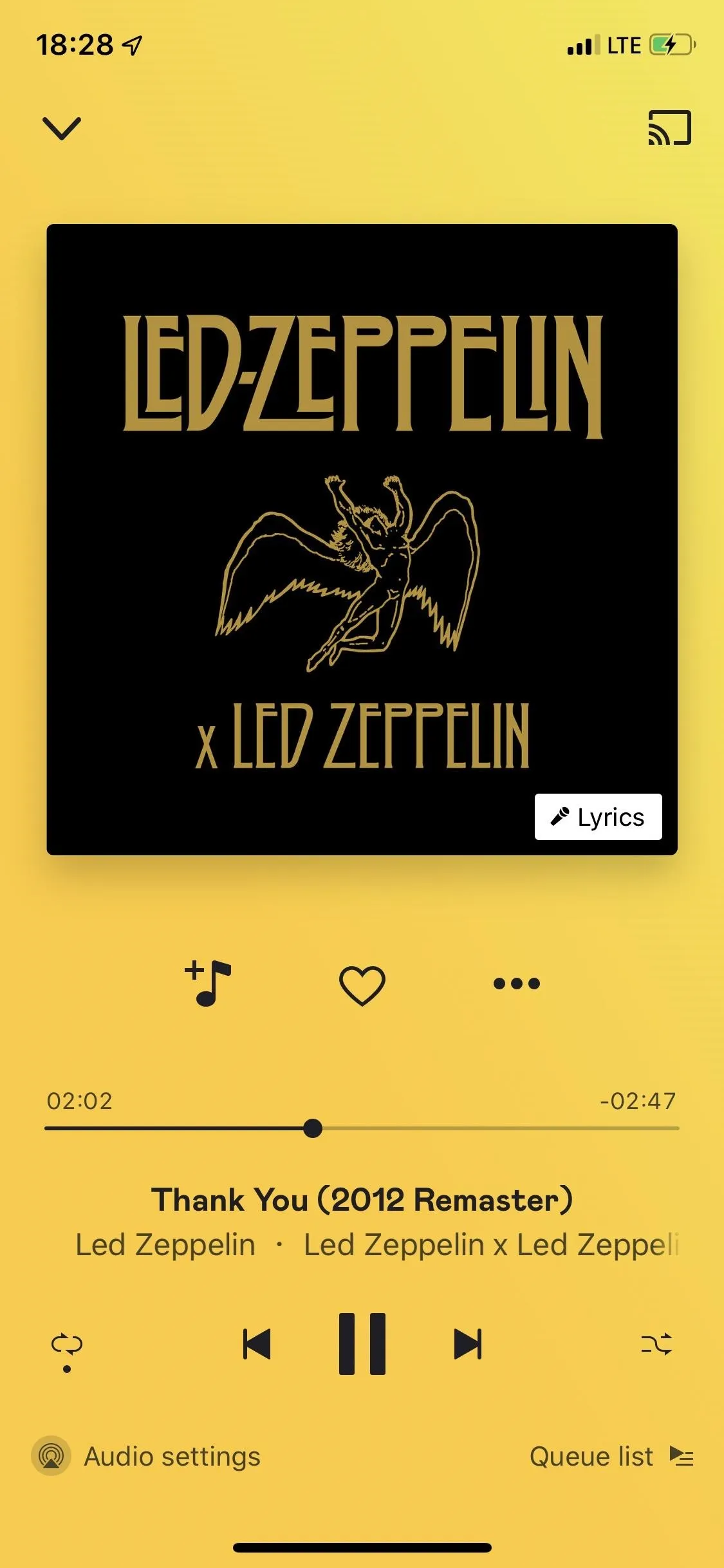
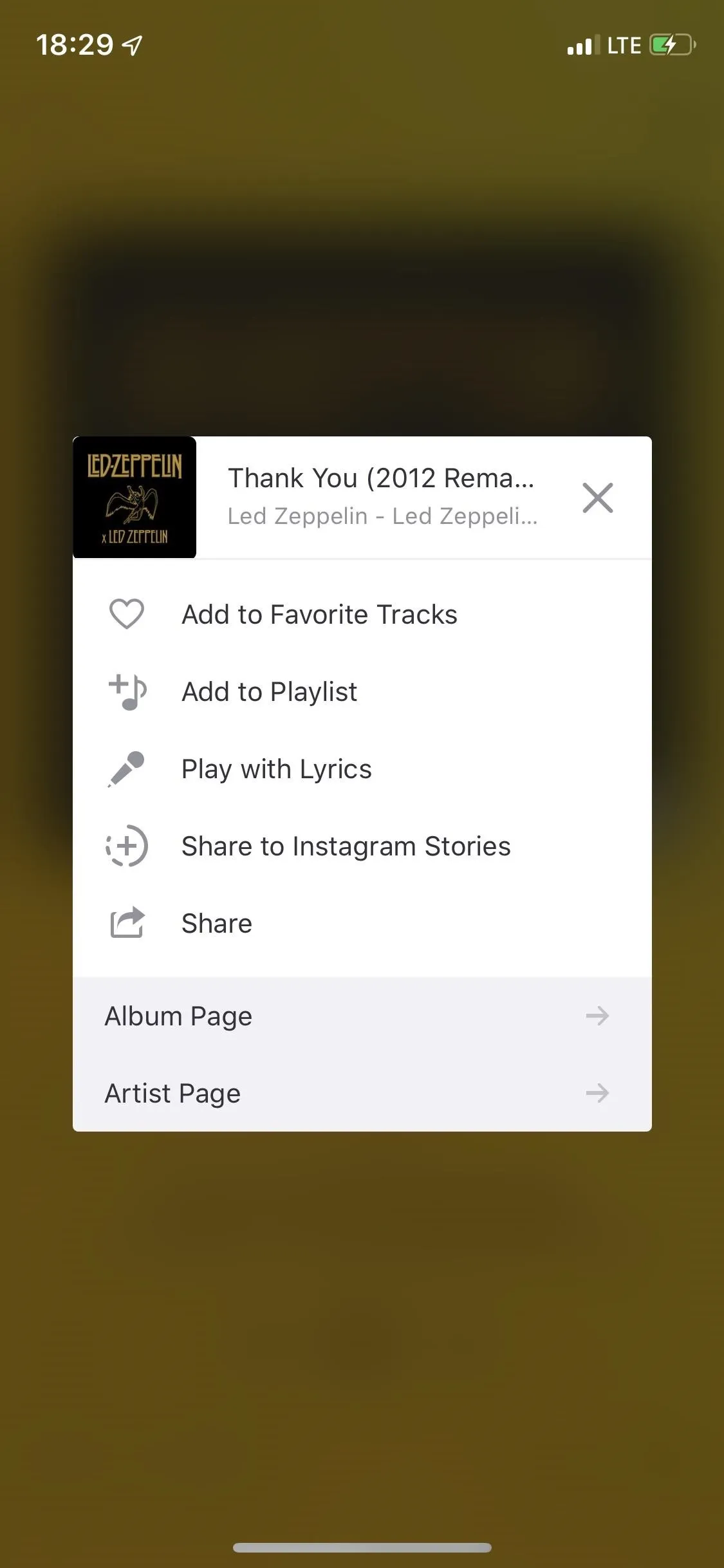
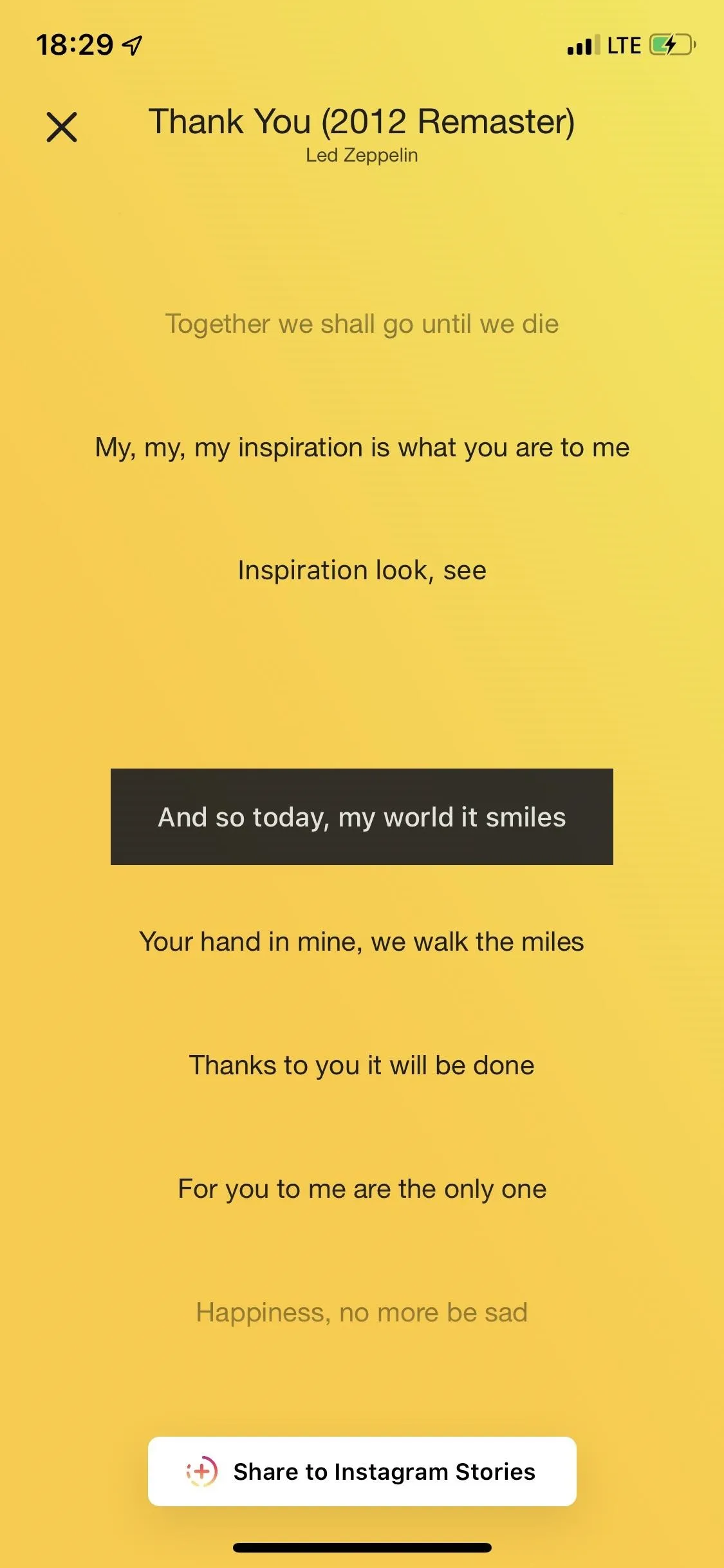
If you create a playlist, you can upload your own image as the cover for the playlist. You can also make a playlist collaborative, which means any added Deezer user can add or delete songs to it, but you'll need to do it from the web version on your Android or Apple device.
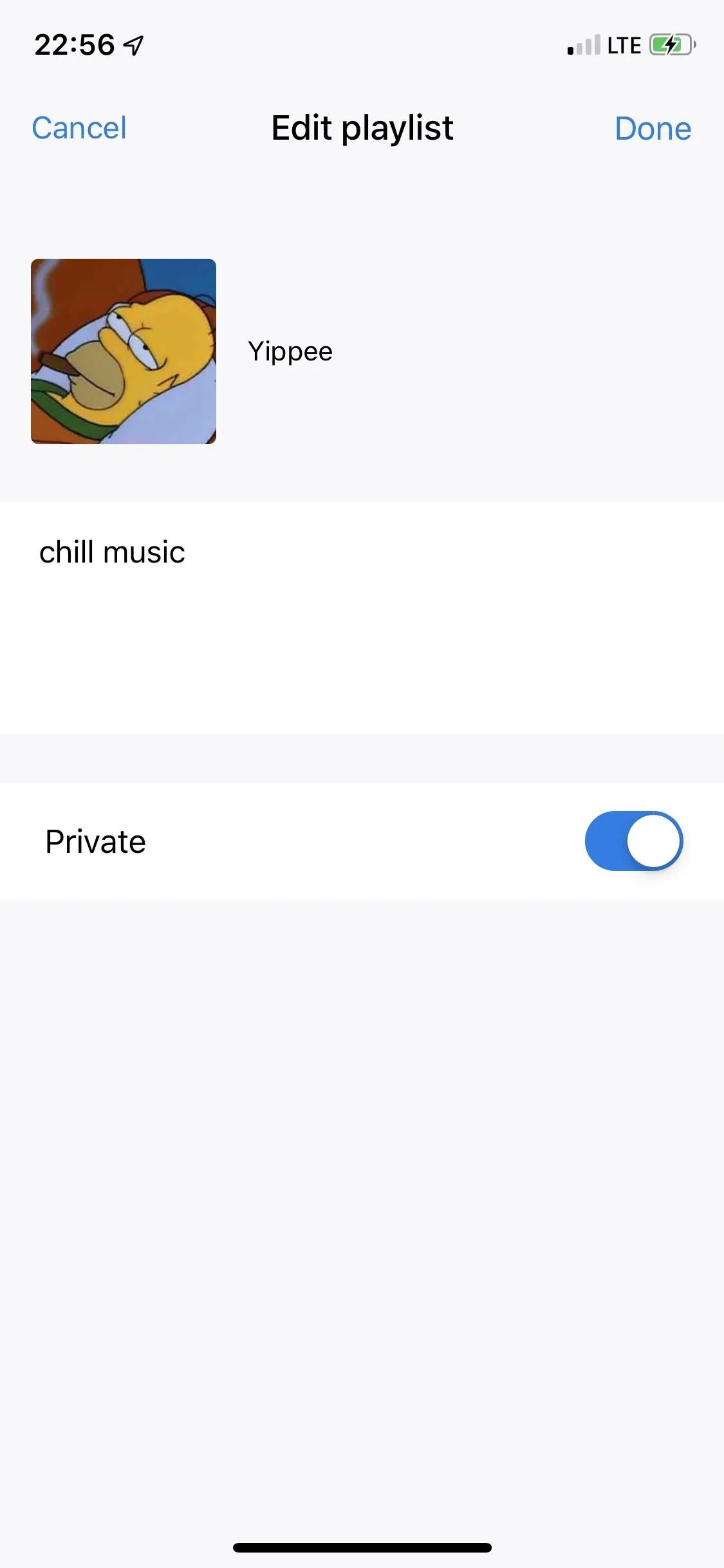
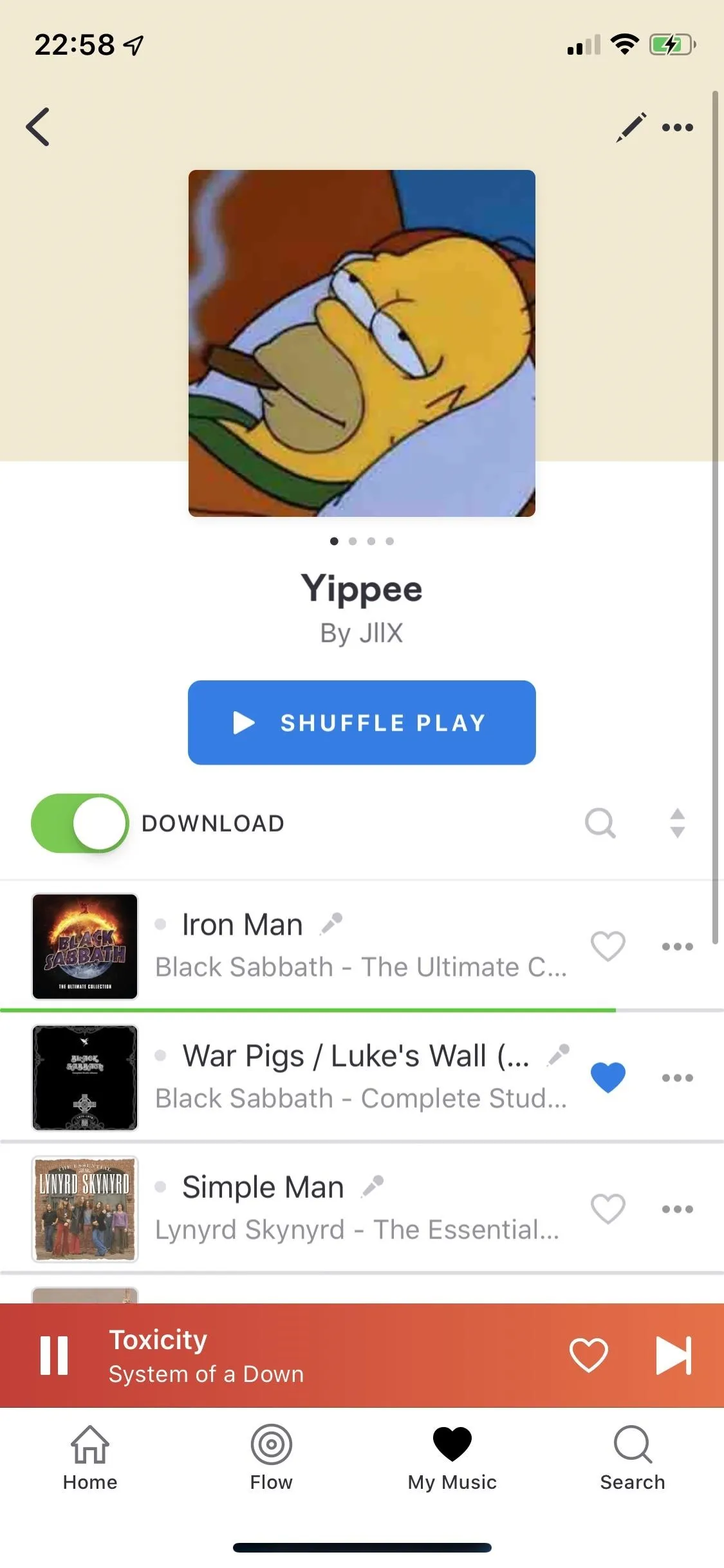
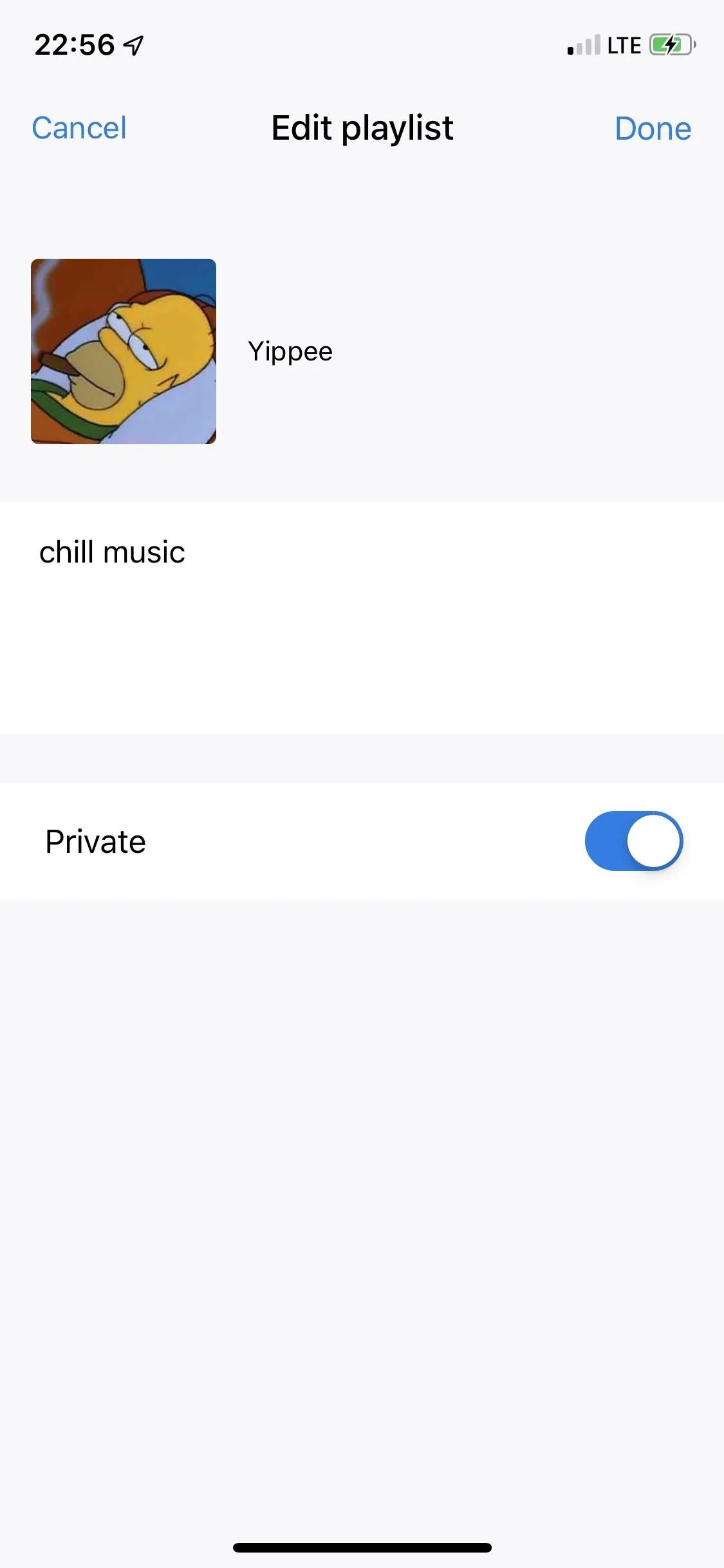
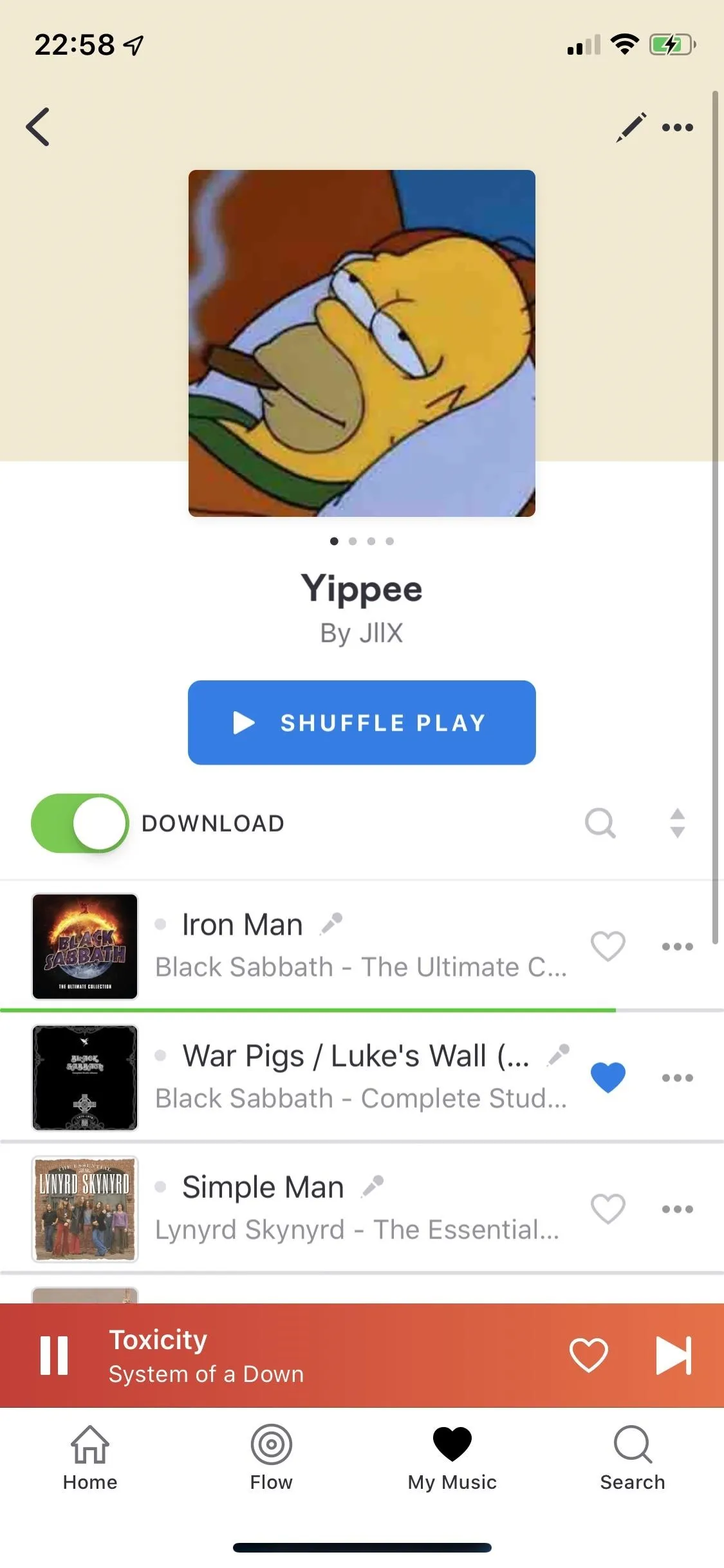
Next is My Music, where your favorite tracks, playlists, albums, artists, mixes, and podcasts live. You can also easily access any songs you have downloaded for offline listening. At the top of the page, you can see recently played music. Here you can access artist pages, where you'll see top tracks, most popular releases, discographies, artist mixes (which are like "Flow" playlists), similar artists, playlists, and features.

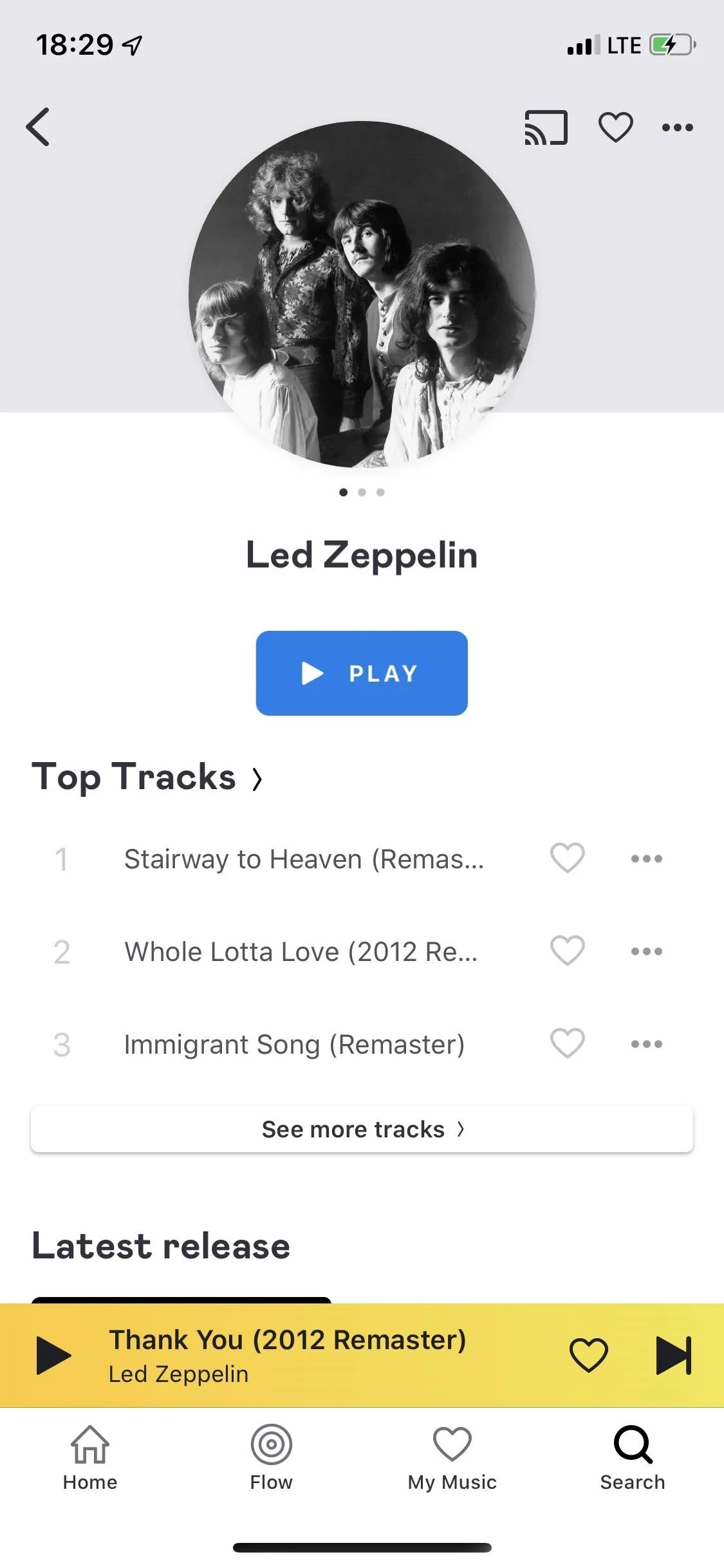
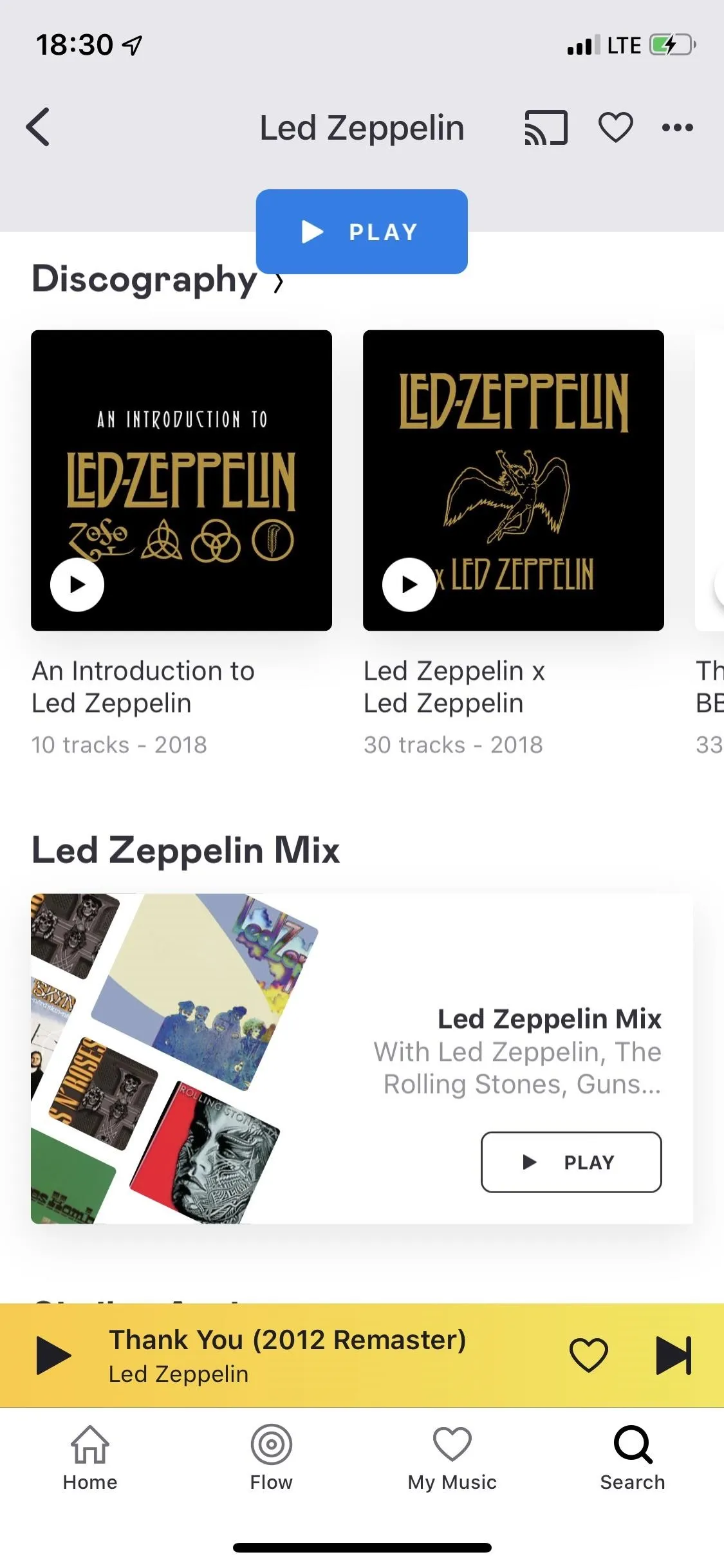

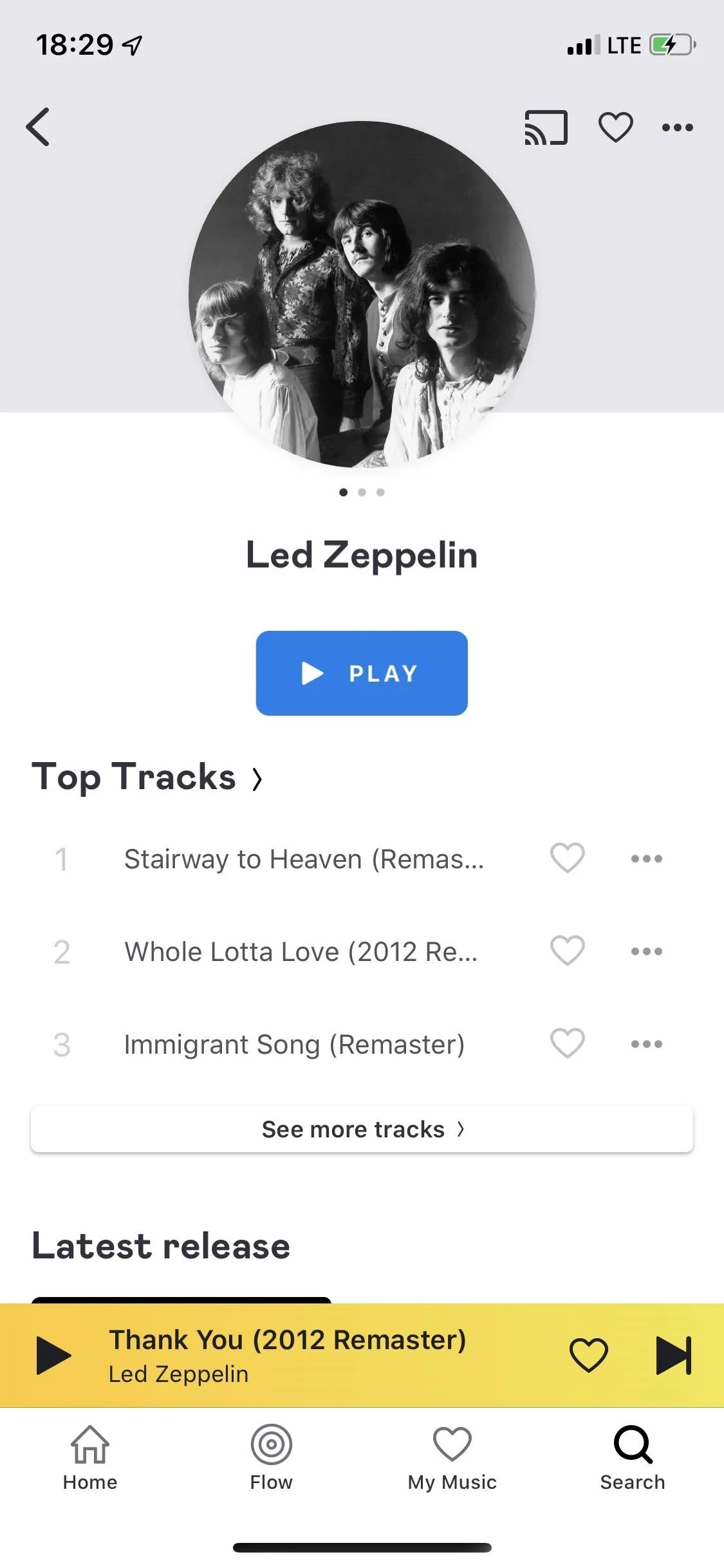
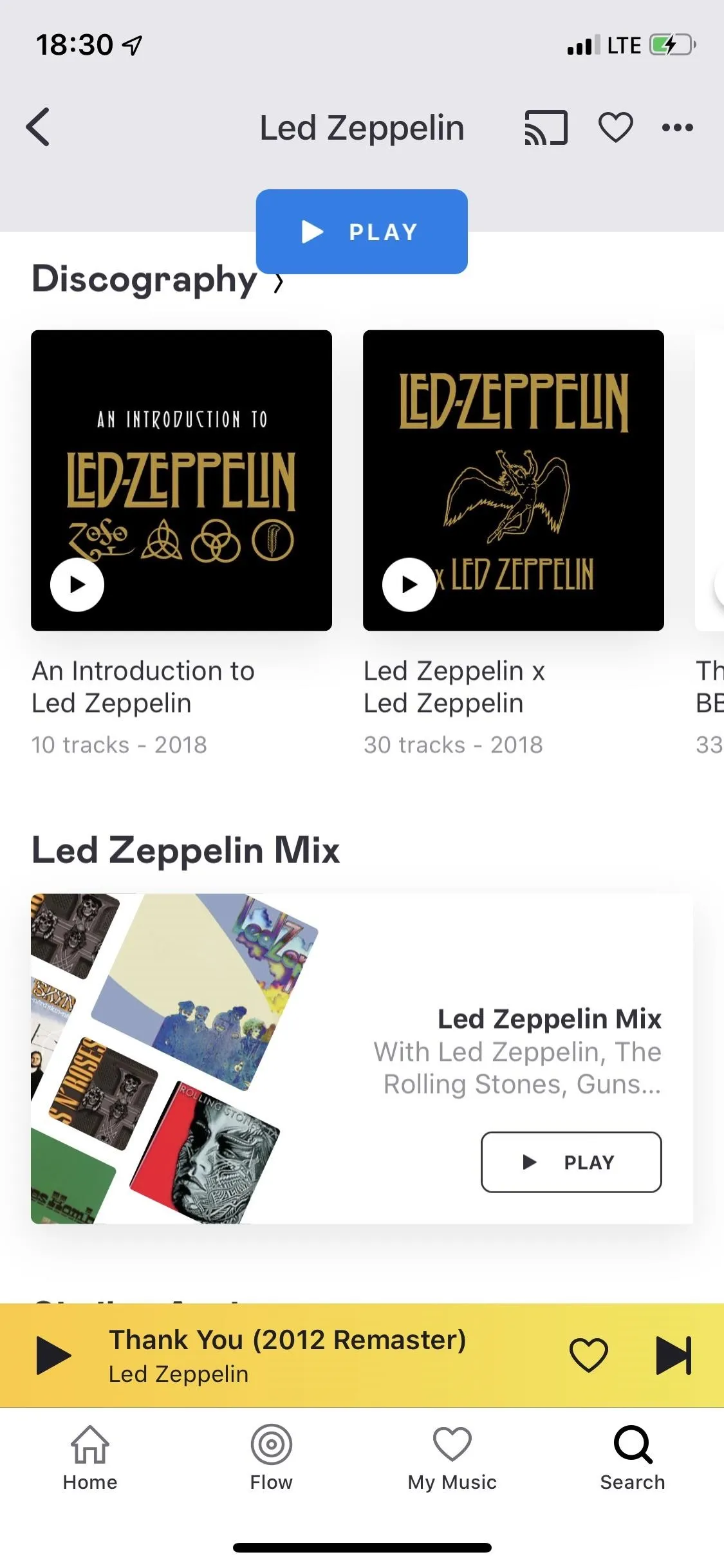
At the end of the navigation bar is Search, where you can type in keywords to find an artist, track, playlist, or more. You can also search for music through some genres, moods, etc. Another way you can search for music is by using SongCatcher, Deezer's feature similar to Shazaam. Tap on the blue banner that says "What's this song?" to identify the song playing around you. You then have the option to play the song, add it to a playlist, view the artist or album, share the song, and so on.
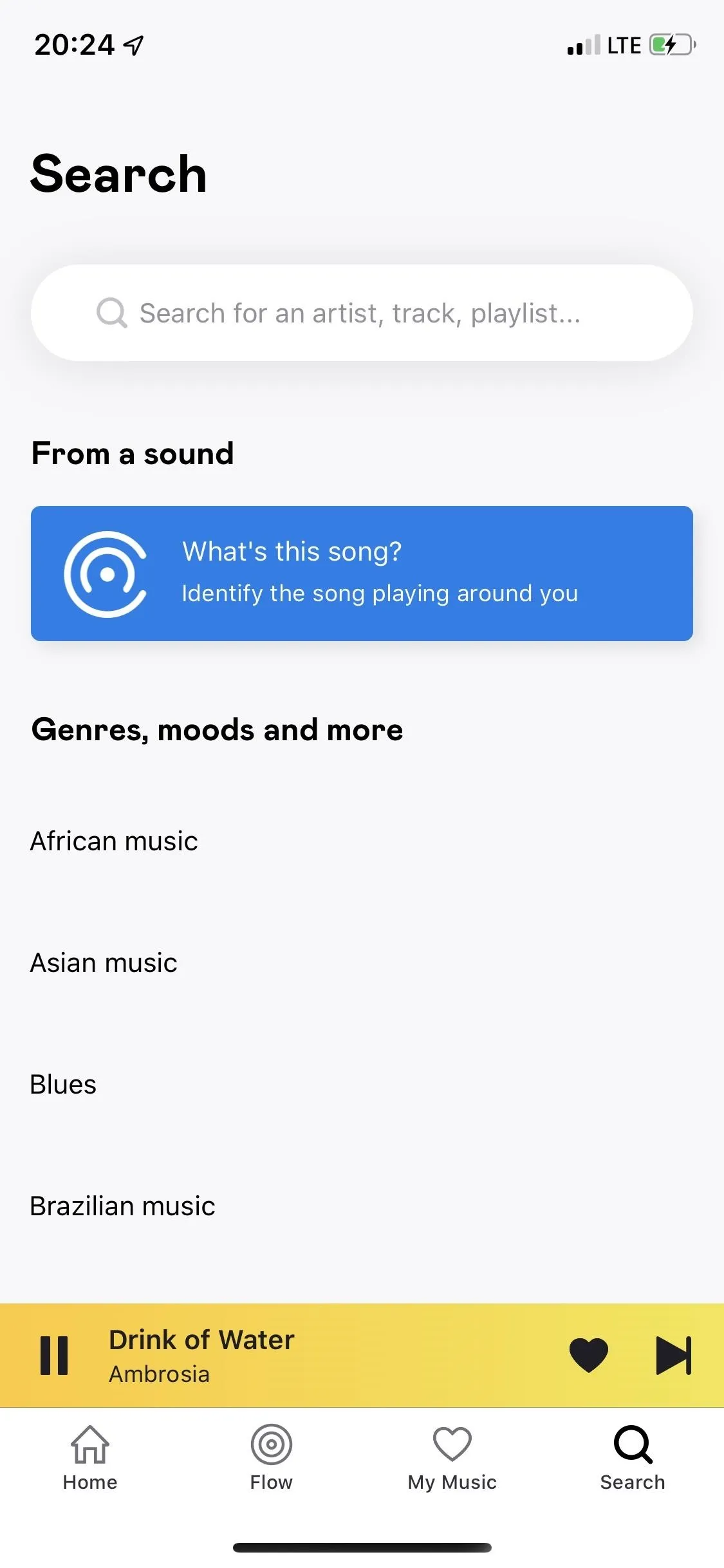
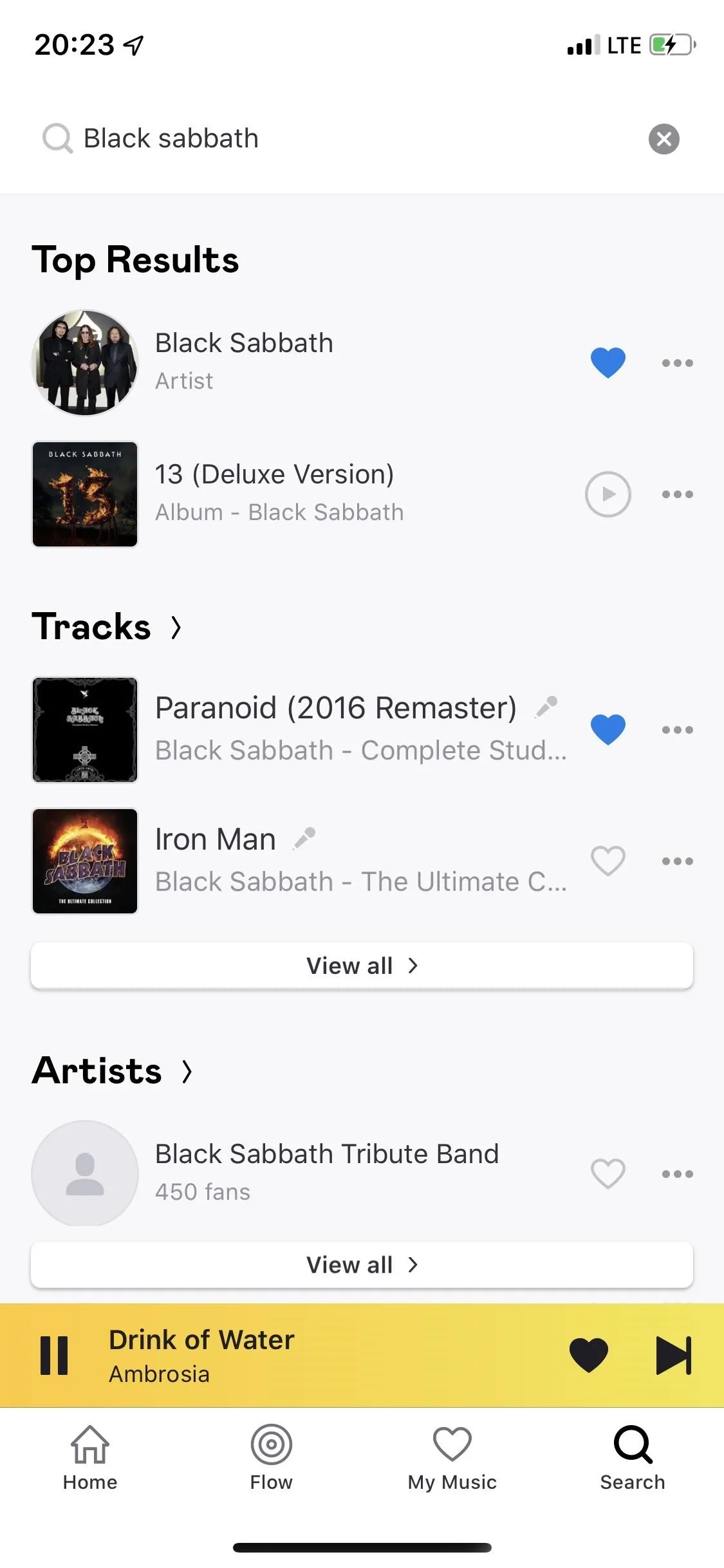
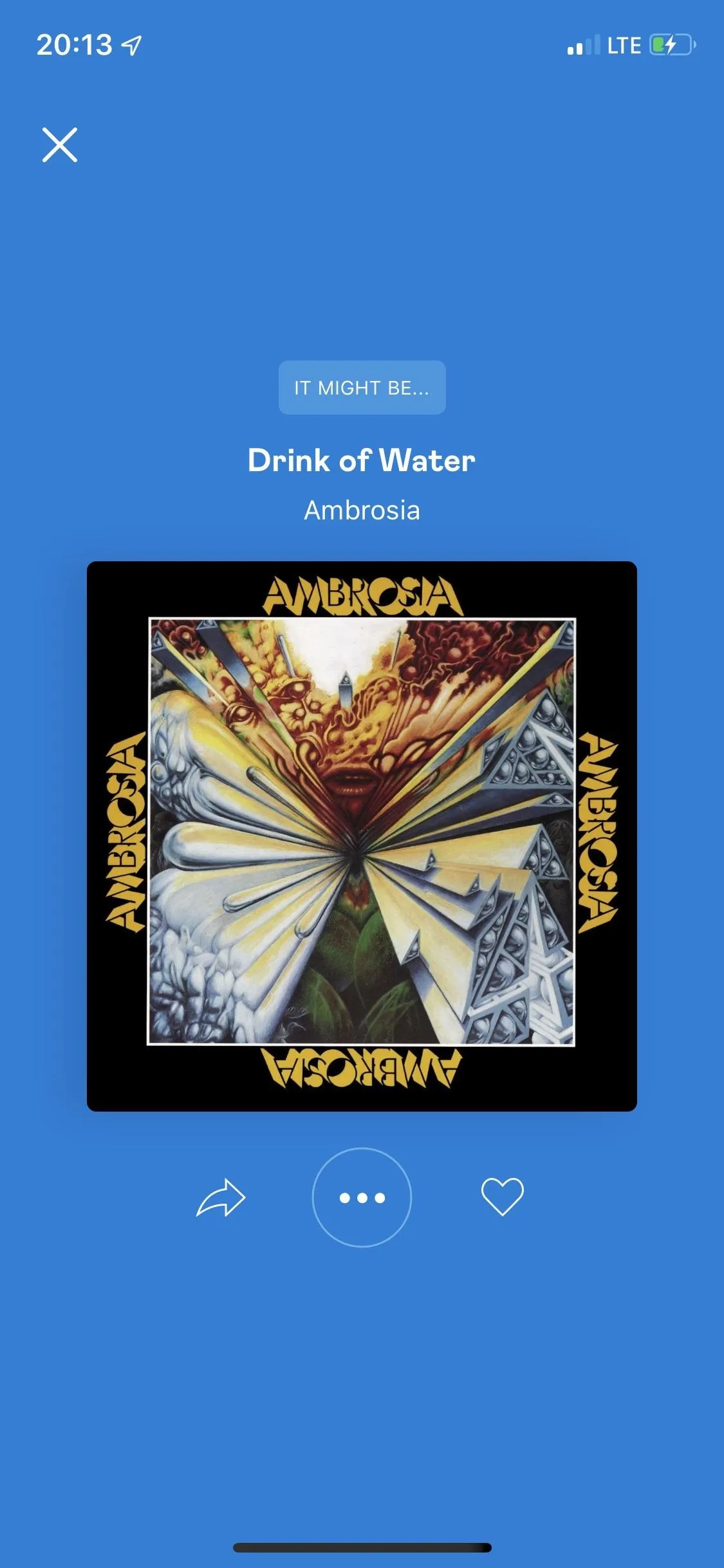
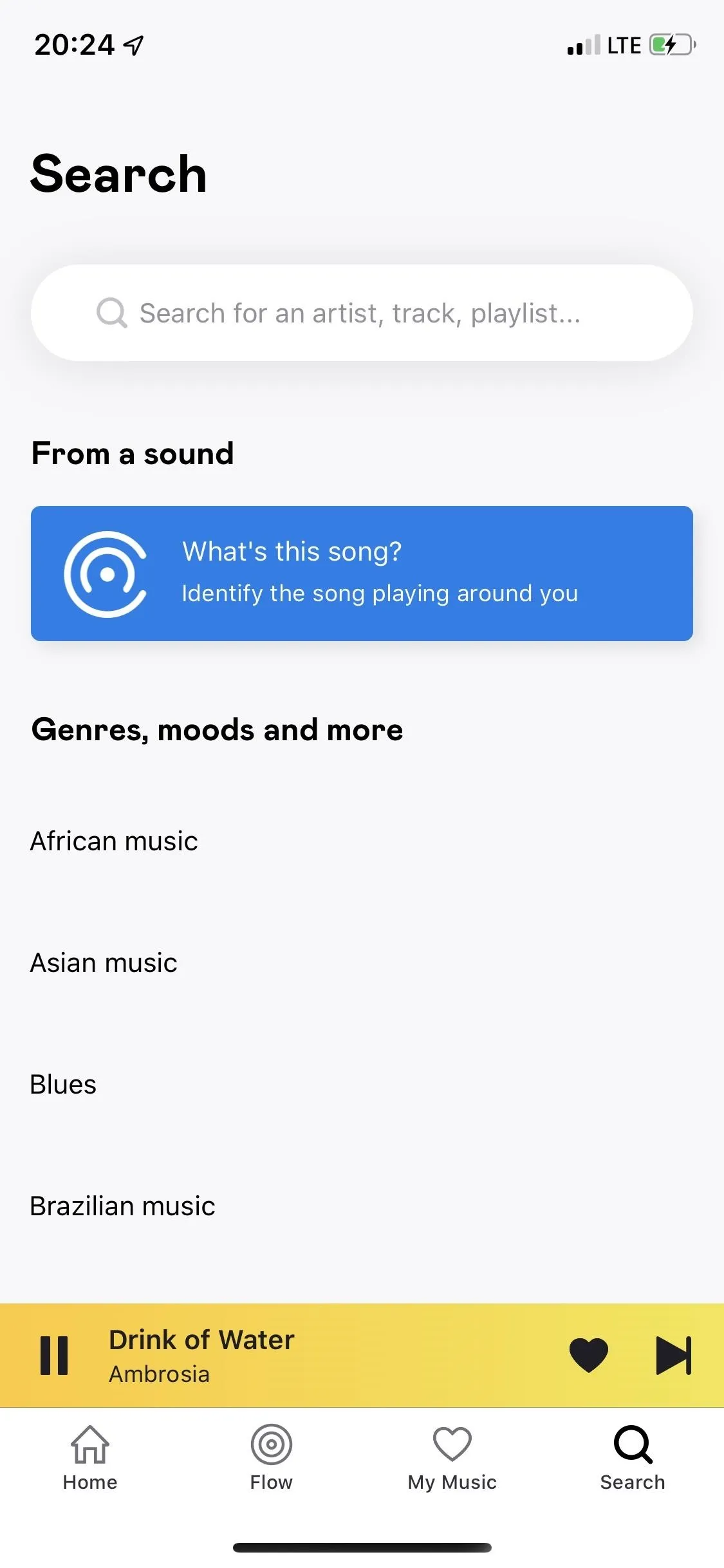
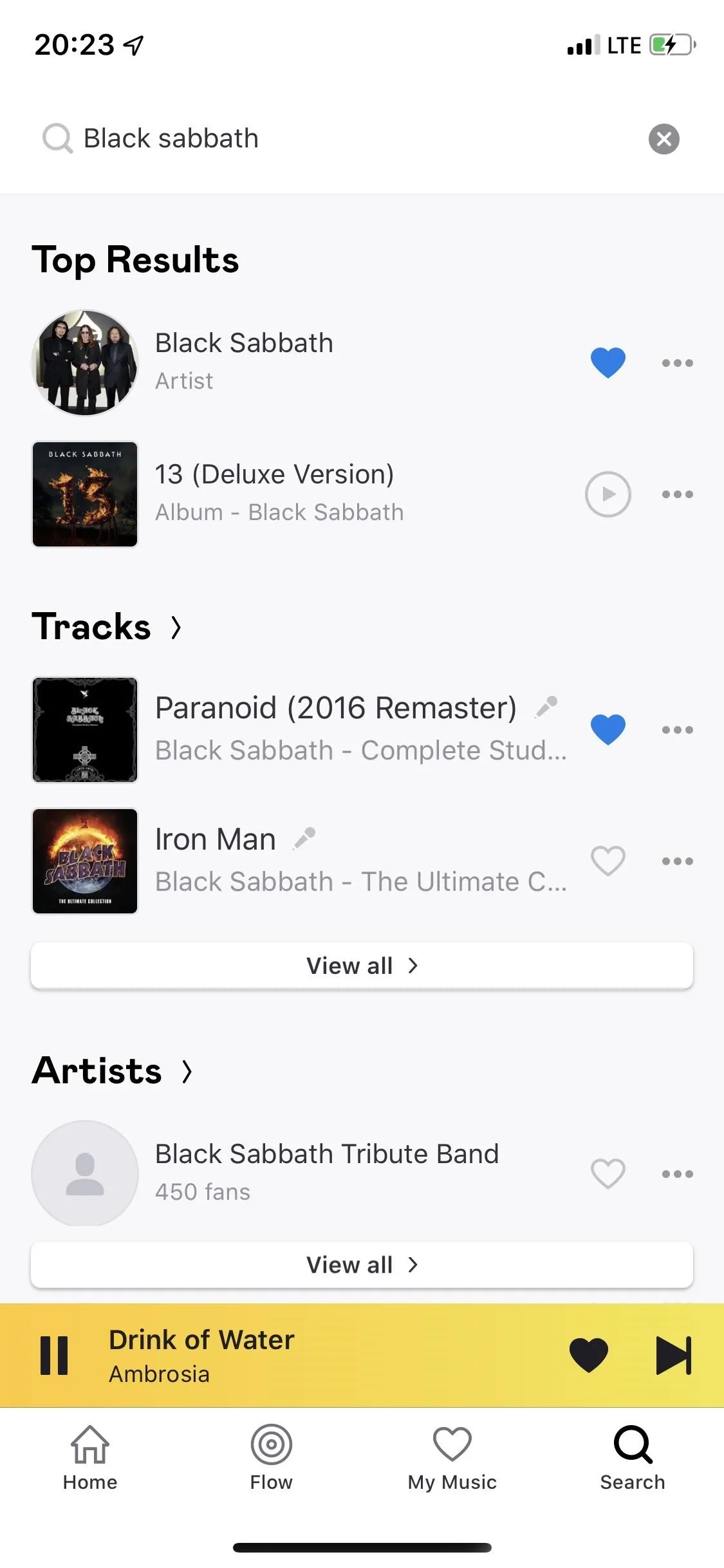
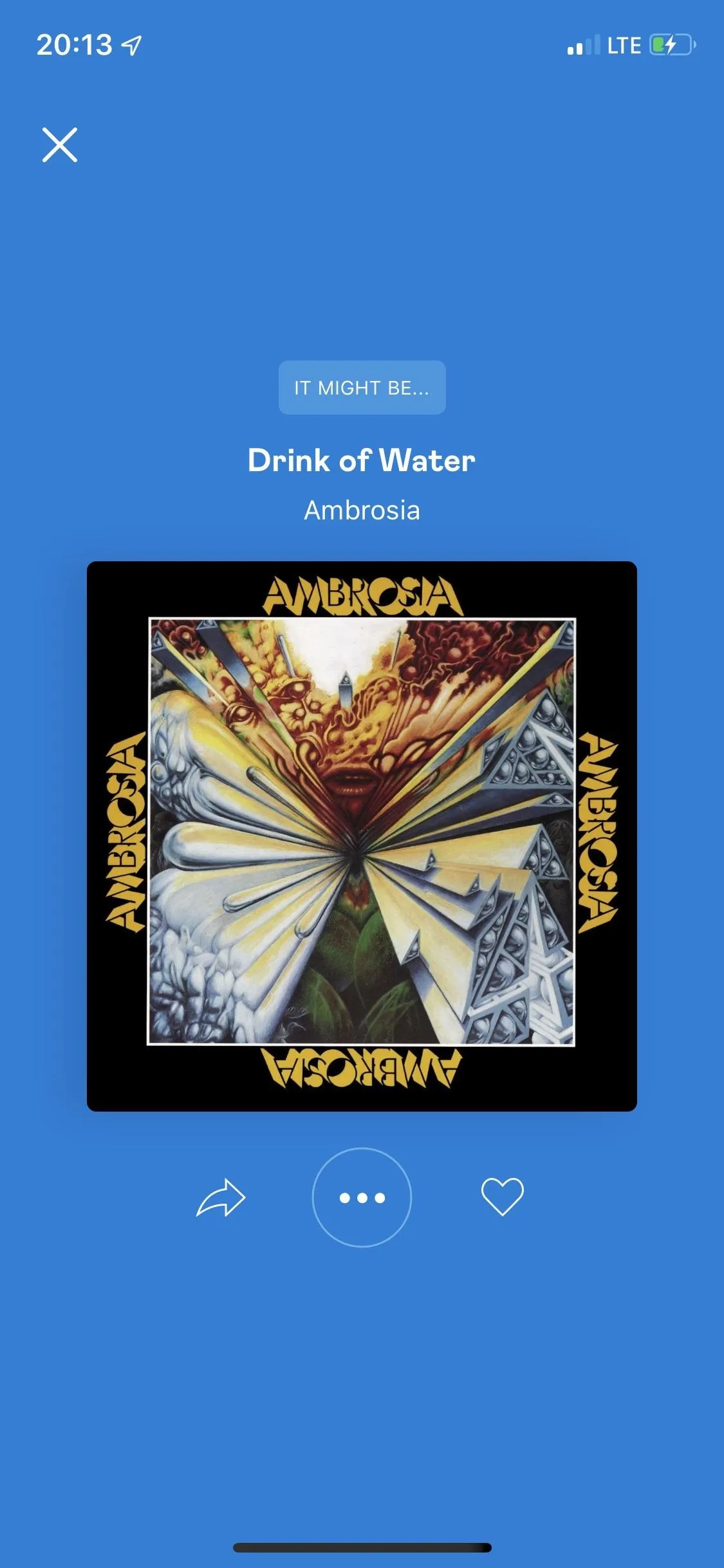
Back in the My Music page, you can view the settings, which features several useful options, including audio settings, app settings, connected devices, offline mode, and experimental features. In audio settings, you can turn on an equalizer, change the audio quality, and set up a cross-fade. In the app settings, you can exclude explicit content from your recommendations, manage disk usage, and empty the app's smart cache. Lastly, there's Deezer Labs, where you can enable temporary experimental settings such as car mode.
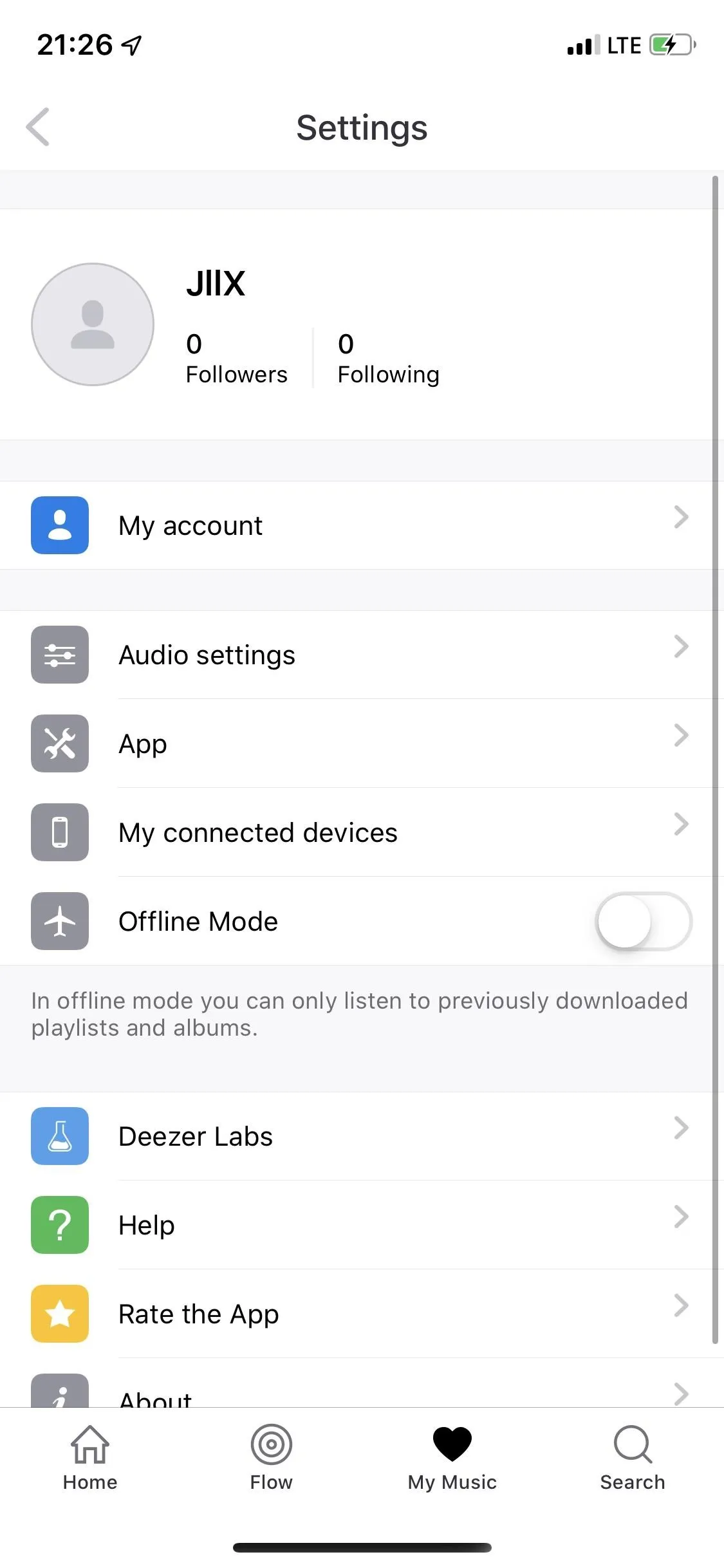
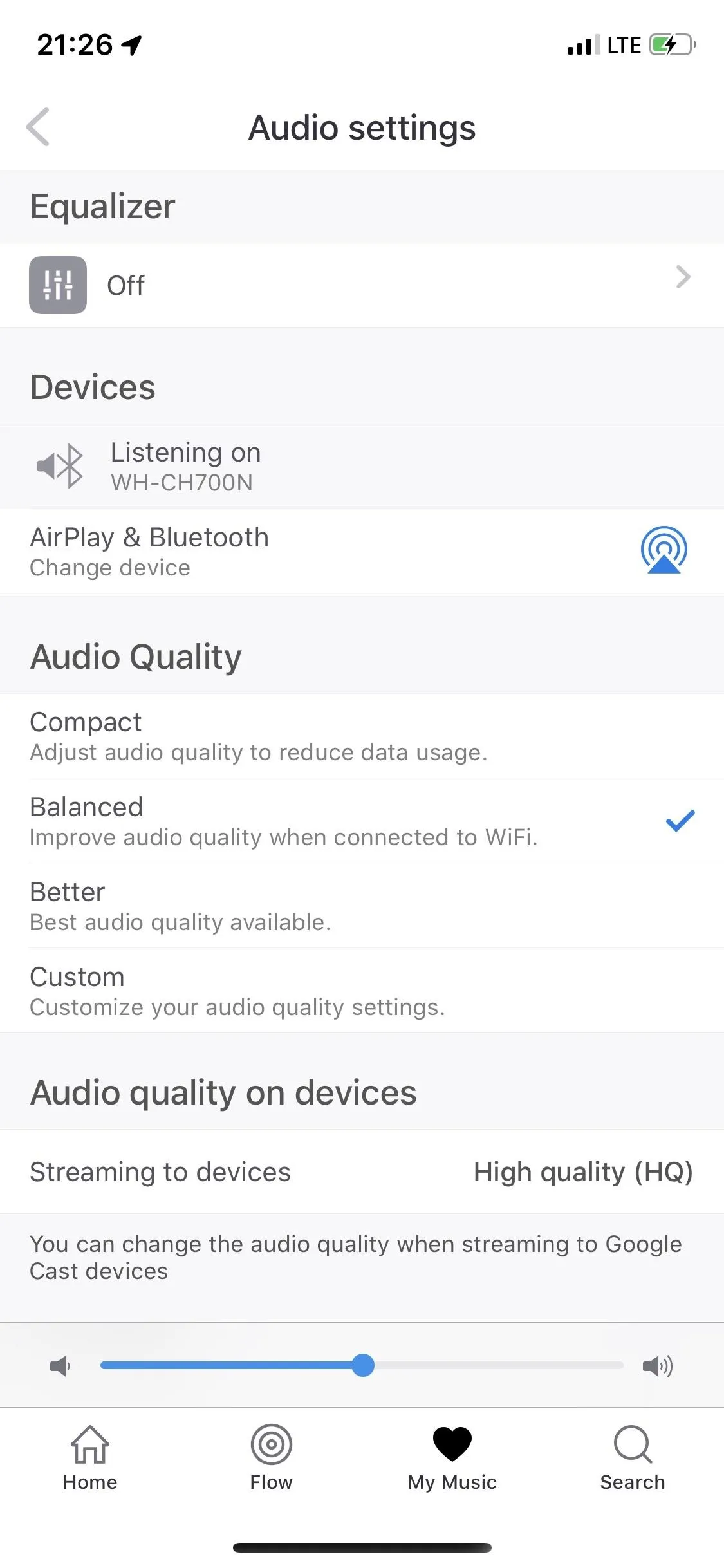
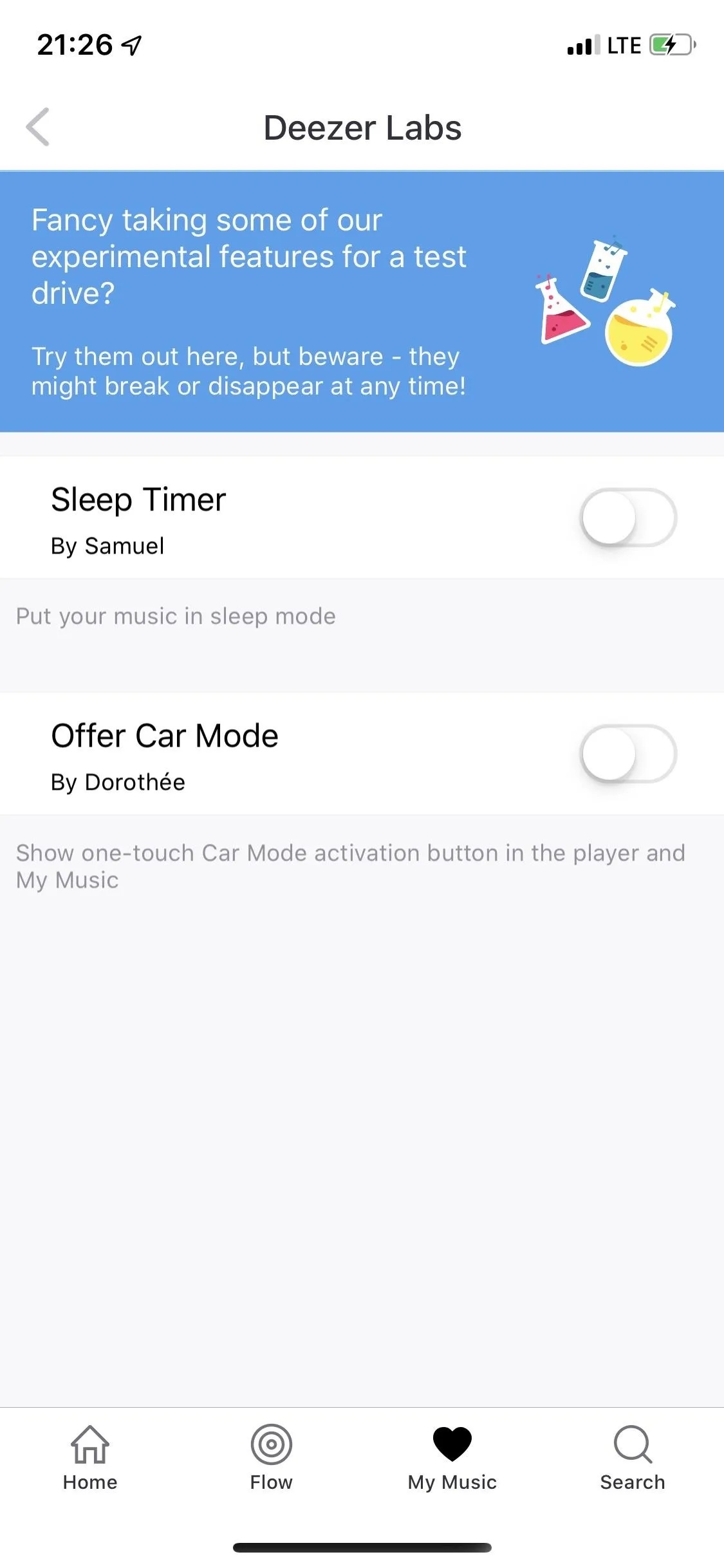
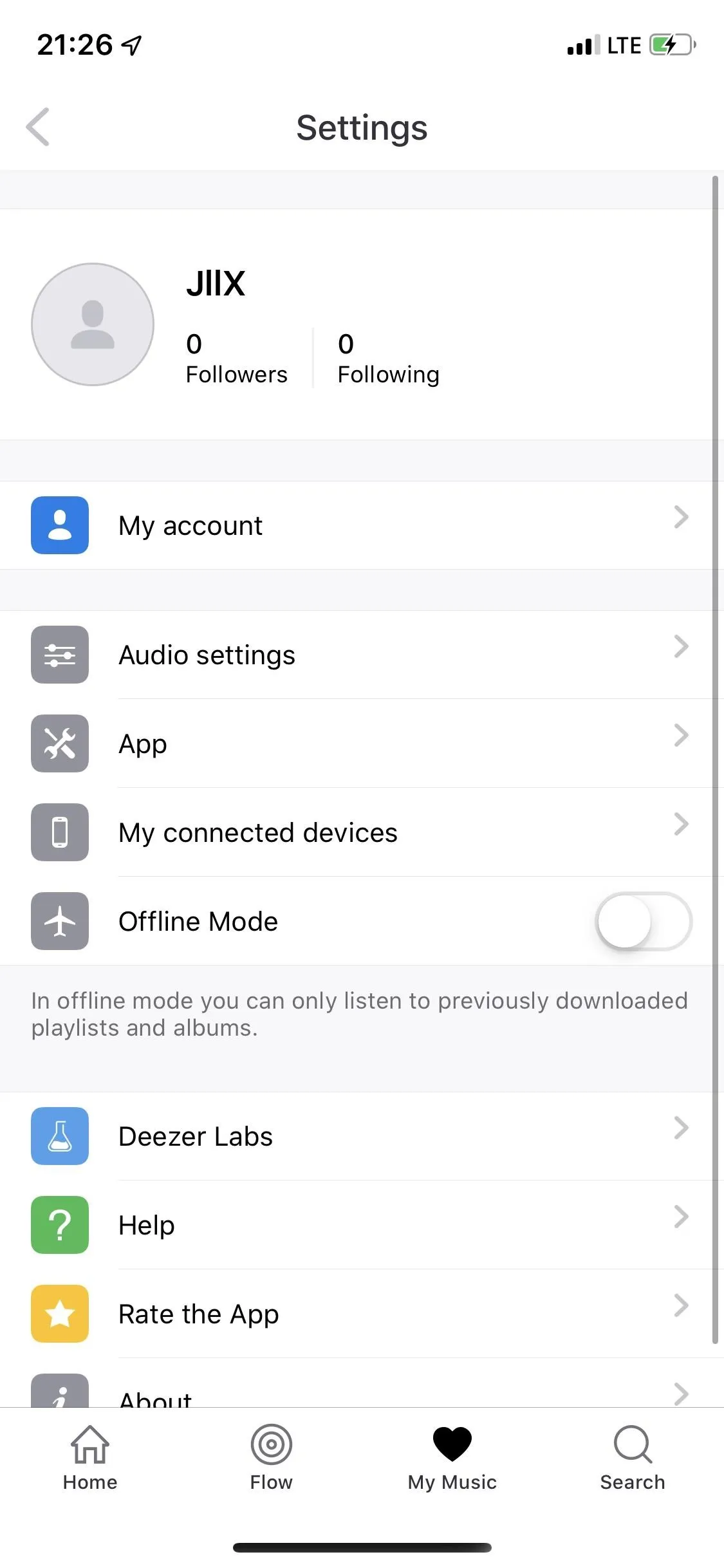
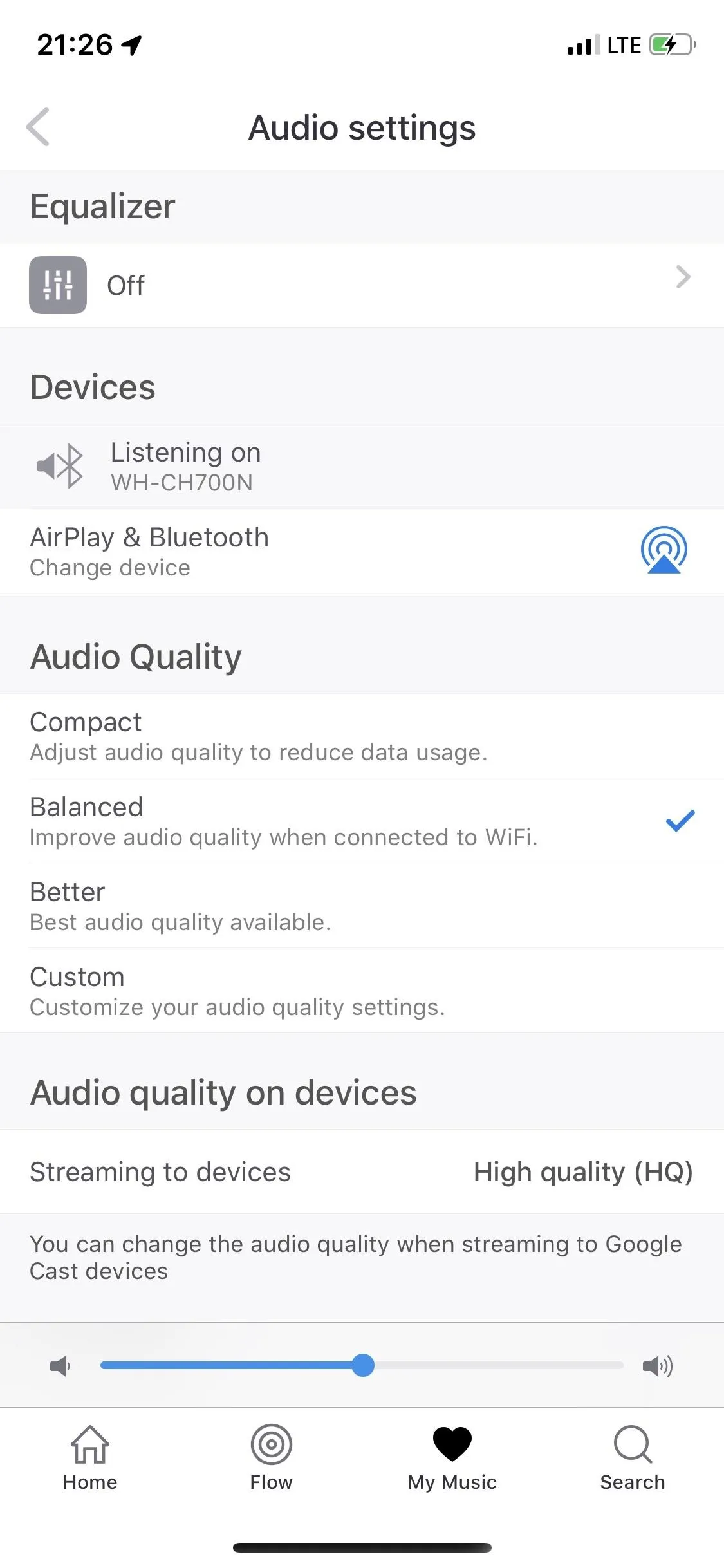
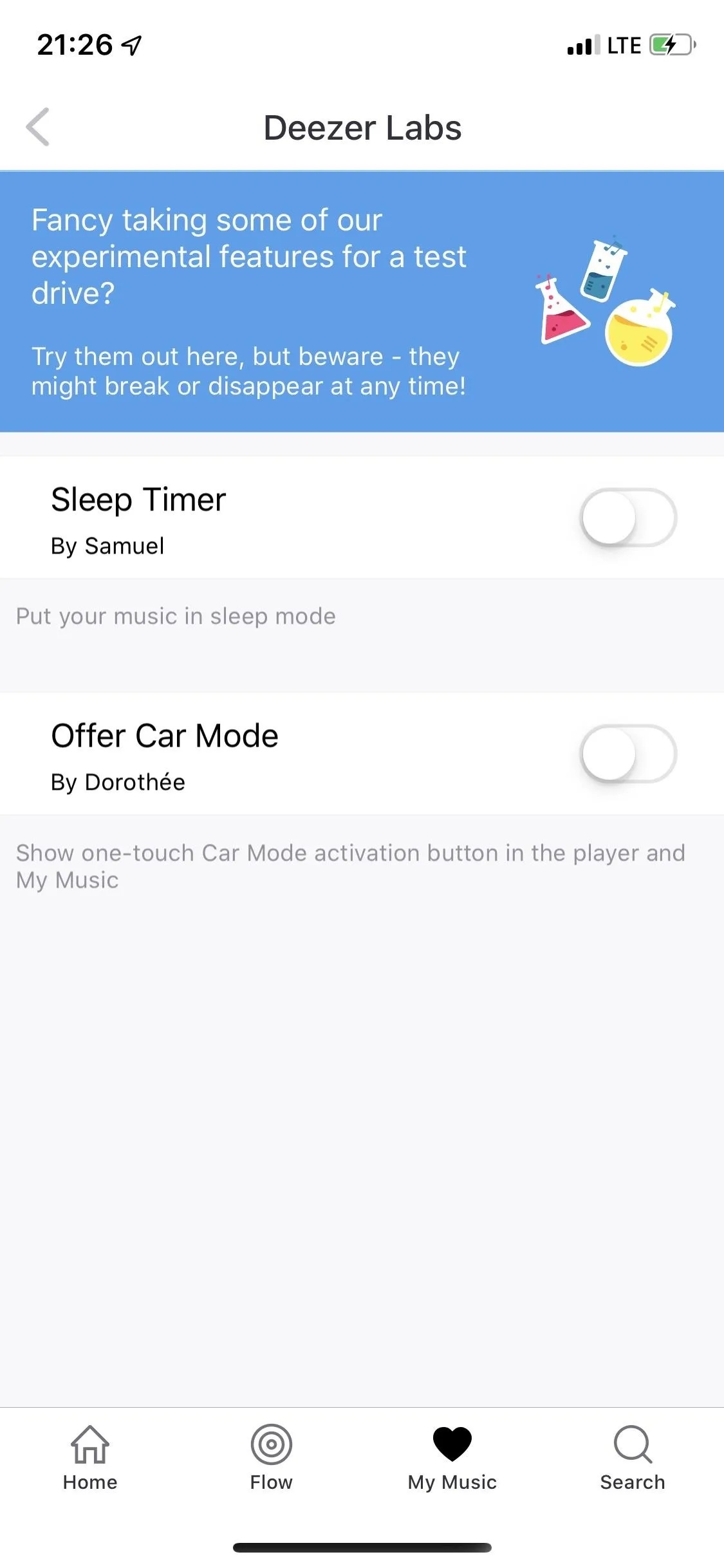
Lastly, it's worth pointing out that you can upload music to Deezer's servers for playback on your mobile devices. It only works with MP3s under 200 MB in size, and you're limited to 2,000 songs uploads only. You can only upload via your computer on the web app, but afterward, they'll show up on your smartphone in a playlist called "My MP3s" where you can add them to other playlists.
Apple Music
Apple Music is relatively new to the scene (launched in 2015), but it's been making waves since its inception, fighting it's way up the best music streaming services list. It's already Spotify's most significant competitor — even though Spotify has been around for twice as long. It has a similar-sized catalog (over 50 million songs), is available in more countries (over 100), and comes with many features that are unique to the Apple streaming service, making it a formidable opponent.
Although Apple Music does not have a free tier (which is a bummer), it does offer a very generous three-month trial for the paid version, which is $9.99 a month for individuals. There's also a $4.99 plan for students and a $14.99 family plan. Any paid subscription to Apple Music allows you to stream music as much as you like, with unlimited skips and zero advertisements.
Apple is strict with device and OS compatibility, so while you can use it on your computer, desktop, and smartwatch, it's limited to the Apple ecosystem, iTunes desktop app (soon to be called "Music"), and a handful of third parties. Apple Music is available on or compatible with iOS, Android (surprisingly), PC, Mac, Apple TV, Alexa, Google Assistant, Siri, Siri Shortcuts, watchOS, Apple HomePod, Android Auto, and CarPlay.
You can't officially stream music on any gaming consoles, Chromecast, and several other non-Apple services, dongles, and devices, which is a letdown. At the same time, if you're an Apple fanboy or fangirl, Apple Music shines because it makes the whole process of listening to music pretty seamless across the devices it does support.
Inside of Apple Music, you'll find a minimal user interface, similar in look to every other staple Apple app. The navigation bar at the bottom consists of Library, For You, Browse, Radio, and Search.
Library features your playlists, artists, albums, songs, downloaded music, and recently added music. The downloaded music option is a nice touch because it quickly helps you find your offline music when you don't have an internet connection. The recently added music underneath is take or leave because it doesn't do a great job at showing the difference between albums and songs. Instead, it shows cover art for everything you've recently added to your library, and sometimes even duplicates, which can make this page confusing.
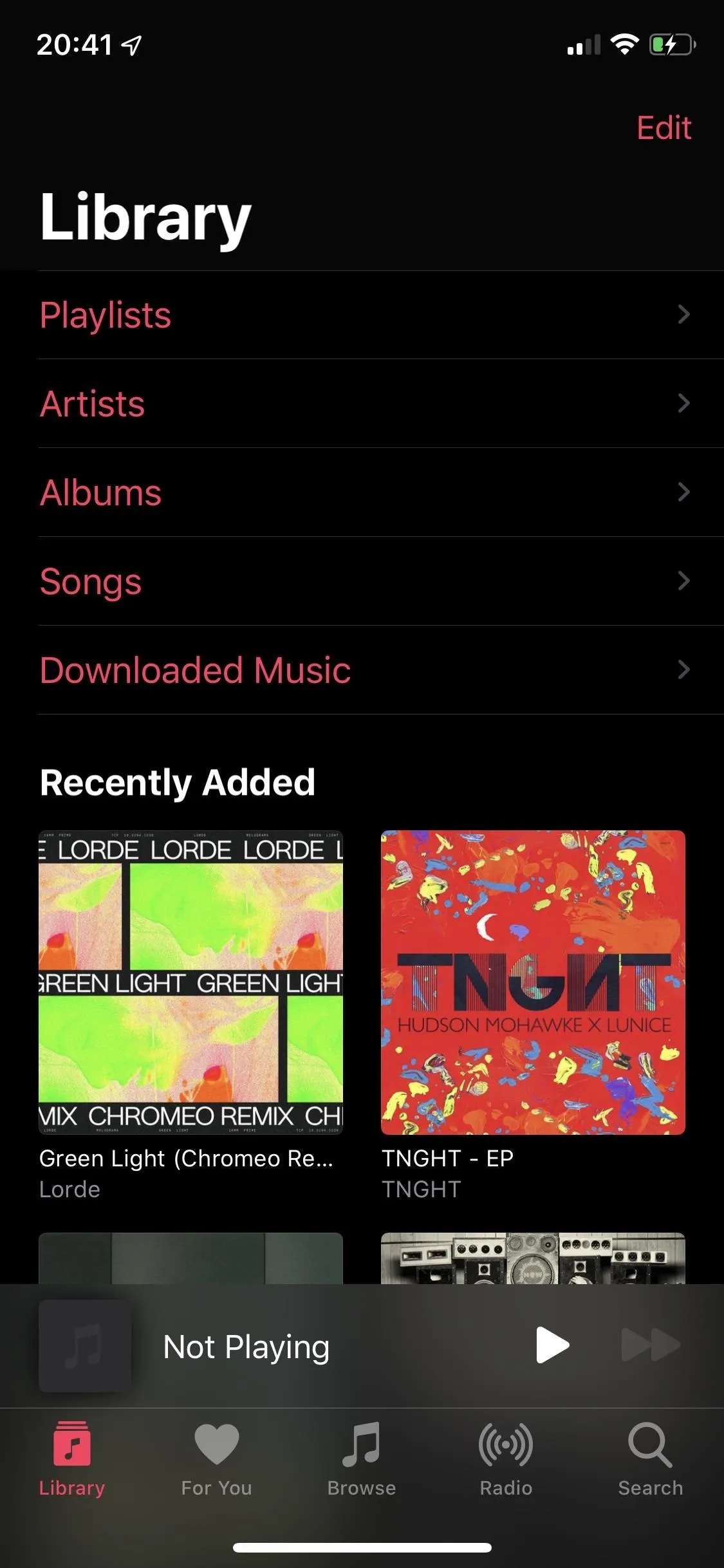
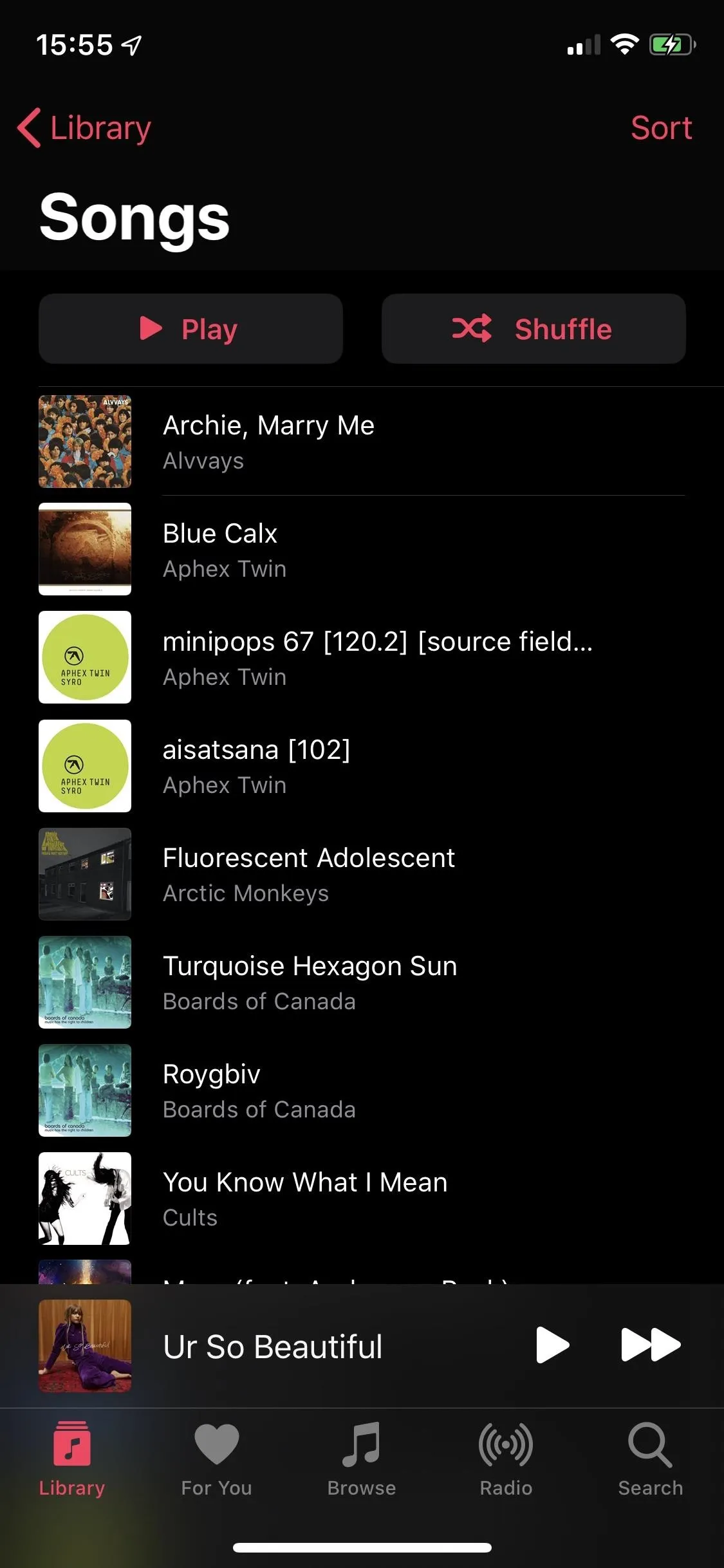
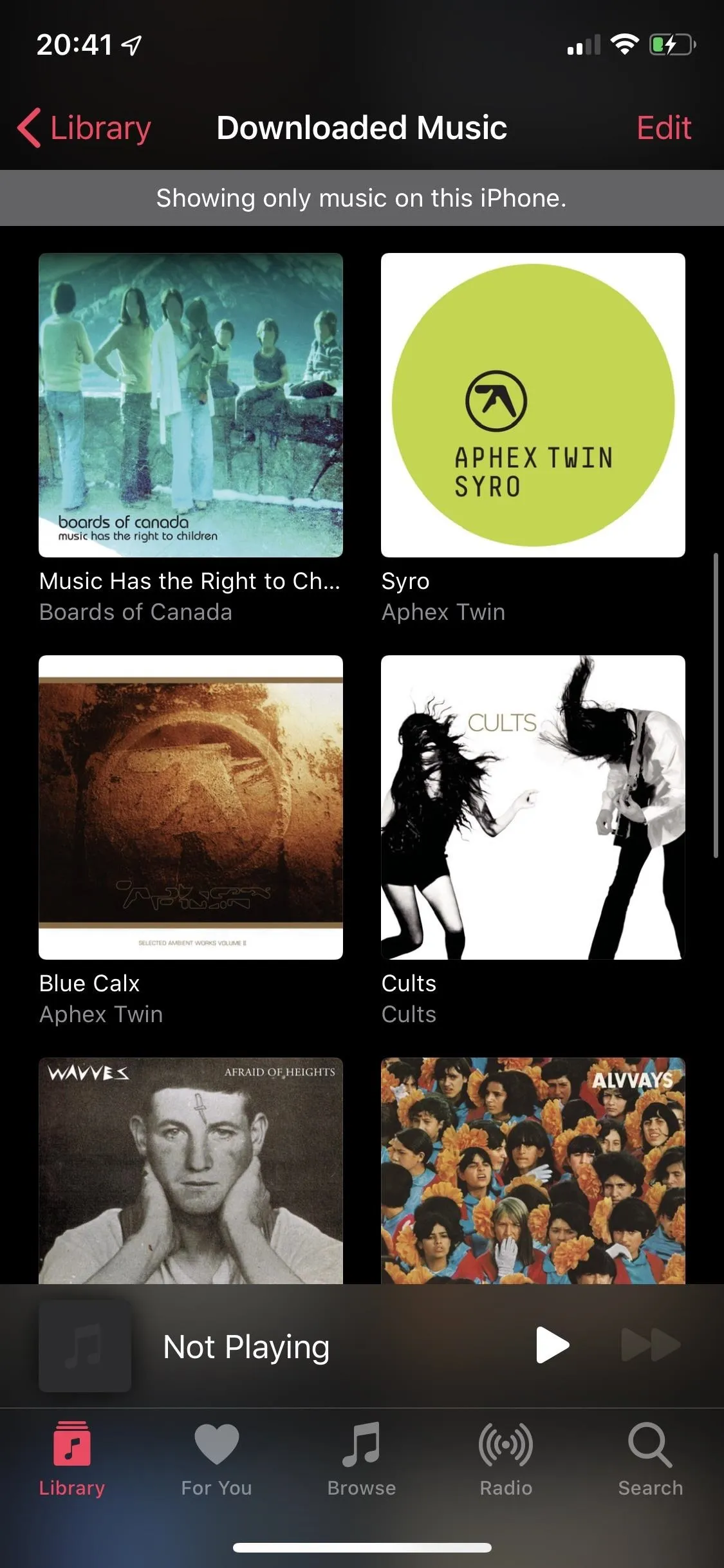
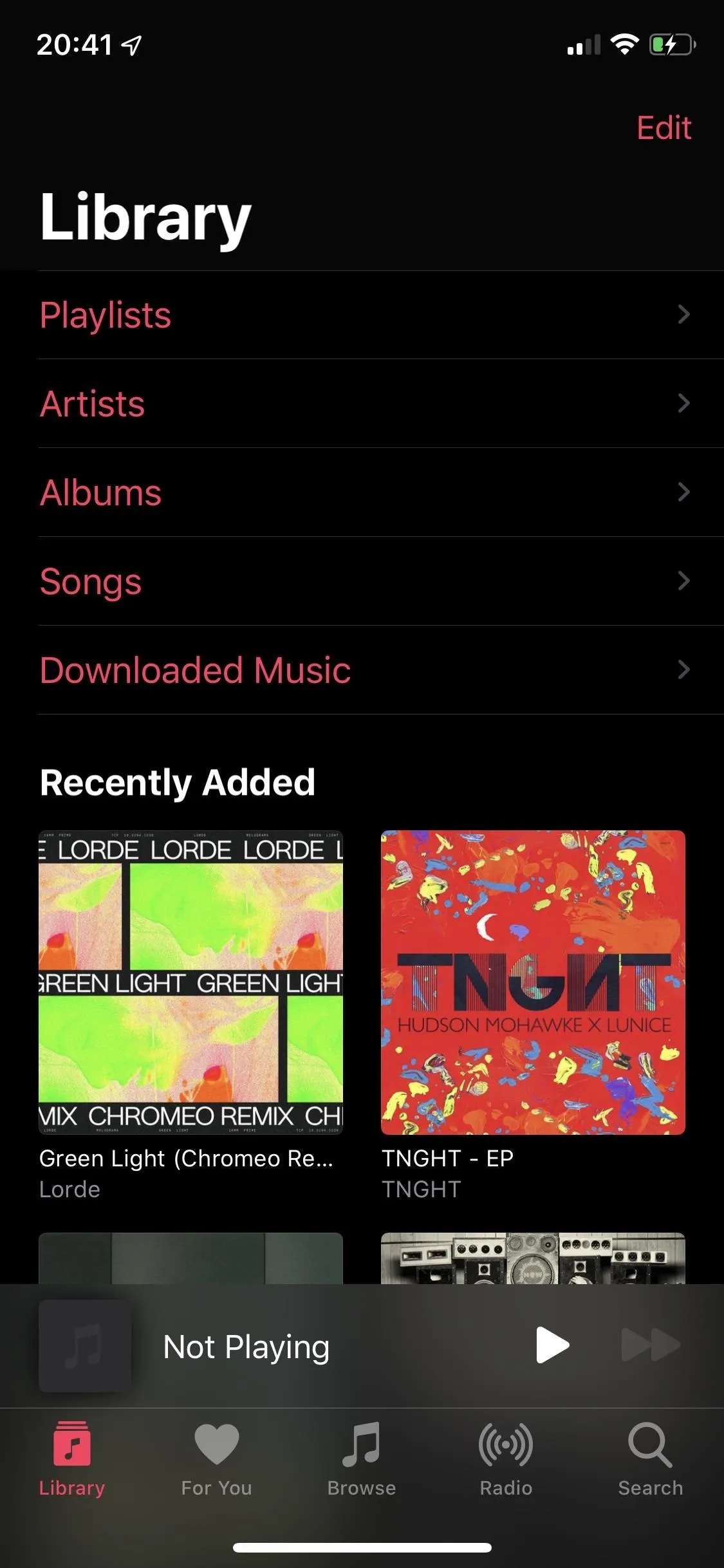
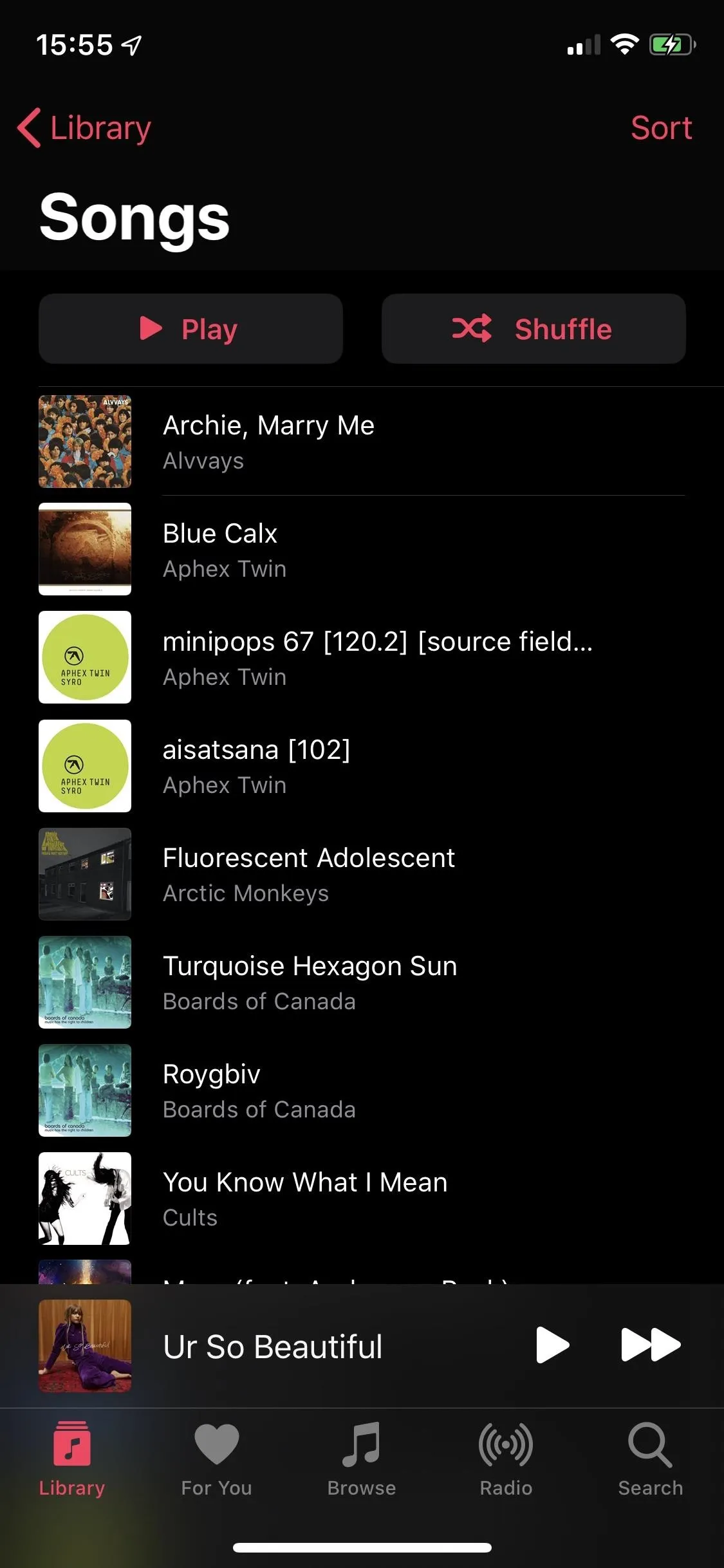
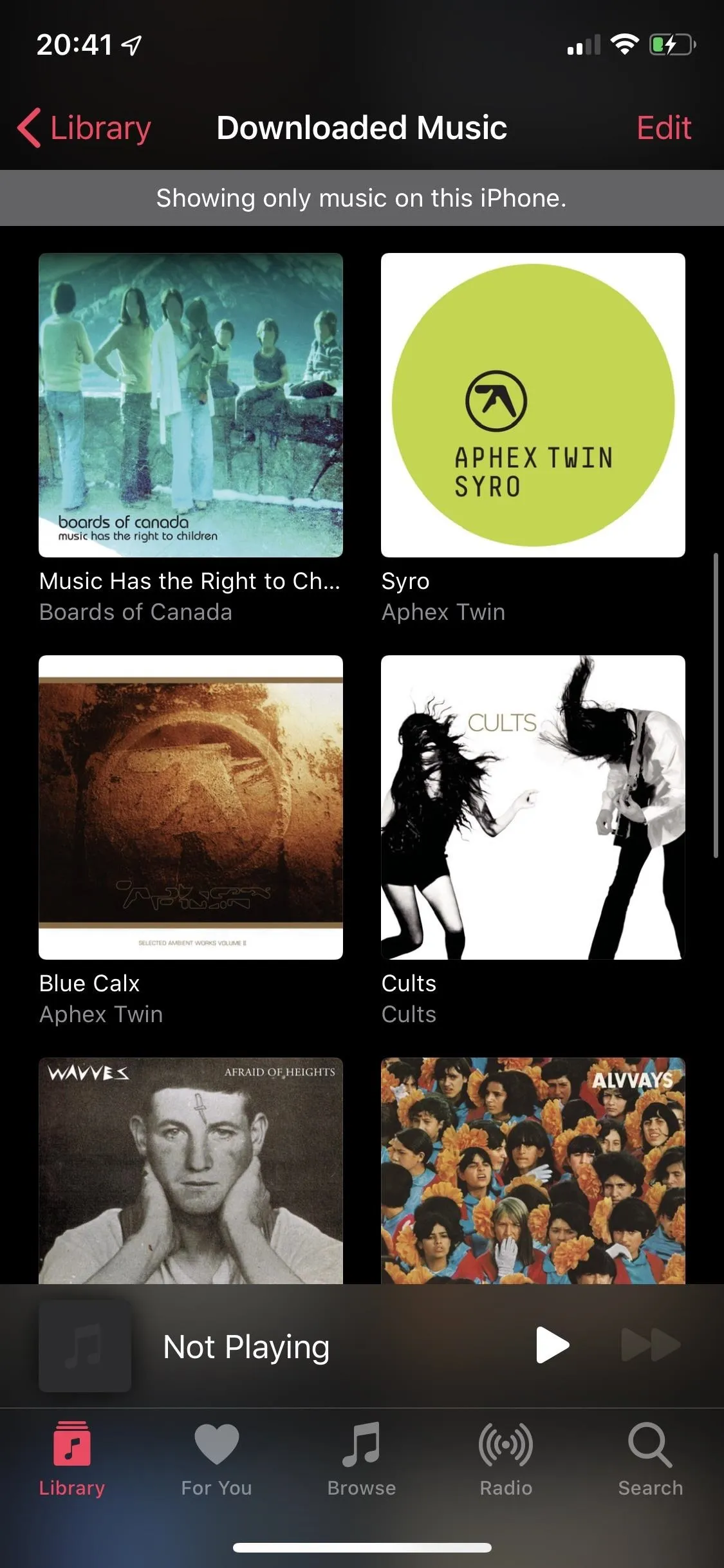
For You is just that — a page made just for you, with recently played music and recommendations. Depending on what you listen to, you'll get personalized playlists, albums, and new releases based on artists, genres, and moods. The more you listen to music on Apple Music, the more personalized the playlists and selections become. These pages update quite regularly, so you'll always see something new to listen to.
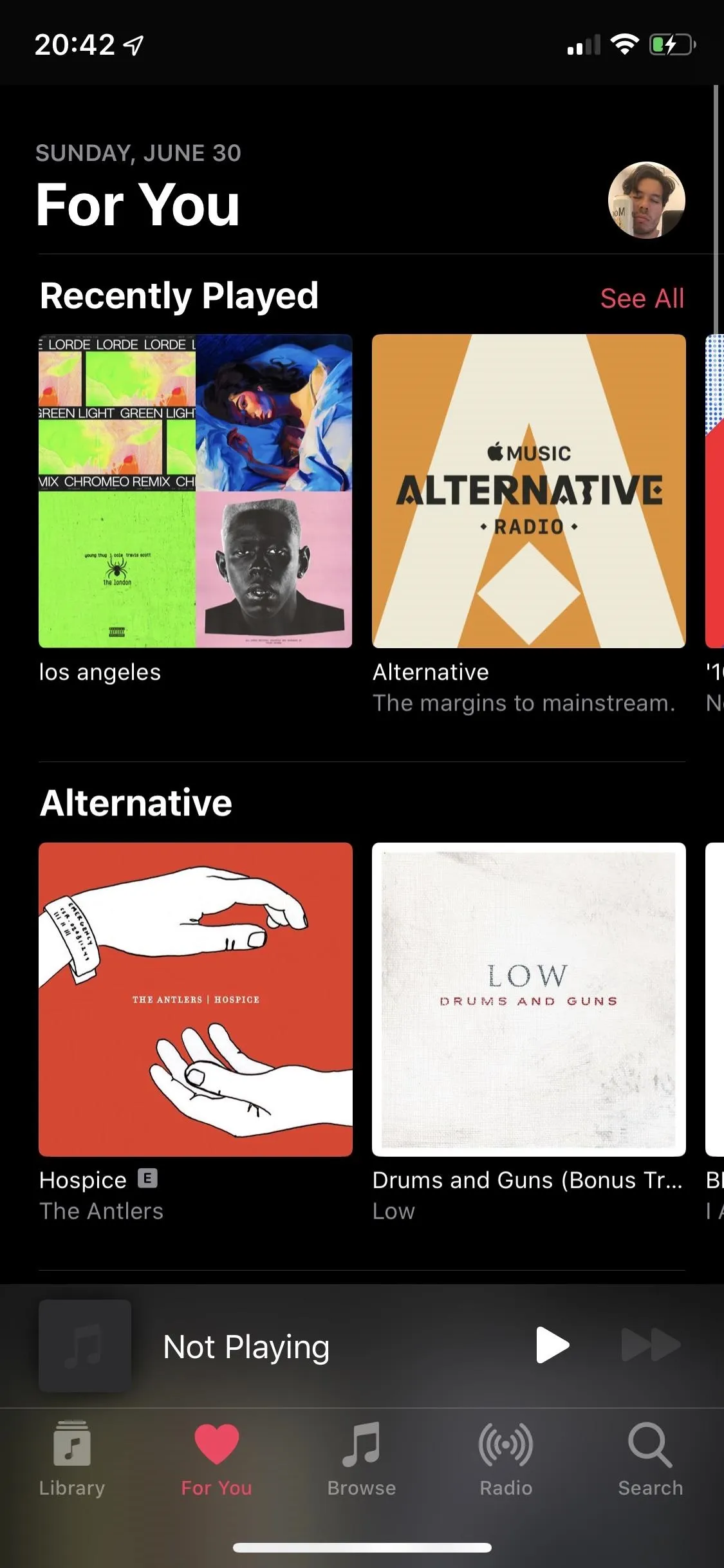
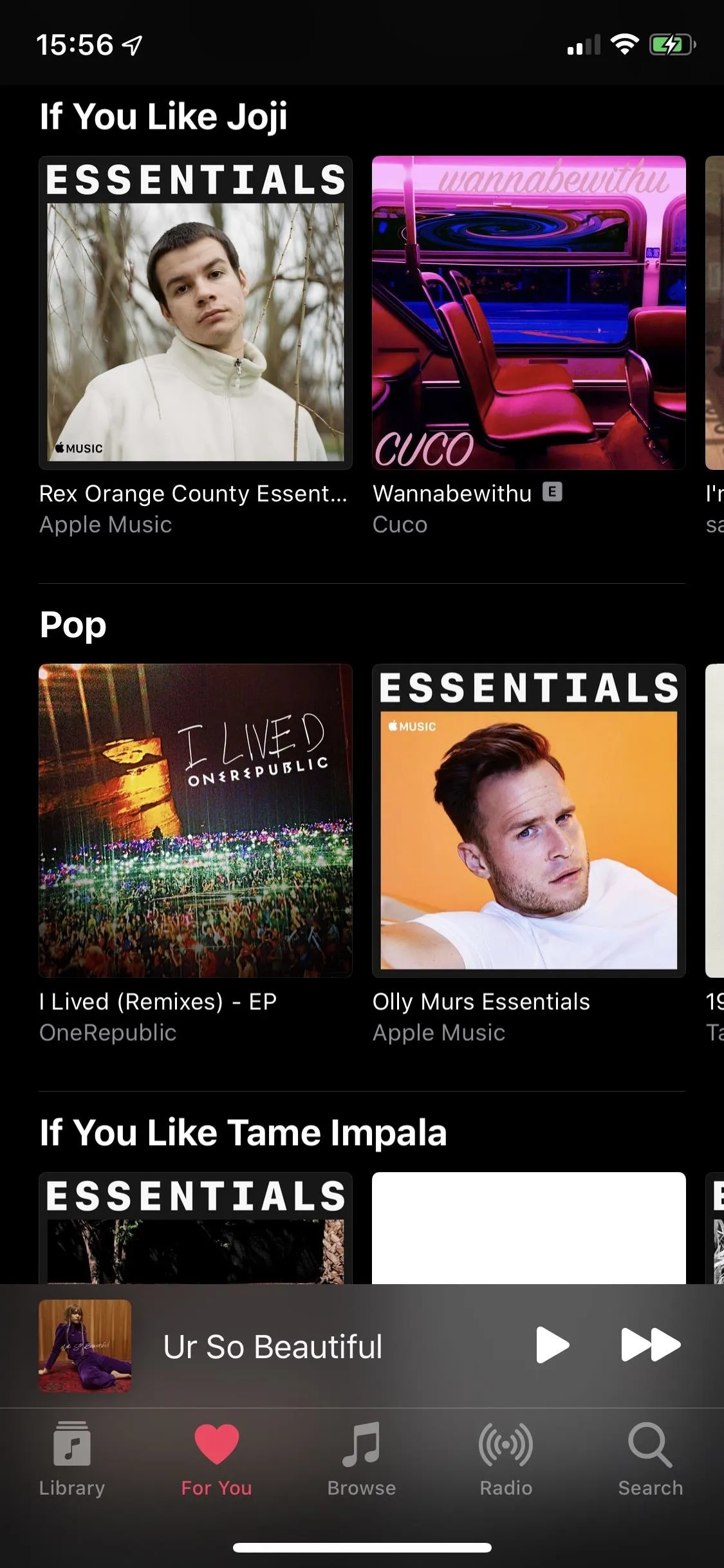
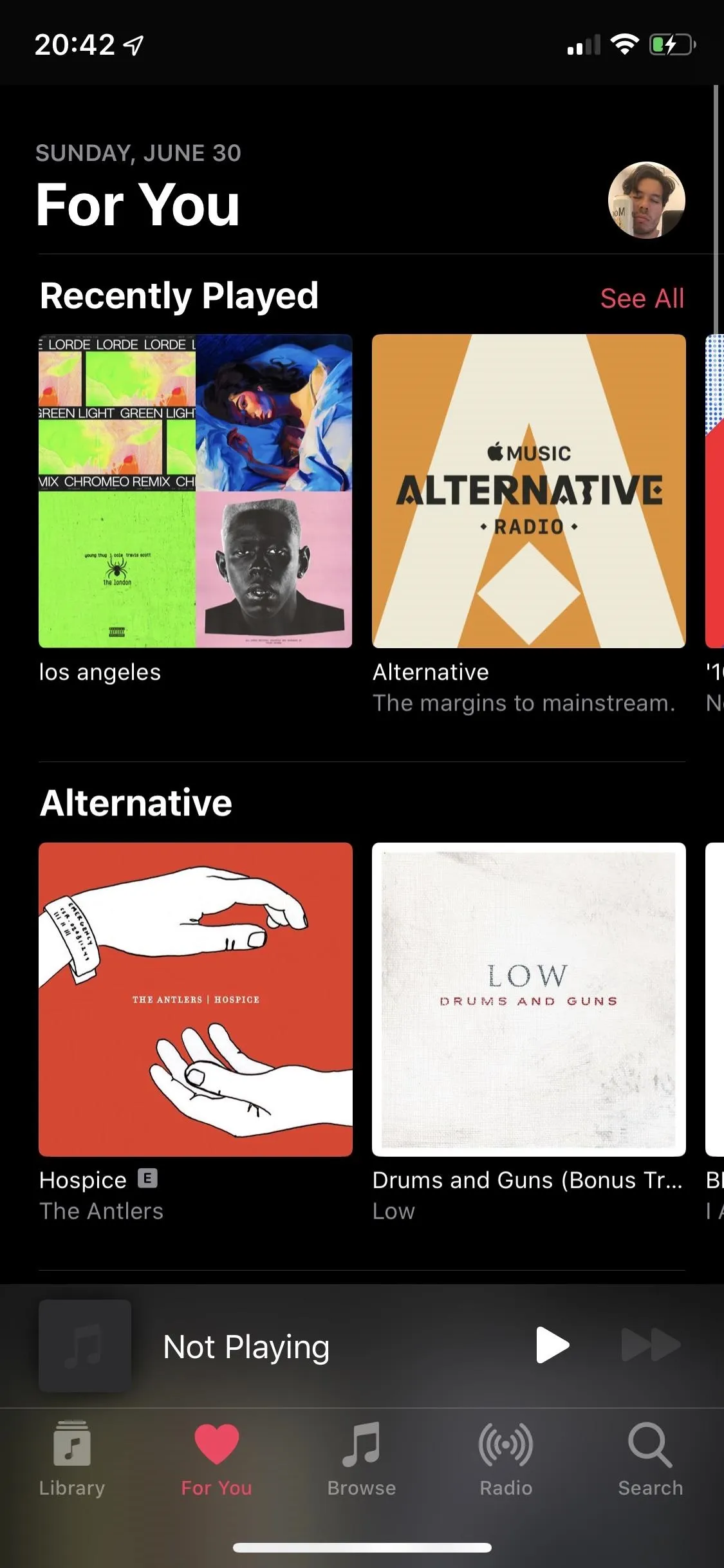
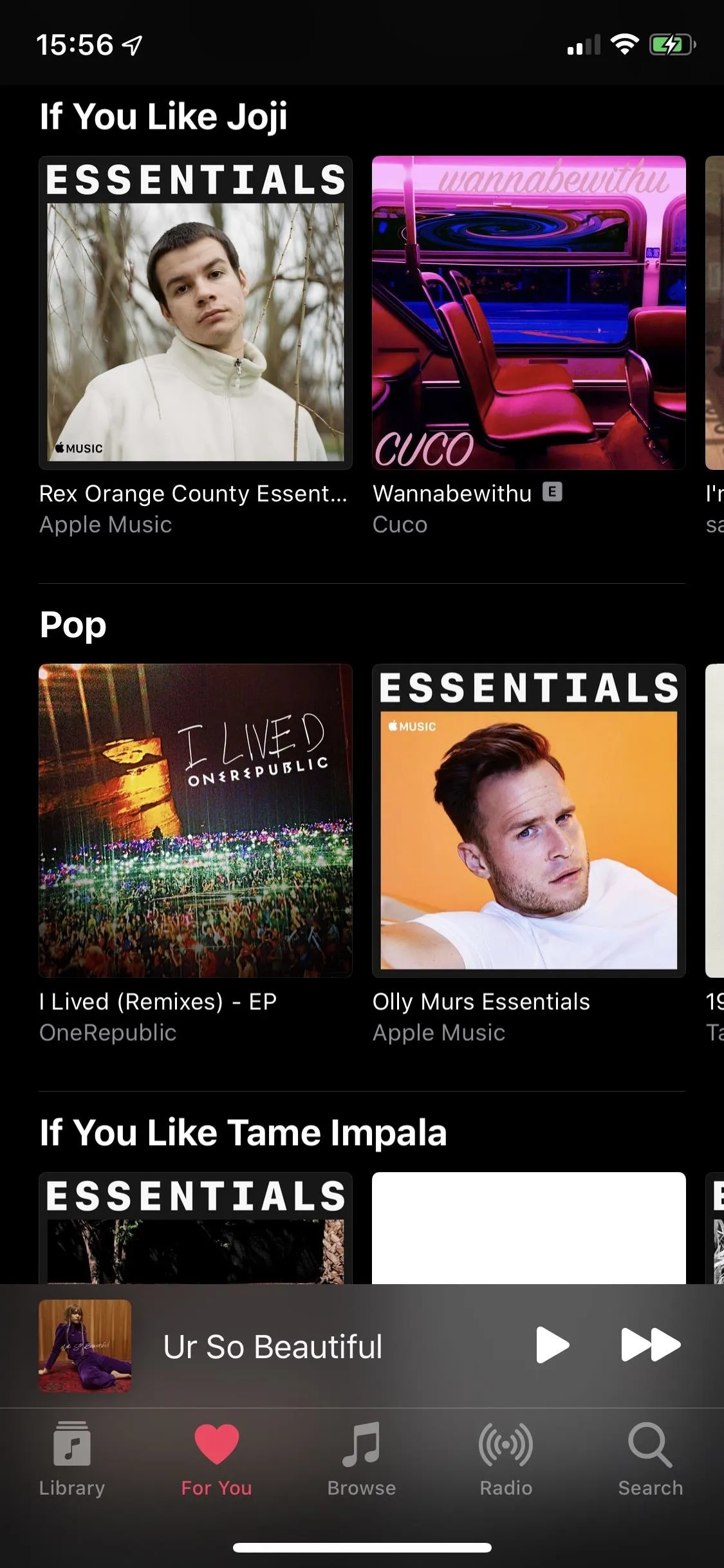
If you're not looking for something in particular and want to see what Apple Music has to offer, go into Browse. Here you'll find featured artist profiles at the top, showcasing relevant artists based on new music, culture, festivals, movies, up-and-coming, interviews, and more. Underneath you can search for music by new music (in different genres), mood (chill, sleep, romance, fitness, etc.), top charts (various countries), just updated, hot tracks, music videos, and other categories.
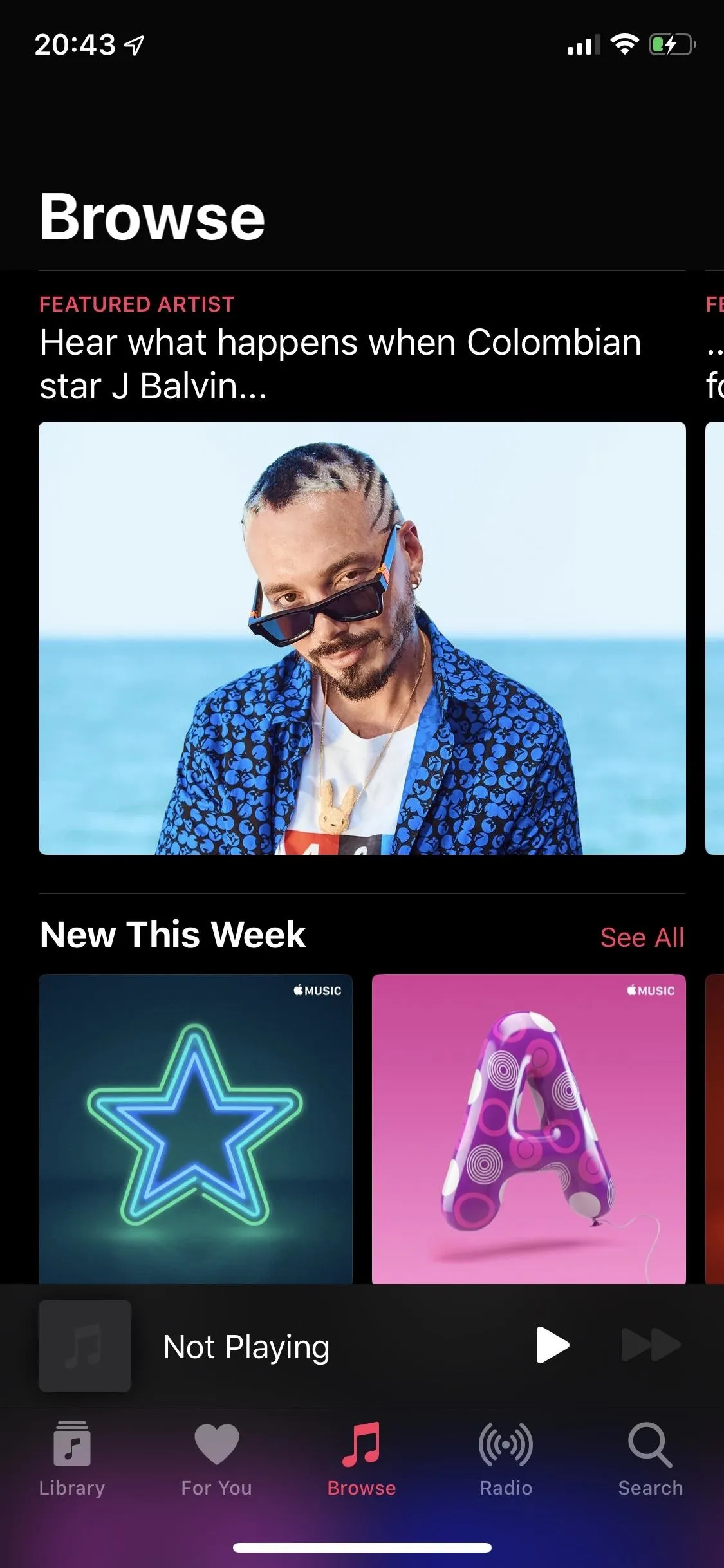
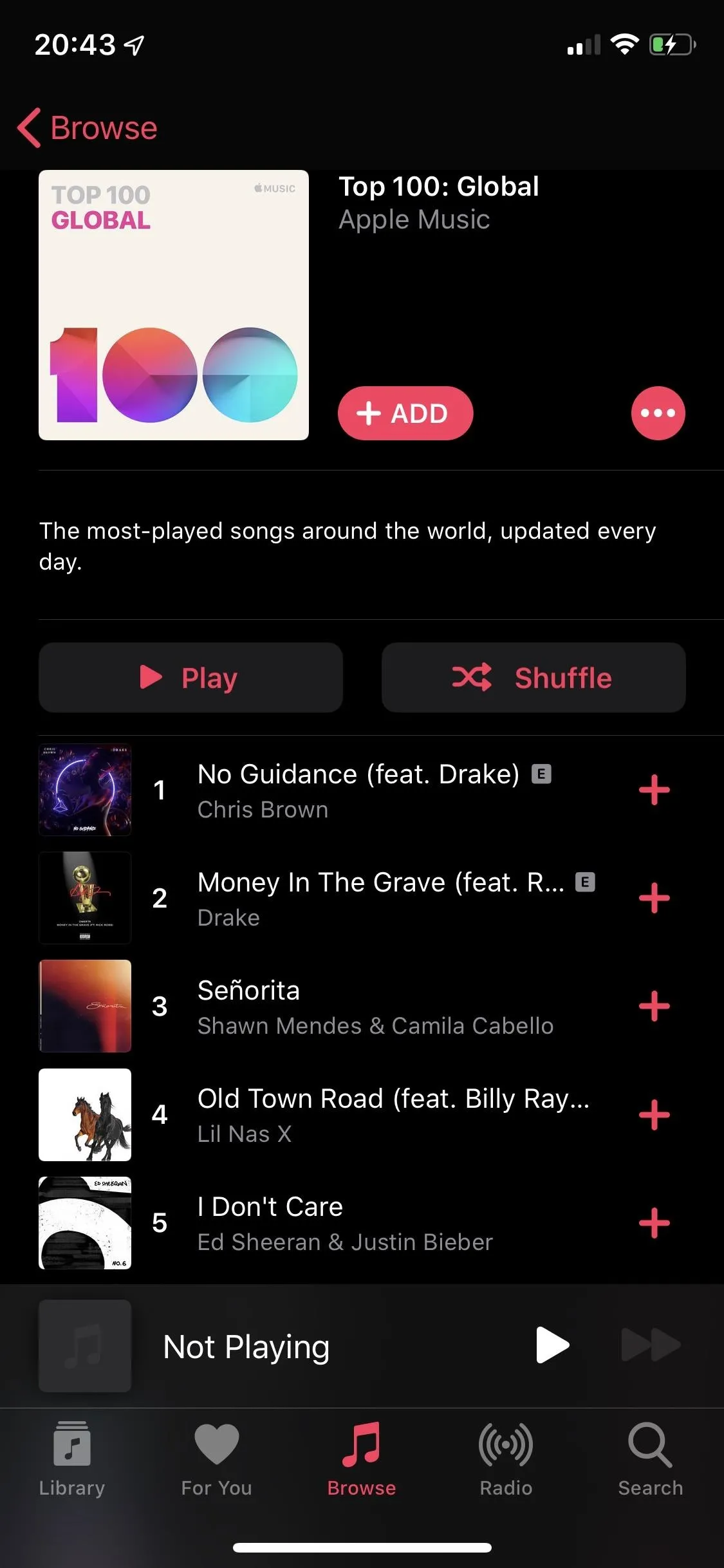
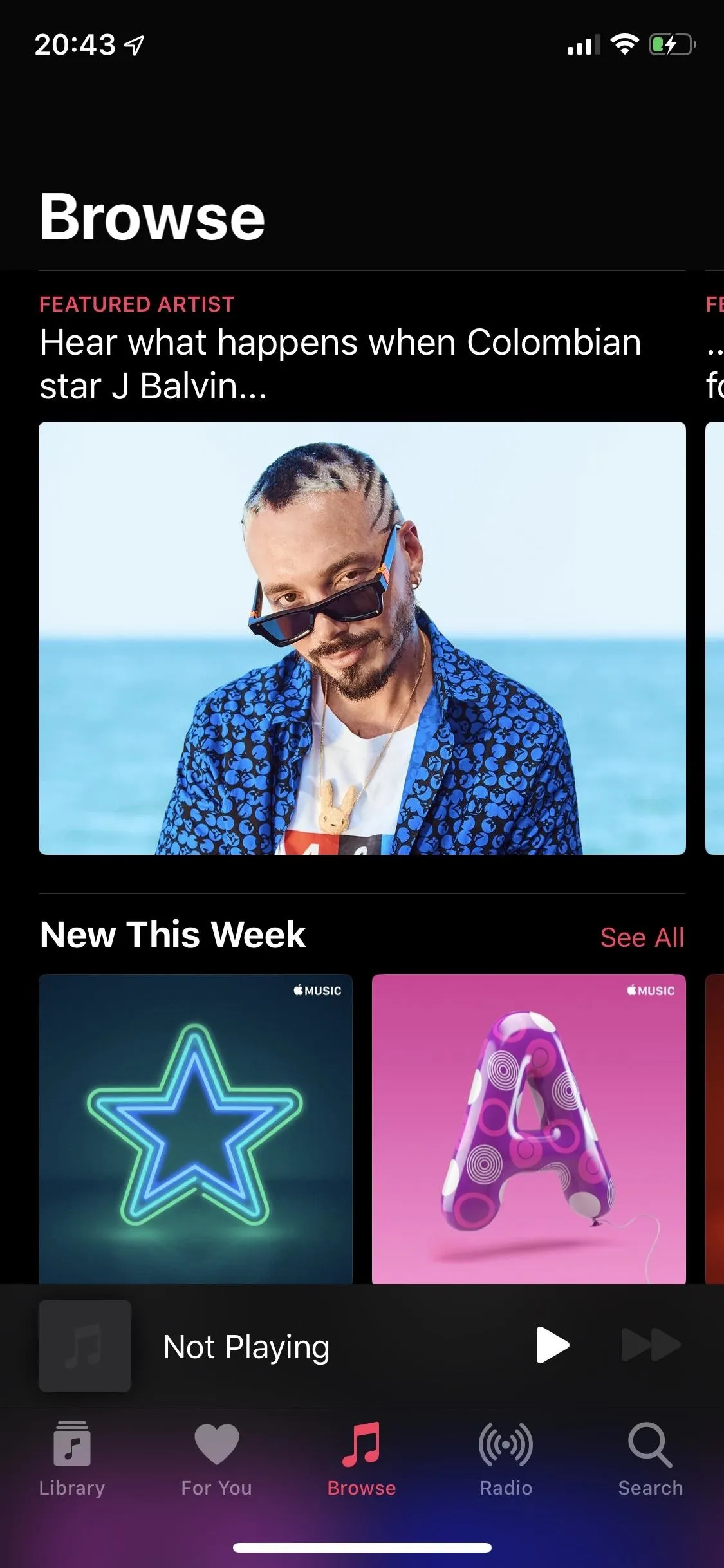
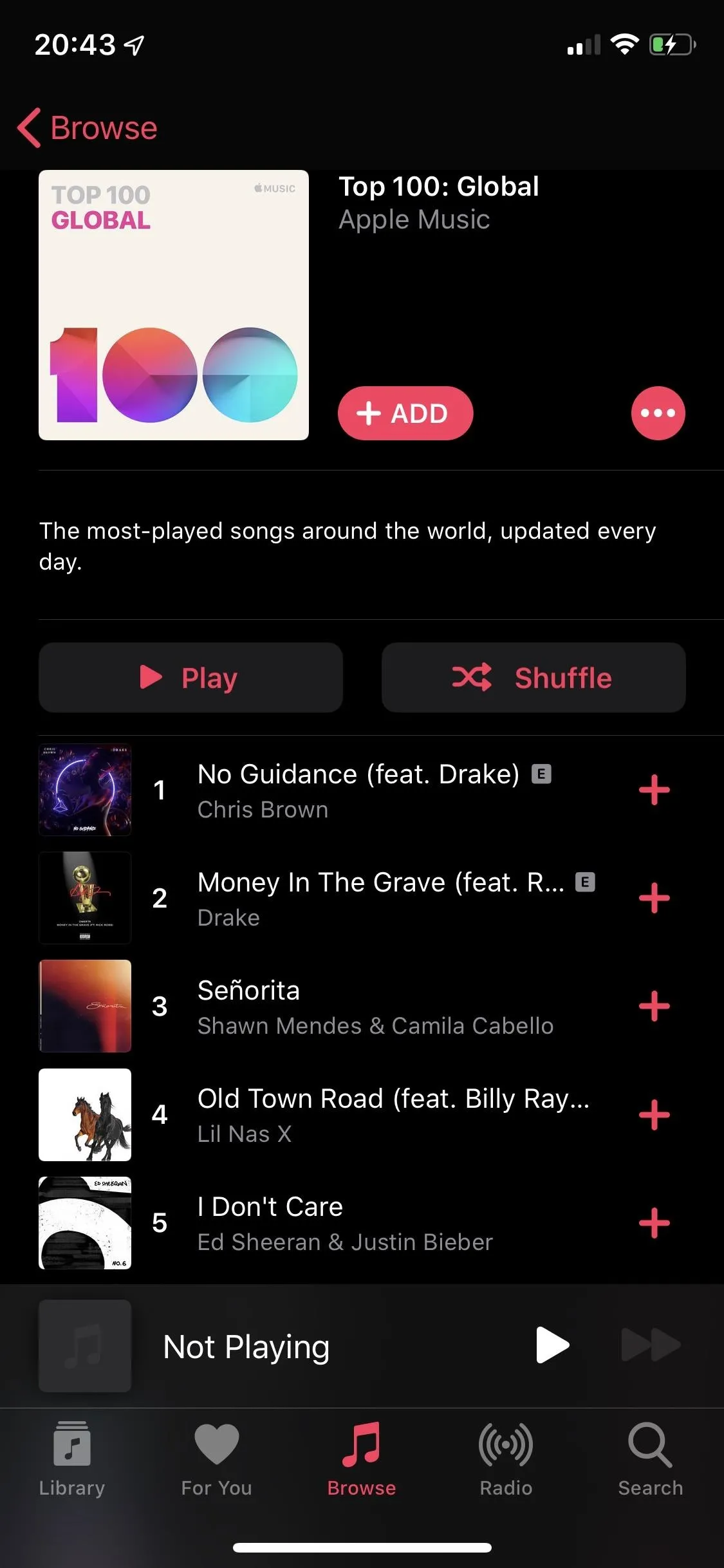
Although it doesn't beat YouTube Music for the most videos, Apple Music does have a pretty extensive library of popular and classic music videos. You'll have to dig deep to find them, but they're there, and they're definitely worth exploring.
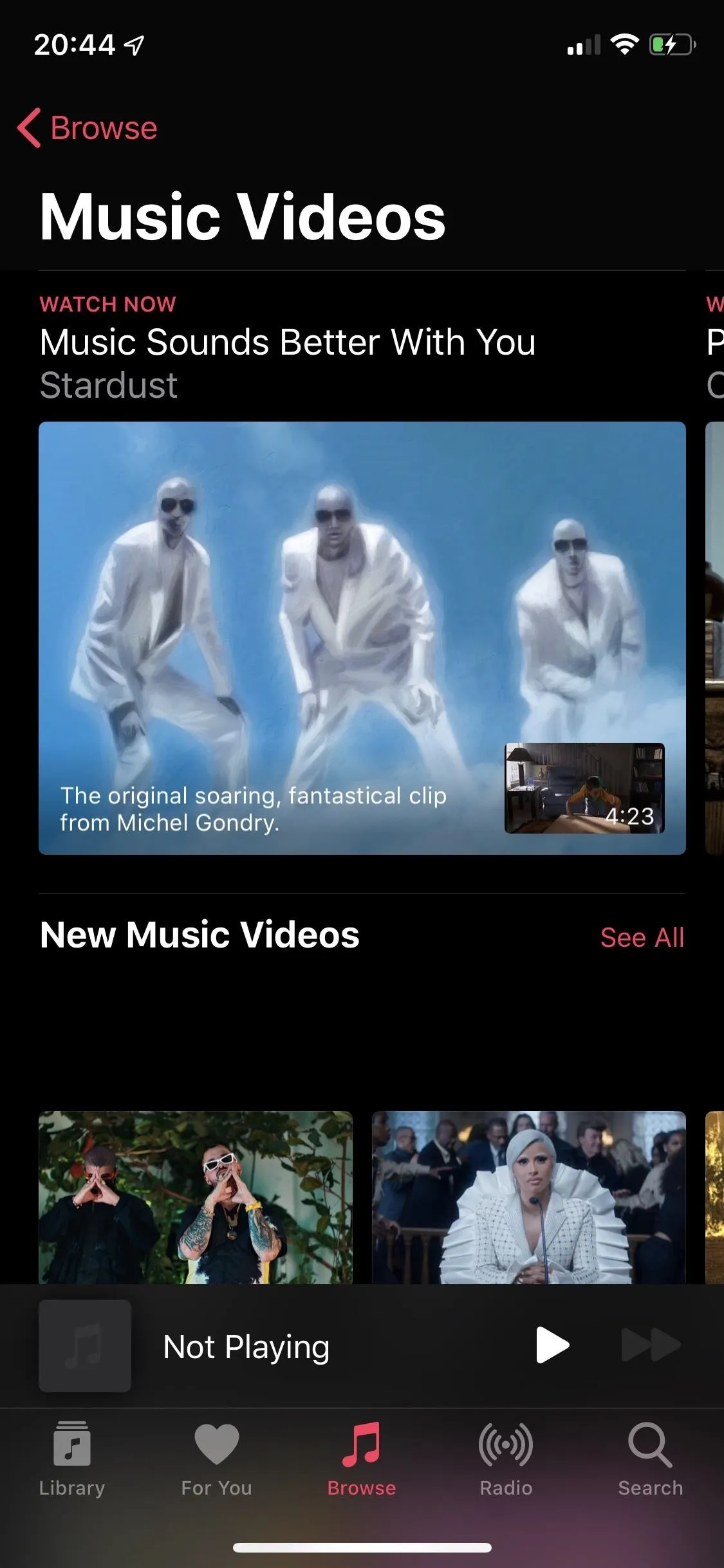
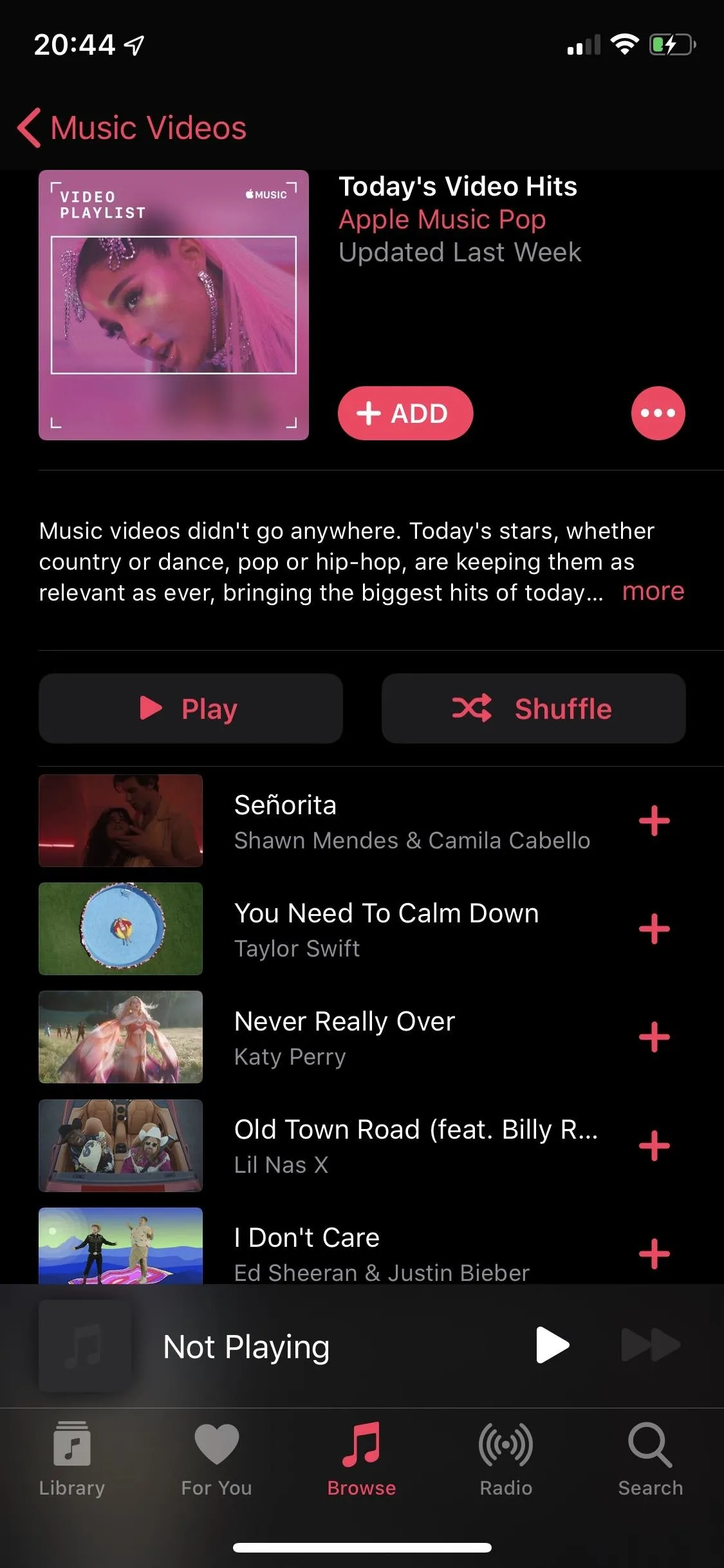
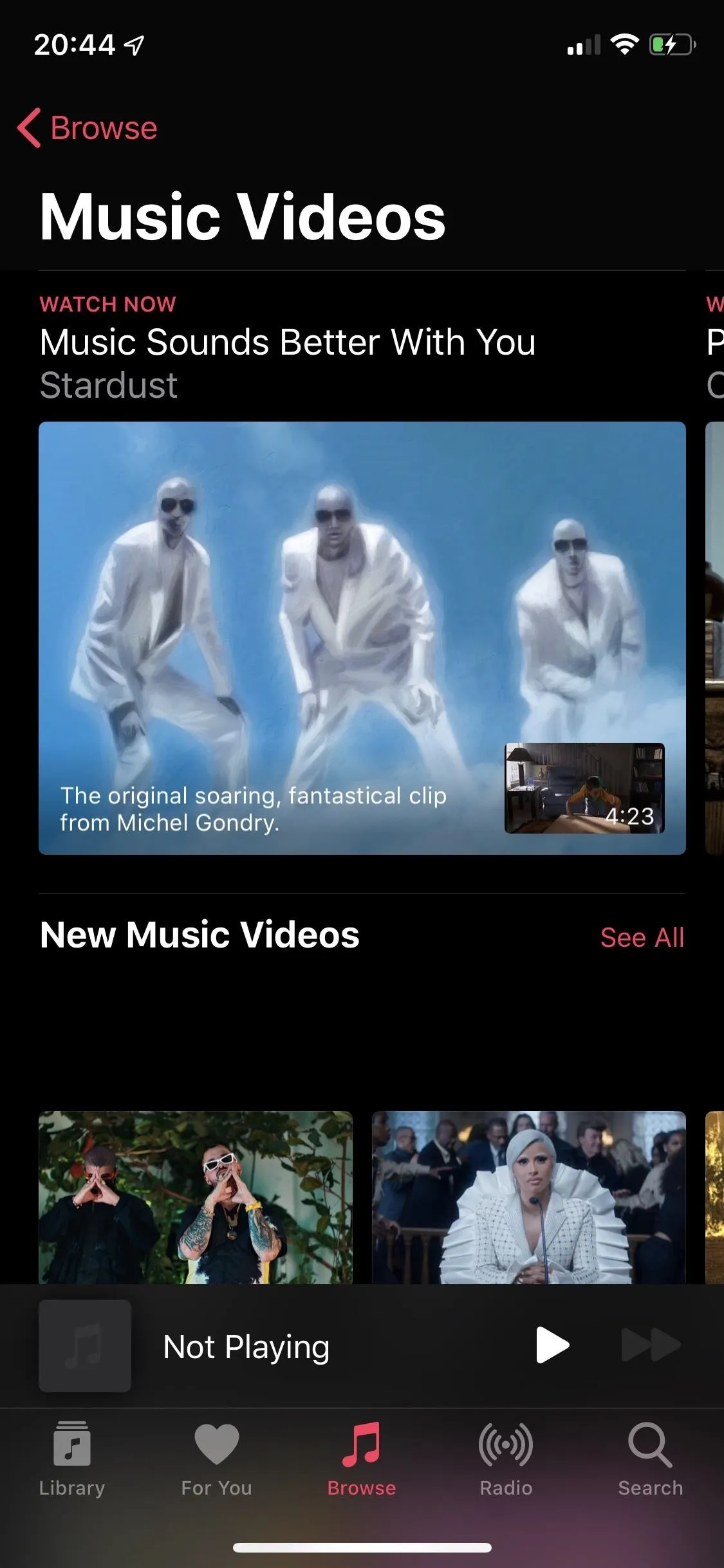
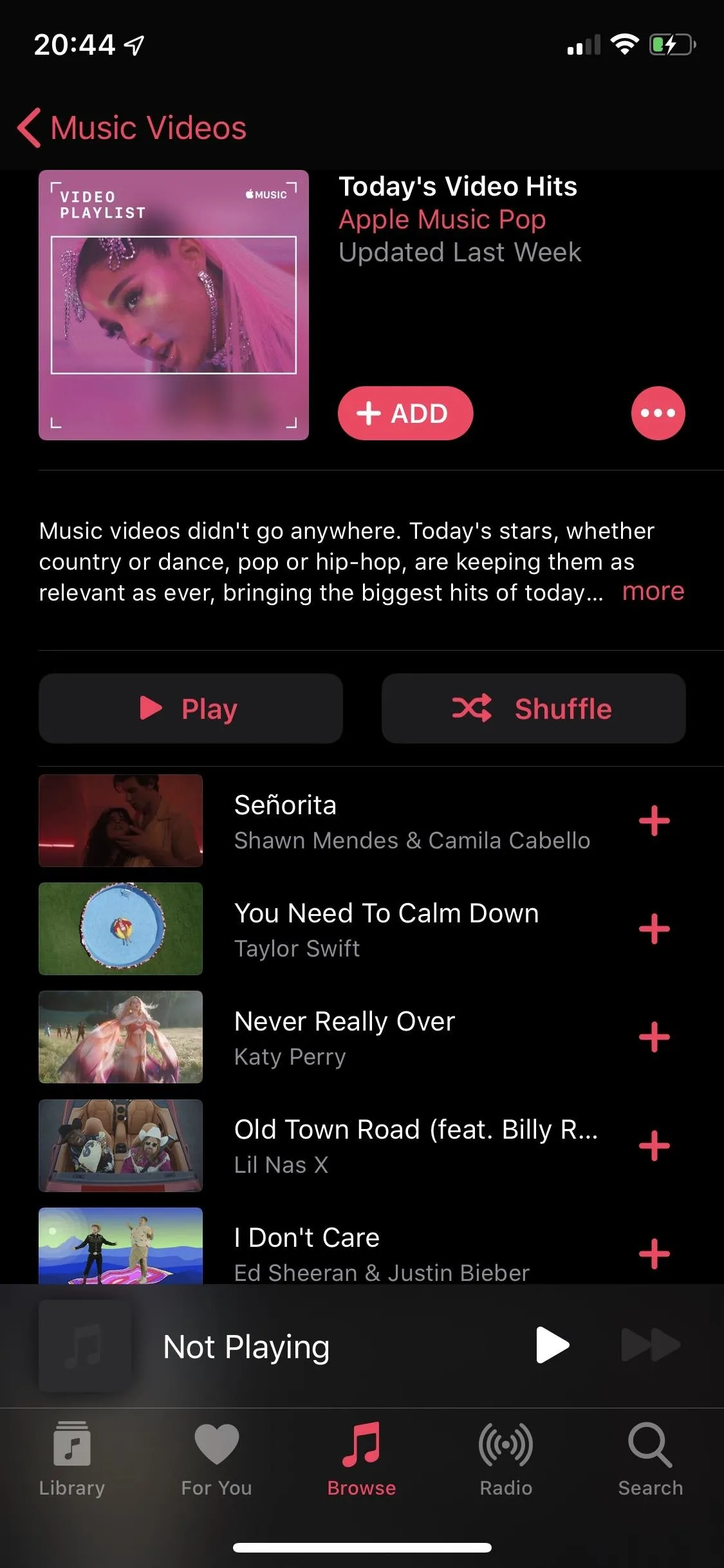
Next is Radio, which features a slew of recently played custom radio stations (which you create from songs and artists), semi-automated pre-created radio stations, video interviews, and live radio stations like Beats 1. The already-created radio stations are a combination of automated content and custom matches (based on your listening). You can find a radio station for almost any genre you like, including alternative, indie, country, jazz, and reggae.
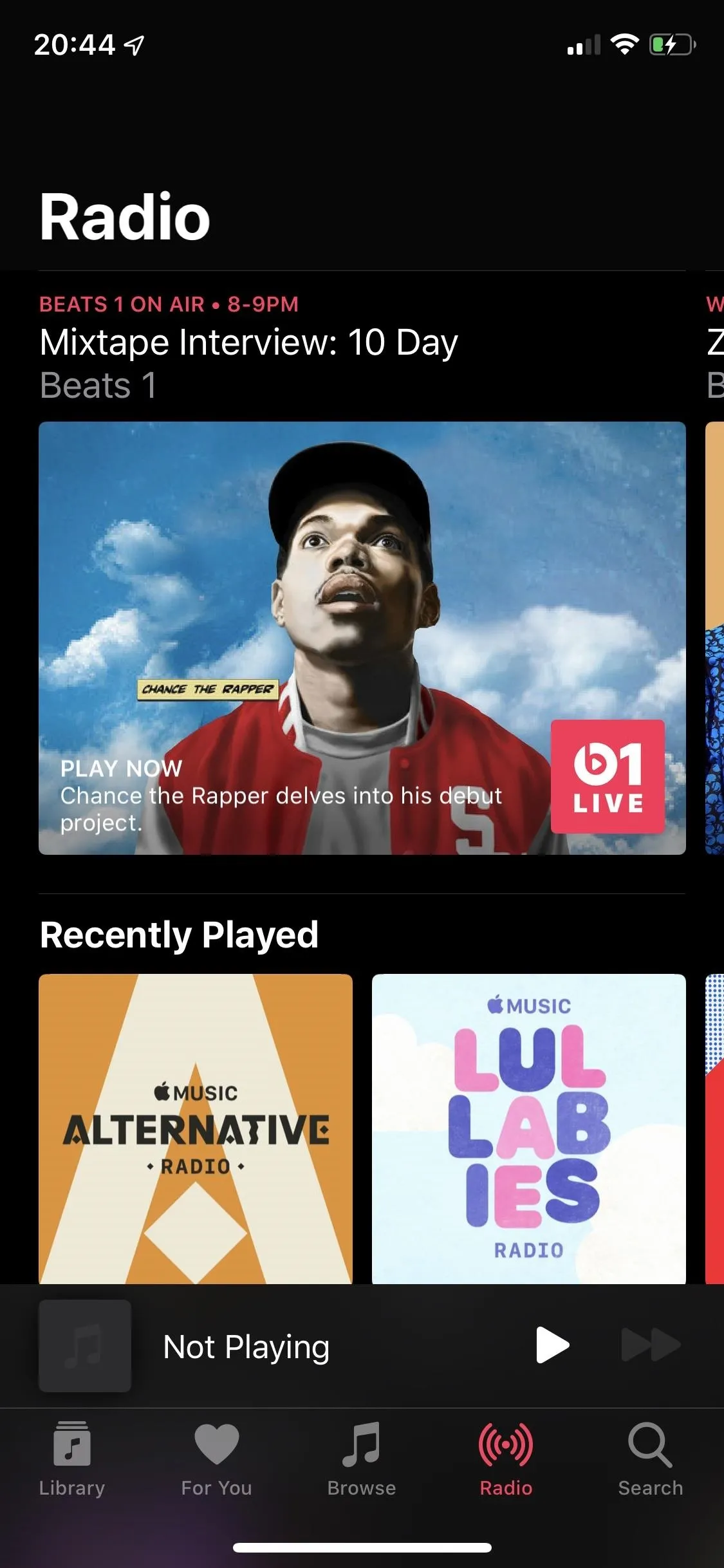
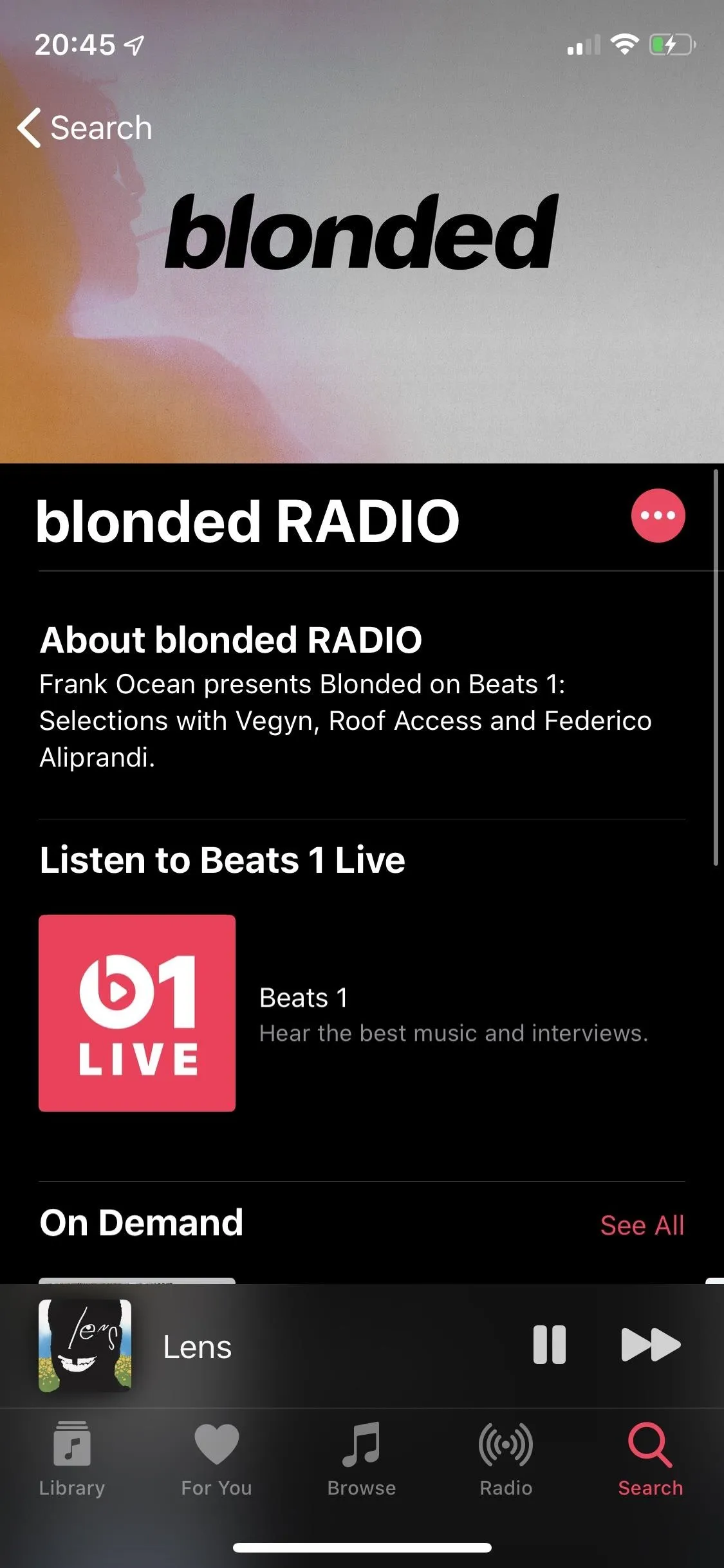
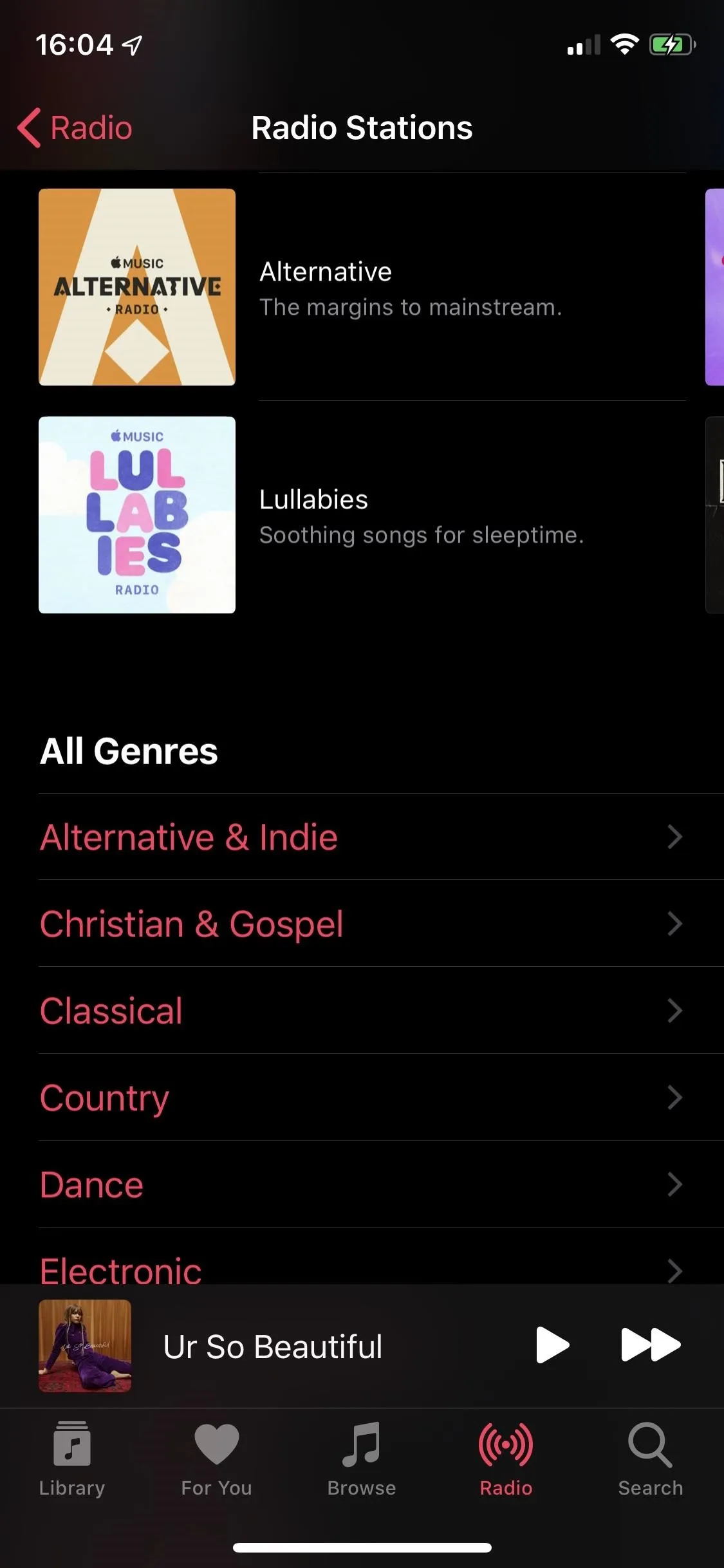
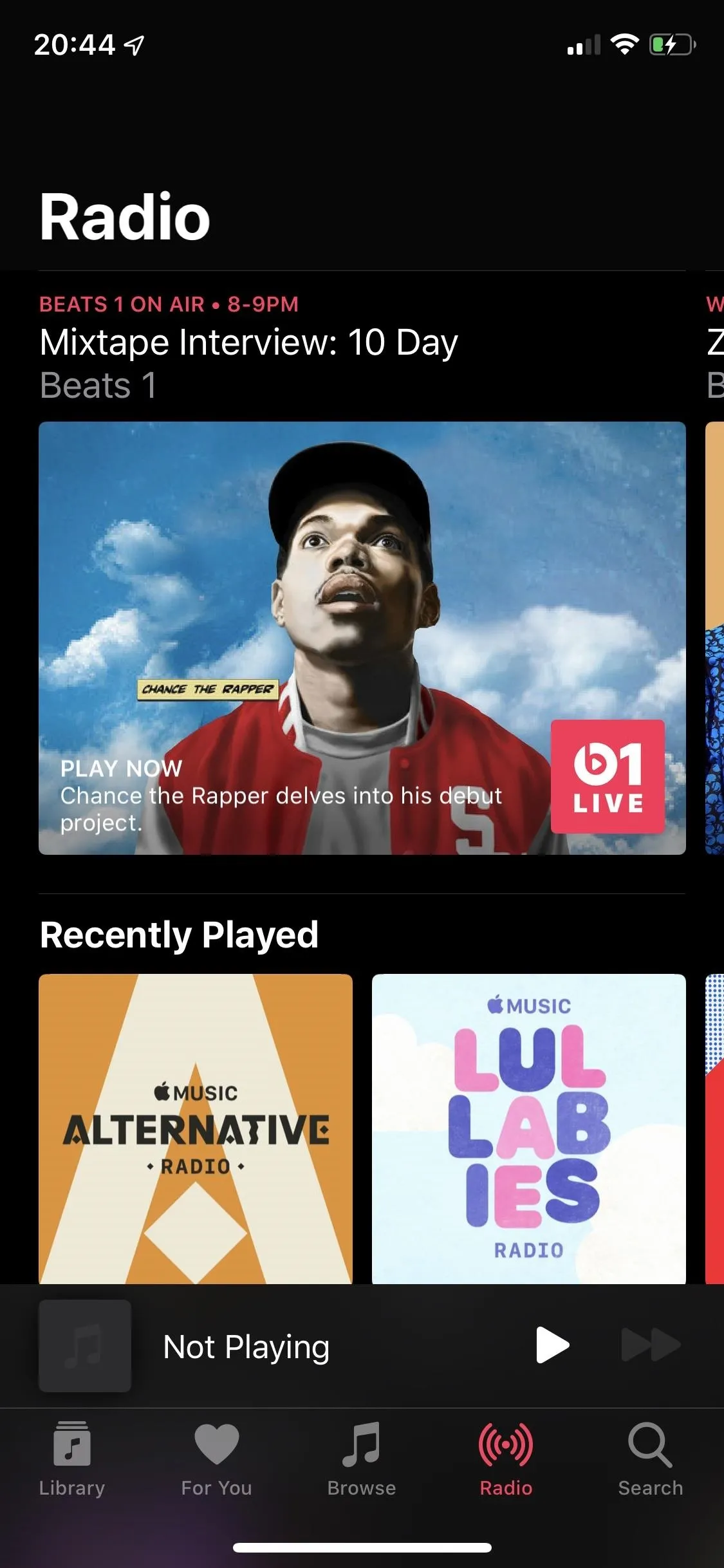
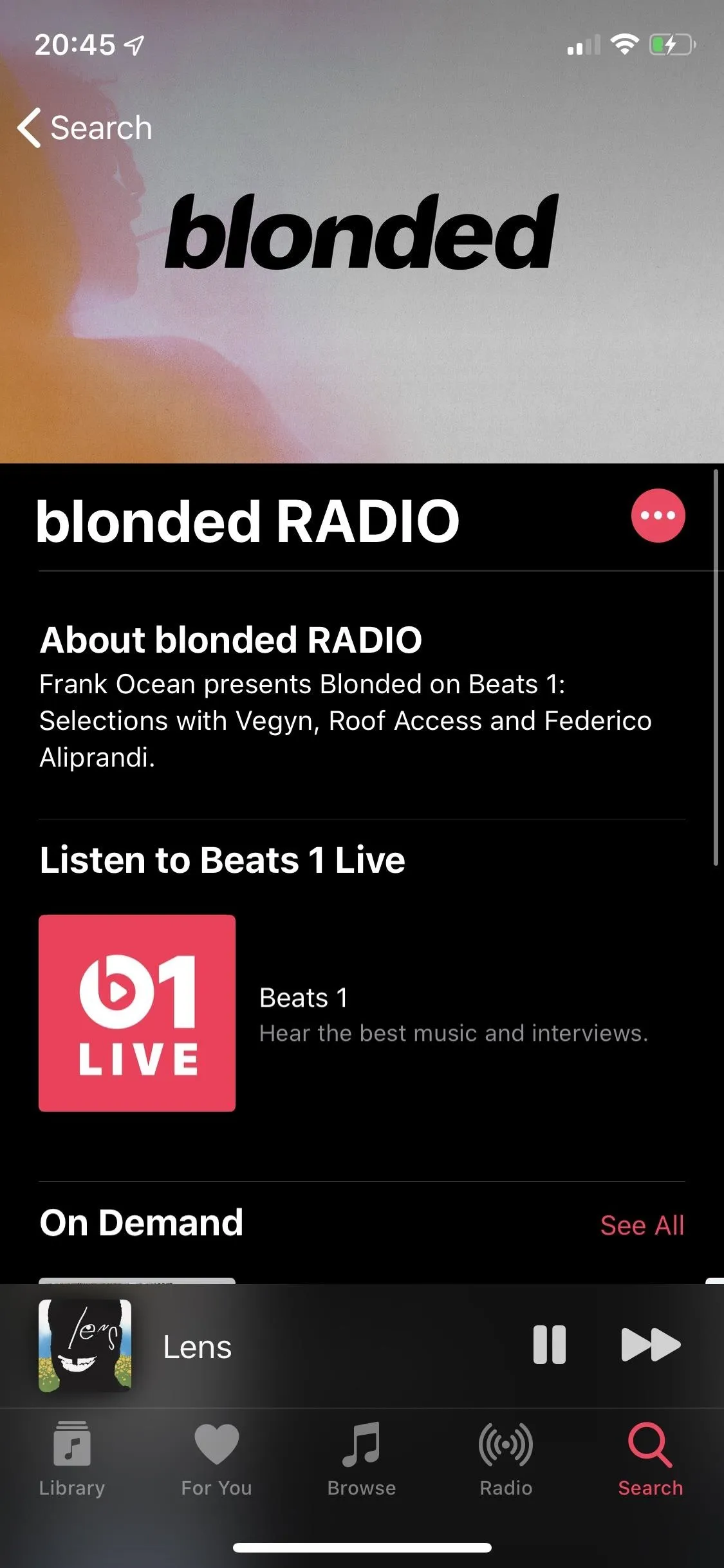
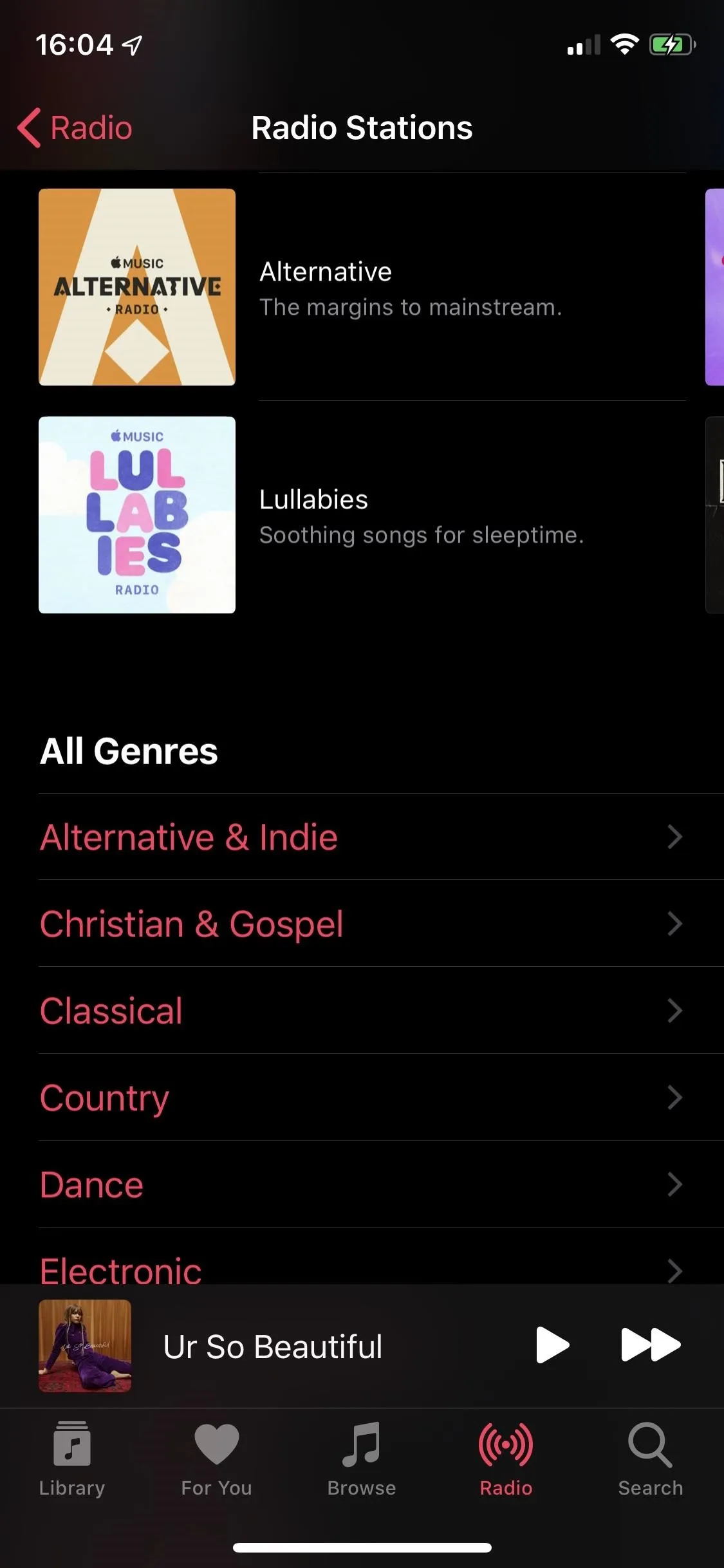
Finally, you have Search, where you can type to find artists, songs, albums, playlists, music videos, radio episodes, and Apple Music users. A search feature recently added to Apple Music allows you to type in lyrics to find a song, in case you remember the words but not the song title or artist. What makes this better than the rest that offer search by lyrics is that Apple Music shows the full verse for what you typed, to better help you recognize the song.
You can also choose to search for music in either Apple Music or your library, the latter of which is music you've uploaded to iCloud Music Library or is downloaded to your phone, whether it's from iTunes (your own music) or Apple Music itself.
Apple Music is one of two services on this list that offers music uploads. It matches your content on its servers, which will be the songs you can play. If there are no matches for some of your music, it will then upload those, as long as they are under 200 MB in size and shorter than two hours. Songs will be uploaded as AAC files if they meet quality criteria. You can have 10,000 songs uploaded, though, iTunes purchases don't count against that.
If you're an iPhone user, you have the bonus of using Siri and Siri Shortcuts to search for and play music in Apple Music. As mentioned before, Apple Music shines when it comes to the Apple ecosystem because they all work well together. You can use Siri to search for and play songs on your phone, speaker, TV, and more. Even Google Assistant works. On Android, you can use "OK Google" commands to play music, but there is little support for Apple Music.
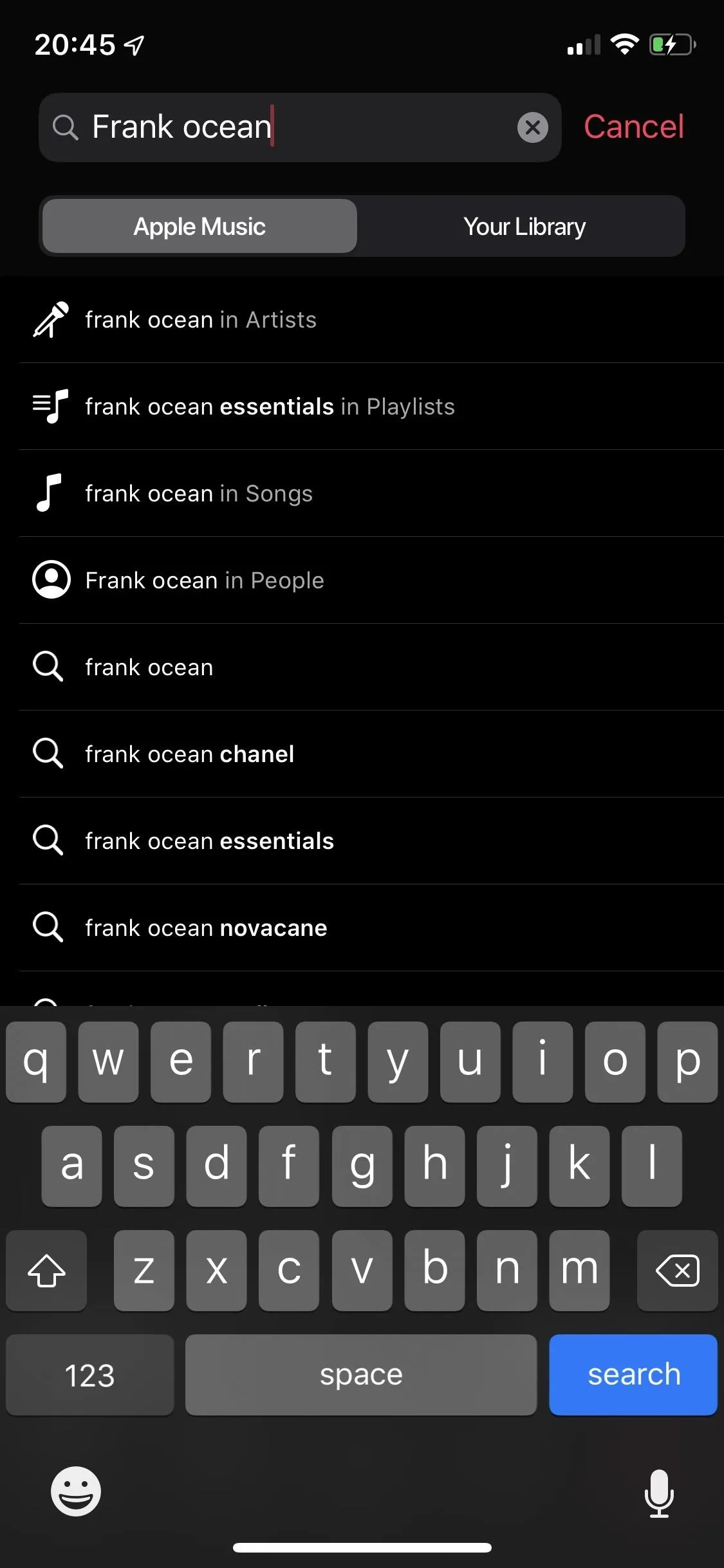
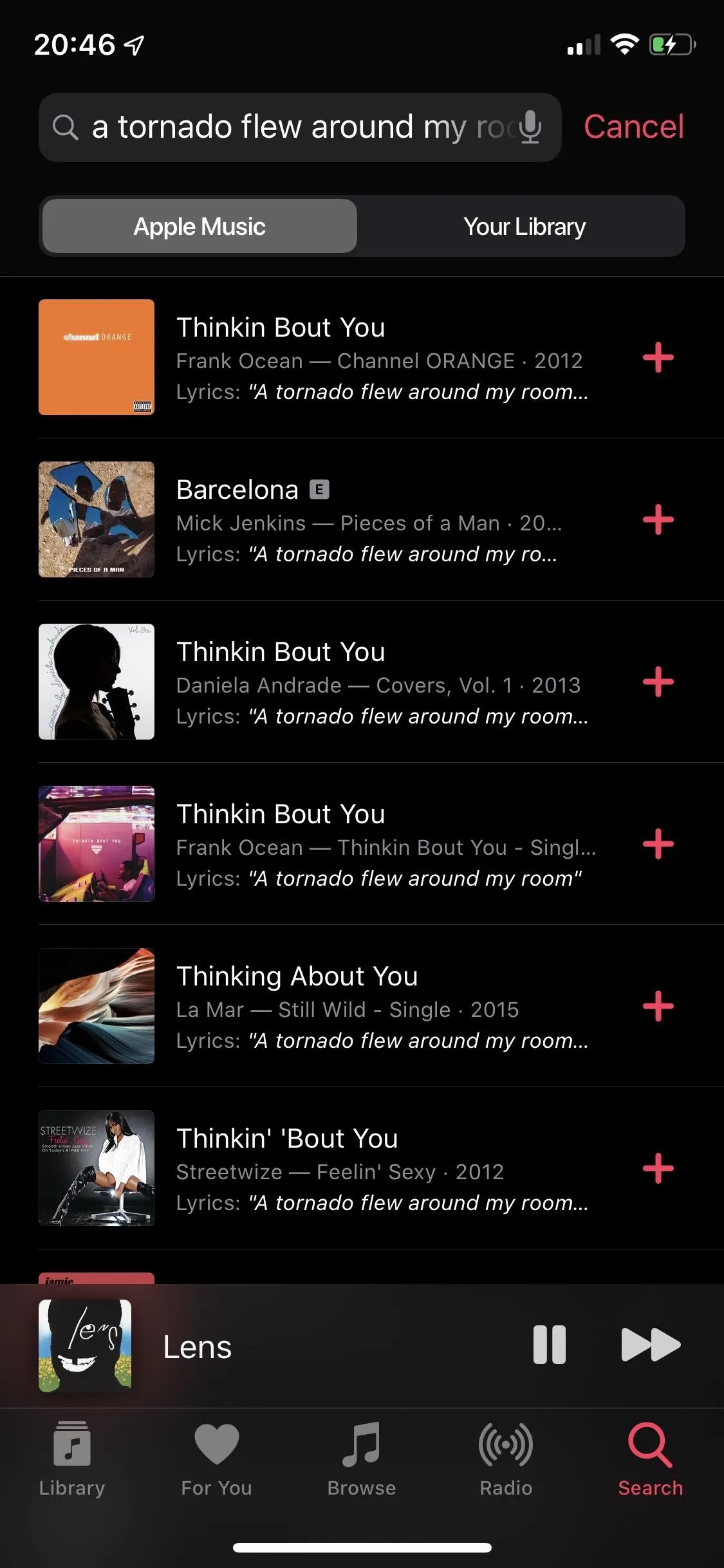
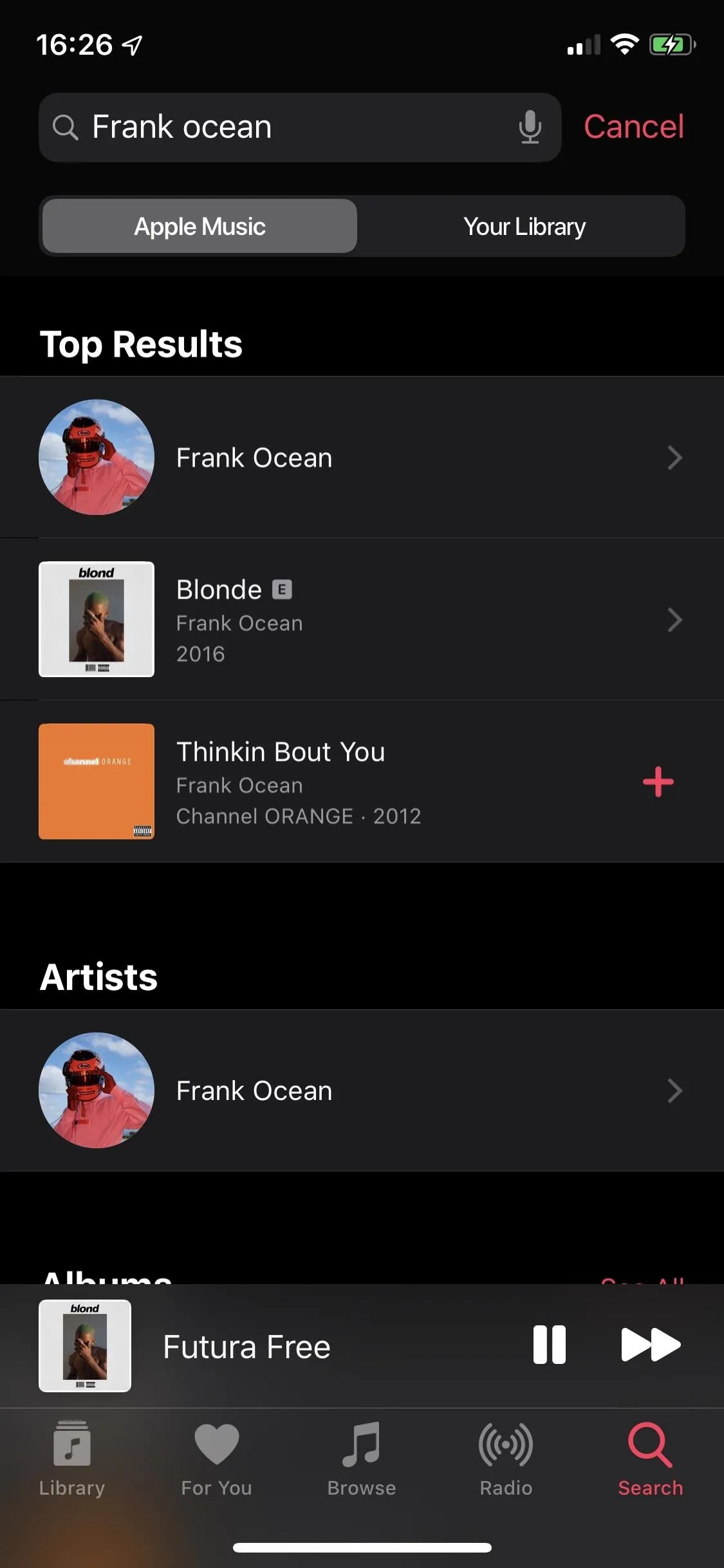
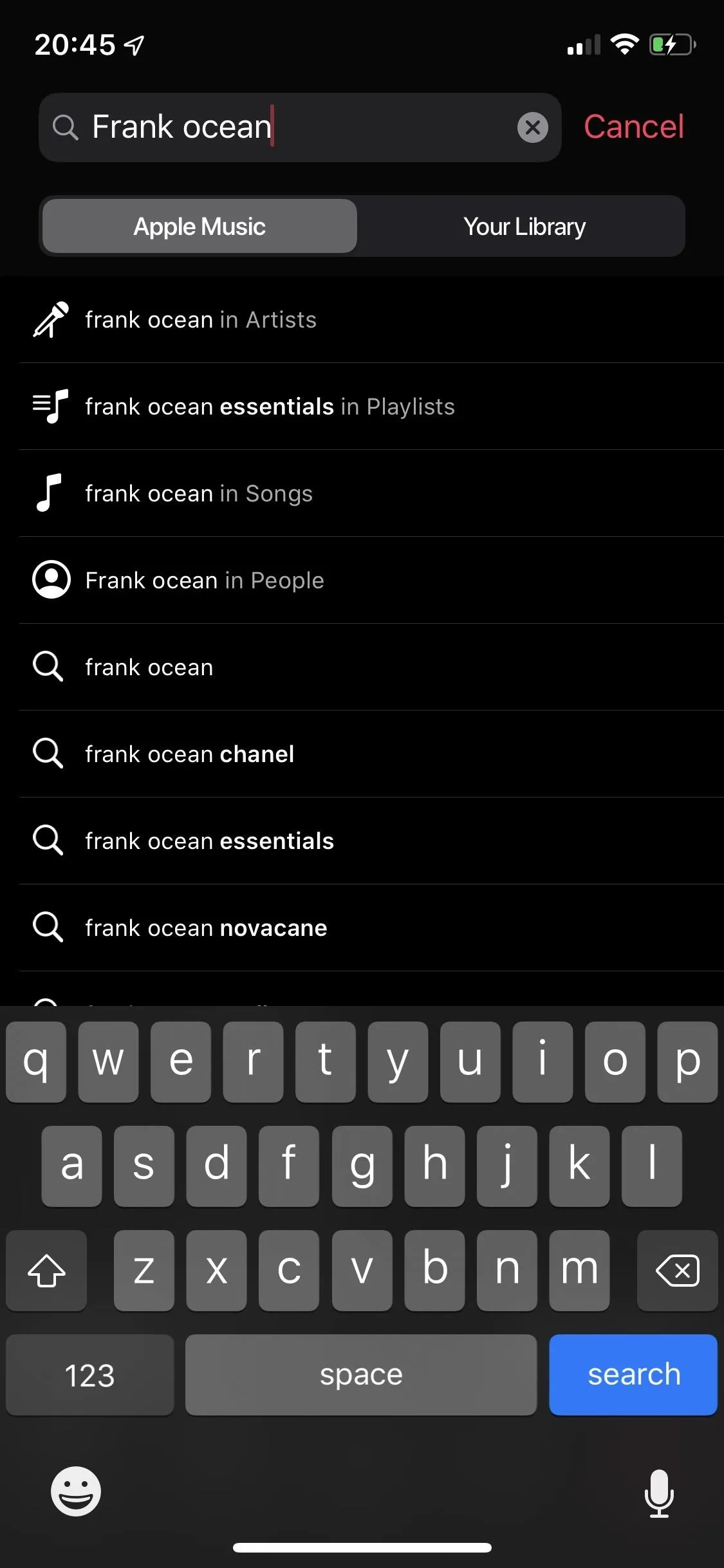
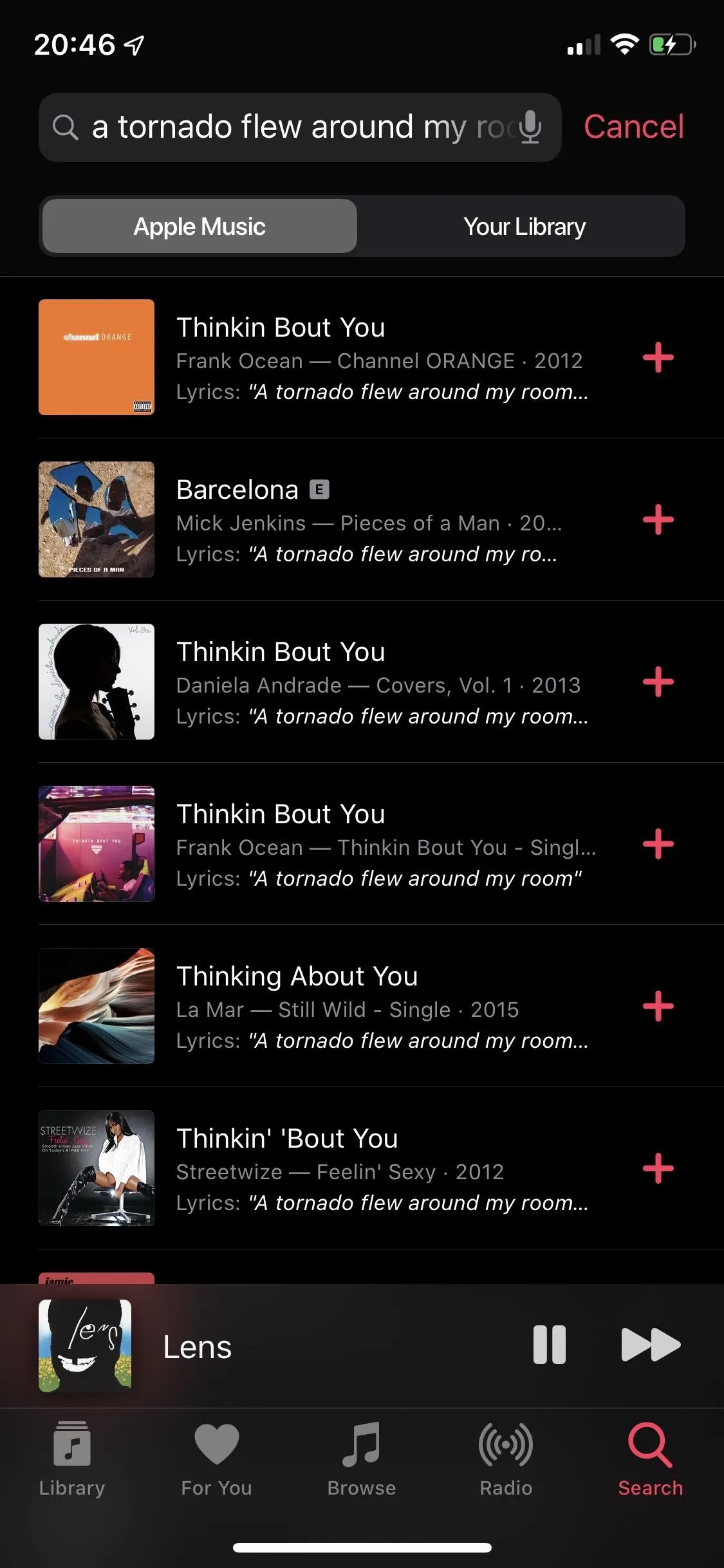
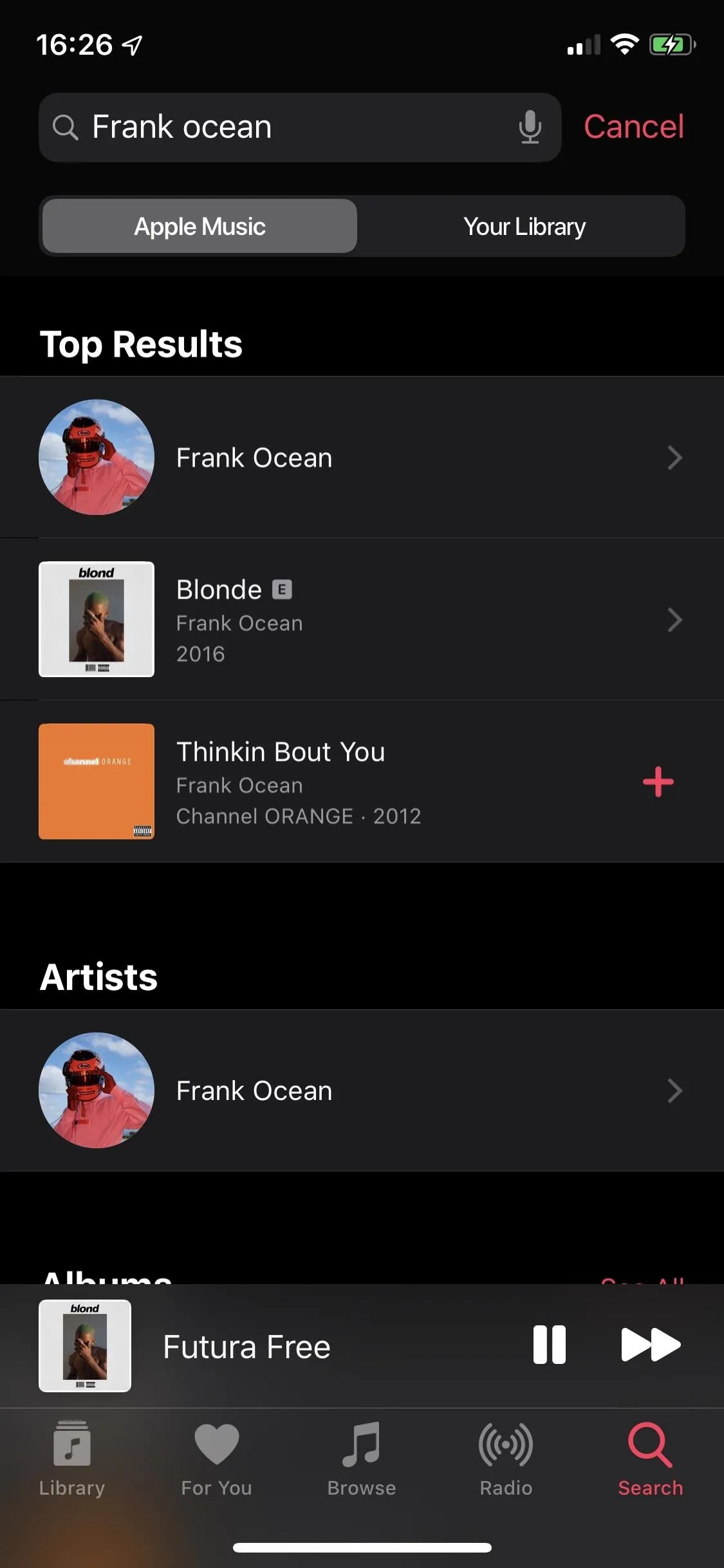
The artist page features the newest release (single or album) towards the top, followed by top songs (eight in total), essential albums, albums, music videos, official Apple artist playlists, singles and EPs, features, more to hear (which is anything else by the artist that doesn't fit in the other categories, such as radios or podcasts), biography, and similar artists. Out of all the artist pages from the different music services on this list, Apple Music's is the most comprehensive.
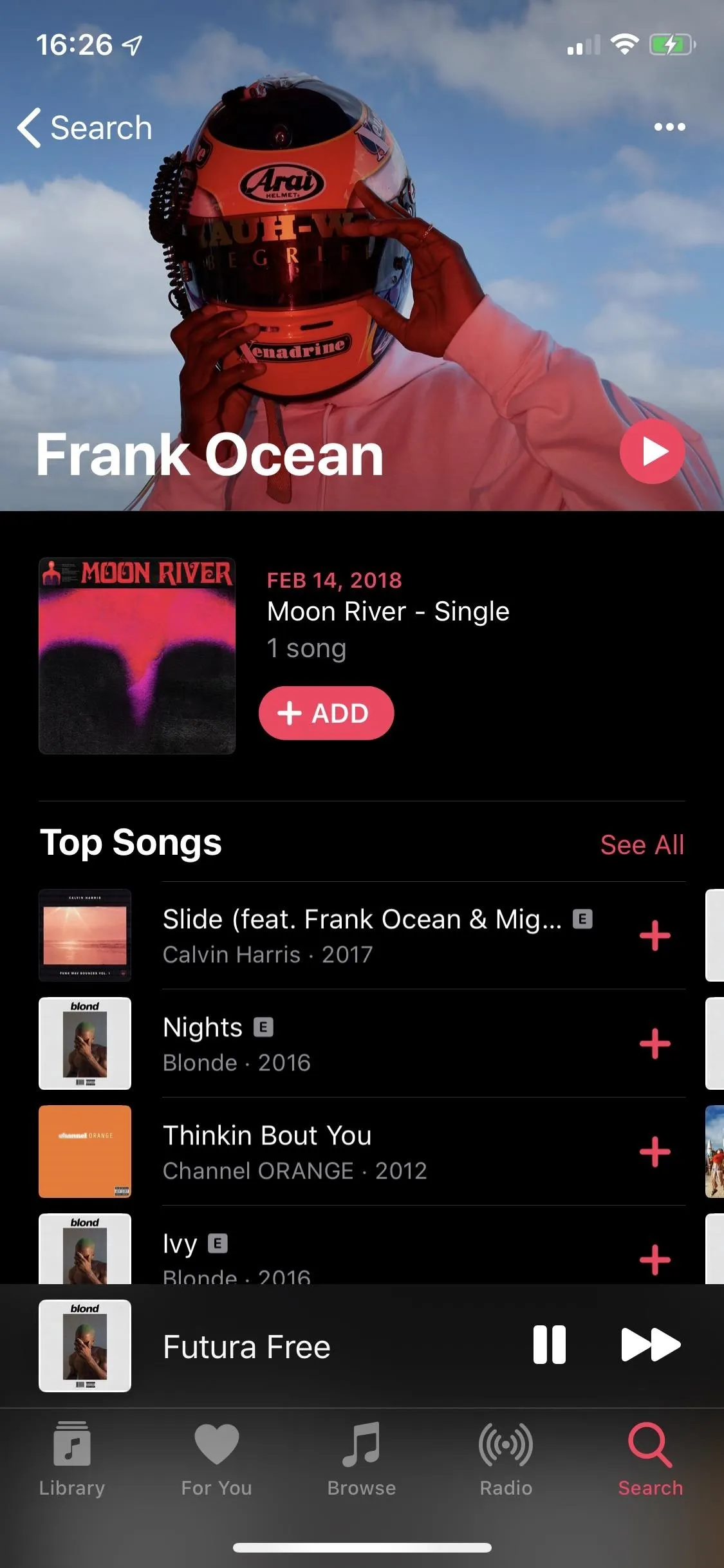
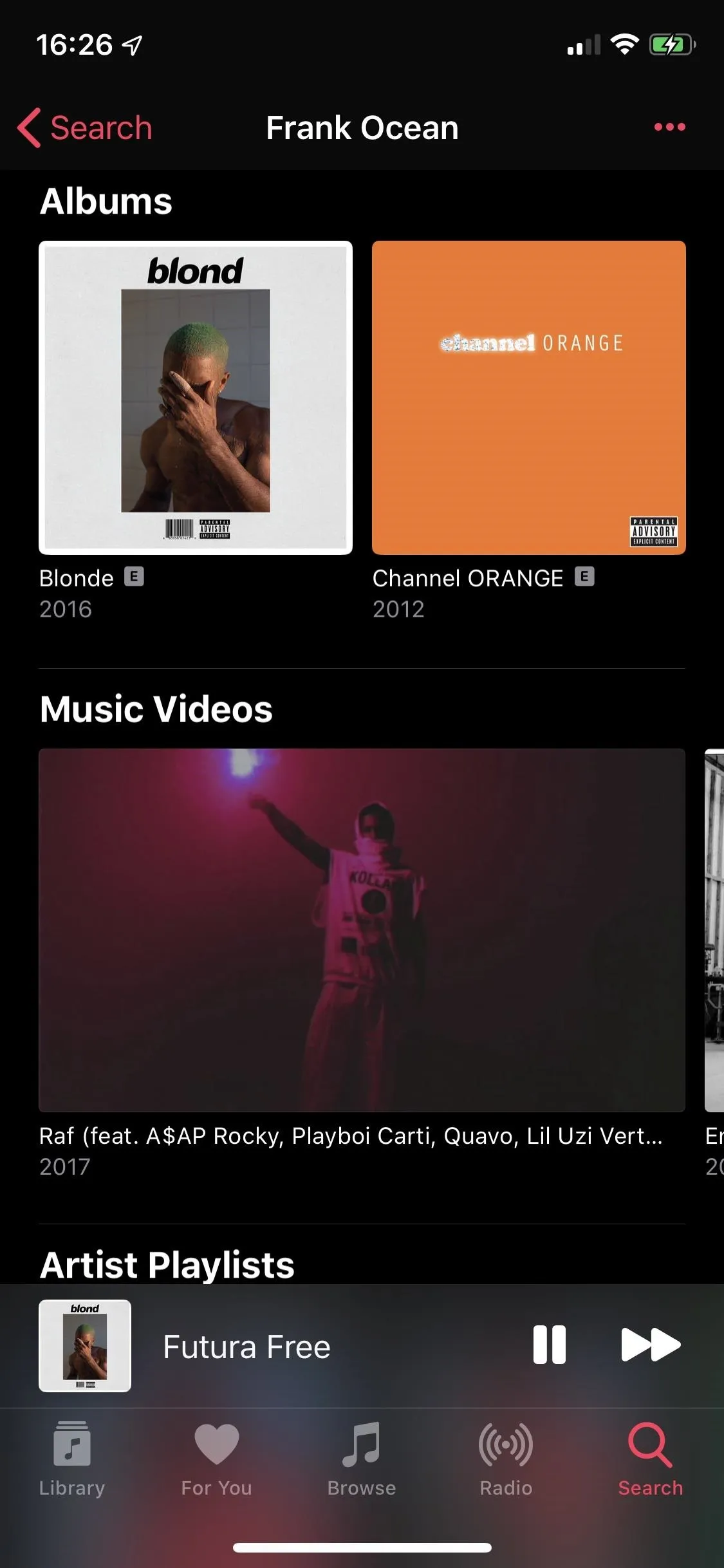
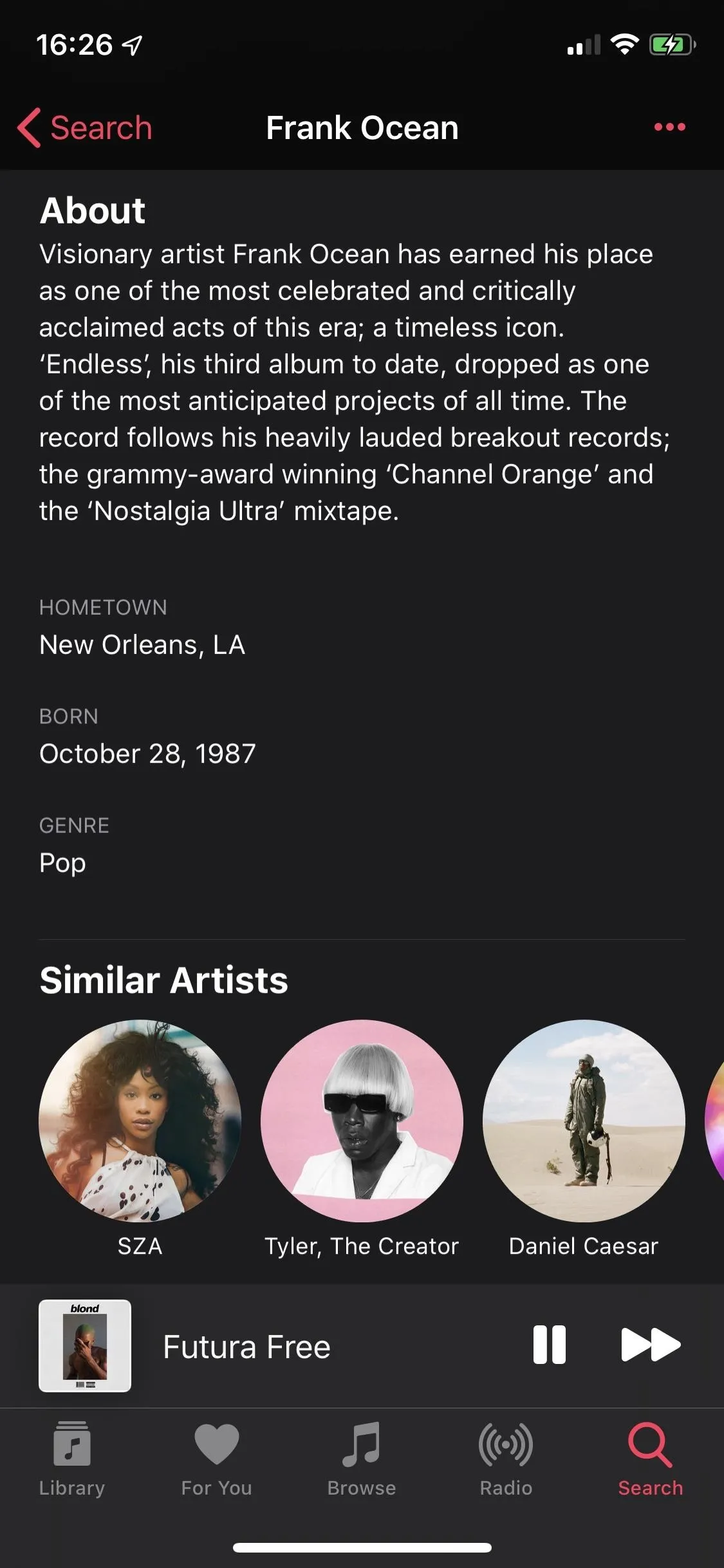
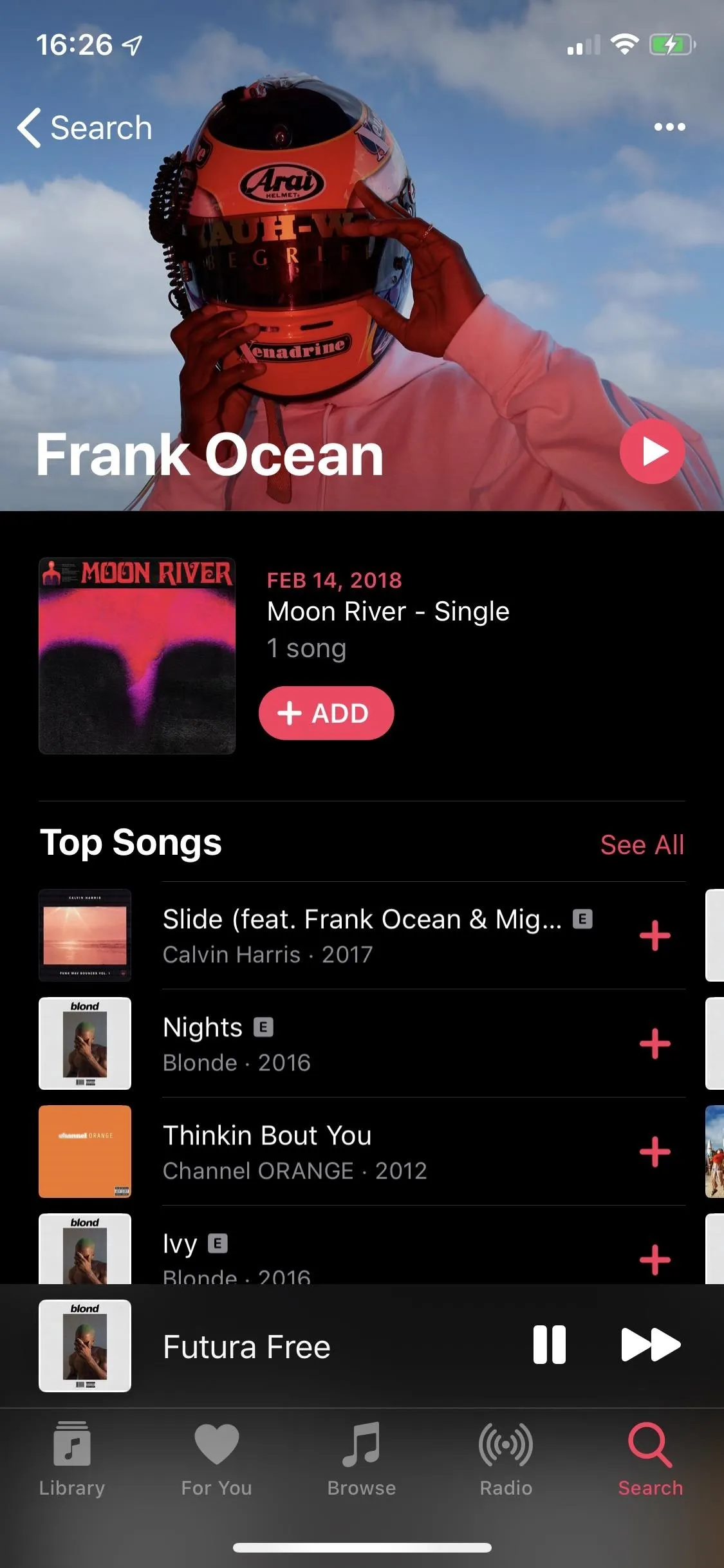
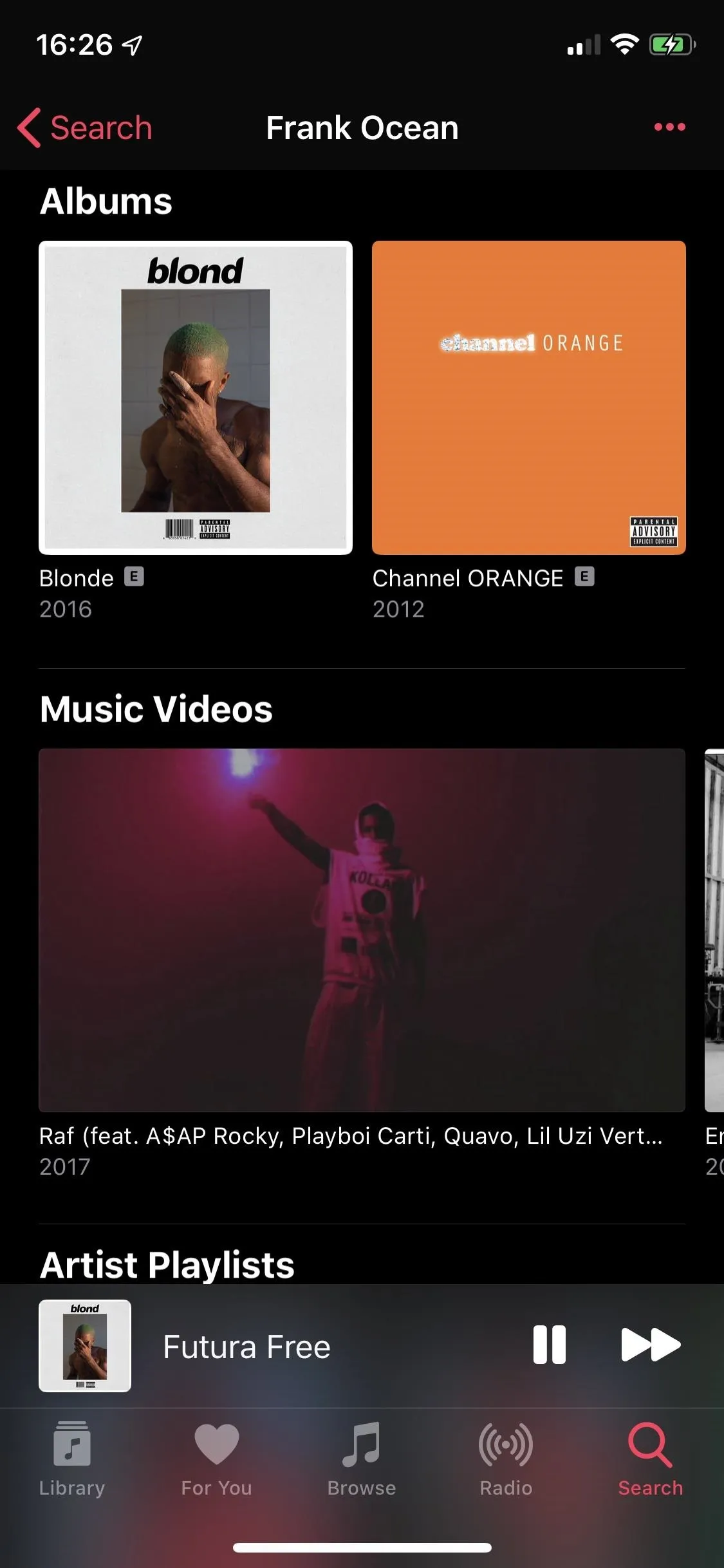
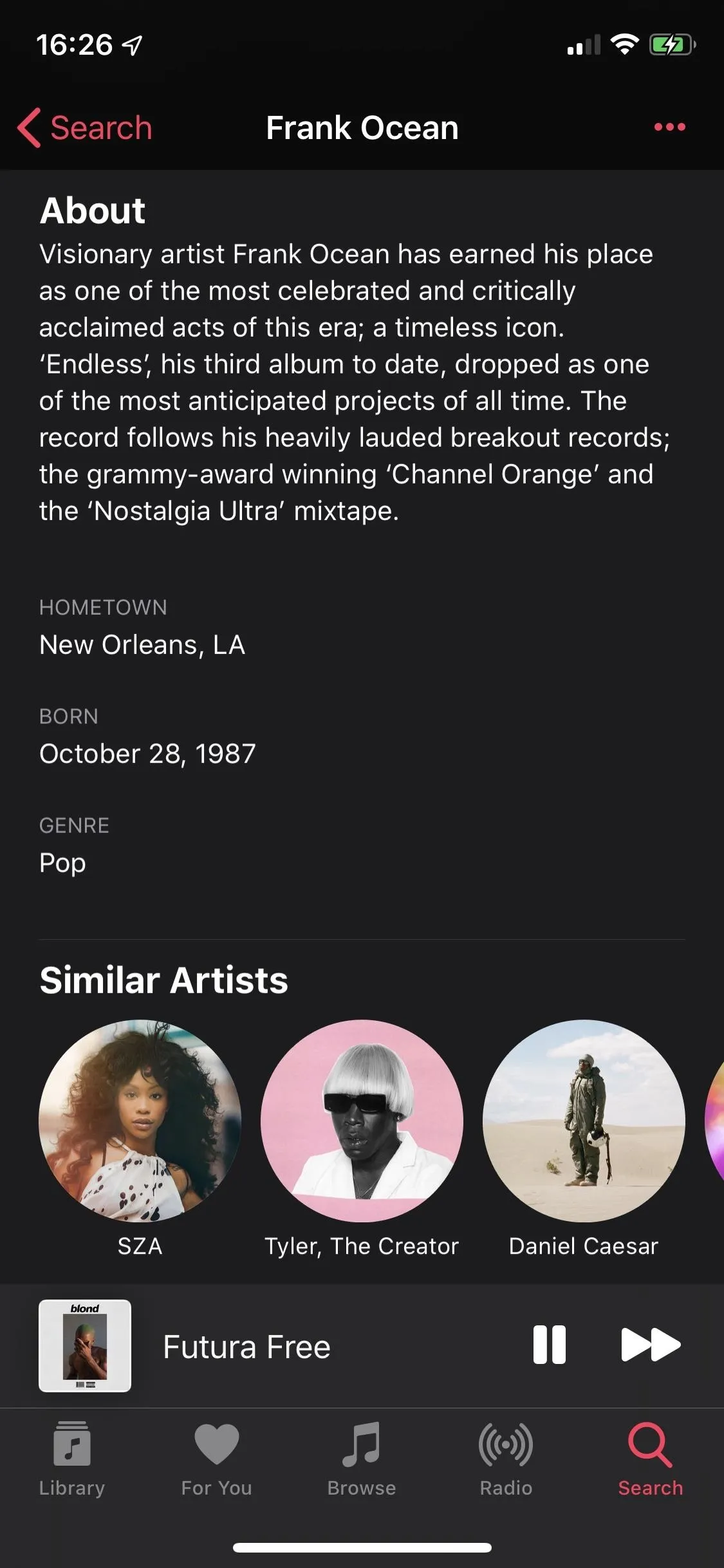
You can add a song either to your library or to your playlist. If you add a song to your library, it automatically uploads it to your iCloud Music Library, which allows you to access your entire music library from your iPad, Apple TV, Android, and other devices. The feature is useful for when you have a vast library of your own personal songs on your computer and want the ability to stream them from your mobile devices.
Creating playlists in Apple Music is much like any other service, but there is one extra feature that is useful if you're into customization. When you create a playlist, the cover art for the first four songs or albums in the list appear as the playlist cover. However, you can edit your playlists and either take a photo or choose one from your device to change the cover art.
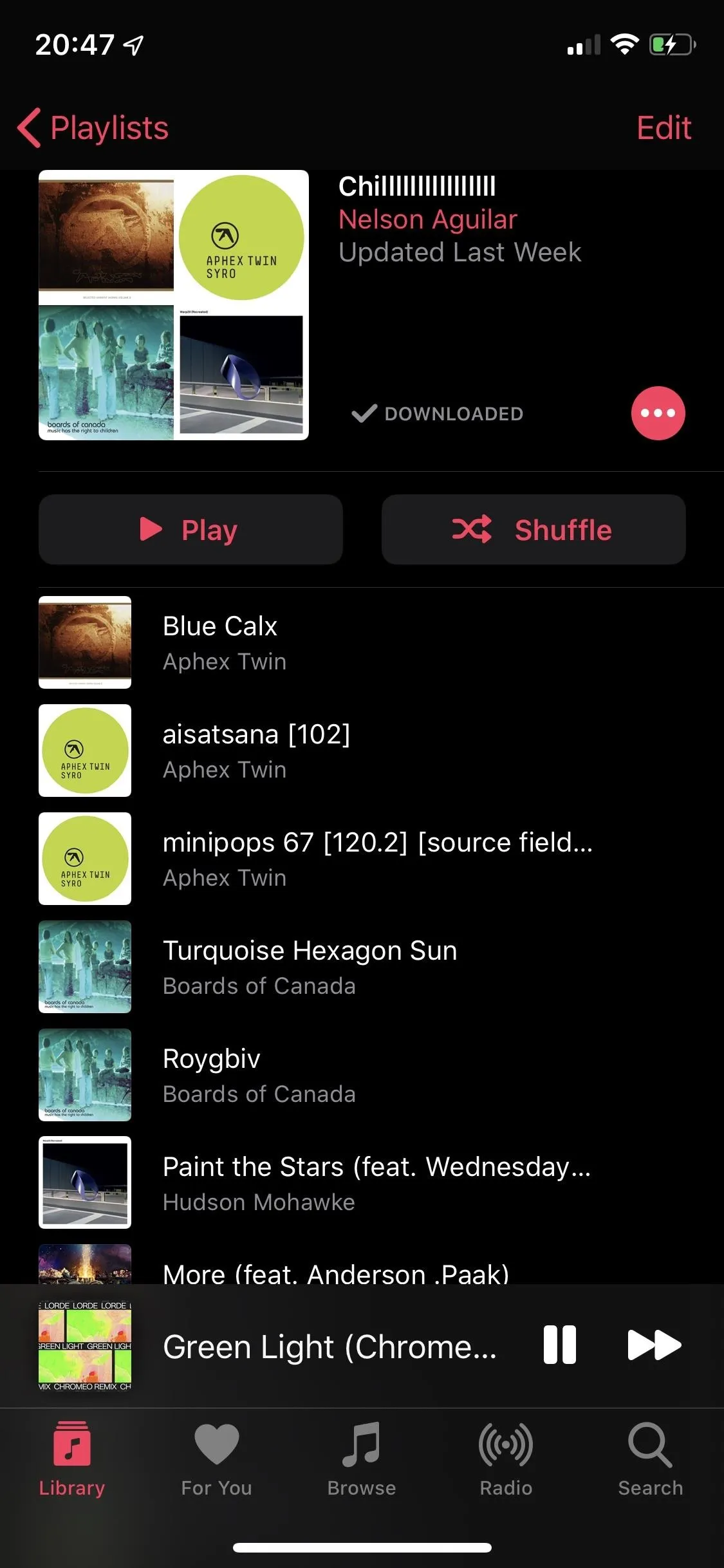
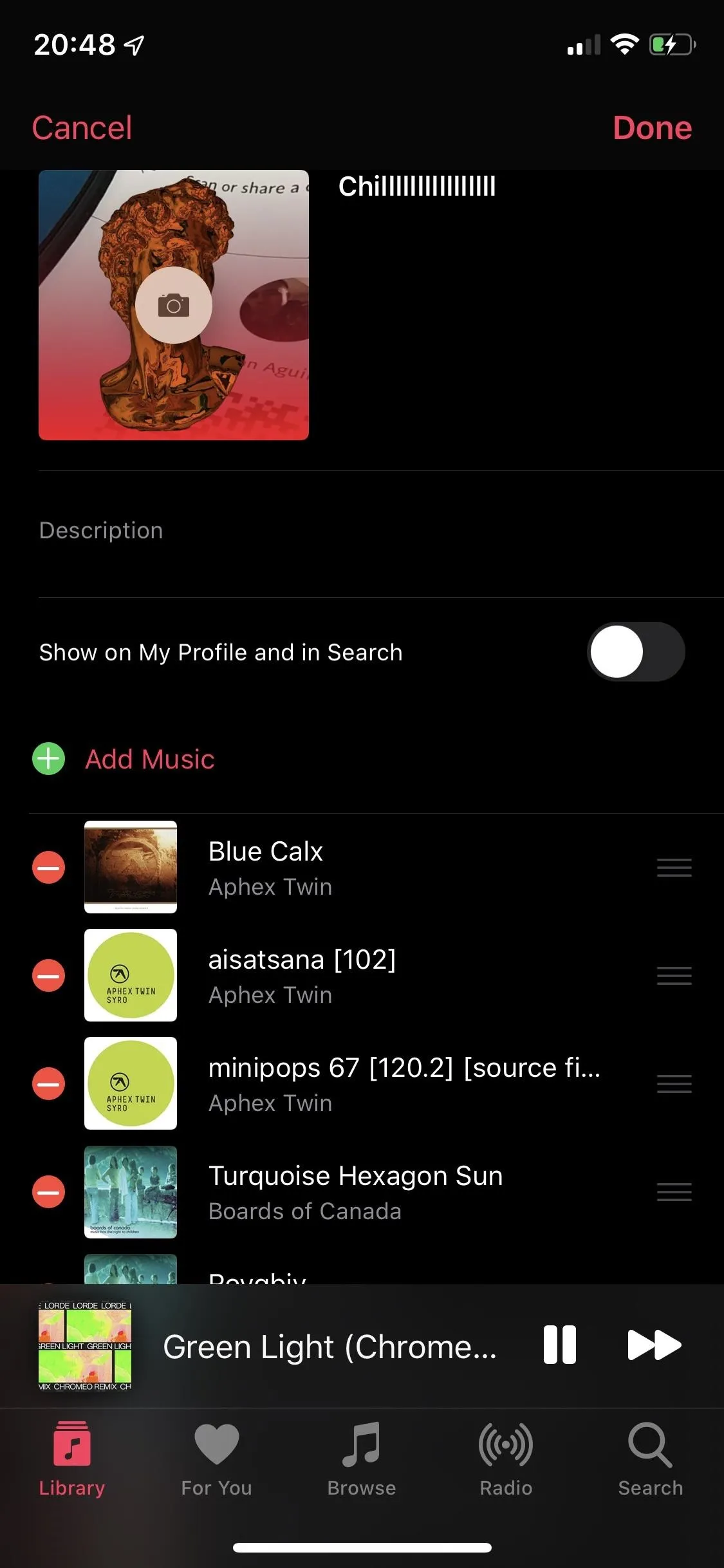
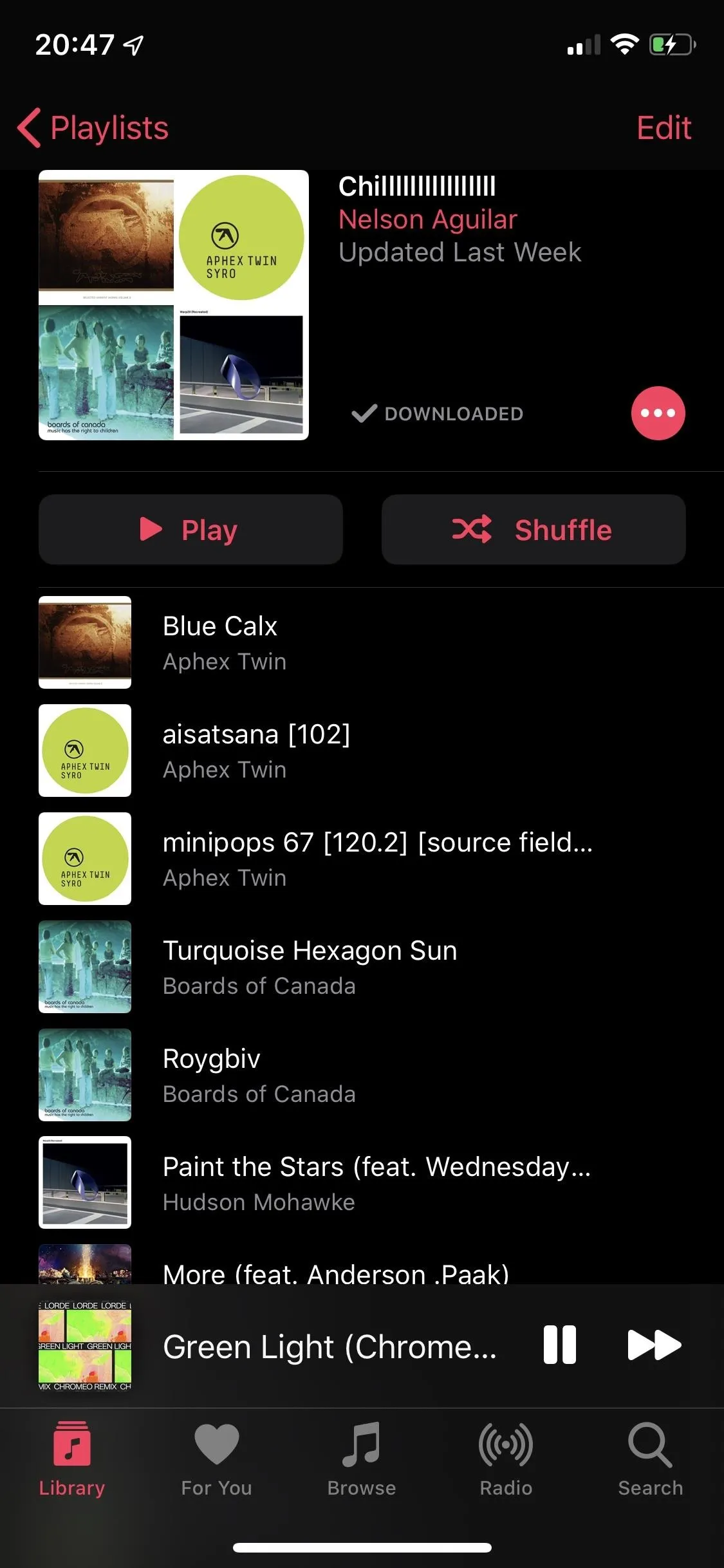
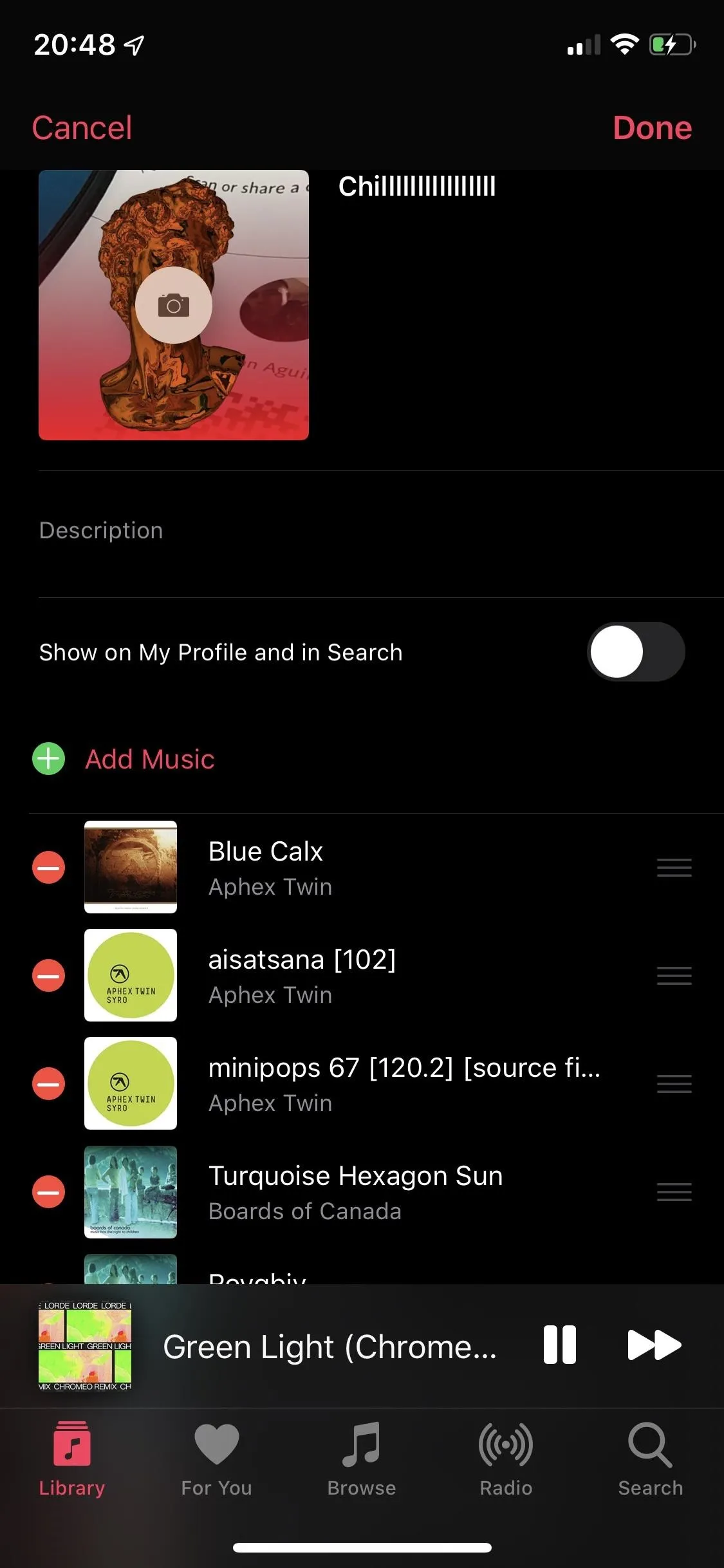
Play a song, and a full-screen window appears with icons for back, pause/play, next, AirPlay, queue, lyrics, and a menu. If you tap on the lyrics icon, the lyrics take the place of the song or album cover art, playing in real-time, meaning you don't have to scroll through it as the song plays, it does it automatically. Just like karaoke. You can also see the regular lyrics view if you want.
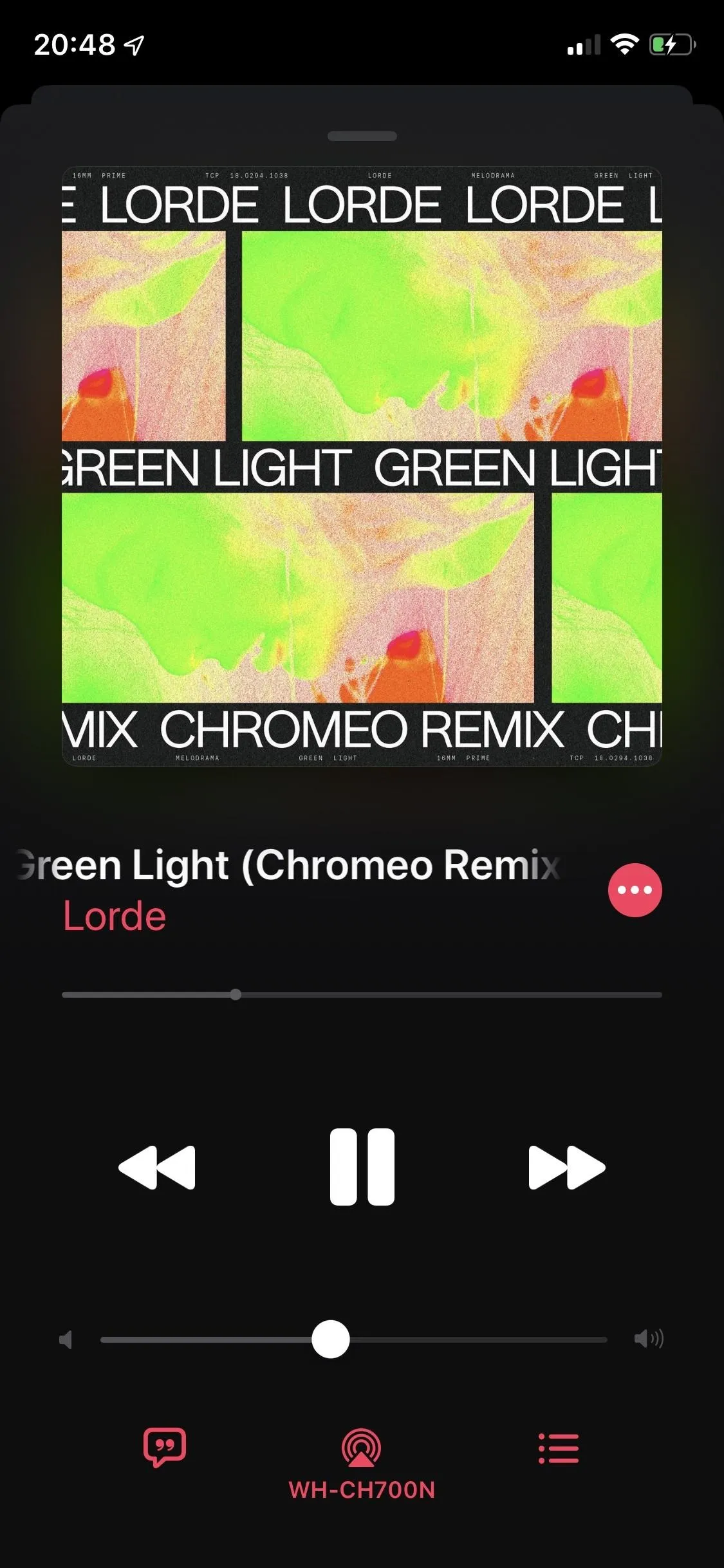
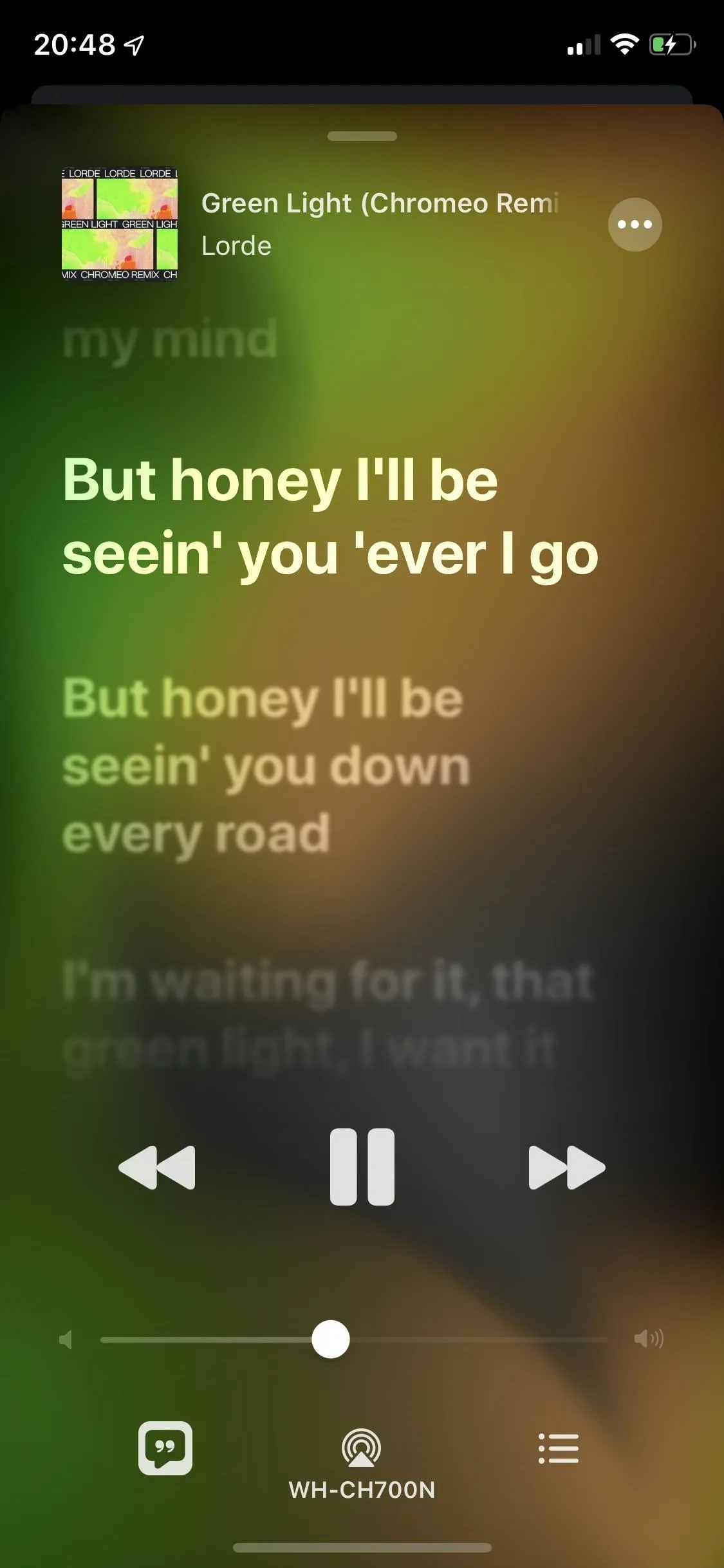
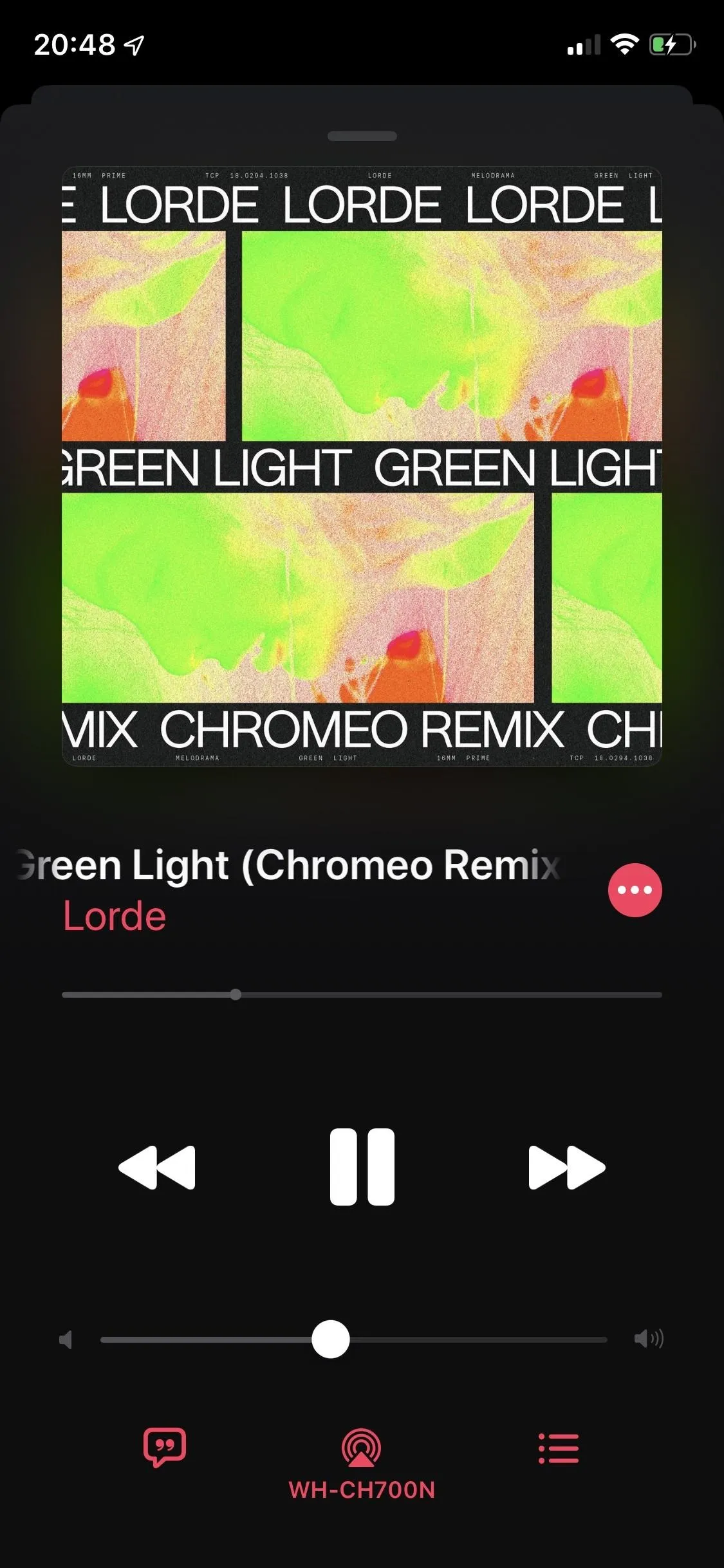
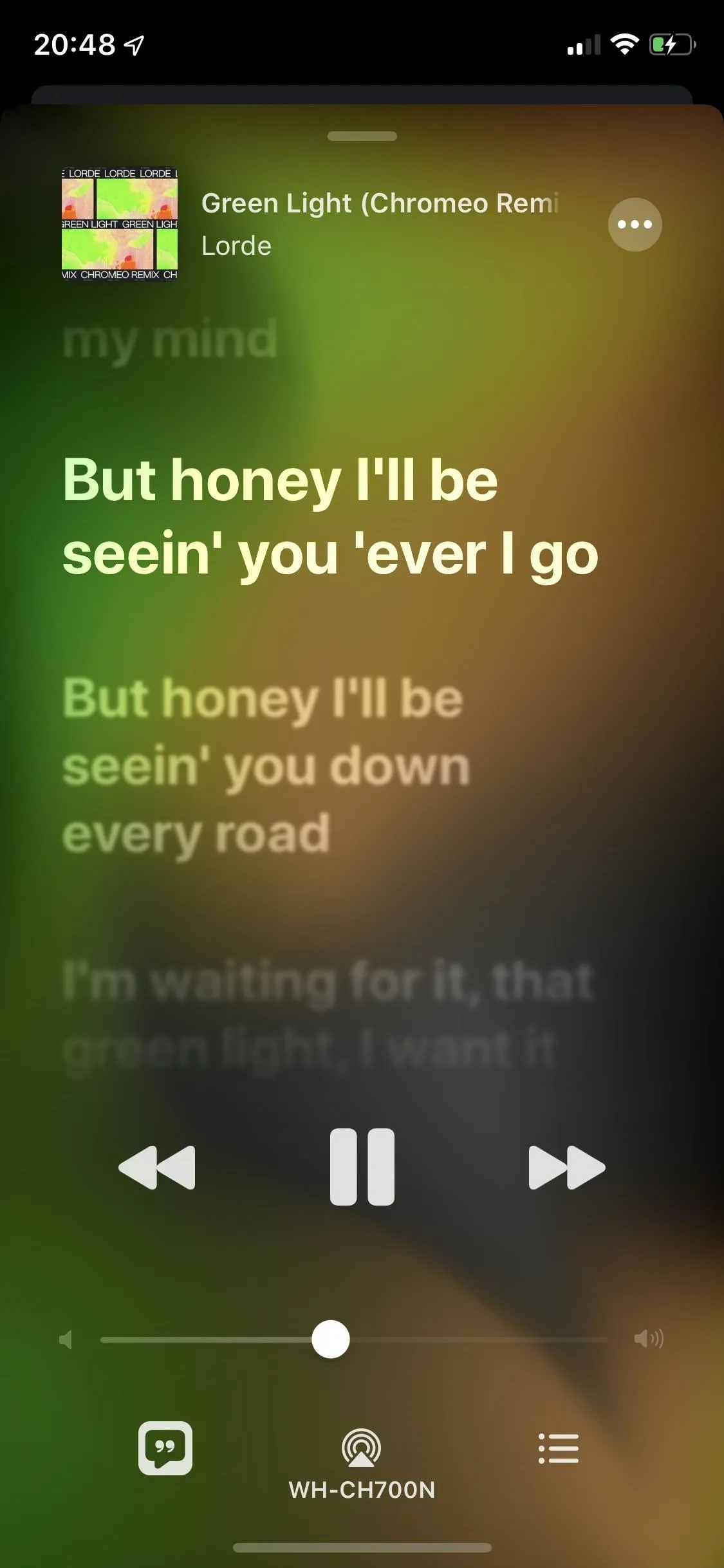
Although songs are streamed at 256 kbps AAC on Apple Music (compared to 320 kbps on other music streaming services), don't let the lower bit rate fool you. Many times, bit rates are incomparable because the quality of the music isn't just defined by the bit rate, but also by the audio format. AAC is of higher quality than MP3 and has long been considered its successor. The difference between Spotify and Apple Music should be indiscernible when listening to music from your smartphone, whether it's through the device's speakers or your headphones.
Aside from what you see, there isn't much that you can play around with within your settings. If you're on Android, you can go into the app's settings to manage cellular data use, adjust EQ, and restrict content, but if you're on an iPhone, you must go into your Settings app to manage things like library syncing, automatic downloads, volume limits, and sound checks.
Apple Music also supports the built-in Apple Clock app on iOS, so you can use any song on Apple Music or in your personal library to wake up to. There is no Android clock support at this time.
Tidal
In 2015, some of the biggest music stars in the world teamed up to launch Tidal, emphasizing high-quality sound, music videos, and exclusive content. However, since that time, Tidal has gone through some rough patches and has been on the brink of collapse. In 2019, it's still fighting to live amongst the other music streaming services in this list, and we hope it does. Tidal is barely holding on, but their expansive music catalog (over 60 million songs) and hi-res tracks (one of two music services to offer lossless music) have been enough to keep it afloat.
Out of all the music streaming services in this list, Tidal is tied for the most expensive plans. It has two tiers: Premium for $9.99 a month and HiFi for $19.99 a month. Premium gives you access to all the features you would want in Tidal, such as no advertisements, unlimited skips, search and play, music videos, and playlists, but it only offers standard sound quality. HiFi comes with everything Premium has, plus lossless High Fidelity sound quality and several master-quality recordings.
So what exactly is the difference between the three audio qualities, and does it matter for casual listeners? With a Tidal HiFi subscription, you can stream a large number of tracks in lossless quality, which is uncompressed CD-quality music. This tier also offers Master Quality Authenticated (MQA) technology, which compresses music without limits and offers master-quality sound, so that you can hear music as it was recorded in the studio. You can only listen to higher-quality audio from your desktop or your smartphone, and only if you have an MQA-compatible device or you pair it with an MQA-compatible DAC (high-quality audio hardware). This may sound a bit too much for regular listeners, but if you're an audiophile, Tidal's highest tier is a must.
Back to the paid tiers, there are several options for discounted offers. If you're a family and want to use up to six accounts, you can pay $14.99 a month for Premium or $29.99 a month for HiFi. If you're a student, you can pay $4.99 a month for Premium or $99.99 a month for HiFi. Lastly, if you're in the military, you can pay $5.99 a month for Premium or $11.99 a month for HiFi. You can also take advantage of a 30-day trial of either tier, though, it offers better trial lengths from time to time.
Tidal is relatively new to the scene, and it shows when it comes to device and operating system compatibility. Although it does have applications for iOS, Android, Mac, and Windows, it doesn't have any console apps, and it isn't compatible with many smartwatches (only Tizen OS). Luckily, it does work with Alexa, Chromecast, and AirPlay.
Tidal's user interface is busier than most, featuring moving slides, large graphics, and a navigation bar at the bottom with Home, Explore, Search, and My Collection. At the top of Home, you have slides showing off exclusive albums, livestreams, new music, and more. Underneath, you'll find suggested new tracks and albums, popular artist and playlists, master-quality albums and playlists, top charts, podcasts, radio stations, and much more. Again, like many other services in this list, the more you listen, the better and more tailored these recommendations become.
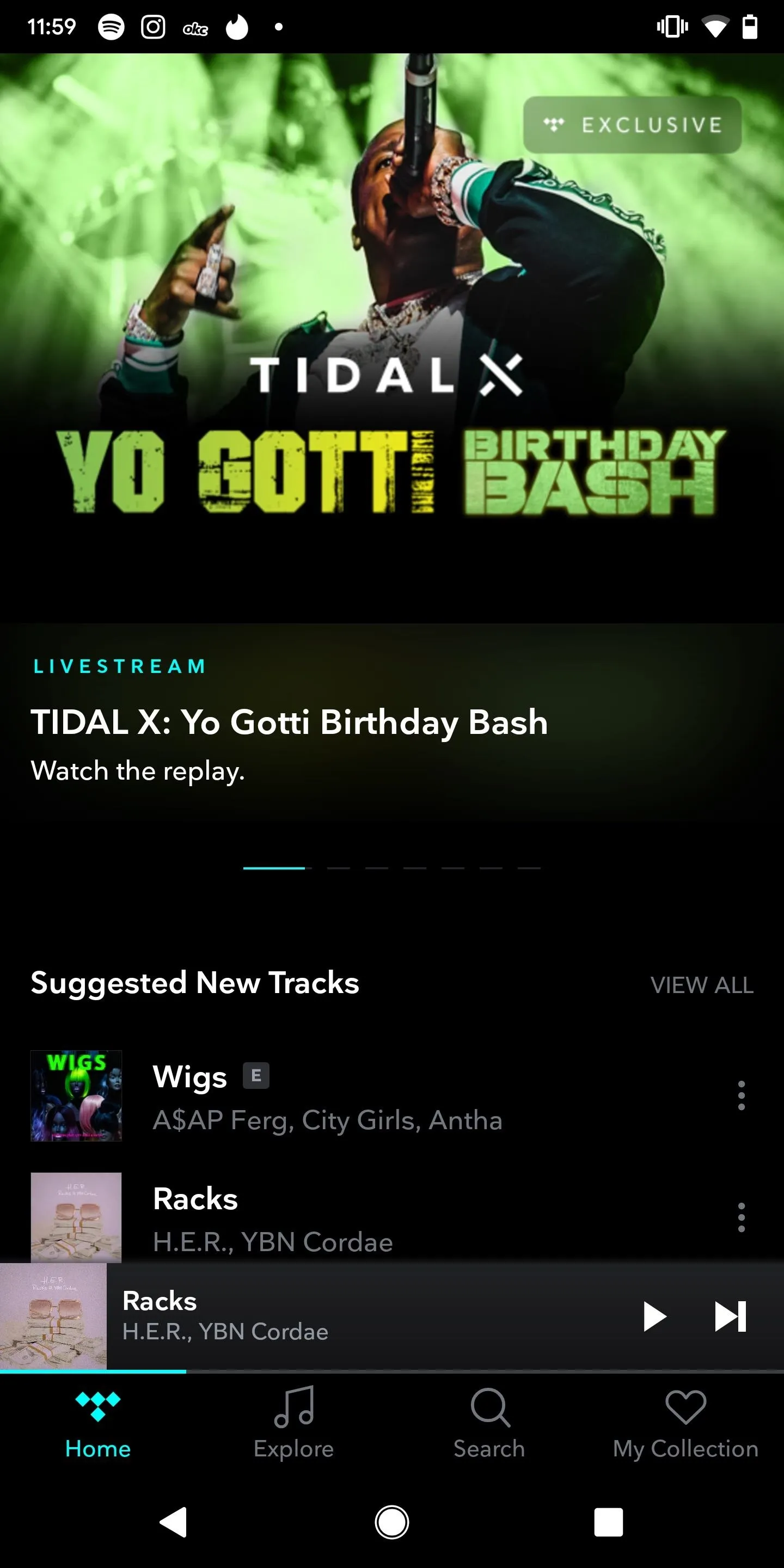
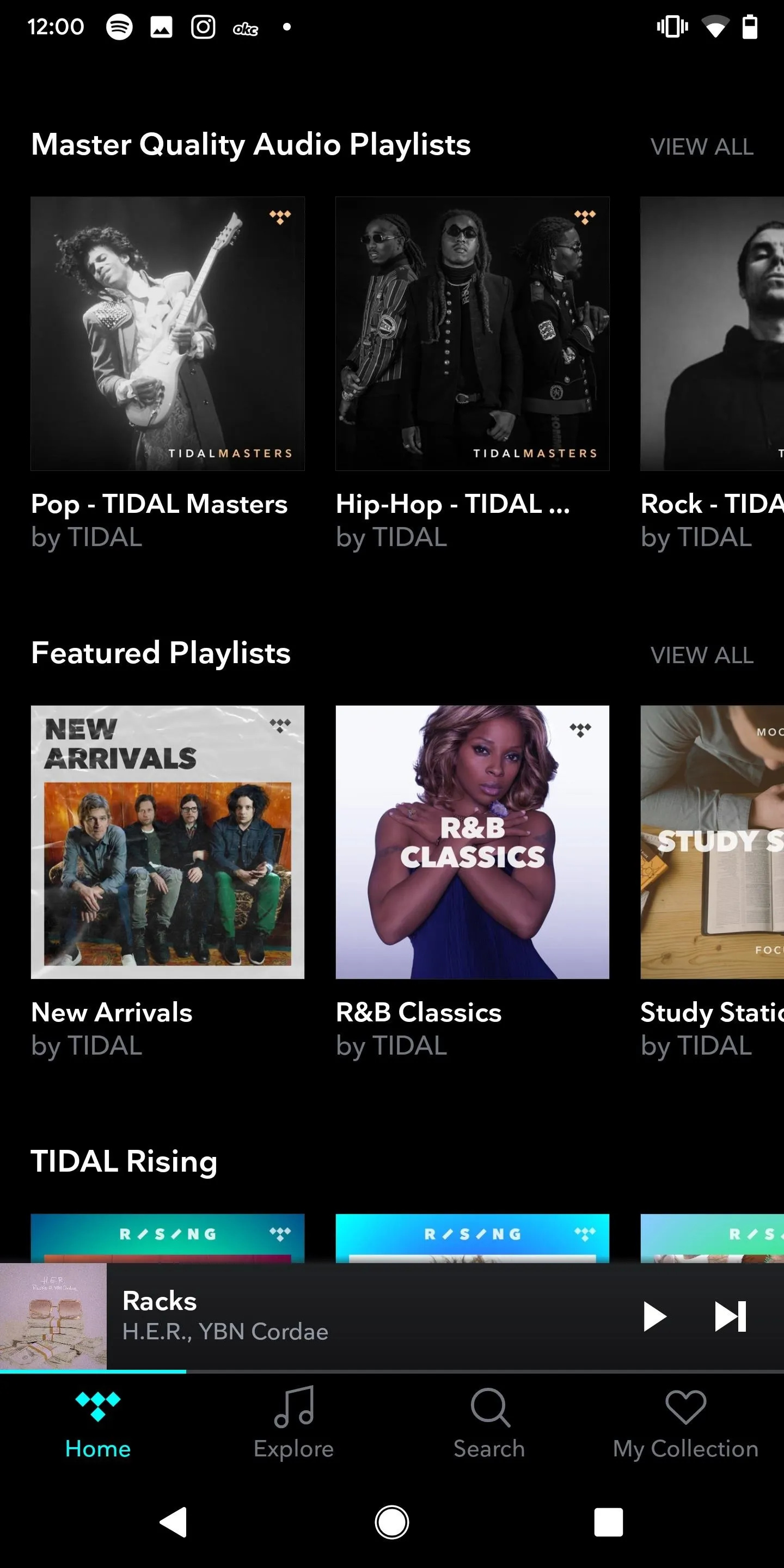
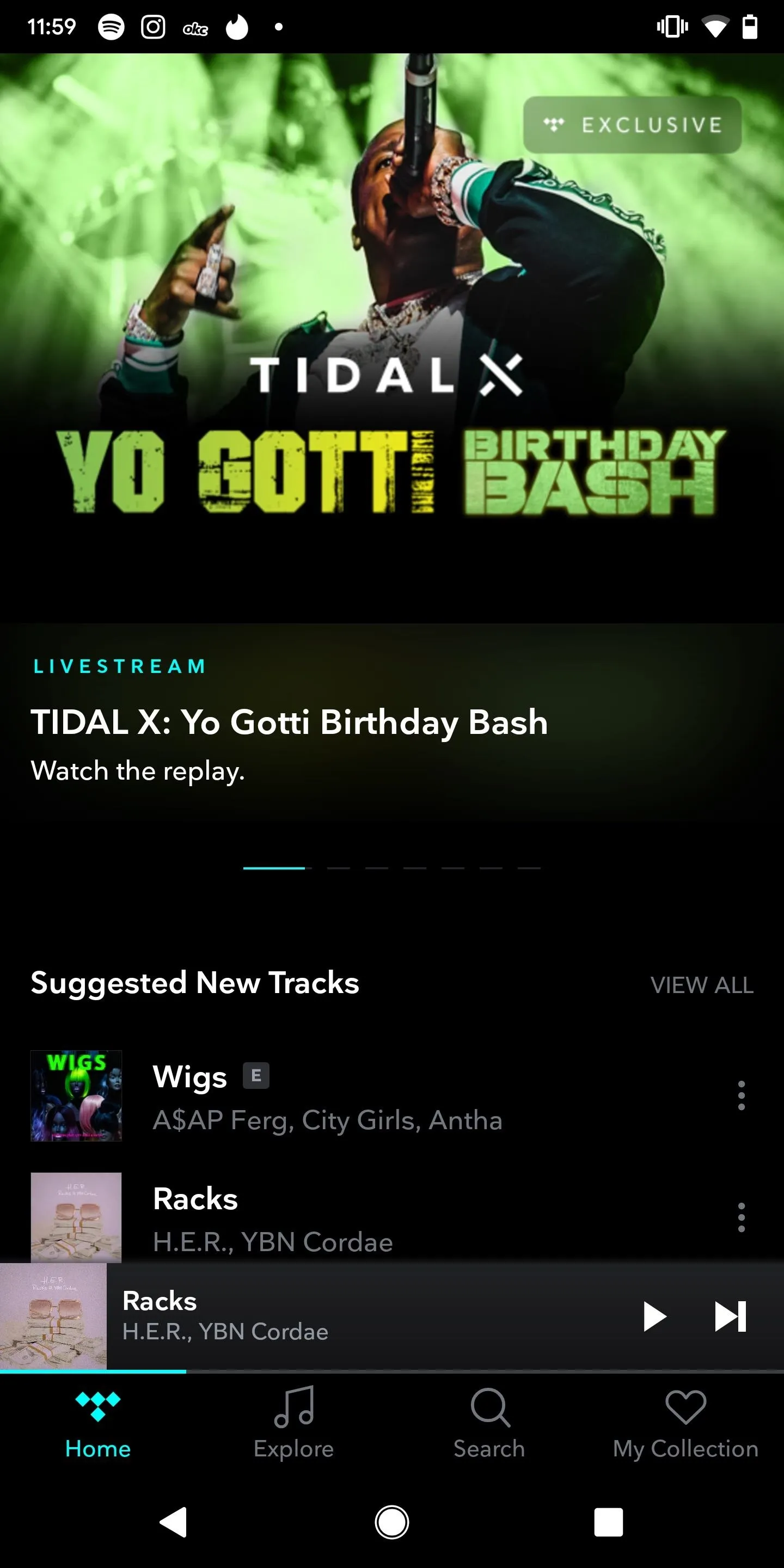
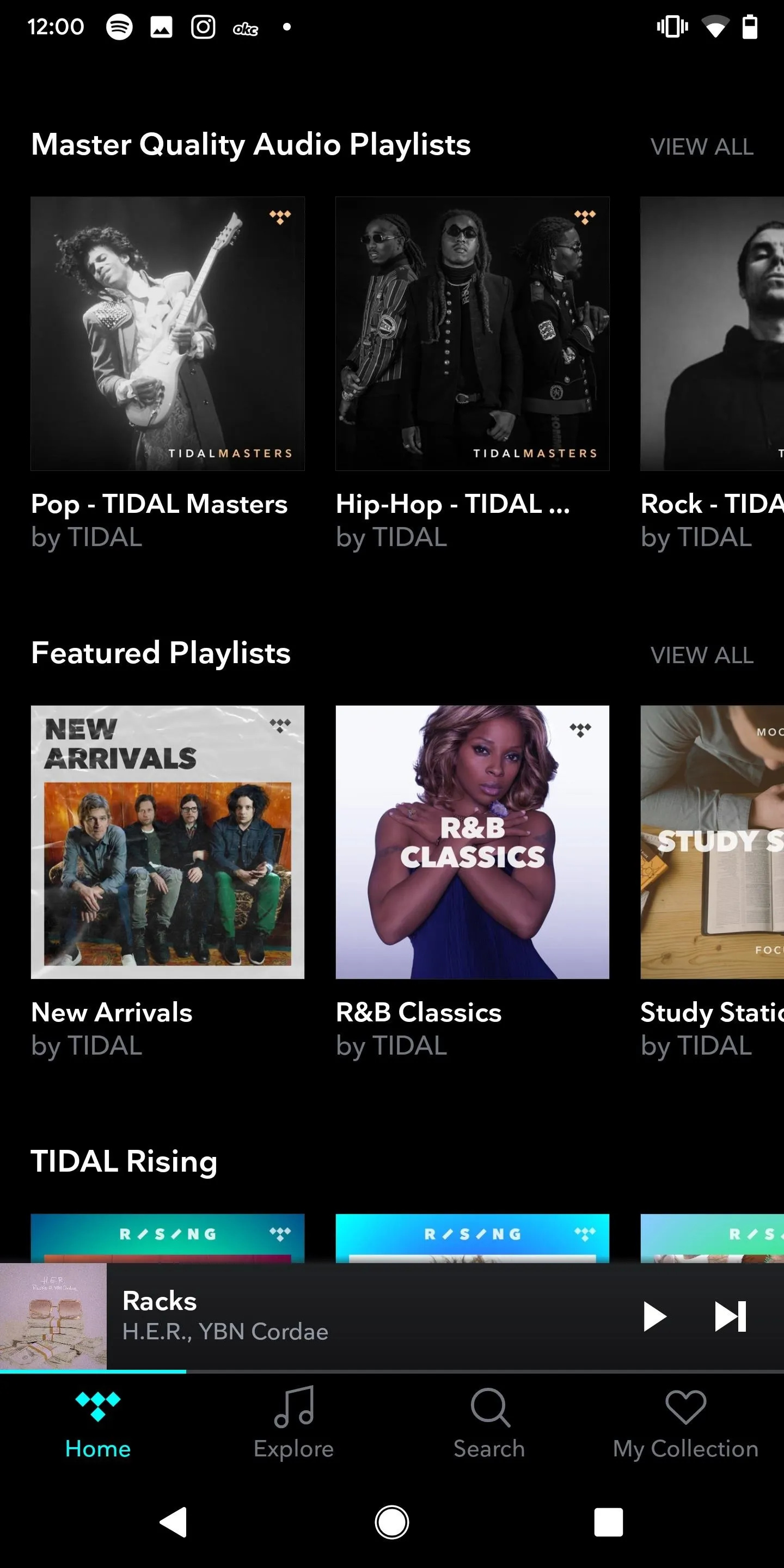
Explore is a bit similar to your home page because it has some of the same content, just packaged differently. At the top, you'll see featured content, but instead of only music, it has articles, podcasts, series, and films. Tidal is the only service that offers such a unique quality and quantity of other media besides strictly audio and music videos. Underneath, you can browse through music according to genre, mood, new, top, and video.
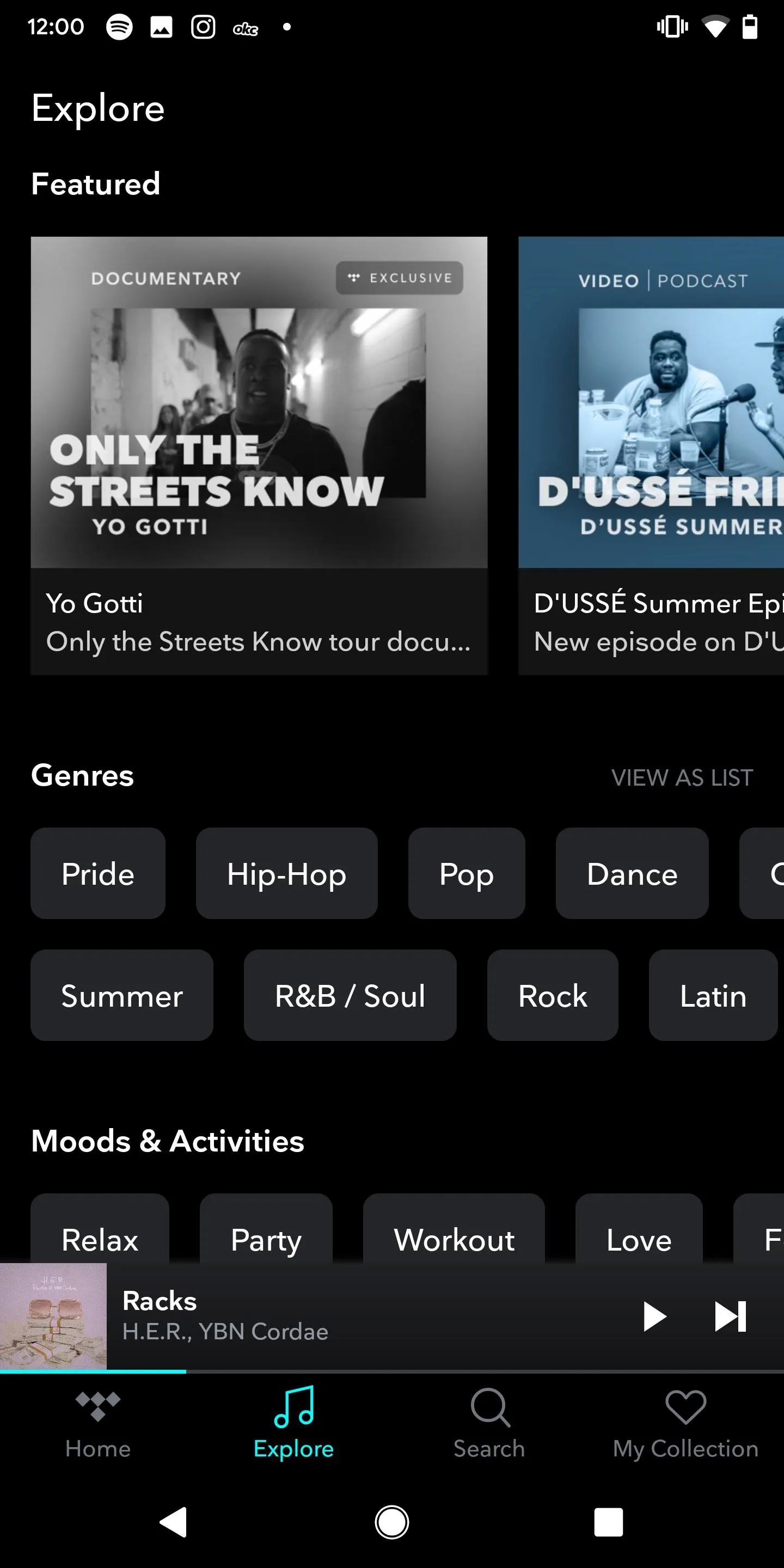
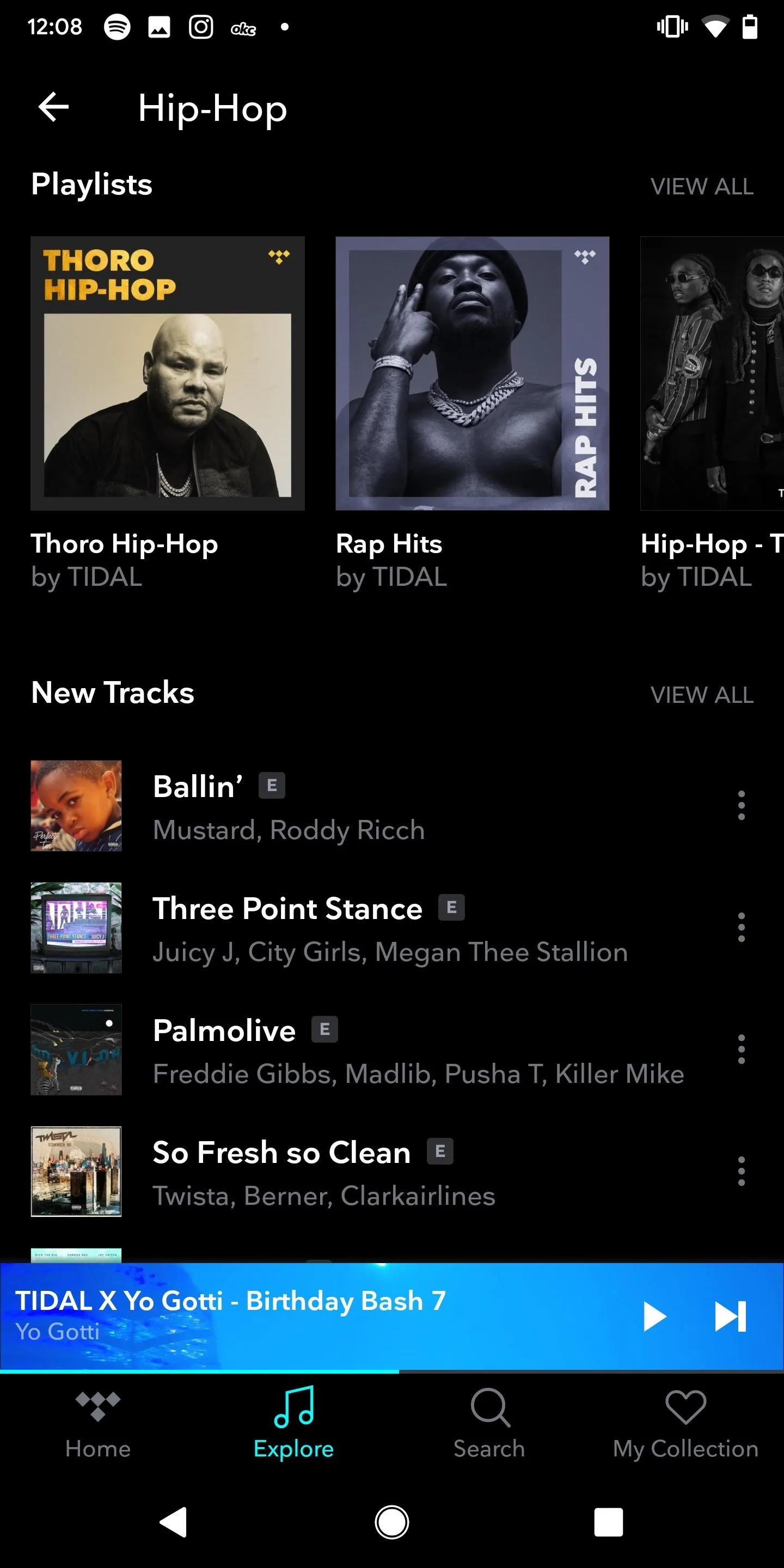
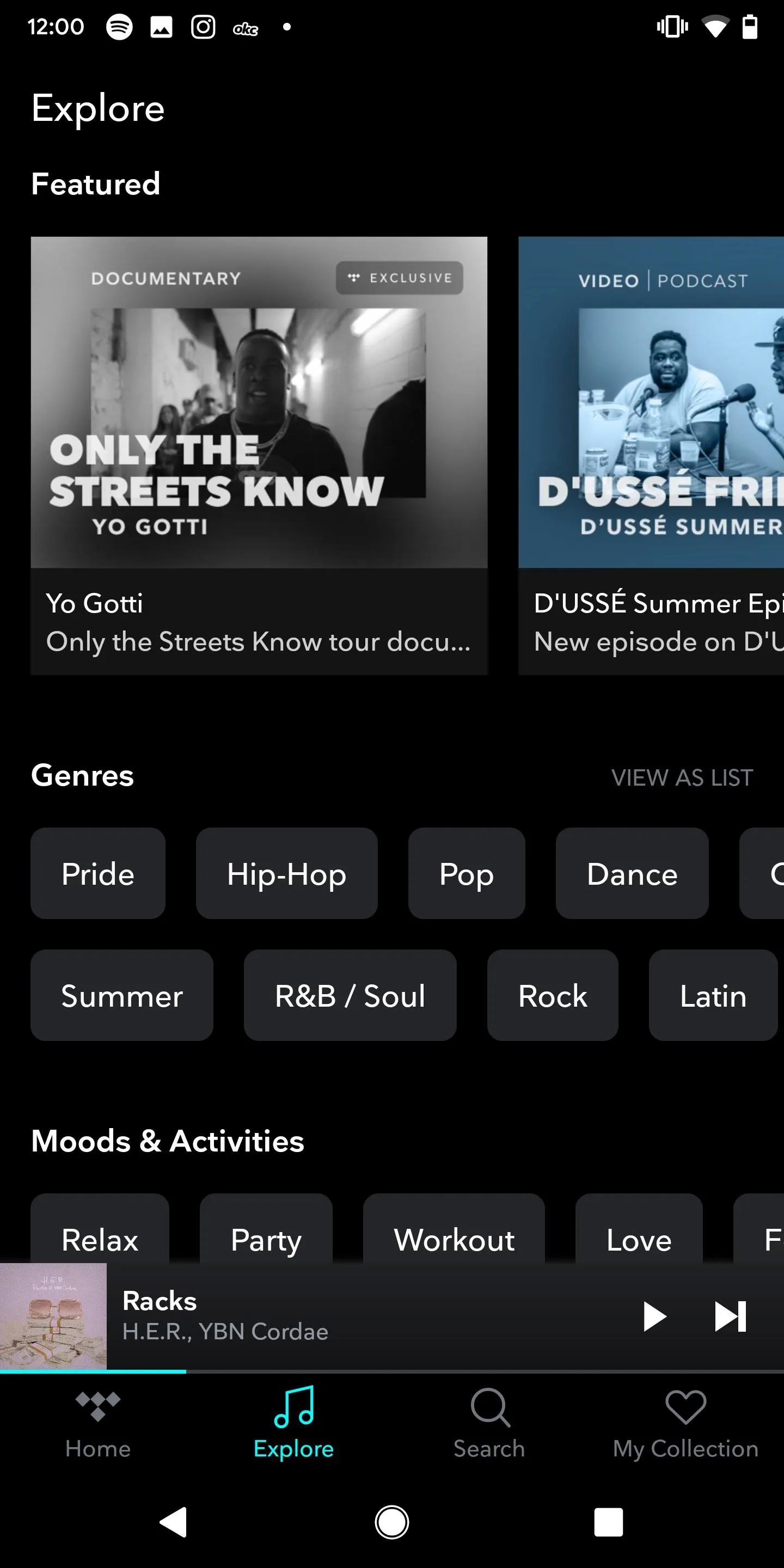
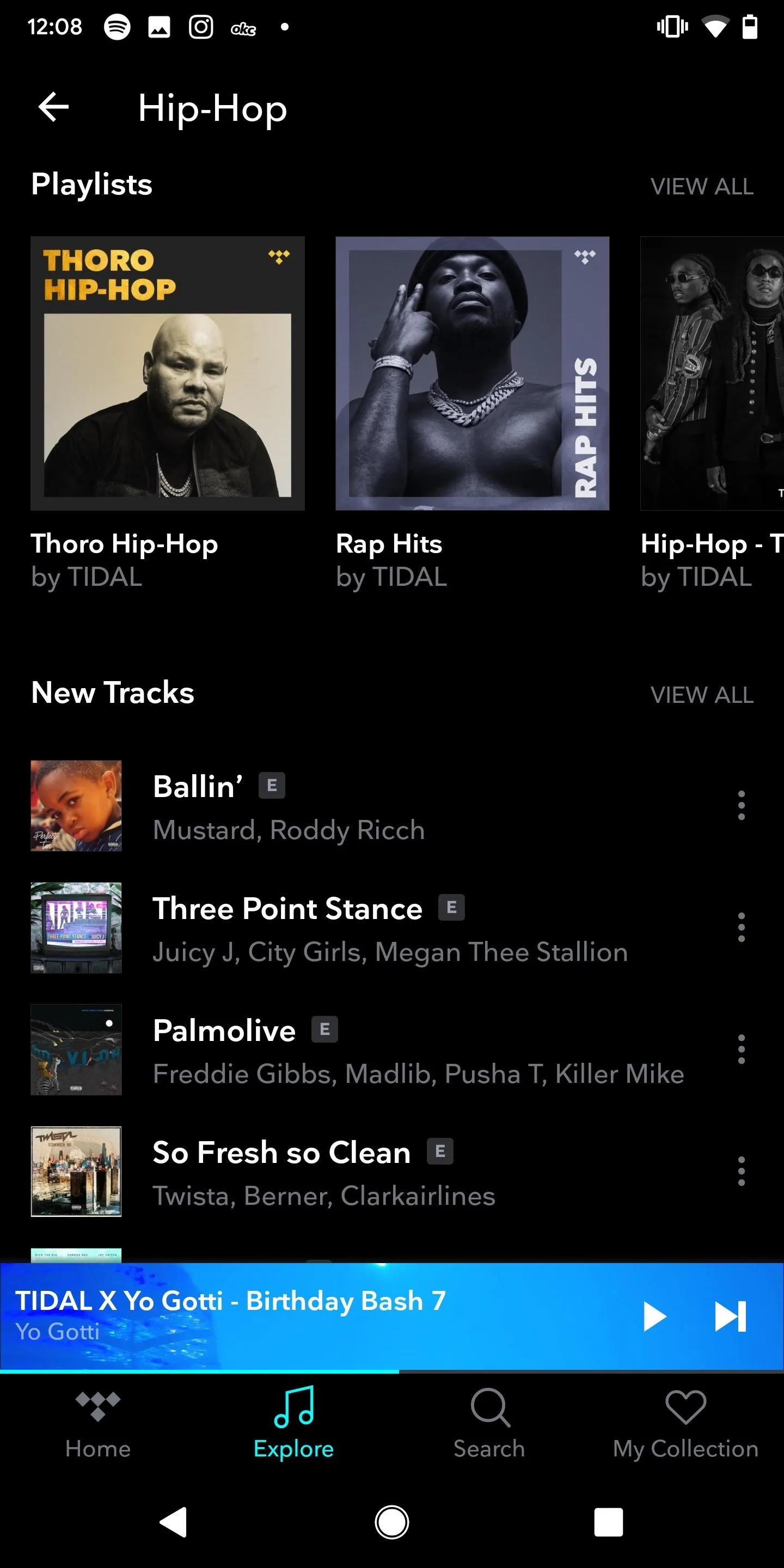
Aside from the high-quality music, Tidal shines when it comes to its video content. There are tons of video playlists, featuring new and old music videos for every genre. You can also watch Tidal exclusives, such as interviews, backstage footage, live concerts, behind-the-scenes clips, album videos, short documentaries, TV episodes, short films, and more. All of the content is very high quality.
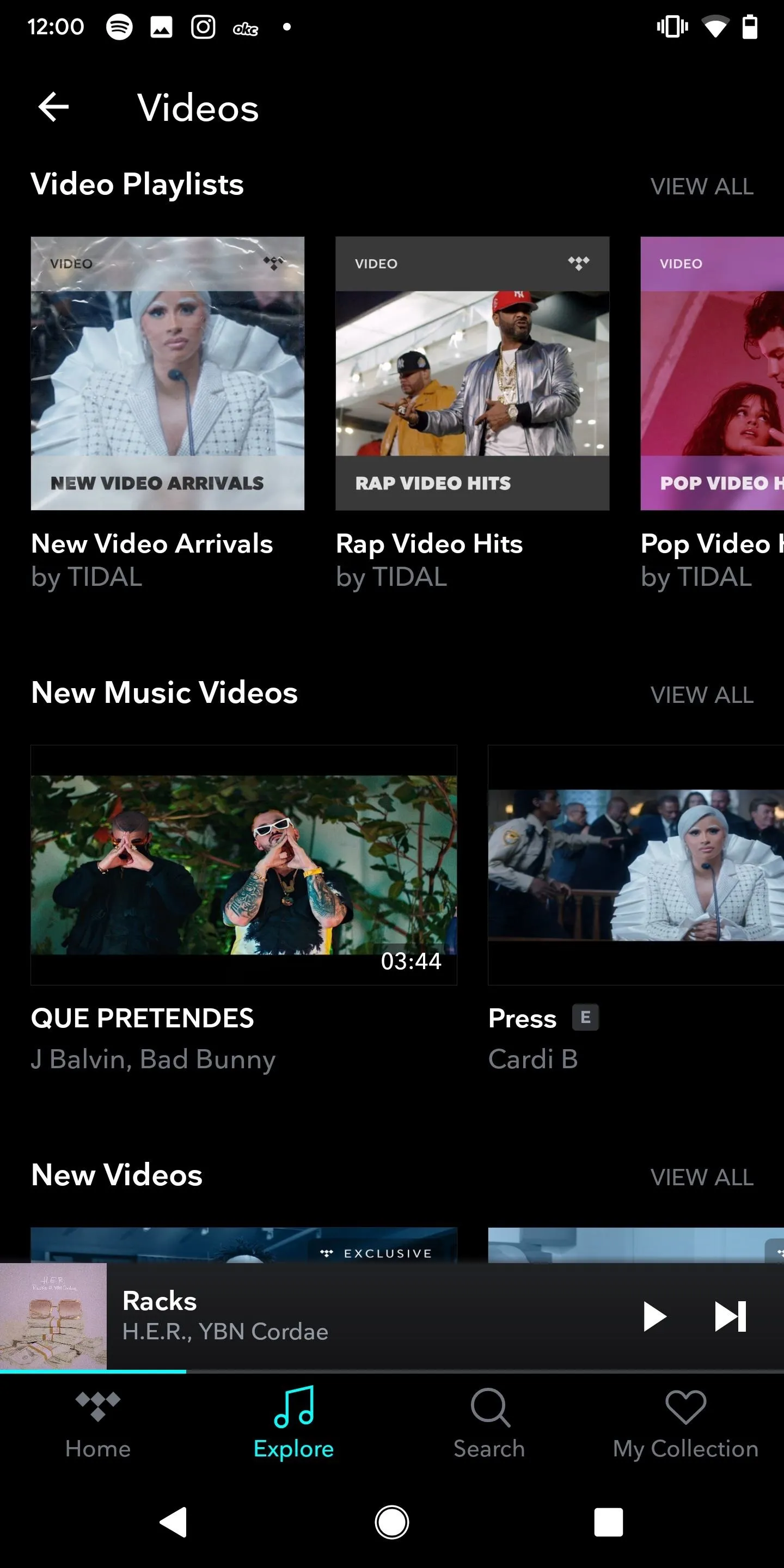
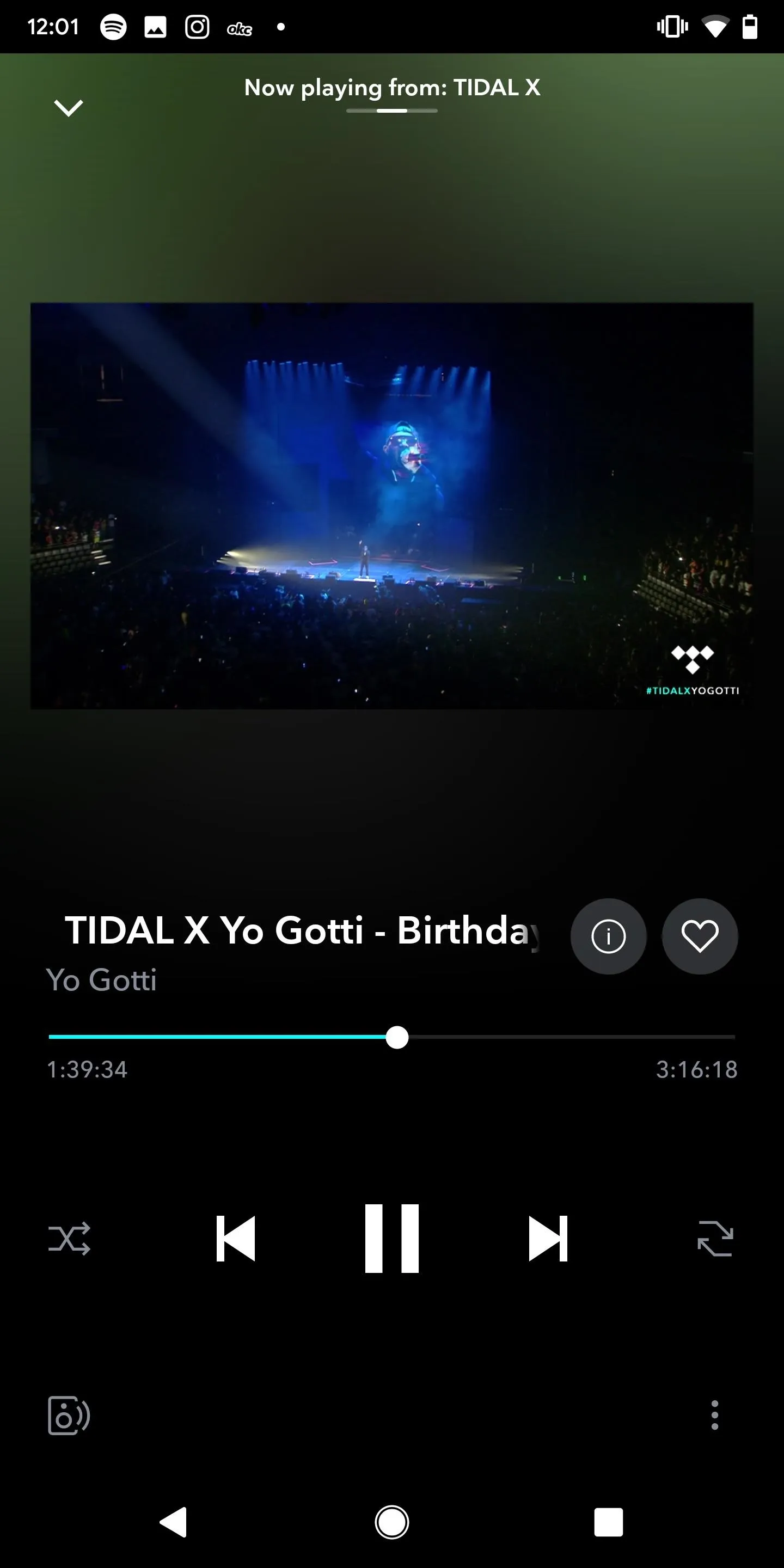
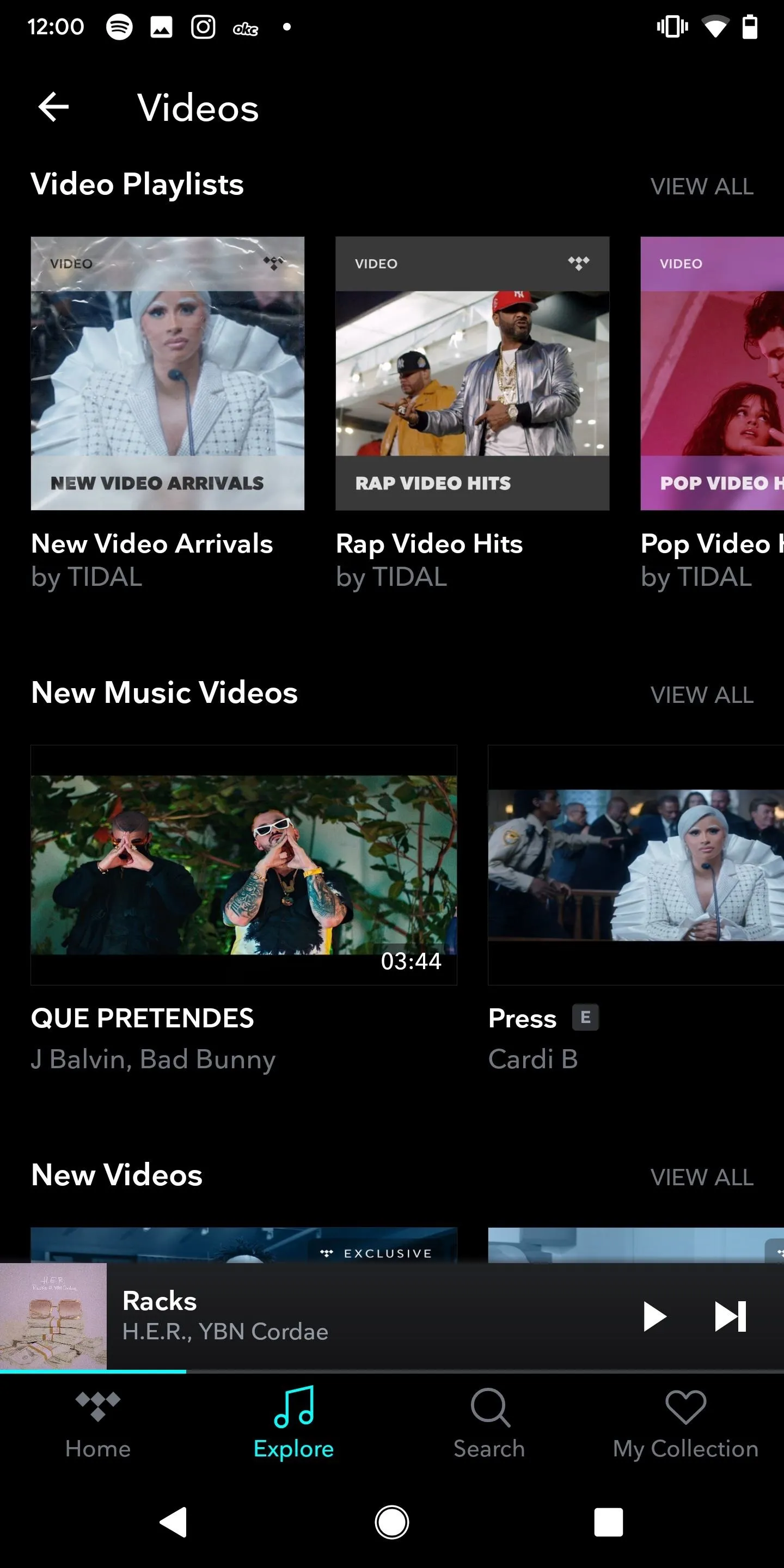
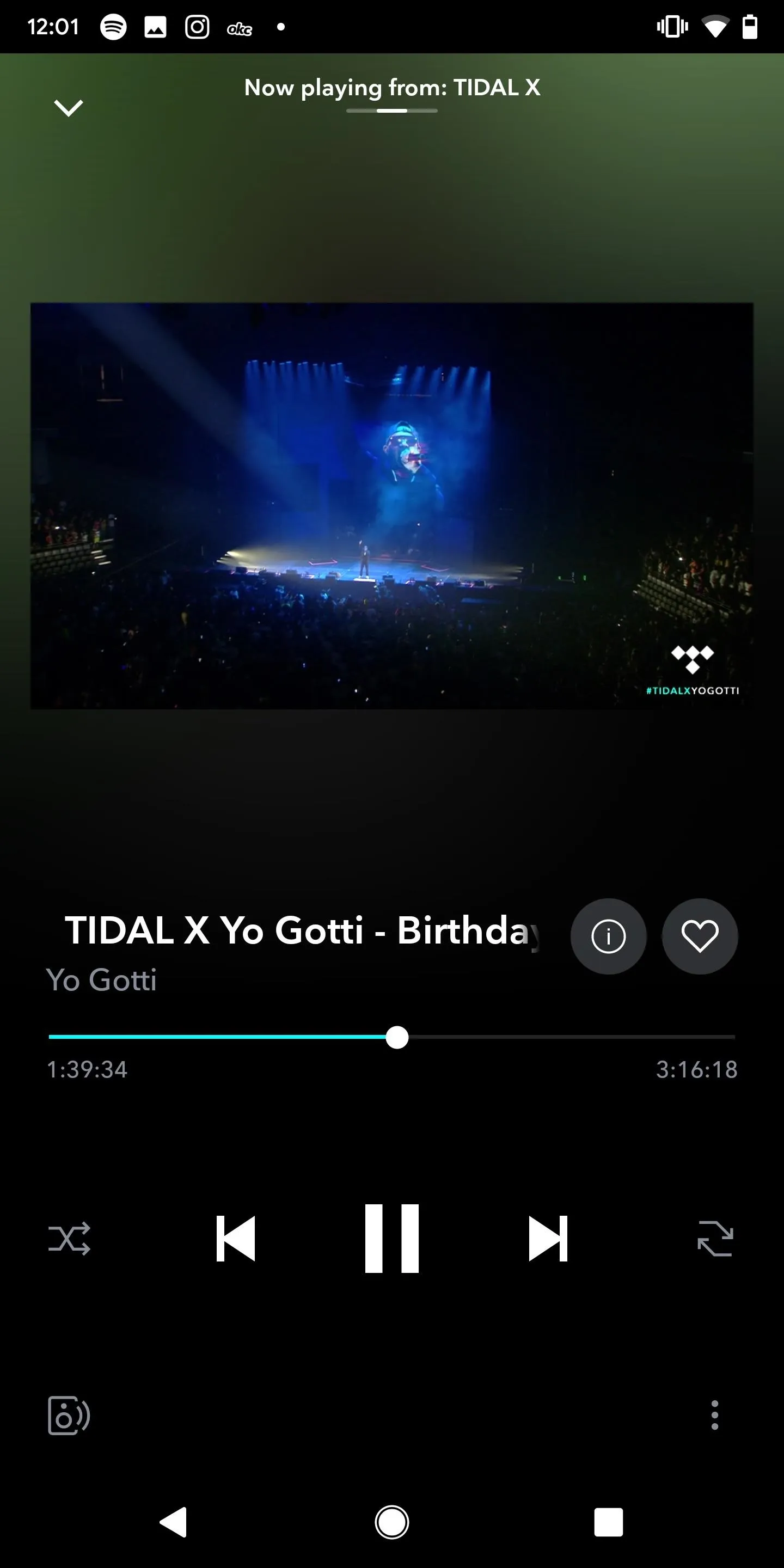
In Search, you can look for tracks, artists, albums, videos, and playlists. It's pretty easy to find what you're looking for. If you go into an artist page, you can read their autobiography, create a radio based on the artist, save the artist to your collection, play their top tracks, and go through their albums, EPs, singles, credits, and videos.
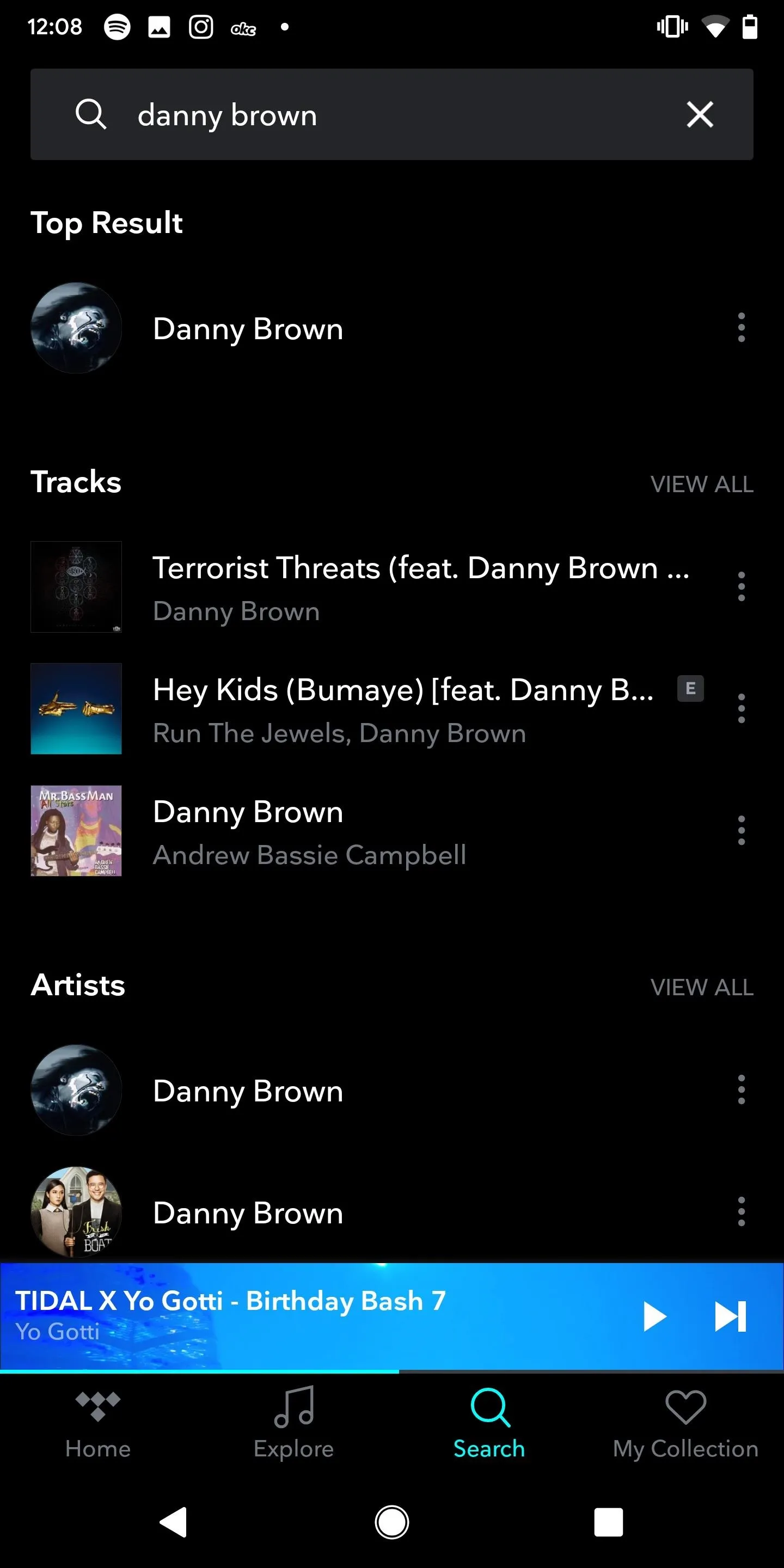
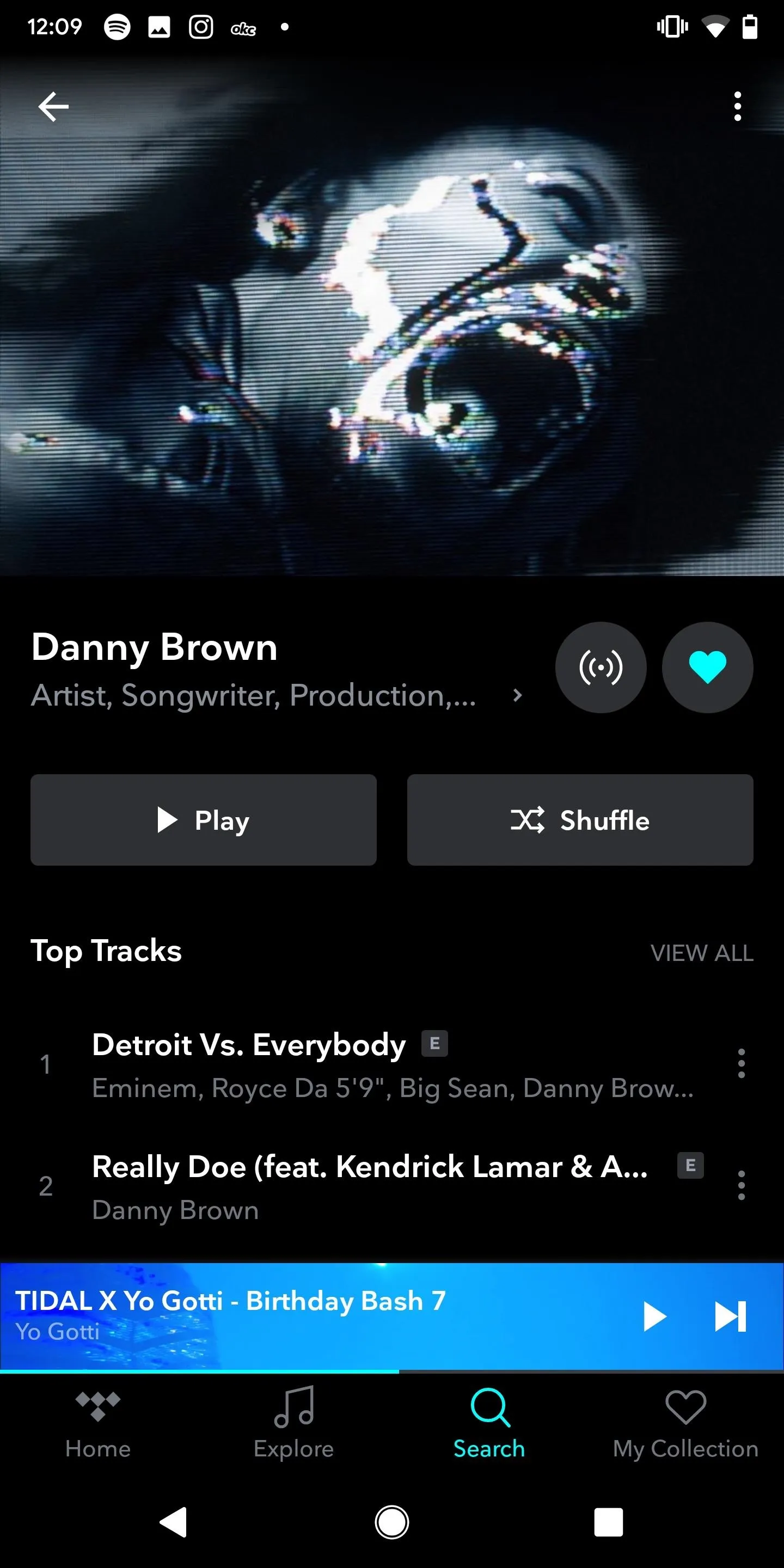
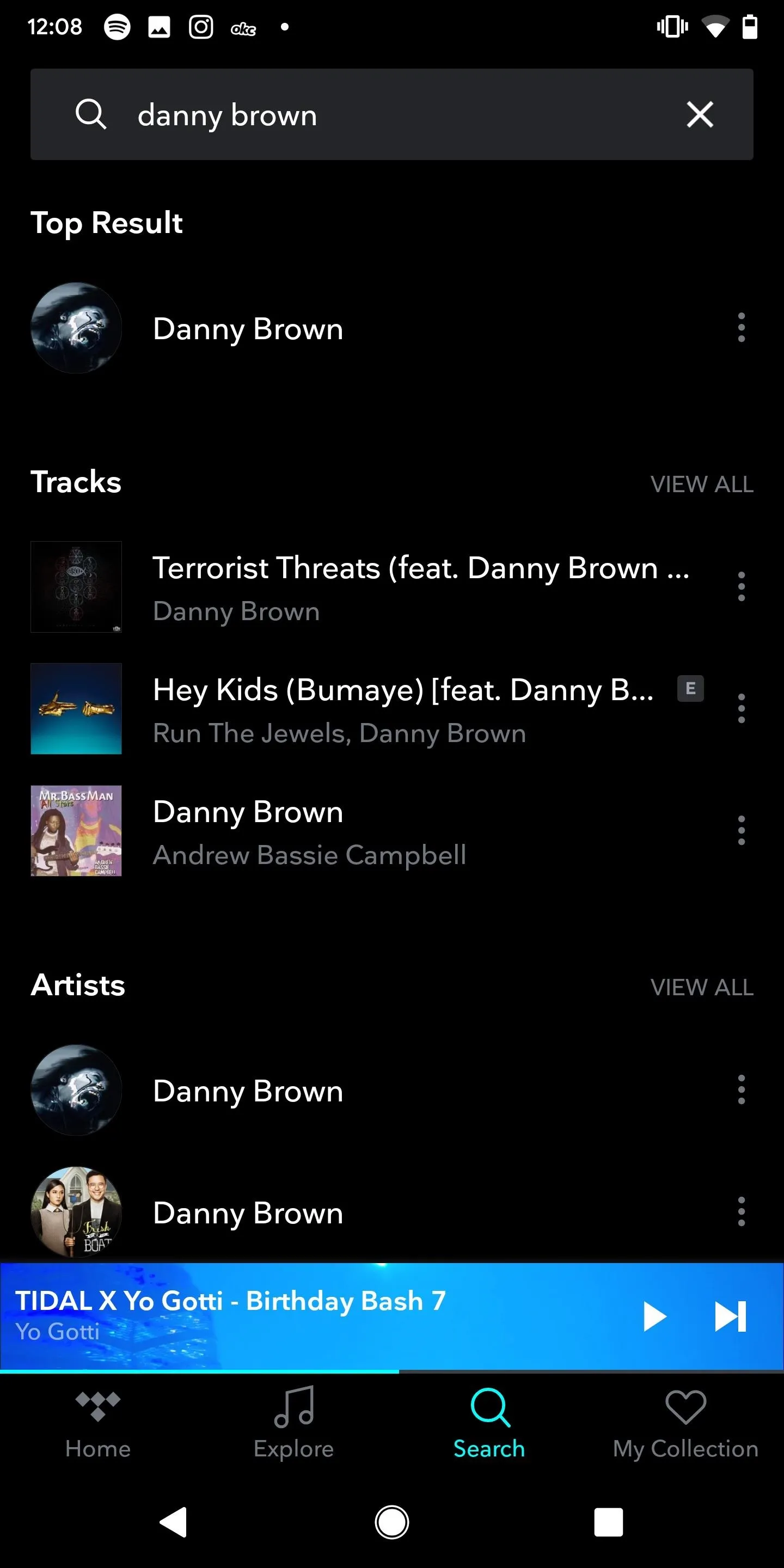
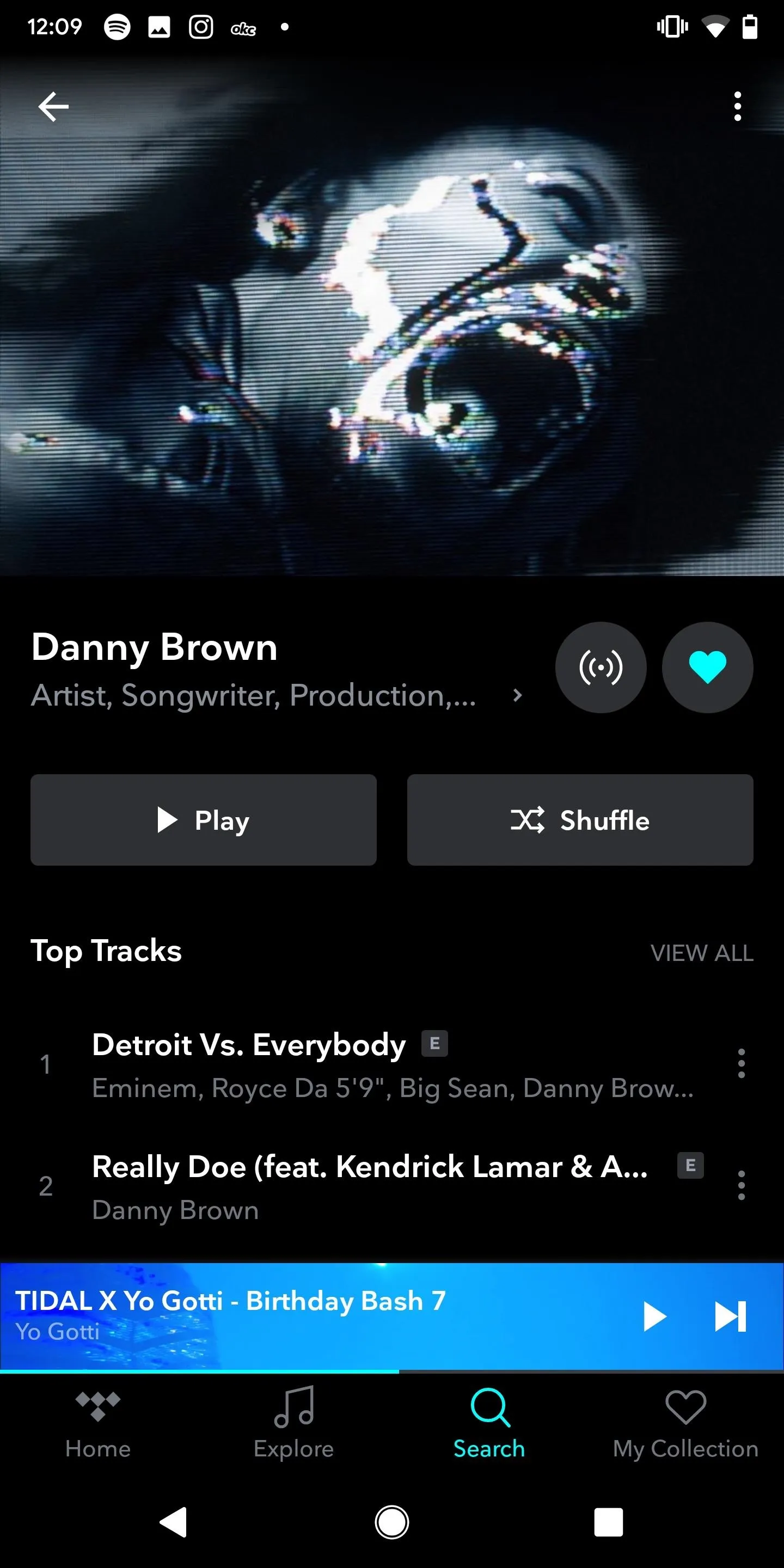
Finally, My Collection features unique mixes for you (based on your listening history), created playlists, saved albums, tracks, videos, artists, and downloaded songs. Underneath that, you can view your recent activity.
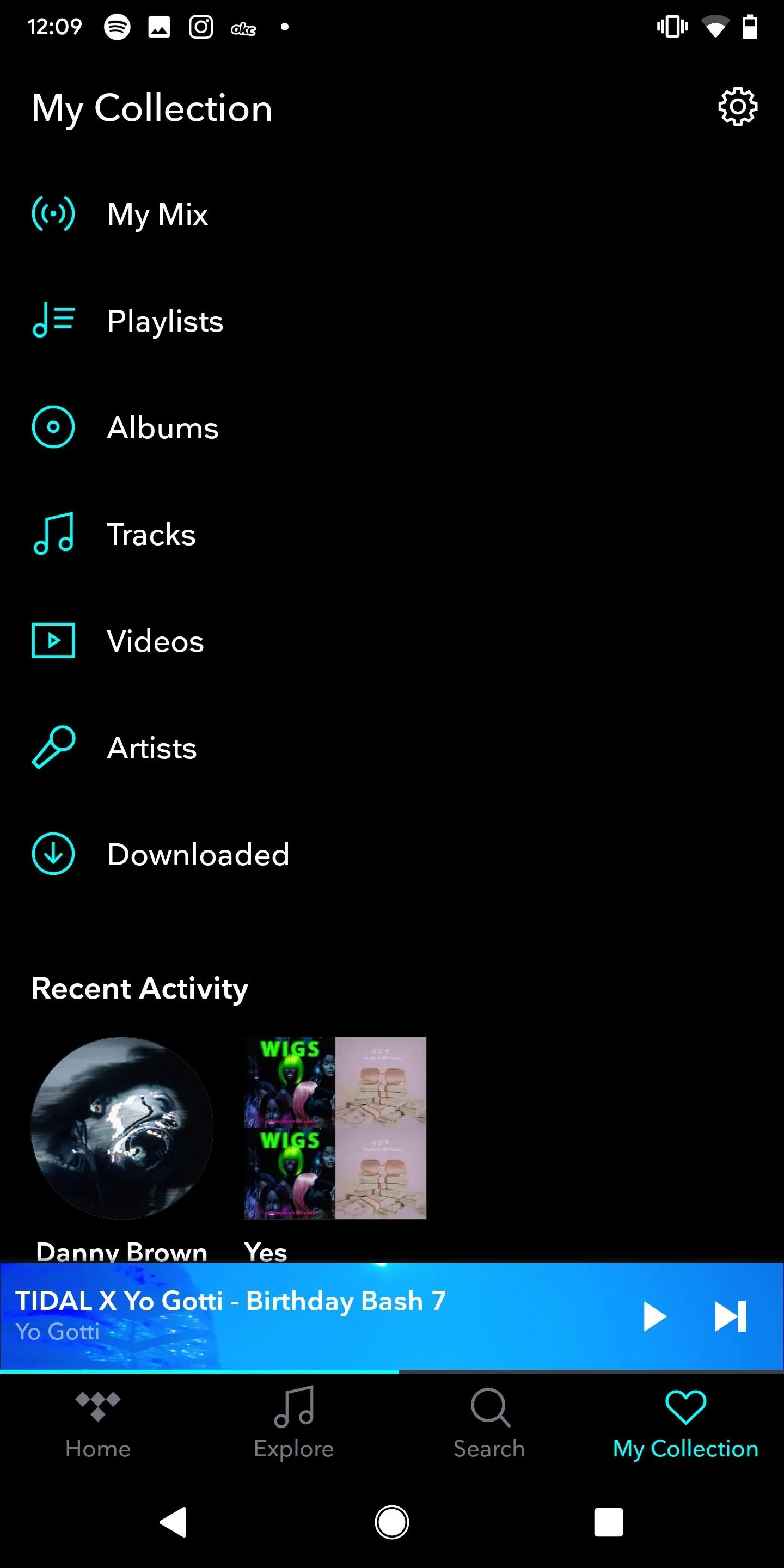

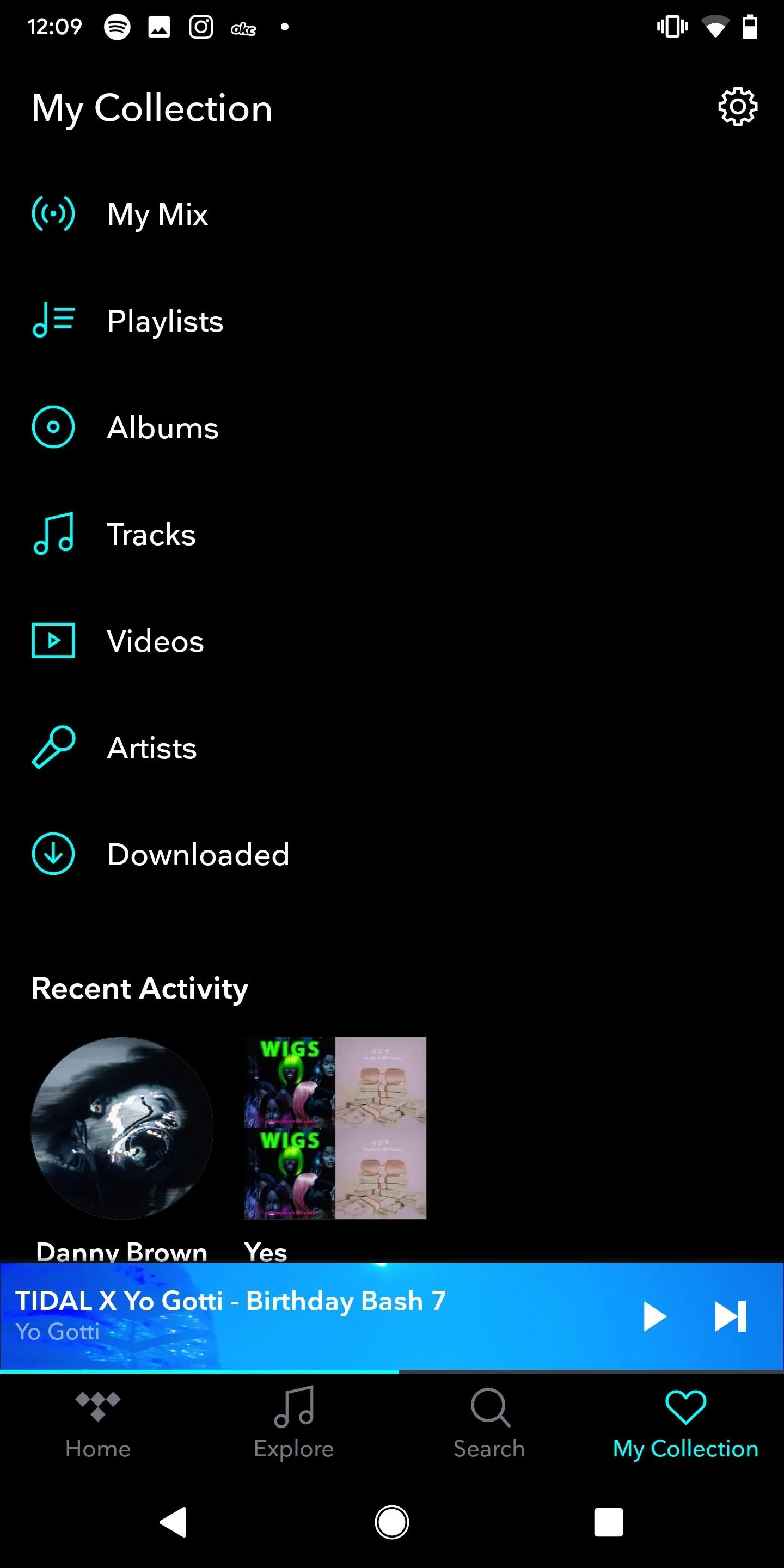

Play a song, and get your usual music playing window, where you can skip a song, go back, pause and play and more. Through the settings, you can add a song to your collection, throw it in a playlist, share the song, create a radio from it, view credits, go to the album in which the song is featured, and go to the artist page.
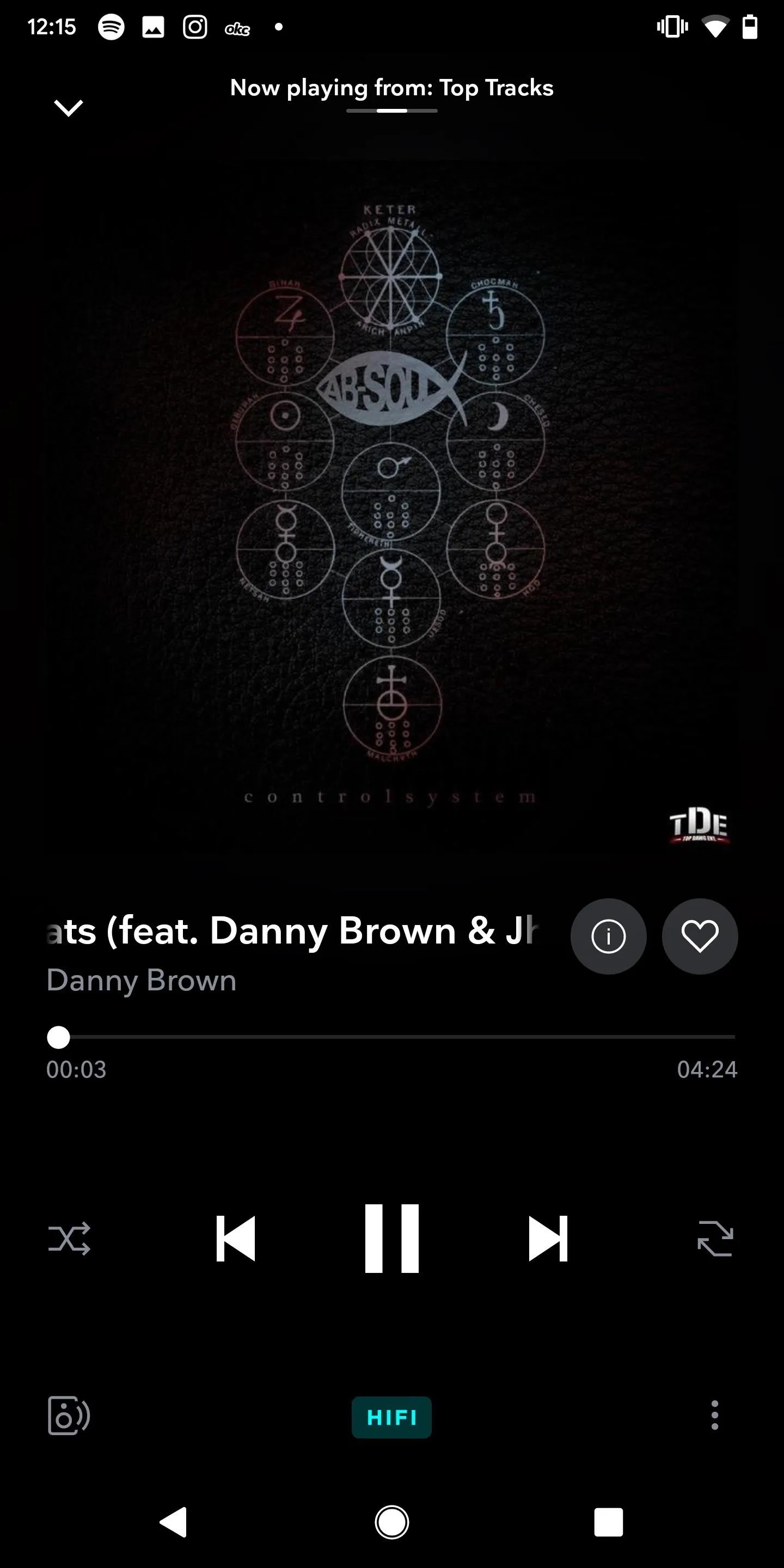
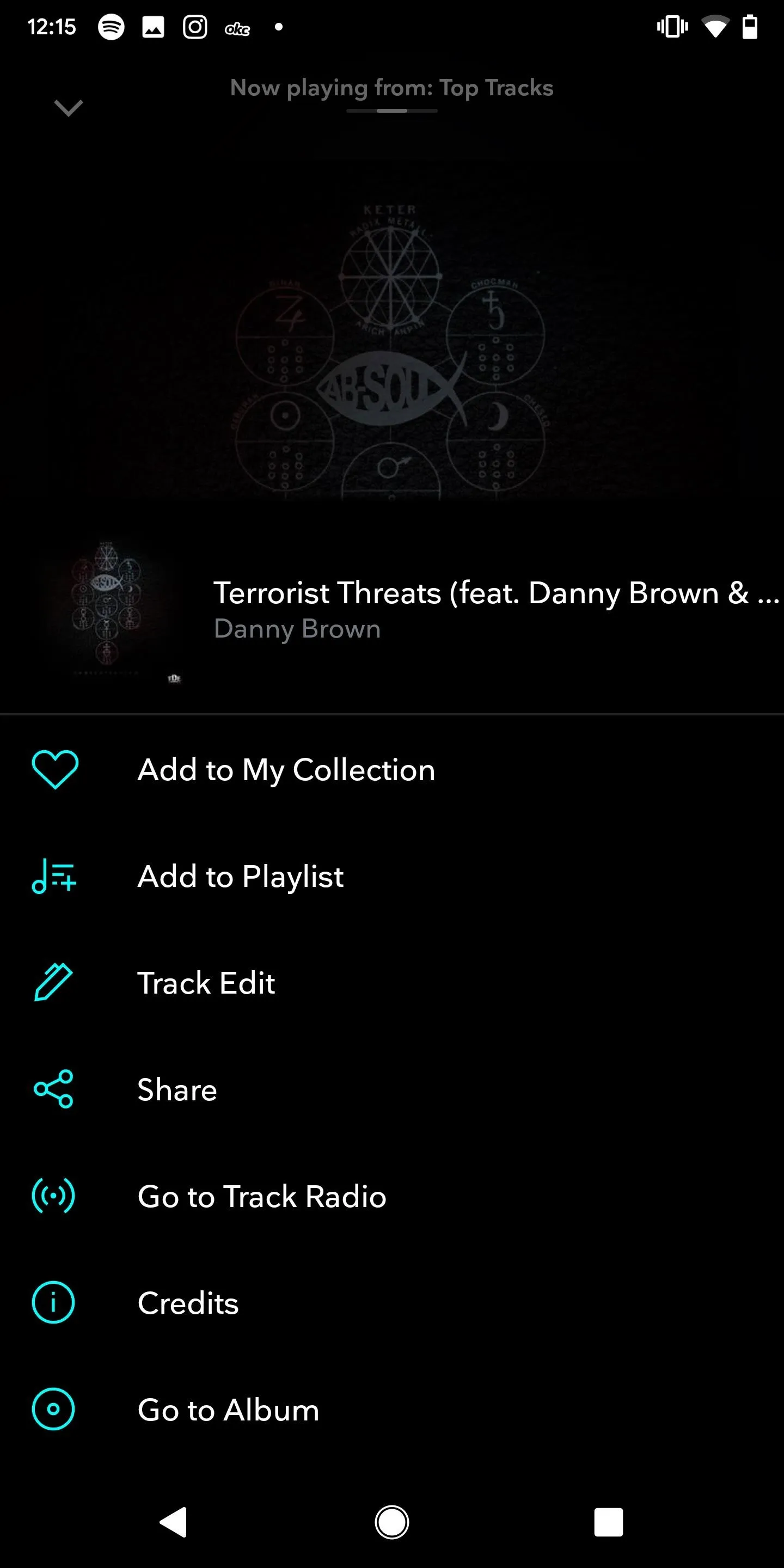
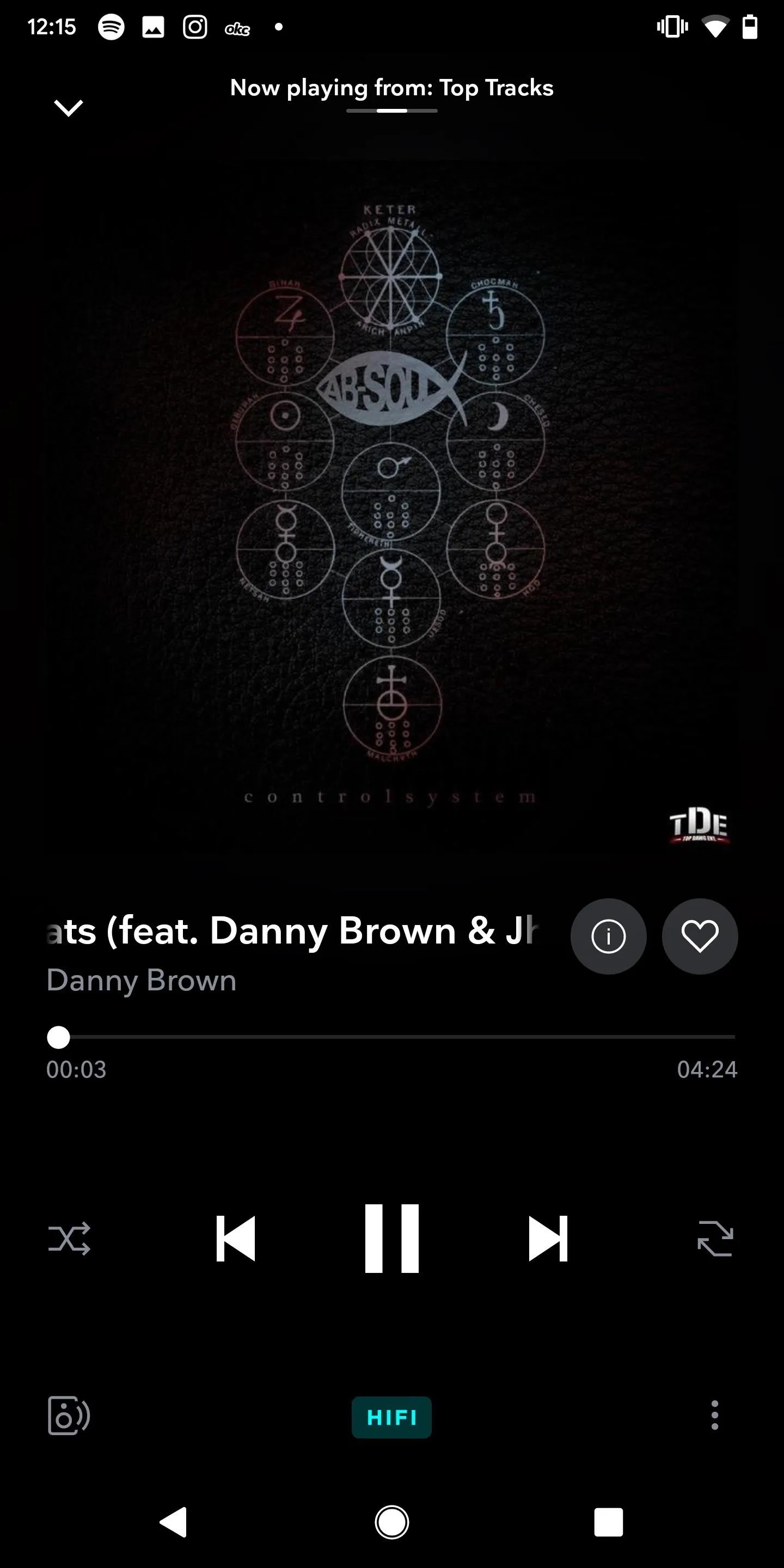
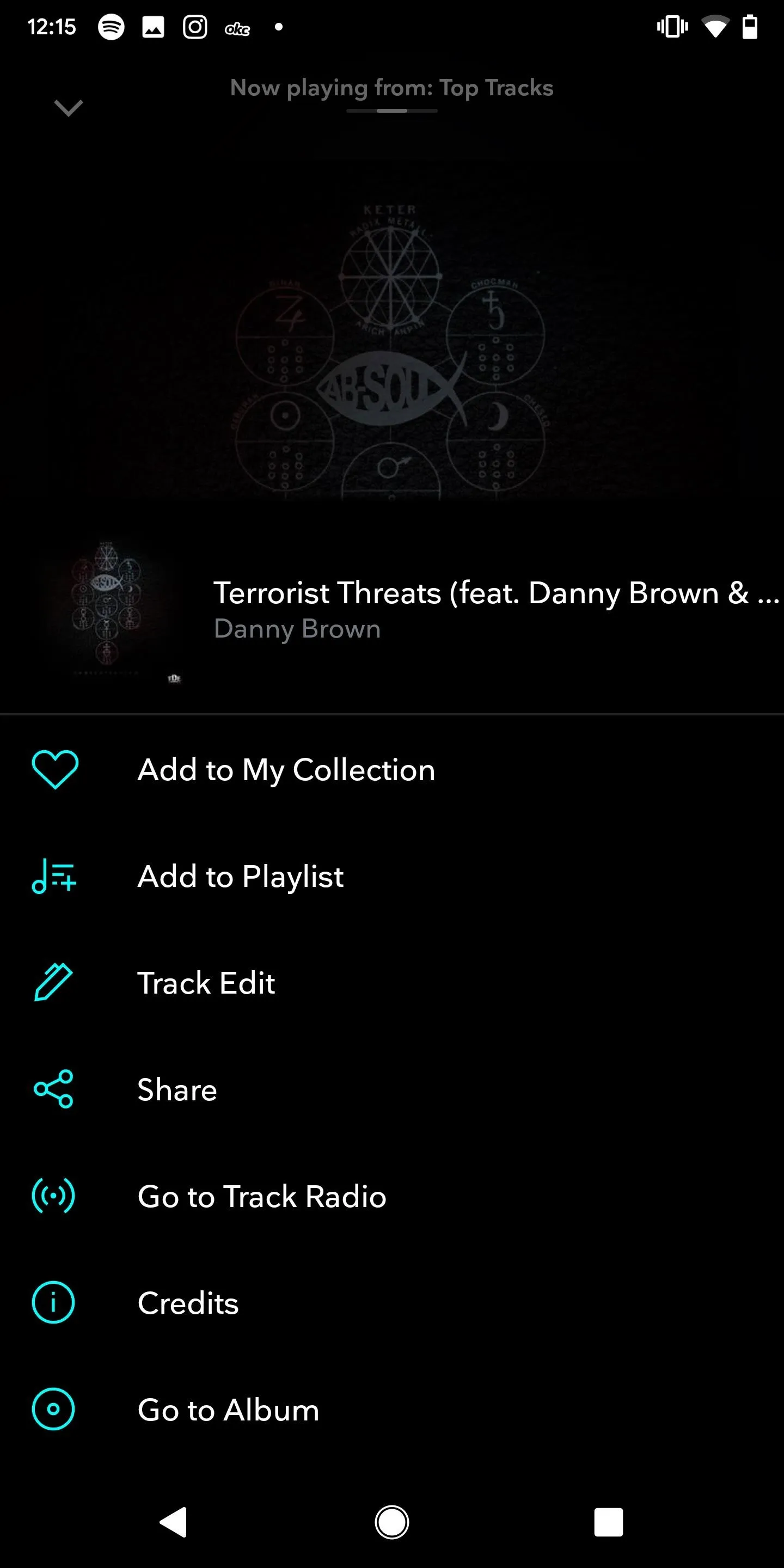
While Tidal has tons of content (more than other services), it doesn't have many settings. You can set loudness normalization, enable autoplay, change the audio quality, and block certain content, but that's really it. It's probably because it doesn't have as many features as other music streaming services on this list, which can be a good or bad thing, depending on what you're looking for.
However, one massive plus that Tidal has over the competition is track editing. On Android and iOS, some tracks on its service can be edited by you. You can find the "Track Edit" option in a song's information pane, but only songs from labels that allow editing will work, so you may not see the option everywhere. When editing, pick the start and stop time, then slow or speed up the tempo, add a fade-in, or add a fade-out. These tracks can only be saved to a playlist, which can be very useful for musicians and producers, as well as flat out fun for everyone else.
Pandora
Out of all the music streaming services on this list, Pandora is by far the oldest. Released in 2000 as Pandora Internet Radio, it was a revolutionary service because it was the first to offer automated music recommendations at a time where users were more interested in downloading the music they already enjoyed onto their computers.
Since that time, Pandora has gone through more than one metamorphosis to compete with other music streaming services, and although it's had plenty of time to adjust, it hasn't done enough. Still, with that being said, it's got plenty to offer with an extensive song catalog (over 40 million songs), robust third-party, device, and operating system integration, excellent music discovery features, and a less-costly paid tier than other music streaming services.
Pandora offers three different subscription tiers: Free, Plus, and Premium. Free Pandora is ad-supported, which allows you to create stations based on songs, artists, and genres. The next tier, called Pandora Plus, comes in at $4.99, half the price of the other subscriptions in this list. With Pandora Plus, you can replay tracks, take advantage of a longer timeout period, listen to four radio stations offline, and get high-quality audio. Finally, there's Pandora Premium for $9.99, which includes all the benefits of Pandora Plus, as well as the ability to search and play songs, create playlists, access unlimited offline music, listen to higher-quality music, and get longer timeouts than Pandora Plus.
A timeout period is a length that Pandora gives you when you haven't interacted with its player. If you don't answer its "Are you still listening?" message, the music will stop playing, which Pandora says it does to reduce its streaming costs. All of the tiers have timeout periods; they're just longer as you pay more for your account. This is very similar to a sleep timer, only you have no control over it.
Aside from the tiers above, families (up to six users) can pay $14.99 a month for Pandora Premium. If you're a student, you can get Premium for $4.99, and if you're military, you can get it for $7.99 (one of only two services in this list that offers a military discount). There are no discounted tiers for Pandora Plus, but there is a 60-day free trial for anyone that wants to try out Pandora Plus without having to pay.
Another plus for Pandora's seniority is that it's available on many devices and operating systems. Pandora has dedicated apps on PC, Mac, iOS, Android, PlayStation, Xbox, Android TV, Apple TV, Fire TV, Roku, Samsung TV,watchOS, Tizen OS, Wear OS, Android Auto, CarPlay, and the list goes on. It's also compatible with Alexa, Google Assistant, Chromecast, AirPlay, and Waze. It's up there with Spotify in how compatible it is, but it has even more support for devices and services.
Pandora's user interface and home page are strikingly different than other music streaming services because the app is a hybrid of the traditional radio stations that made Pandora popular and a newer on-demand music service that it created to compete. Open the app, and you'll see only My Collection and Browse in the home page, which you can use to view recently played, see your saved music, and browse through genres, decades, moods, activities, new music, and podcasts (lots of them).
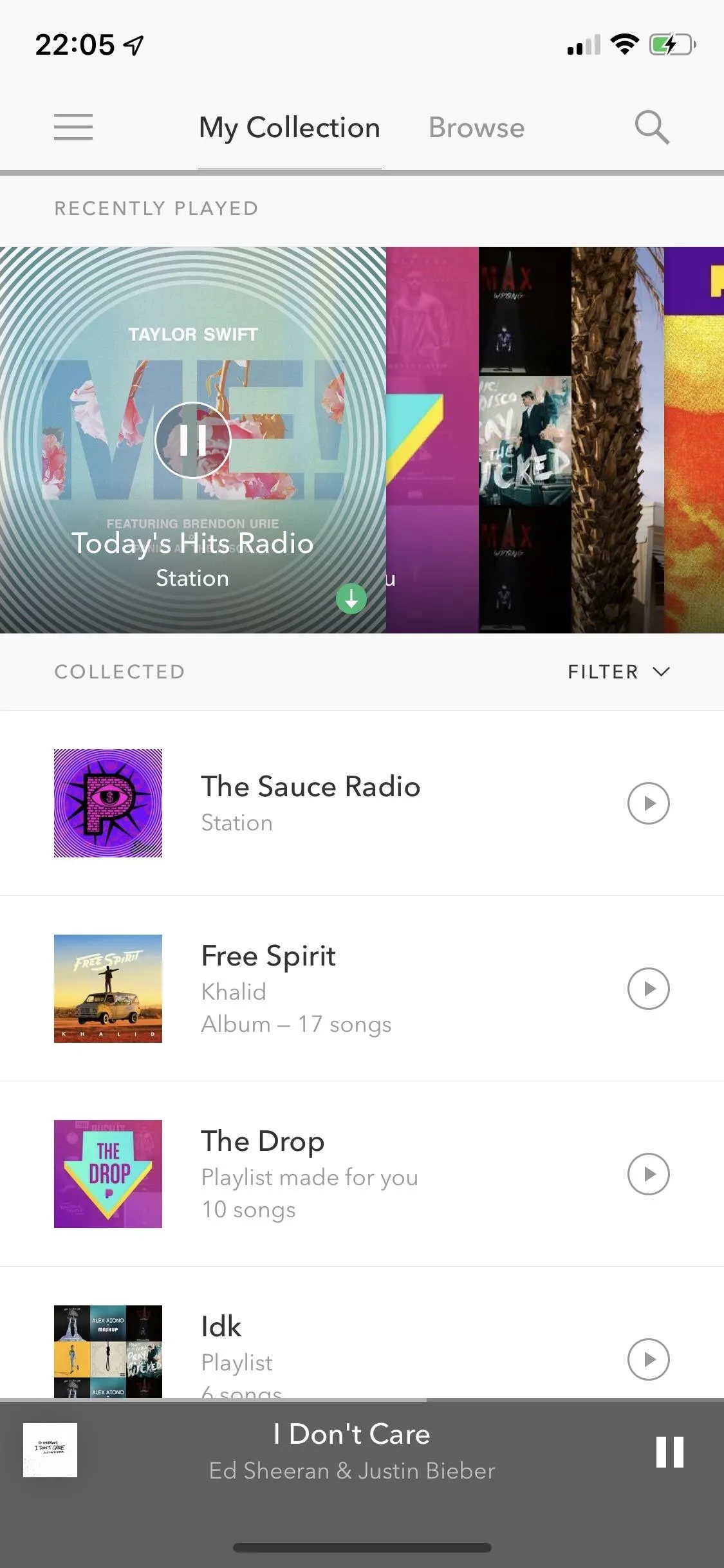
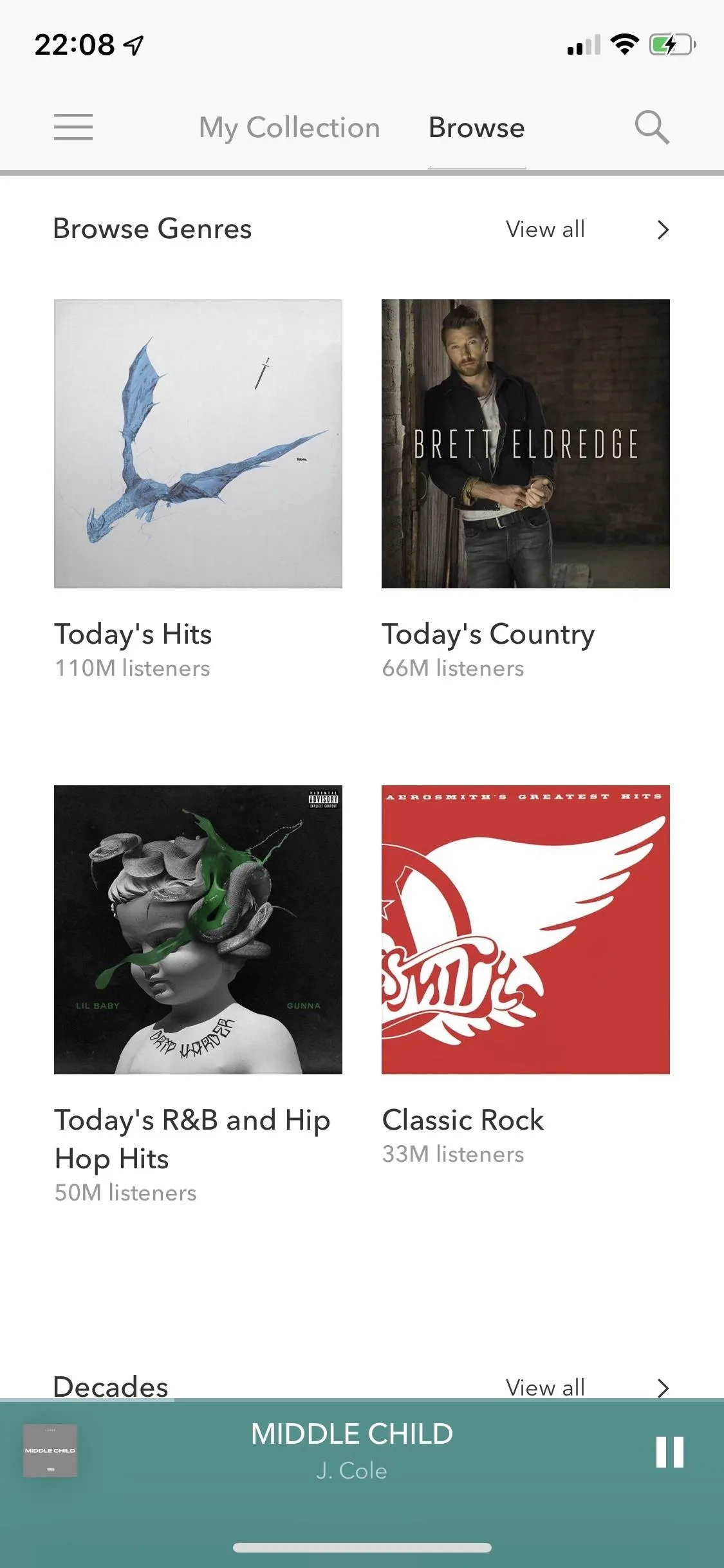
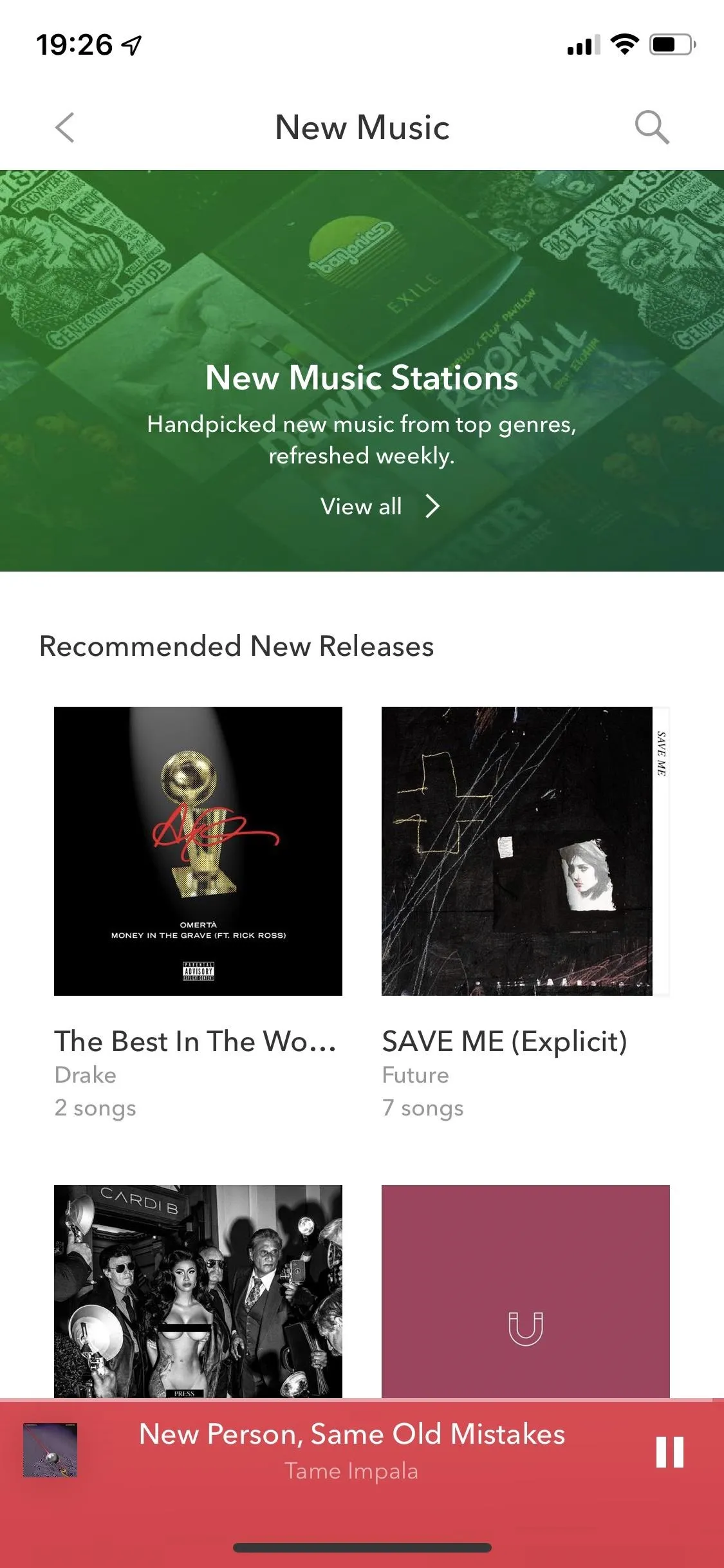
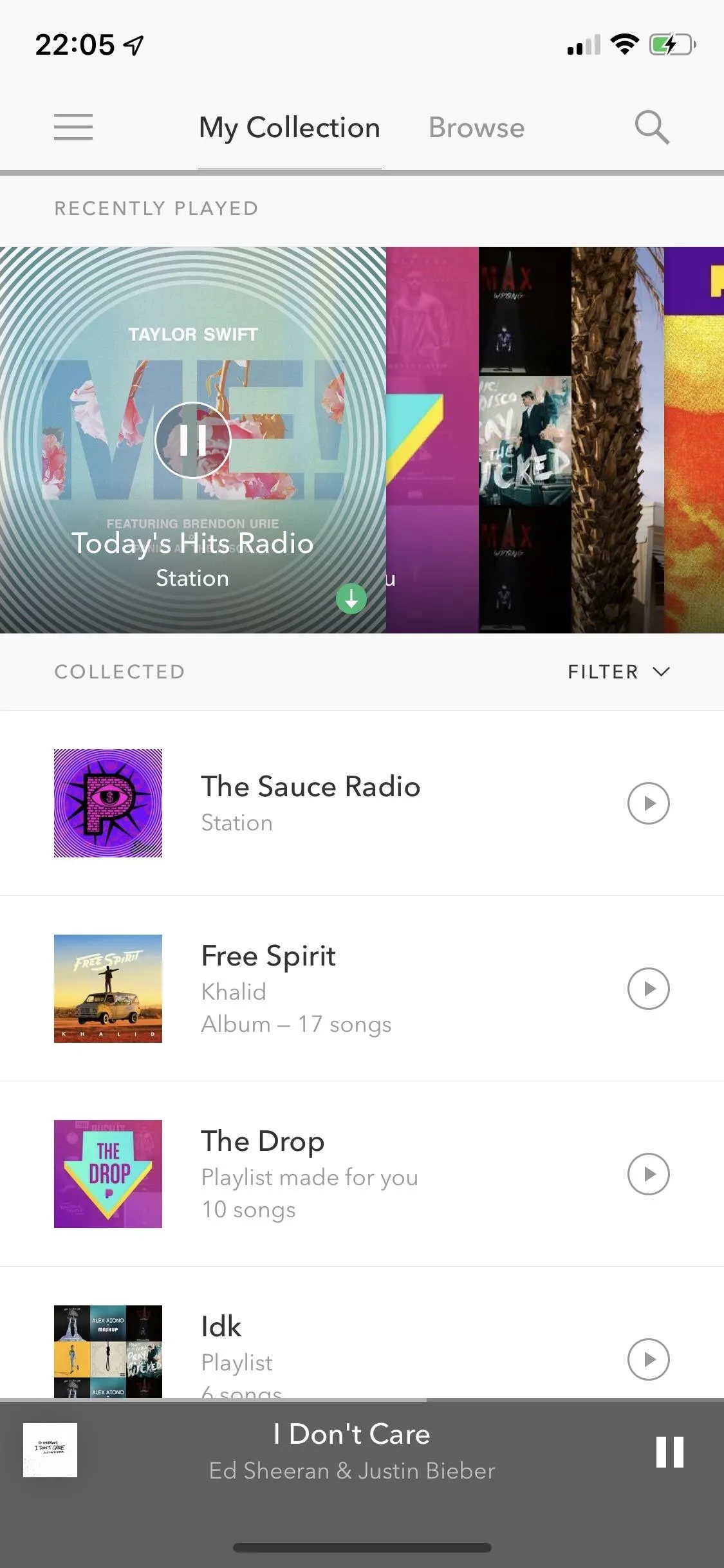
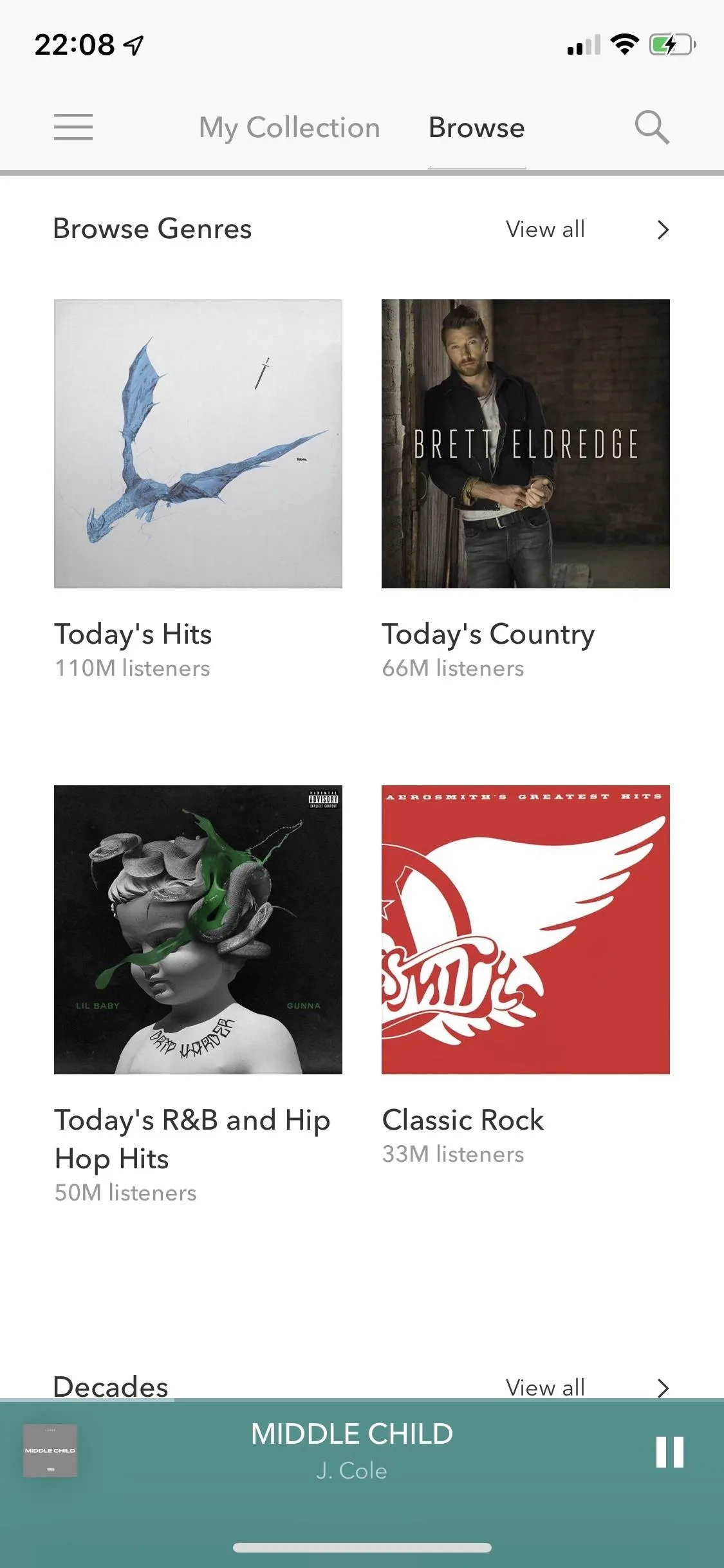
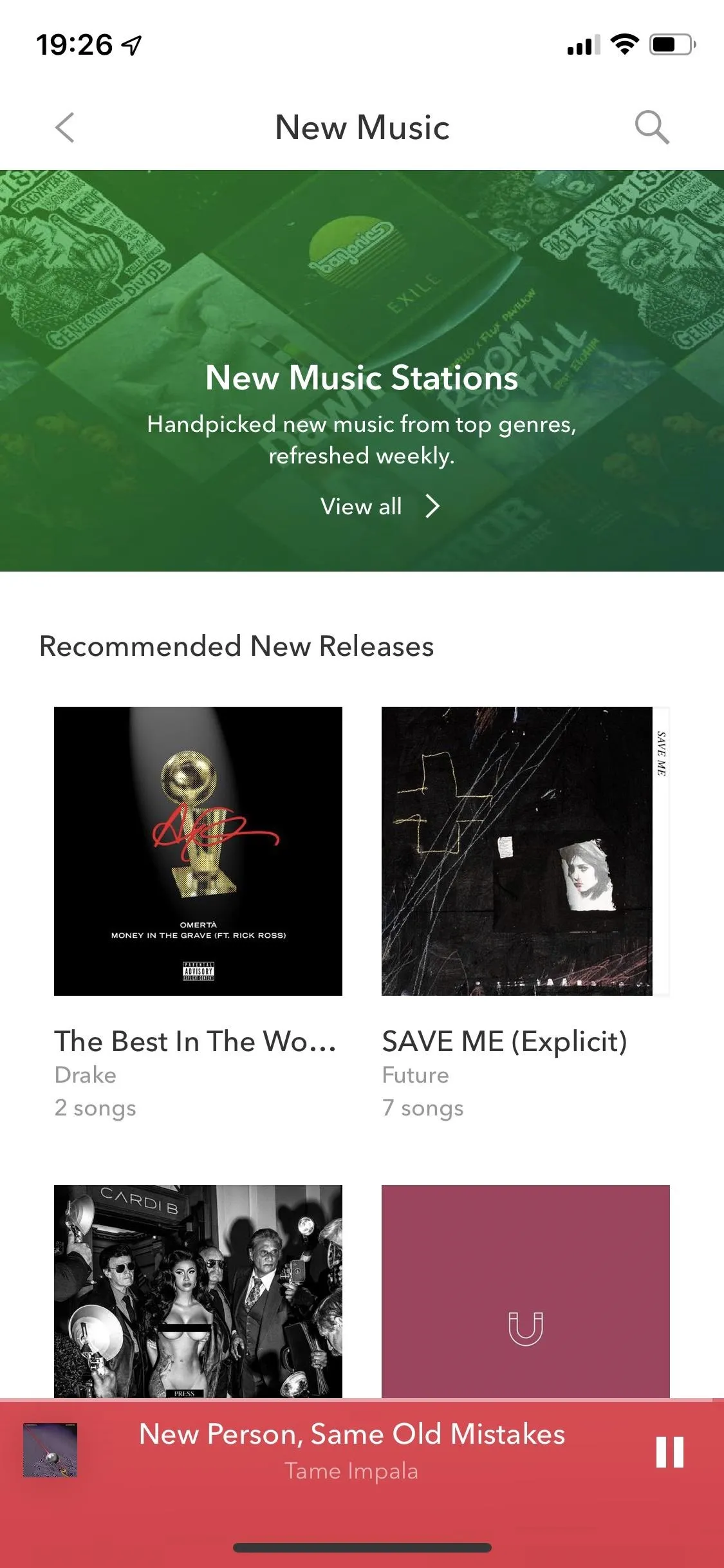
You can use the search icon in the top right to search for artists, songs, stations, podcasts, playlists, and albums. Search is a little more complicated because Pandora emphasizes its radio stations, which it does excel at, but if you're trying to play a song or find an album, you'll need to take advantage of the search tools. You can also use Pandora's voice search feature for a hands-free experience. Simply say "Hey Pandora" from anywhere in the app and ask it to play individual radio stations, albums, artists, songs, and more.
Open an artist page, and you'll notice that it's very bare, but it's quite refreshing because they have everything that you need (latest releases, most popular songs, top albums, dedicated artist radio, etc.) and nothing else. Artist pages also feature links to their social media accounts, if that's your thing.
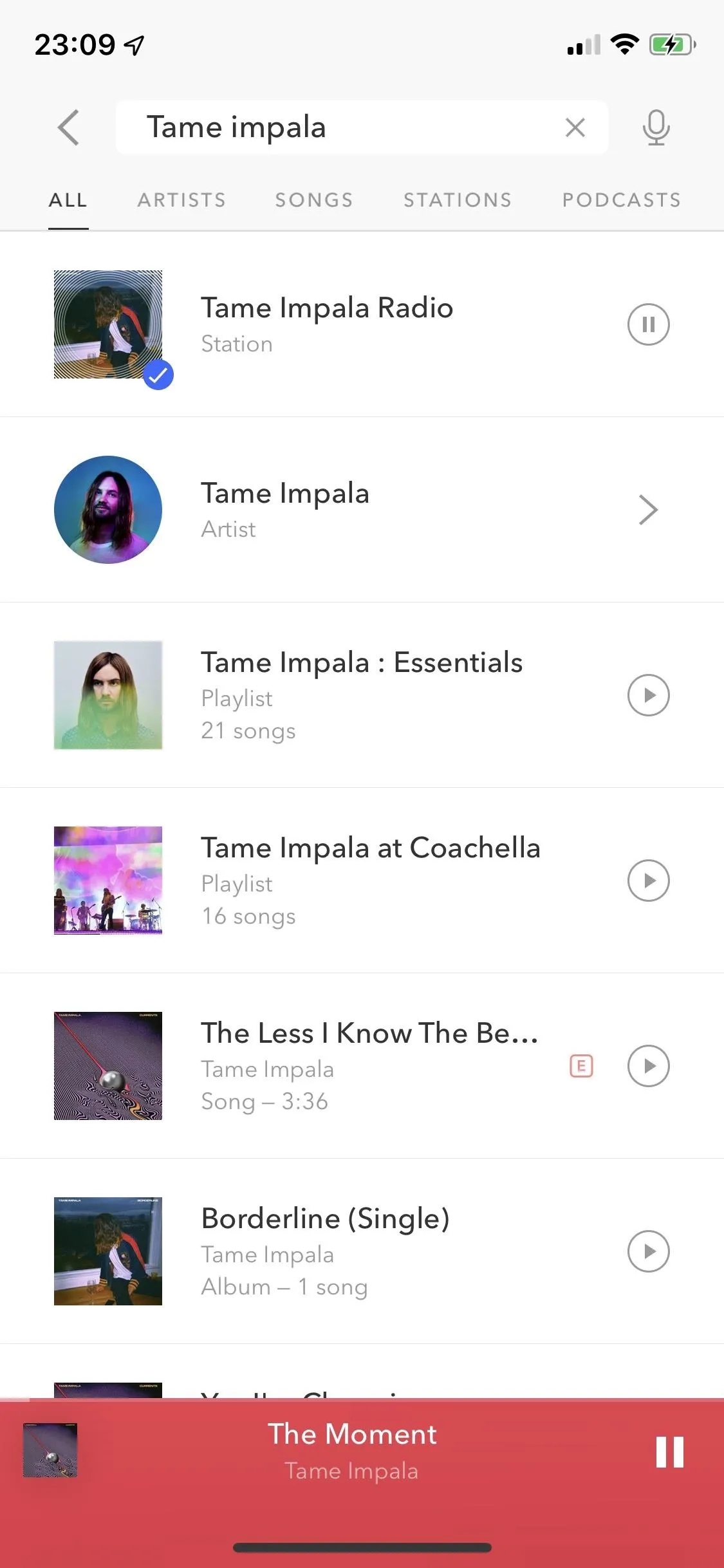
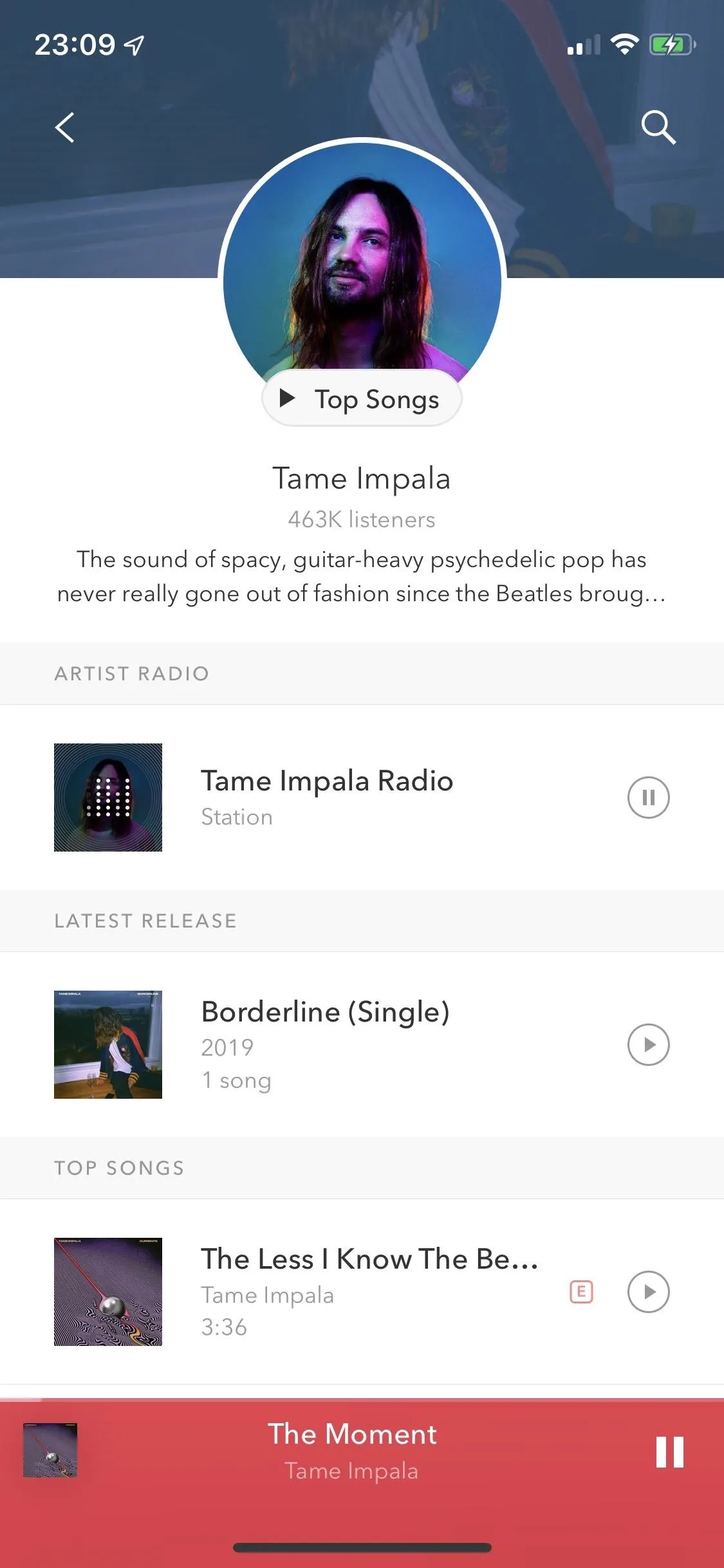
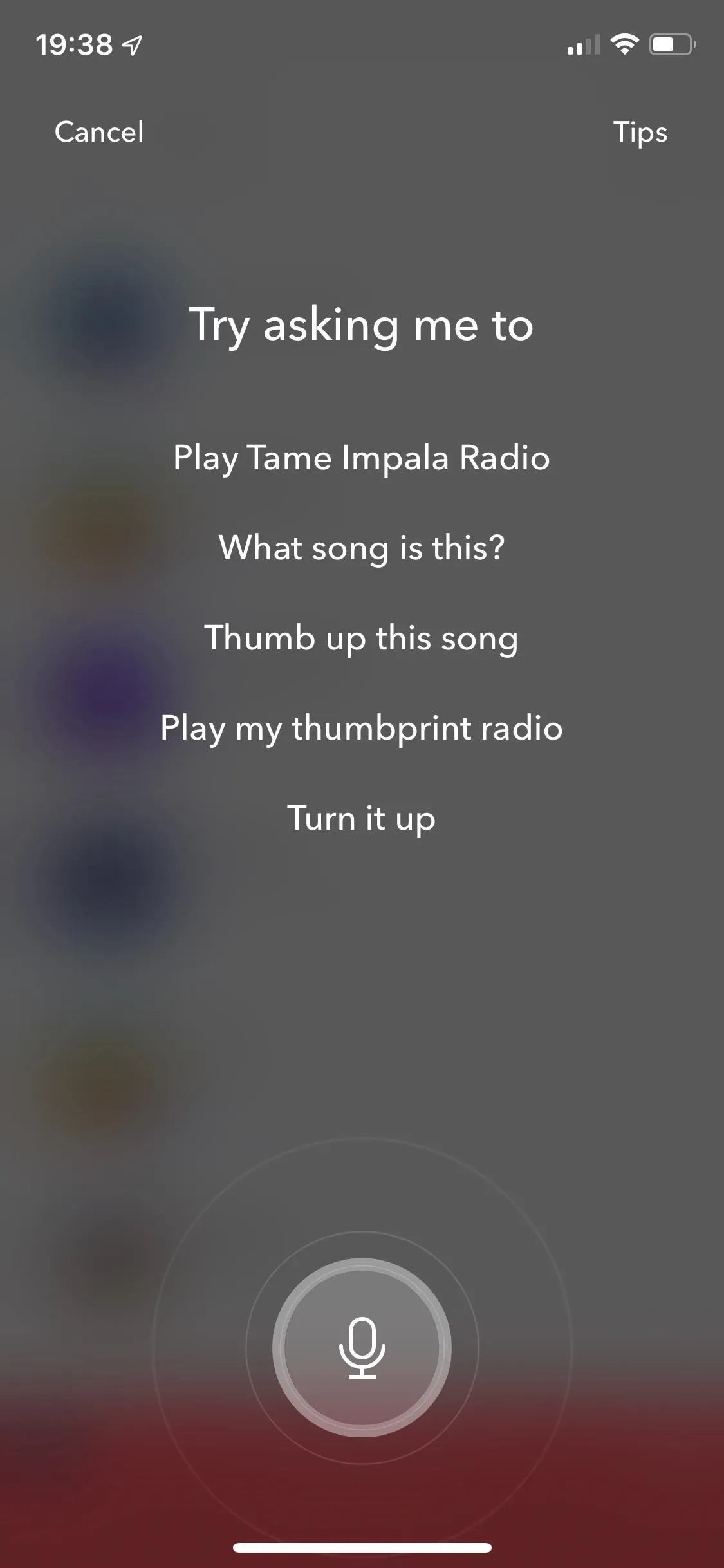
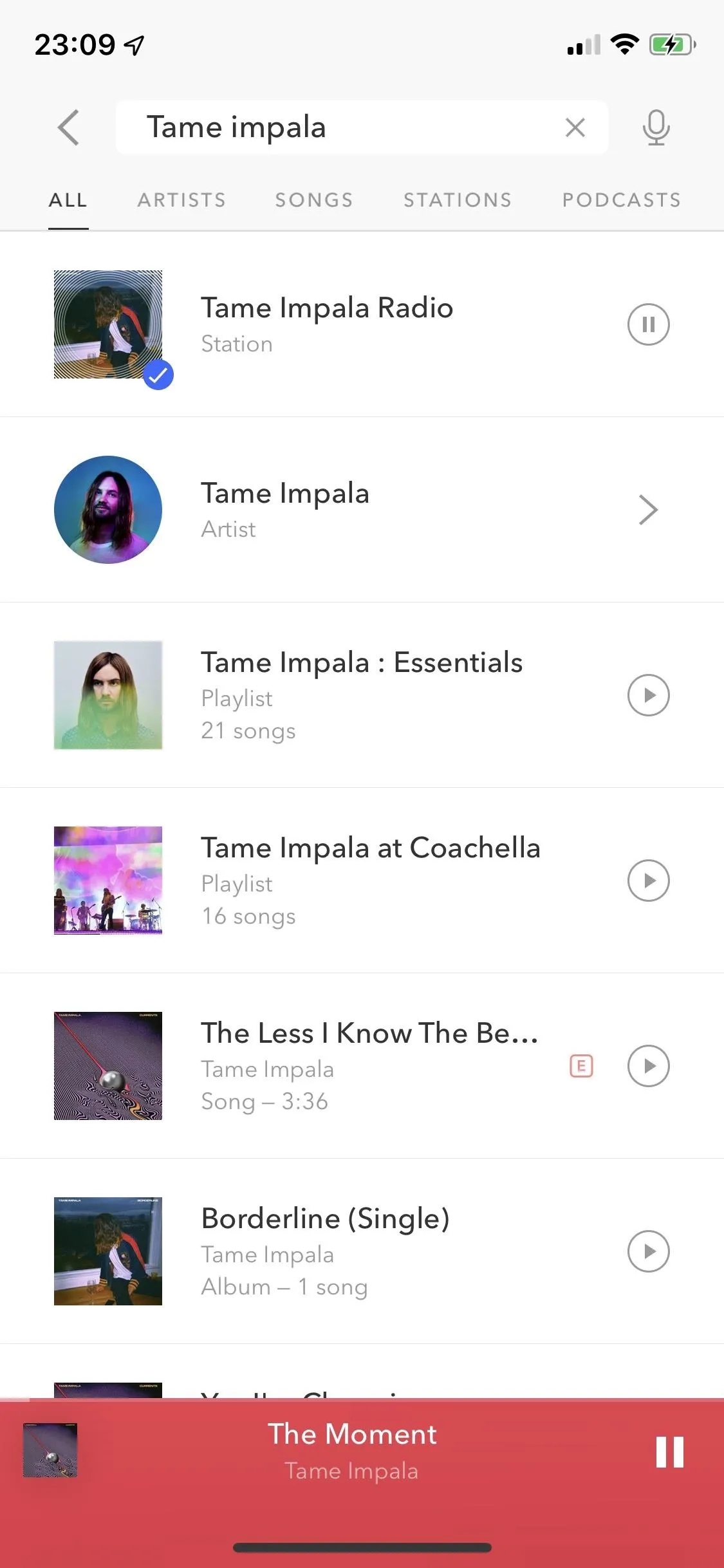
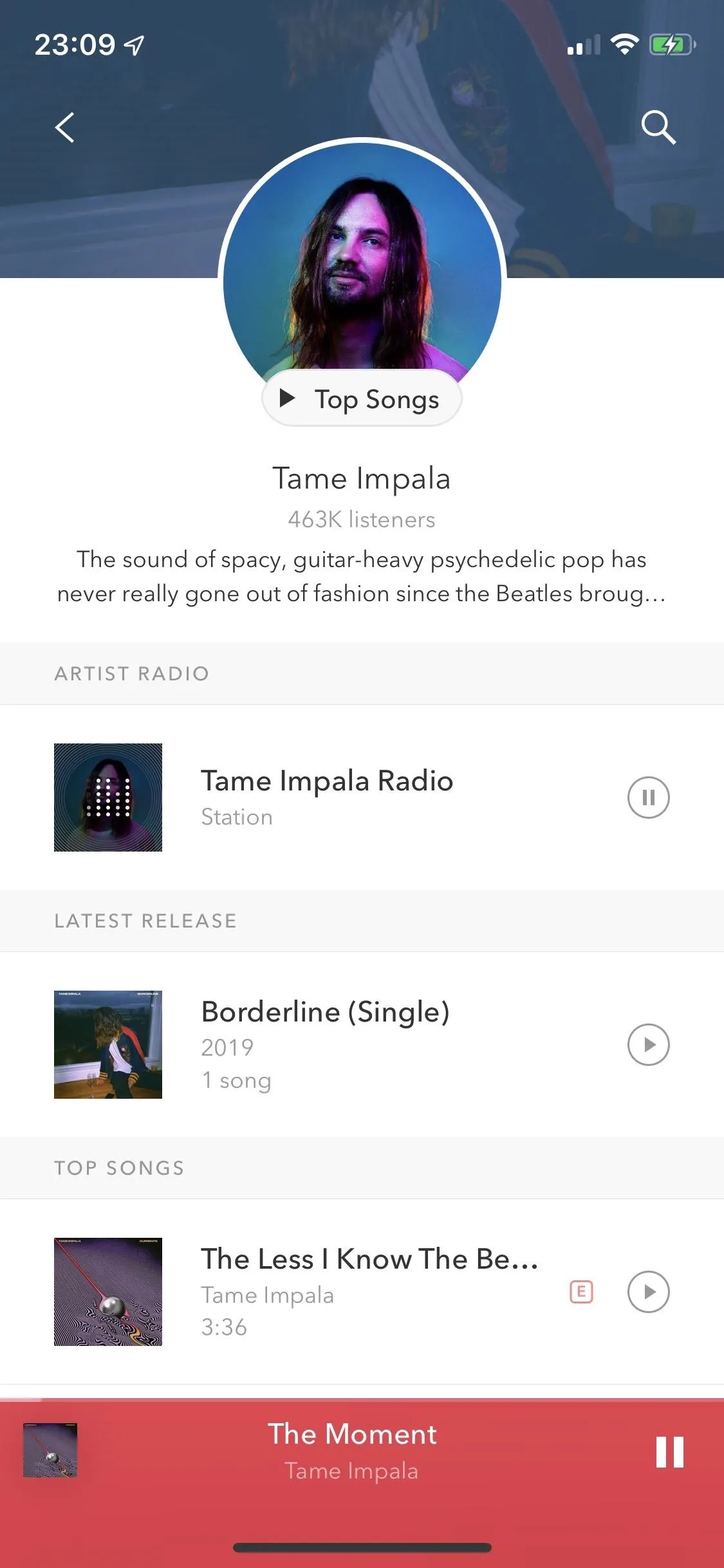
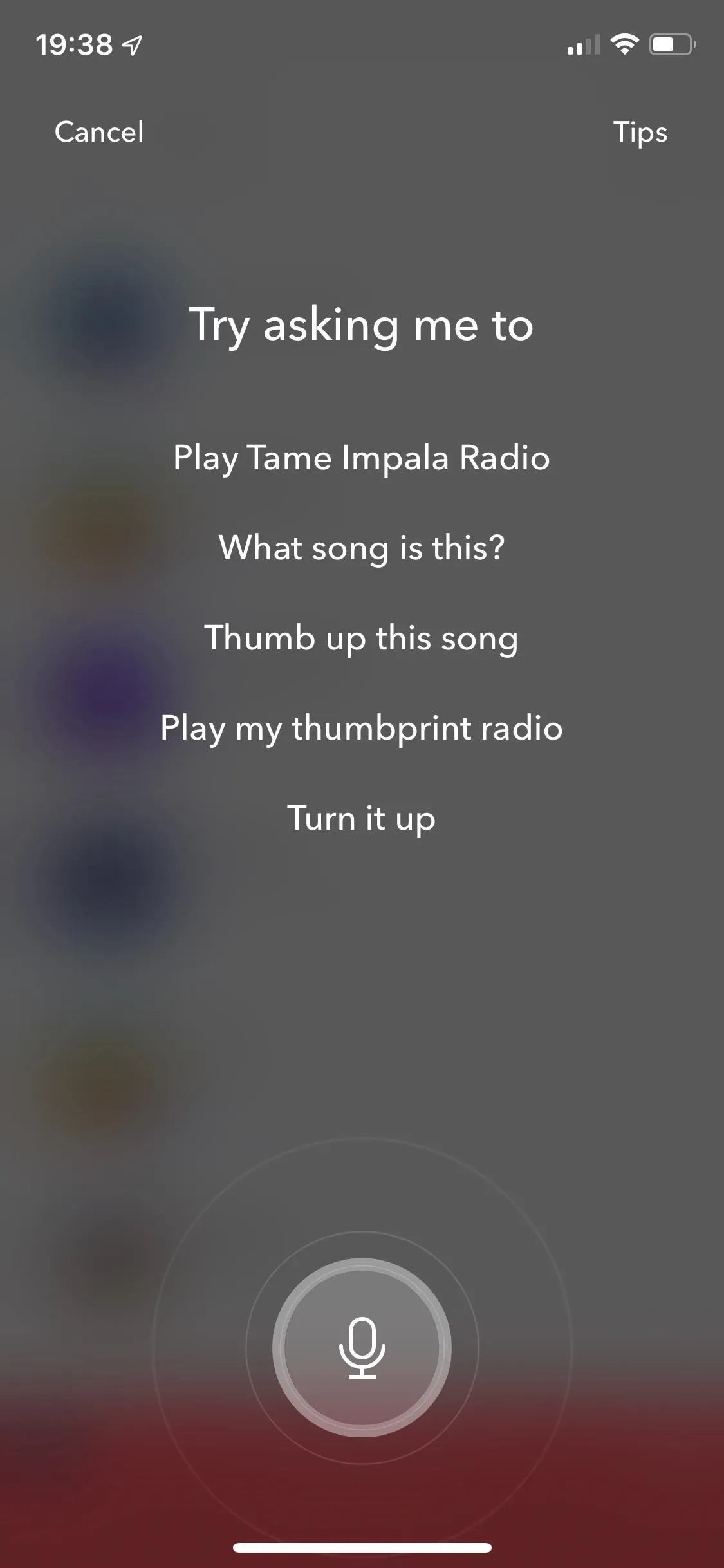
If you create a station from either an artist or song, you'll get a window where you have your usual playback controls, but you'll also have a thumbs down and thumbs up to personalize your station as you go through songs. Tap thumbs down to skip the song and thumbs up to continue playing it and have the playlist play more songs like it.
This is where Pandora works best because it has an incredible algorithm to give you great recommendations. Although Pandora can play the music you search for, it's best when used as a platform to find new music or a radio station of your favorite hits. And best of all, the free tier offers all of this, albeit in a limited manner.
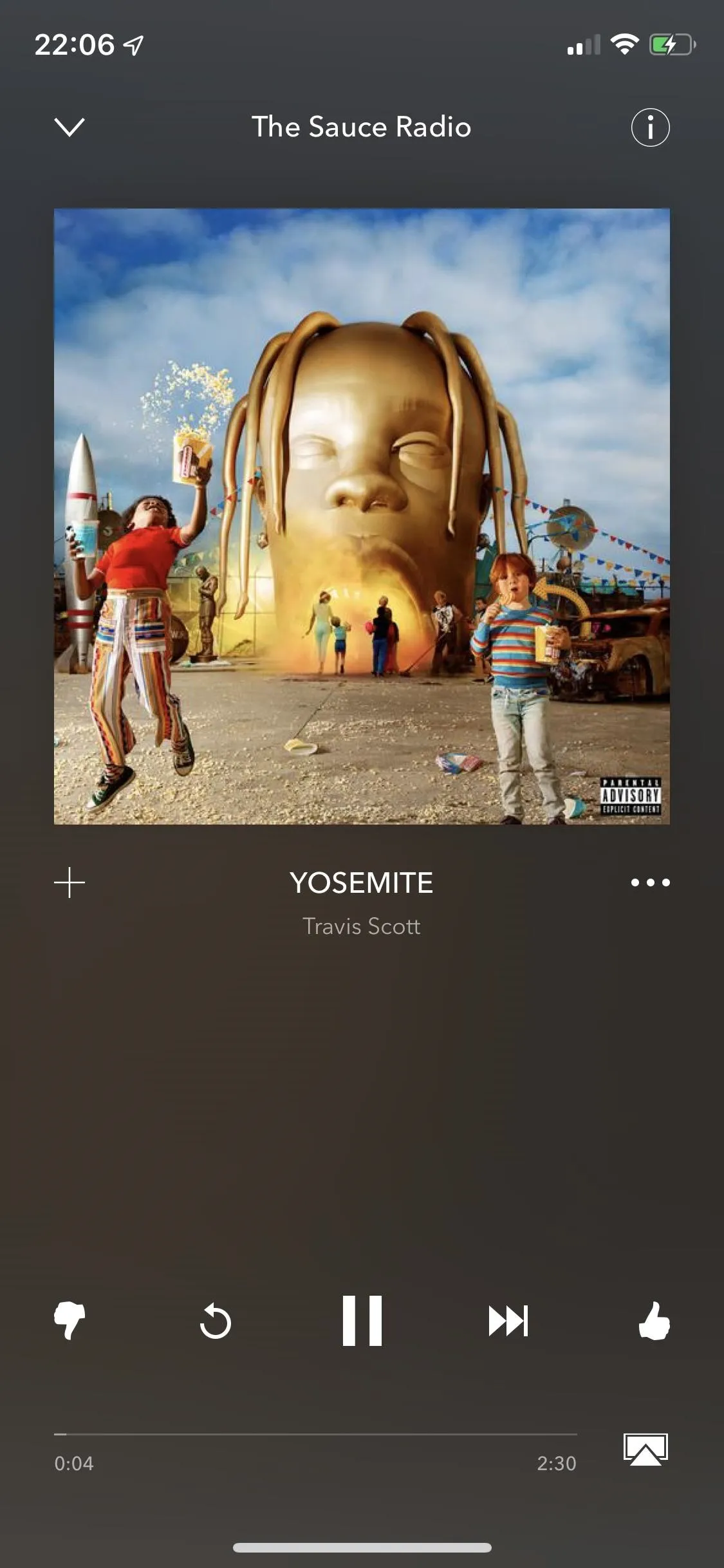
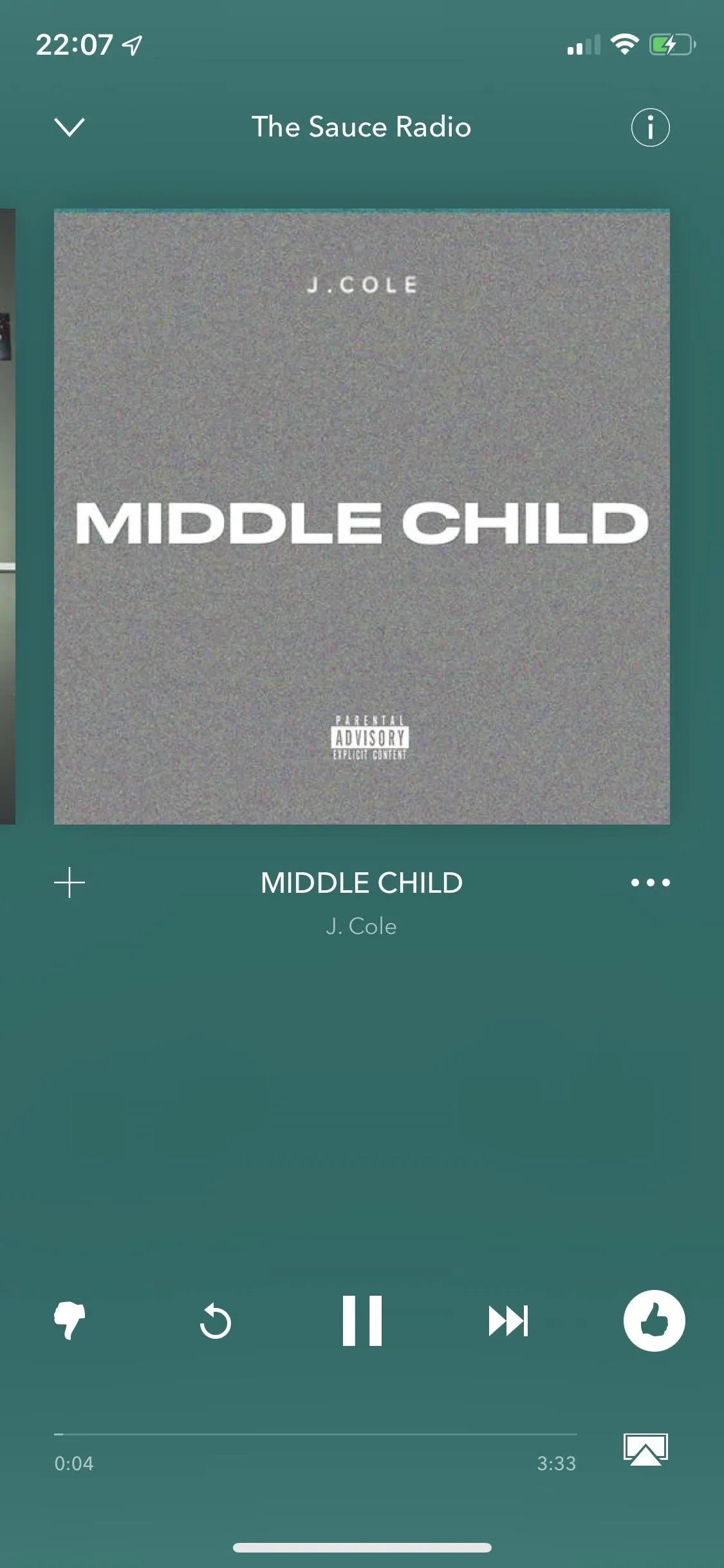
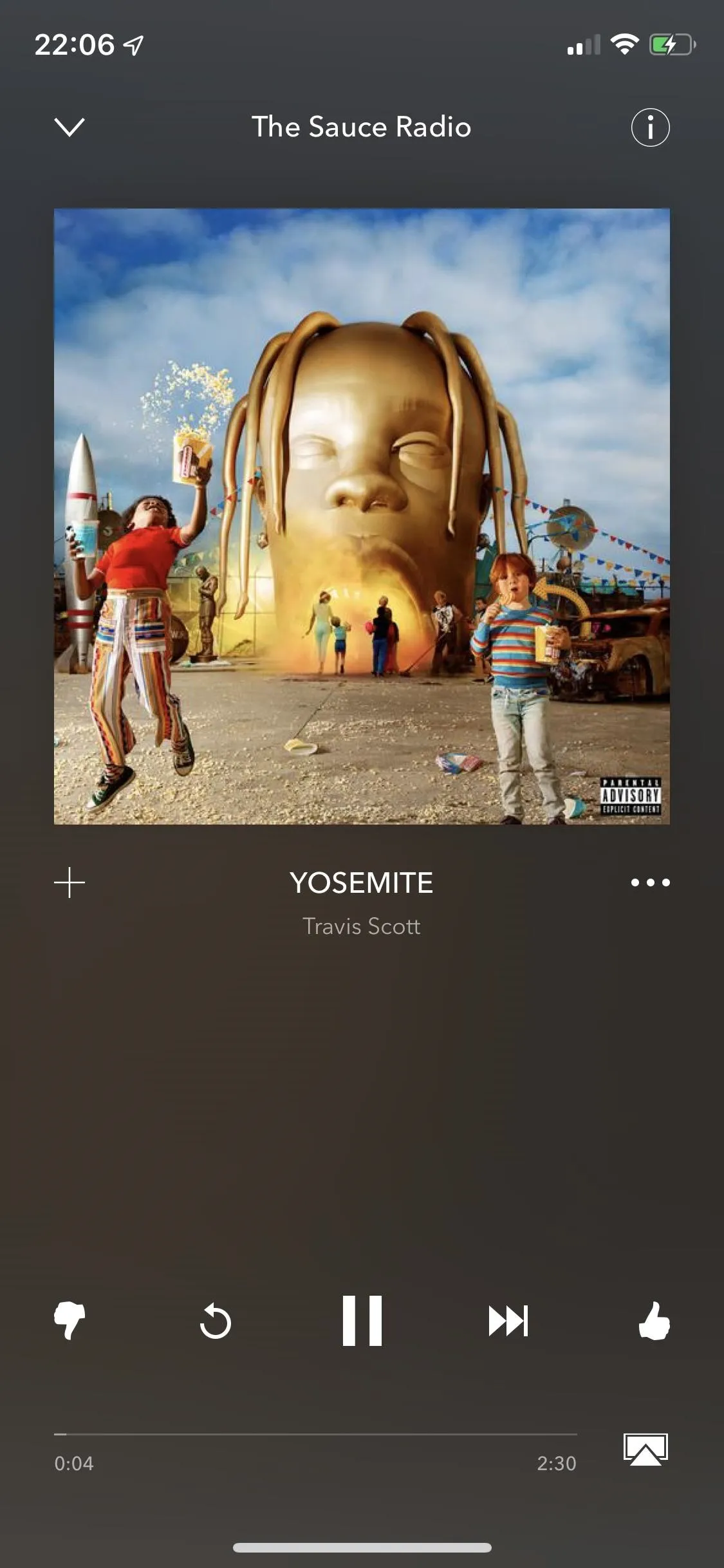
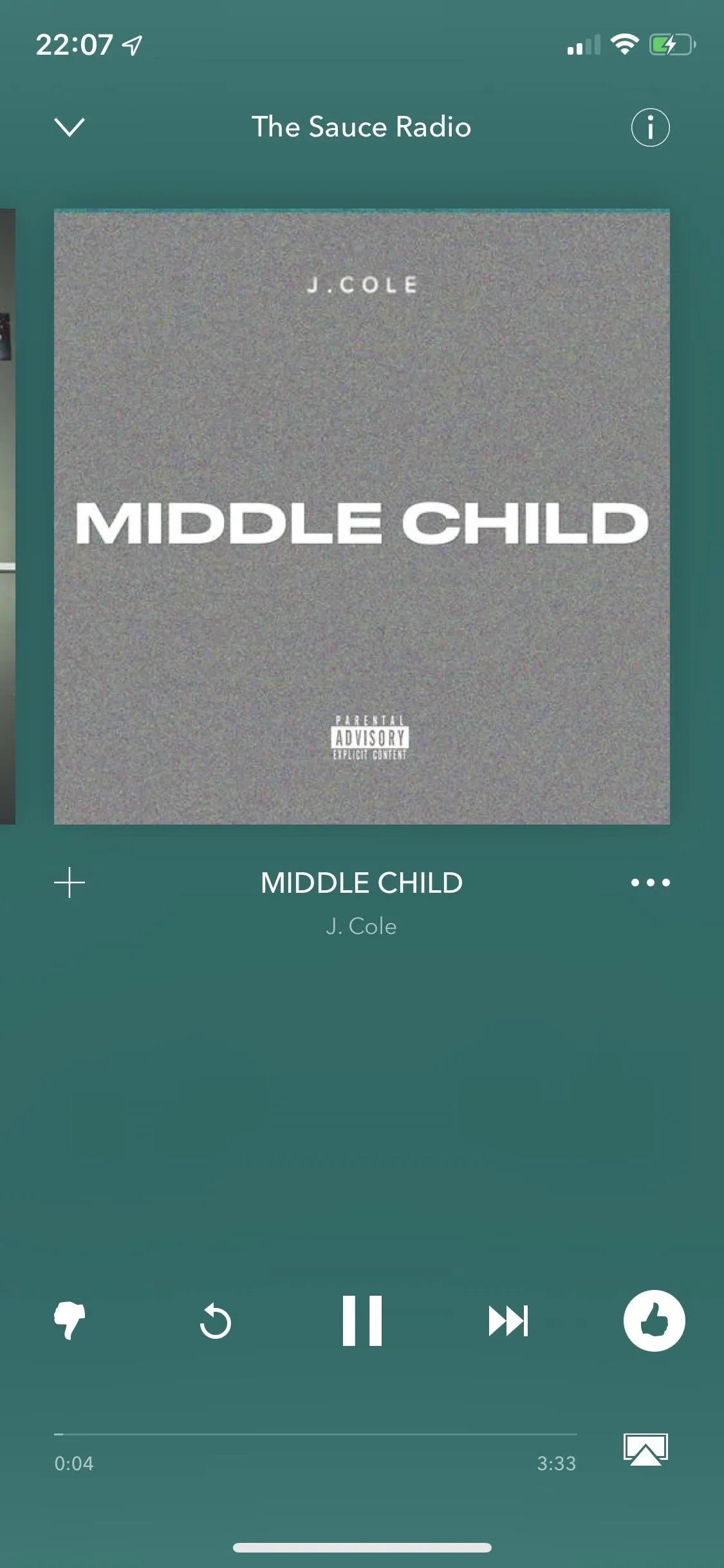
In each song in a station, you have the option to collect it (which puts it in your collection), download it, share it with friends and family, add it to a playlist, start a station from it, and add it your queue. You can also tap on the information icon in the top right to view more information about the artist and album, as well as lyrics. There are also station settings which show you which songs you have liked.
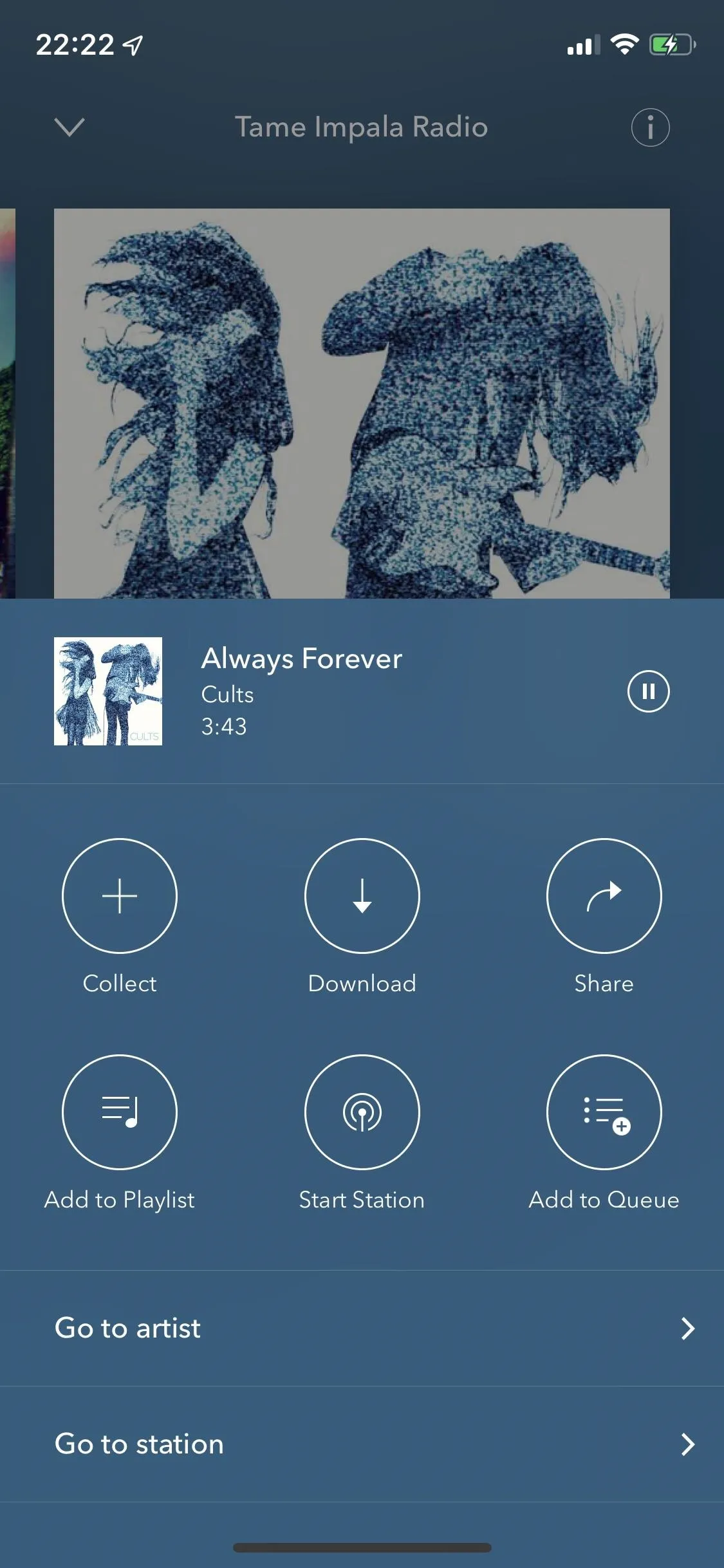
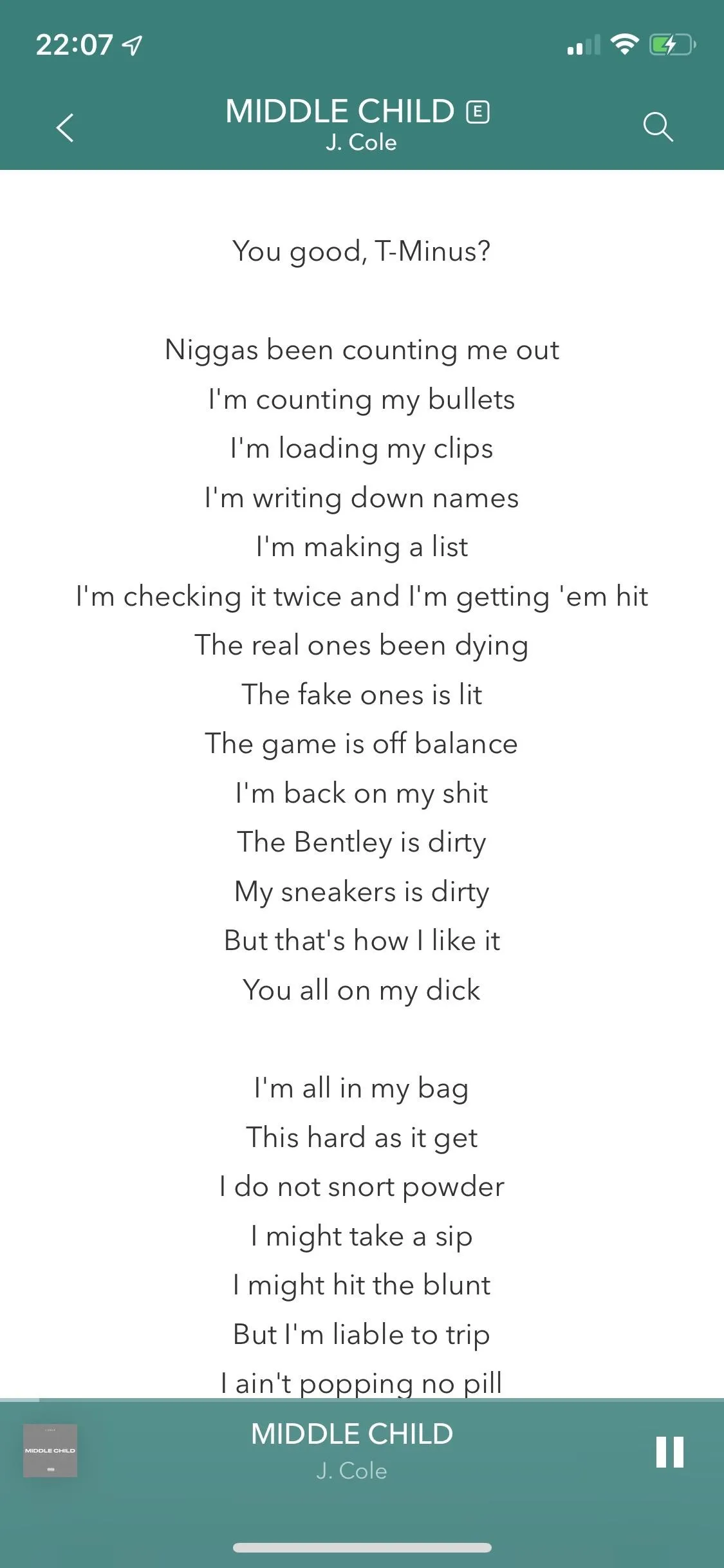
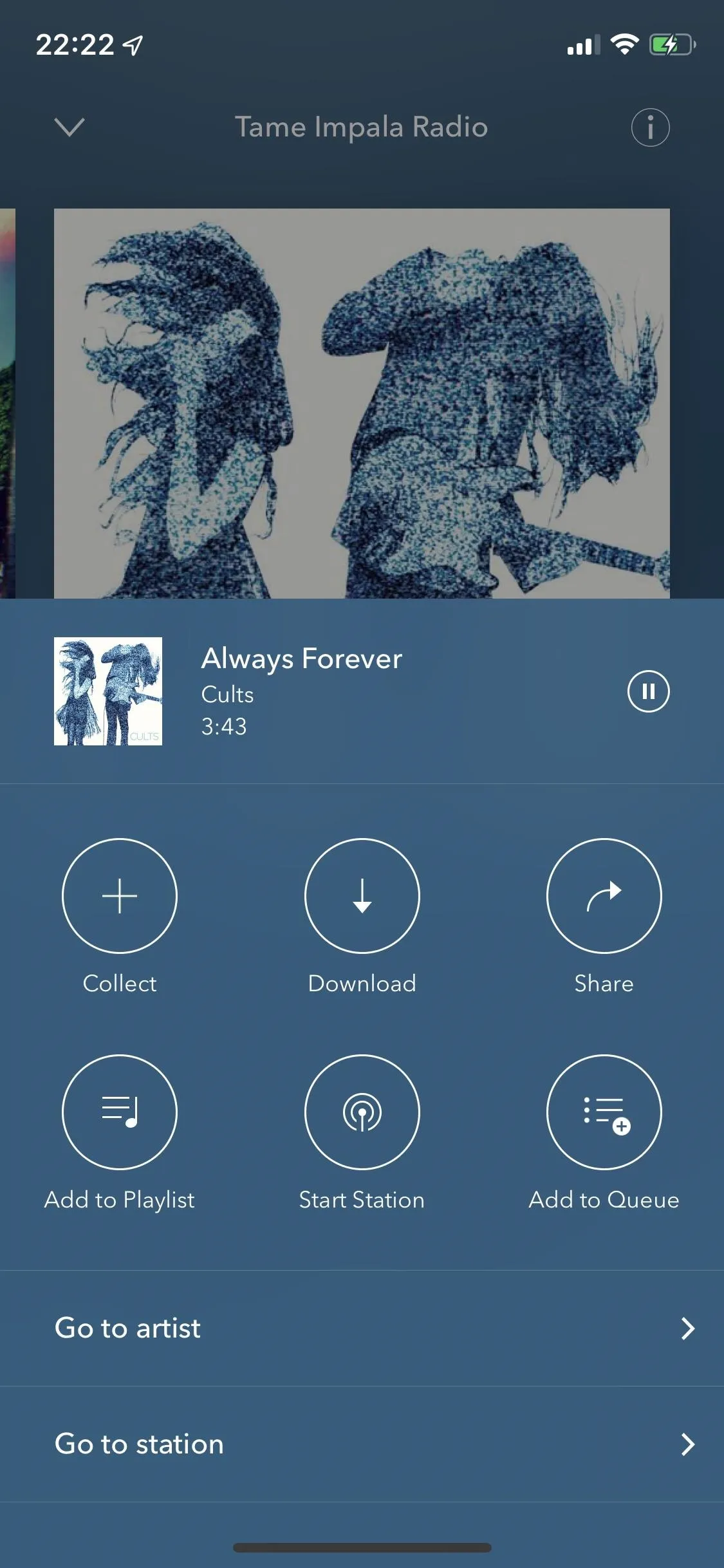
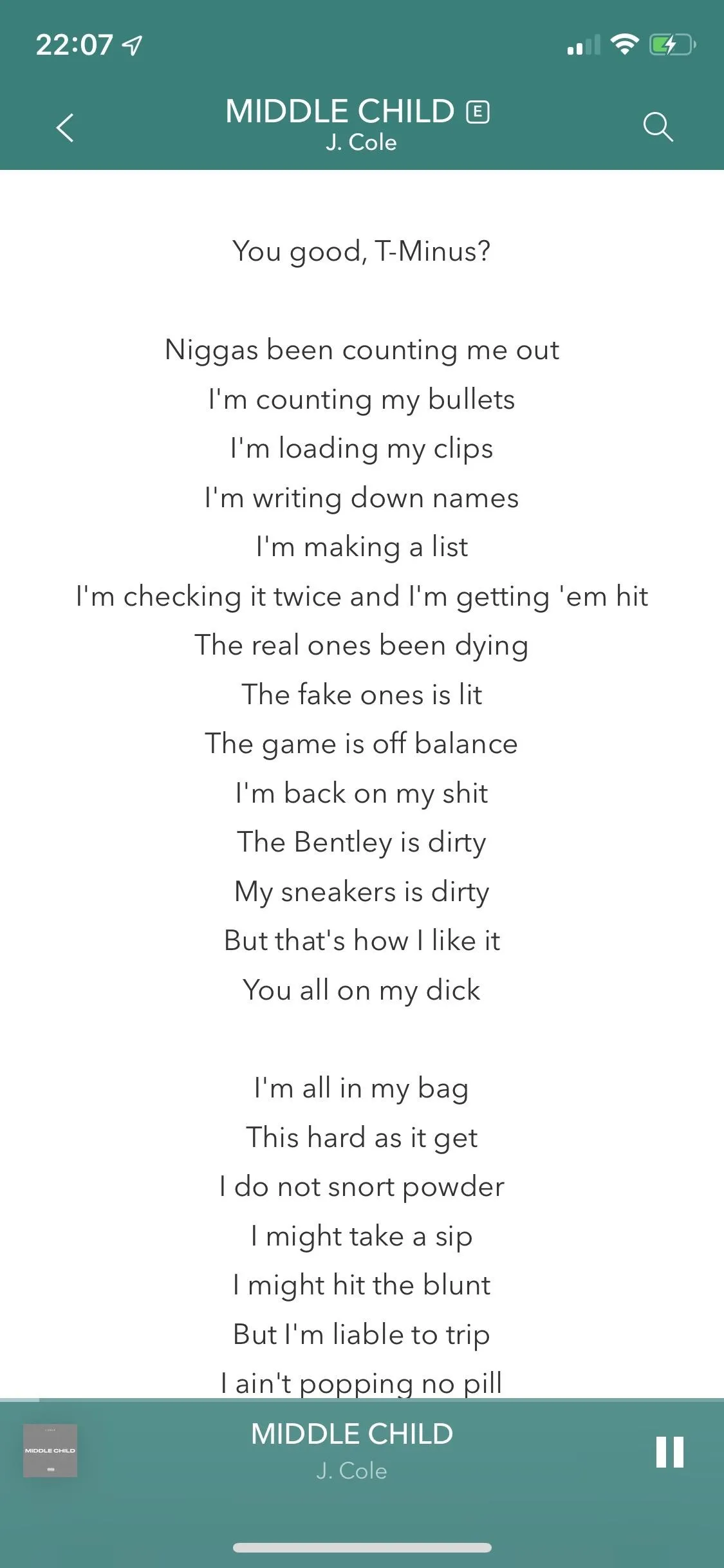
If you want to go back through your radio and play an older song, you just swipe right and tap on the replay button in between the thumbs down and thumbs up icon. You can also change whether you like or dislike the song by selecting the opposite thumbs icon.
Back on the home page, you'll see any stations you have played under My Collection, as well as any playlists you may have created or were created for you based on your likes. On the top left, you can tap on the three-dash menu to access a social feed (if you follow other Pandora users), notifications, your profile, and your settings. In your profile, you can view all of the songs you've ever thumbed up and your playlists.
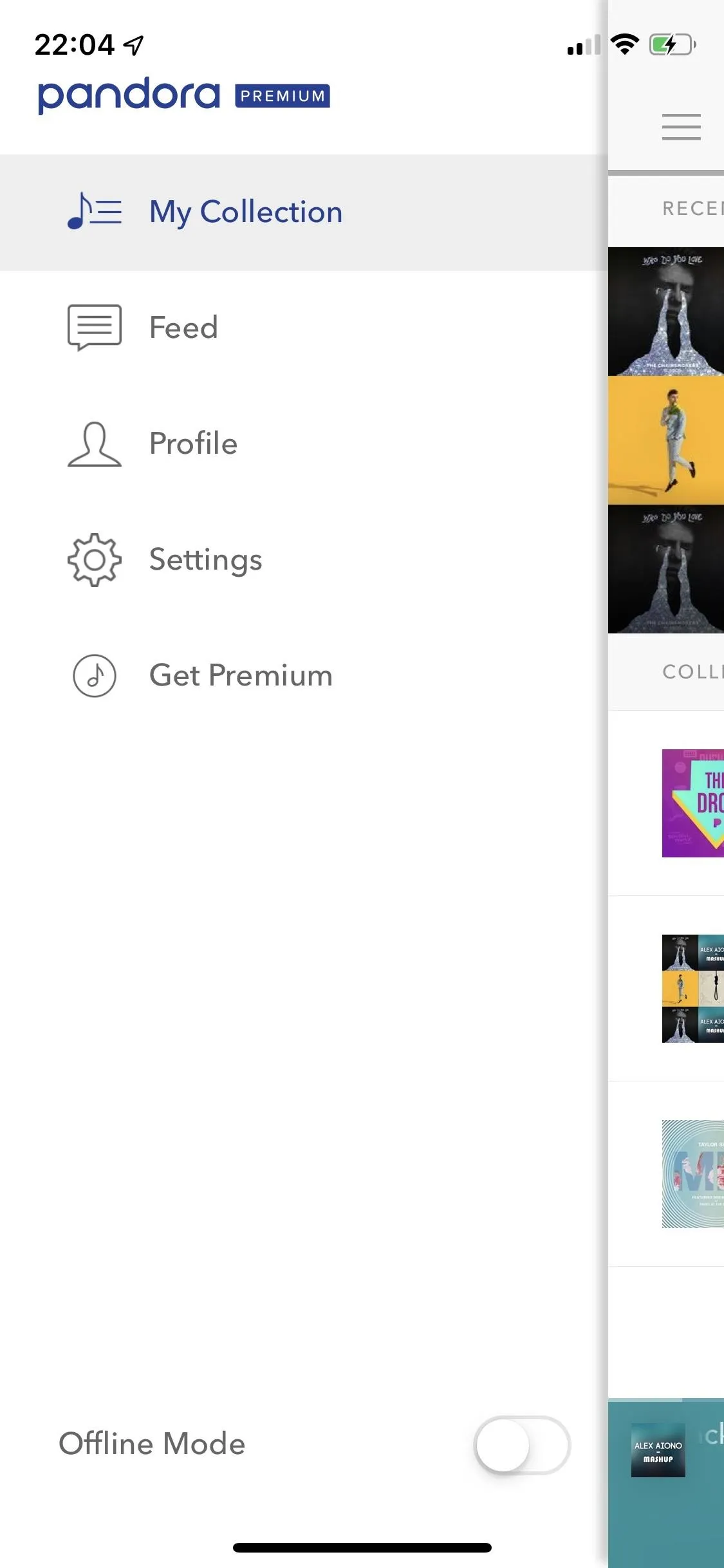
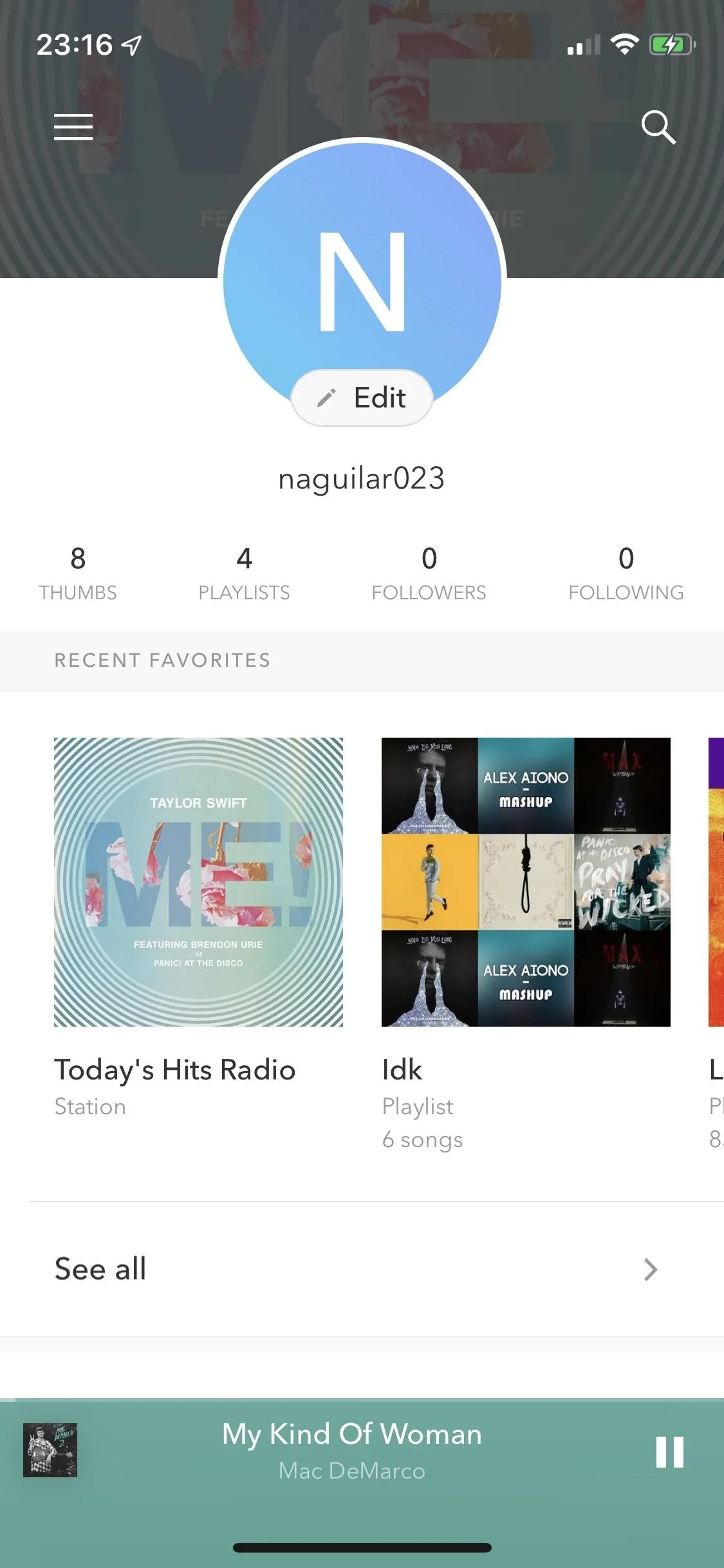
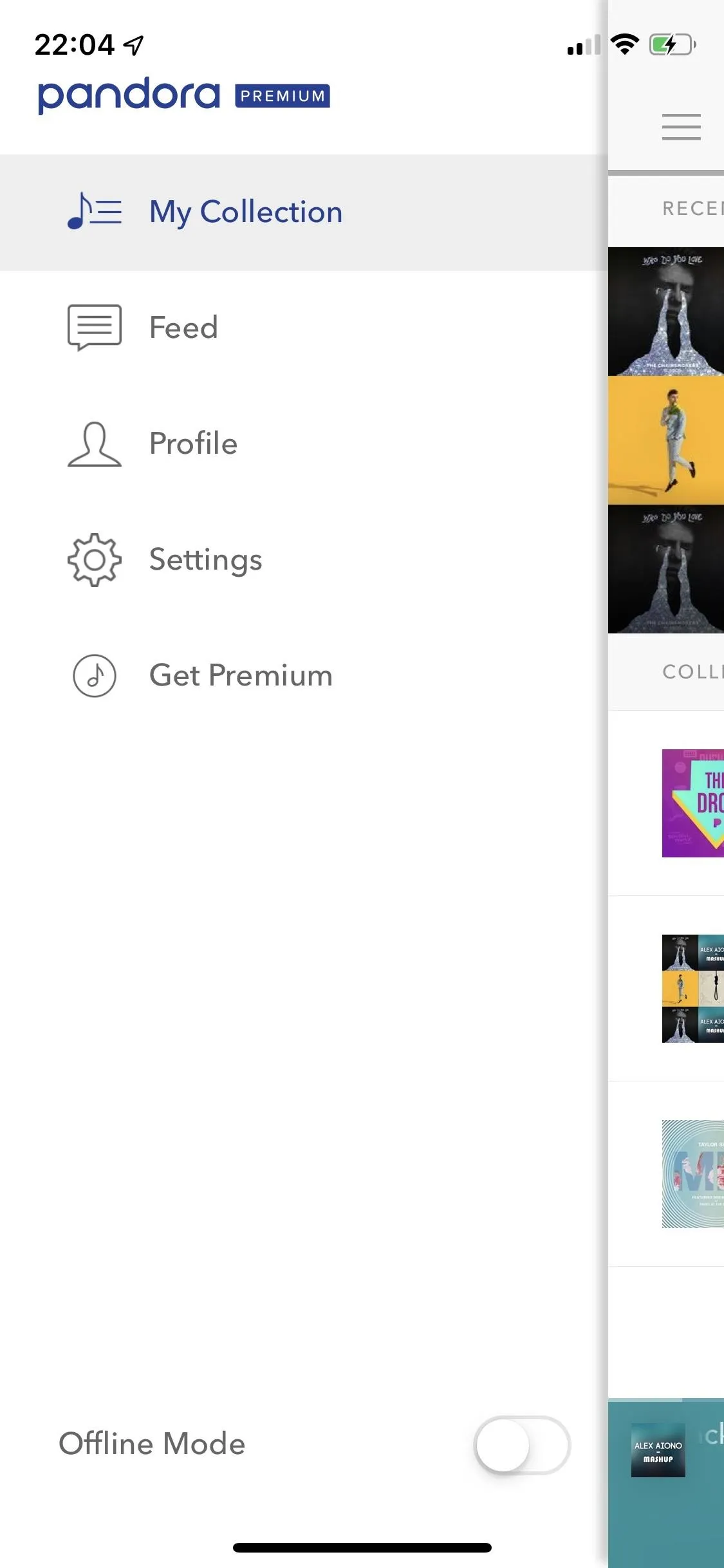
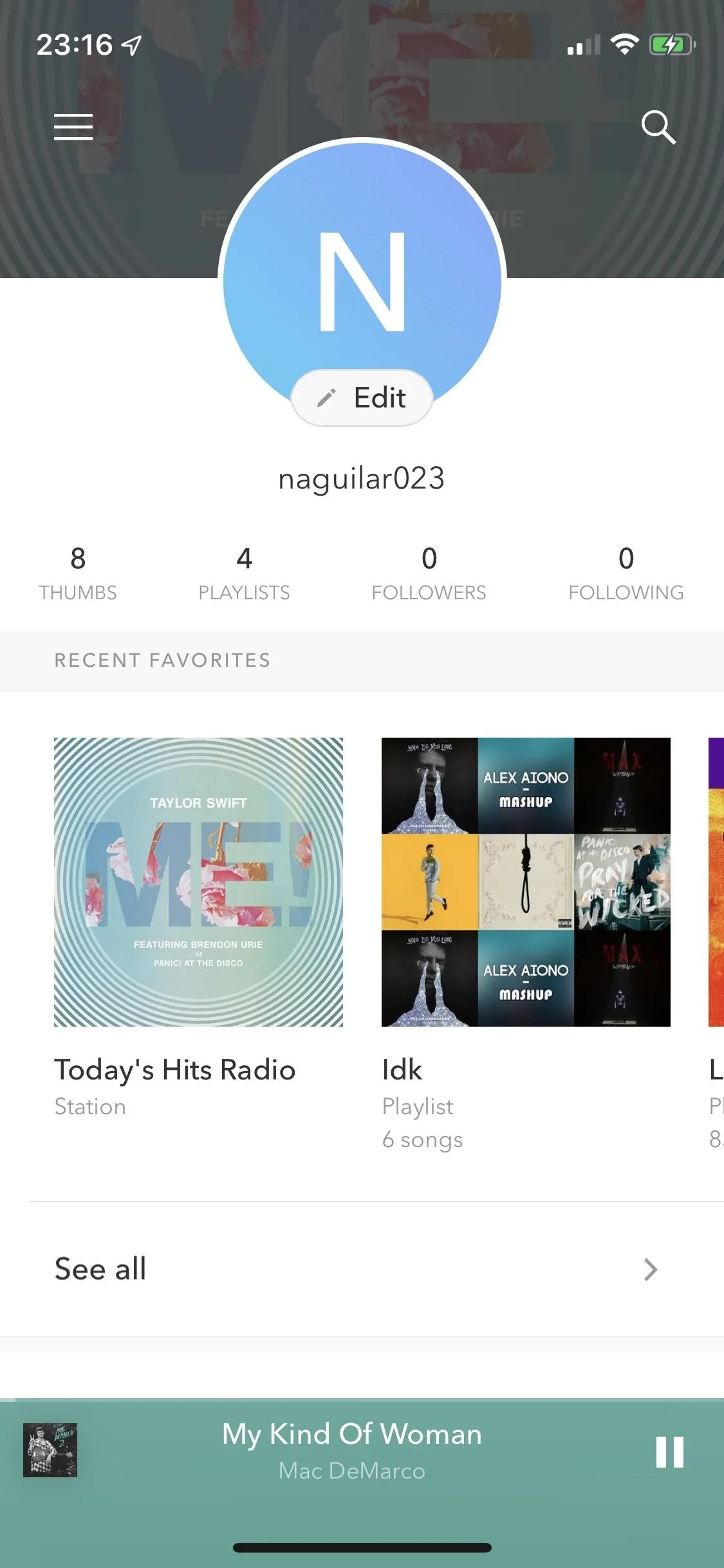
Back to the sleep timer that was mentioned before: While it has its auto-feature that does something similar, Pandora also has an actual sleep timer you can control. You can choose between 15, 30, 45, or 60 minutes, where music will stop playing automatically. There's also an alarm clock feature if you're into that, and it works in both Android and iOS. However, while it works like any alarm clock on Android, on iOS, you must leave the Pandora app open and plug your iPhone into power in order for it to work, so it's a somewhat annoying thing to do.
Although Pandora doesn't have many settings to play with, you can make your profile private (hide it from friends and family), block explicit content, enable voice assistance, conserve battery, enable autoplay, change audio quality, set a sleep timer, and turn on an alarm clock. You can also search for songs by lyrics, but it won't show you the lyrics during the search, only the song, album, artist name, etc., whereas Apple Music shows the lyrics with all of the other stuff. It's missing an EQ, crossfade, and other audio-related features, but it works without them.
Amazon Music Unlimited
Last, but not least, is Amazon Music Unlimited — Amazon's standalone streaming music service that was launched in 2013 as a downloadable Windows app (as Amazon Music, Unlimited's current little sibling), and then later turned into an app available across several devices and operating systems. Although Amazon Music Unlimited is one of the lesser-known music streaming services, it deserves some attention for its affordability, high-quality audio, and content-packed user interface.
Amazon Music Unlimited's paid tiers differ from the rest of the music streaming services on this list because you can spend less, depending on whether or not you have Amazon Prime. You can get the paid subscription for $7.99 a month if you're an Amazon Prime member, a two-dollar discount off the $9.99 a month for non-Prime members. You can also save money if you're a student ($4.99 a month) or want a family plan ($14.99 a month). If you have a Fire TV device or Amazon Echo, you can get the service for $3.99 a month, but only for that device, so it doesn't help you with your smartphone. Although there is no free version, you can get a three-month free trial to Amazon Music Unlimited.
Official apps for Amazon Music Unlimited are available on iOS, Android, Mac, and PC, as well as in web browsers, several digital media players (Fire TV, Roku), Samsung smart TVs, smartwatches (watchOS and Wear OS), and in the car (Android Auto and CarPlay). Amazon Music Unlimited is also compatible with Alexa, Chromecast, and AirPlay.
Open Amazon Music Unlimited on your iPhone or Android, and you'll see your run-of-the-mill user interface — nothing special really, although there is more to access than some of the other music streaming services on this list.
In Browse, you'll see sliding banners for new music right above new releases, charts, recently played music, and recommended artists, albums, playlists, and more. You can also browse this music from the options that appear at the top. The Browse page packs a ton of music, but it could get overwhelming if you don't know where to look.
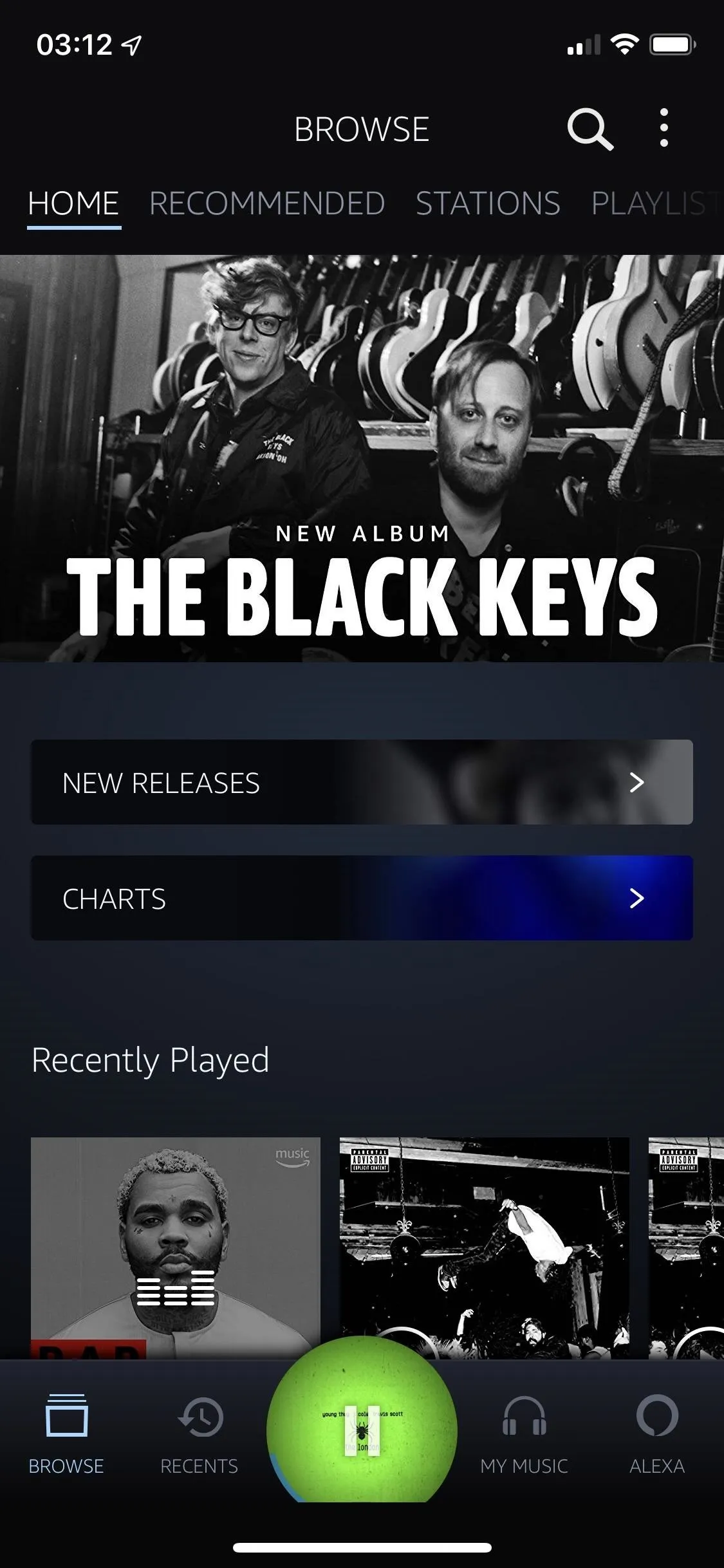
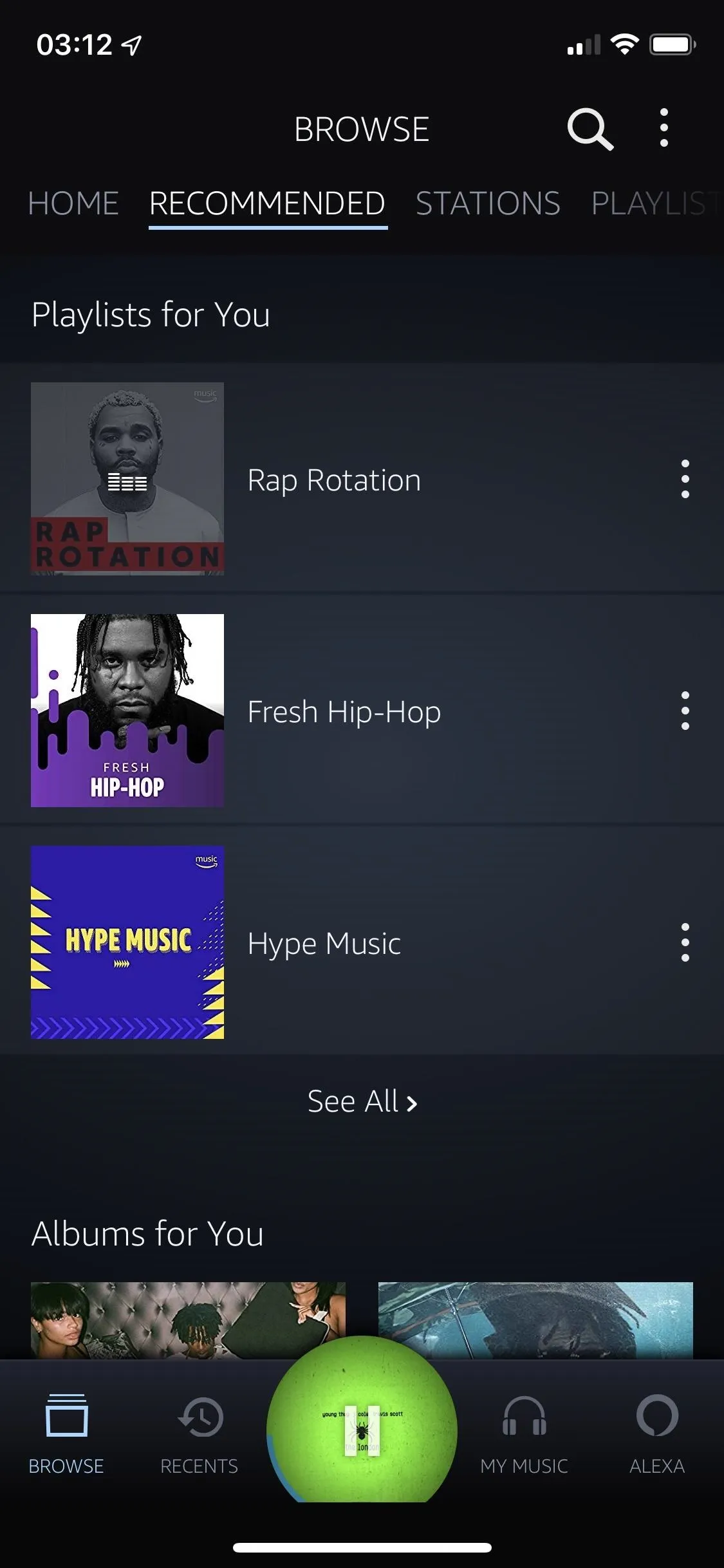
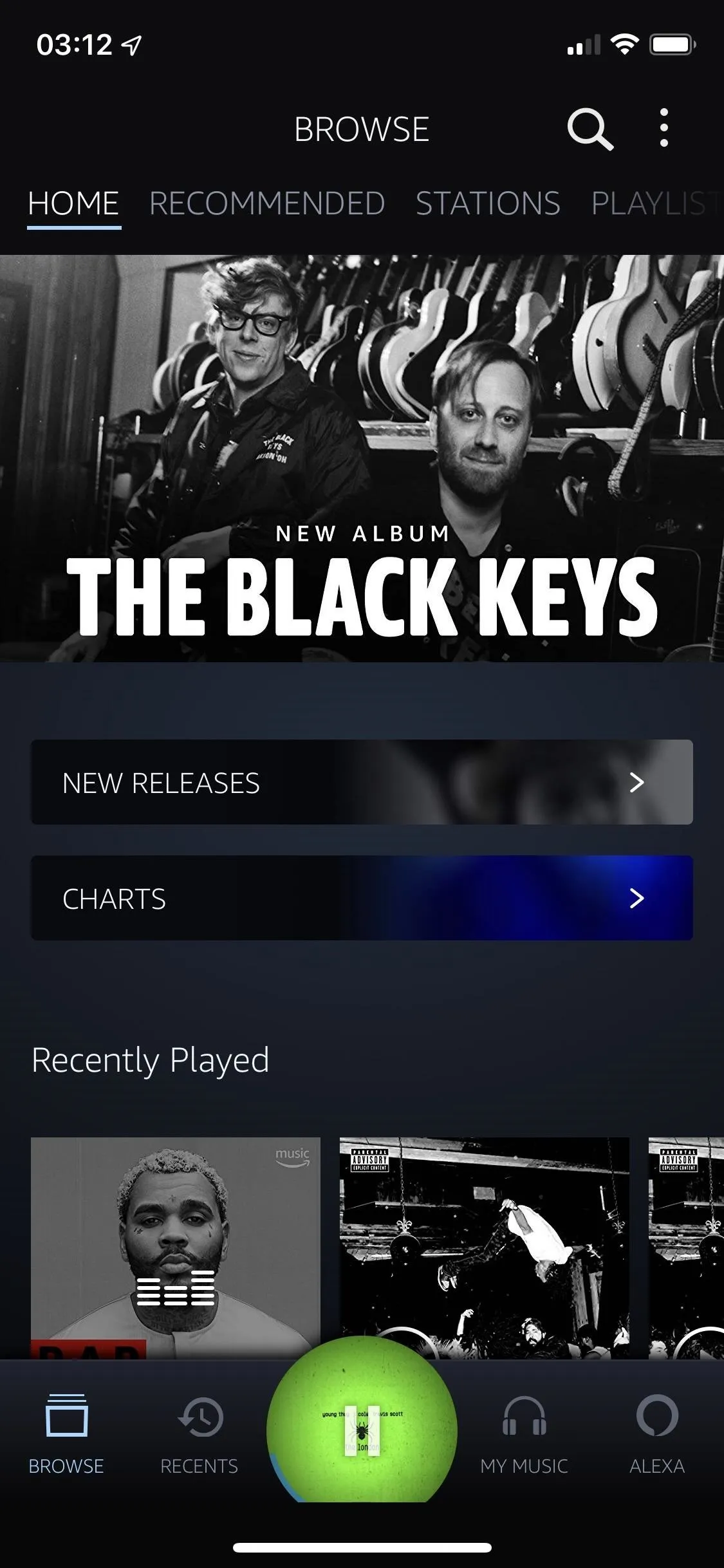
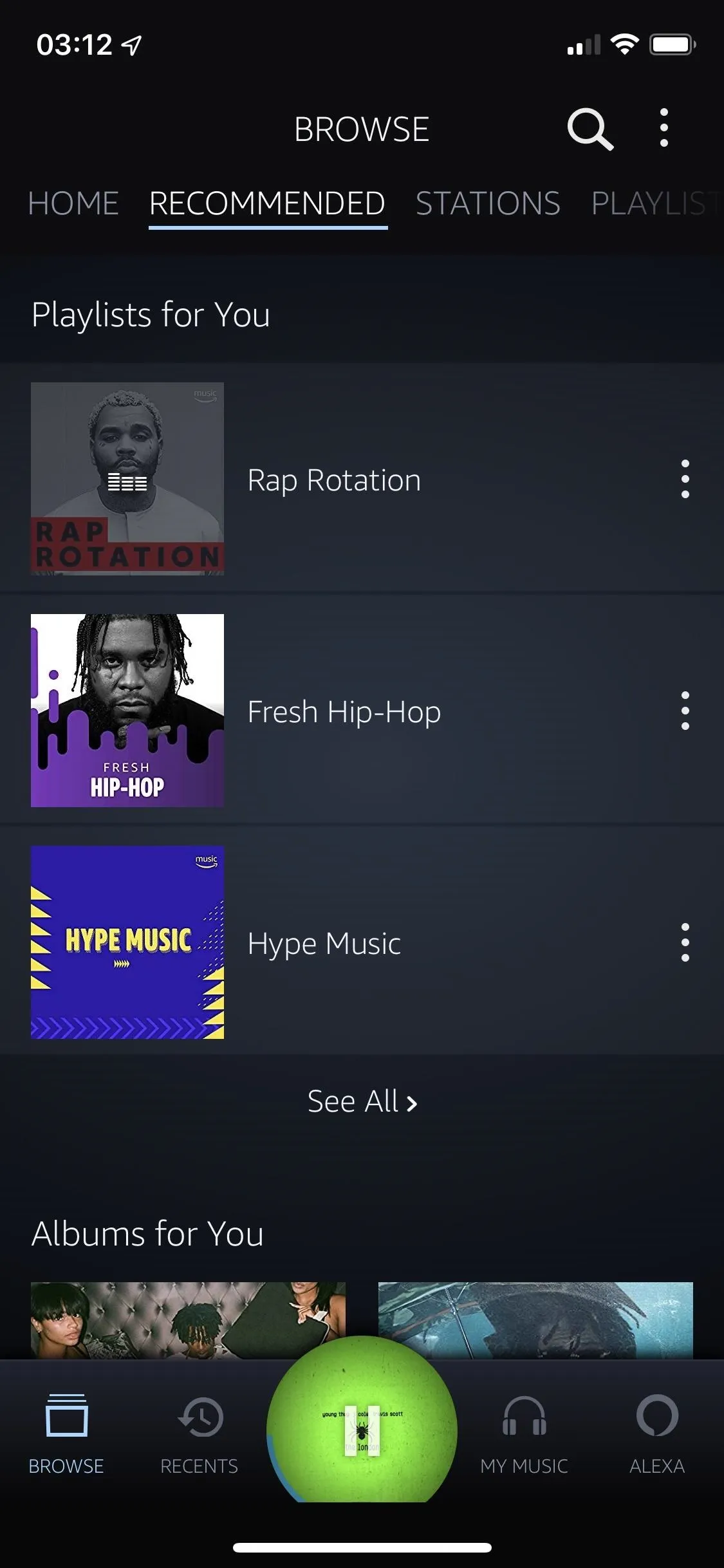
Next up is Recents, which shows you your recently played music, as well as your song history and recently added and downloaded songs. It's a pretty simple page, which probably could have been combined with another (such as My Music). Under My Music, you'll find your playlists and any saved artists, albums, songs, and genres.
Finally, there's Alexa, which brings up the voice service. Although you can use the magnifying glass icon to search for music in Amazon Music Unlimited, Alexa works great and is a useful feature if you want to stay hands-free. There's even a setting that you can toggle on that allows you to say "Alexa" and ask the service to play or control music whenever the application is open. You can also ask Alexa to search for music using just lyrics, a feature unique to Amazon Music Unlimited. However, with that and regular type-based search for lyrics, you won't see any actual lyrics in the search, so just hope that the song title, album cover, or artist name will help jog your memory.
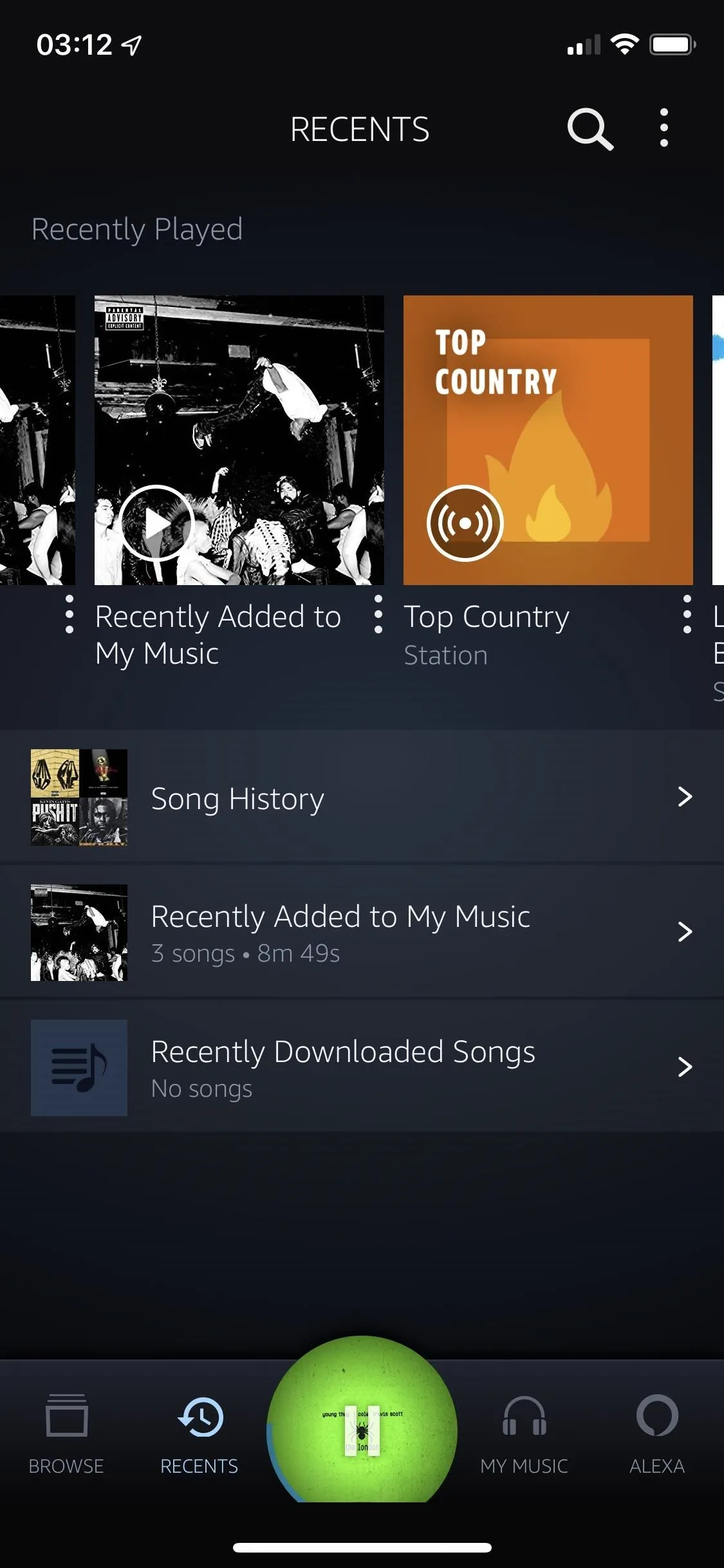
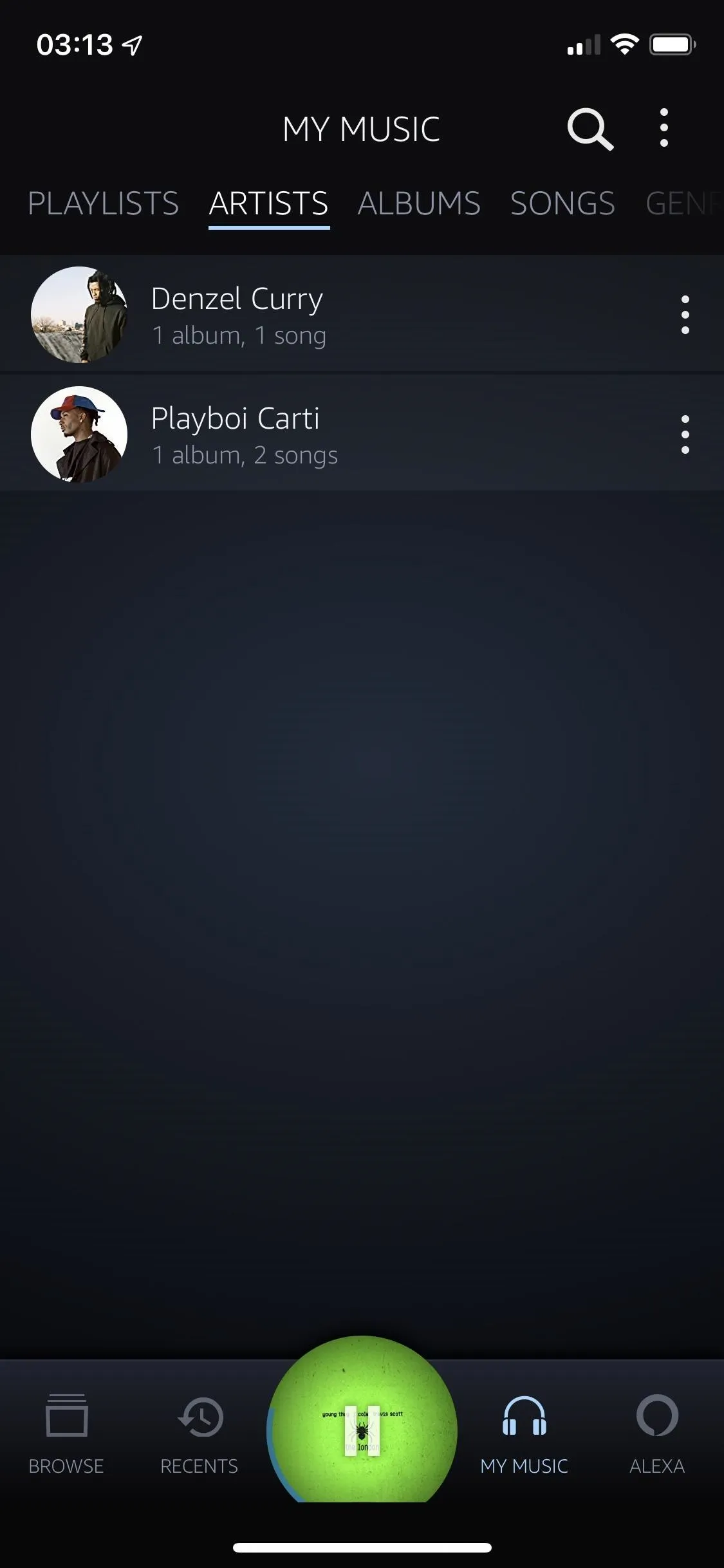
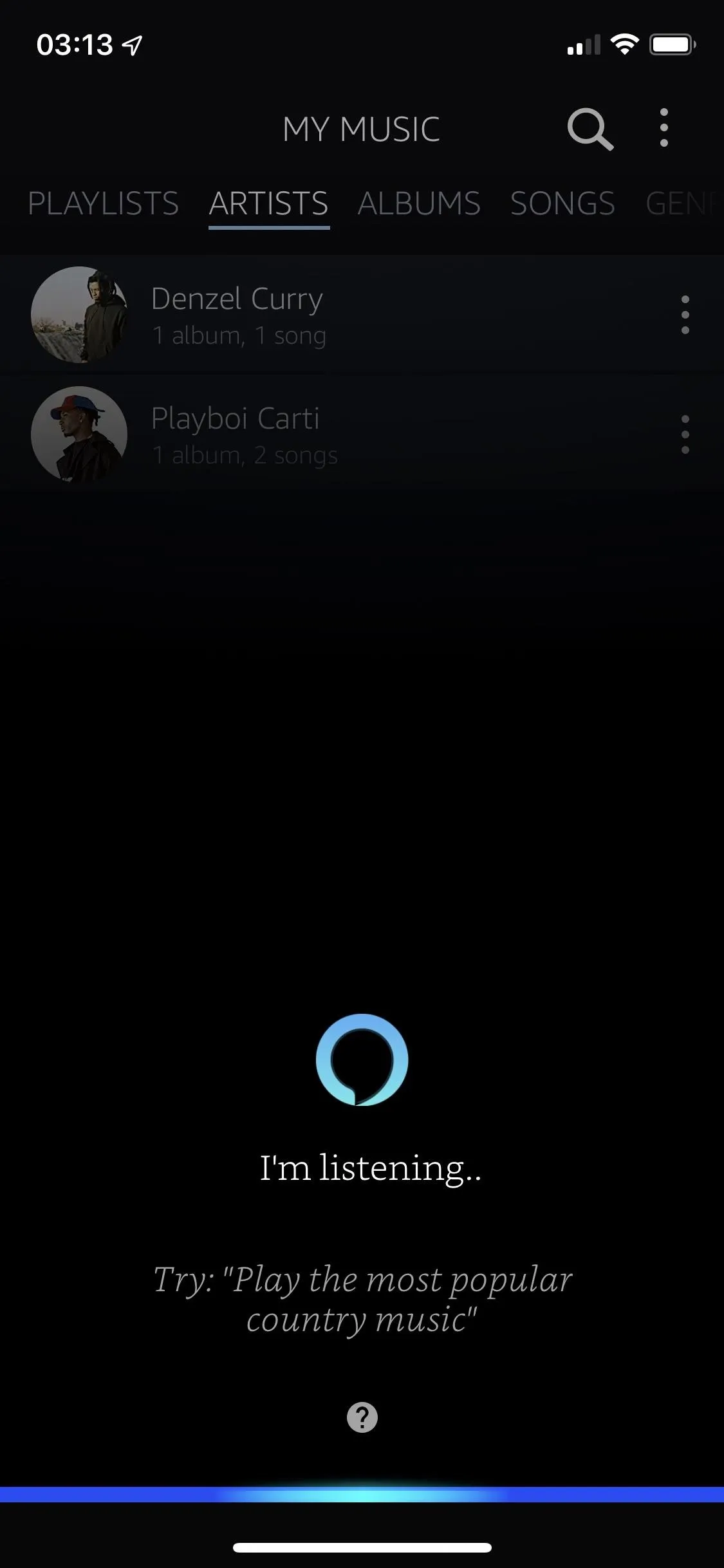
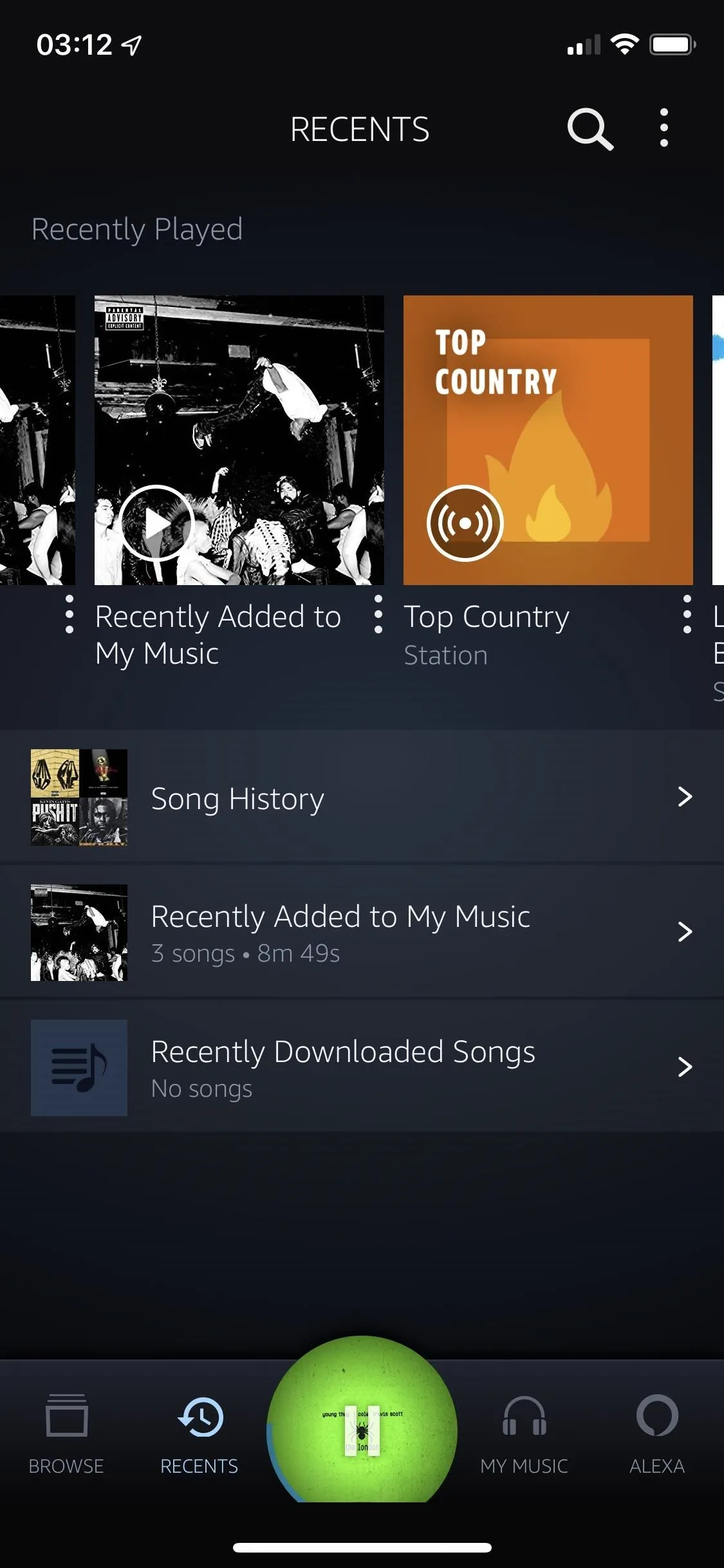
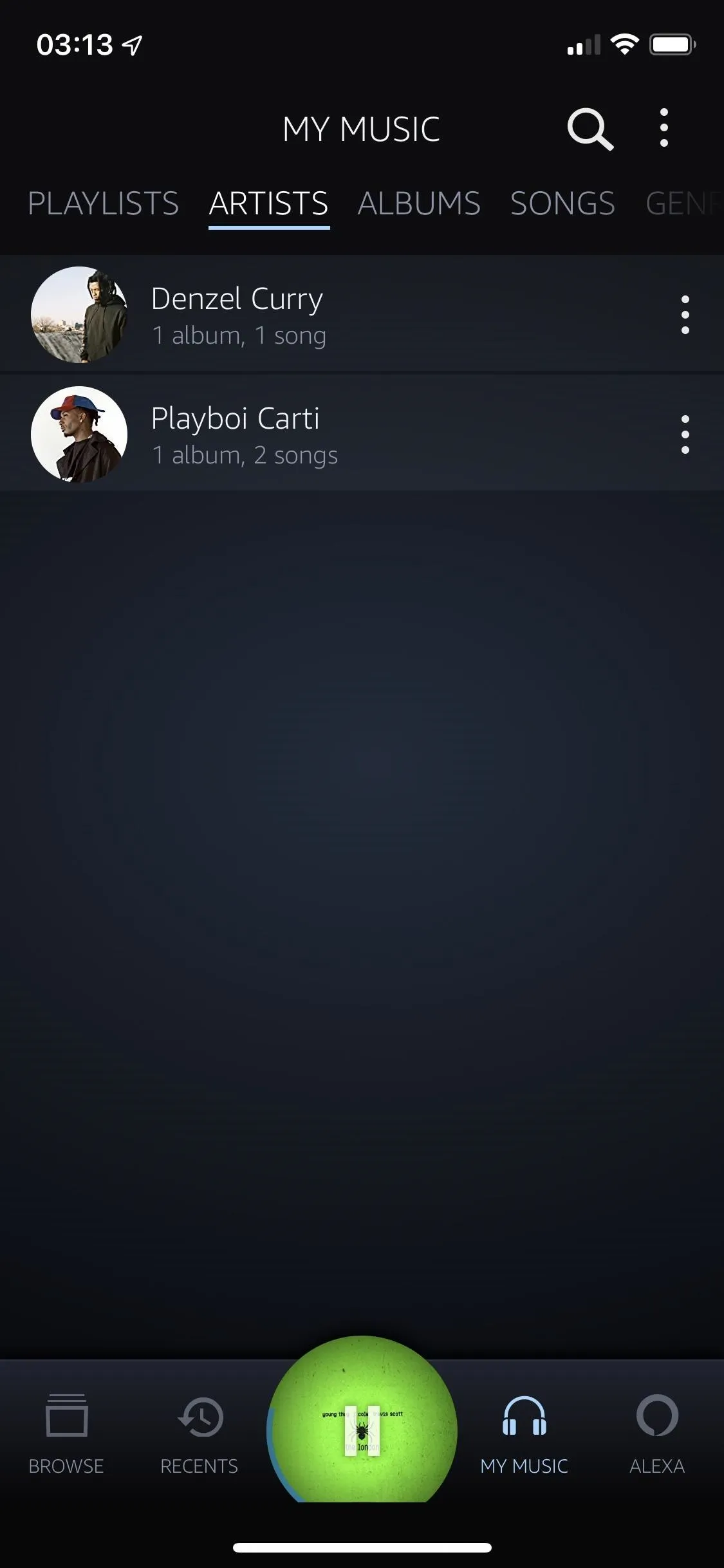
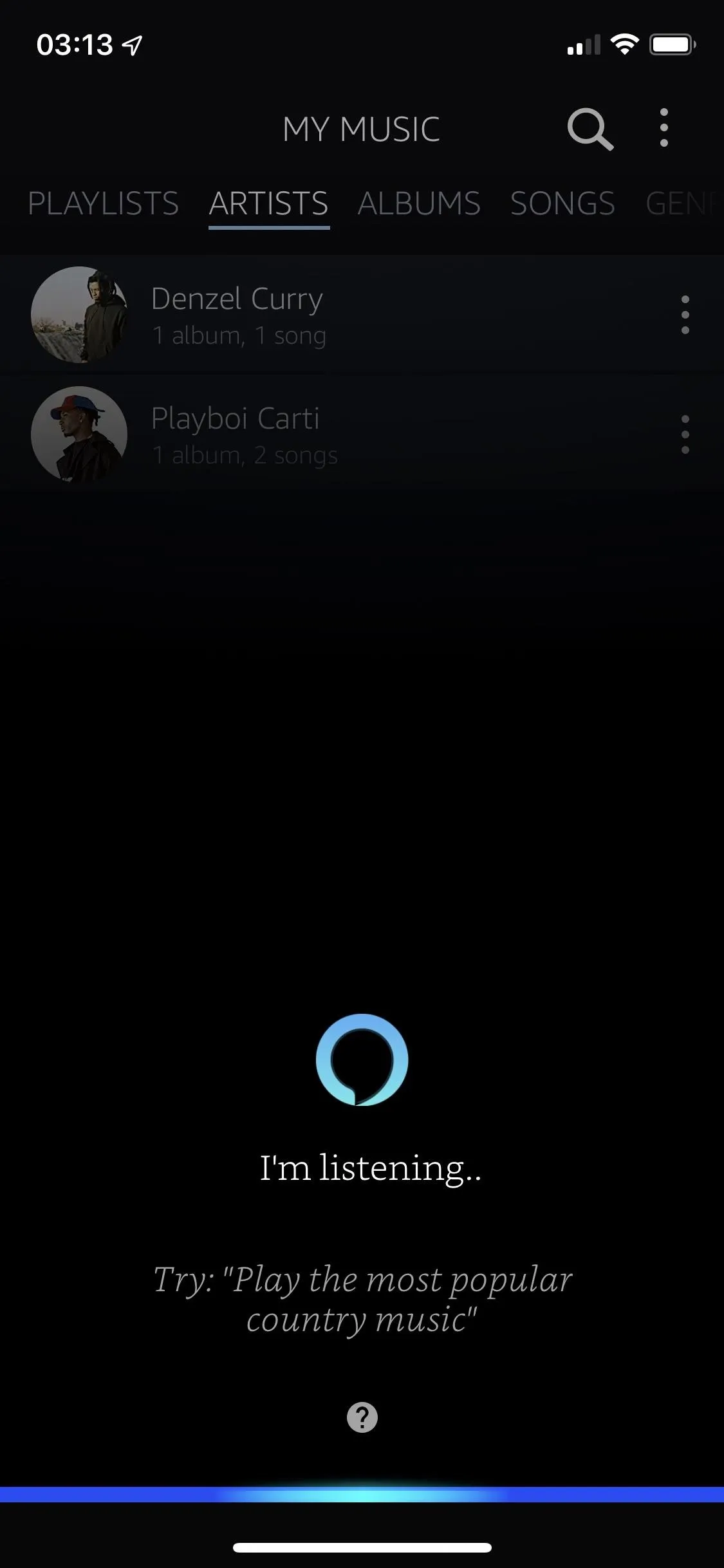
Artist profiles are typical, but a bit bare; You can randomly shuffle through top hits, follow an artist, or go through their discography. You can't create a personalized radio or see much more than a few related playlists or related artists, which isn't much.
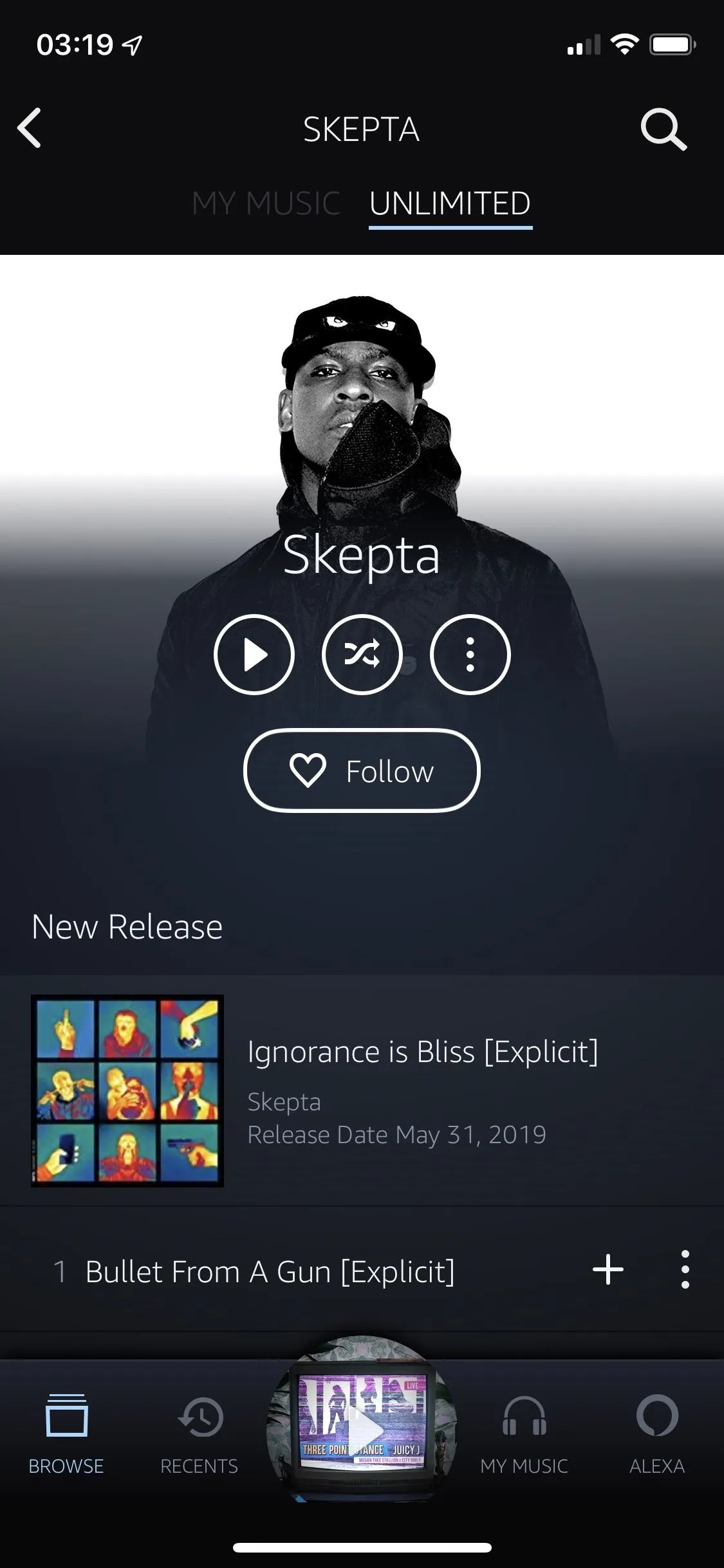
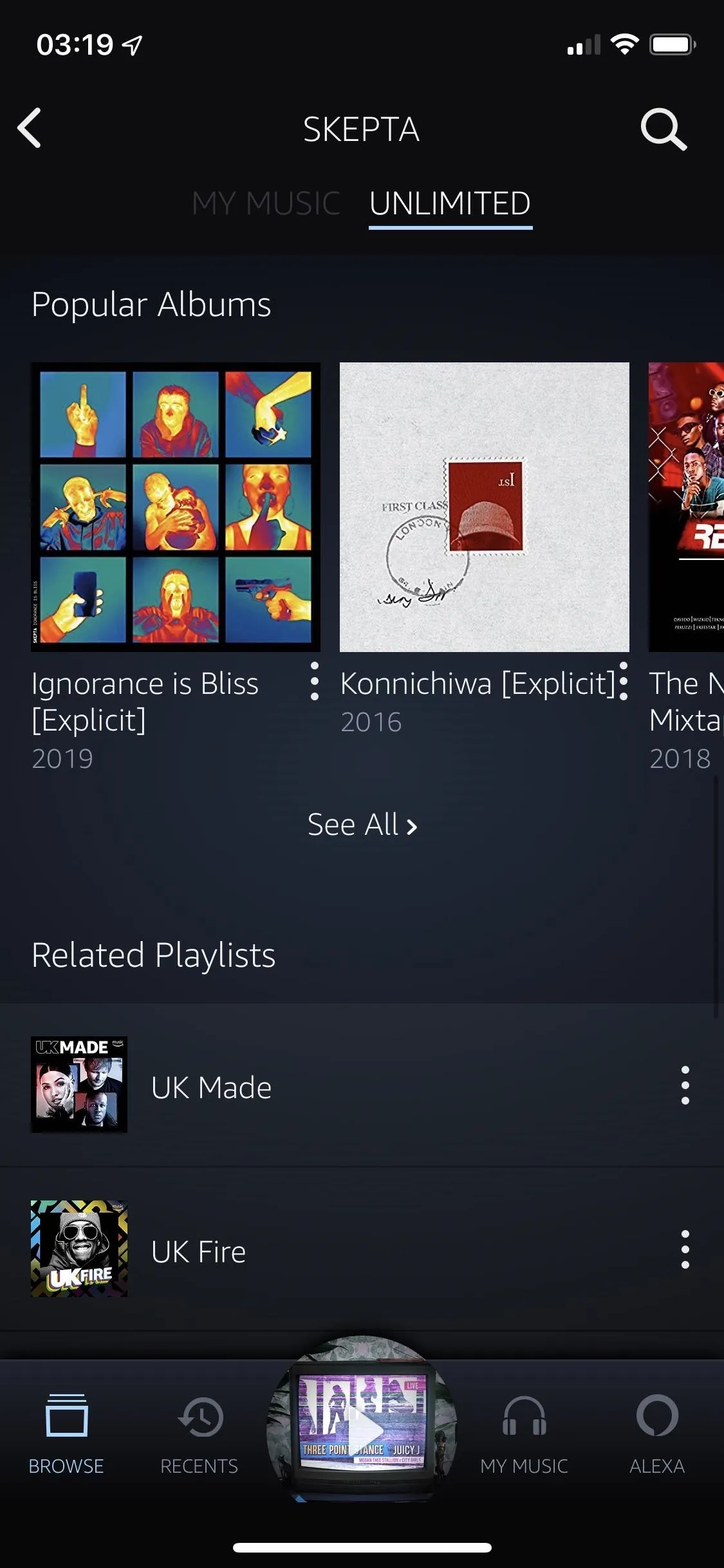
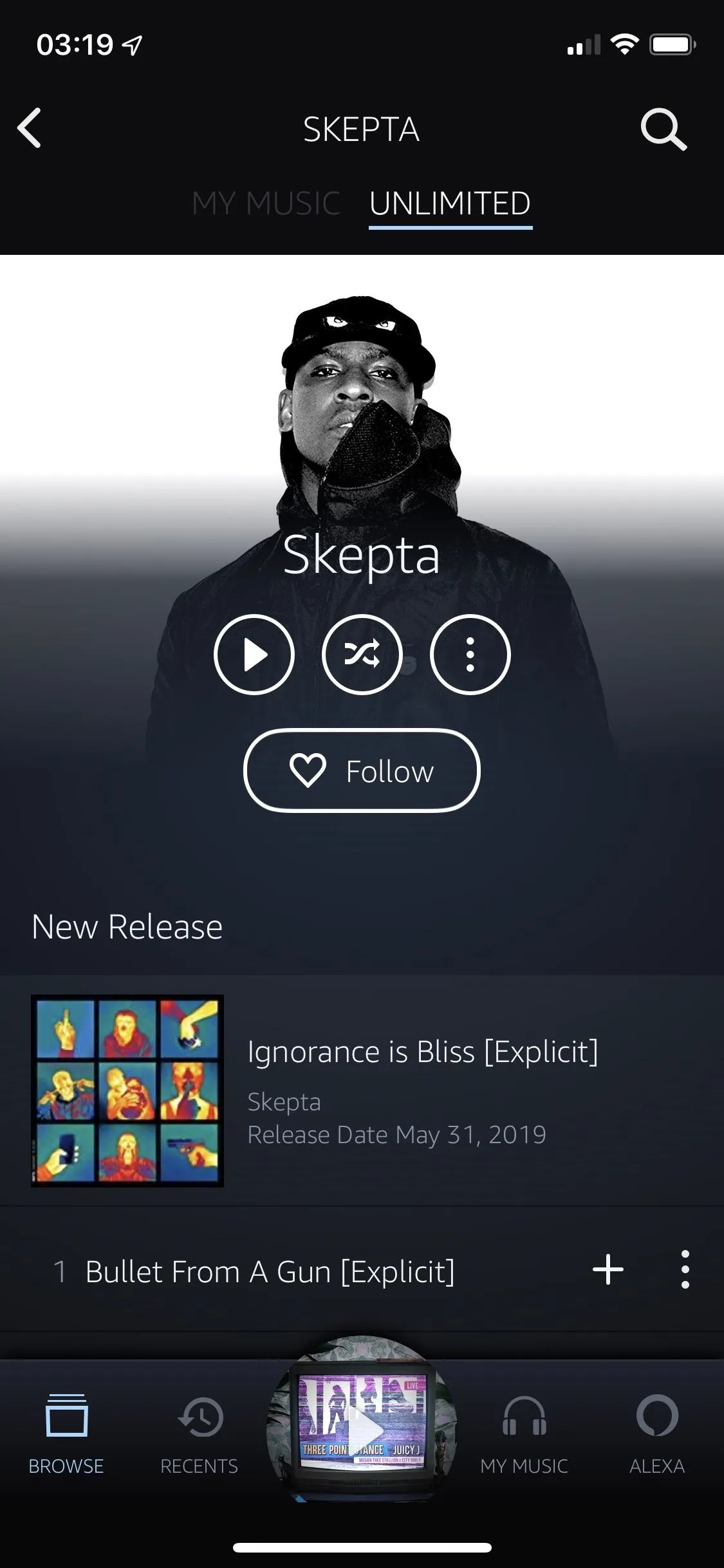
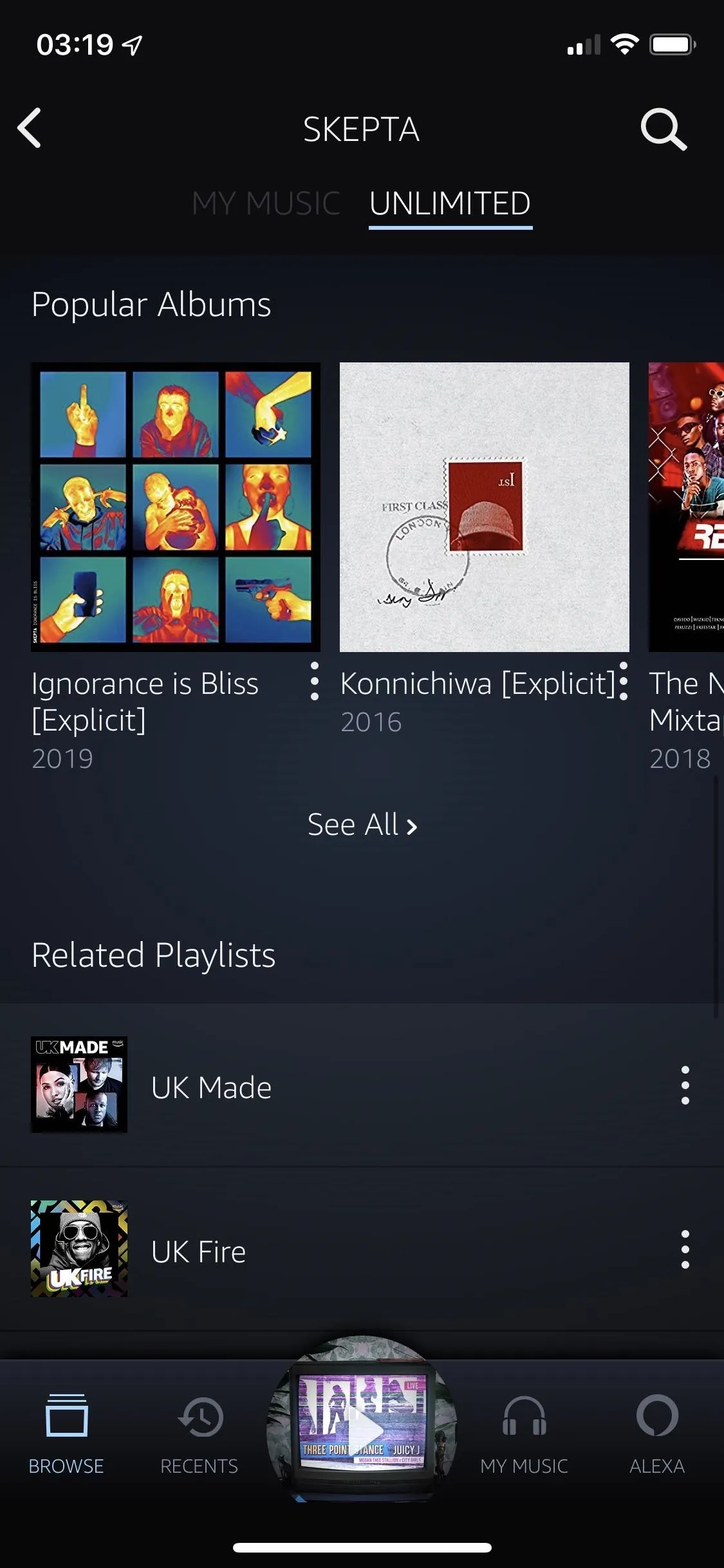
The now playing window (when you play a song) is pretty dull. It has your typical playback controls and device connection icon, but it also has the Alexa icon at the bottom to use the voice service. If you tap on the three-dot menu, you can download a song, add it to a playlist, share it, or view the album or artist. Also, if the song is popular enough, scrolling synchronized lyrics, powered by Musixmatch, will appear underneath the cover art; tap on the lyric bar to maximize it. Unfortunately, there is no way to view all of the lyrics outside of synchronized ones.
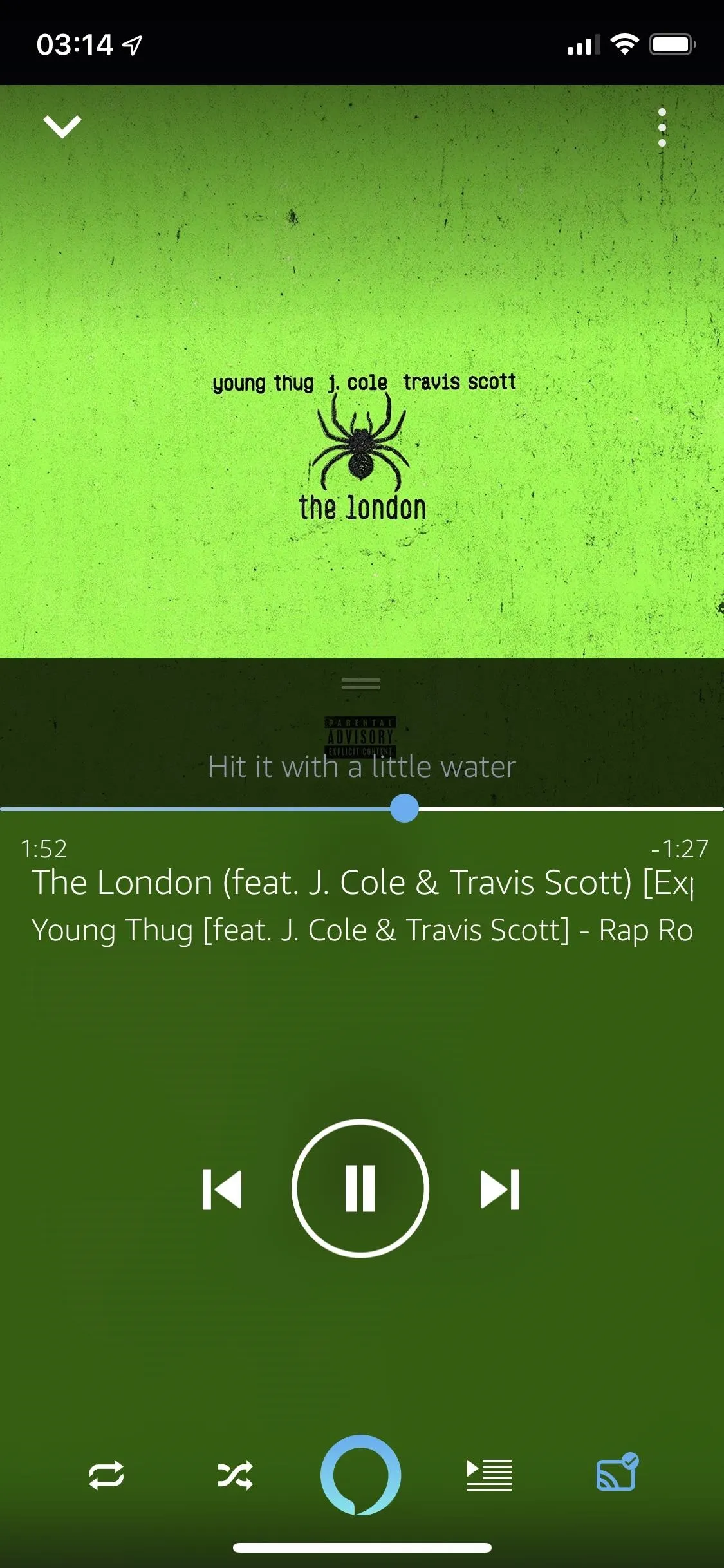
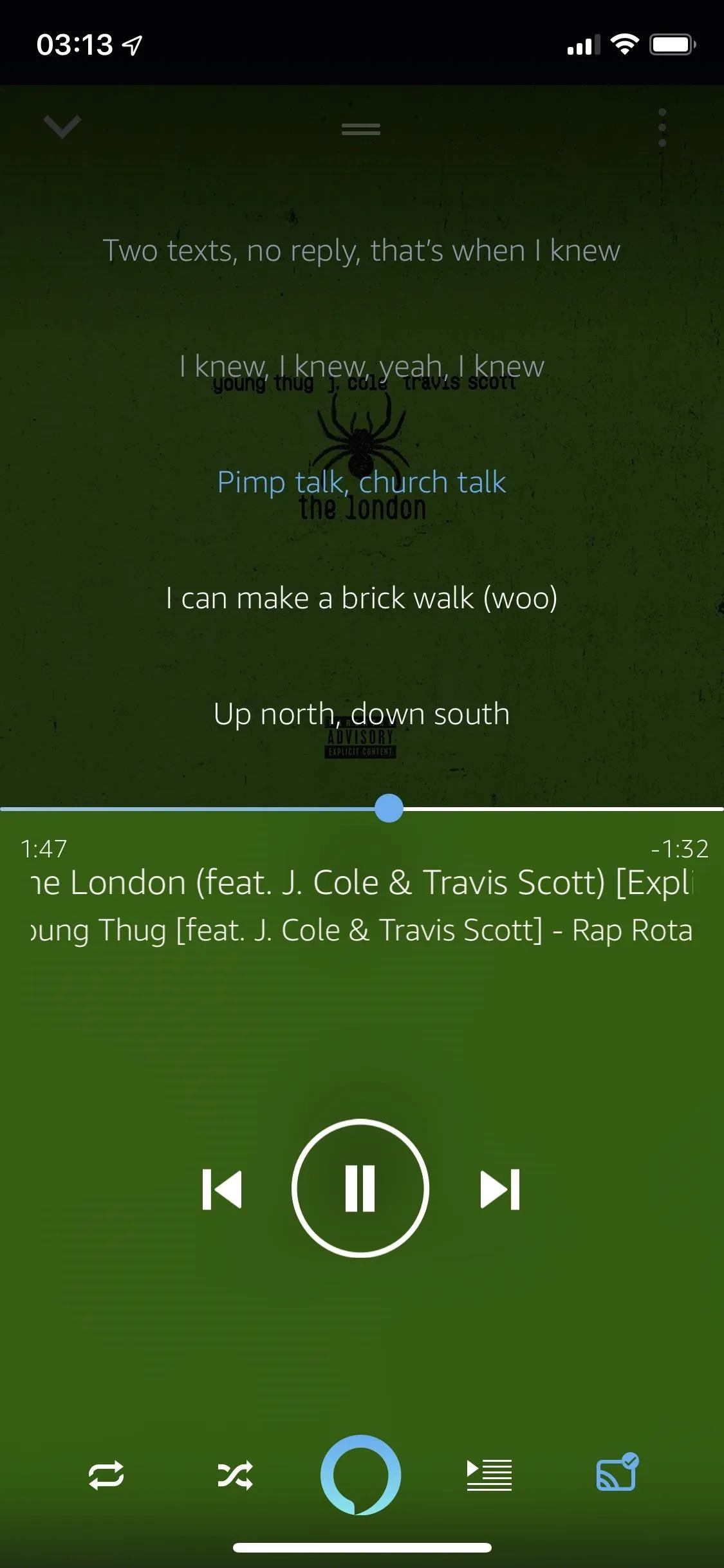
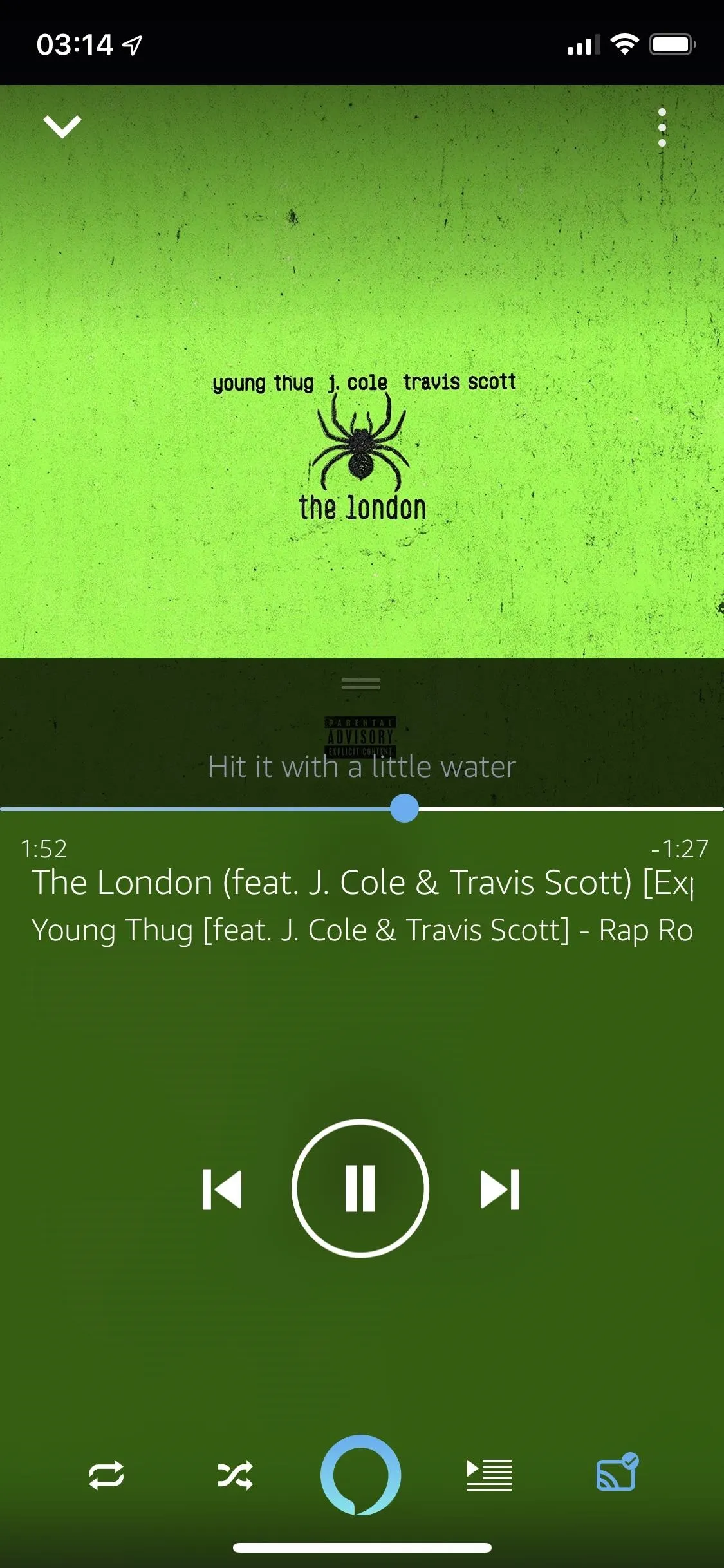
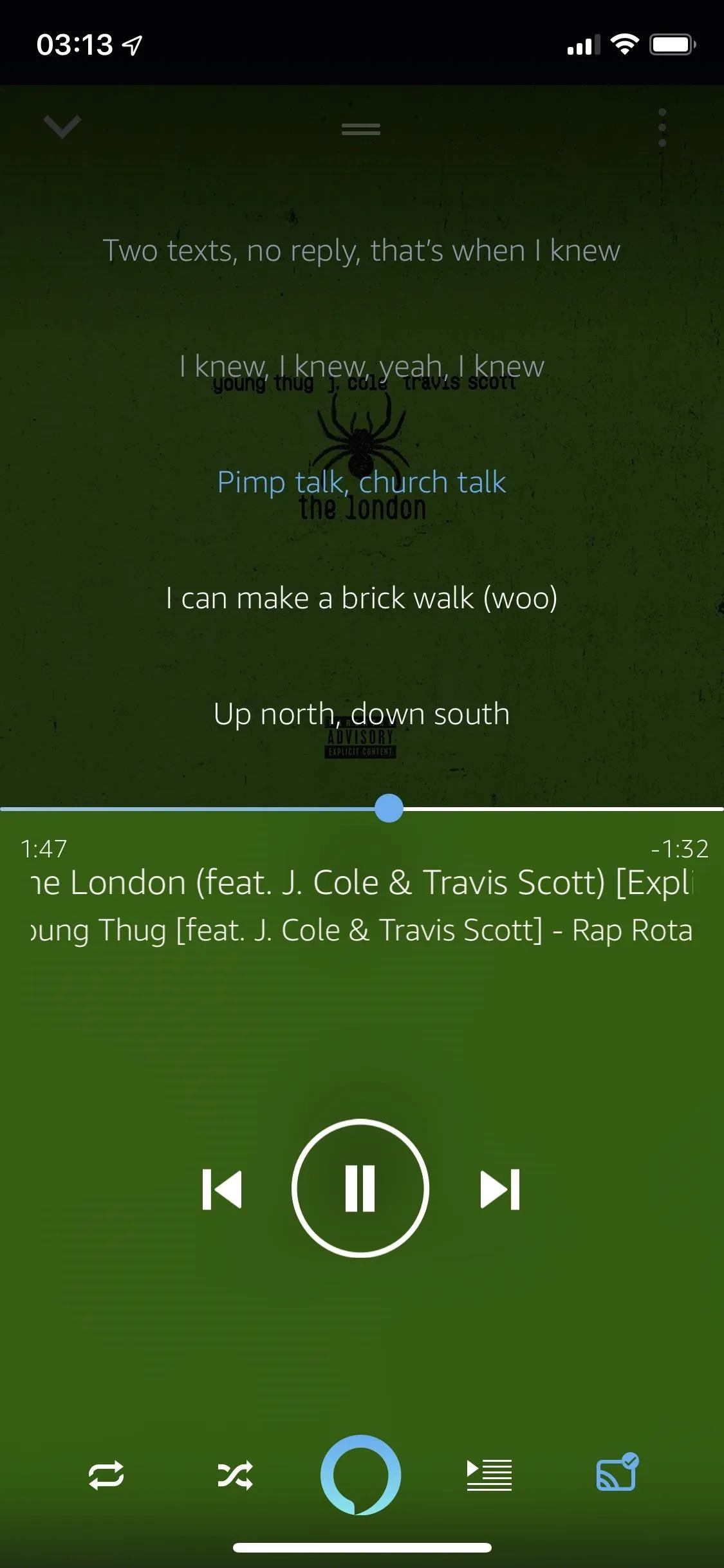
Amazon Music Unlimited is also another app on this list that offers a sleep timer, so songs don't wake you up in the middle of the night after falling asleep with your headphones on. You can choose between 15, 30, 45, and 60 minutes.
Songs in Amazon Music Unlimited top out at 256 kbps, just like Apple Music. However, it is planning to launch a high-fidelity music streaming service like Deezer and Tidal, so that audio quality will improve soon, but at a higher price tag. Aside from changing sound quality, there are very few settings you can toggle in Amazon Music Unlimited, including blocking explicit songs.
In Conclusion
The best thing about Spotify, our number one pick, isn't that it has the best artist exclusives, sound quality, or music video library — it's the most excellent music streaming service in the world that has something to offer to every kind of listener. Whether you need to listen to podcasts in the car on the way to work or classical music while you study in the library, Spotify has something to offer you. Now how can you beat that?
It was a close call, but Deezer hit second place because some of its features are more interesting and useful than some of Apple Music's. Deezer has only been around the US for a few years, but it has captured a broad audience thanks to its free-tier features, massive song library, and high-quality audio. Flow is also an enormous advantage because it's very good at its job.
Apple Music has only been around a few years, but it has worked hard to grab a top spot in the list of best music streaming services thanks to a massive music library, iTunes Music Library feature (upload your own music), popular artist exclusives (Frank Ocean, Drake, Taylor Swift), radio-style programming, and seamless integration with other Apple products (speakers, smartwatches, TV). If you're a die-hard Apple fan, it's easy to understand why you might choose Apple Music over Spotify or Deezer.
Tidal is excellent when it comes to content because it offers a wide array, ranging from songs and music videos to articles and short films. It's also one of the only music services that provides lossless audio, so if you're interested in high-quality sound, Tidal is a must. Also, if some of your favorite artists (Rihanna, The White Stripes, Alicia Keys, Daft Punk) have exclusives with Tidal, it's enough of a reason to stay. However, for most casual listeners who are only interested in listening to their favorite tunes, there are better options.
Pandora has really great features that set it apart (incredible music discovery tools, vast compatibility with devices, hundreds of thousands of podcast episodes), but it's also lacking certain elements (poor search, confusing user interface, only available in the US, etc.) that do cripple it in relation to other music streaming services. If you're looking just to find new music and are a fan of radio, Pandora is definitely for you, but if not and you cherish being able to find your favorite tunes easily, you might want to look elsewhere.
Unfortunately, Amazon Music Unlimited is missing other types of content that make the rest of the streaming services on this list superior. You won't find any videos, whether they're live performances or music videos, and there are no podcasts. All you get is music, which isn't enough when the other services offer so much more. Unless you're an Amazon Prime member and want that two-dollar discount, there aren't many unique features or other reasons why you should pick Amazon Music Unlimited over any other service in this list.
This article was produced during Gadget Hacks' special coverage on streaming, listening to, and creating music and podcasts on your smartphone. Check out the whole Music and Audio series.
Cover photo and screenshots by Nelson Aguilar/Gadget Hacks

























Comments
Be the first, drop a comment!