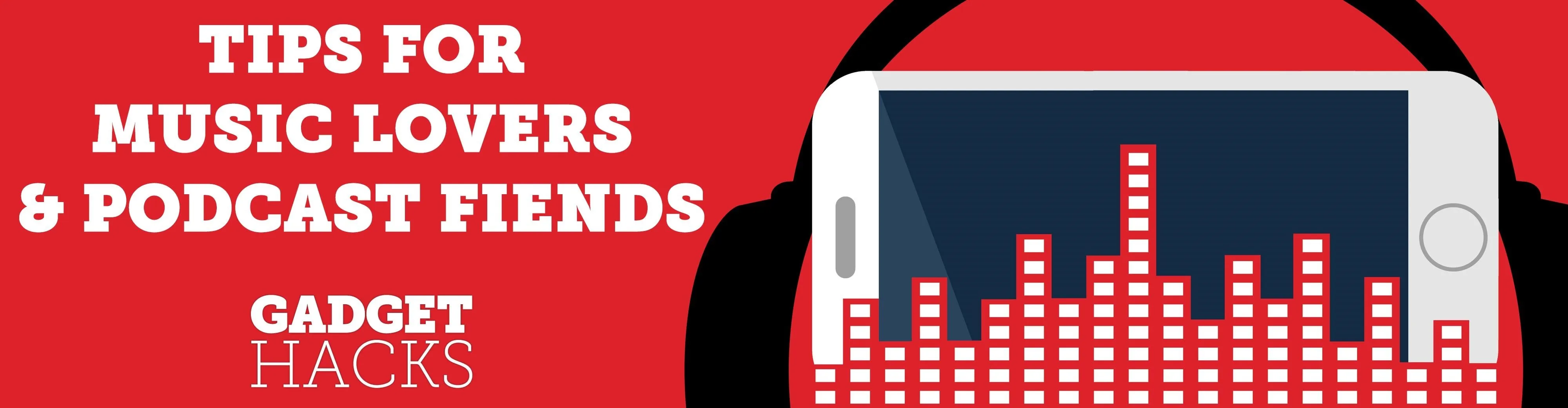
With such a vast selection of music genres available, it's easy to build up a massive list of stations in Pandora that can make your go-to playlists harder to find. Fortunately, the app lets you easily remove unwanted stations to streamline your experience and listen to your favorite tunes in the fewest taps possible.
Besides poor discoverability, having a ton of Pandora stations can also lead to unnecessary redundancy, as many songs cross over into different genres, like indie pop songs playing in alternative stations, and so on. So it may be a good idea to carefully sift through your list of stations and get rid of the clutter to lessen confusion.
- Don't Miss: The Top 4 Phones for Music Lovers & Audiophiles
Deleting Pandora Stations on iPhone
To delete a station on your iPhone, start off by opening Pandora and heading to the "My Collection" page to view your list of available Stations. By default, your Stations are shown with the most recently played or created up top, but you can hit the "A-Z" button along the top of the screen to display them in alphabetical order to help you more easily spot the station you want to remove.
Once you've found the target station, swipe to the left, then tap on "Delete" on the right-hand side. Now, hit "Delete" on the confirmation prompt that appears to wrap things up, and you're good to go.
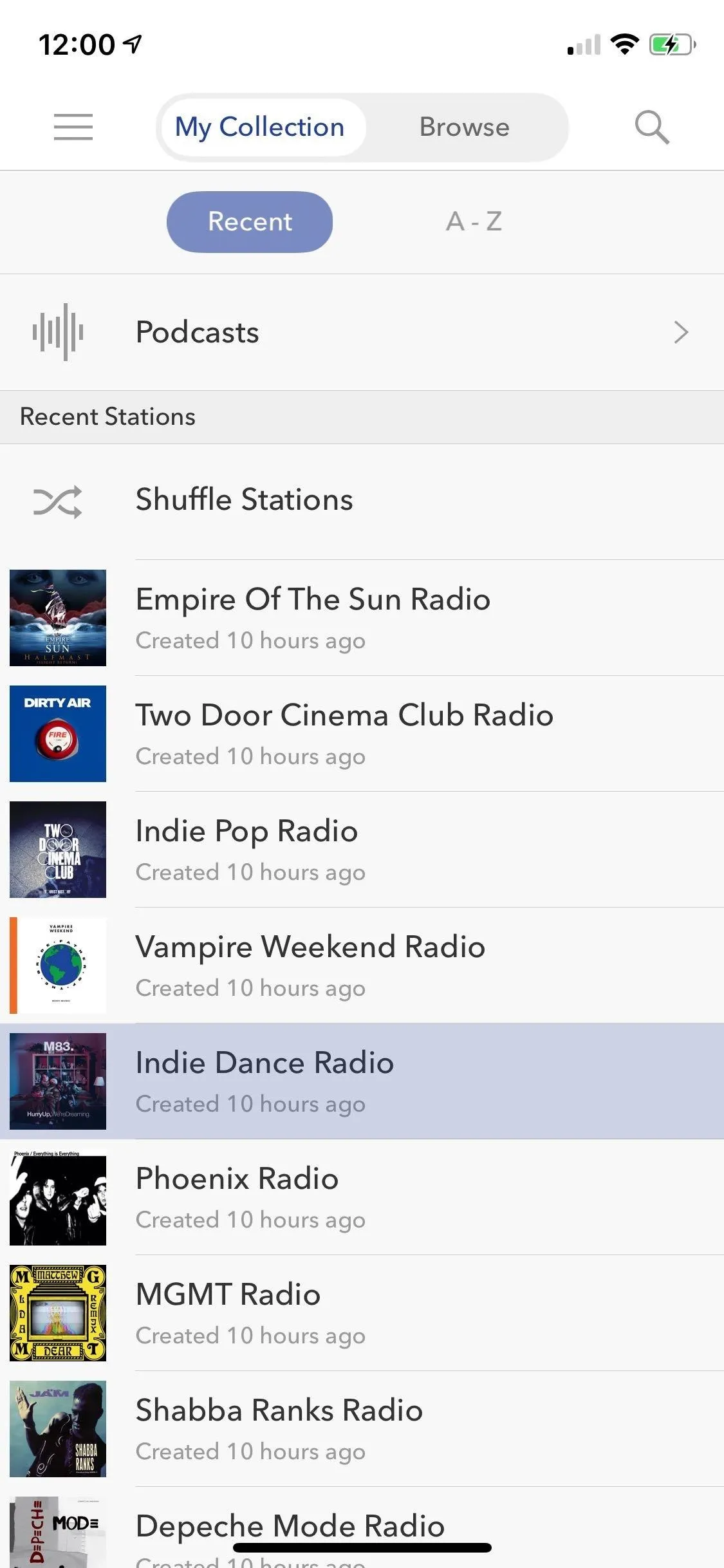
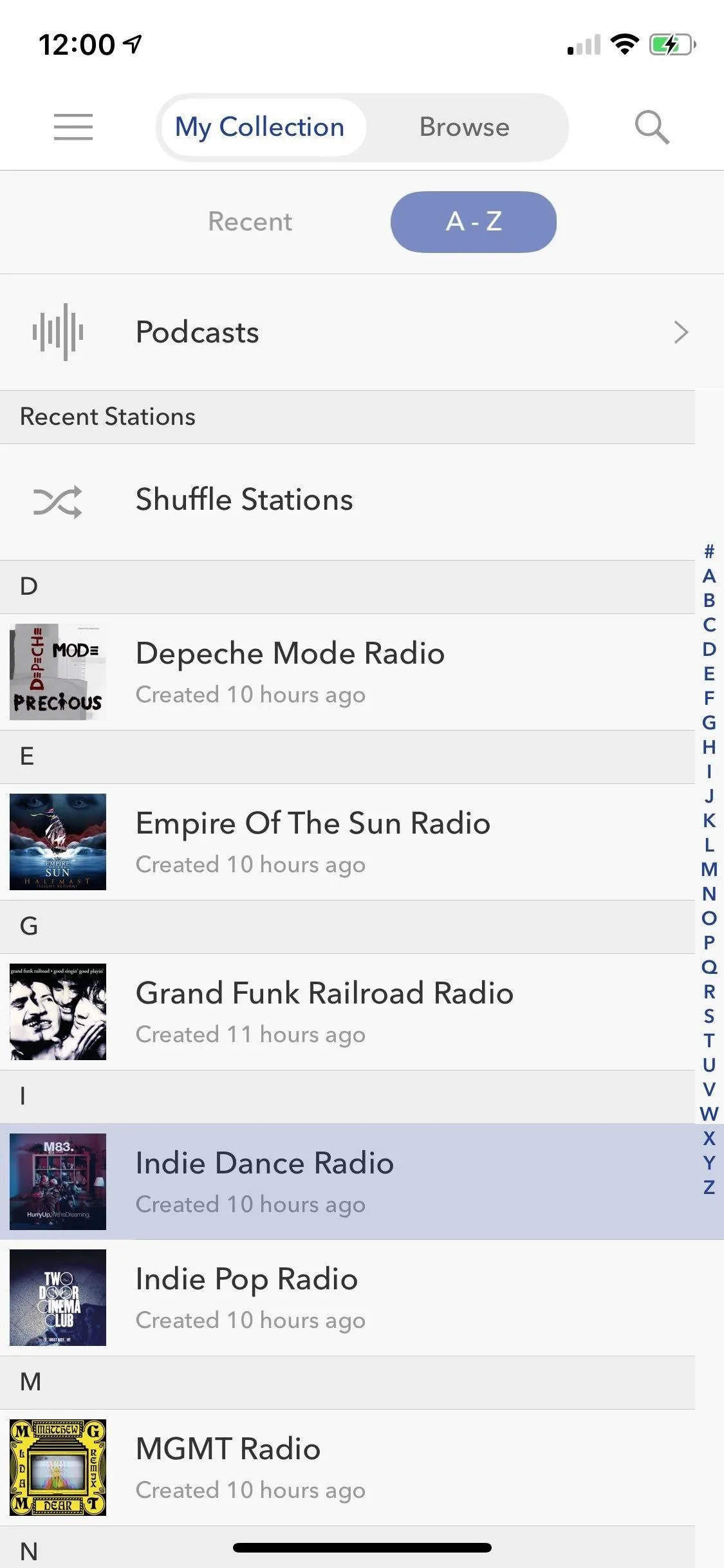
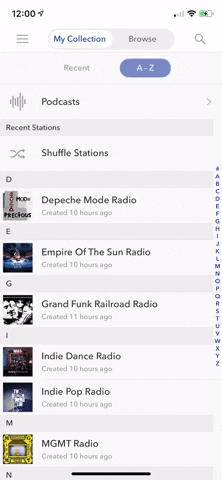
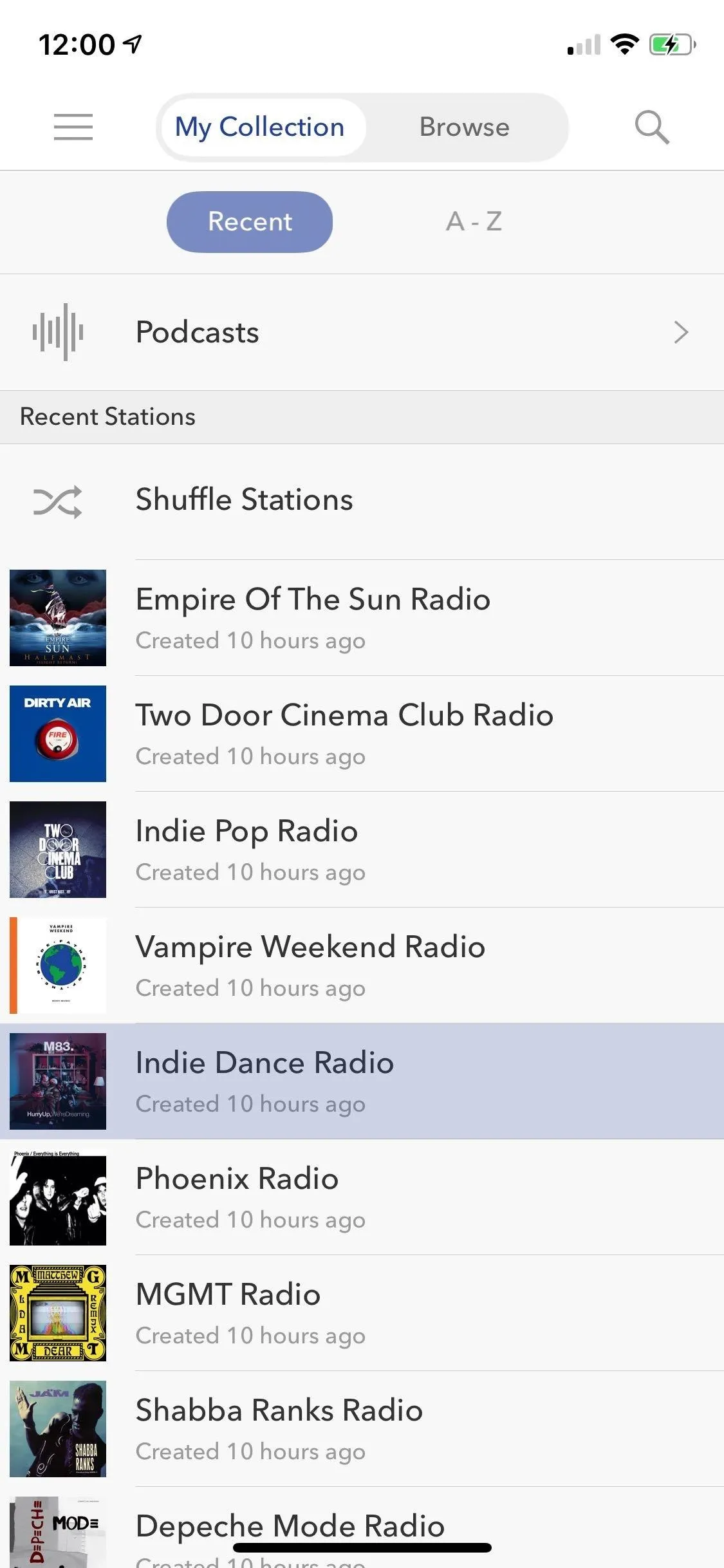
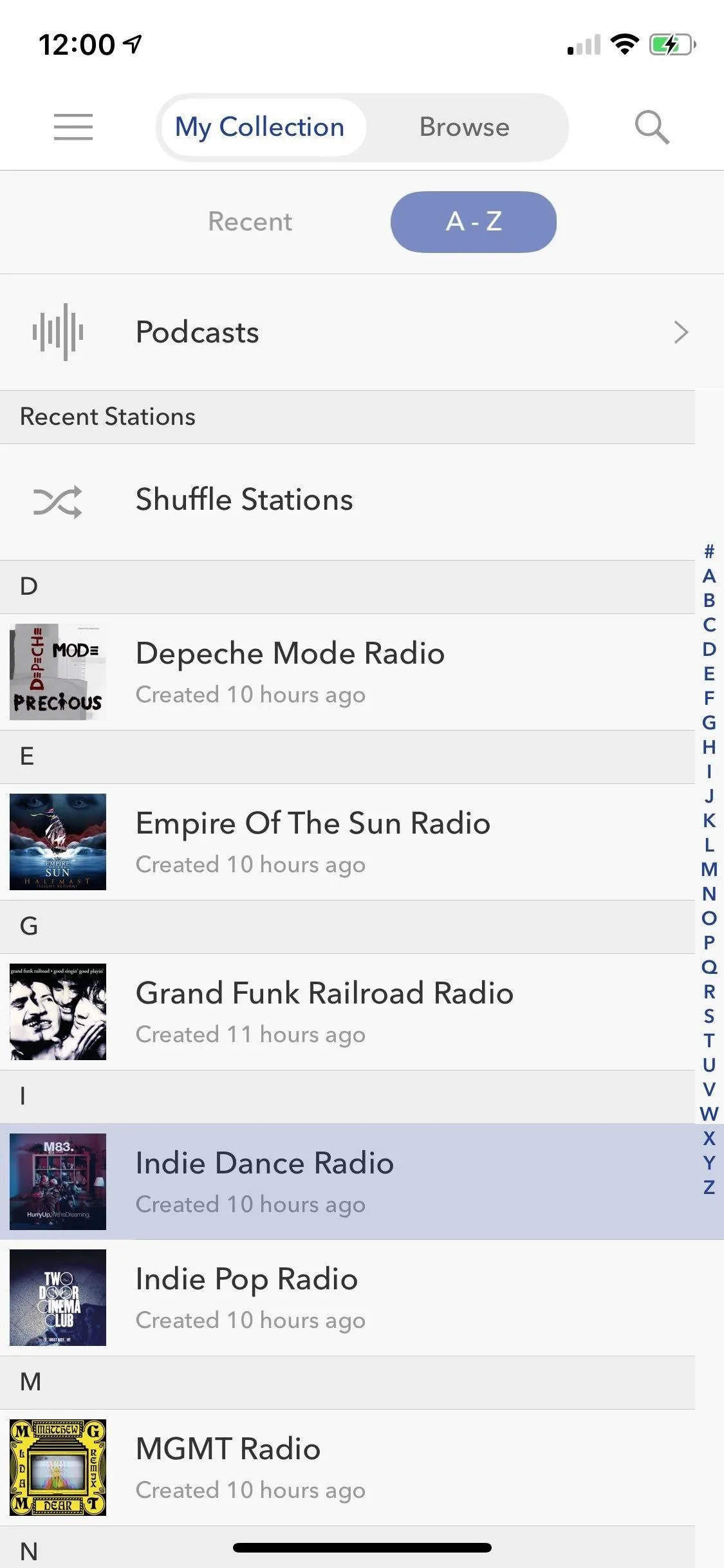
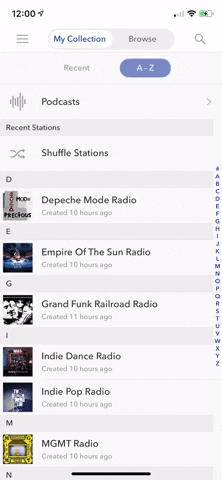
Deleting Pandora Stations on Android
Removing a Pandora Station on Android is similar to the iOS method we highlighted above. So open the app and go to "My Collection," then show your Stations in either "Recent" or alphabetical order ("A-Z"), depending on your preferences.
Unlike the iPhone method, however, you need to long press on the station you want to delete to reveal a menu on the right-hand side. Once it does, simply tap on "Delete station" to instantly remove it. If you erased the station in error, you can still retrieve it by selecting "Undo" from the toast notification that appears right after you delete it.
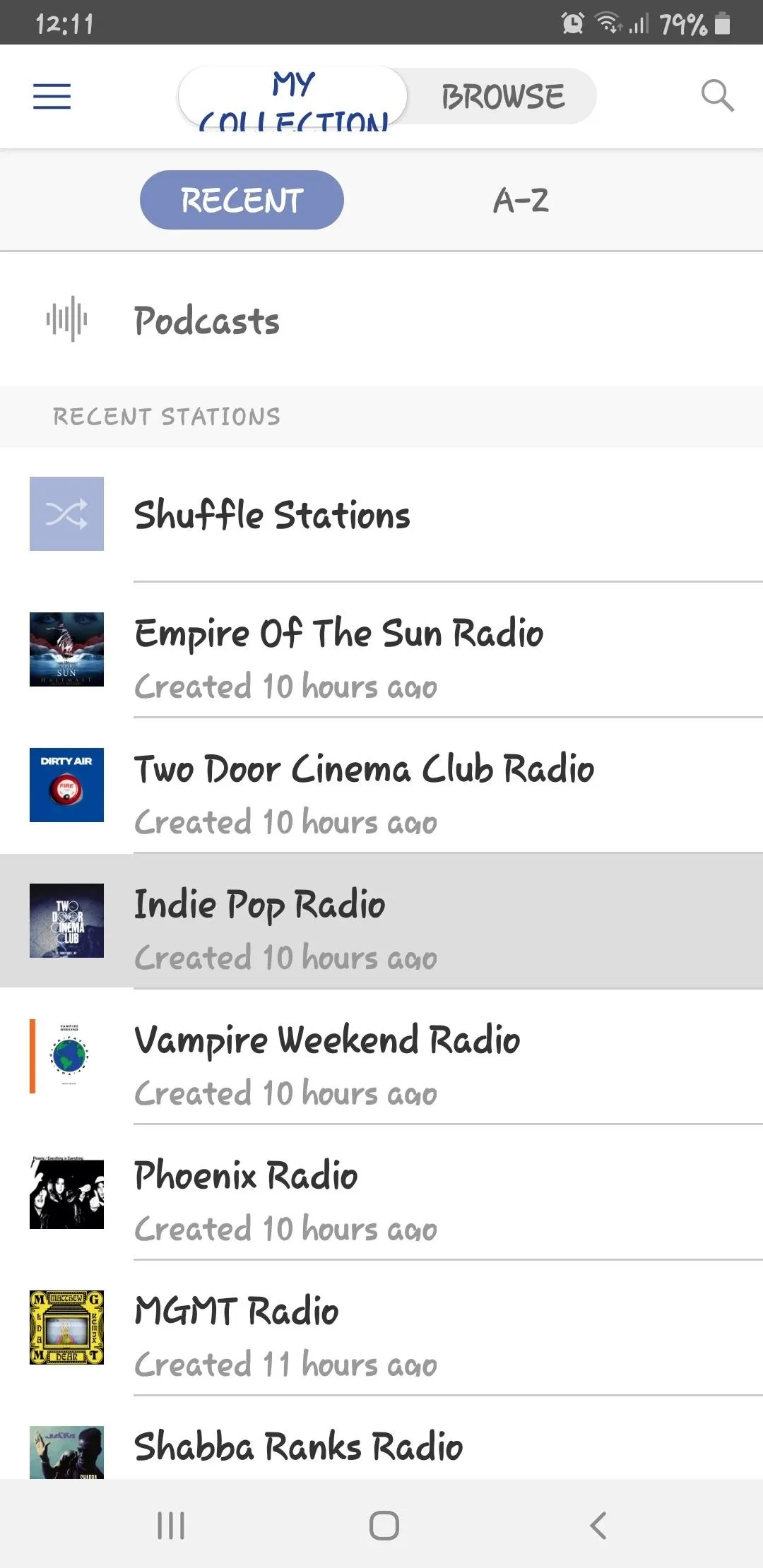
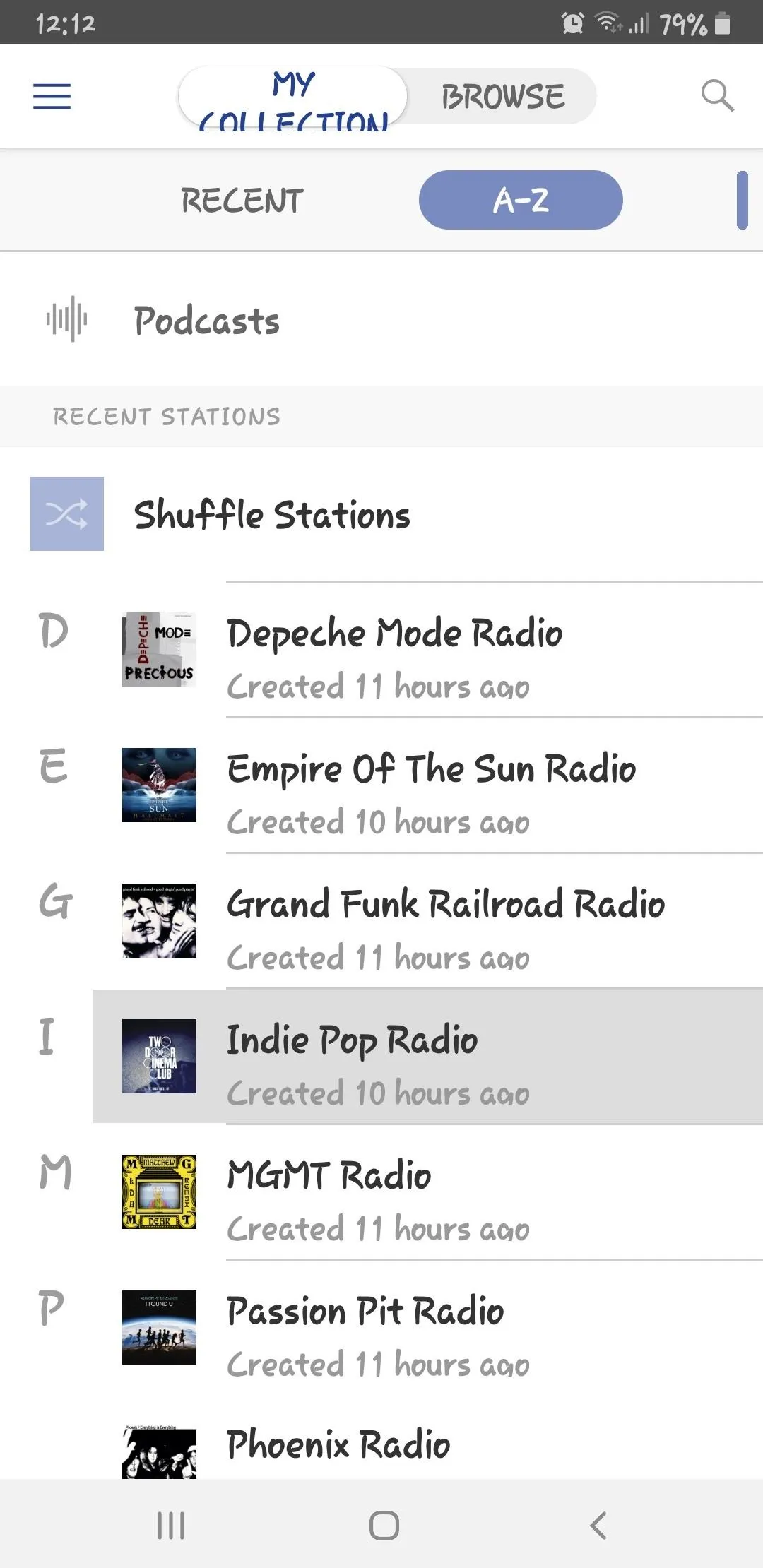
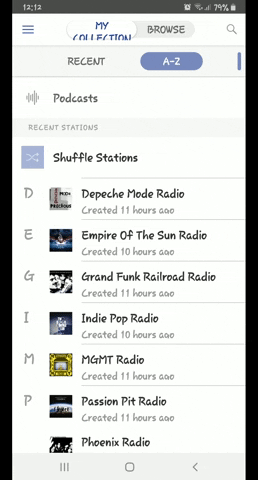
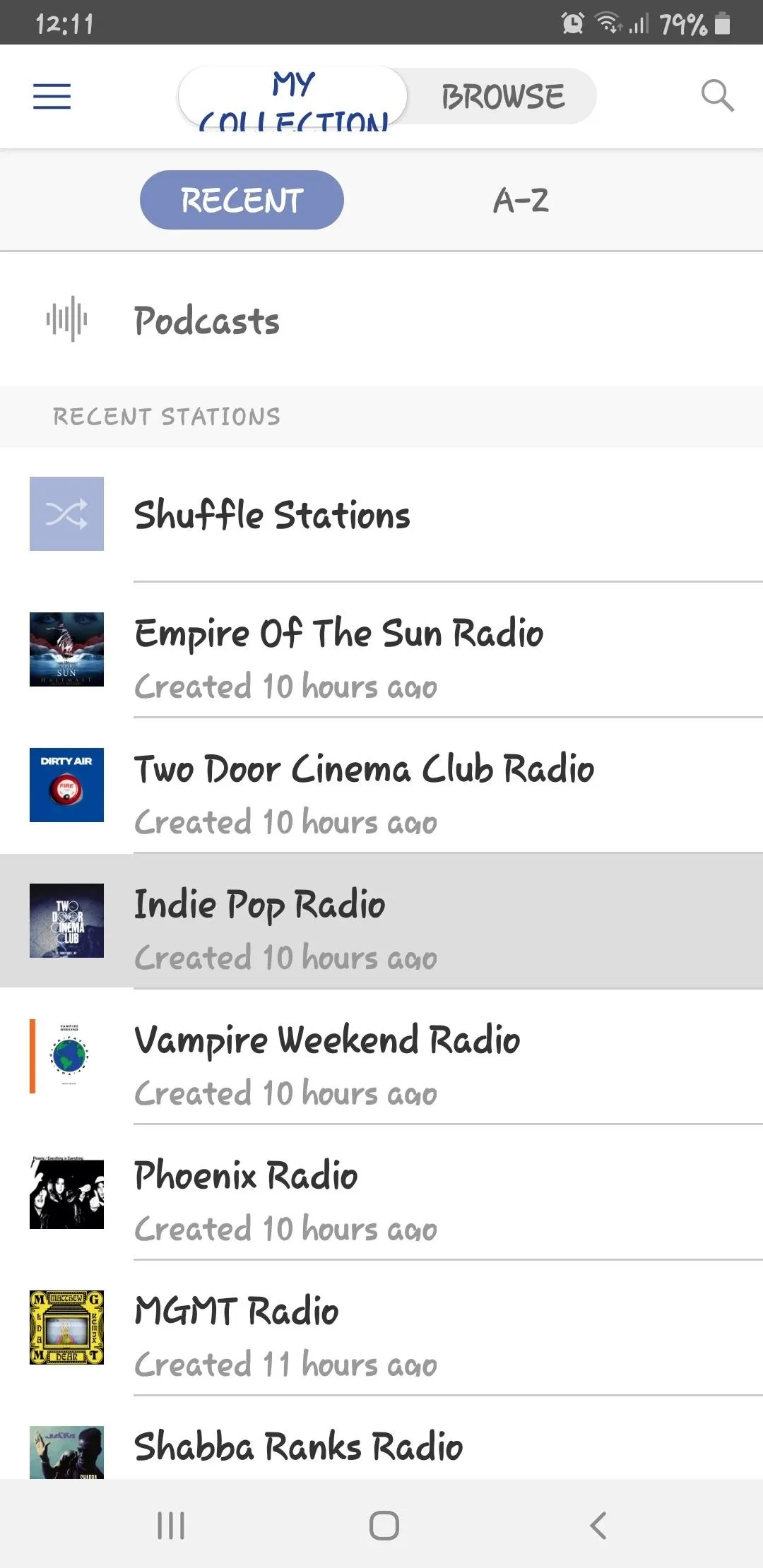
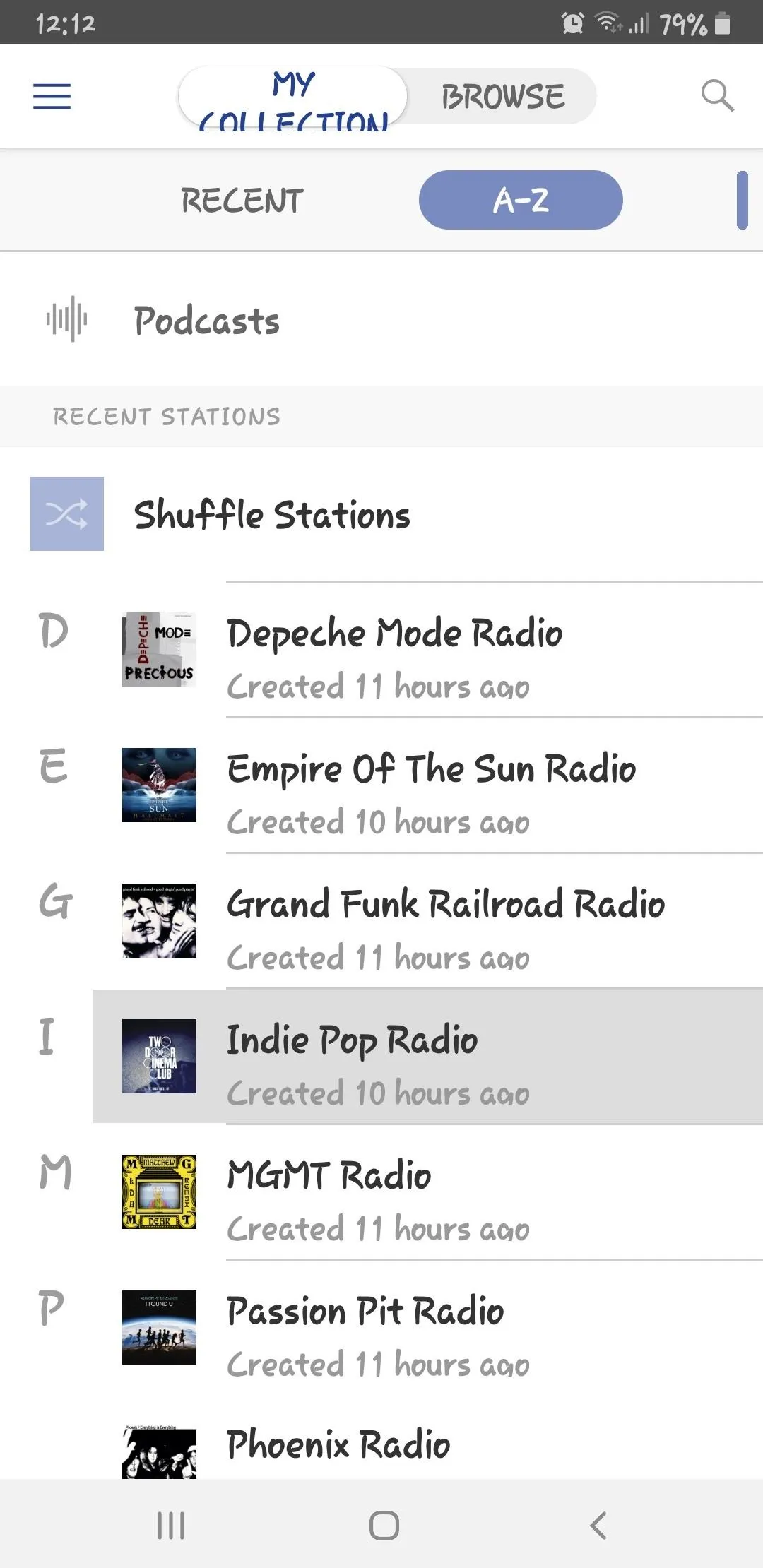
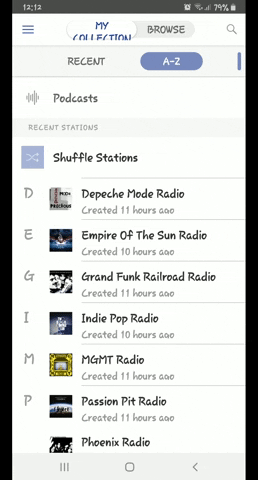
This article was produced during Gadget Hacks' special coverage on streaming, listening to, and creating music and podcasts on your smartphone. Check out the whole Music and Audio series.
Cover image, screenshots, and GIFs by Amboy Manalo/Gadget Hacks

























Comments
Be the first, drop a comment!