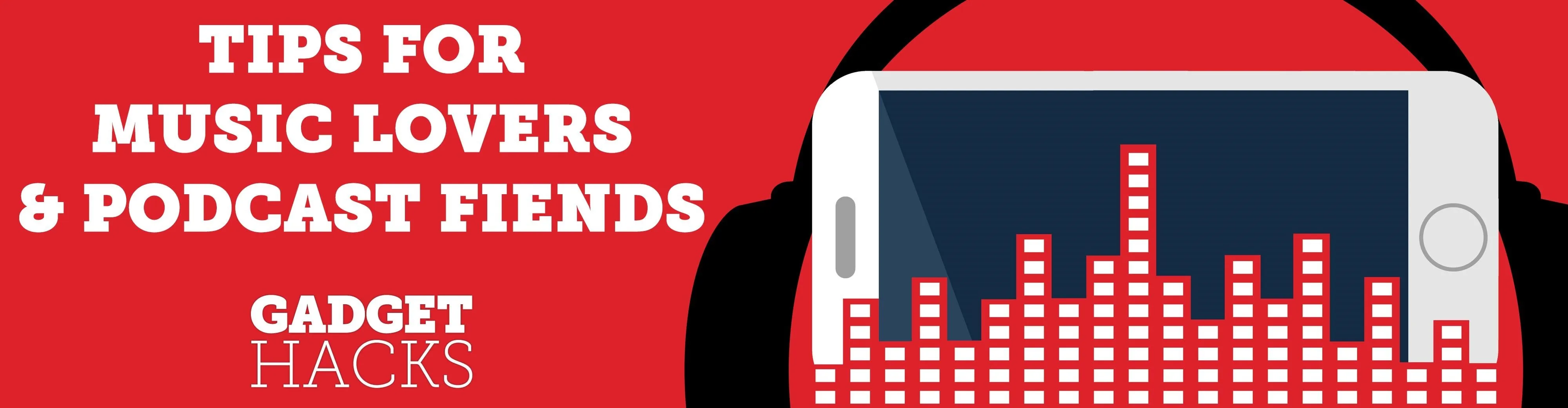
Pandora has a simple rating system that works by hitting either the thumbs-up or thumbs-down icon on a track that's playing on your station. If you choose the former, the song you like along with others similar to it will play with more frequency, while selecting the latter will prevent that song and others like it from playing in your station moving forward.
There are some downsides to giving a song a thumbs down rating — not only will Pandora keep that song from playing in the future, but it will also block songs that it deems similar, and cause you to miss out on tracks you may or already like. Unfortunately, you can't undo a thumbs down rating from the Pandora app for Android or iPhone, which means you'll need to log in to the site itself using a browser on your computer or smartphone.
- Don't Miss: How to Share Songs on Pandora with Friends
Removing a Thumbs Down Rating
First, if you've opted to using your smartphone to access Pandora's site, it's important to note that you'll need to request the desktop version for the login option to appear. That can be done by selecting "Request Desktop" or similar from your browser's menu.
Once you're on the desktop site, either tap on "Login" (Android) or select the menu button in the upper-left and choose "Login" on the following page. From there, enter your login credentials to proceed to your page.
Once you've successfully logged into your account, select the station that contains the track you want to remove the rating for, then scroll down on the following page until you arrive at the "Thumb History" section. Now, hit the thumbs down button to reveal the songs you rated, tap on the track you want to restore, then hit "Delete" once it appears to remove the song from your thumbs down list.
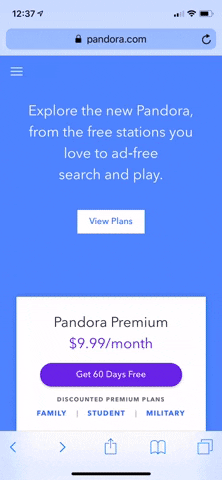
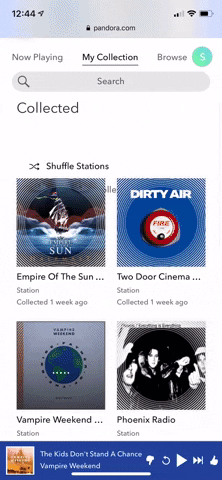
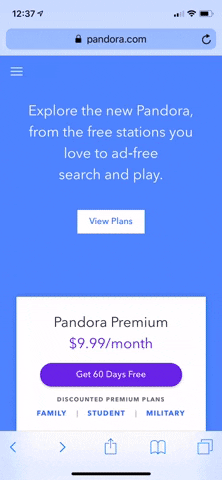
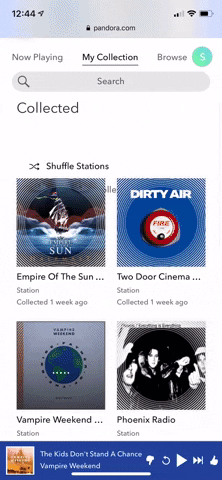
With the thumbs down rating undone, this song and others like it will resume playing on your station moving forward. It's also worth mentioning that the process we outlined above also applies for removing a thumbs up rating for songs you no longer like, so revisit the steps, but this time hit the thumbs up button within the "Thumb History" section to remove a positive rating for a particular song.
This article was produced during Gadget Hacks' special coverage on streaming, listening to, and creating music and podcasts on your smartphone. Check out the whole Music and Audio series.
Cover image, screenshots, and GIFs by Amboy Manalo/Gadget Hacks

























Comments
Be the first, drop a comment!