
Blue has defined Facebook's color scheme since its inception. Both Facebook's main app and Messenger theme are blue, which means your chat bubbles, like emoji, and menu bar items are also. While certainly a satisfying color for chat, you may get sick of it after a while, especially when it's in every thread. Luckily, Facebook lets you customize the color of individual Messenger chats.
Messenger introduced color customization in December 2015. While the feature is relatively old, it has grown and evolved, offering both new color choices and fun gradient color options. The only thing is, anyone in the conversation can change the color theme for the chat, so if you change it to orange, the other person can change it to a blue/red gradient, and you can battle back and forth between themes.
Changing the colors in a chat thread is simple. First, open the thread you'd like to re-colorize. Next, tap on your friend's name or the group name at the top. On Android, you can also tap the info (i) button in the top right to get to the same place. Either way, on the next screen, tap "Color."
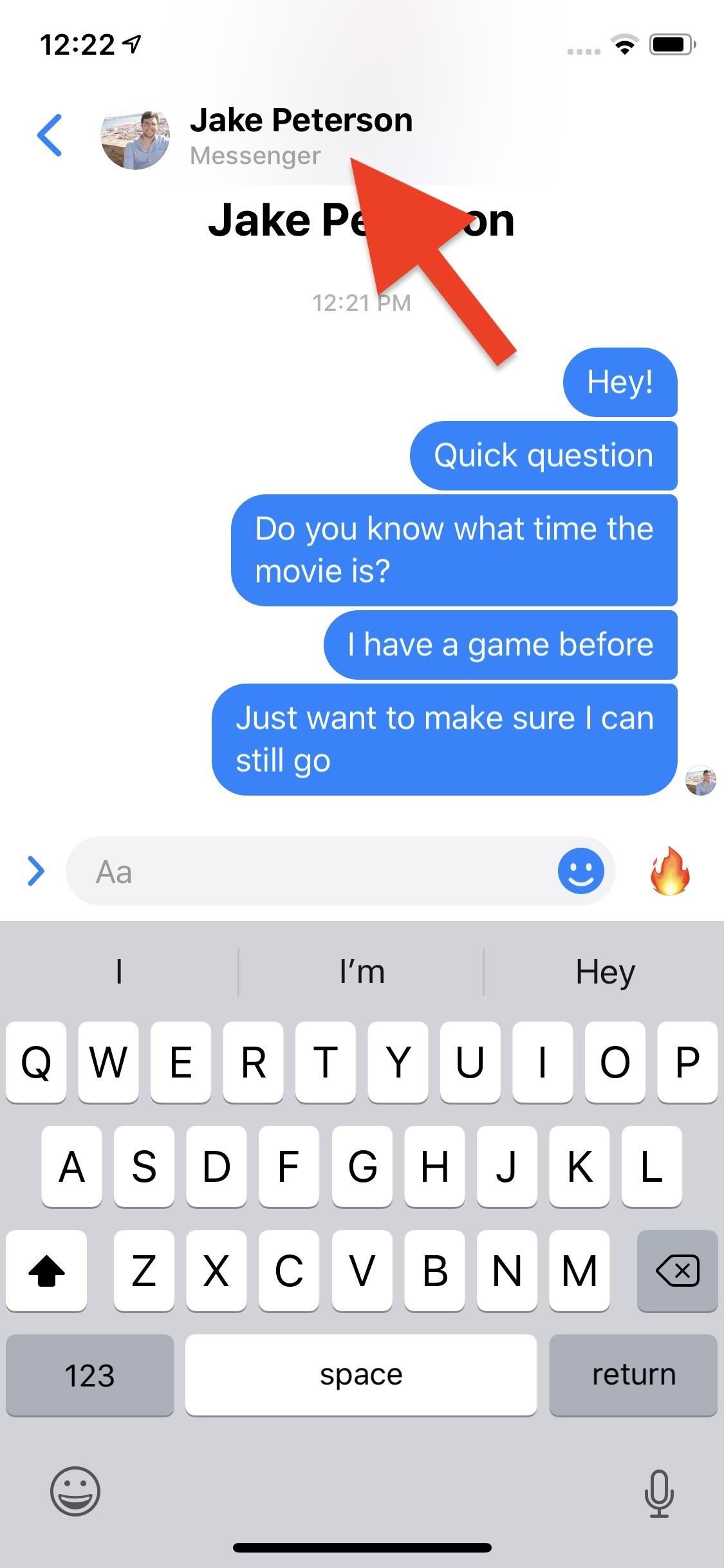
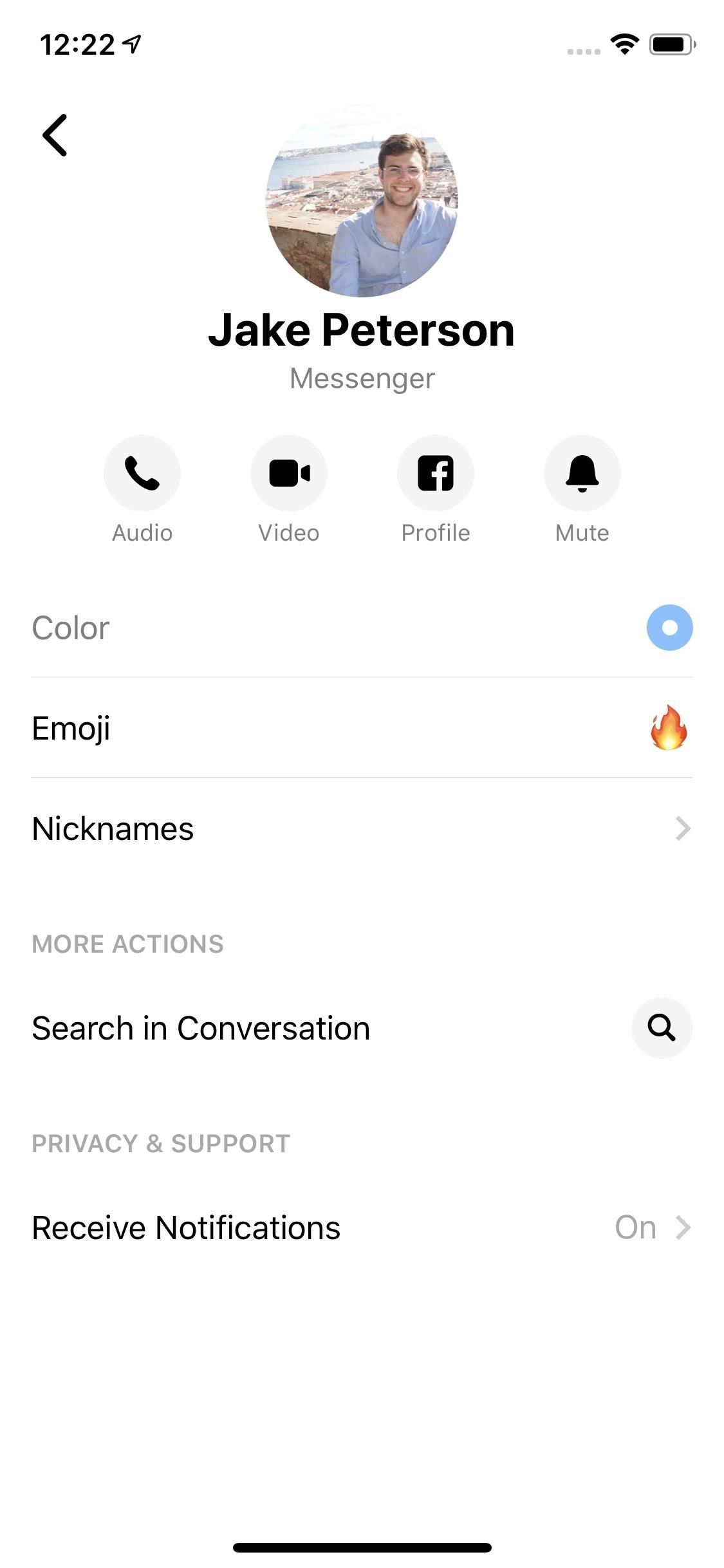
You'll see an array of options, a total of 16 at this time. The first five options are color gradients, which will change colors as you scroll through a thread. The other 11 are solid colors. Tap an option to set that color for the chat immediately.
Everybody in the chat will get a notification that you changed the color, whether they're on an iPhone or Android phone, so if there are any hotheads in your group, be careful. You may have a vivid brawl upcoming. Once you choose the color, Messenger will close the color picker, but you can quickly tap "Color" again if you change your mind.

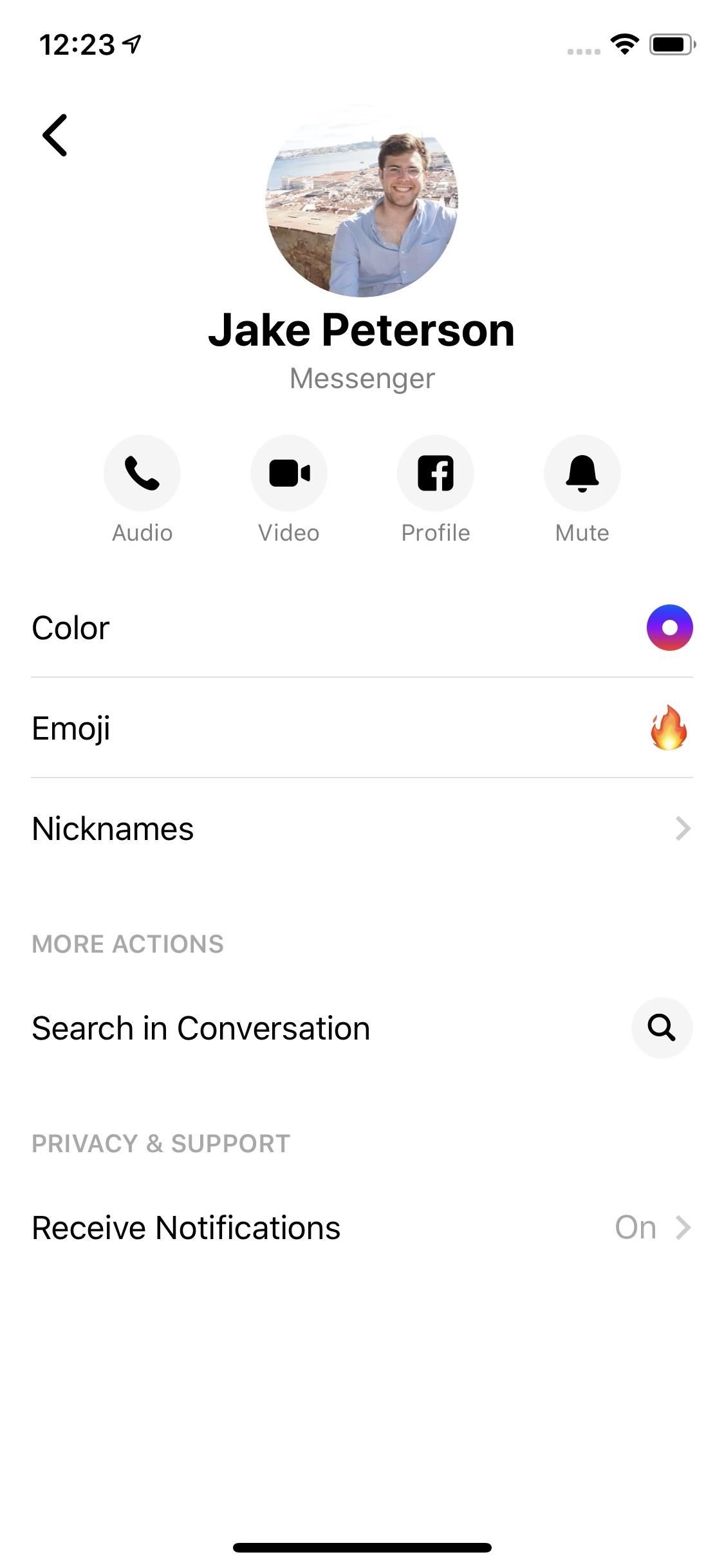
When finished, head back to your chat. You'll see the entire theme has changed to your new color scheme. Also present is an alert in the conversation that says either:
- "You set the color to [its color icon] Edit" (on iOS)
- "You changed the chat colors. [Its color icon]. Change" (on Android)
It appears every time you change the color. And if someone else changed the tone, "You" will be replaced by their name. If you want to improve your color quickly, tap "Edit" or "Change" and Messenger will bring back the color menu right in your thread.
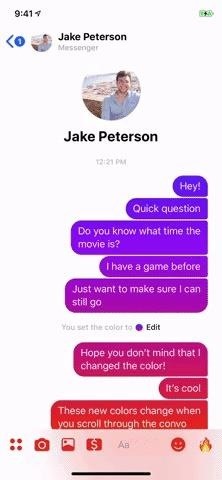
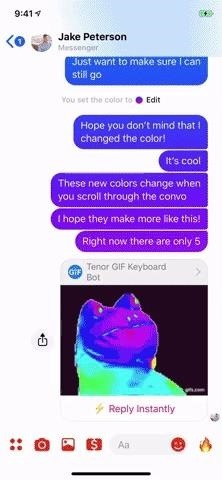
Just remember that each time you change the colors, your friends receive a notification. On the flip side, your friends can change the colors at any time, so it's a free-for-all.
This article was produced during Gadget Hacks' special coverage on texting, instant messaging, calling, and audio/video chatting with your smartphone. Check out the whole Chat series.
Just updated your iPhone? You'll find new features for Podcasts, News, Books, and TV, as well as important security improvements and fresh wallpapers. Find out what's new and changed on your iPhone with the iOS 17.5 update.
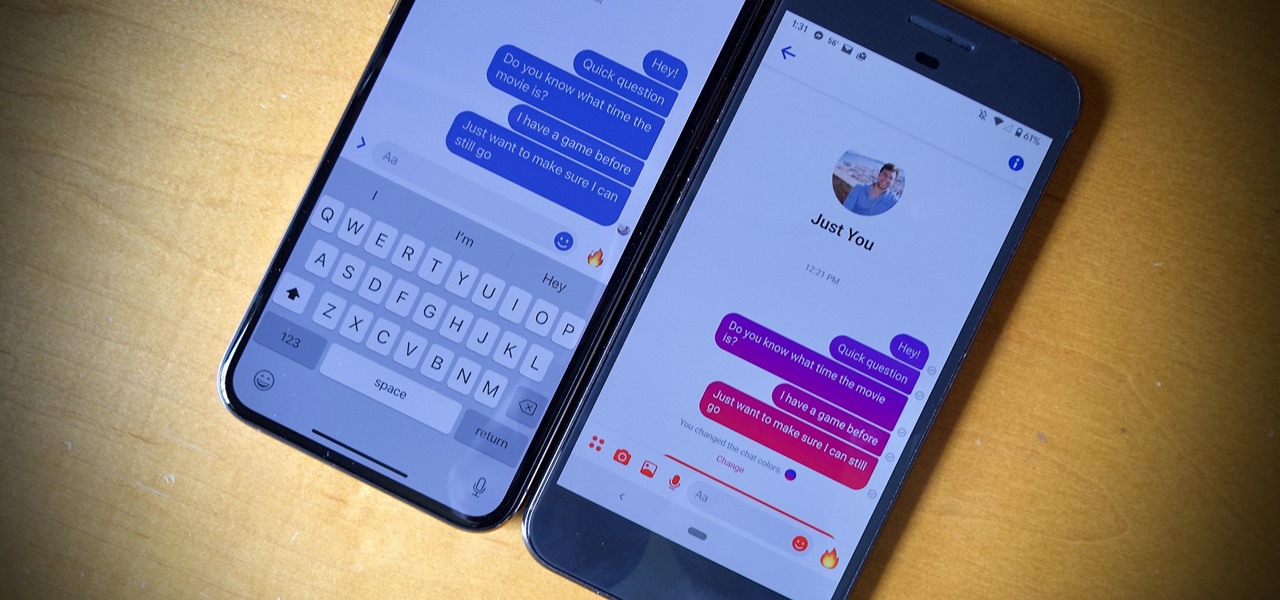











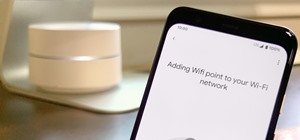
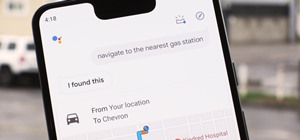









Be the First to Comment
Share Your Thoughts