Sometimes, when you take a screenshot on our Android phone, you want to do more, such as cropping or annotating it. A lot of screenshot apps enable you to do edit the screenshot directly after you take it. But most of them need you to root your phone, which you may have misgivings to do. So, here I'm going to give you a way that doesn't need you to root the phone, but also get instant editing options.
Step 1: Install Apowersoft Screenshot on Your Phone
Go to Google Play, search for Apowersoft Screenshot and download it on your phone.
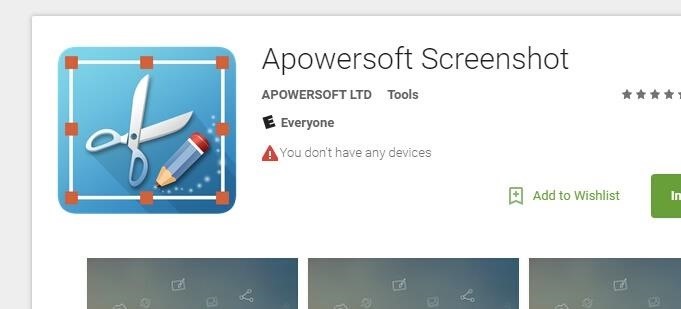
Step 2: Tap "Start" Before Taking Screenshot
Once the app is installed, open it. Tap on the "Start" button on its starter interface. Tap on "OK" when a tip box pops up.
Step 3: Press Power and Volume Down/Home Buttons
Display what you want to screenshot on the screen. Press the default Android screenshot combinations. Usually, it is Power + Volume down buttons on most phones and Power + Home keys on Samsung phones. You must press and hold these keys at the same time until you see a flash on the screen.
Step 4: Edit the Screenshot
After that, the screenshot will be loaded in the image editor of this app. You can then crop the screenshot and annotate it with lines, arrows, texts and mosaics (to cover up sensitive or private info).
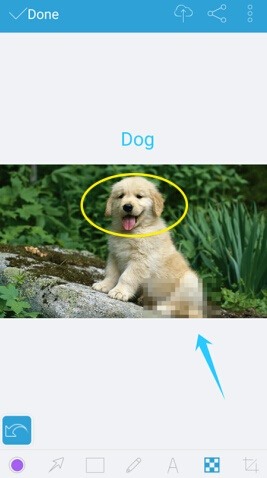
Step 5: Save/Upload/Share the Screenshot
Lastly, tap Done on the top left and choose Save to keep the screenshot on your phone. Alternatively, you can also choose to upload it to the free cloud space provided by the developer or share it to other apps on your phone.
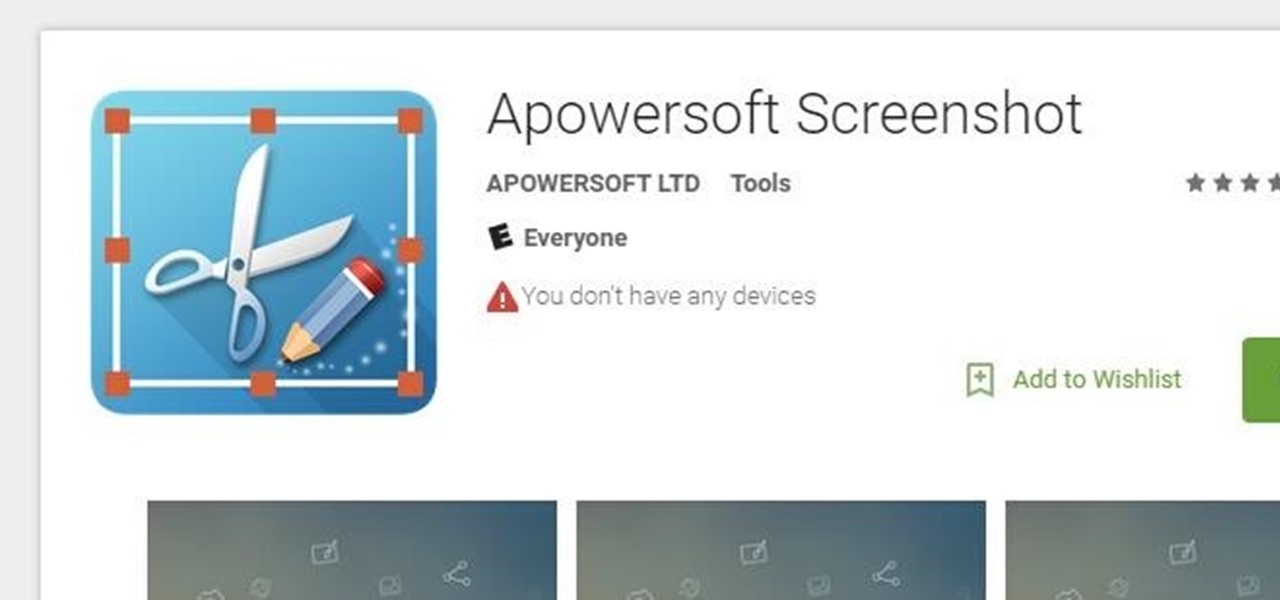






















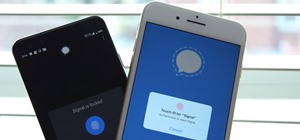
















Be the First to Respond
Share Your Thoughts