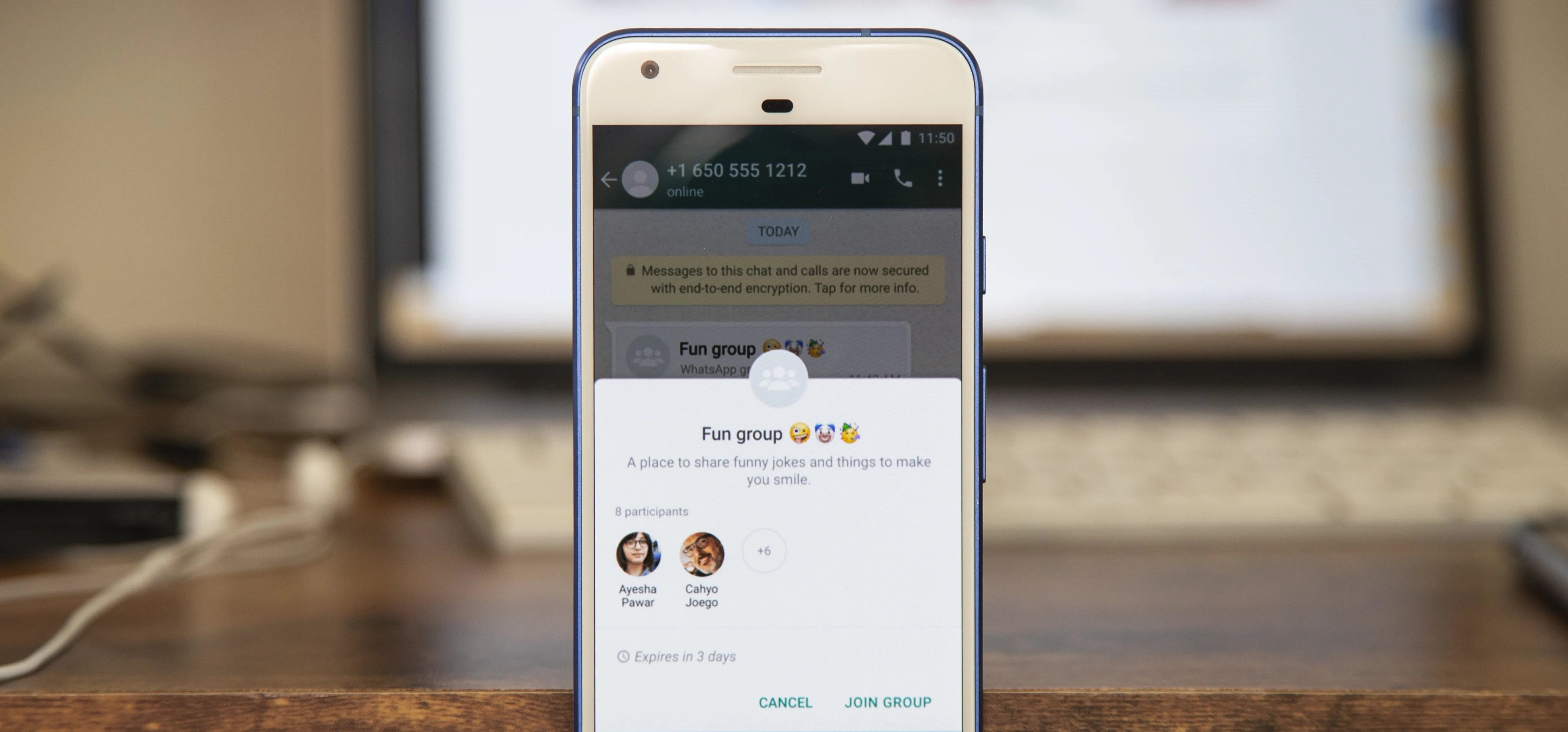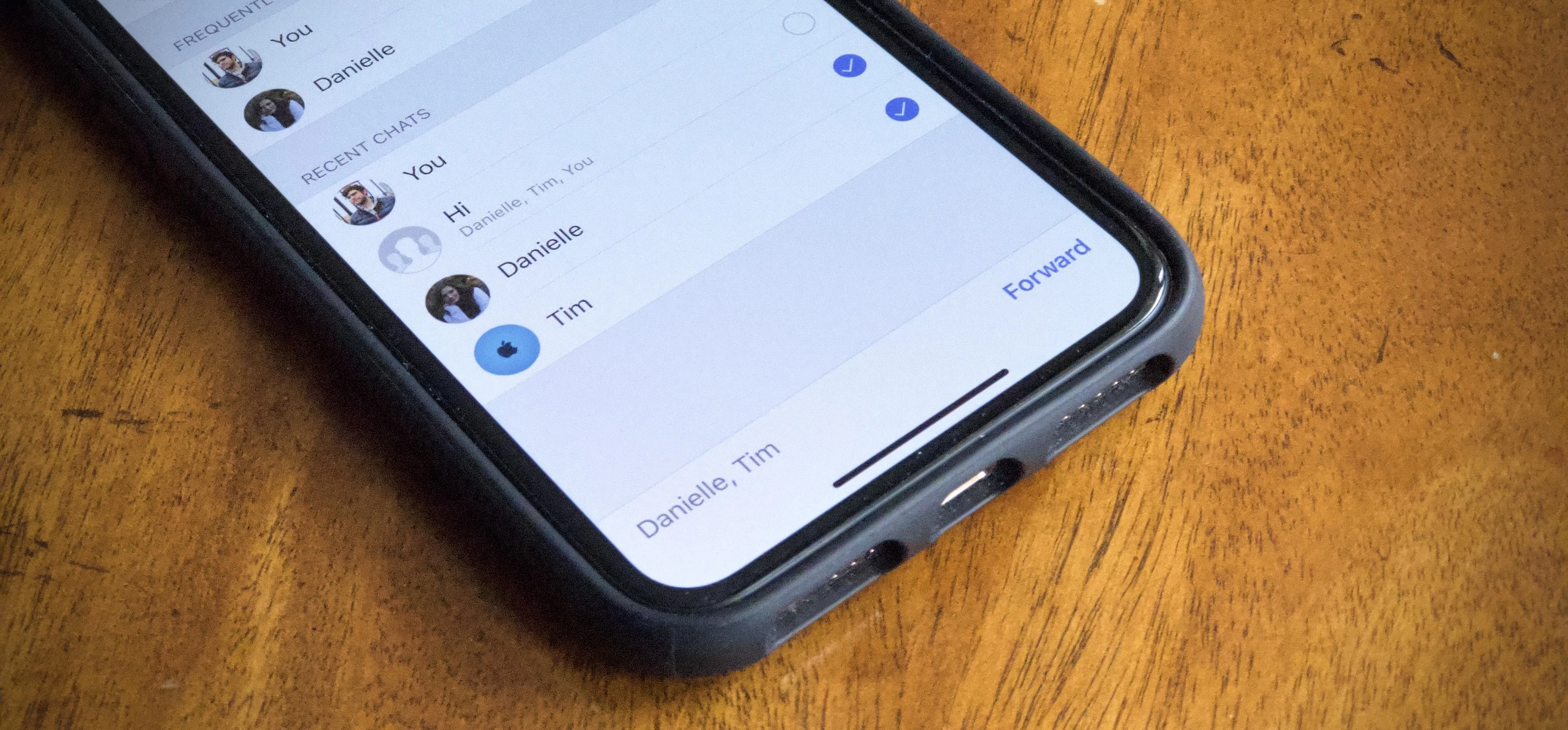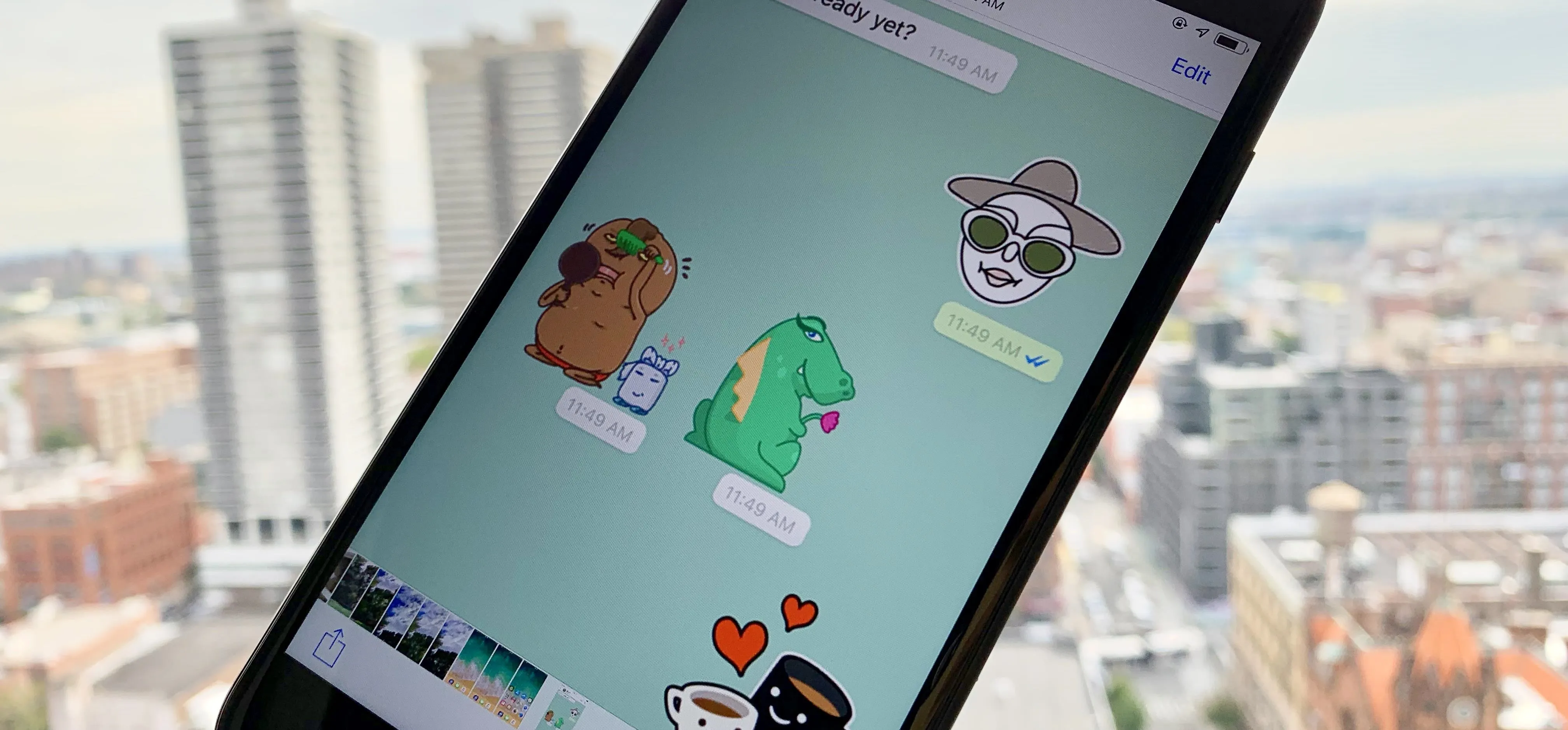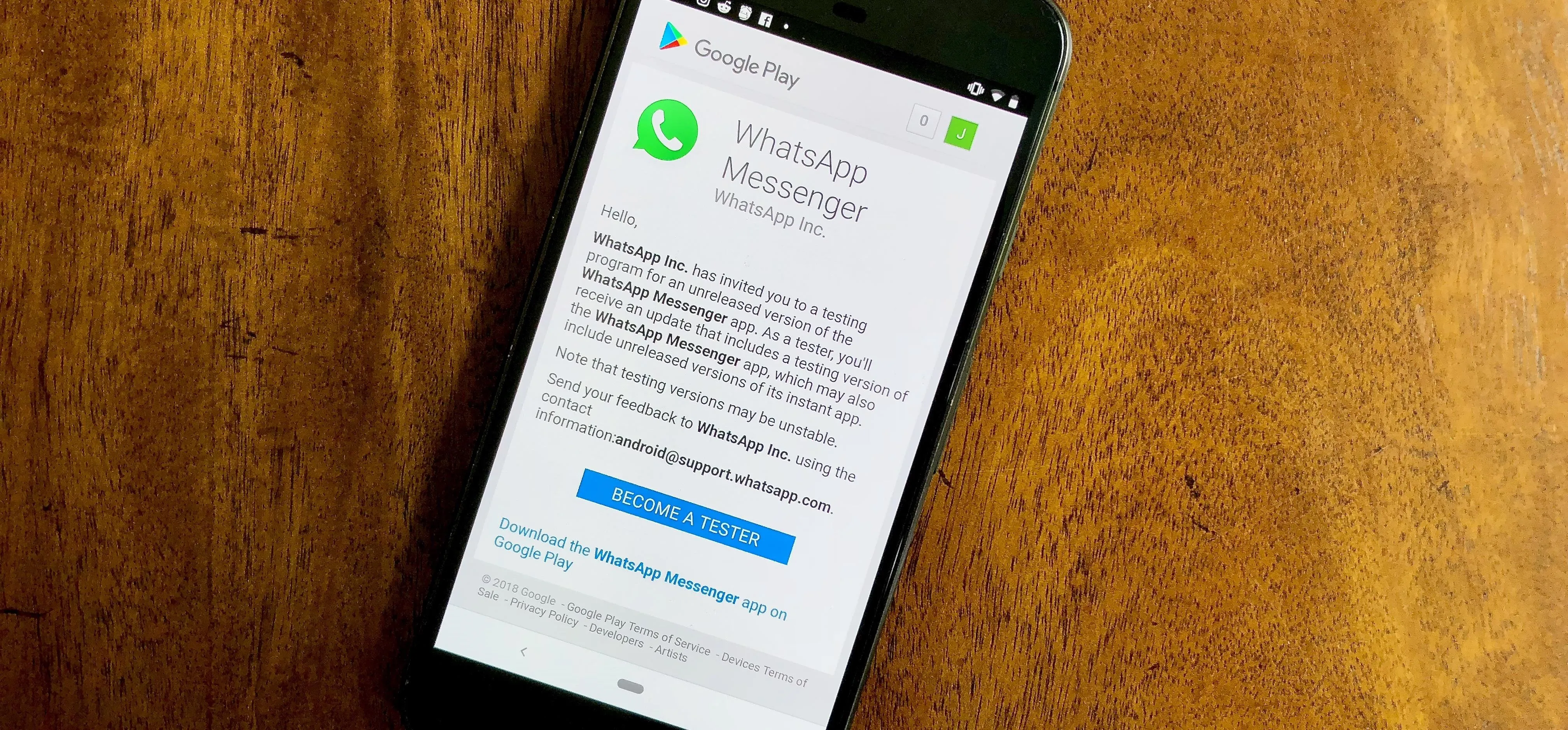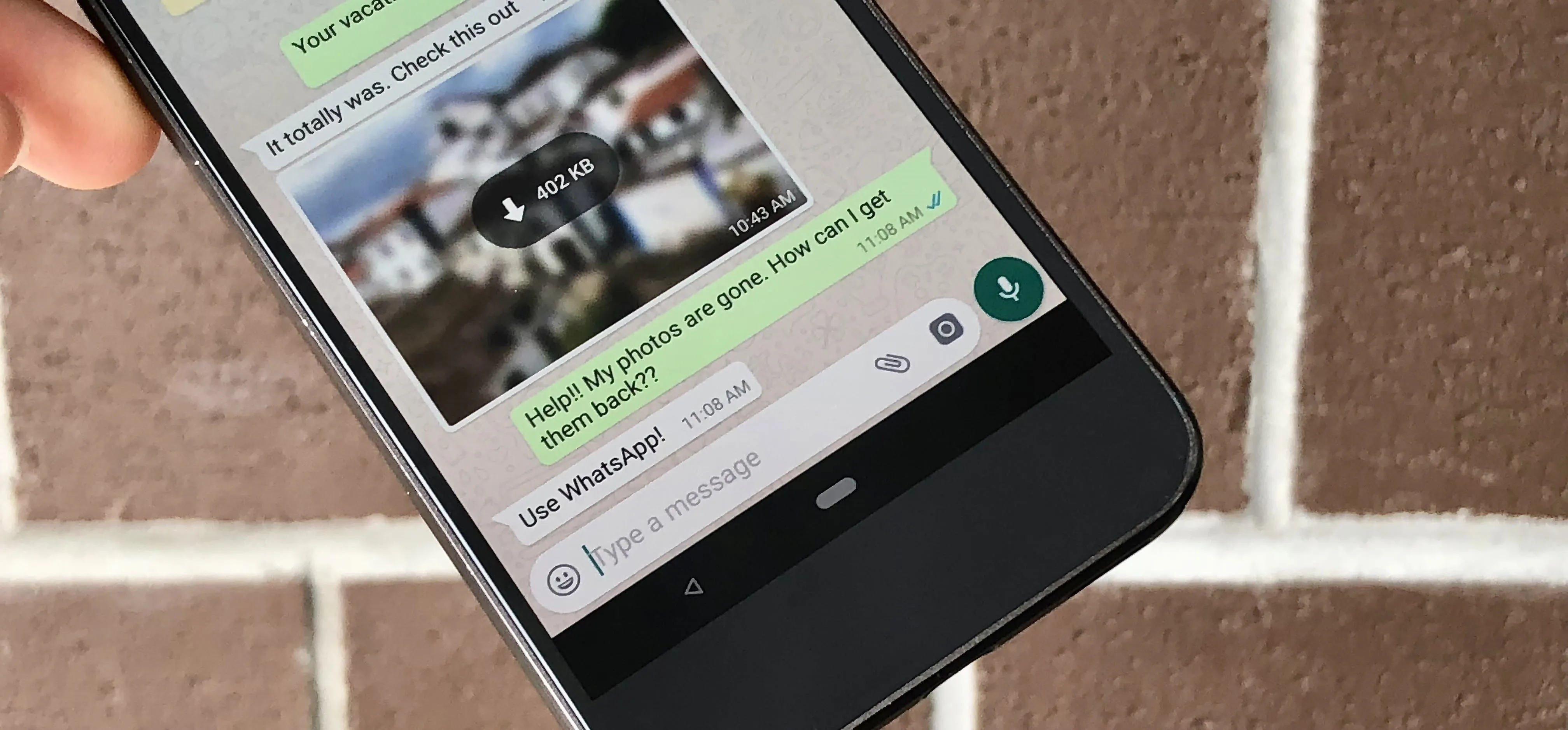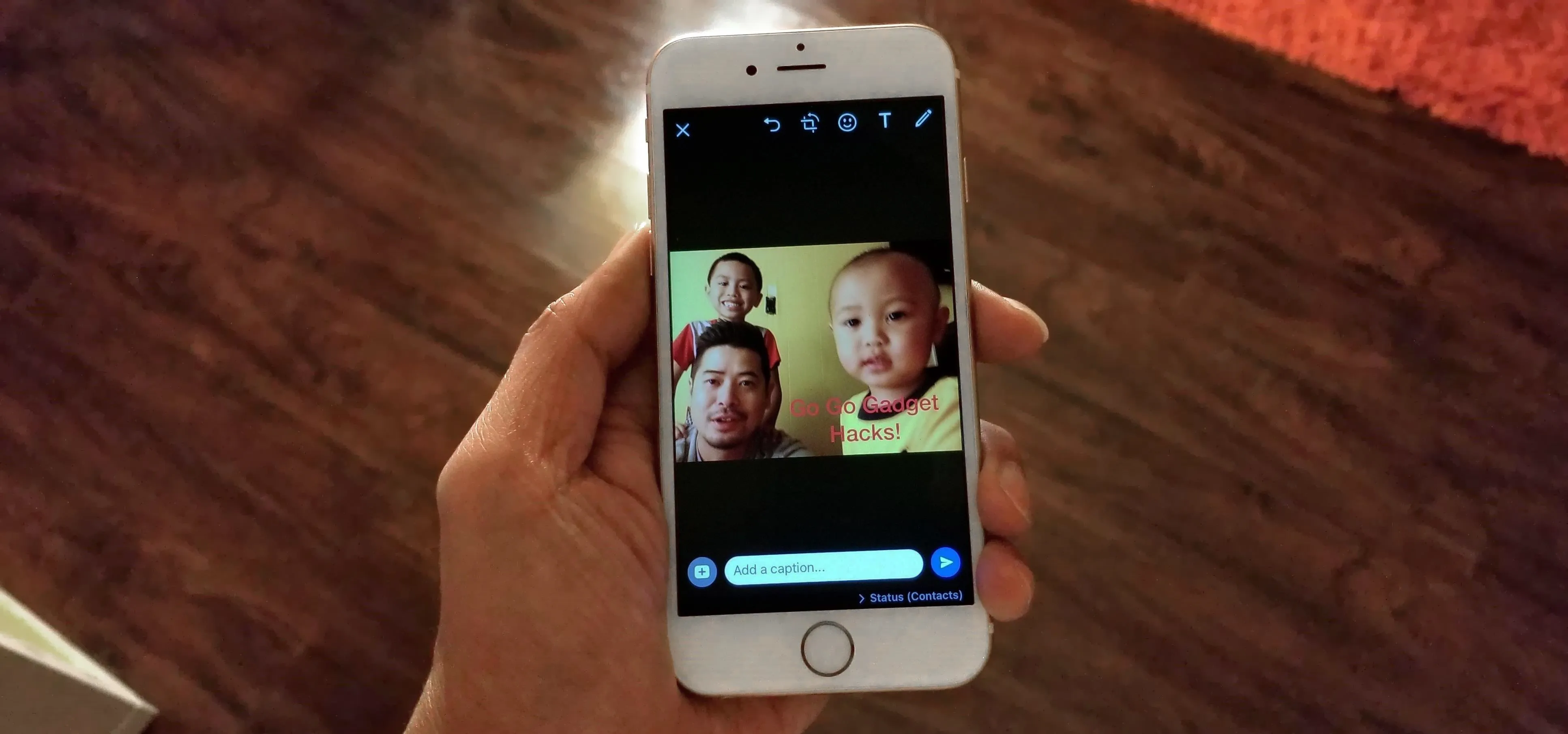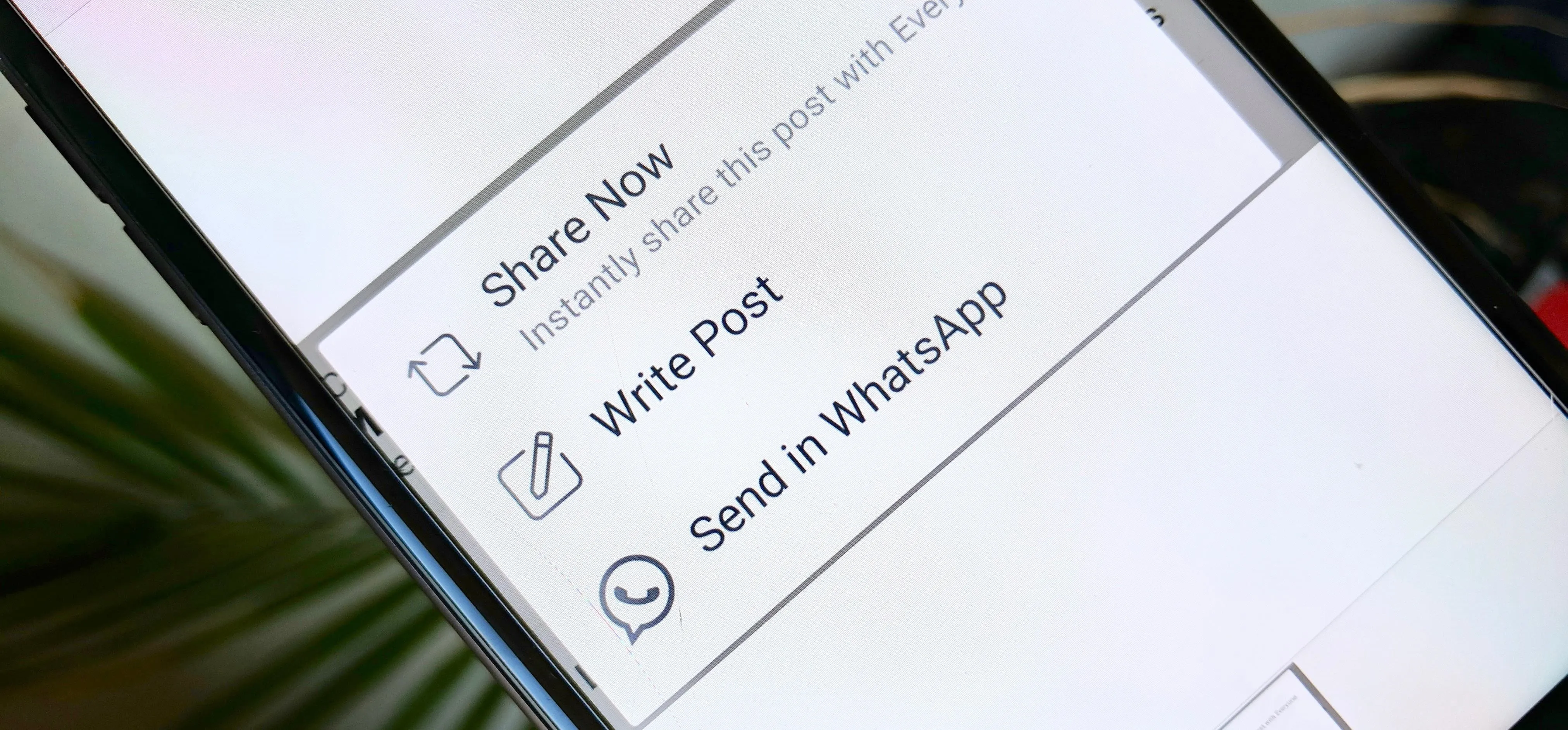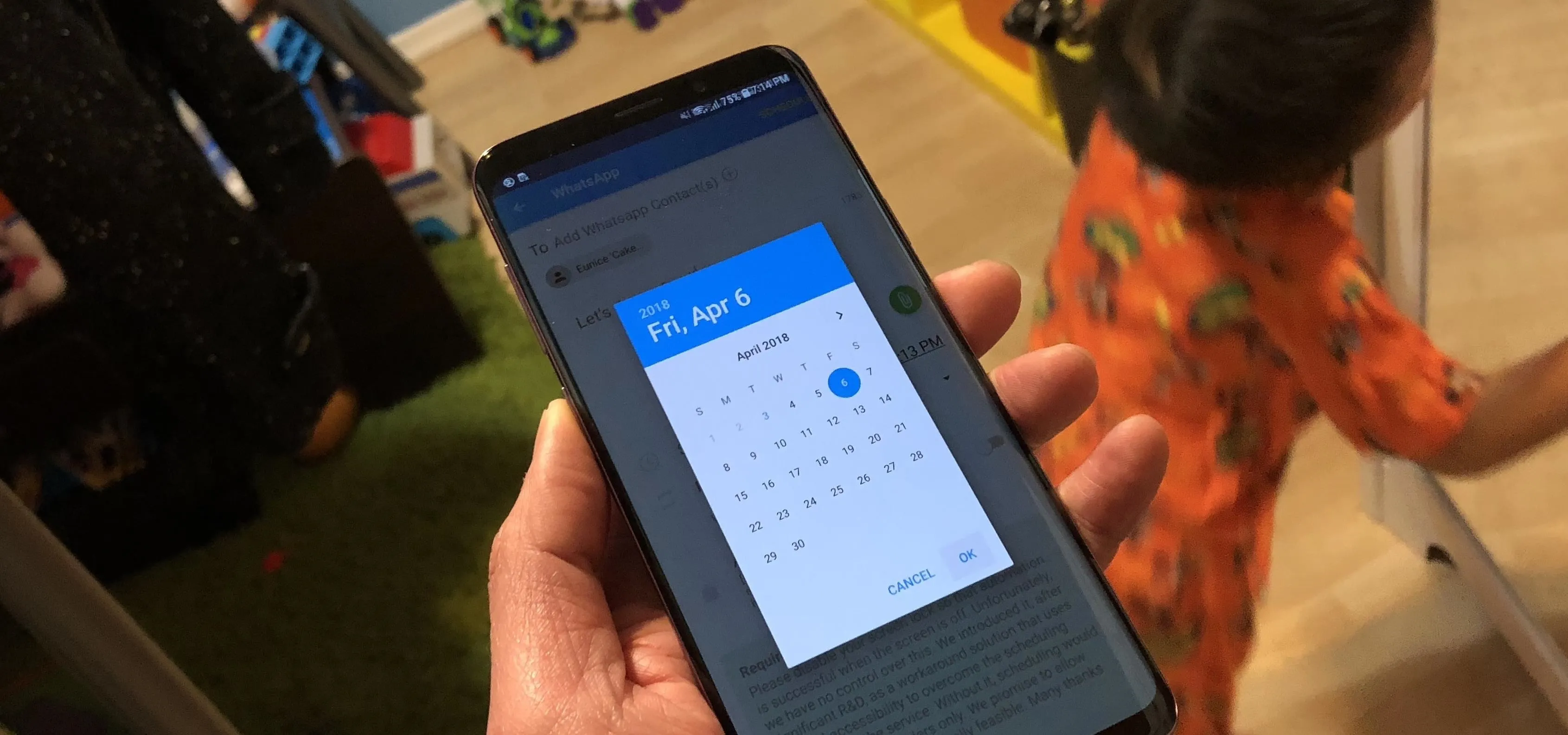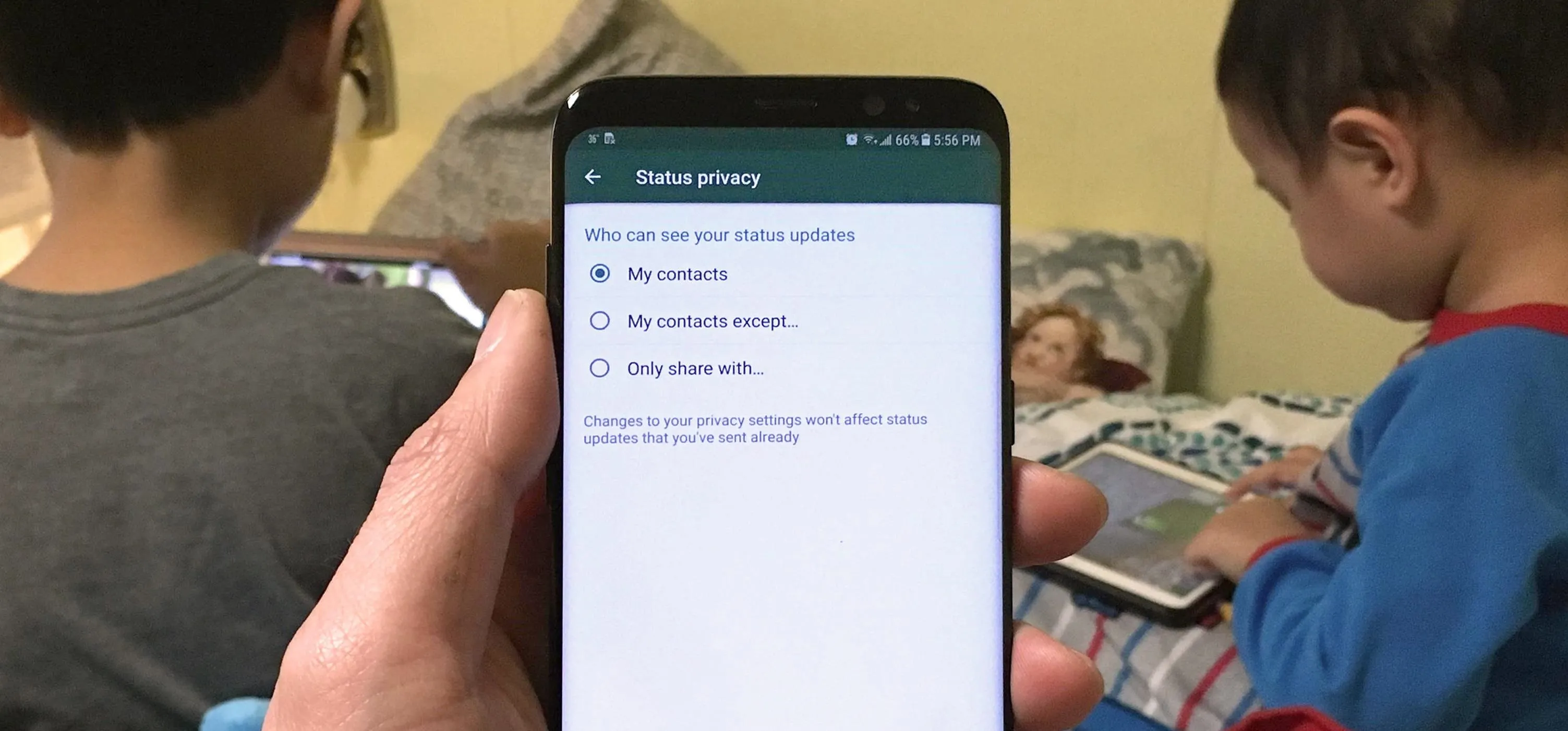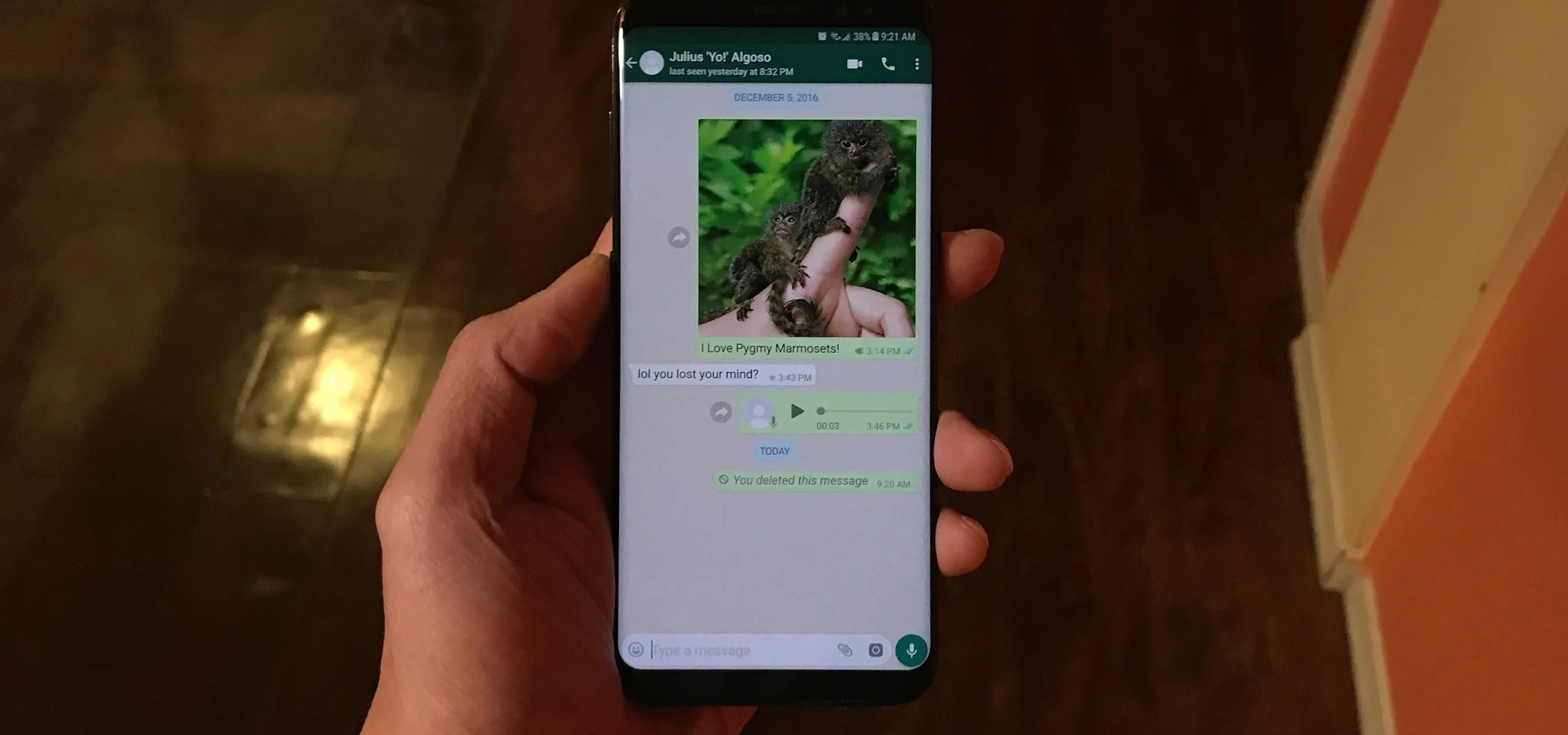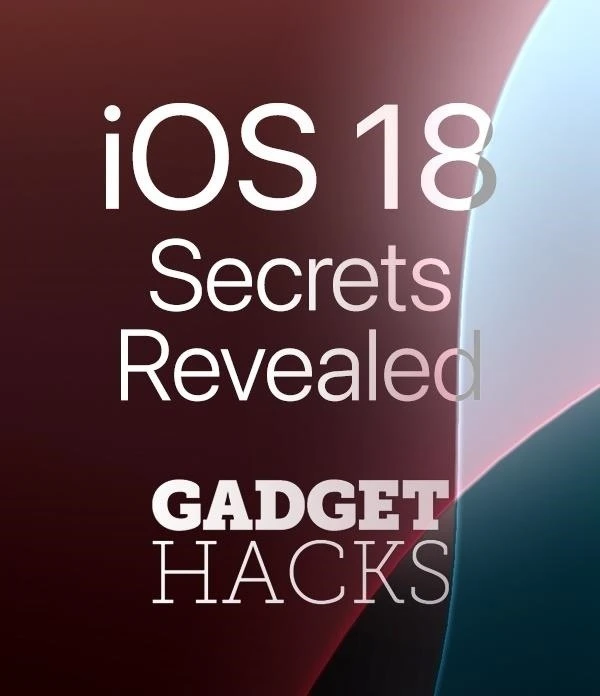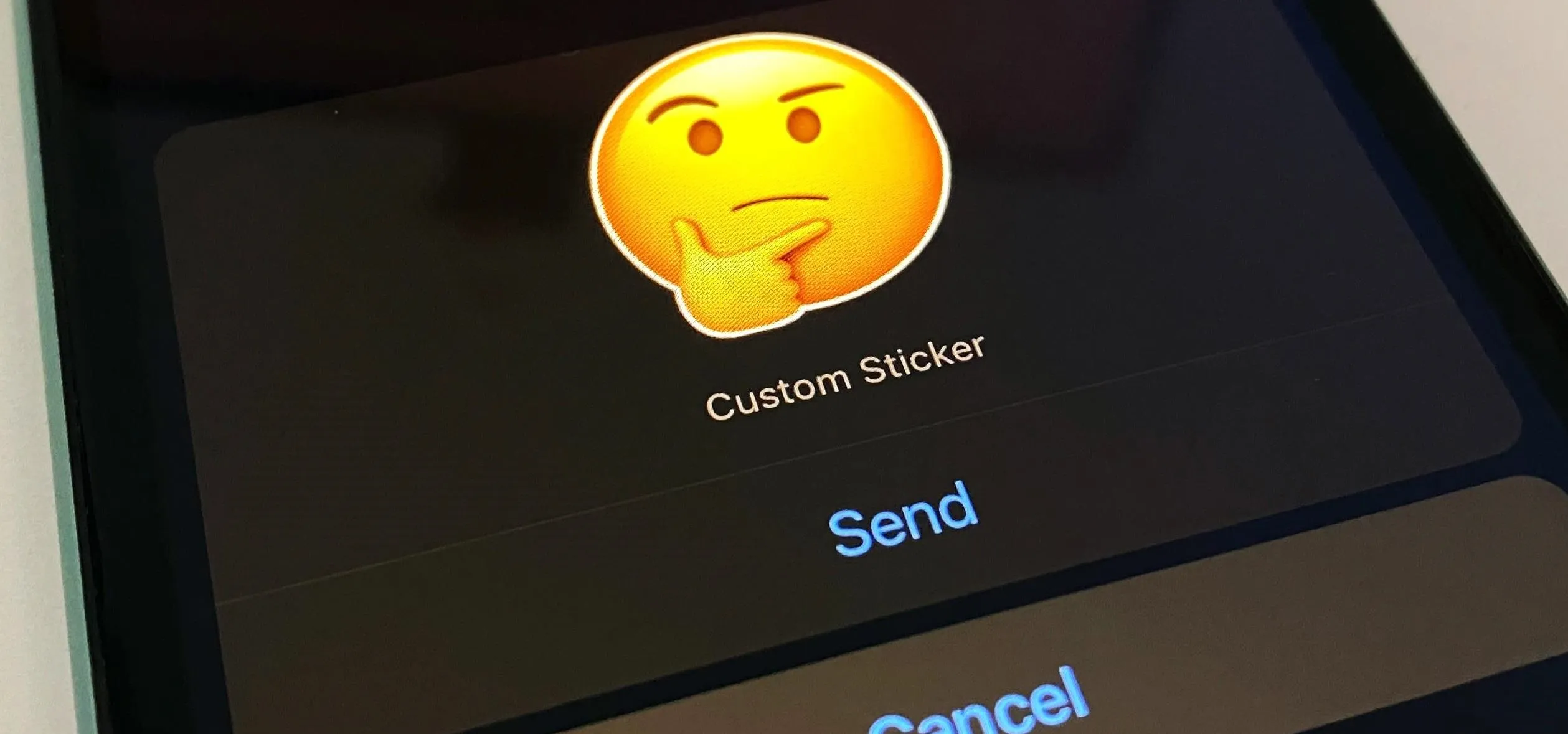
how to
Create Custom WhatsApp Stickers for Your Chats from Almost Any Image on Your iPhone


how to
Hide Your WhatsApp Online and Last Seen Statuses from Everyone or Just Some of Your Contacts

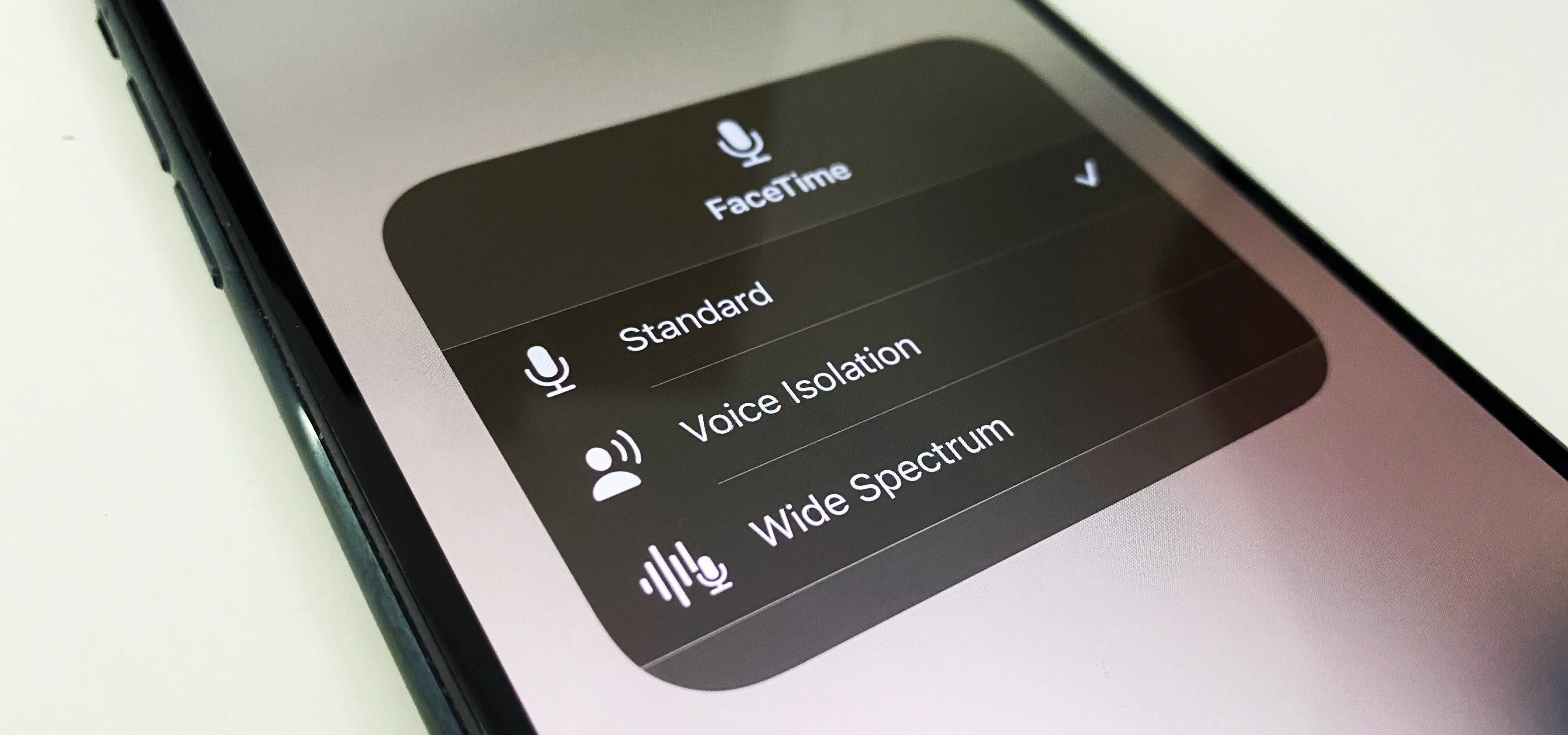
how to
Use Your iPhone's Hidden Microphone Effects to Improve Your Audio in FaceTime, Zoom, and Other Video Calling Apps
Featured On Gadget Hacks:
Gaming


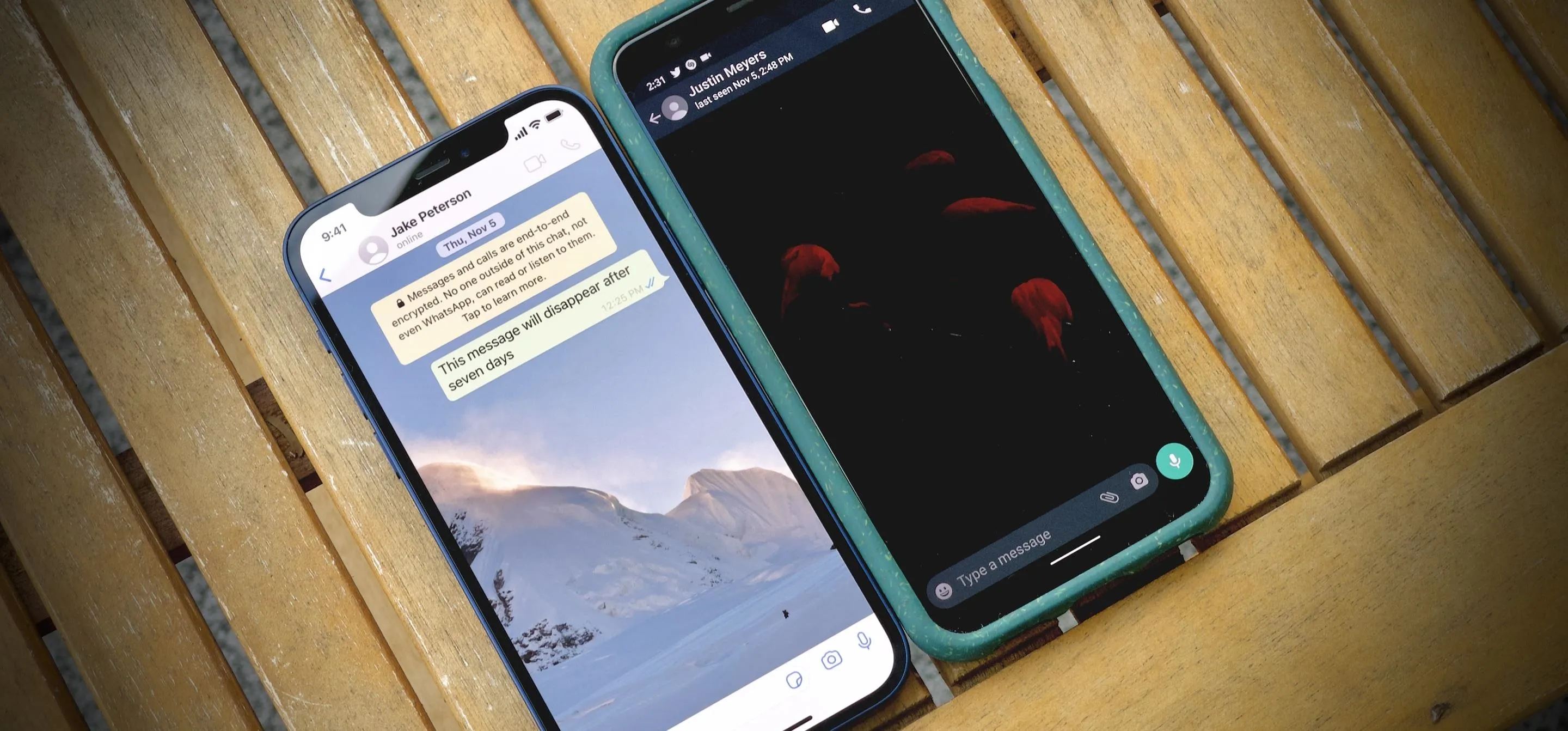

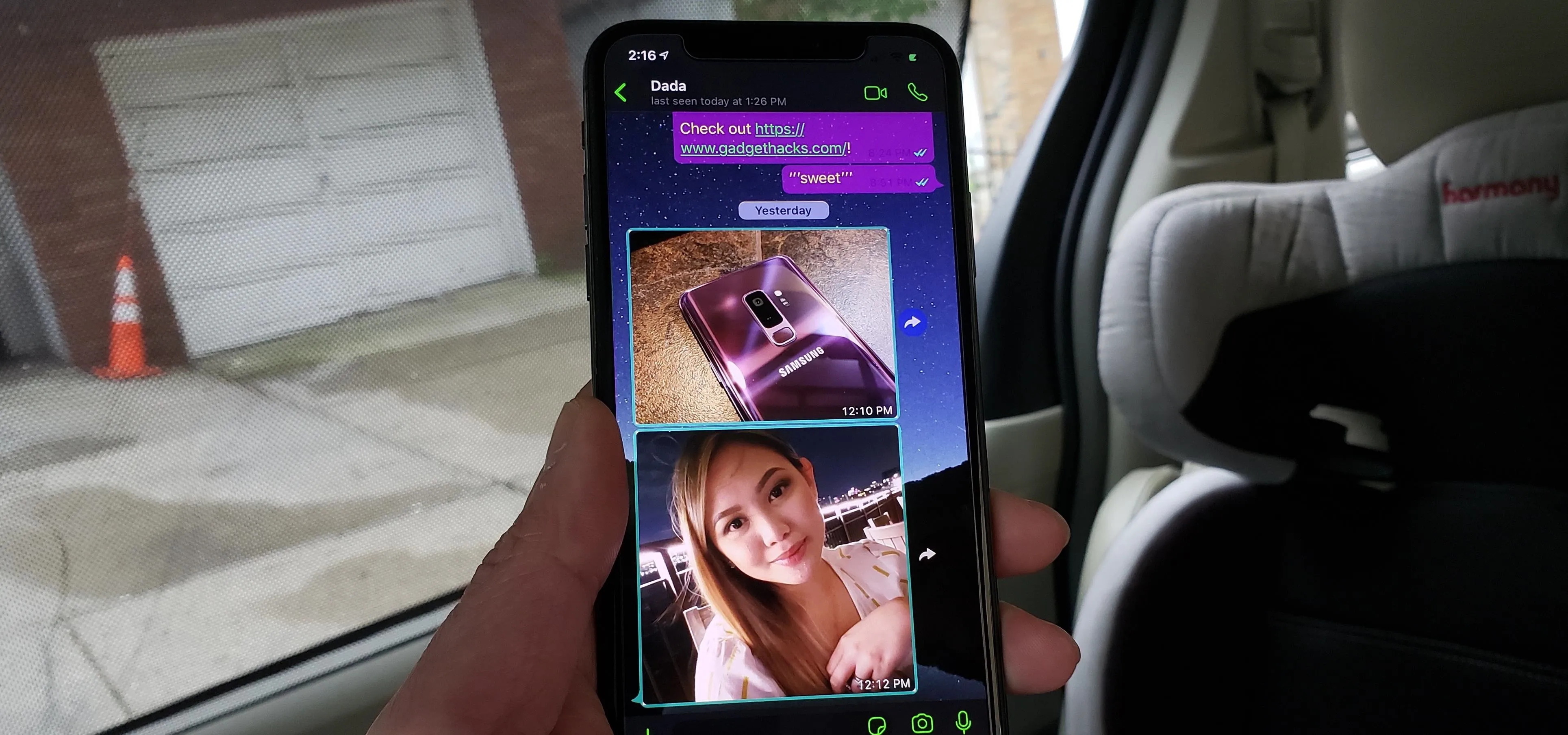


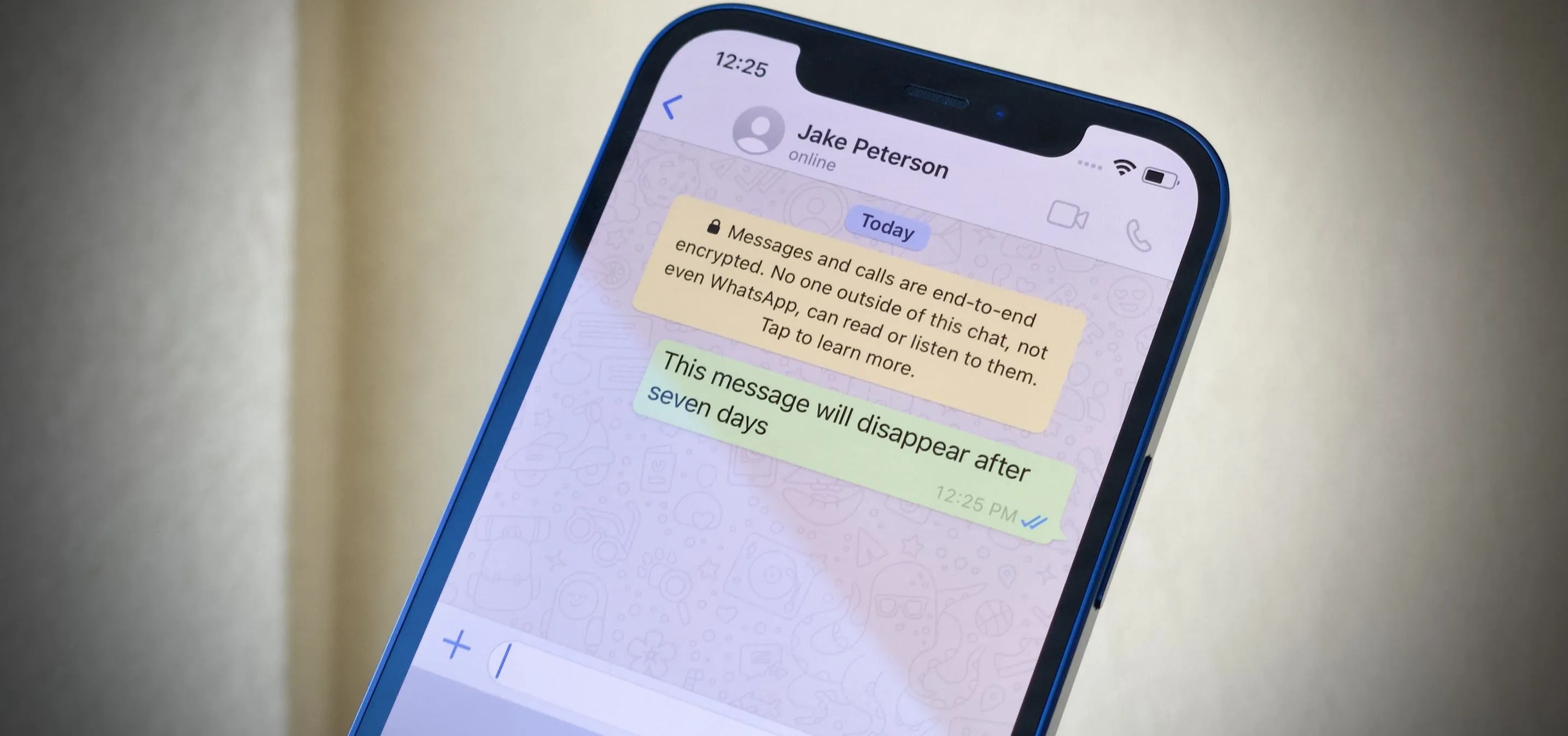

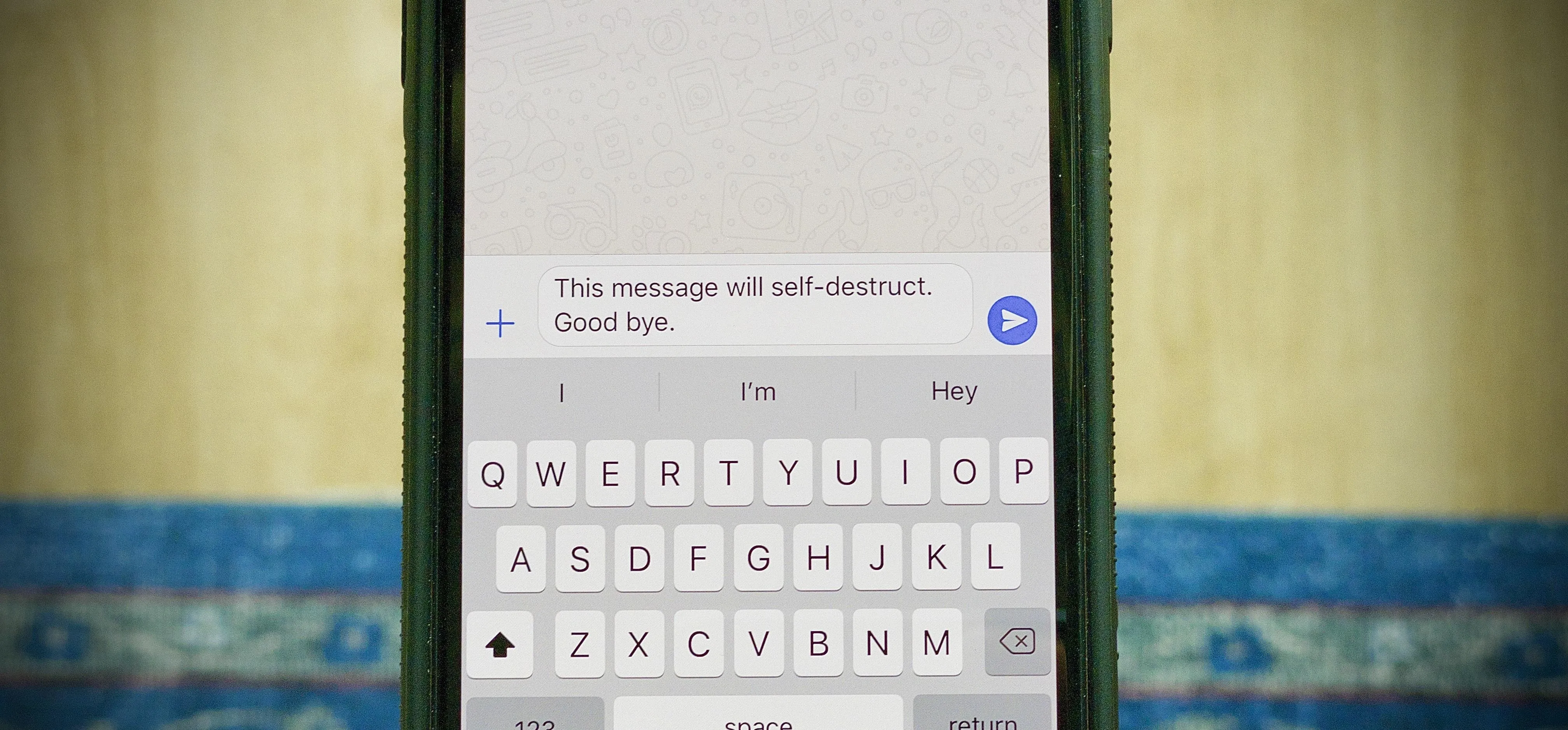
Featured On Gadget Hacks:
iOS 18


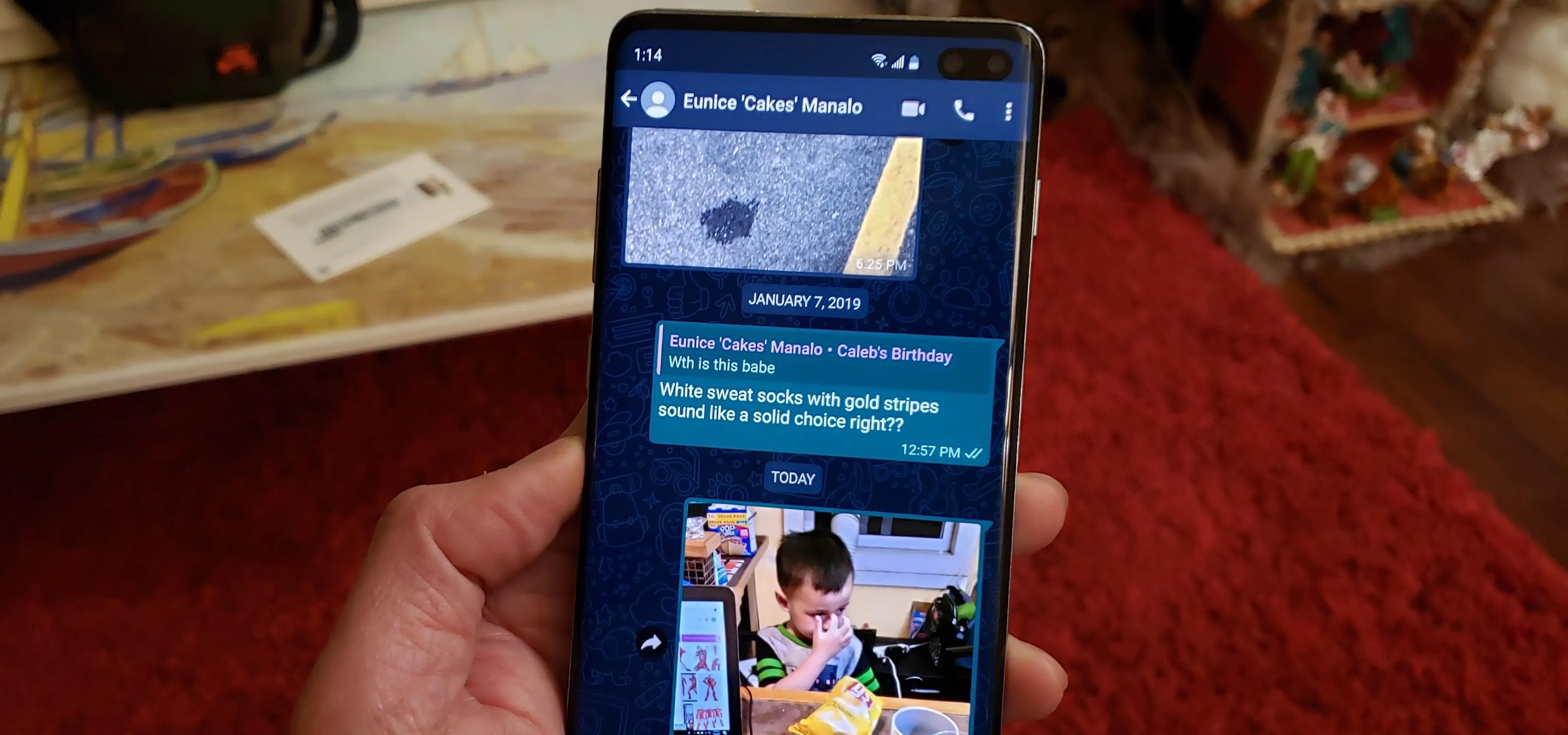

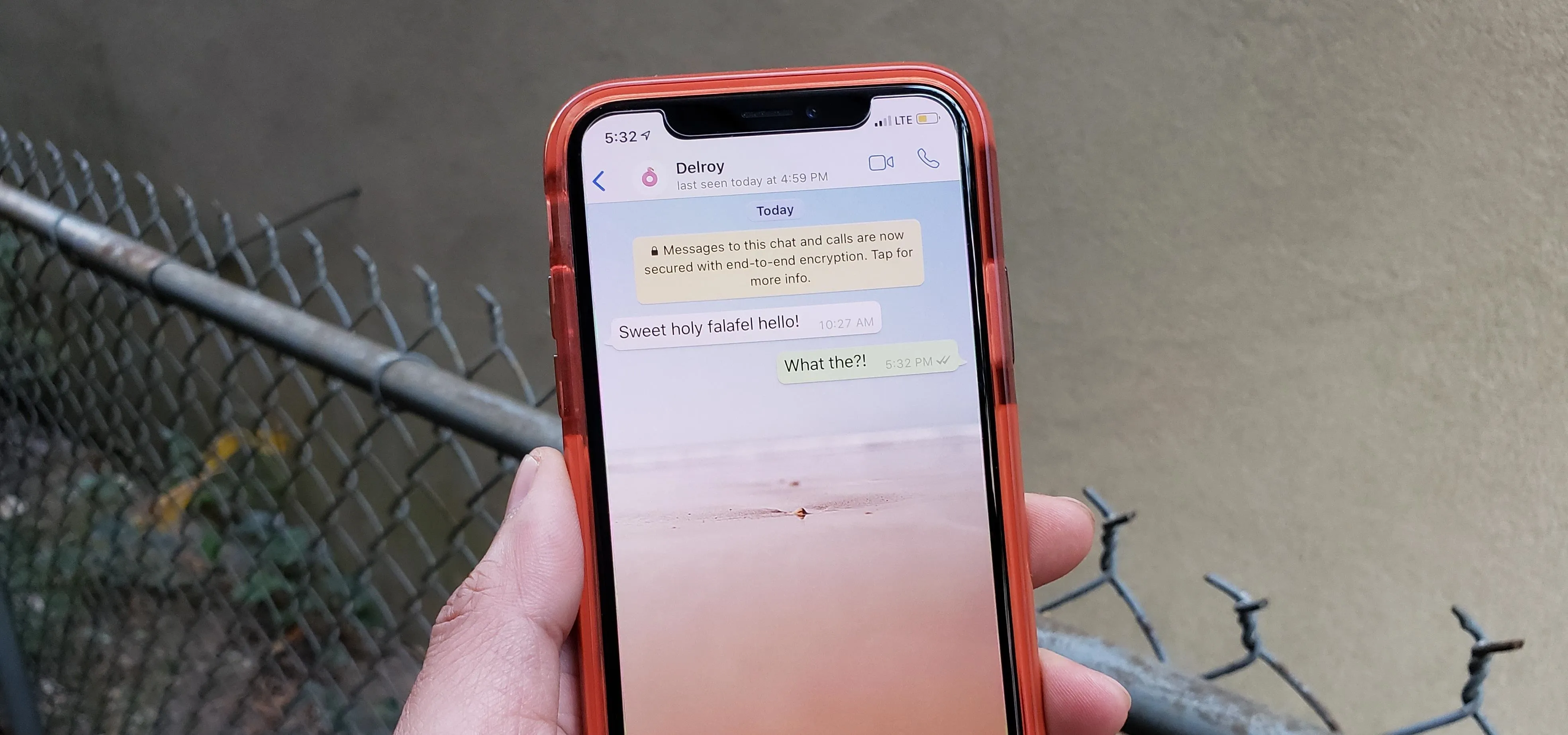


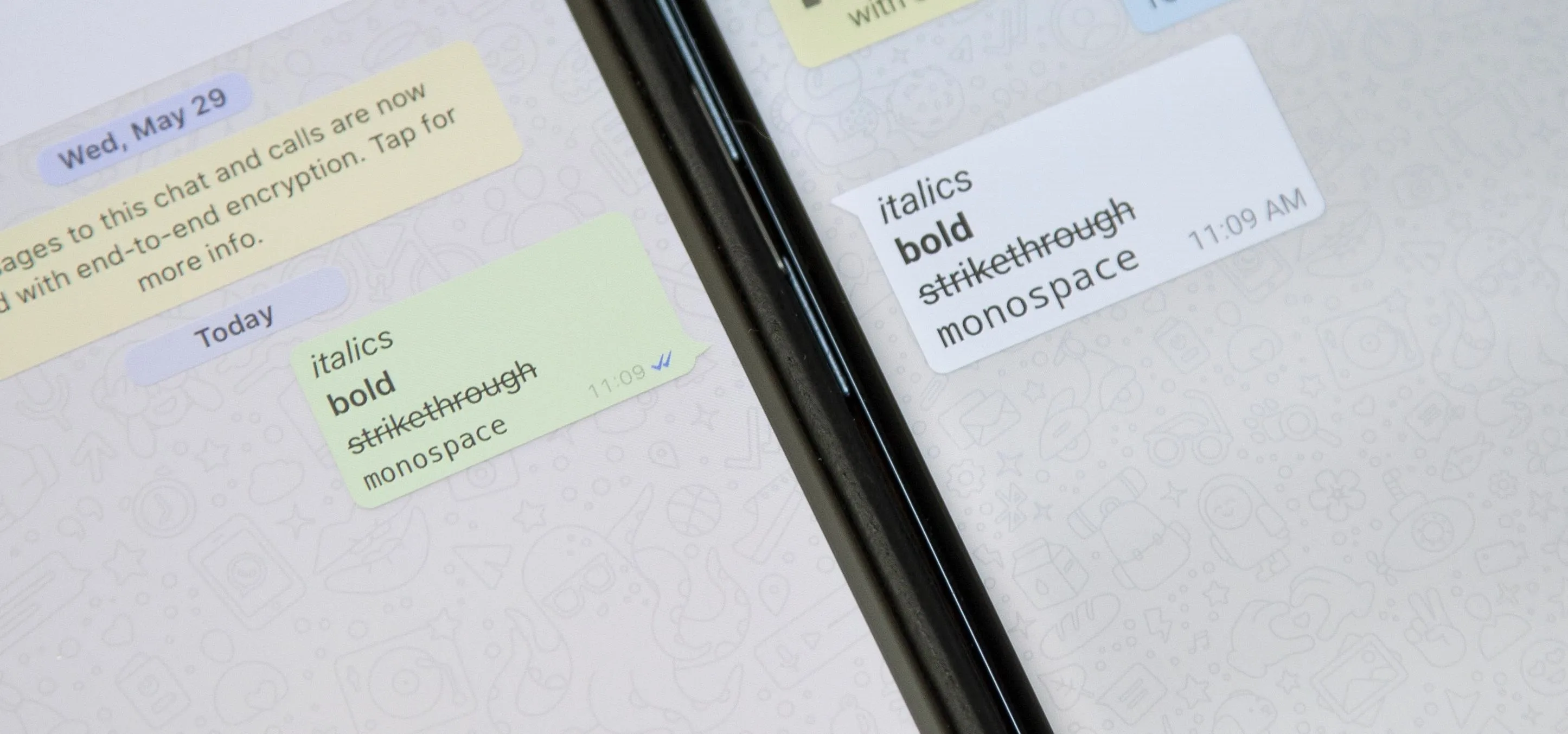

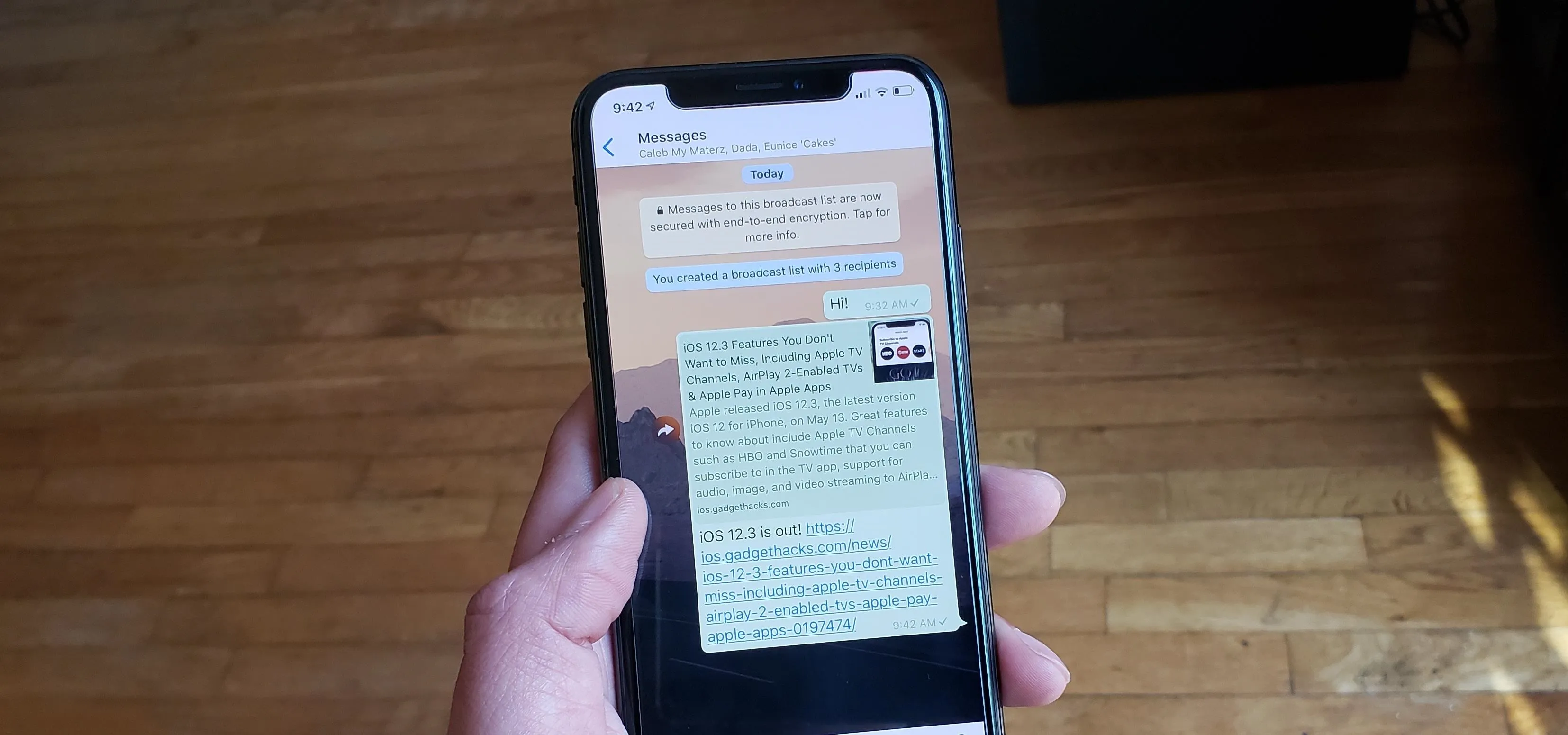
Featured On Gadget Hacks:
Productivity & Shortcuts


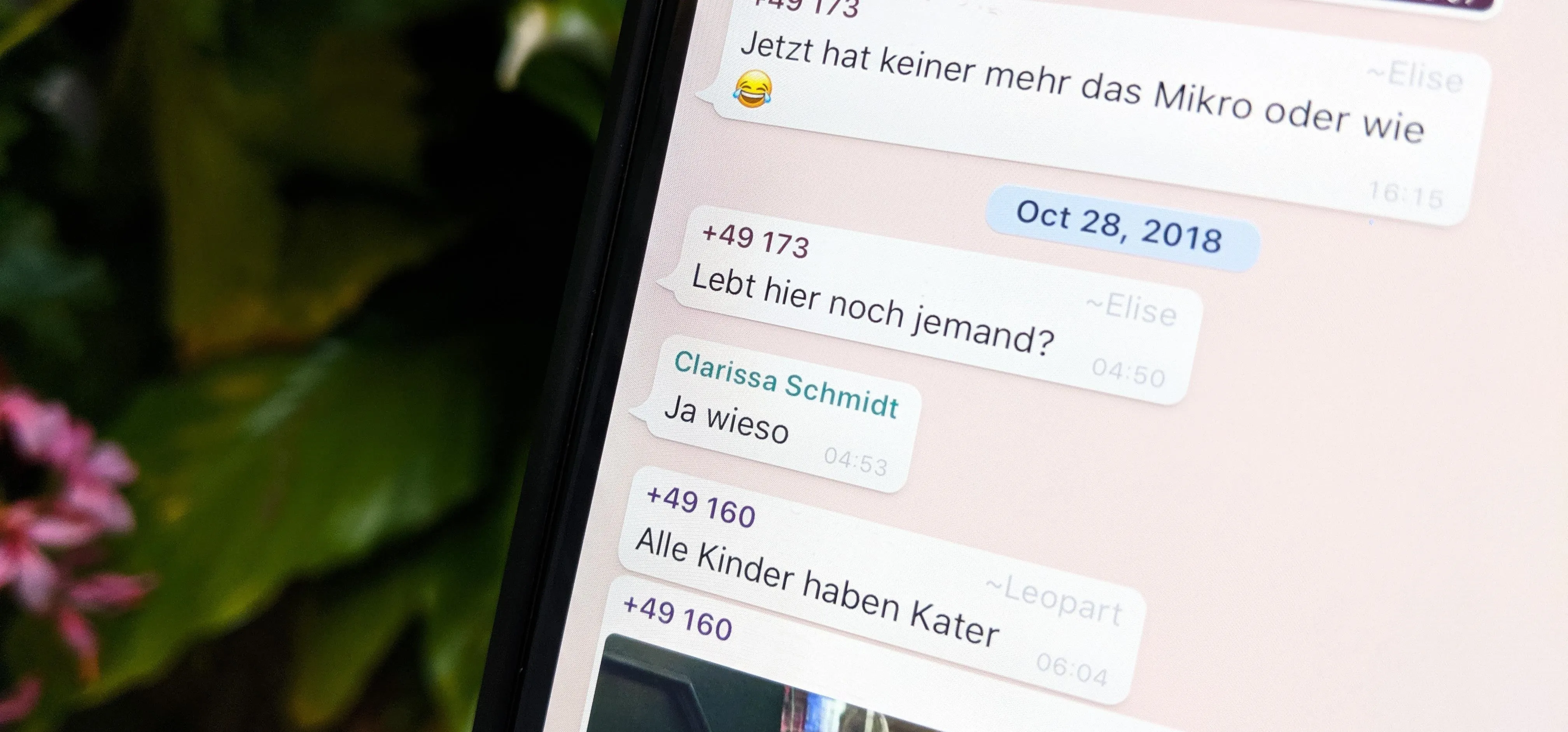

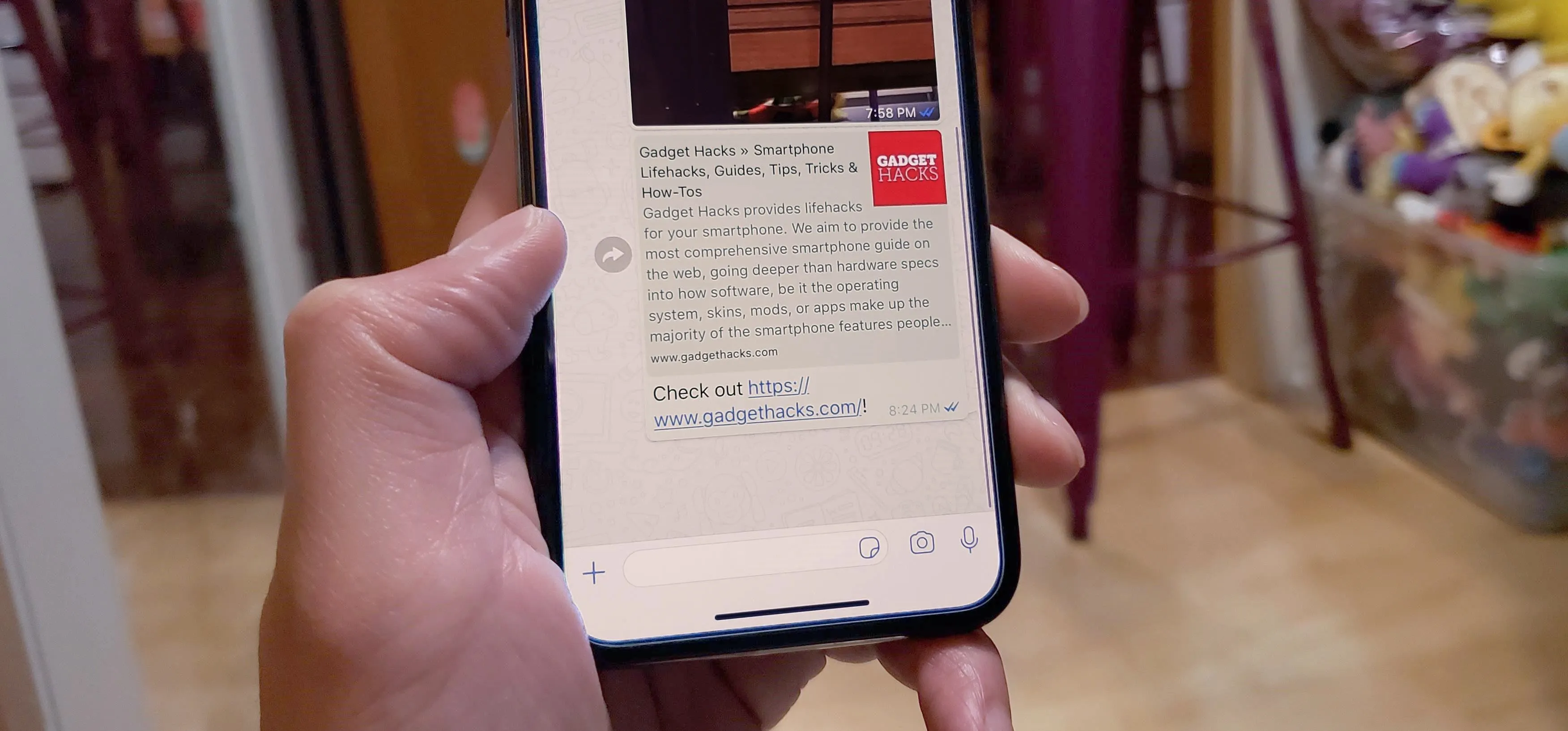


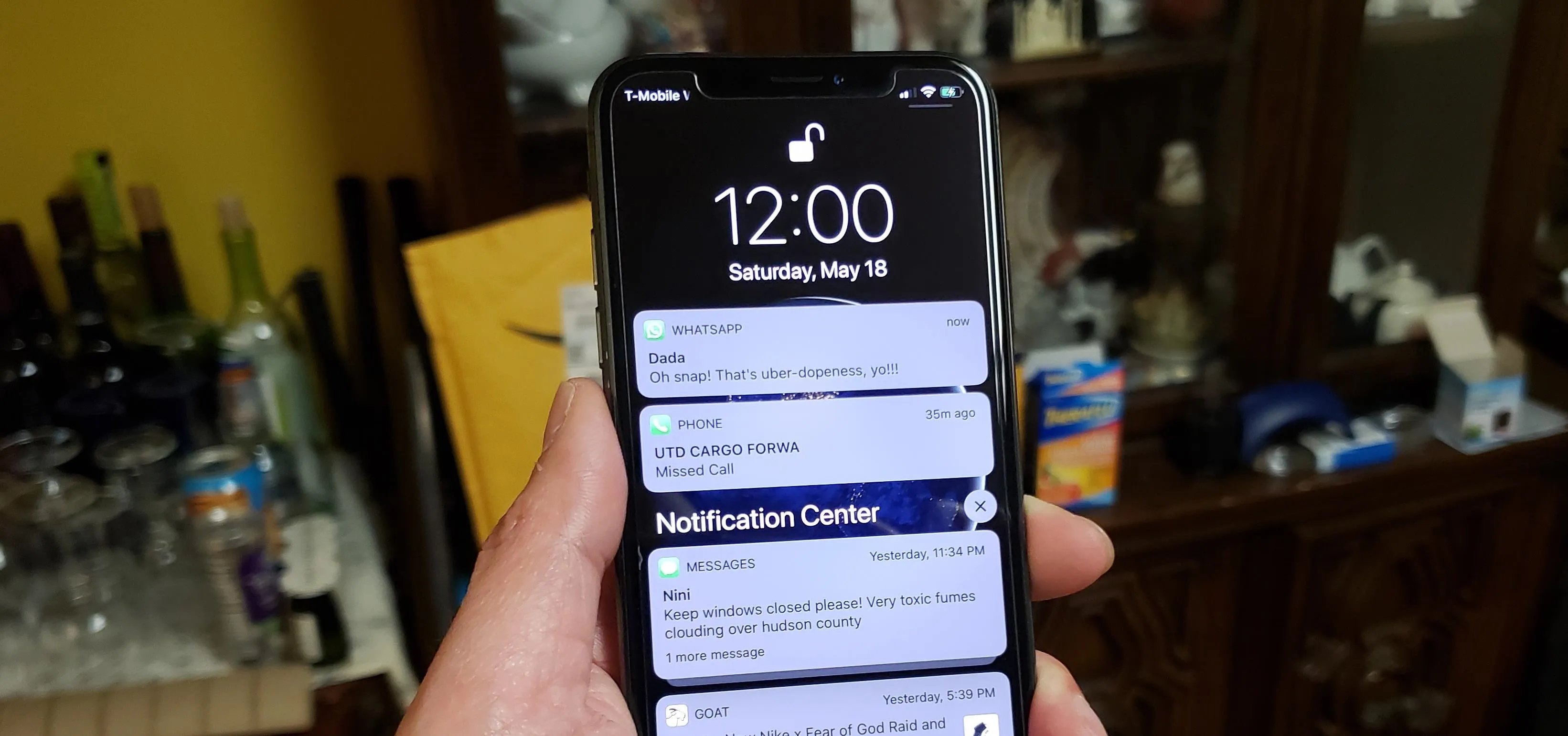

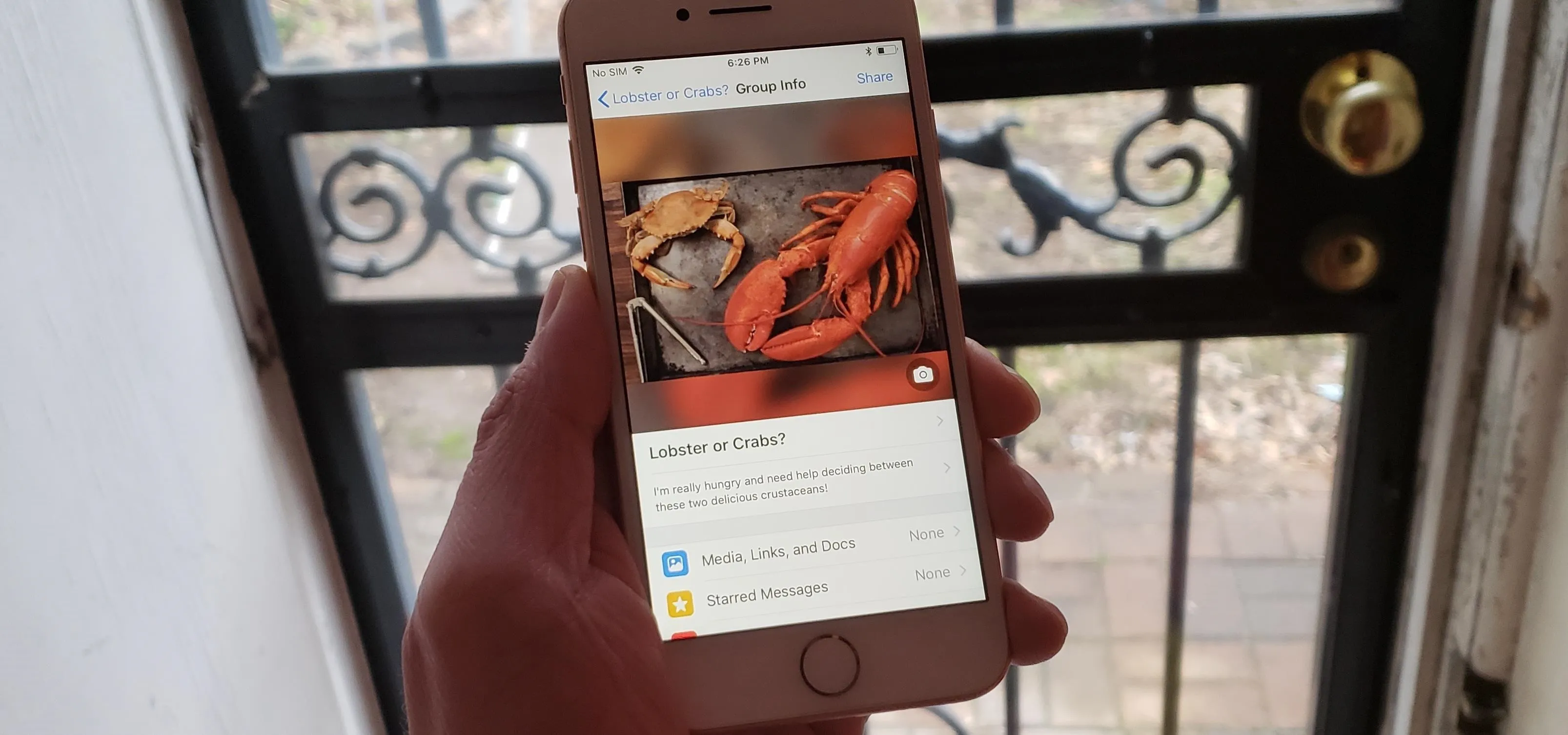
Featured On Gadget Hacks:
Travel Tips for Your Phone