One of WhatsApp's best features is being able to change the default wallpaper for all chats. There's no reason to stick to the default WhatsApp backgrounds when you can be texting over an image of literally anything. In a newer WhatsApp update, you can go a step beyond that by setting custom wallpapers for individual chats, personalizing every text thread you have.
You'll find the individual chat wallpapers in WhatsApp version 2.20.130 for iOS, which was released on Nov. 30, 2020. So if you use an iPhone, make sure your app is updated to the latest version to get this new customization feature.
The latest stable version of WhatsApp on Android does not have the feature, but you can get it in the WhatsApp Beta. Individual chat wallpapers first appeared in beta version 2.20.207.1 on Nov. 16, so any beta version since that one will have it; version 2.20.207.7 is the latest as of this article. The WhatsApp Beta for Android is full, but you can find WhatsApp beta APKs on APKMirror and use our instructions on installing apps from APKs if you need help.
Setting Chat-Specific Wallpapers on iOS
On iOS, open the individual chat, then tap the person's or group's name up top. Then, select "Wallpaper & Sound," followed by "Choose a New Wallpaper." On the background picker screen, choose your wallpaper from any of the supplied options, and tap "Set" to confirm.
If you want to remove this custom wallpaper, just repeat the process. If you want to revert to the wallpaper that's chosen for all of your other chats, which can be different for light and dark modes, go back into "Choose a New Wallpaper" for the specific thread, then tap "Remove Custom Wallpaper."
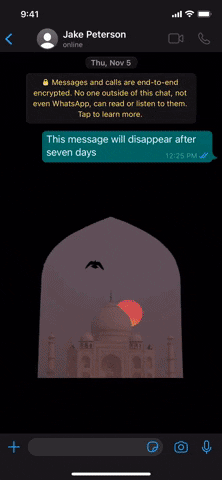
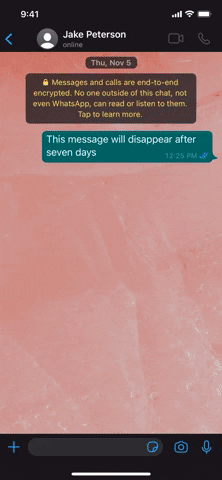
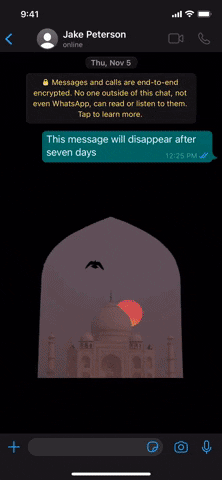
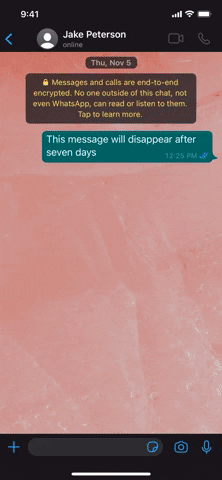
Setting Chat-Specific Wallpapers on Android
On Android, open the individual chat, tap the vertical ellipsis in the top right, and select "Wallpaper." Next, tap "Change," then choose a wallpaper from the options as you normally would. Once you make your selection, tap "Set Wallpaper."
Now, you should get a prompt with a few options. The first will be if you want the wallpaper to be just for the current singular chat. The second option will apply the wallpaper for all chats in WhatsApp's current theme, whether that's light or dark (more info on light and dark mode wallpapers). Neither option will overrule other individual chat wallpapers already set.
If you set a thread-specific wallpaper but want to change it, repeat the process. You won't be asked to choose between the current chat or all chats like before; you'll only see that option the first time you change a conversation's background.
To revert the chat-specific wallpaper to the one that all of the other chats use by default, go back into the thread's wallpaper options, then tap "Remove custom wallpaper." Tap "Remove" to finish, and WhatsApp will restore the chat to the default light and dark wallpapers. Don't confuse this option with the "Default wallpaper" choice, which will replace your chat's wallpaper with the WhatsApp default wallpaper, not the wallpaper you used before.

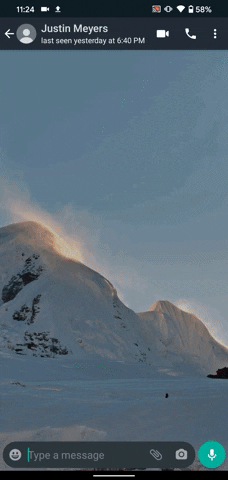

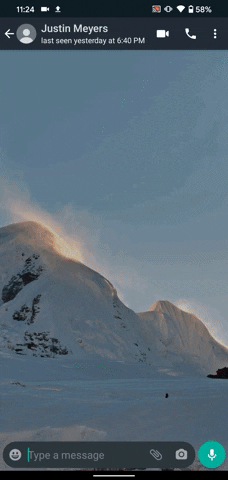
Cover image and GIFs by Jake Peterson/Gadget Hacks

























Comments
Be the first, drop a comment!