Anchor has been called the audio equivalent of Snapchat. The app lets you record audio and broadcast it to whomever you follow. If you haven't heard of the app, get familiar with it because it has announced an easy way for you to record and publish podcasts from your smartphone.
This is something audio lovers have been wanting for a while now. Anchor CEO Mike Mignano said in an interview with Engadget:
Something we're seeing lacking in the audio industry in general is the ability to quickly and easily publish a podcast.
In the press release from Anchor, the company said that one of the most common requests they get is for Anchor to become podcast-oriented. They've taken it a step further, it seems, by claiming that they now have the fastest and easiest way to create good podcasts. They say all it takes are three easy steps:
- Create audio for your station
- Choose which segments to add to your episode
- Name your podcast
Is it really that simple?
We tested out the app here at Gadget Hacks to see once and for all how easy this podcast feature actually is.
Once you're logged into Anchor using your Facebook, Twitter, or Email, you are automatically able to begin recording. To start, press the bright big red 'Record' button. You really can't miss it. The app will then instruct you to lift your phone to your ear and recording will begin. When you're finished, there is a pop up that asks if you want to add the audio to your station. This was a previous feature — similar to snapchat — in that unless otherwise saved, the audio recorded would only be available for 24 hours.
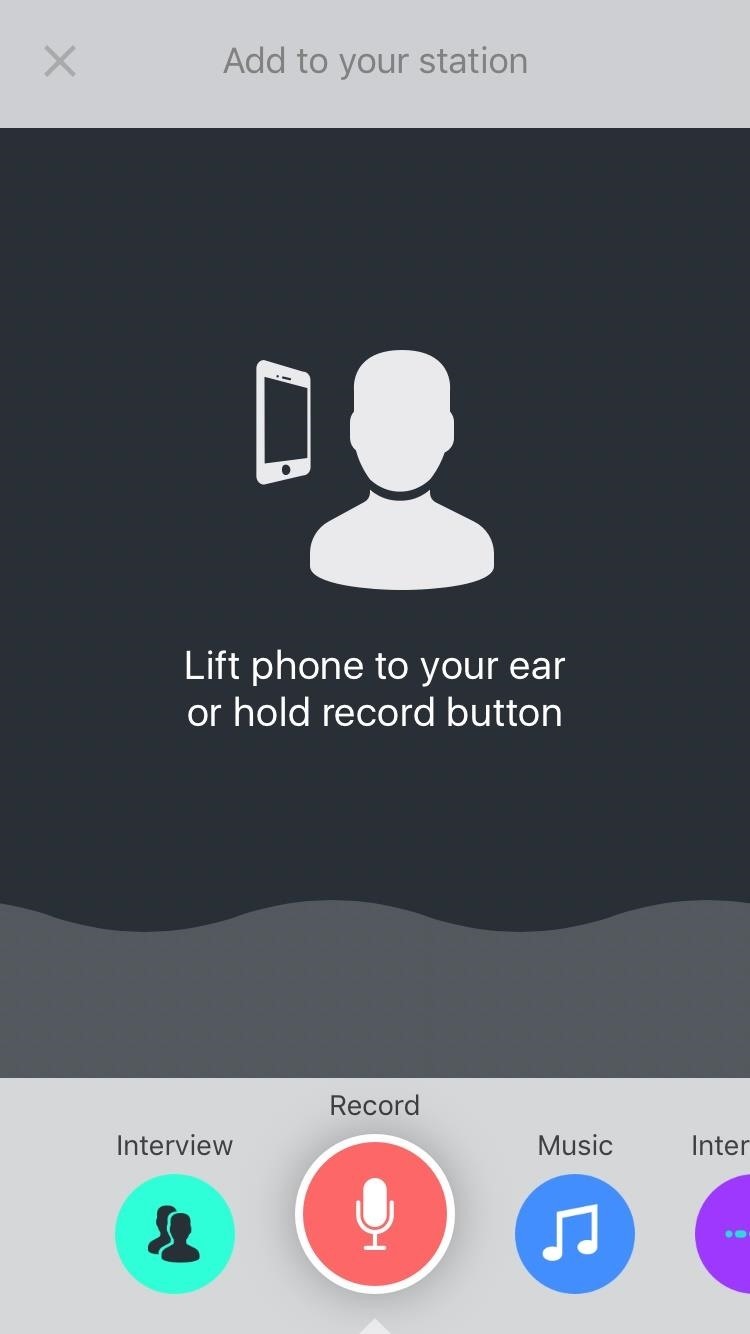
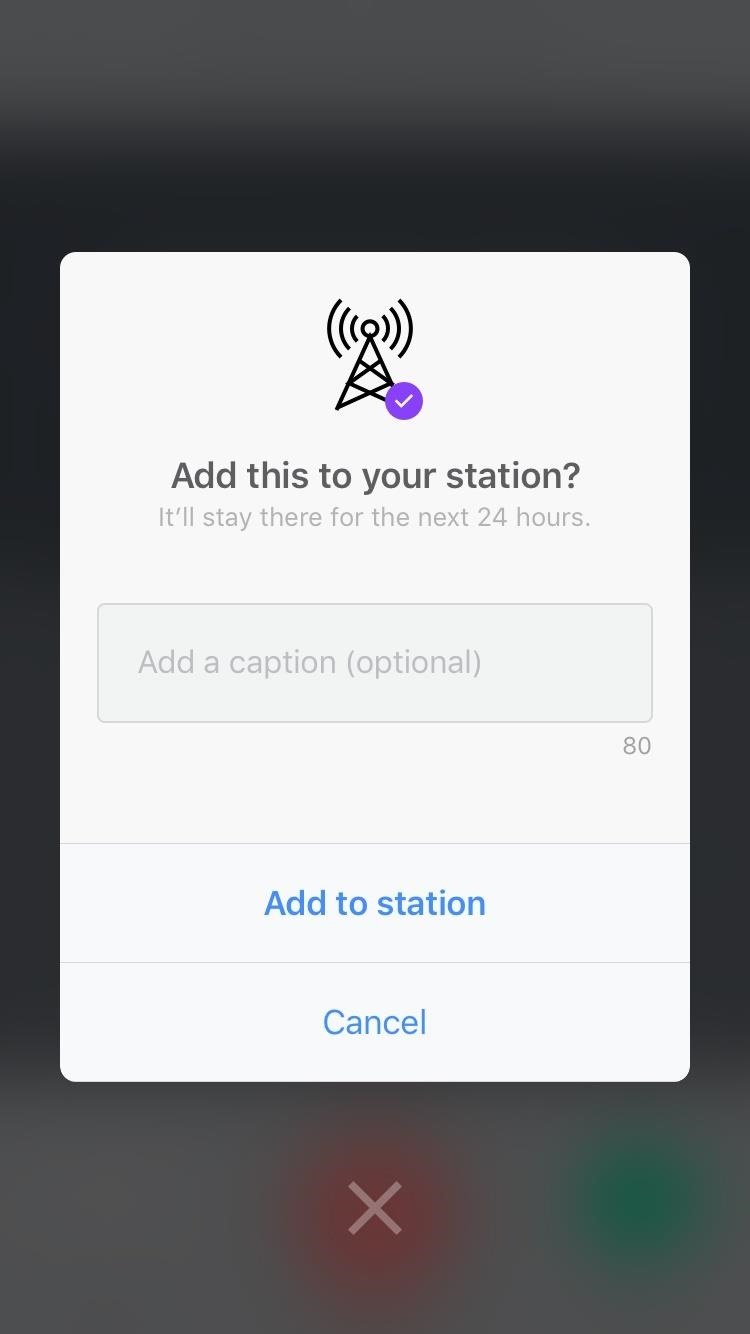
Next, go into your profile and hit the 'Episodes' tab, and then hit 'Add an Episode'. Here, you will be able to add whatever audio clips you have recorded to your station, giving you the ability to edit and string them together at will. It will then ask you for a short, descriptive title for your episode.
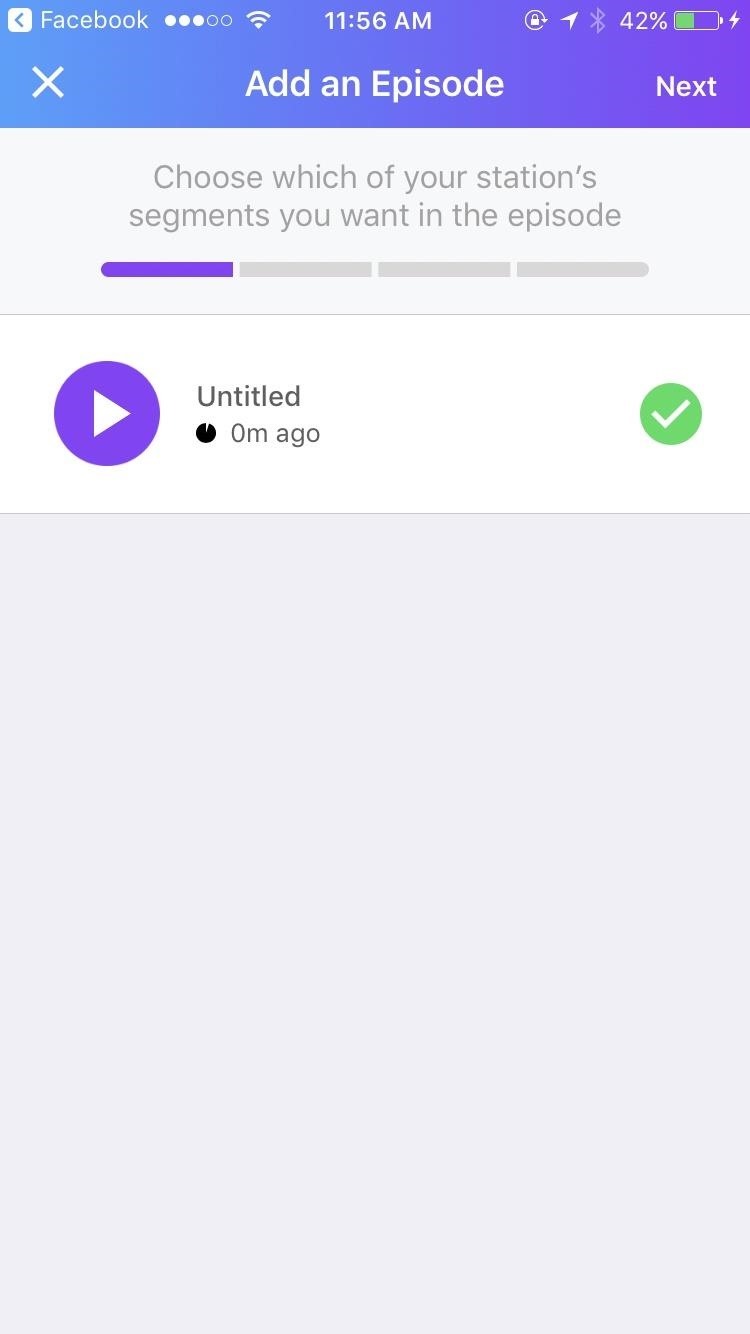
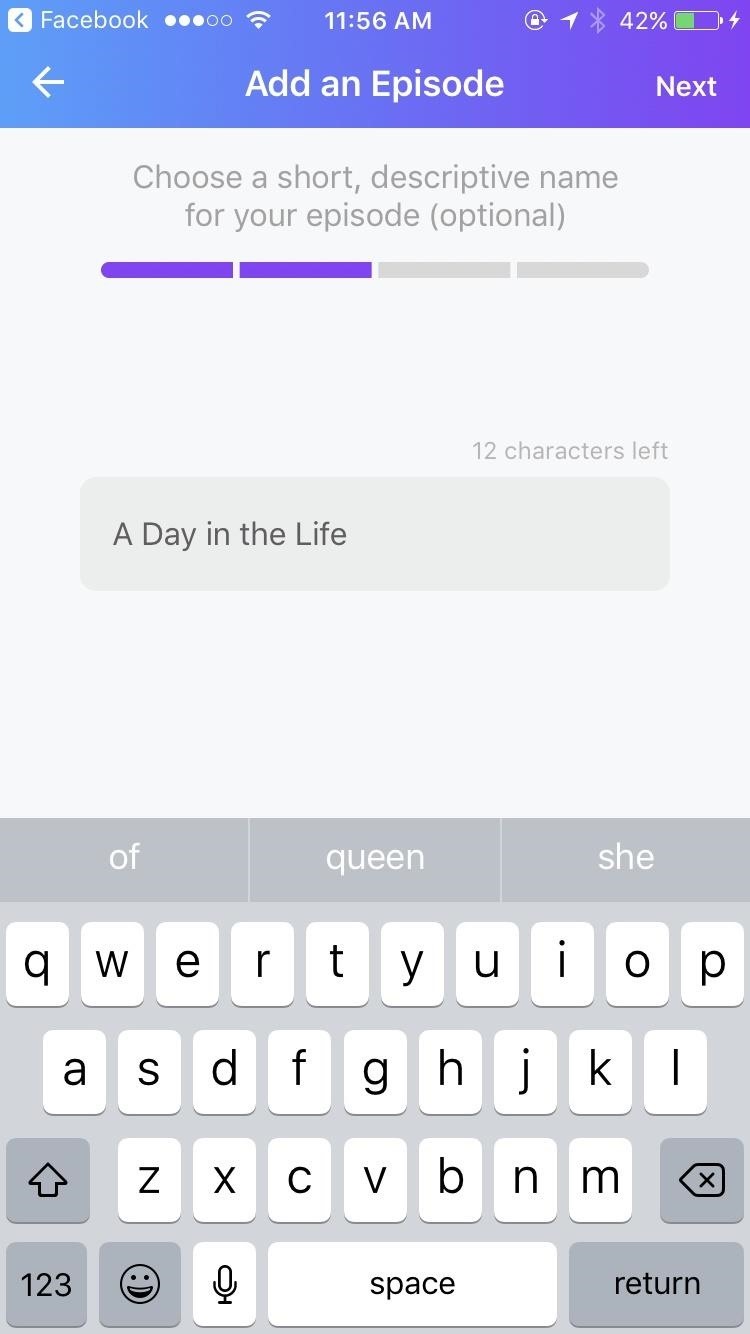
After you've decided on a name, the app will ask you if you'd like to publish your audio or if you'd like to preview it first. It also warns you that episodes are more permanent than the regular audio clips and will have to be manually deleted if you want to get rid of them. Once you hit publish, a pop up will appear explaining how Anchor is planning on automatically sending your podcast to major podcast providers. This includes Apple and Google Play for now, but they plan on collaborating with more companies in the future.
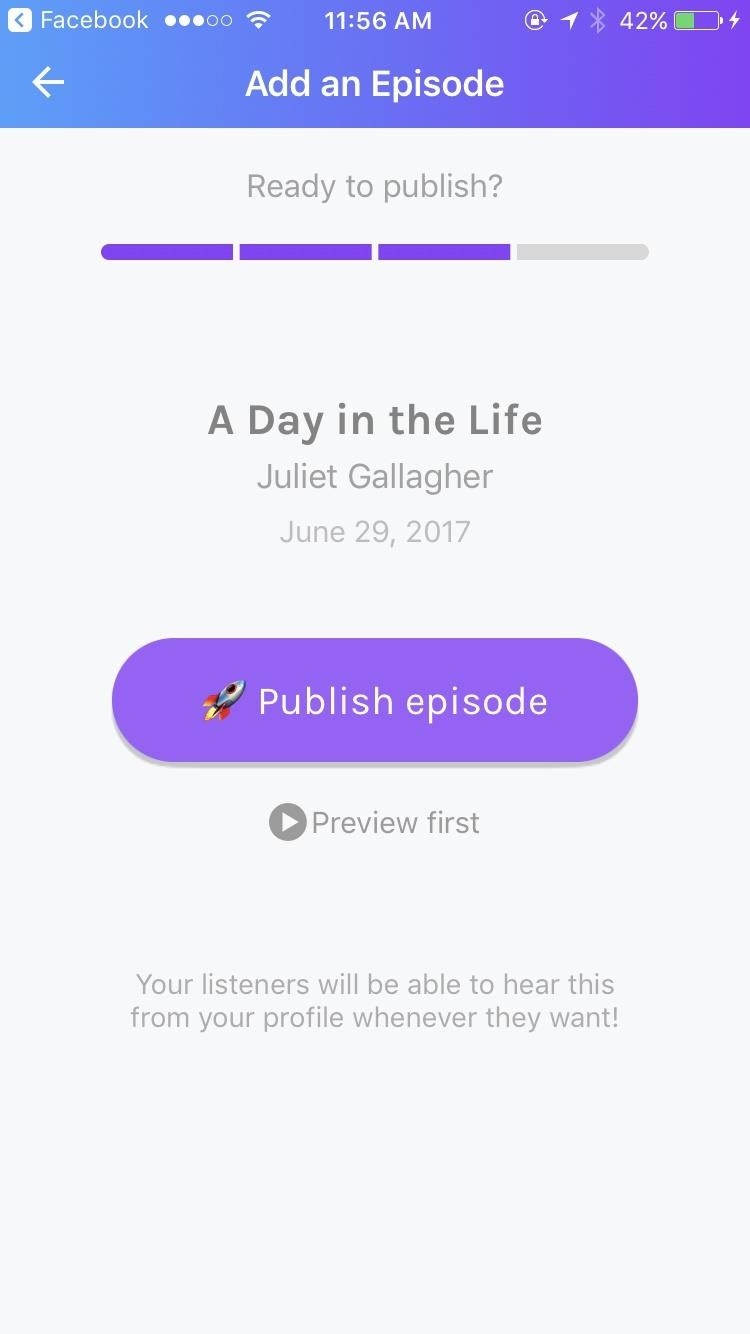
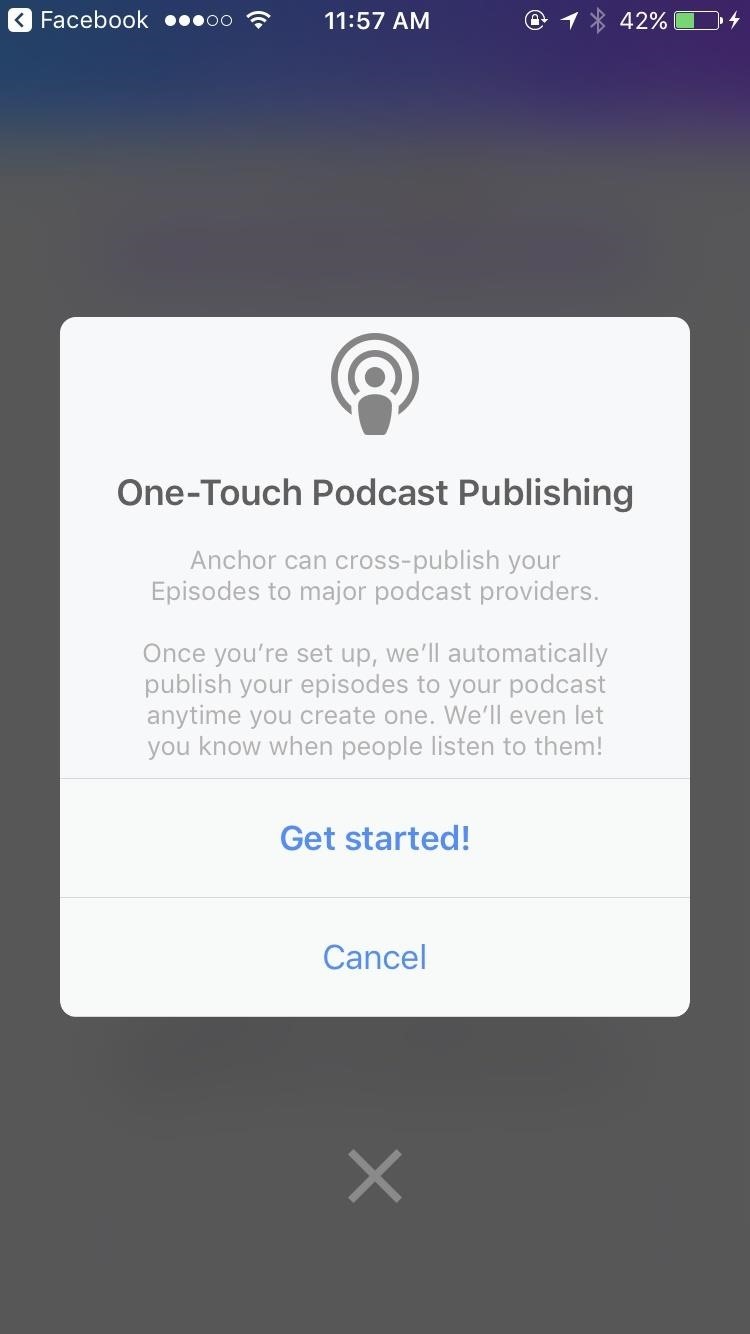
When your first episode has been created, the app prepares you to set up your podcast. You first choose a name for it and then insert a cover image.
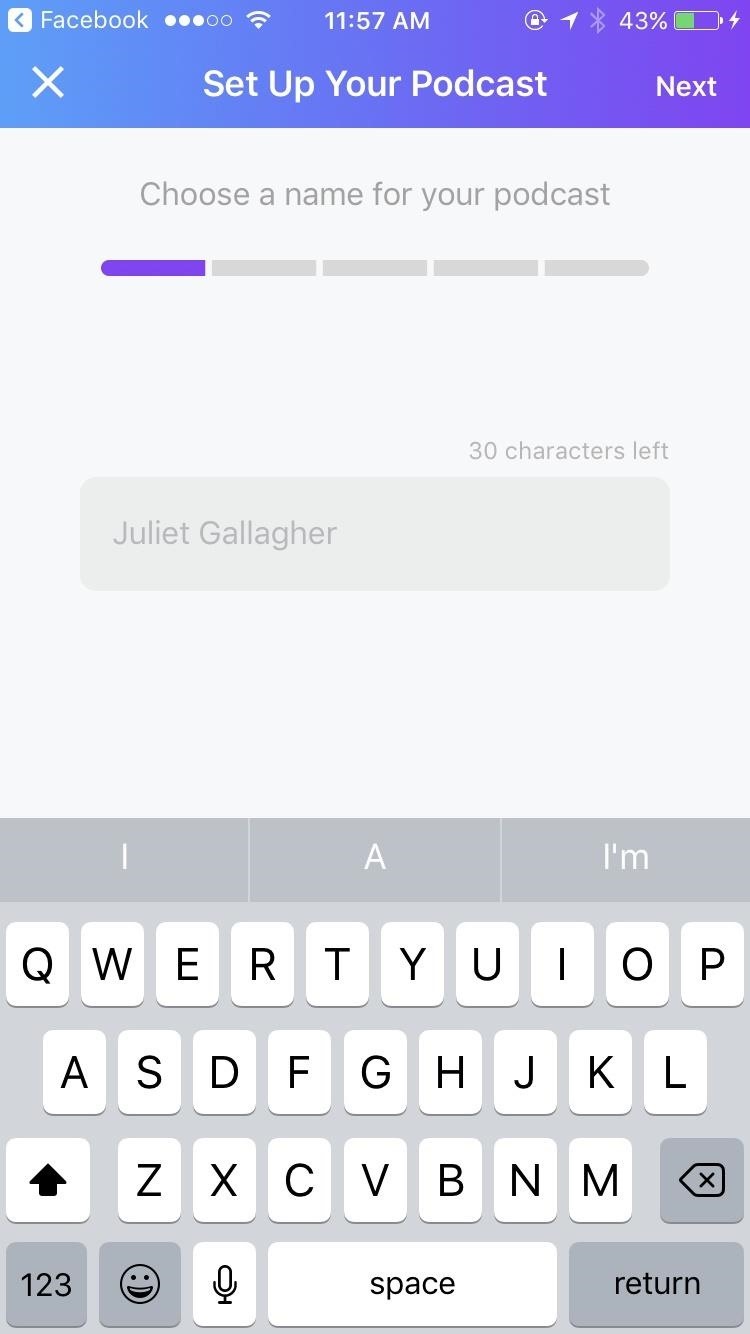
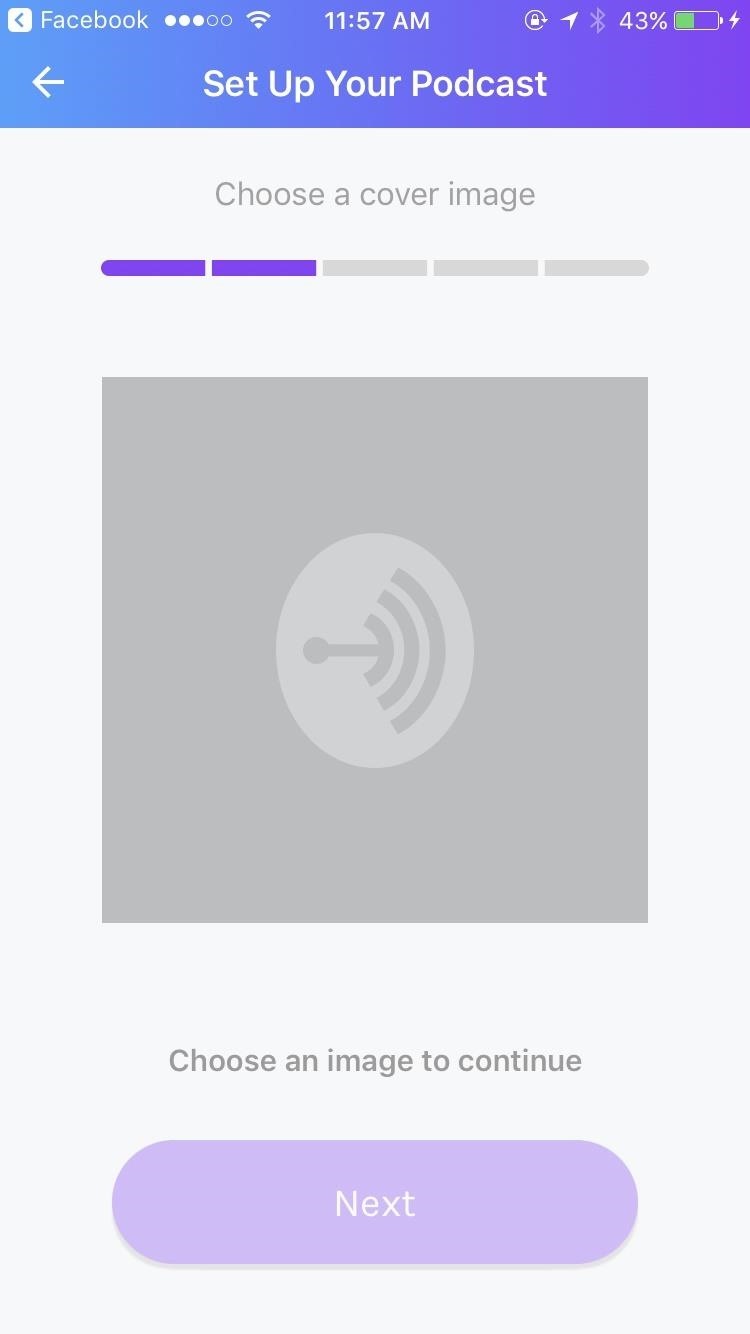
The final step before completion is to pick what kind of podcast you will be creating. Options ranging from Business to Comedy are used to help Anchor sell your podcast. After you've finished your podcast, the app lets you know that they will list it on major podcast providers that will be automatically updated when an episode is published.
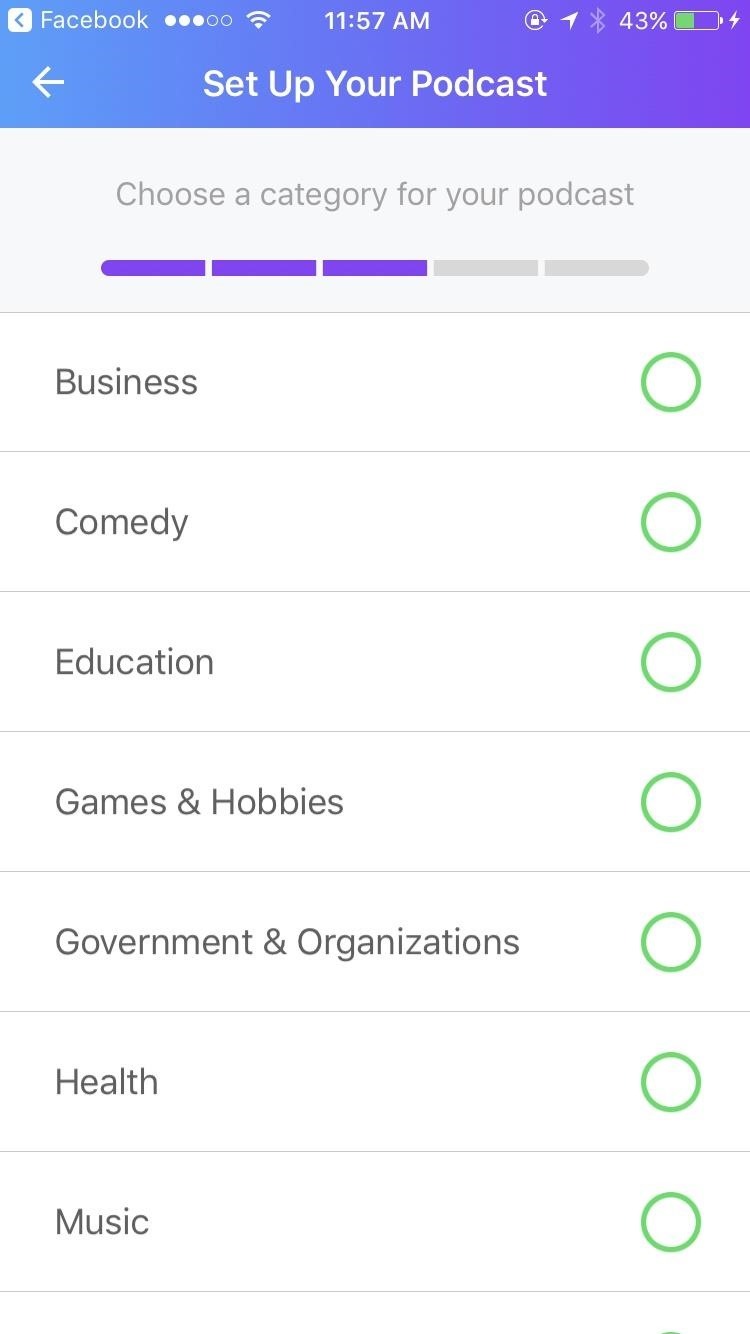
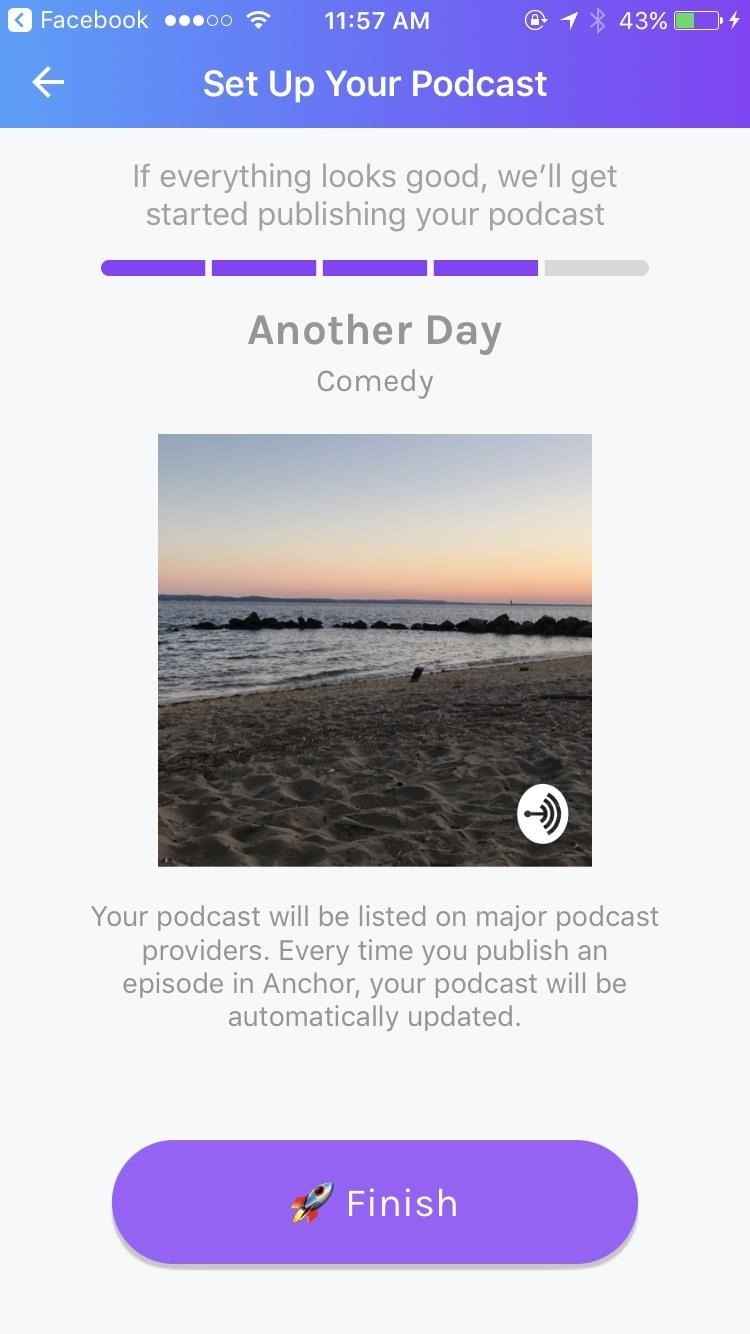
So yeah, honestly, pretty easy.
In the announcement video Anchor released today, the Anchor spokesperson assures you that you won't need to worry about RSS, and that they will take care of everything else. All you have to worry about is creating good content.
Just updated your iPhone? You'll find new features for Podcasts, News, Books, and TV, as well as important security improvements and fresh wallpapers. Find out what's new and changed on your iPhone with the iOS 17.5 update.
Screenshots by Juliet Gallagher/Gadget Hacks
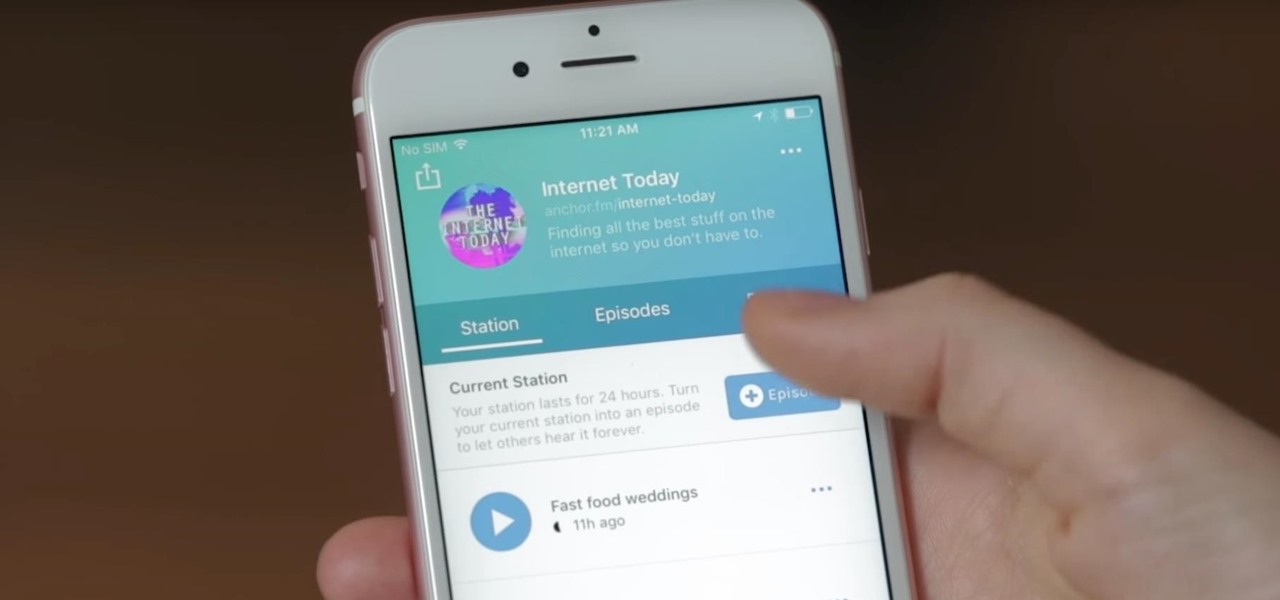















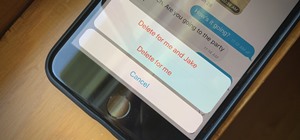
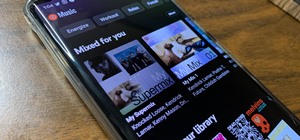





Be the First to Comment
Share Your Thoughts