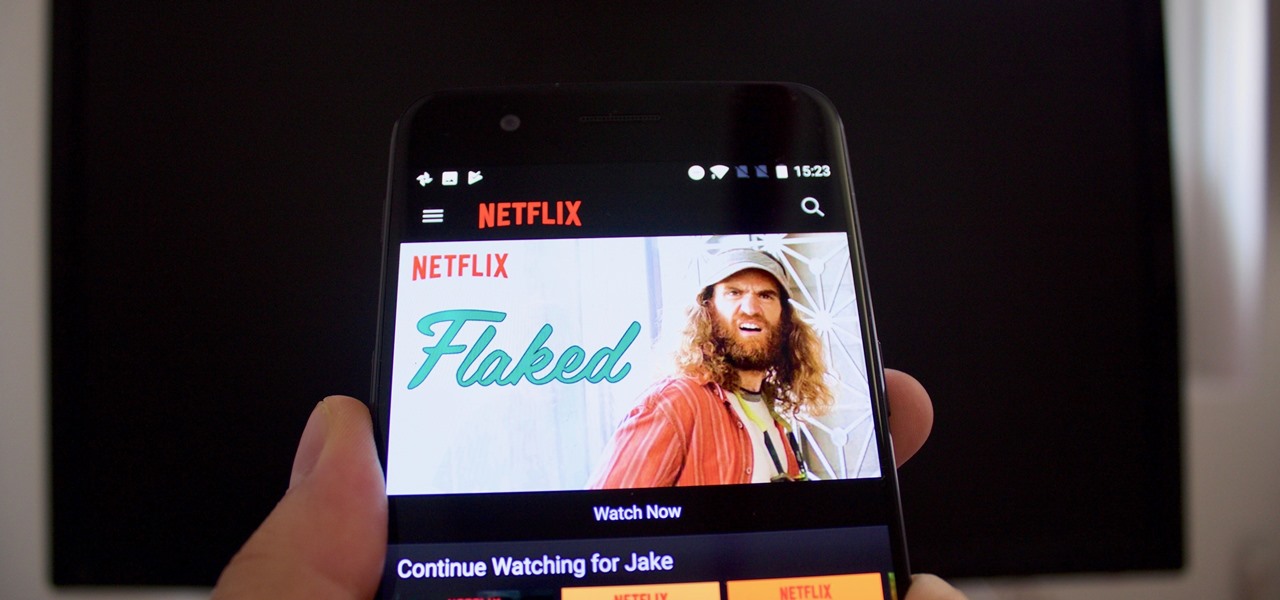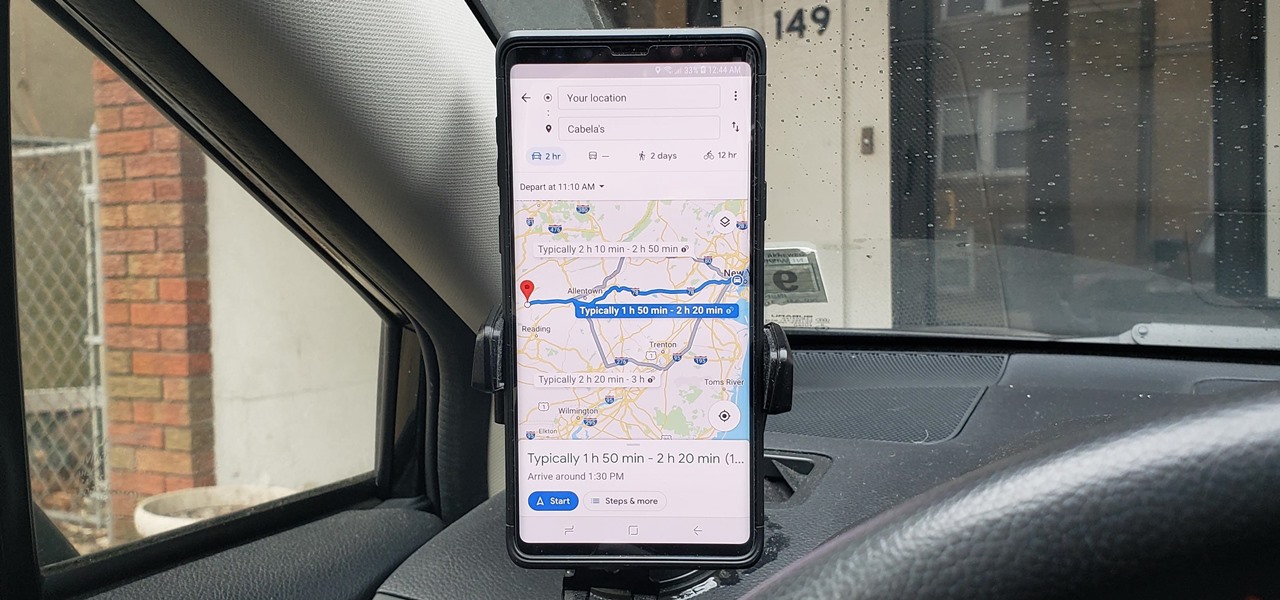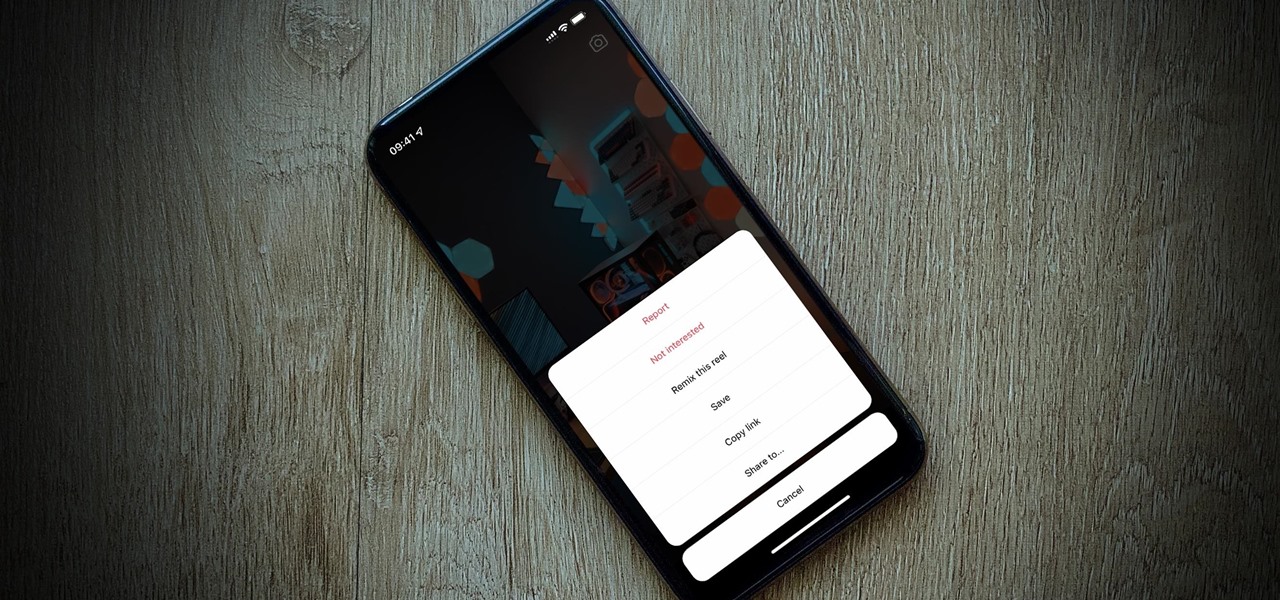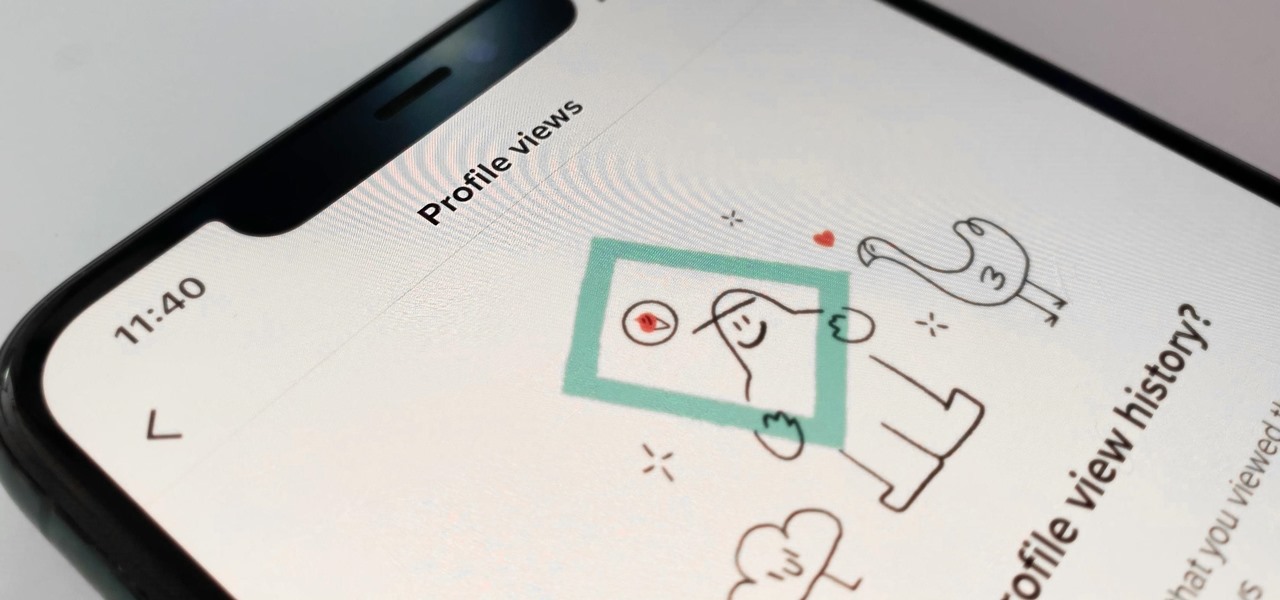Everything Else


How To: Increase your Swype speed and text faster than ever
Swype is already the fastest way to type on a mobile phone and in this tutorial you will learn how to practice so that you get even faster. Once you get the hang of it, you will be Swyping like crazy. Try these little exercises and work out your fingers so that you can beat the world record for text messaging (which is currently held by a Swype user)!

How To: Add words to the Swype database for faster texting
If there are words that you use often but Swype doesn't know them yet, you can easily add them to the database of your texting program. In this clip, learn all about adding uncommon or unique words to your Skype dictionary so that you can text even faster. You can even add web addresses, e-mails, nicknames and anything else you use often and don't want to tap out.

How To: Go back and correct a mistake while texting with Swype
We all make mistakes and in this tutorial, learn what to do if you decide to go back and change a word after you've already typed it. Fixing a word with Swype - the fastest way of text messaging - is super easy and won't slow you down at all. So, if you've typed that rambling, soul baring text message at 3 am and want to go back and change a few choice words save yourself with this feature.

How To: Use the "word choice window" when texting with Swype
Sometimes there is more than one option for a particular finger Swype. When this happens, Swype will give you a list to choose from so that you can pick whichever word you were hoping to use. Swype is the fastest way to send texts and e-mails available and with a bit of practice you will have it mastered. Just think of Swype as the T9 of 2010 and you will catch on fast.

How To: Access the Swype key to access dictionaries & help
In this clip, learn how to use the Swype Key while texting with Swype on your cell phone. The Swype key is where all of your options are like dictionaries, tips and tricks, help menus and everything else you may need.

How To: "Hop" in Swype for harder to recognize words
There are some words that Swype has trouble with. While Swype will still be able to recognize these words, it will make you choose from a list of options. For example, you will run into this problem with the words "put" "pit" and "pot" because on a QWERTY keypad the letters "TYUIOP" are all in a line. In these situations, you may want to "hop" so that your texting stays up to super speeds. Check out this clip for an explanation of "hopping" from the makers of Swype and keep on texting!

How To: Enter numbers and symbols when texting with Swype
Swyping is not just for letters anymore! In this tutorial, learn how to text numbers with super fast speed using your Swype app. Swype is a cool new way to send messages on your phone without ever taking your finger away from the screen. Check out this clip and Swype numbers, symbols, anything!

How To: Use quick apostrophes for common words in Swype
Swype is lightening fast, so don't let a little thing like an apostrophe slow you down! In this clip, learn how to add an apostrophe as quickly as you would add a letter and never slow down your texting speed. Send text messages with ease with the new Swype app for your smart phone.

How To: Change the language in your Swype texting app
Swyping is no longer limited to English. In this clip, learn how to wave that finger across the keyboard in any language. It is actually quite easy to swap between languages and dialects on your Swype enabled phone. Follow along with this tutorial and you can text at the speed of light in any language you choose!

How To: Use Swype to text on an Android WVGA enabled phone
In this tutorial, learn all about Swype. Swype is a new program available for your Android phone that will allow you to text in half the time. By not ever taking your fingers off the keypad, you can type at lightening speeds. Swype is perfect for the lazy guy in a hurry. Check out this clip and get started on your WVGA enabled Droid.

How To: Use Swype to text message on a Windows Mobile phone
In this clip, learn all about Swype. Swype is a cool new app that allows you to type at super fast speeds. If your phone has this capability and you are just in too much of a hurry to actually type a word - check it out. You don't even have to remove your finger from the screen! Just swipe your digits over the letters and the phone will magically know what you were trying to say. It's sort of like T9 updated for 2010.

How To: Use Swype to text on your Omnia II cell phone
In this tutorial, learn all about Swype. Swype is an app that you can add to your cell phone to make texting and e-mailing lightening fast. Say goodbye to tap texting - with Swype you just let your finger glide on the keyboard until it creates your desired word. Check out this clip and learn how to install and use Swype on your Samsung Omnia II cell phone (that is running Windows Mobile).

How To: Use punctuation when texting with Swype on your cell
You might be confused when using Swype and need to use punctuation marks. Have no fear! It is actually quite easy. Swype is a revolutionary new app that is available for lots of newer smartphones that allows you to type messages without ever lifting your finger from the keypad. You literally "swype" from letter to letter. Check out this clip for info on how to include proper punctuation marks in your texts.

How To: Erase your Blackberry 7290 cell phone info
In this tutorial, we learn how to erase cell phone information on a Blackberry 7290. First, go to the home page of your screen the scroll to "options" and hit okay. Now, go to "security options" and click okay again. Now, click on "general settings" and click okay, then click on okay once more, and click on "wipe handheld". You will now see a warning, and click "continue" and type in the word to confirm you want to wipe your information. It will now take a couple of minutes to wipe the inform...

How To: Text words with double letters using Swype
Using Swype - the new lightening fast way to text message from your cell phone - and need to type a word like "juggle" or "bubble" or something else with a double letter? No problem! In this tutorial, from the creators of the Swype app, learn how to add words like these to your texts and e-mails with ease.

How To: Fix a mistake or correct a word in a text using Swype
As good as Swype's word prediction software is, sometimes we all make mistakes. If you are wondering how to go back and fix something that isn't right in your text messages, check out this tutorial. Fixing words with Swype is just as fast as texting with this lightening fast application.

How To: Capitalize your letters when texting with Swype
When using Swype to send faster than life text messages on your mobile phone, you may need to capitalize something once in a while. Luckily, it is just as quick to add proper caps to your messages as it is to type out a super speedy text.

How To: Create an apostrophe when texting with Swype
Swype is a cool new app that you can use on tons of phones to improve your texting and e-mailing speed. In this tutorial, learn what to do when you hit a word that requires an apostrophe so that you don't slow down your typing!

How To: Use Swype to text message on your Android phone
Swype is a brand new way to send text messages and e-mails from your cell phone. In this clip, learn how to use this new tool to send the world's fastest messages. With Swype, your fingers will never leave the keypad so you can type in half the time. Check out this tutorial for some helpful tips you can use to Swype on your Android phone.

How To: Get free music on any Android phone with any firmware
In this tutorial, learn how to easily download any music for free onto your Android phone by using the Music Junk app. This clip will walk you through the process of selecting and downloading this app from the Android Market and using it to add all the tunes you need. Rock on!

How To: Unlock any T-Mobile Google G1 Android phone for free
In this tutorial, learn how to save yourself the money you'd pay someone to unlock your Google G1 phone from T-Mobile and do it yourself in just a few quick minutes. This is actually a very easy process and this clip will walk you through the process step by step so you can freely use your phone on any network and not be limited to T-Mobile. This is also helpful if you wish to give away or sell your phone to someone on a new network.

How To: Activate your Google G1 phone without a data plan
T-Mobile says that you are unable to use the new G1 Google Android phone without purchasing the expensive data plan. Basically, this tutorial will show you exactly how to get around that rule and unlock your phone, regardless of your plan. You won't have Internet on your phone but you will be able to make calls and still use the device in WiFi.

How To: Set a passcode on your Apple iPhone
Thwart would-be snoopers by protecting your Apple iPhone with a passcode. Learn how to set one up with this clip. It's easy! So easy, in fact, that this free video tutorial can present a detailed, step-by-step overview of the process in under a minute. For more information, and to get started setting up a passcode on your own iPhone, take a look!

How To: Add a provisioning profile to an iPhone/iPod in iTunes
When you want to test an app you or someone else has compiled (and not released on the App store), you need a provisioning profile added to your device. Fortunately, the process itself is quite easy. So easy, in fact, that this coder's guide can present a complete overview of the process in just over a minute. For more information, and to get started adding provisioning profiles to your own Apple devices, take a look.

How To: Root your Motorola Droid, fast and easy
In this clip, learn how to root your Motorola Droid phone. By rooting your device, you will be able to access new files and apps as well as create your own ROMS and enable WiFi tethering. This process is super easy and should take no more than 5 minutes to do.

How To: WiFi tether your rooted Motorola Droid cell phone
In this clip, learn how to tether your rooted Droid to a WiFi network and use it as a modem for your other Wireless devices. This process is pretty easy and only requires a network and that your phone be rooted.

How To: Tether your Motorola Droid 3G smartphone
In this clip, learn how to use PDA Net to tether your rooted Droid 3G smartphone to a WiFi network. By tethering your device, you will be able to use it as a portable, wireless modem for anything from other phones to computers to hand held gaming systems. Anything that is WiFi enabled can be tethered to your mobile network with this hack.

How To: Get the Android lock/unlock screen on your iPhone
In this tutorial, learn how to get a little bit of Droid on your iPhone. You will get a step by step on how to install the Android locking screen on your iPhone 3G or 3GS. This requires a jailbroken, Cydia-enabled phone and a little work, but the cool effect is totally worth it. Check it out!
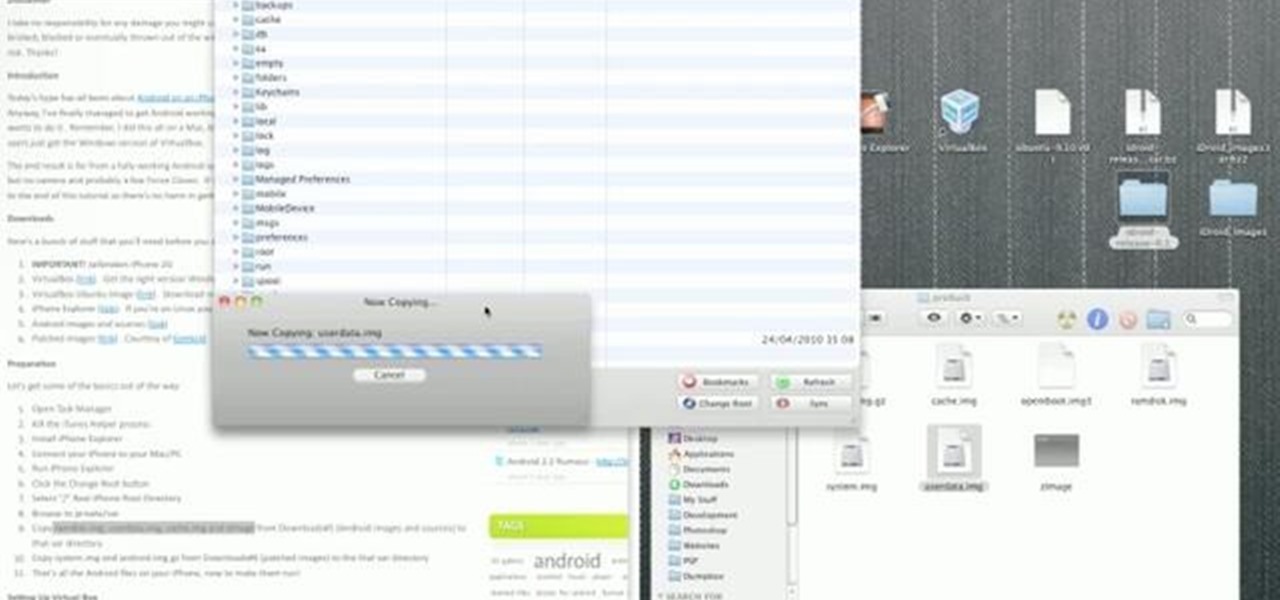
How To: Install an Android OS on your iPhone 2G
Not sure what to do with that old 2G iPhone now that there have been three newer versions since then? Don't toss it or let it collect dust! Jump on the Droid bandwagon and turn your old Apple device into an Android just like the EVO. This hack will require a little fancy computer work and a jailbroken iPhone, but it will allow you to access the entire world of Droid without buying a new smartphone. Cool!

How To: Hack your iPhone to display an Android lock screen
Are you getting little jealous of all those Droid users out there? If so, check out this clip. In it, you will learn how to hack your jailbroken iPhone and install an Android style startup screen to take the place of your normal iPhone display. This will give your iPhone an updated look and make it look just like it came off the Android market.

How To: Use Trapster 4.2 for iPhone & avoid speeding tickets
In this tutorial, you will learn exactly how to use the Trapster app for your iPhone or iPod Touch. This app is similar to maps, but holds a ton more features. Most importantly, Trapster will give you a heads up for all of the police trap points that are currently on your route. Trapster works because users submit the locations of known traps so you can log in and find them. Stay safe, and avoid tickets with this handy iPhone application.

How To: Report a police speed trap on Trapster for iPhone
If you are new to Trapster, and wish to help your fellow users by submitting a speed trap, check out this quick clip. In it, you will learn how to submit a trap to the application so everyone in your area gets an alert. This app depends on users helping other users, so stay informed and join the Trapster revolution.

How To: Copy and paste text on a Google Android smartphone
Often, it's much quicker to copy and paste text than to retype it completely. Fortunately for Droid users, it's easy to copy and paste text on Android phones! So easy, in fact, that this home-computing how-to from the folks at Butterscotch can present a complete, step-by-step overview of the process in just two minutes' time. For detailed instructions, and to get started using copying and pasting on your Android phone yourself, watch this free video tutorial.

HowTo: Skip the Wait, Upgrade NOW to iPhone 4
Attention all iPhone users. Engadget posts a helpful tip on possibly avoiding that painfully long iPhone 4 upgrade wait:

How To: Use the Music Player app on a Samsung Reality phone
Whether you're the proud owner of a Samsung Reality smartphone or perhaps just considering picking one up, you're sure to benefit from this free video tutorial, which presents a complete overview of the phone's various features. Specifically, this video presents a look at the music player in the Reality's Media Center, discussing its Album views, equalizer, skins and homescreen player features.

How To: Use a Verizon LG Ally Google Android smartphone
Whether you're the proud owner of a Verizon LG Ally Google Android smartphone or perhaps just considering picking one up, you're sure to benefit from this free video tutorial, which presents a complete overview of the phone's various features. Specifically, this video demonstrates the unit's Homescreen, virtual QWERTY and wallpaper features.

How To: Set up a Verizon LG Ally Google Android smartphone
Whether you're the proud owner of a Verizon LG Ally Google Android smartphone or perhaps just considering picking one up, you're sure to benefit from this free video tutorial, which presents a complete overview of how to activate and get started using the Ally. For details, and to see what it takes to get started using the LG Ally phone yourself, take a look.

How To: Connect an iPod Touch to Bluetooth devices
DO you have an iPod Touch, but not know how to use Bluetooth devices with it? This video is here to show you the way. It features a simple demonstration of how to connect a Bluetooth device to an iPod touch using it's internal menus. Wireless headphone, playing your music in your car, and all other sorts of Bluetooth functions are now part of your iPod Touch's repertoire!

How To: Make an iPod/iPhone dock from old computer speakers
In this tutorial, learn how to save some money and make a working iPod dock that will be a lovely addition to your home decor. This clip will walk you through how to disassemble an old pair of speakers, combine it with some scrap wood and make a beautiful set up for your Apple products. Have fun and rock on!

How To: Build an iPod/iPhone dock out of a PS1 controller
In this tutorial, learn how to take apart an old Playstation 1 controller and mod it into a fully functioning iPod or iPhone dock. This makes for a very cool dock and is pretty easy to do. Check this out if you have old controllers laying around your house and need something to play/charge your MP3 player.