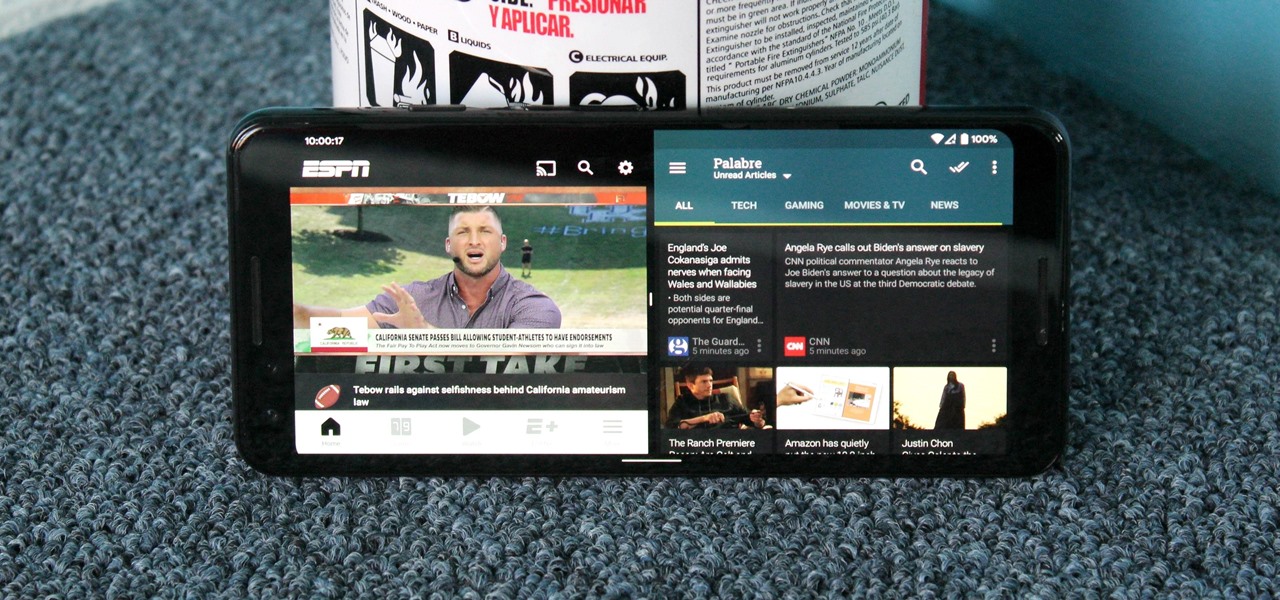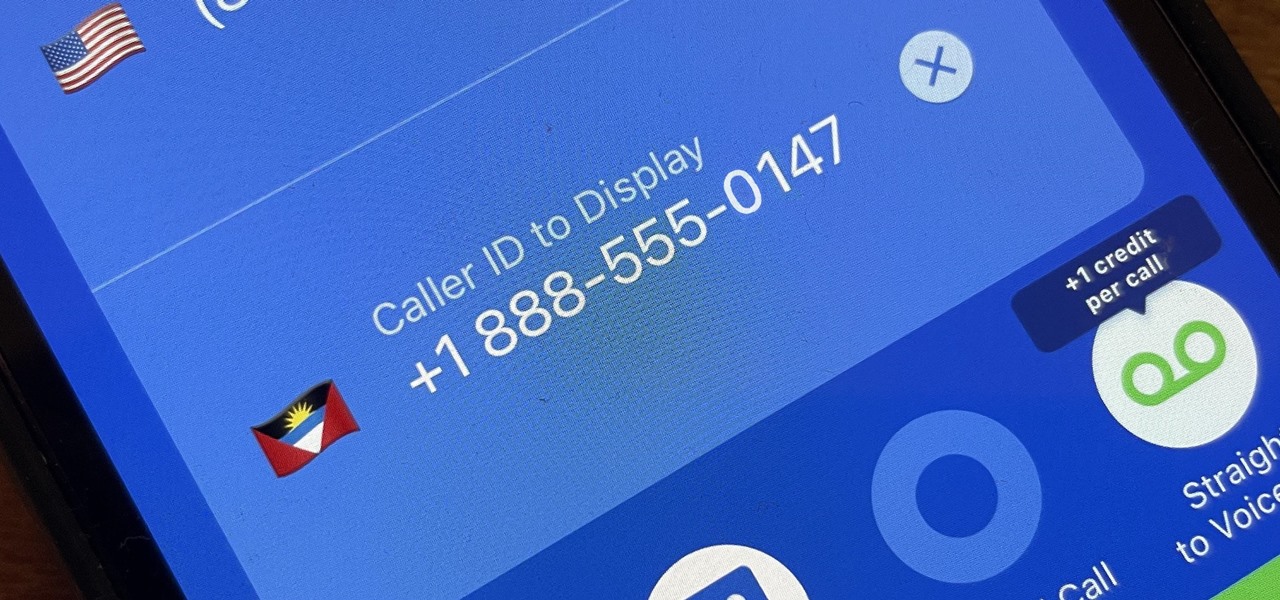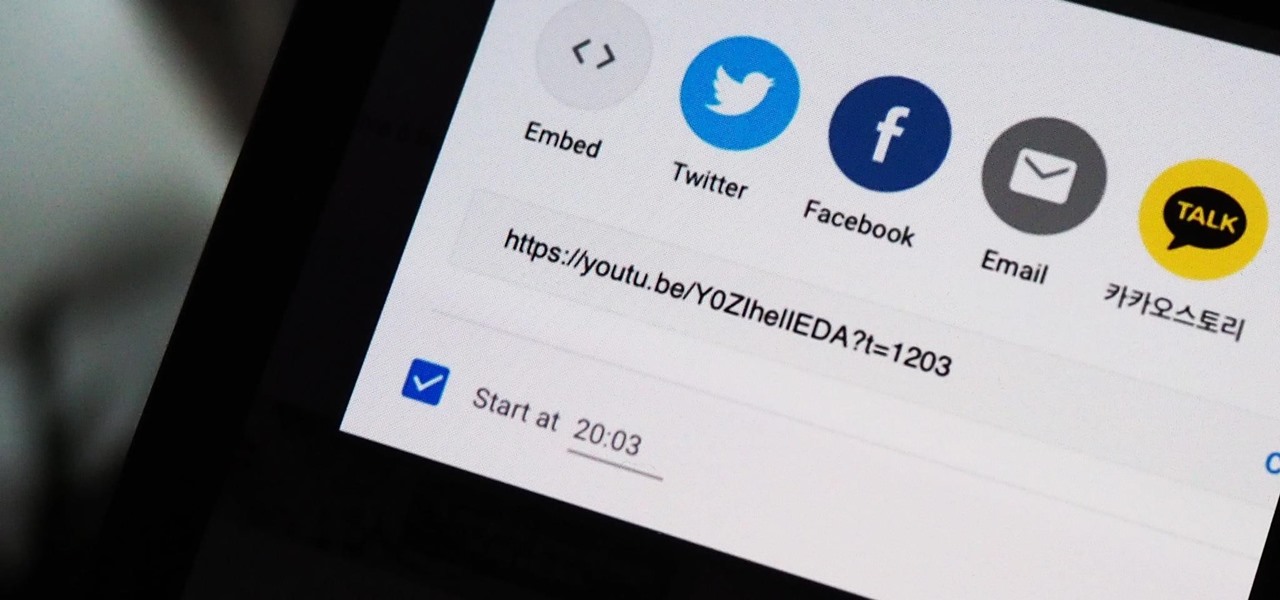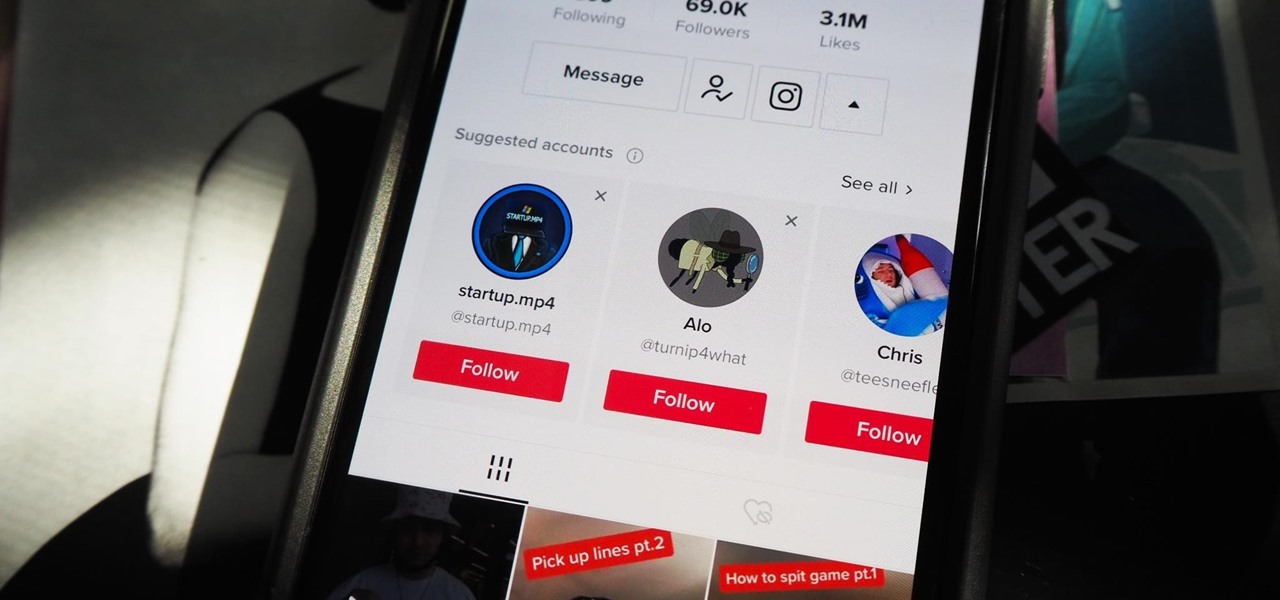Everything Else

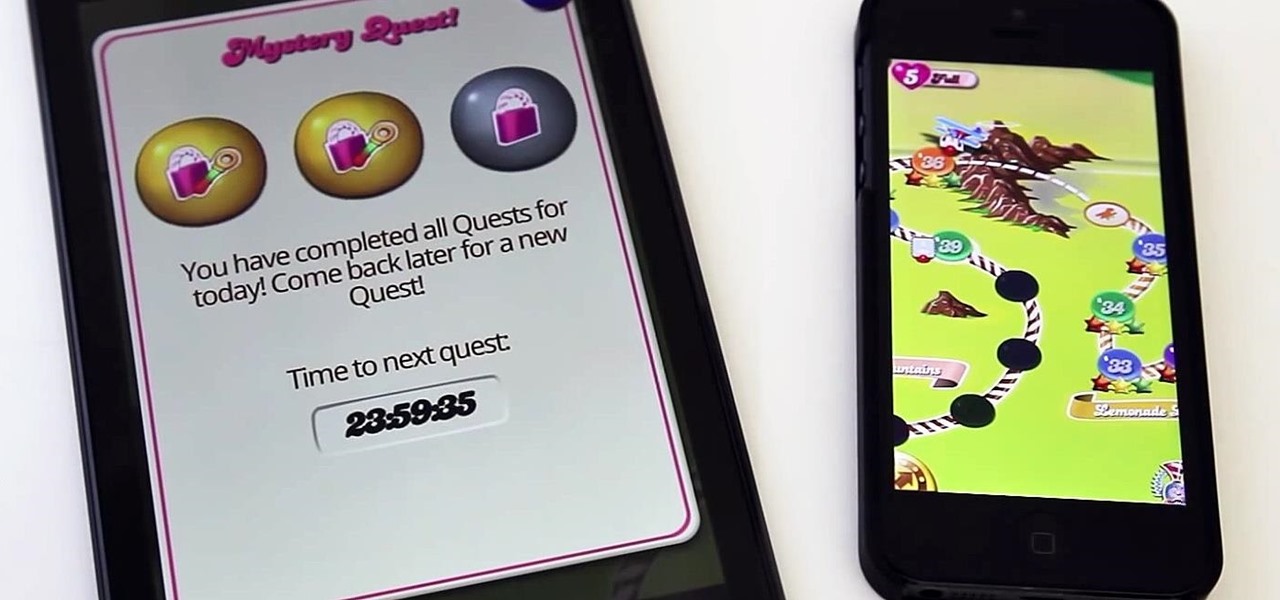
How To: Bypass Candy Crush Saga's Waiting Period to Get New Lives & Levels Immediately
There's an easy time hack available for Candy Crush Saga that let's you bypass the time restrictions to you can play more games faster, and this video guide from KiboshGaming will walk you through it on both Android and iOS devices.

How To: Create Double Exposures with Your Cell Phone
In photography, creating a double or multiple exposure photo involves combining two different images to make one single image. This technique has been used in film photography by exposing a piece of film twice to two different images. The second image becomes superimposed onto the first image, creating various effects that may mirror one another or seem ghostly.

How To: Control iCloud storage space in iOS 5
If you want to clear up some extra space in iCloud with iOS 5, take a look at this guide to learn how to manage your data on an iPad or iPhone running the service. You will need to access the iCloud panel under "Settings" to do so.

How To: Reset a Nexus One smartphone to default settings
If you're using a Nexus One Android smartphone and a few bugs or glitches start occuring on your device, it may be time to restart it to factory settings. This guide will walk you through the process of resetting the phone back to the original Android OS settings.

How To: Make a Cheap iPod Projector and Screen
This article will teach you how to make an iPod video projector for about $6 (depending on what materials you have) that works pretty well. First off, you need to gather your materials. I had everything except the magnifying glass, which I bought for $3.

How To: Make an Inexpensive Custom Smartphone Cover
This is a great way to repurpose your old covers! Tired of your old iPhone cover? Rather than spend $30 on a new one, why not just paint the old one until it suits you? It's way less expensive, and better on the environment!

How To: Turn on and use text expansion with the Shortcuts feature in iOS 5
iOS 5 introduces an incredible feature that isn't very well known called "Shortcuts." It allows you to use automatic text expansion for whatever abbreviations you want. This is a great way to type several letters into your iPhone, iPad, or iPod touch and have them immediately expand into whatever phrase you want. Find out how to configure text expansion in this guide.

How To: Setup and use Notification Center on an iOS 5 device
Looking to manage and configure the new Notification Center in iOS 5? This guide will walk you through the options and settings available in Notification Center, and help you control what notifications you see on your iPhone, iPad, or iPod touch.
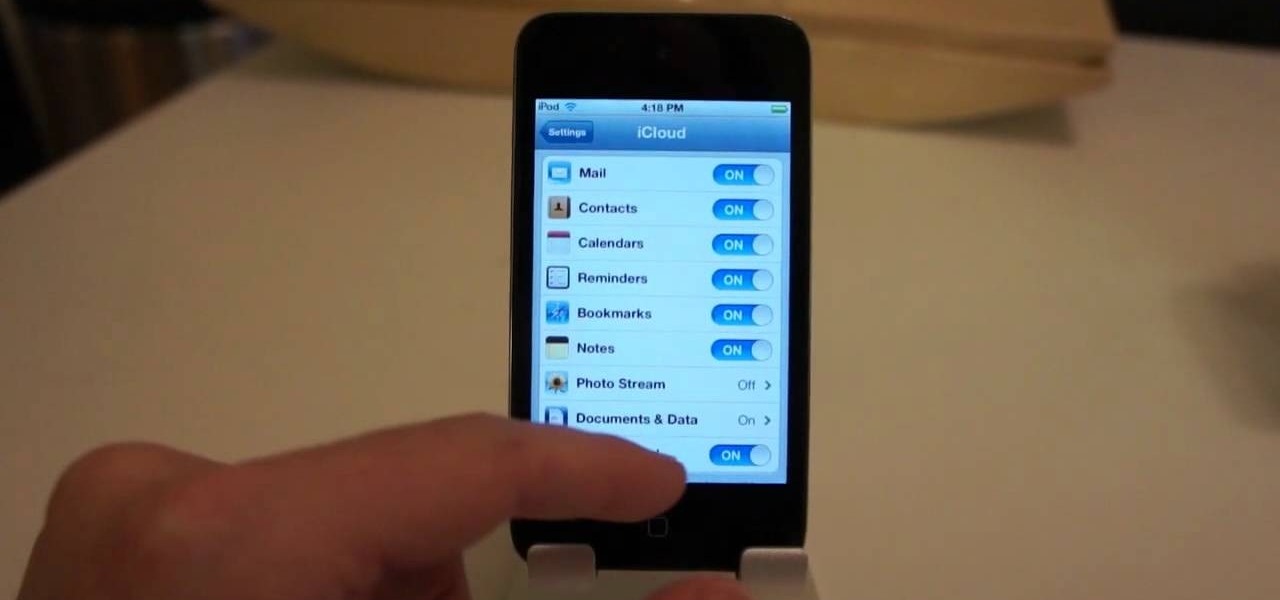
How To: Setup iCloud backup for your iPhone 4S
The new backup features of iCloud on the iOS 5 devices are extremely compelling. If you're trying to figure out how to connect your iPhone 4S to a new iCloud account, here's a quick video that will show you how to do so.
How To: Move the Newsstand icon into a folder in iOS 5
The Newsstand app isn't used by everyone all of the time, so why not put it into a folder on your iPhone, iPod touch, or iPad? This guide will show you how to move the Newsstand icon into a folder so you do not need to continue to see it.

How To: Disable weather and stock notifications in the Notification Center in iOS 5
If you're tired of receiving all the annoying stock and weather notifications in the Notification Center of your newly upgrade iOS 5 iPhone, iPad, or iPod touch, take a look at this guide on how to disable them once and for all.

How To: Use RedSn0w to jailbreak iOS 5
With iOS 5 coming out, the folks behind RedSnOw were able to jailbreak the operating system so that you can install Cydia on it. This walkthrough / tutorial will show you how to jailbreak your iOS 5 iPad, iPhone, or iPod touch.

How To: Listen to Spotify in offline mode with an Android smartphone
If you want to keep listening to music on your Android smartphone or tablet using the Spotify app, take a look at this video guide from Cnet on how to use Spotify in offline mode. This will let you keep listening to music while in an elevator or when you lose a data connection.

How To: Customize your unlock slider on a jailbroken iOS device
The process of changing your iPod touch, iPad, or iPhone unlock slider is a little lengthy, but is easy if you watch this step-by-step guide. Once your iOS device has been jailbroken, you'll need to install the 'Winterboard' app and have access to photo editing software such as Photoshop. There are also three different files in iOS for each of the different screens:

How To: Chance the text that appears on an iOS device unlock slider
Changing the text that appears on your iPod touch, iPhone, or iPad is fairly easy once you've jailbroken it. With the help of the 'Springtomize Cracked' app, you'll be able to alter the words that show up on the unlock screen for your iOS device.

How To: Root the Droid Bionic using a Mac or Linux computer
You have a brand new Droid Bionic smartphone, but you can only find guides on how to root it with a PC. Never fear, for this guide is here! This will walk you through the process of rooting your Motorola Android smartphone on a Mac or Linux computer.

How To: Use the Mobile Hotspot feature of a rooted Motorola Droid Bionic for free
This two part segment will show you how to use the Wi-Fi tethering mobile hotspot functionality on your Motorola Droid Bionic smartphone for free after rooting it. Segment 2 of the guide will walk you through using Radiocomm to hide your tethering usage from Verizon Wireless so you're less likely to get caught.

How To: Setup the Motorola Droid Bionic Android smartphone for the first time
So you just got back from the local Verizon Wireless outlet with a brand new Droid Bionic Android smartphone from Motorola and you want to figure out how to go through the wizard at the start. Setting up the smartphone for the first time can be a bit confusing, but this guide from Motorola should help.

How To: Boot the Motorola Droid Bionic smartphone into Recovery Mode
If your phone won't boot or you need to dig deeper into the Android operating system on your Motorola Droid Bionic, this tutorial on booting the Bionic into recovery mode should help you out. Just be careful, because a factory reset on the Verizon Wireless smartphone will cause you to lose all of your data.

How To: Fix a Motorola Droid Bionic activation problem on Verizon Wireless
Verizon Wireless's most recent Android smartphone, the Motorola Droid Bionic, is having quite a few problems with activation. If you need support activating your Droid Bionic, take a look at this walkthrough for a quick little work around for the activation problem.

How To: Remove a battery, sim card, or SD card from a Motorola Droid Bionic
If you need to replace or remove the battery, sim card, or SD card from your new Droid Bionic by Motorola, take a look at this walkthrough on how to remove the back of the case and gain access to all three pieces of the Android smartphone. Yes, you heard right. The Verizon Wireless phone does use a sim card because of its 4G connection.
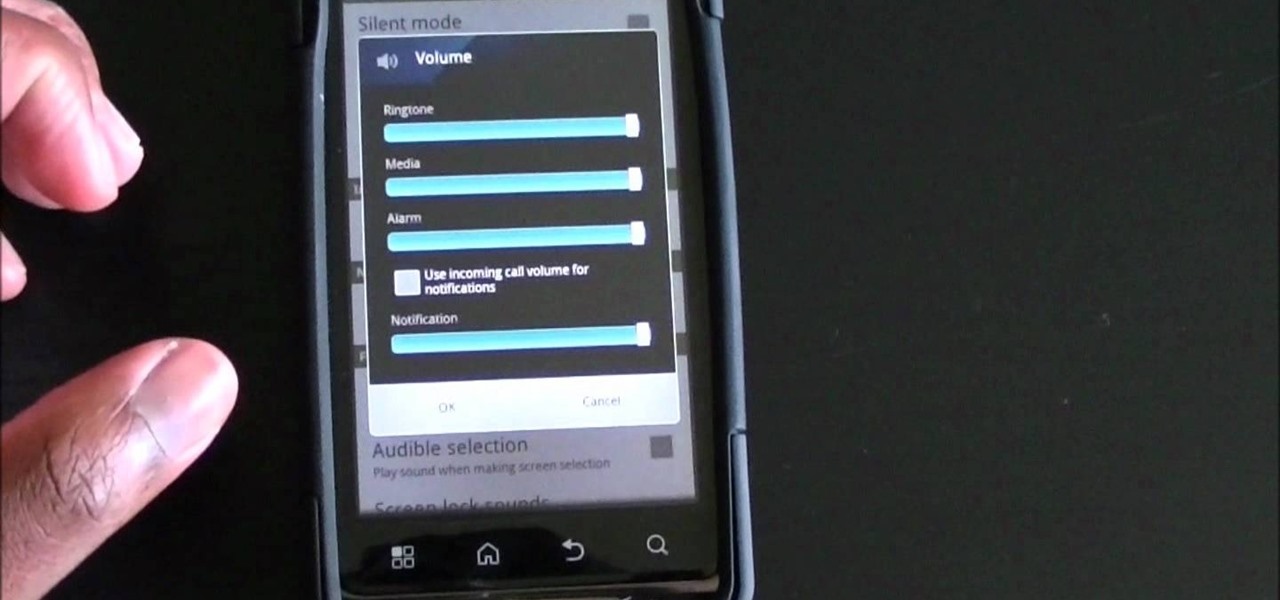
How To: Set notification and ringtone volumes to the same level on the Droid Bionic
It can be extremely annoying when you set the ringtone volume to one level and then a notification comes in and shocks you with how loud it is. If you own a Motorola Droid Bionic Android smartphone, learn how to set both the notification volume and the ringtone volume to the same level.

How To: Use docking accessories to improve your Motorola Droid Bionic smartphone
The docking accessories available to owners of the Motorola Droid Bionic unlock several different functions dormant in the Android smartphones. The Vehicle Navigation Dock allows you to easily access Verizon's GPS system on the go, or give vocal commands so that you stay safe and handsfree with the Droid Bionic. The HD Station Dock allows you to connect your smartphone to a TV and view photos or use applications on the big screen. This guide by Motorola shows you how to access the different f...

How To: Connect your Motorola Droid Bionic to an HD TV or monitor with Mirror Mode
Mirror Mode is a feature provided with the Motorola Droid Bionic that allows you to connect the Android smartphone to an HD TV or computer monitor via an optional HDMI cable. Then, you can watch HD videos and look at pictures you've taken with your Bionic on your TV or computer. This guide will walk you through the process of hooking up the phone to an HD device.

How To: Use the Gallery app to view photos on the Motorola Droid Bionic
The Gallery app attached to the Android OS is a great way to view your photos, as well as friend's photos, on the Motorola Droid Bionic smartphone sold by Verizon Wireless. It serves to aggregate pictures from Flickr, Picasa, Facebook, and other photo hosting services. This Motorola support tutorial will show you how to manage the photos in the Gallery application.

How To: Shoot HD video with the Camcorder app on the Motorola Droid Bionic
Shooting 1080p high resolution video is extremely easy with the Motorola Droid Bionic. You can start by accessing the Camcorder app from the Android app launcher or home screen. Then, take a look at this guide on how to film HD video and change the video settings on your Droid Bionic.

How To: Create an app group in the Android OS on the Motorola Droid Bionic
There are many different applications available on the Android market today, and if you want to download and use a lot of them on your Droid Bionic smartphone, you'll need a great way to organize them. Thankfully, Motorola has provided this guide on creating "app groups" which serve to better categorize your apps into folders.

How To: Access your computer files remotely using your Droid Bionic with Zumocast
The Zumocast app allows you to stream music, movies, or pictures directly from your work or home computer to your Droid Bionic smartphone. The Android device can also access documents or other files located on your PC using the program. This Motorola support video will walk you through the process.

How To: Configure a corporate or personal email account on the Motorola Droid Bionic
The Motorola Droid Bionic has support for both corporate email and personal email accounts. If you want to setup either, take a look at this guide from Motorola on how to sign into your email on the Android smartphone so that you can start reading and sending new messages using Verizon Wireless's 4G network connection.

How To: Manage and improve battery life on a Motorola Droid Bionic
The battery manager is a tool in the settings of the Droid Bionic Android smartphone. With it, you can create profiles that help you increase the battery life on your Droid Bionic with presets such as "Maximum battery saver", "Nighttime saver", and "Performance mode." Pick the option that best suits you so that you can take advantage of that 4G Verizon Wireless connection.

How To: Take and share photos on the Motorola Droid Bionic
Verizon Wireless's latest Android smartphone the Motorola Droid Bionic, has an 8 MP built-in camera that takes great pictures with the built in Camera app on the Android Gingerbread OS. This Motorola guide will walk you through the process of taking pictures, as well as sharing them to Facebook, Twitter, Picasa, or via text message.

How To: Video chat on the Motorola Droid Bionic with Google Talk
The front camera on the Droid Bionic from Motorola is a perfect match for the Google Talk application provided with the Android smartphone. Using the Verizon Wireless 4G connection, you can stream video and voice to friends and family members on the go. This guide by Motorola demonstrates how to video chat on the Bionic.

How To: Turn your Motorola Droid Bionic smartphone into a mobile Wi-Fi hotspot
If you have a subscription with Verizon Wireless to use the mobile hotspot feature on the Motorola Droid Bionic Android smartphone, you can provide internet access to any nearby device with a WiFi connection by accessing the mobile hotspot application on your Bionic. This guide from Motorola will walk you through the process, but be careful because the hotspot feature will drain your battery!

How To: Use the Webtop feature on the Motorola Droid Bionic
This four part segment from Motorola provides a ton of information and serves as a guide on Webtop for the Droid Bionic.

How To: Print from your Motorola Droid Bionic using MotoPrint
Motorola's Droid Bionic has several Android apps built into the device that allow you to speed up your workflow. For example, with the MotoPrint app you can print from the Verizon Wireless smartphone to a printer. With it, you can print everything from photos, PDF's, documents, or emails directly from your Bionic.

How To: Remotely access your programs and computer using the Motorola Droid Bionic
The Citrix Receiver is an app that allows you to securely access your desktop and business applications directly from your Droid Bionic smartphone. You will first need to make an account at the Citrix site, and from there you can decide what you want to have access to on your phone. On the Android app launcher, be sure to pick the Citrix Receiver app so that you can login with your Citrix account.
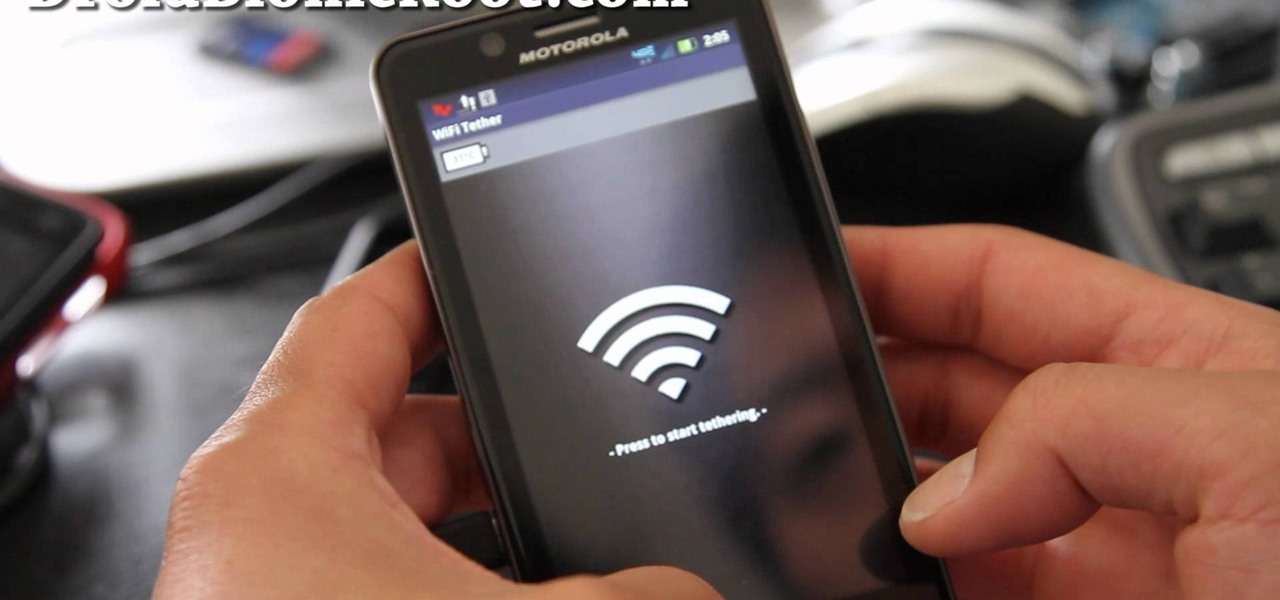
How To: Root the Motorola Droid Bionic using the one click method
The Droid Bionic was rooted the same day it came out with the one click method used to root the Droid 3. This tutorial will walk you through the process of rooting Motorola's Android device so that you can unlock the full potential of Verizon Wireless's flagship device.

How To: Accept credit card payments on your smartphone with Square
For accepting payments on the go, try out the Square payment system. Square allows you to take your customer's credit cards as payment when selling your products out of food trucks, at events, or door-to-door. This guide will show you how to use Square to charge customers using their credit cards.

How To: Turn off the 4G LTE network connection on your Droid Bionic Motorola Phone
Verizon Wireless has a data cap on the 4G LTE connection that the Motorola Droid Bionic uses to connect to the internet and download information from its apps. If you want to stop your phone from hitting these caps and causing you overage fees, you can turn off the 4G connection by looking at this guide. It will save your smartphone's battery life as well!

How To: Replace the glass digitizer on an HTC My Touch Android phone
If you need to repair a broken component in an HTC My Touch mobile Android phone, take a look at this guide for a walkthrough of the teardown. The tutorial specifically focuses on repairing or replacing a glass digitizer that may have cracked or broken and needs to be fixed.