Facebook Messenger Lite is an official, de-bloated version of Facebook Messenger for Android. It's snappier and it's a lot more battery-friendly, but this is because there are fewer features complicating everything. One feature they didn't leave out, however, is the ability to send audio messages.
I will often default to an audio message when what I want to say can not be conveyed in a few lines of text, but it does not warrant a phone chat. Other times, you might not have hands available to send a text message — you may be cooking, driving, or have Cheetos fingers. There are lots of reasons you might want to send an audio message on Facebook Messenger Lite, so check out how it works below.
- Don't Miss: How to Install Facebook Lite on Your iPhone
Sending an Audio Message
First, open the Facebook Messenger Lite app and select a conversation. When in your chat, tap on the blue arrow icon in the bottom left corner of the app. When you tap on this icon, a toolbar will extend and you will see a microphone icon. Tap on the microphone icon.
Note: If you don't see the blue arrow icon, your toolbar is already expanded. Just tap the mic icon.
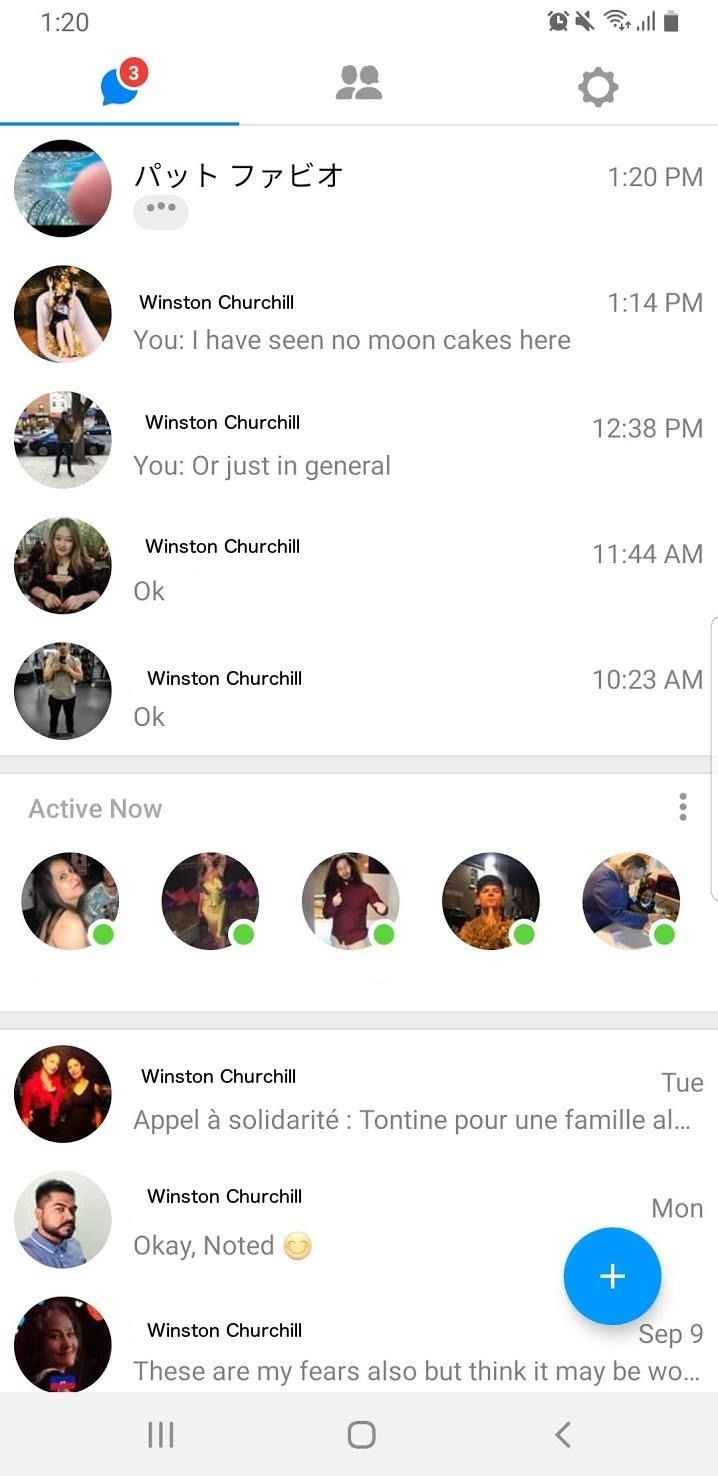
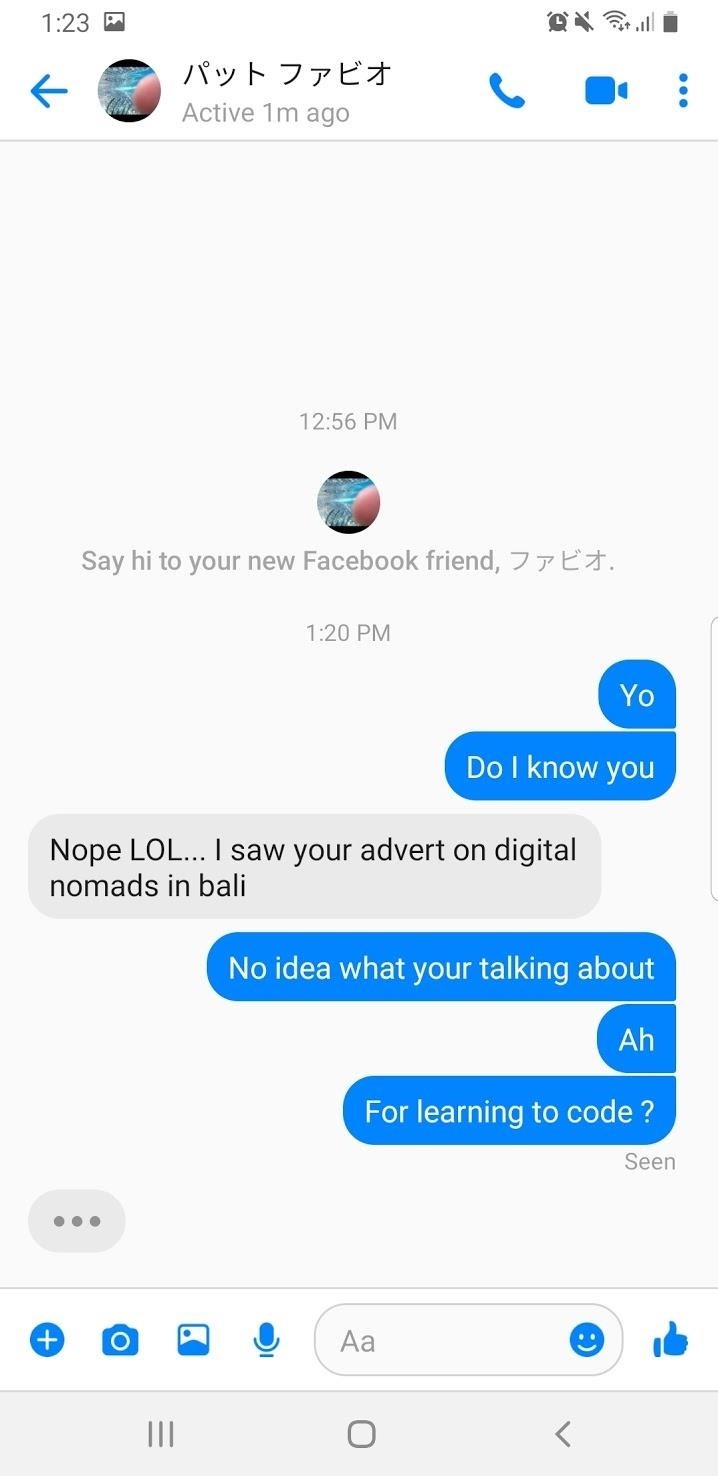
When you do this, a giant record button will be displayed. To send your message, all you need to do is tap and hold this button. While you're holding it down, your message will be recorded. When you remove your finger from the button, your message will be sent.
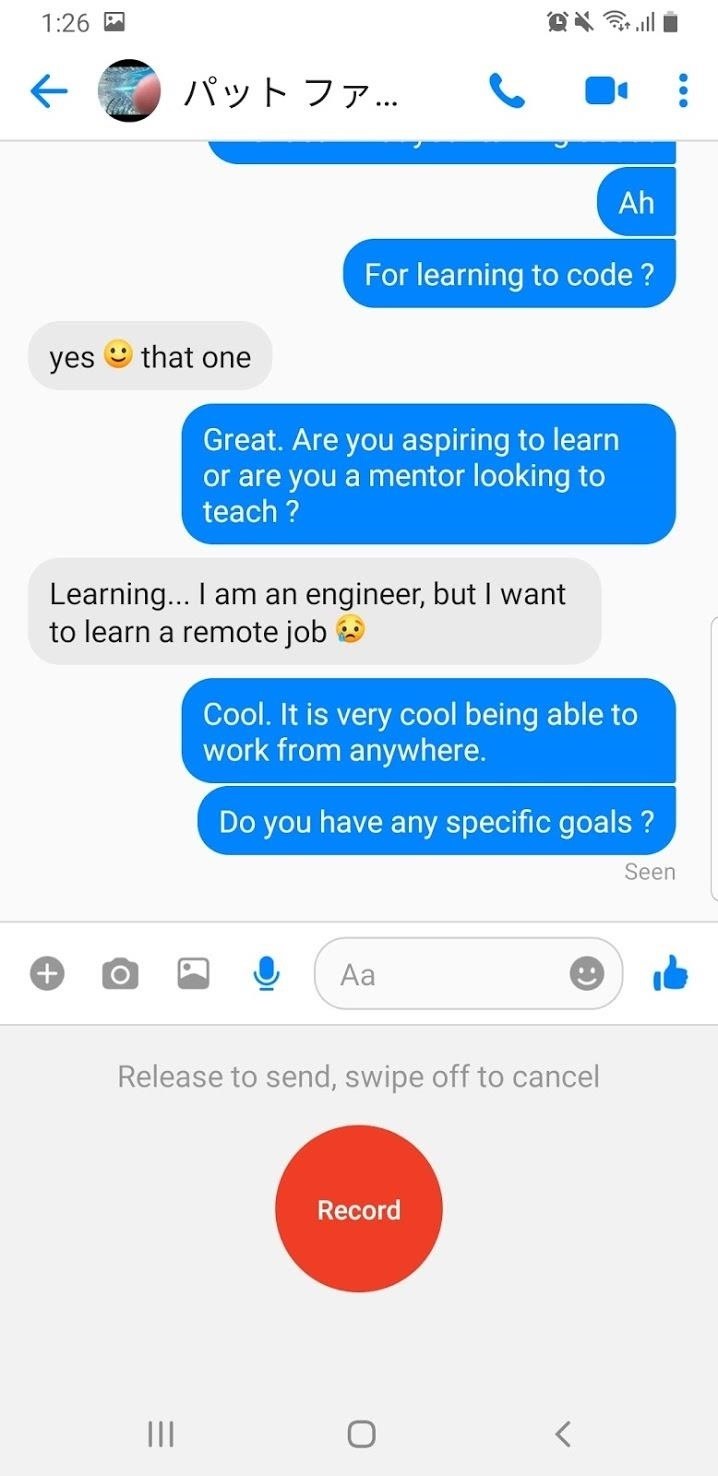
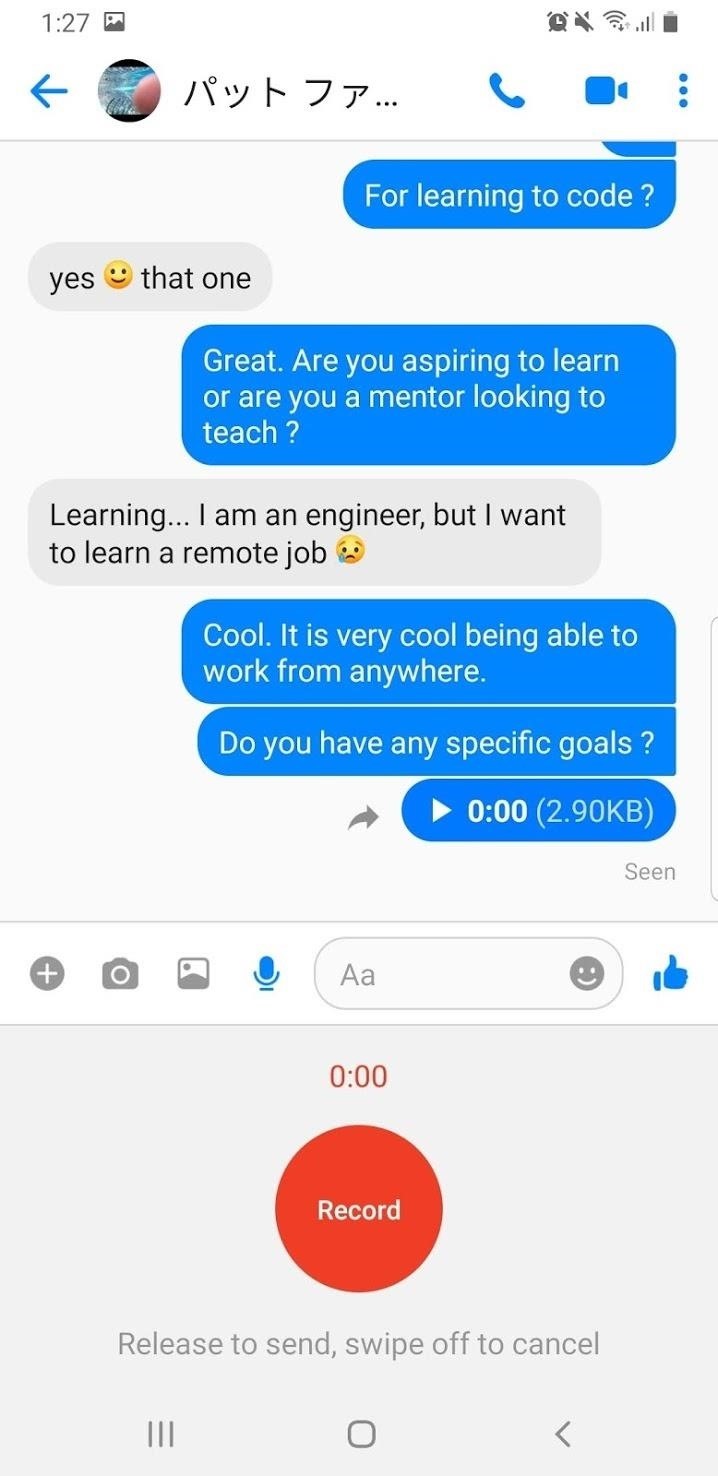
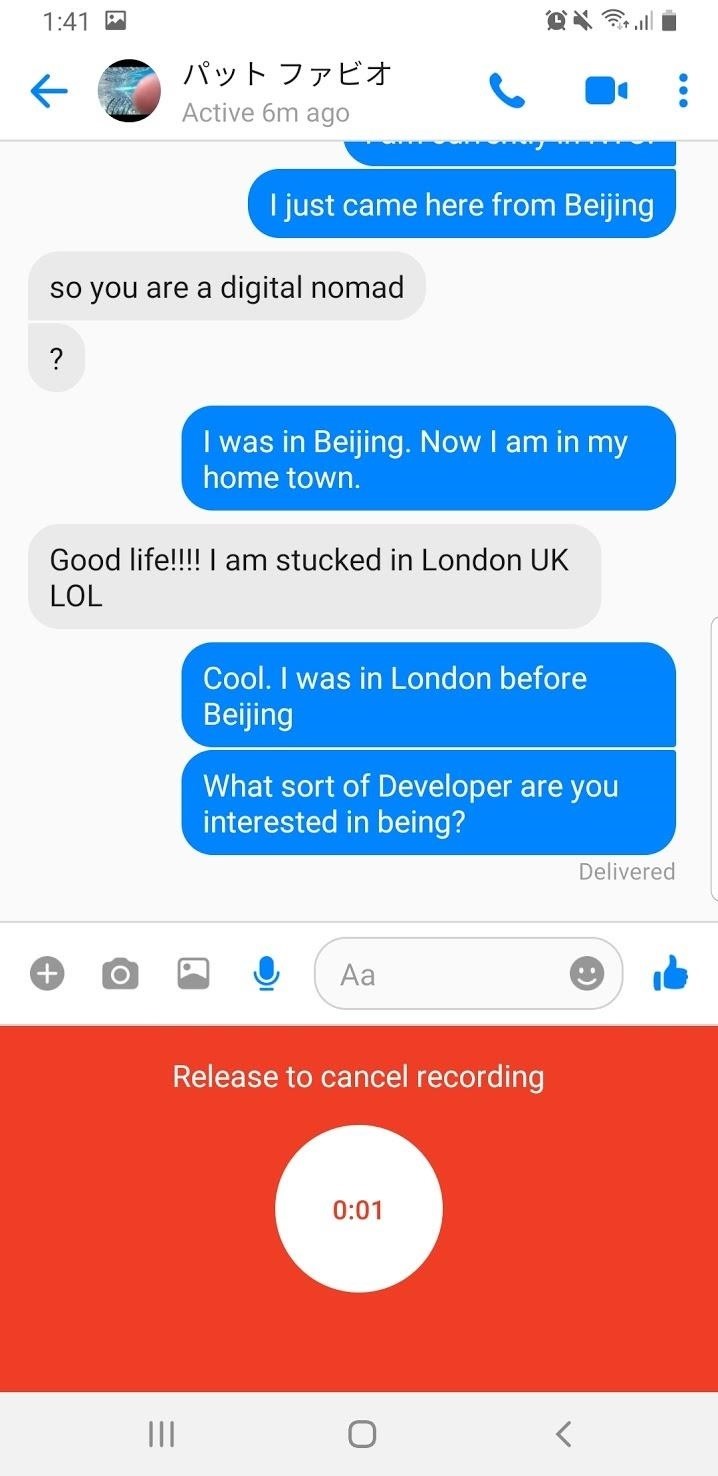
If you want to cancel your message, drag your finger off the button (as opposed to abruptly letting go) and your message will not be sent. Now you can send audio messages to all your friends. Have fun with your text-free communications using Messenger Lite!
Who needs a wand? Unlock your magical powers and transform yourself from a Muggle into a Wizard or Witch just by using your Android phone. See how:
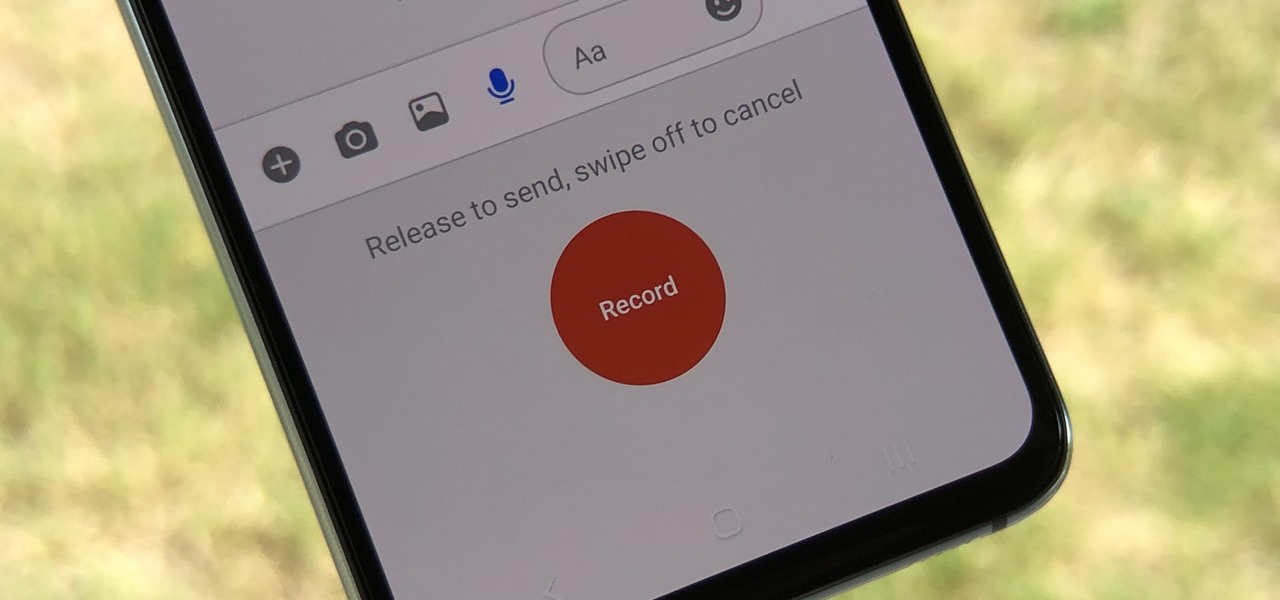







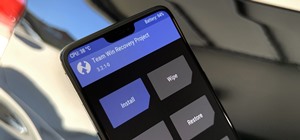
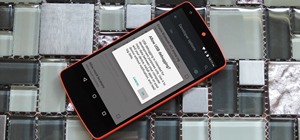








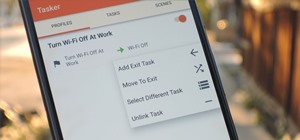
Be the First to Comment
Share Your Thoughts