
On Instagram, you can write text over any picture or video in your Story, but it may be hard to get your message across with a distracting background. Although there is a "Type" option for Stories, which allows you to write text over colorful gradient backgrounds, the selection is limited to just over twenty options, and there are no options for solid colored backgrounds or translucent overlays.
You can upload an image of a solid color and use it as your background, but that first requires you to create or find an image of the color you want on your iPhone or Android phone. A faster option, instead, is to use a hidden feature in Instagram Stories itself to create your solid colored background. The trick in question will also let you add a solid color with reduced opacity over top of an image.
Create a Solid Colored Background
If you want a solid colored background, you can make one yourself by taking advantage of the pen tool. Open Instagram, tap on the top-left camera icon or swipe right to access your Stories camera, and either snap a photo by hitting the shutter button or upload a photo you want to take a color from. Anything works.
Next, tap on the draw icon on the top right, then the marker icon (farthest left), and either select a color from the bottom of the screen (hold down on a color to view more shades) or tap on the color picker tool and select a color from the photo.






Once you've selected a color (which is reflected in the circle surrounding the color picker tool), hold your finger down on the screen for a few moments until it fills with that color. You can now write text over the solid colored background.
Additionally, you can use the eraser icon to show off a bit of the picture underneath. If you upload a video and place a solid color over it, the eraser tool can show sections of the video as well. Hit "Done" when you're finished and send the photo to your Story.

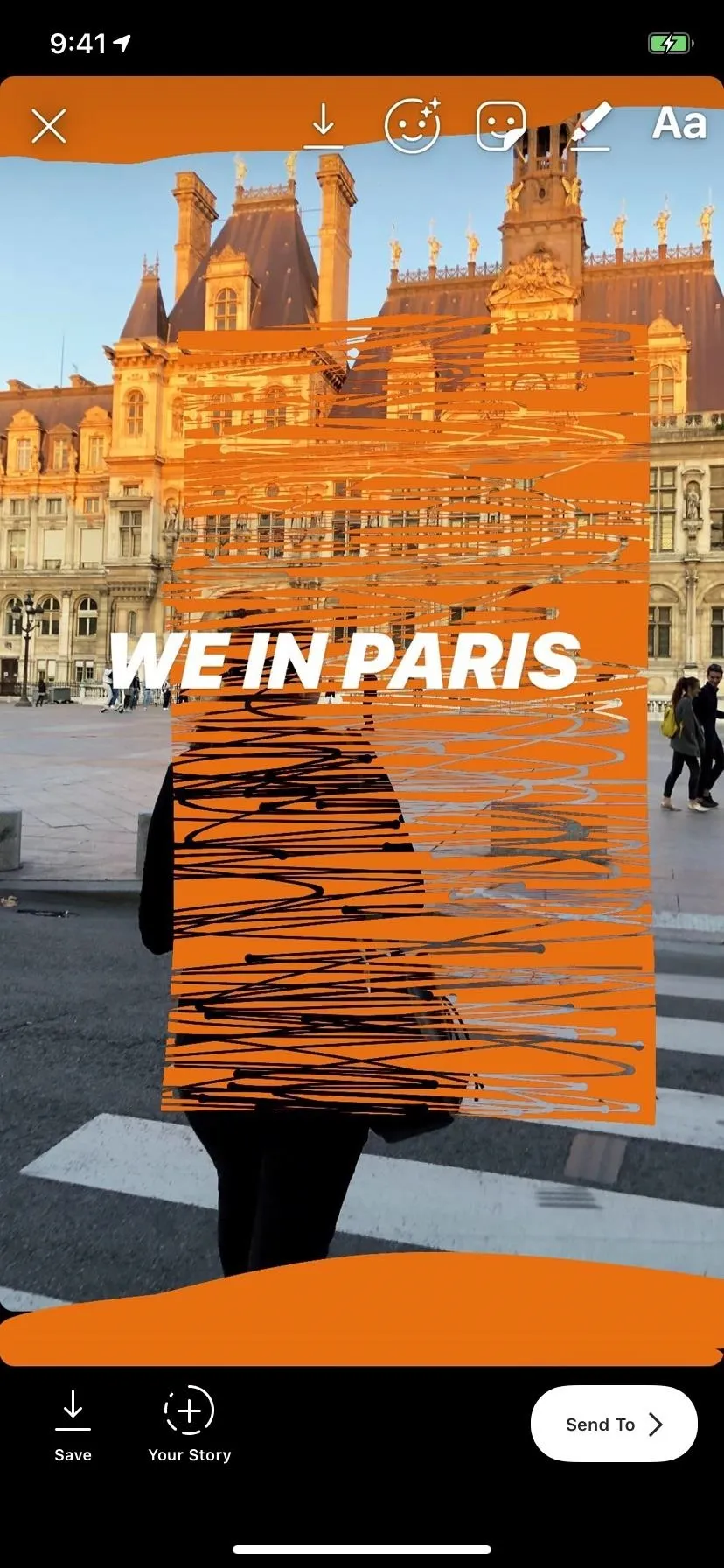

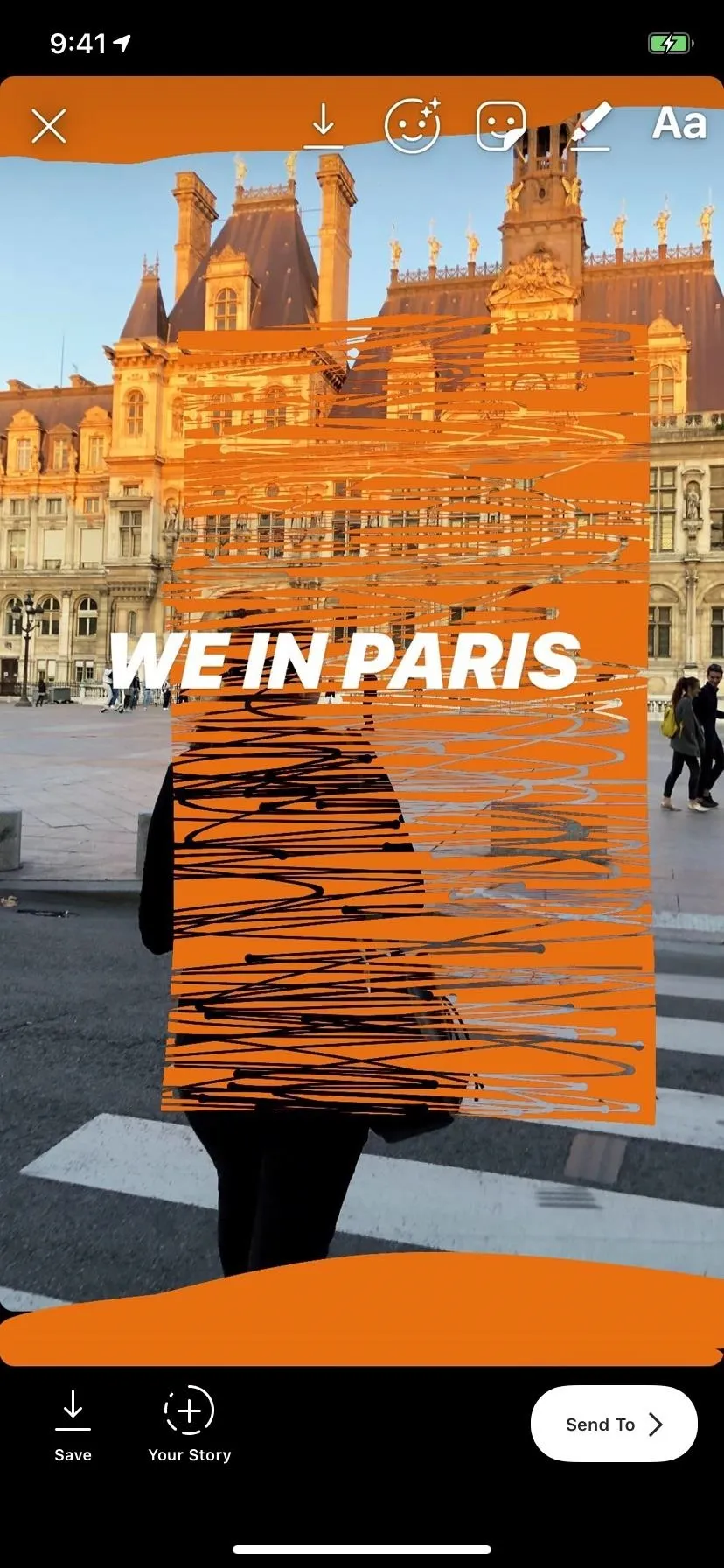
Create a Translucent Overlay
In addition to a solid colored background, you can also create colorful window-like overlay on your Instagram Stories using the translucent highlighter. It basically takes a color of your choice and turns down the opacity of it to about 75 percent so that the image below can be seen, but not entirely focused on.
In the Stories camera, select a photo or video you want to create an overlay on. Tap on the draw icon, then the transparent pen icon (second from left). If you're happy with white, fine, otherwise, choose a different color just like in the previous tip.
Once you have a color, hold your finger down on the screen until the overlay appears. You can then add GIFs, stickers, text, and more on top of your semi-transparent overlay. The eraser works on the overlay, in case you want to show off more of the Story underneath. Tap on "Done" when you're finished.


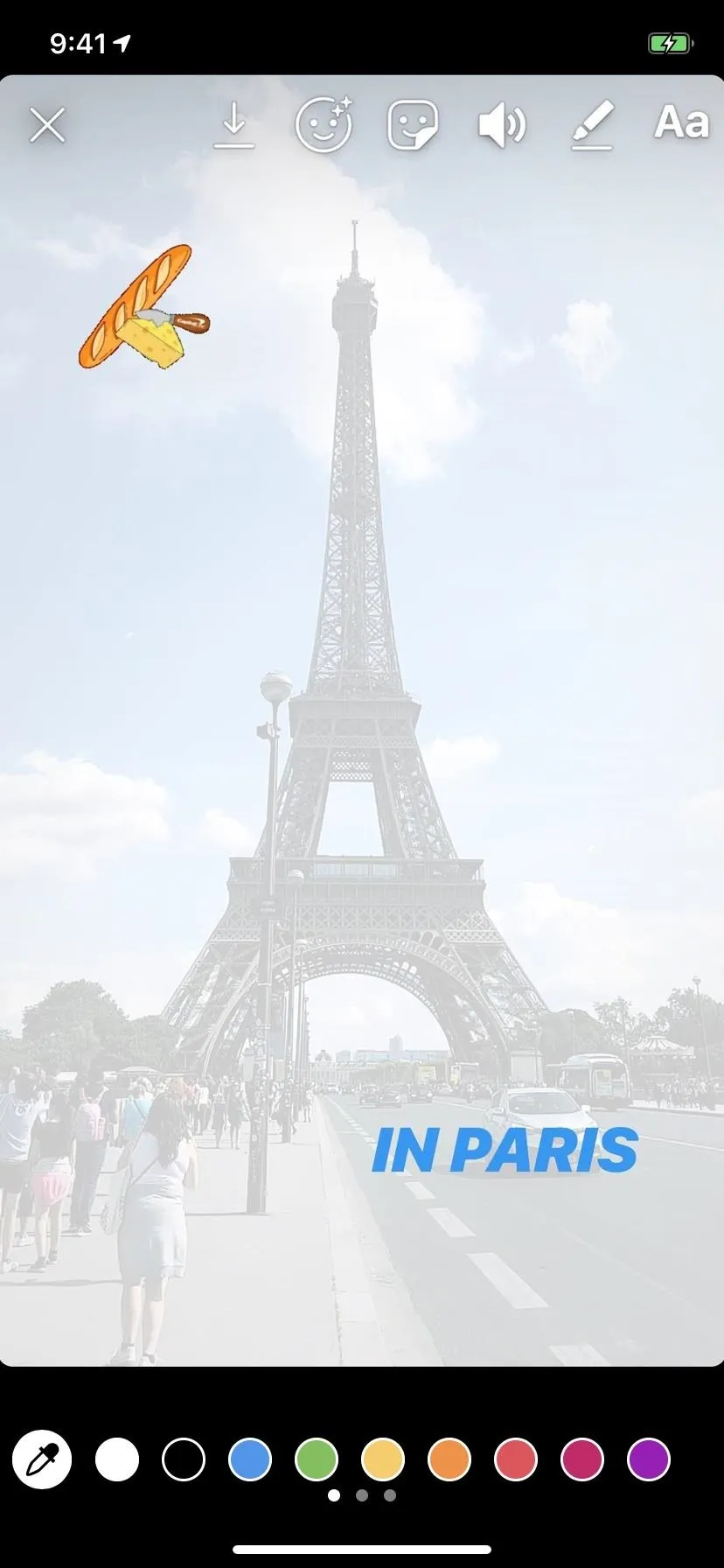


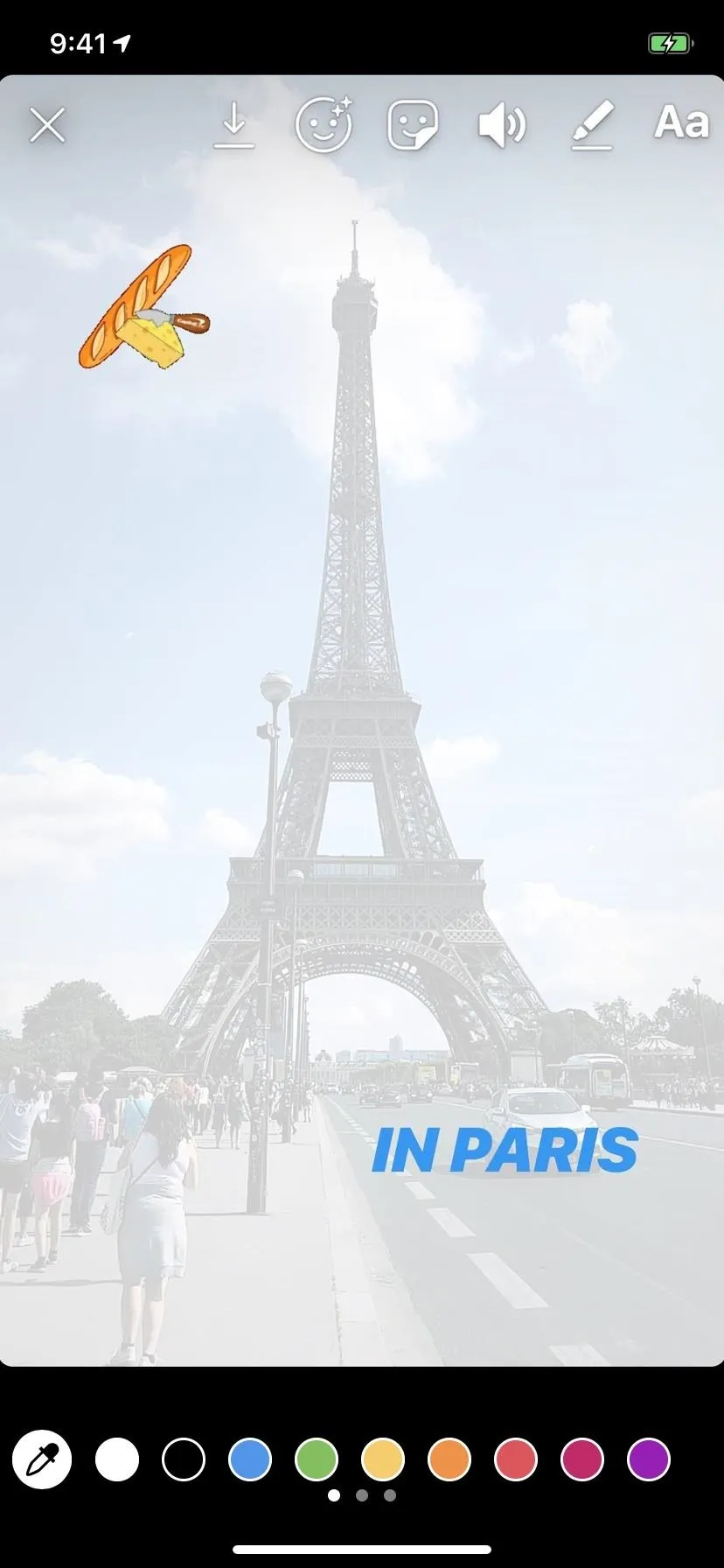
This article was produced during Gadget Hacks' special coverage on becoming a social media expert on your phone. Check out the whole Social Media series.
- Follow Gadget Hacks on Pinterest, Reddit, Twitter, YouTube, and Flipboard
- Sign up for Gadget Hacks' daily newsletter or weekly Android and iOS updates
- Follow WonderHowTo on Facebook, Twitter, Pinterest, and Flipboard
Cover photo and screenshots by Nelson Aguilar/Gadget Hacks

























Comments
Be the first, drop a comment!