
When you think of companies that represent pillars like "privacy" or "security," Facebook is pretty far from the top of that list. However, the social media empire is making strides — small strides — to win trust with how it handles your user data. One of those efforts involves a way to prevent Facebook from tracking your iPhone or Android phone's location when you're not using the app.
Both iOS and Android let you block geolocation data for apps like Facebook, but that's a broad setting that means Facebook will never know your location even if you want it to, perhaps to check in somewhere or tag a place in a photo. It's the times when you're not actively using Facebook that you'd likely want to prohibit geolocation data from being read.
To give you more control, on Feb. 20, 2019, Facebook implemented a new setting inside the app that lets you block it from tracking your coordinates in the background. While this is an entirely new option on Android, you could always restrict background geolocation tracking on iOS to only when you're using the app, but Facebook is making this more obvious.
Preventing Location Tracking on Android
If you kept "Location History" disabled in the past or never turned it on to begin with, Facebook automatically disables the new "Background Location" option so no background tracking will be done. Location History keeps a record of your tracked locations on Facebook and is required to utilize some of Facebook's location-based apps like "Nearby Friends."
For those of you who have "Location History" enabled, or if you just aren't sure whether or not you did, there's an easy way to disable it or make sure it's disabled.
Facebook may show you an information warning about this new feature in your feed when opening the app, tap "Manage Settings" on it. If you don't see it, tap the hamburger menu icon, then go to Settings & Privacy –> Settings –> Location –> Location Access. Disable the slider next to "Background Location," and Facebook will only view your location when using the app.
If you don't see the "Location Access" menu item with the "Background Location" option, it may not have rolled out to your account just yet so try back later.

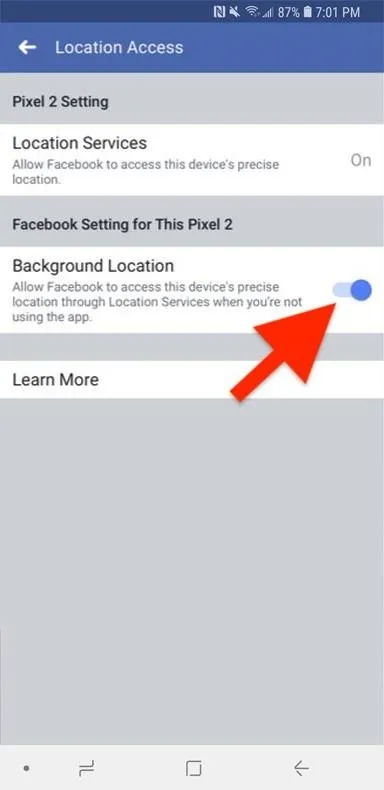

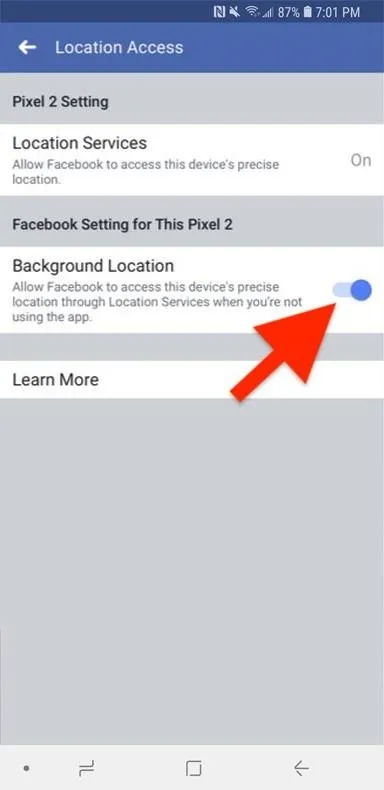
Preventing Location Tracking on iOS
Security is one of Apple's stronger selling points, so it makes sense that iPhones have a dedicated setting for keeping location tracking to in-app use only.
While location settings for apps can easily be managed in the main iOS Settings, you can start the process by opening the Facebook app itself. Tap the hamburger menu icon in the bottom right, tap "Settings & Privacy," then tap "Settings." Tap "Location," then tap "Location" again on the following page.
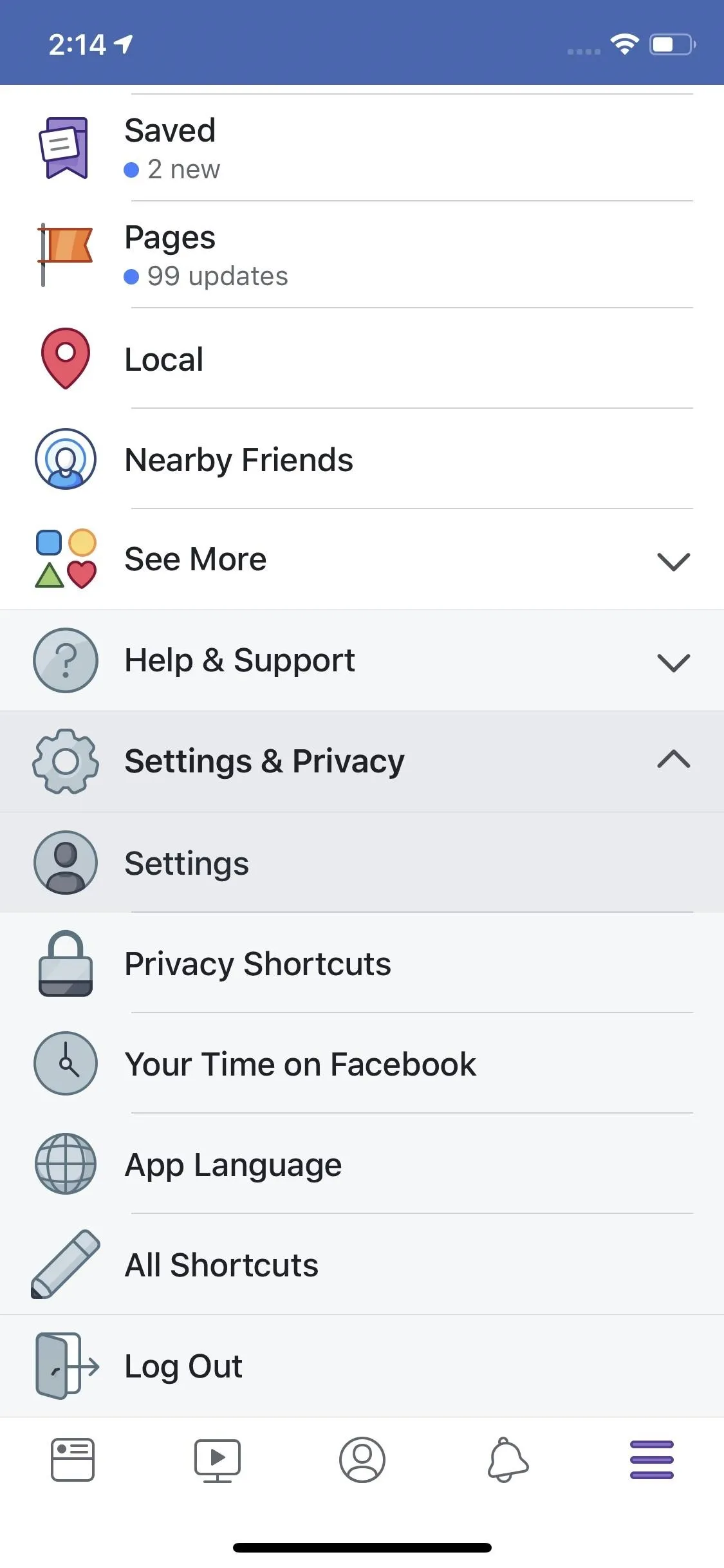
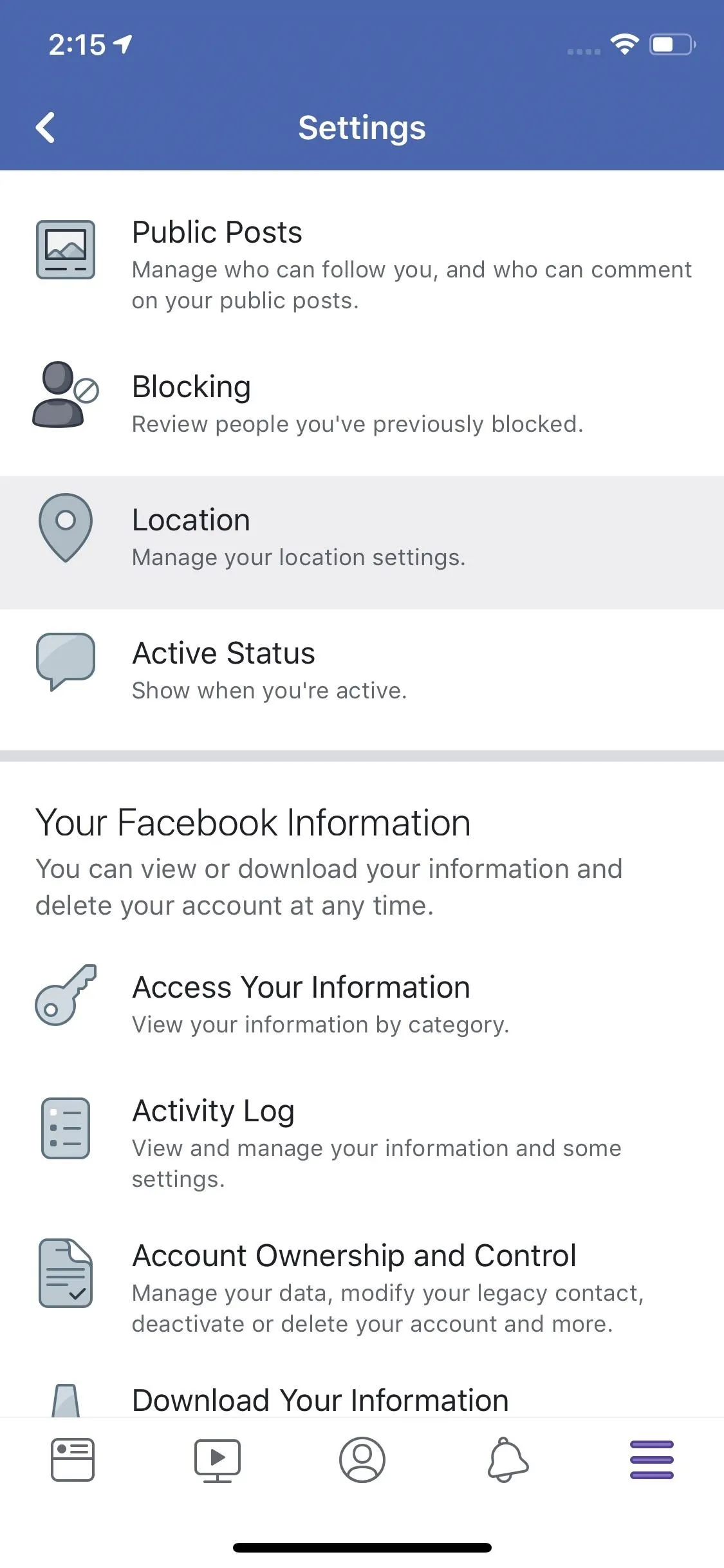
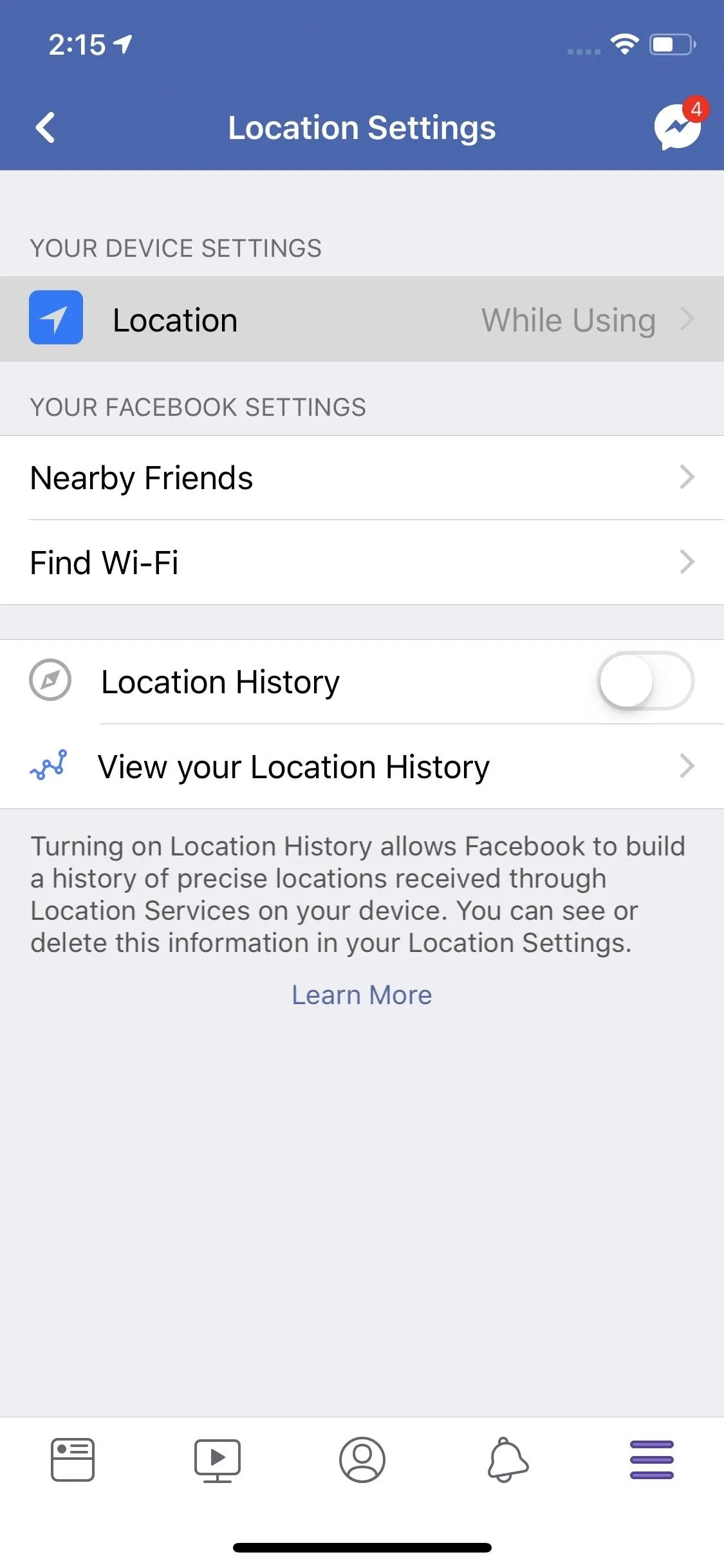
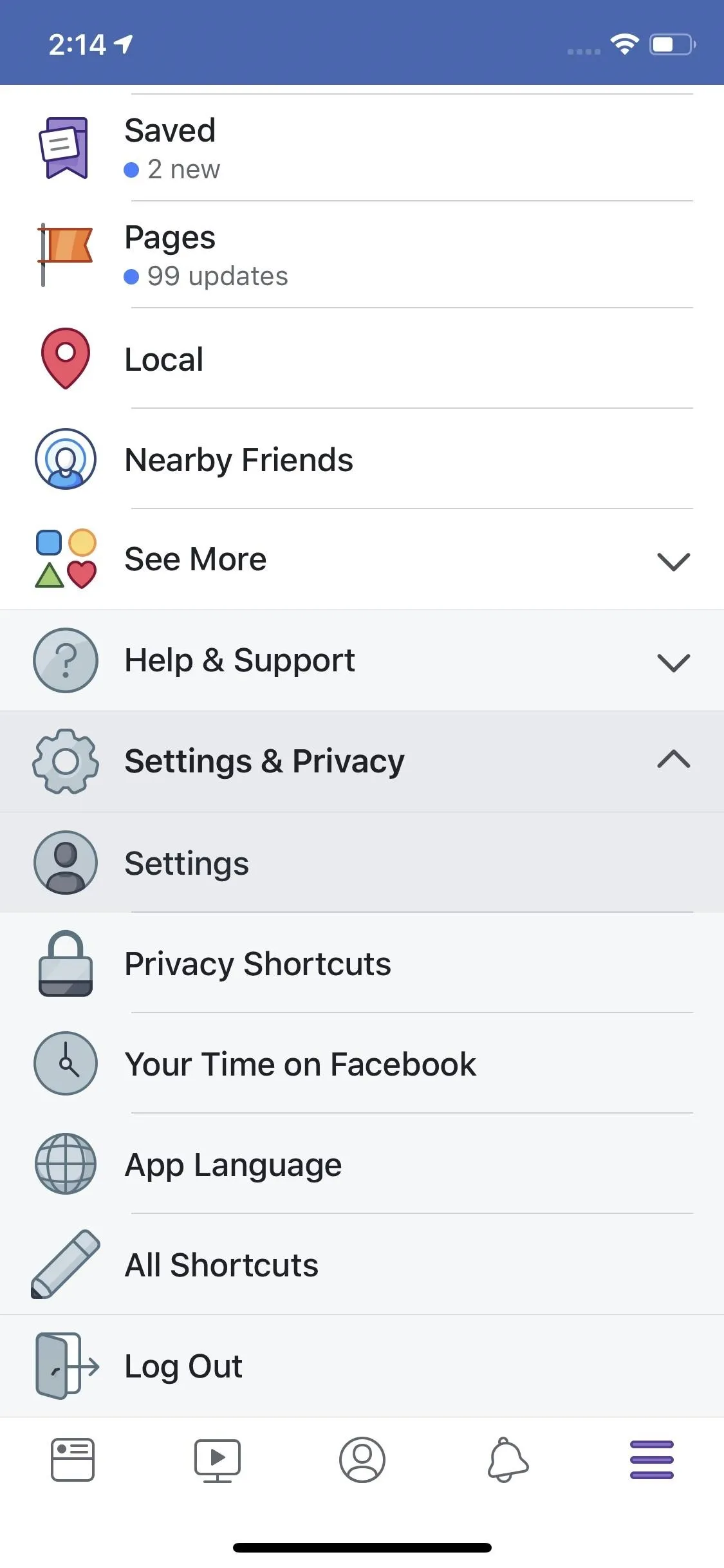
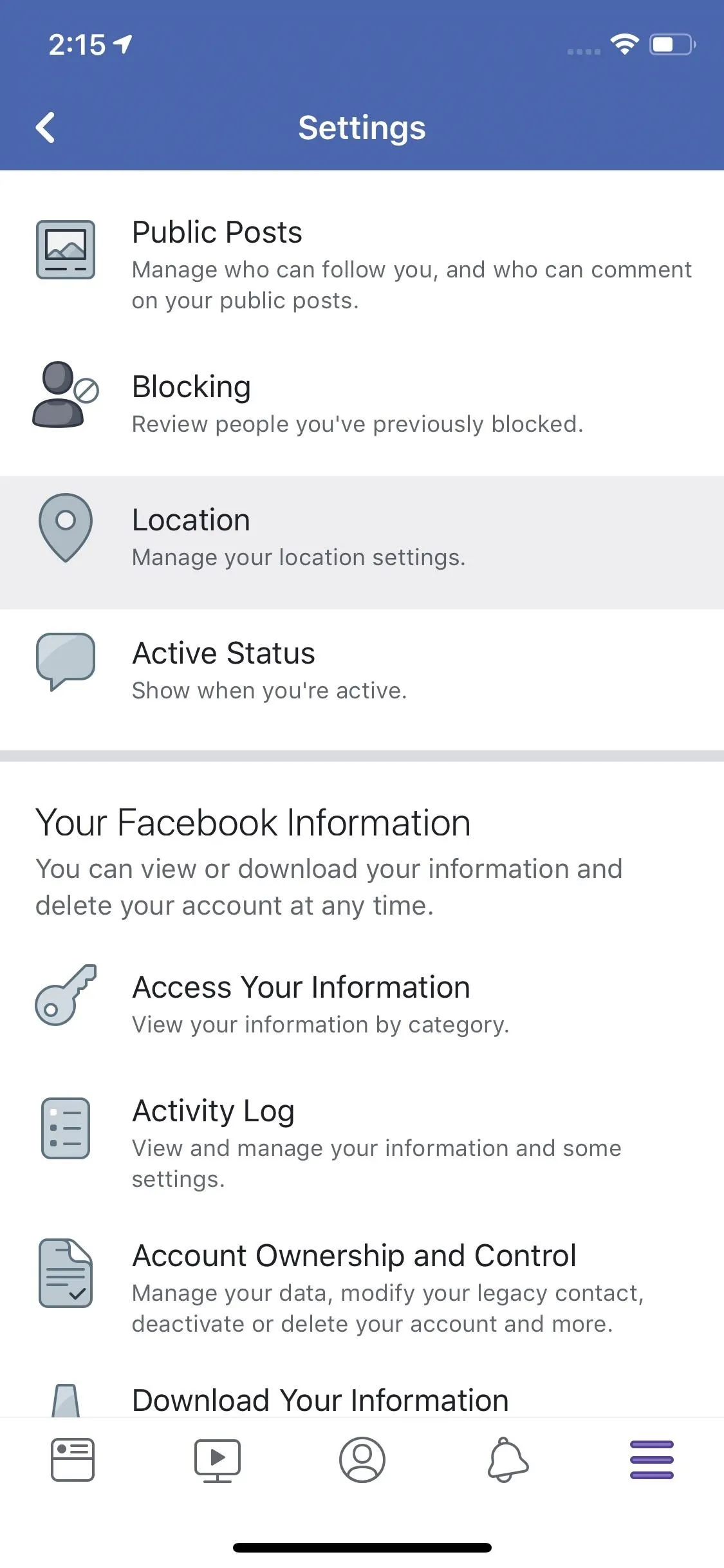
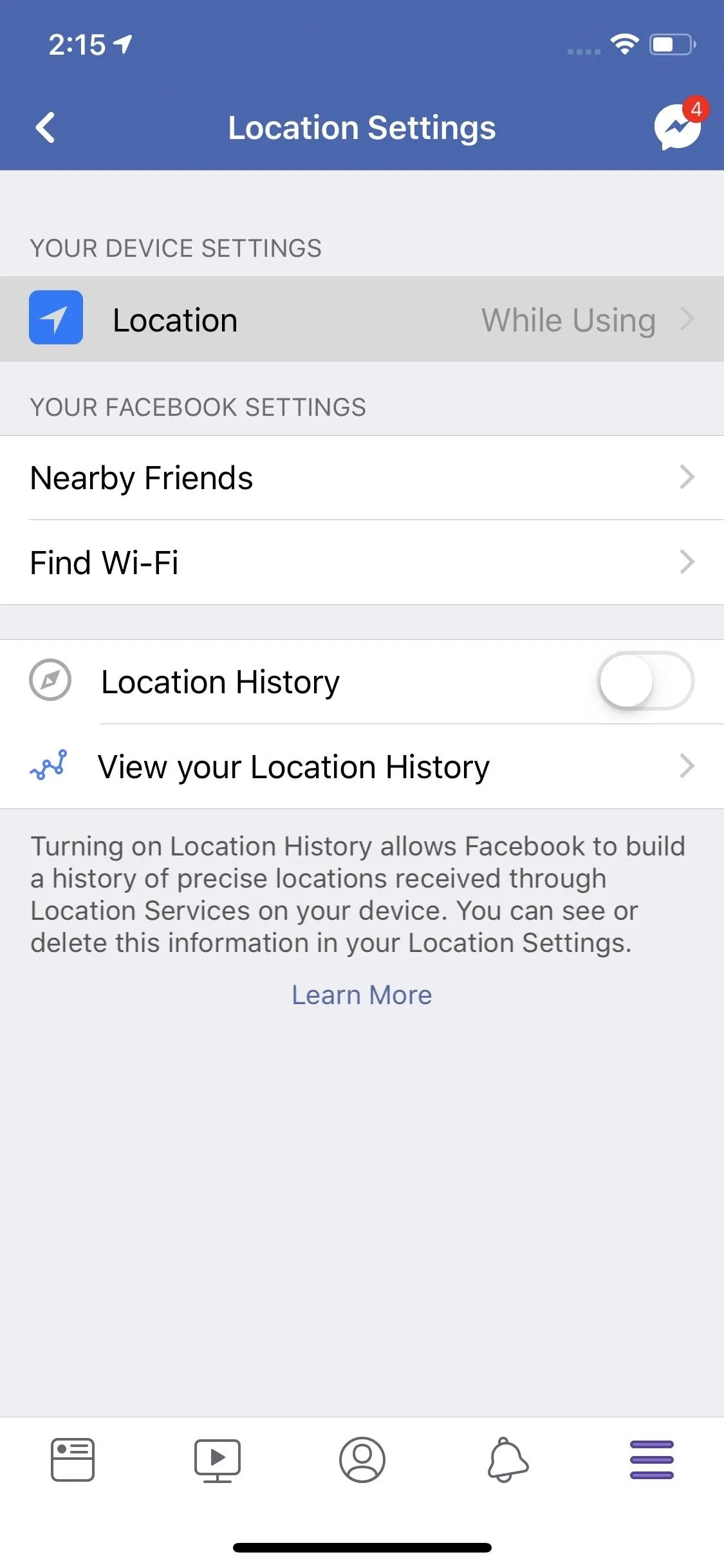
This will push you to Facebook's location settings in the Settings app. Tap "Location," then ensure "While Using the App" is enabled, not "Always."
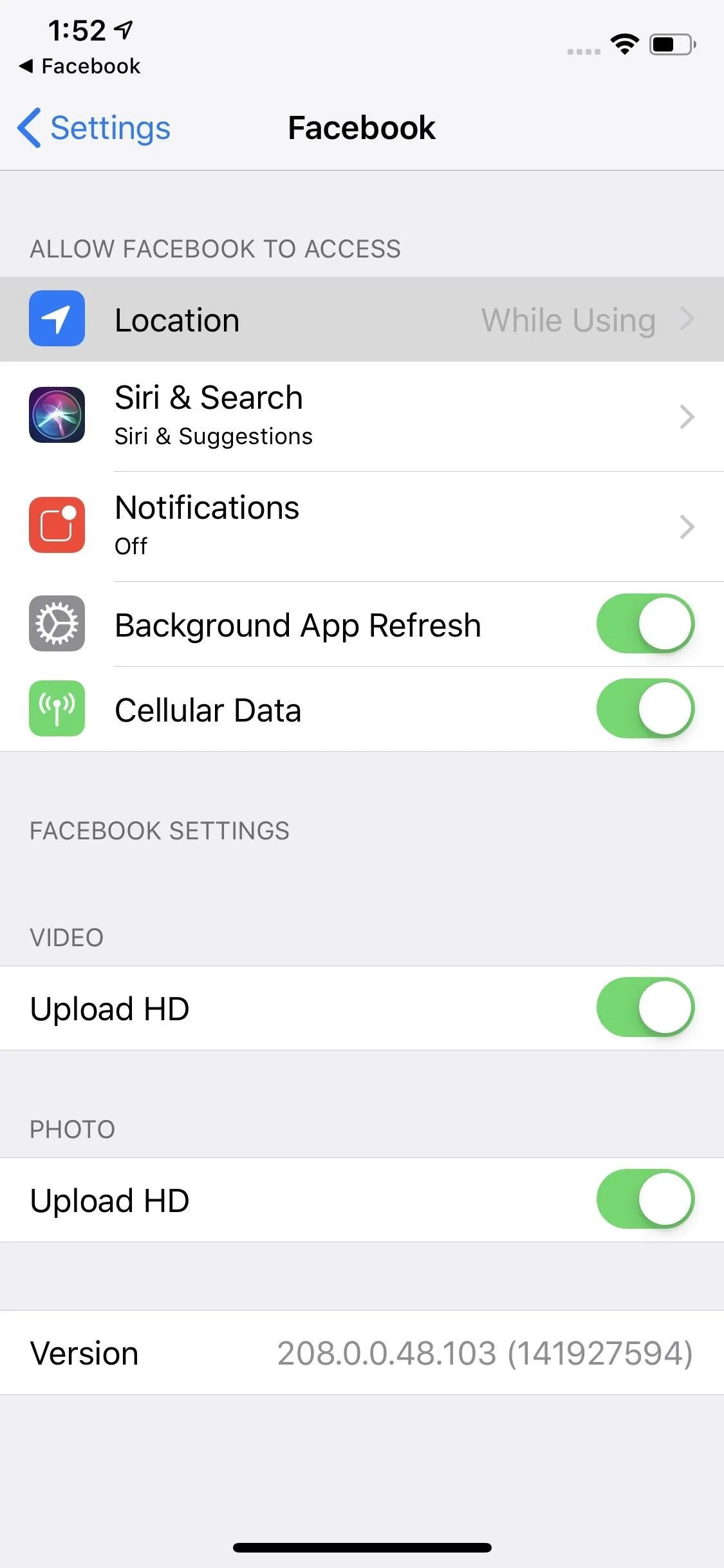
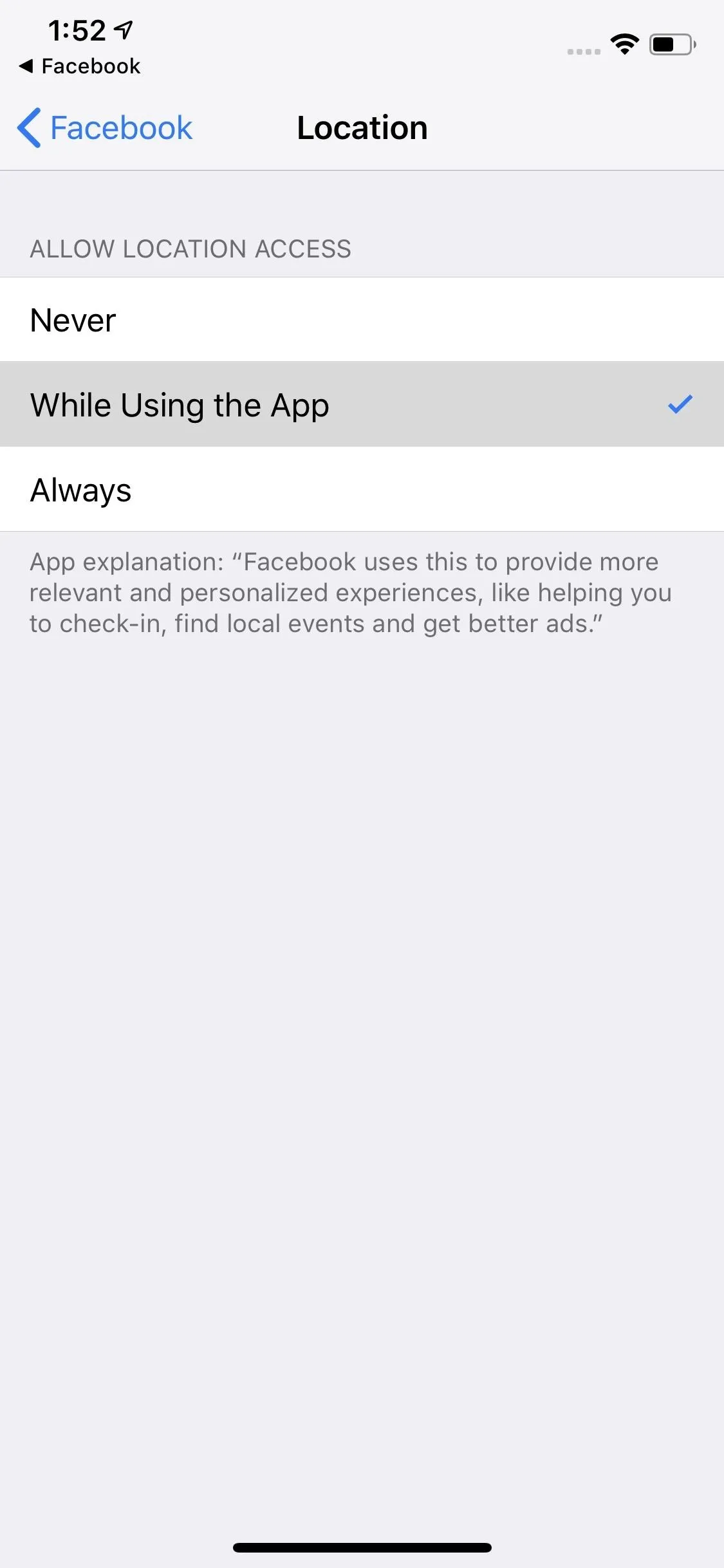
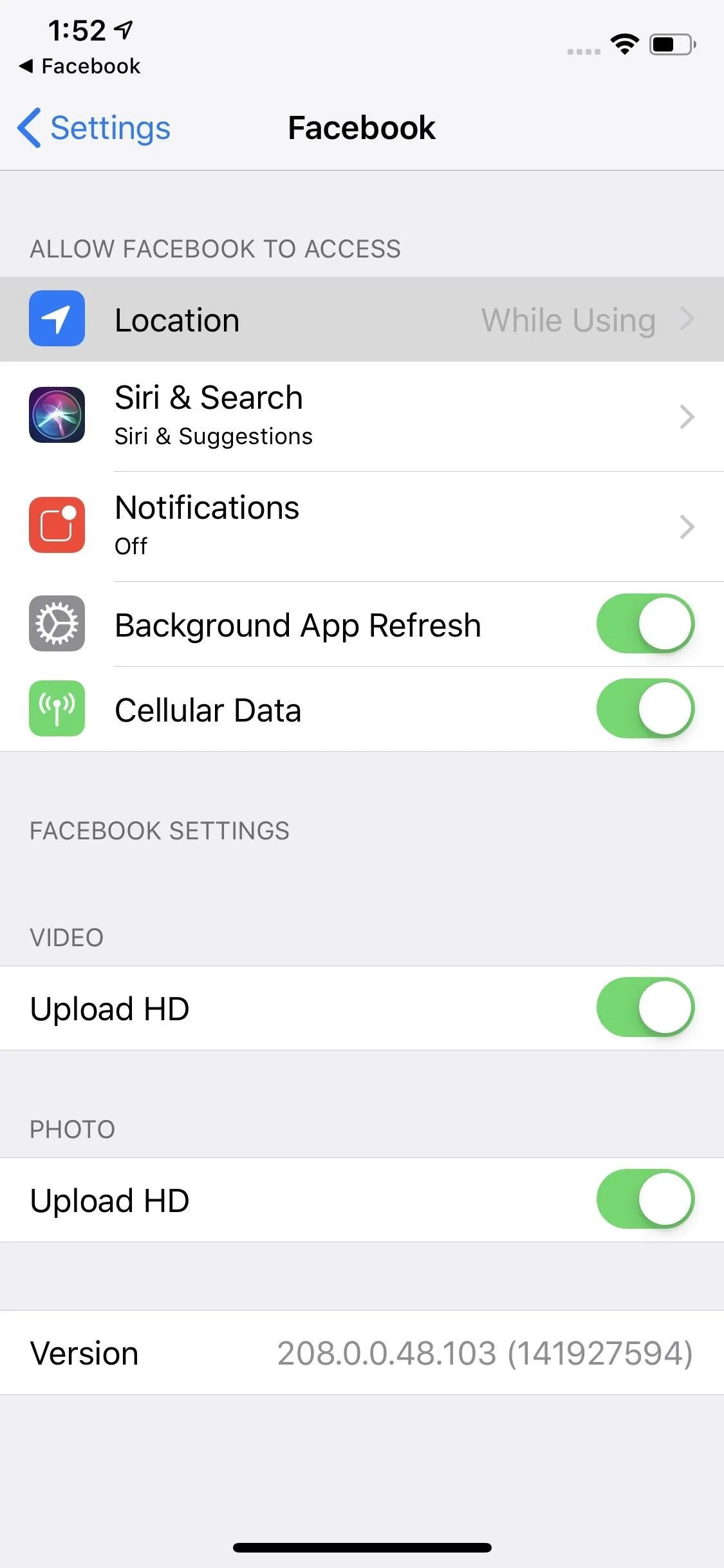
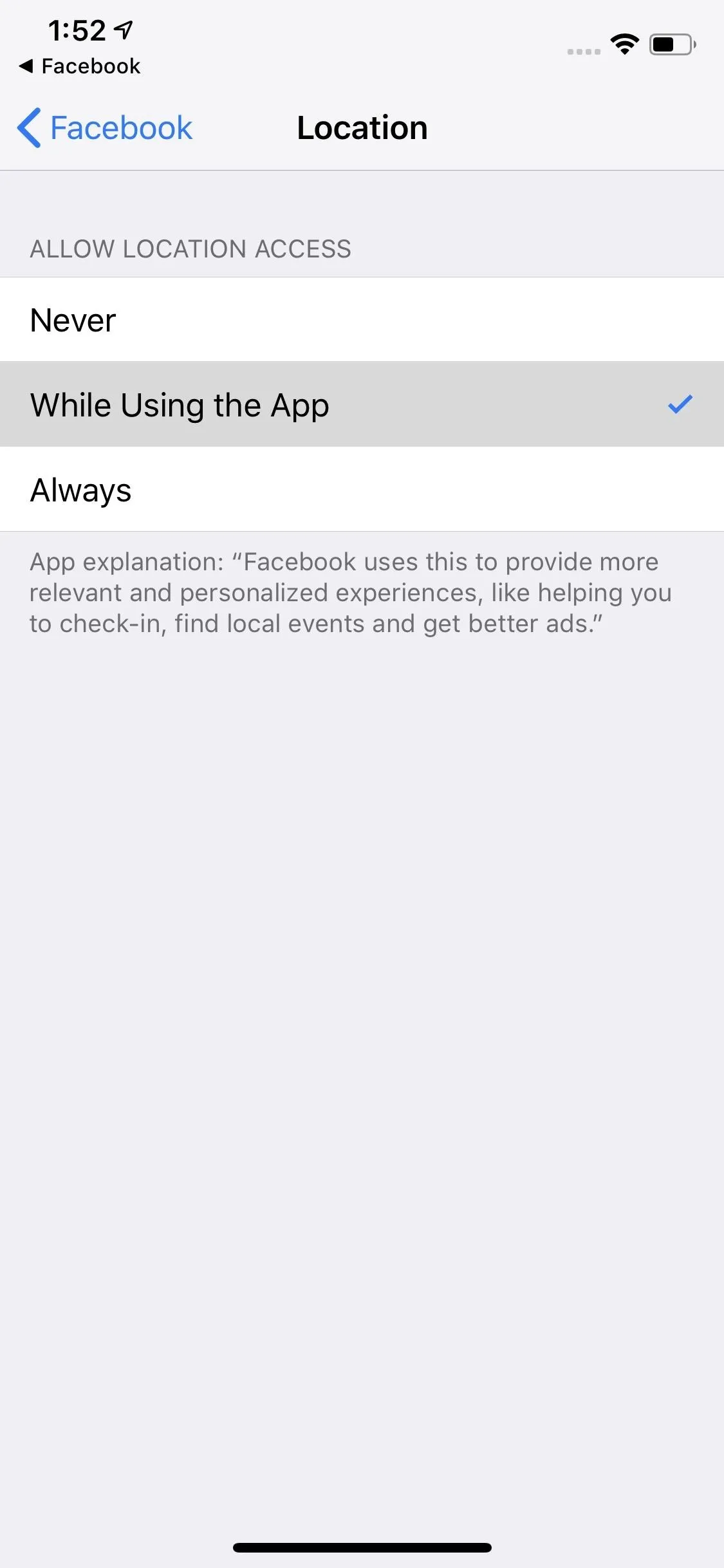
While you can quickly bypass the Facebook app by going to Settings –> Facebook –> Location, or by going to Settings –> Privacy –> Location Services –> Facebook, if you have location services disabled for Facebook, these options may not even appear in the Settings app. That's why it's best to start from Facebook itself.
This article was produced during Gadget Hacks' special coverage on smartphone privacy and security. Check out the whole Privacy and Security series.
- Follow Gadget Hacks on Pinterest, Reddit, Twitter, YouTube, and Flipboard
- Sign up for Gadget Hacks' daily newsletter or weekly Android and iOS updates
- Follow WonderHowTo on Facebook, Twitter, Pinterest, and Flipboard
Cover image and screenshots by Jake Peterson/Gadget Hacks

























Comments
Be the first, drop a comment!