In the Facebook app for Android and iOS, the shortcut bar has a few necessary tabs to go home and view notifications and settings. But other tabs can make the interface feel cluttered if you don't use them often enough — or at all. Thankfully, there's a quick trick to get rid of them for a cleaner navigation bar.
For me, I hated seeing the Marketplace tab in the navigation bar, especially when there were notifications. In recent versions of the Facebook app, Marketplace would be could Shops, but it's essentially the same thing.
The version of Facebook I have now on my iPhone places Shops right in the middle of the shortcut bar, but my Android device omits it altogether for some reason. In my current iOS app, there's also a tab for Facebook Watch, which houses all of the videos on Facebook. In my current Android app, I see Watch, plus Facebook Groups, which shows the latest from all of your subscribed groups, and Facebook News, which contains news articles and videos suggested for you.
What tabs you see in the shortcut bar may vary based on your account and the Facebook app version, so you may see a different combination of shortcut buttons to complement the stationary Home, Notifications, and Menu tabs. Whatever combo you see, if you don't want Shop, Groups, News, or Watch to be there, there's an easy way to get rid of them. If you use those tabs but don't want to see those annoying notification labels each one has, this trick will also help you tame them.
The Fastest Way to Manage Each Shortcut
In the Facebook app's shortcut bar, long-press (or tap-and-hold) the tab you want to remove or manage notifications for. On iOS, the bar is at the bottom, while on Android, it's at the top.
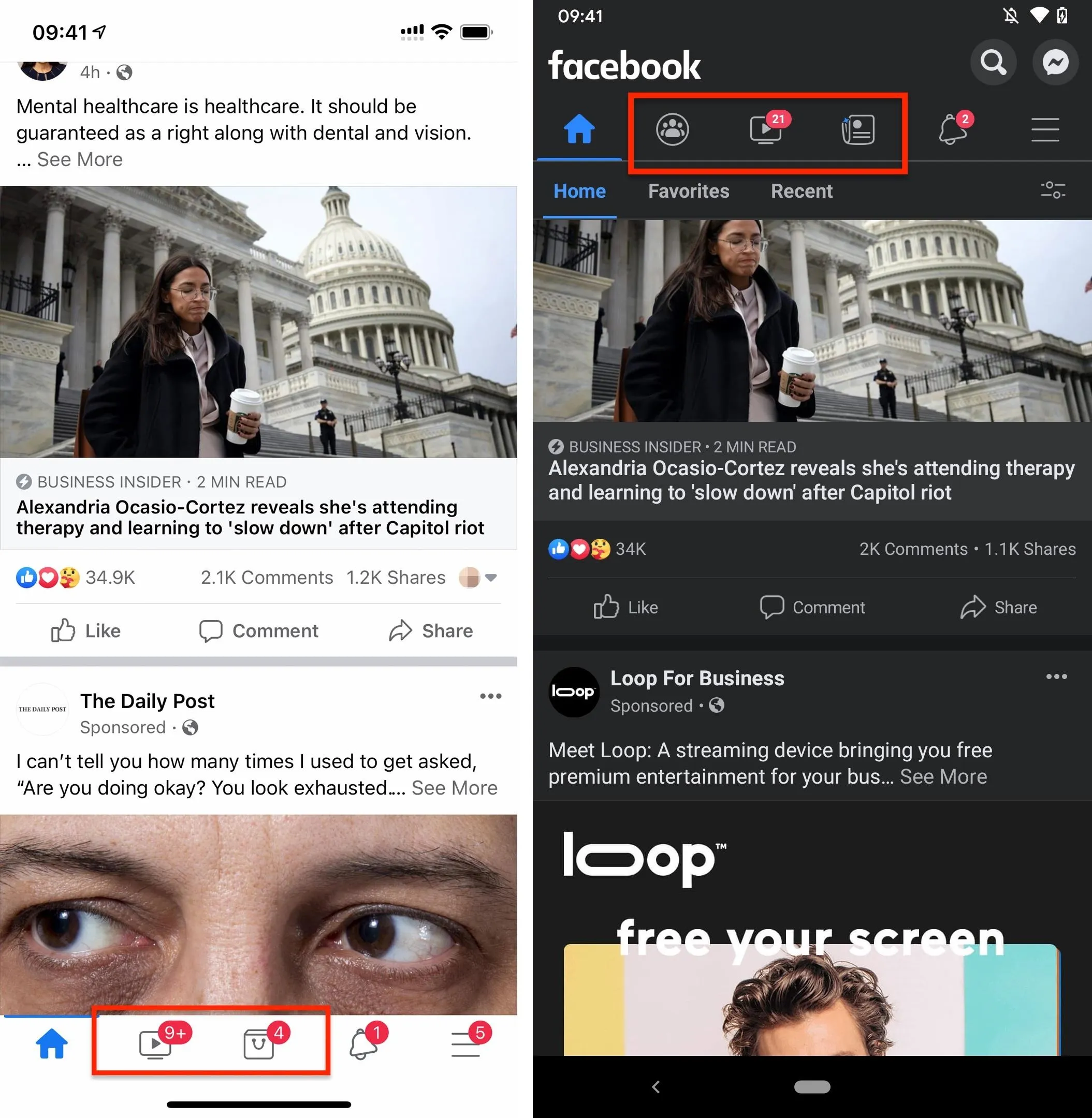
An action sheet should appear at the bottom with some of your options.
- Turn off notification dots: Tapping this will prevent those annoying labels, which let you know there is new activity to check out, from showing up. This is a good option if you find the tab useful but don't like the demanding notification alerts.
- Remove from shortcut bar: Tapping this will remove the tab entirely, and the remaining tabs will grow more prominent as a result to fill the space. This is a good option if you never use them.
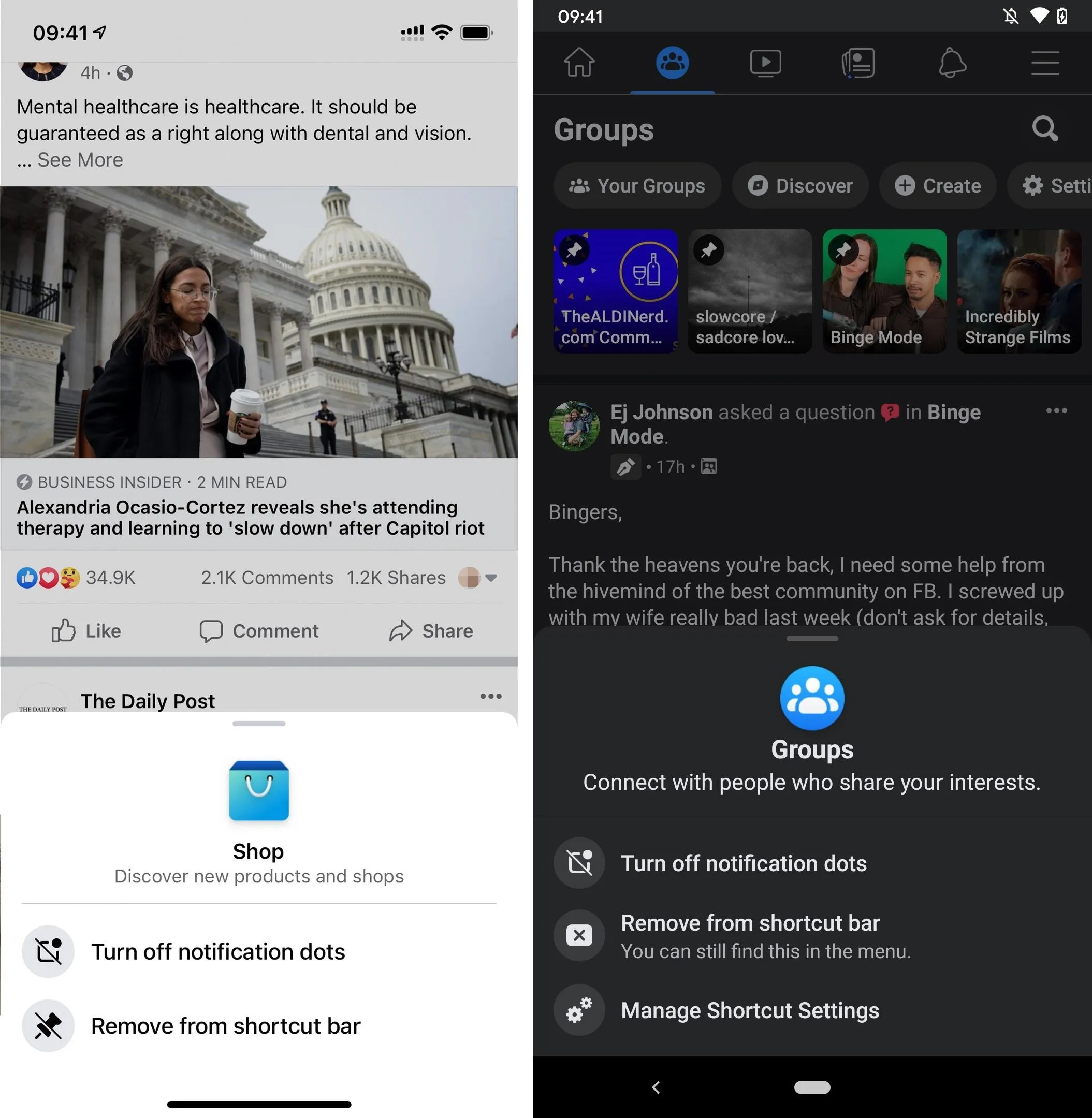
When you turn off notifications, it takes effect right away. If you choose to remove the tab, you'll be asked if you're sure you want to remove the tab after you press that option — tap "Remove" to finish up.
When you disable notifications only, you can always long-press the tab again and choose "Turn on notification dots" to revert your decision.
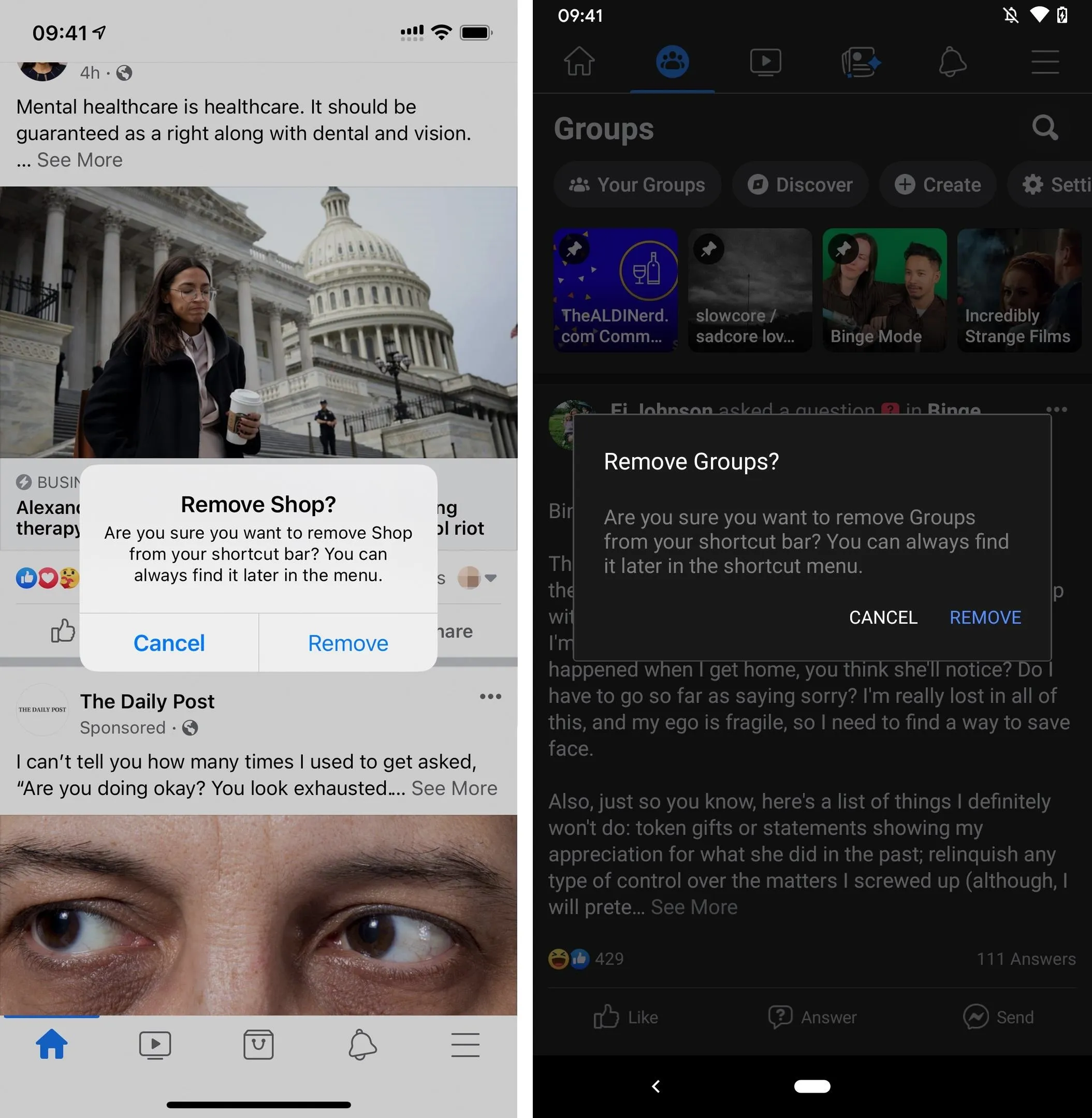
Tabs that you can disable alerts or remove entirely using this way include Groups, Watch, News, and Shop. You may not see all of those tabs on your interface because it varies based on accounts and app versions. For instance, in my Facebook app for iOS, Marketplace used to be there before being replaced with News, then News was kicked back off and switched with Shop (the new name for Marketplace).
The Fastest Way to Remove Multiple Shortcuts
If you want to get rid of multiple tabs, there's a fast way to do it all at once, but it works differently depending on your operating system. In the Facebook app for Android, long-press (or tap-and-hold) a tab like in Option 1 above, but this time, choose "Manage Shortcut Settings." From here, you can toggle off Groups, Watch, and News (but your options may be different).
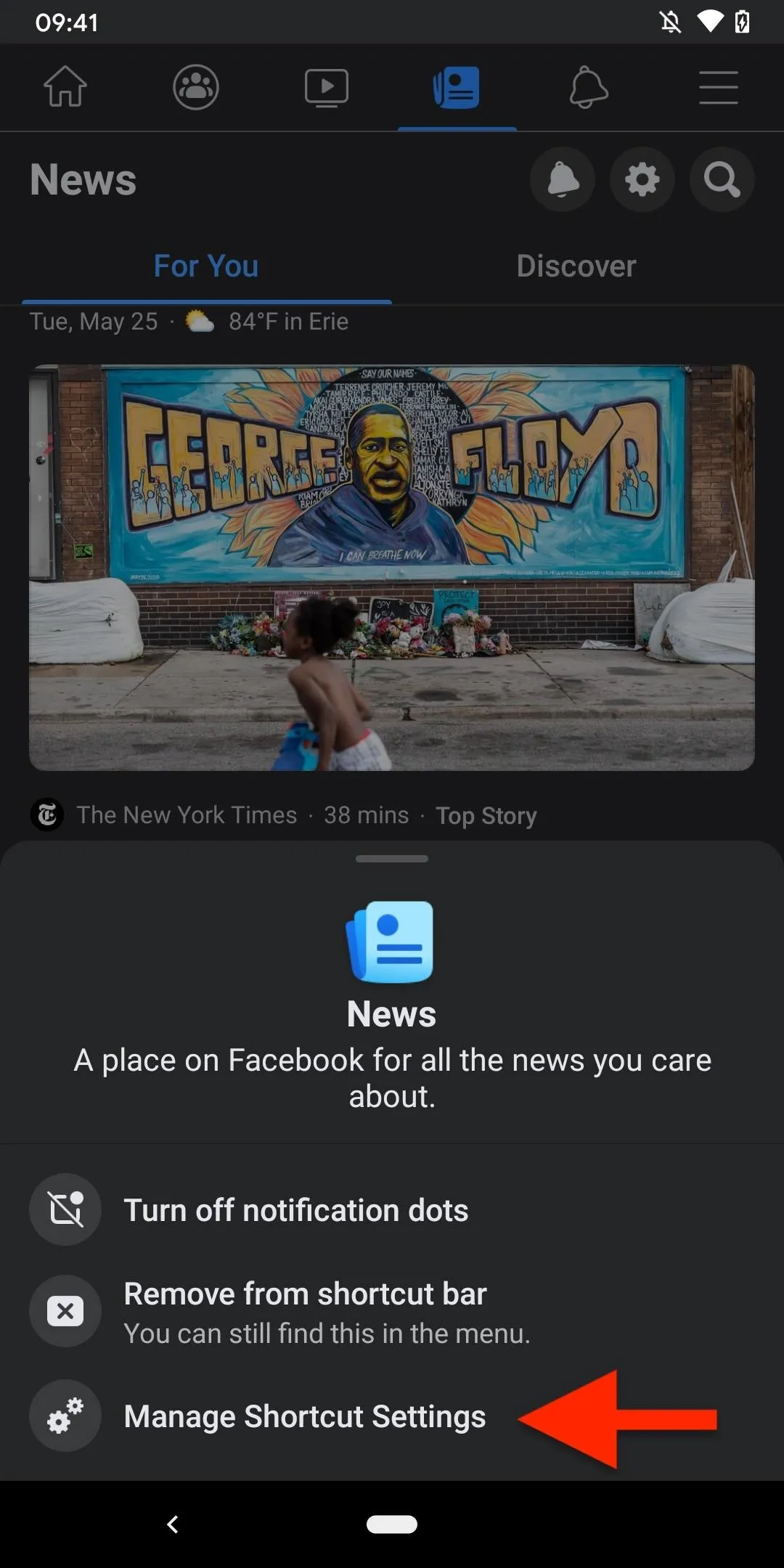
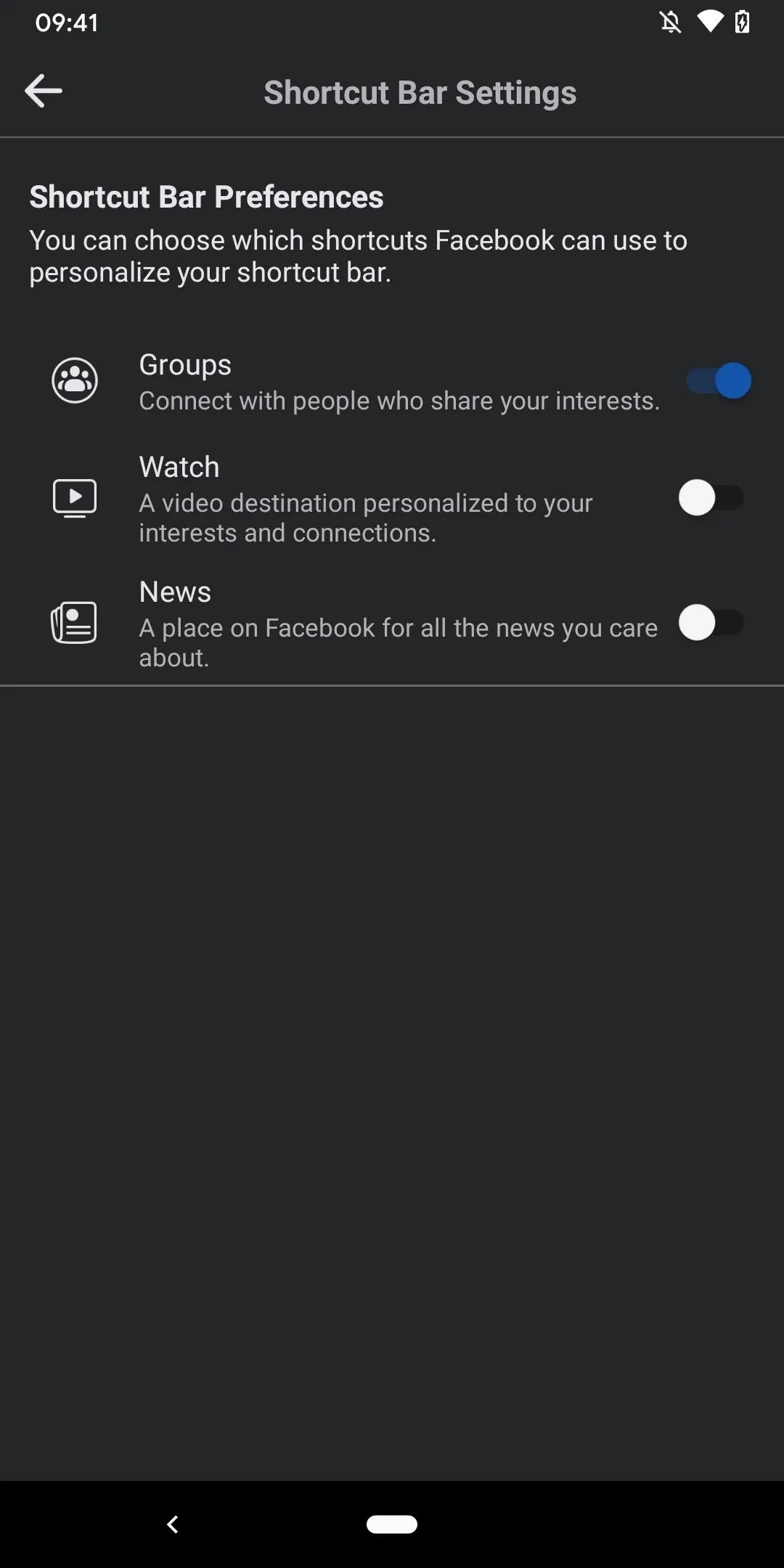
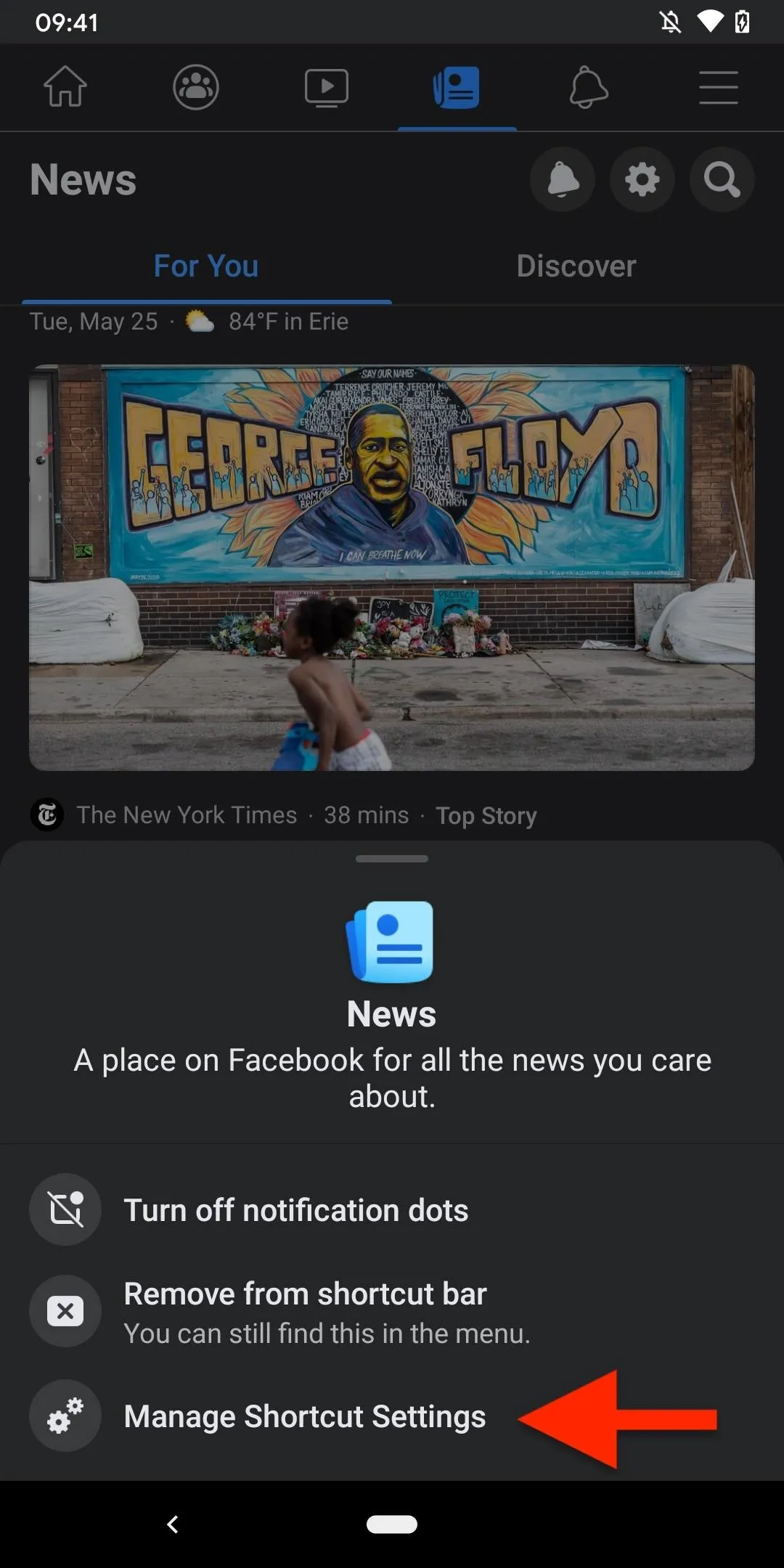
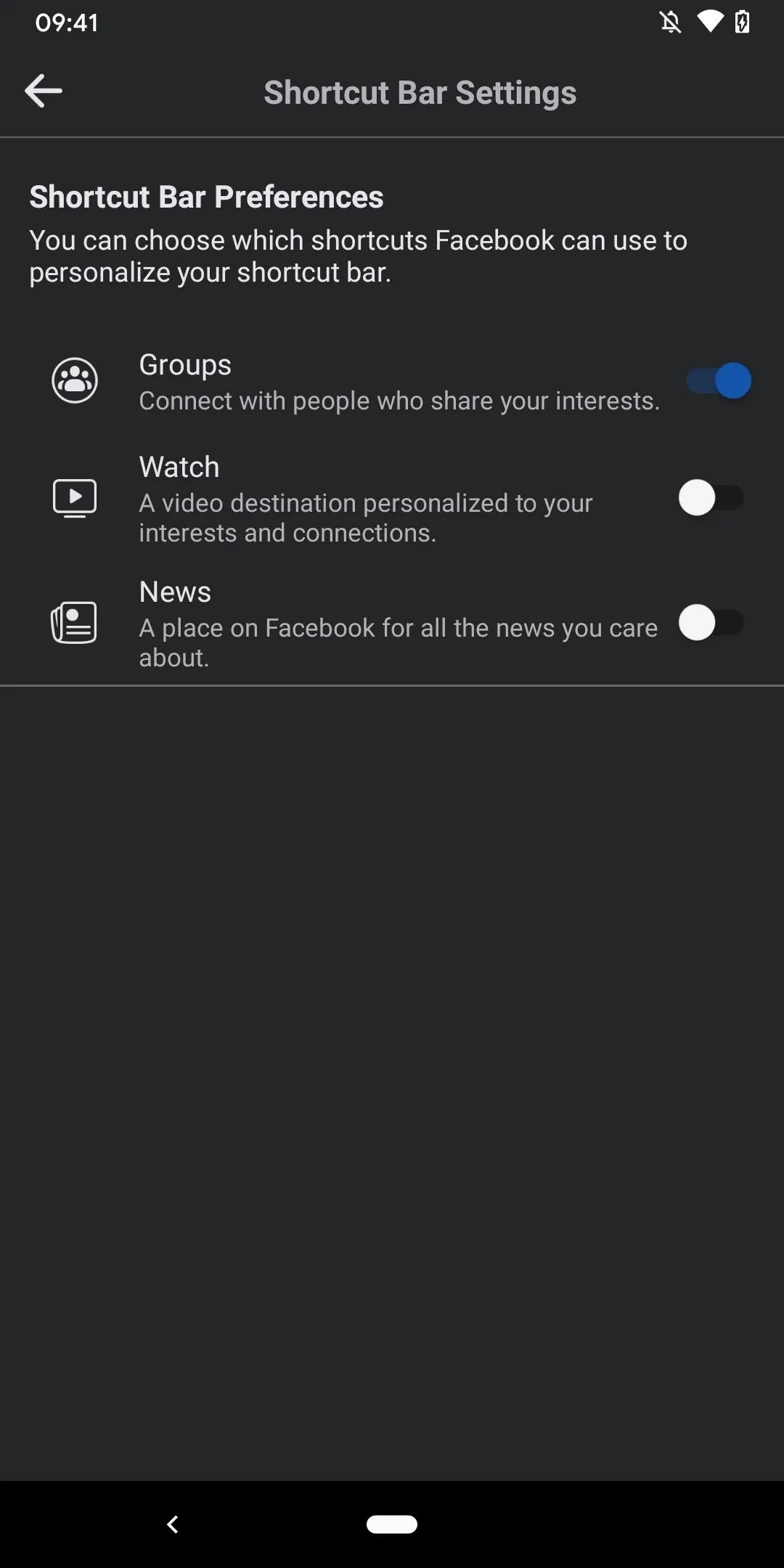
In the Facebook app for iOS, long-press (or tap-and-hold) a tab, then hit "Remove from shortcut bar," just as in Option 1 above. As soon as you do that, the tab will disappear, and an alert will pop up to let you know you can find it in Settings later. Tap that "Settings" button before it vanishes, and you can toggle off Videos on Watch and Shop (but your options may be different).
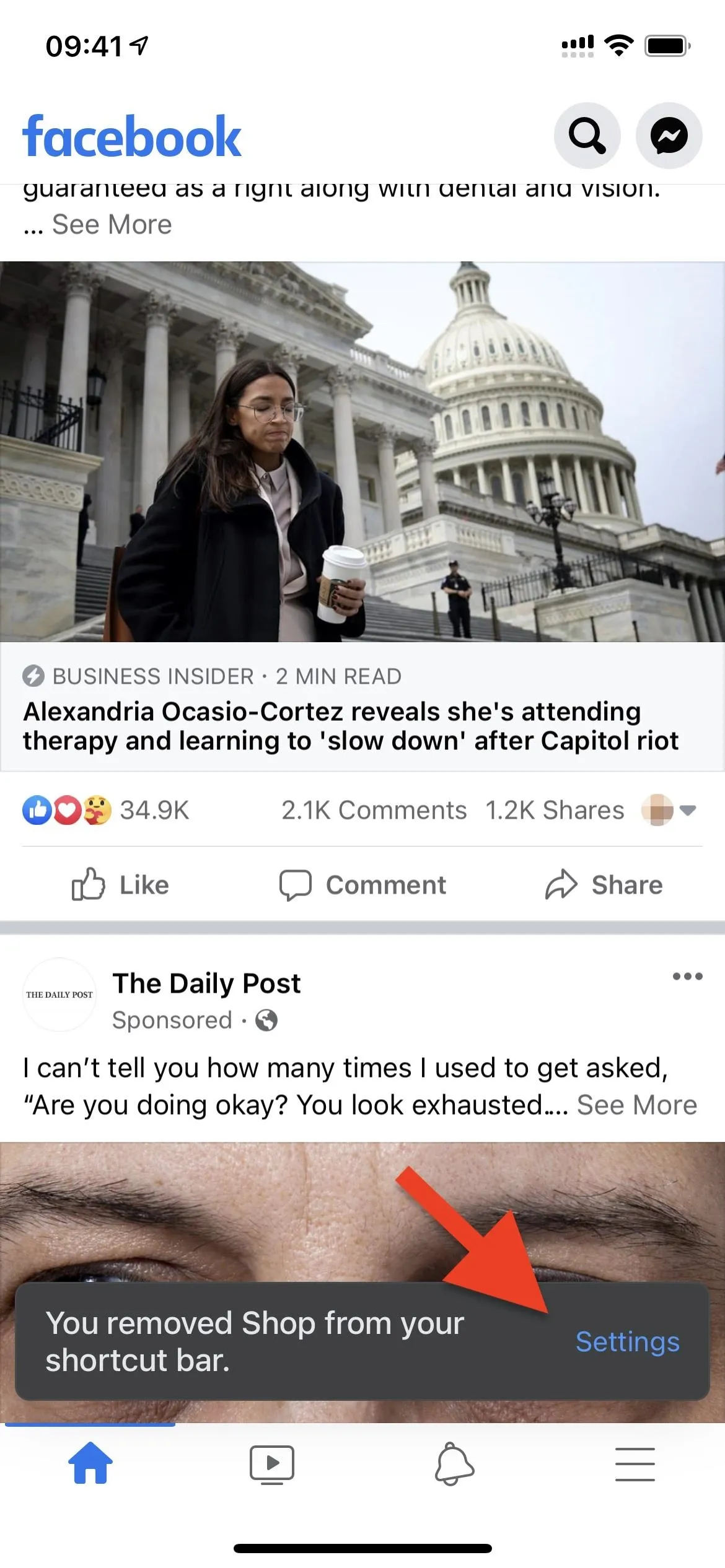
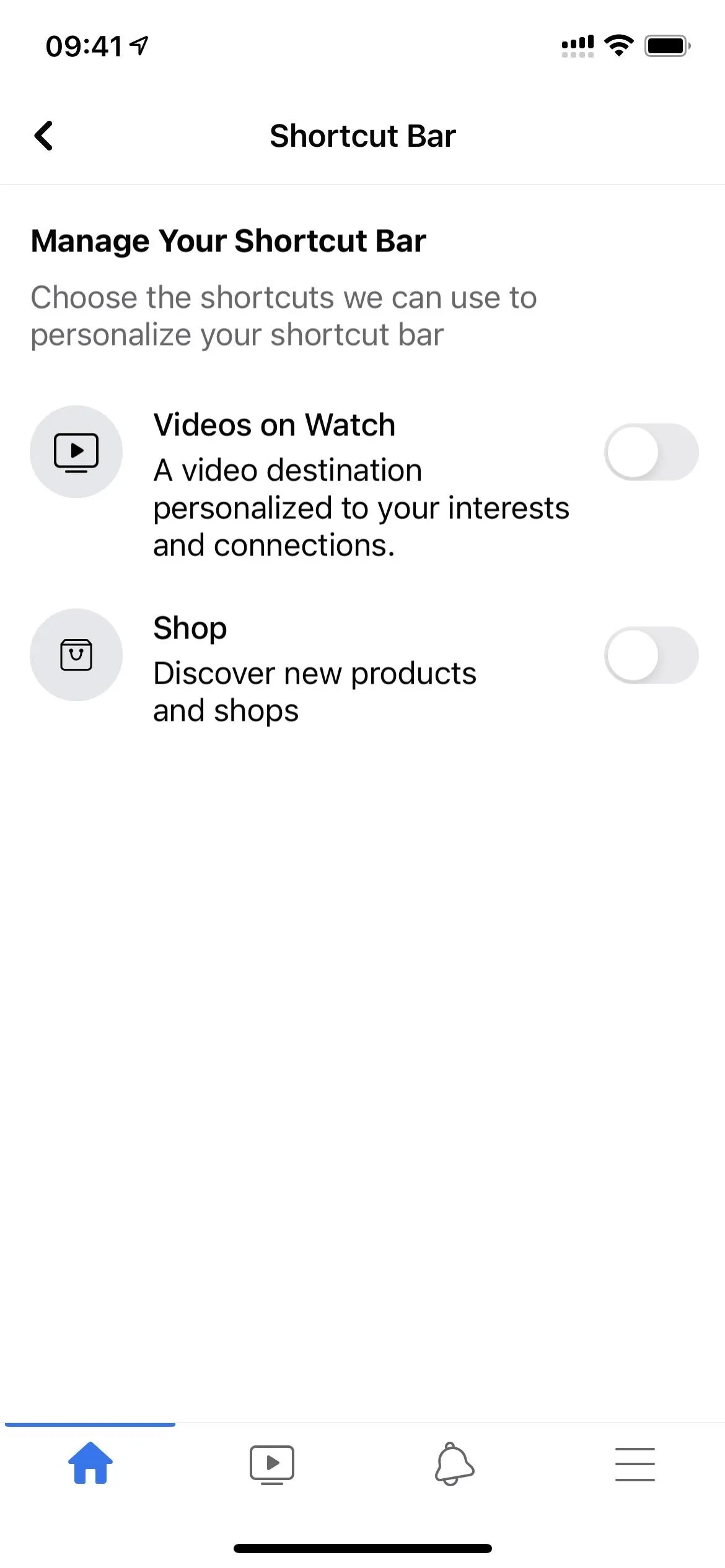
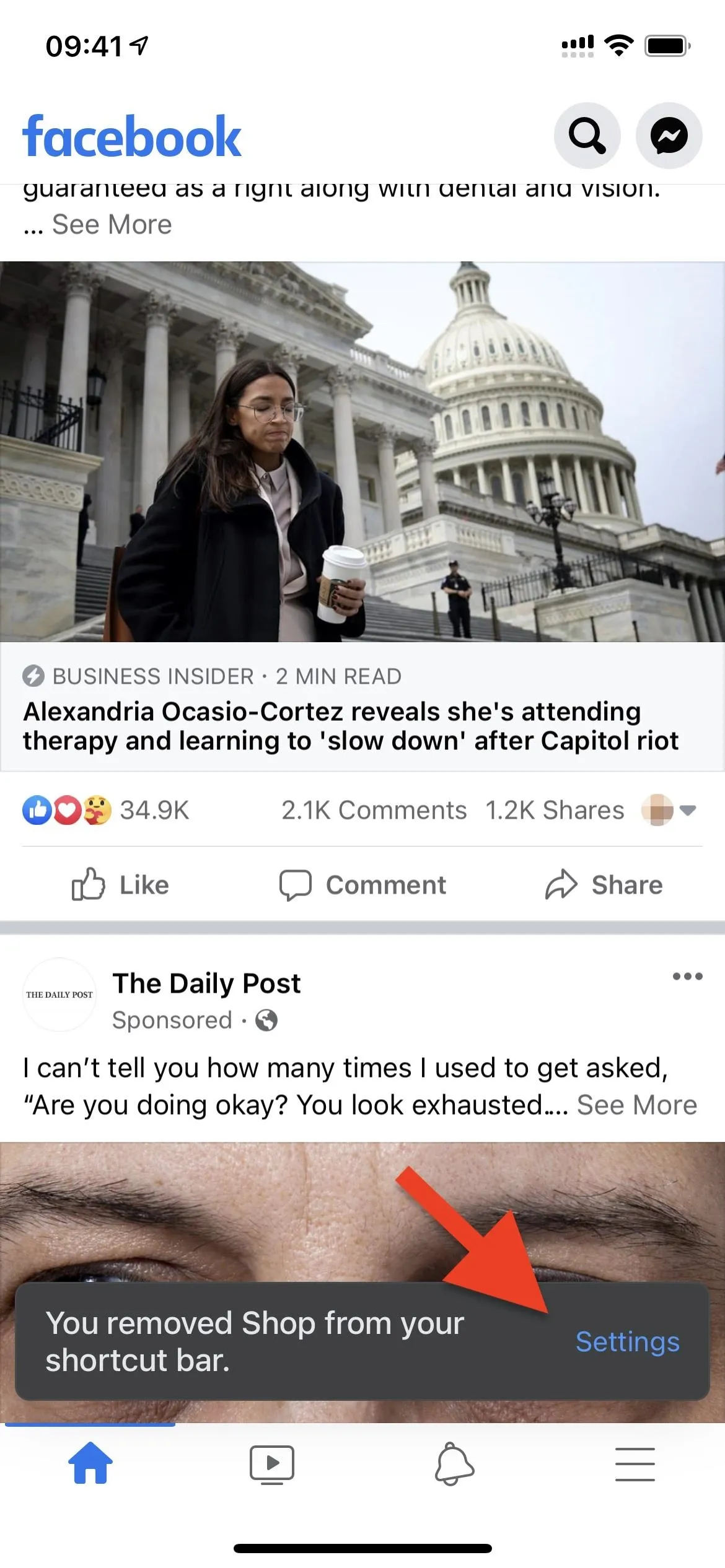
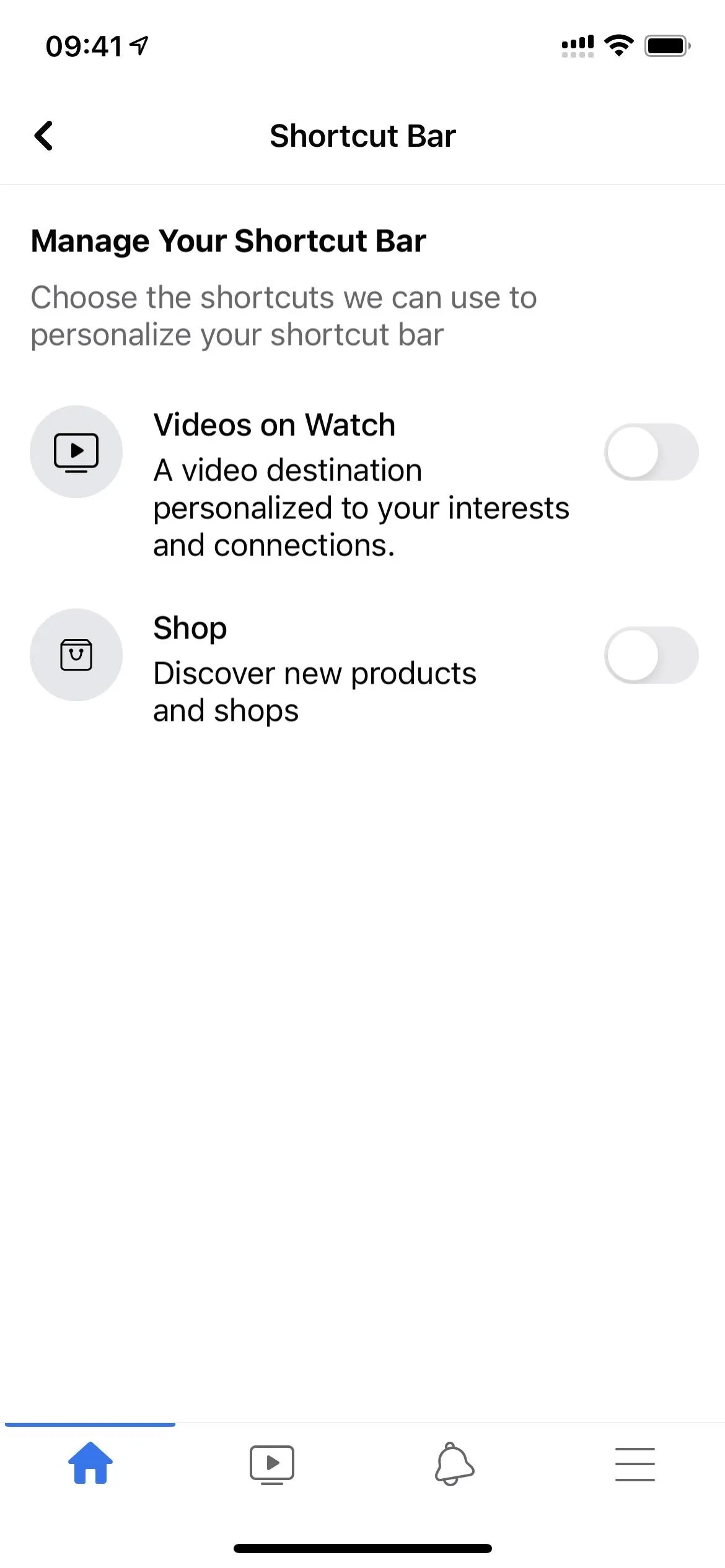
The Slowest Way to Remove Multiple Shortcuts
If you don't like shortcuts for the shortcut bar settings, as Option 2 shows, you can get to the same preferences the long way.
In either the iOS or Android app, tap the three-lined tab at the right to open the menu. Next, scroll down and tap "Settings & Privacy," then "Settings." From here, you can search for "Shortcut Bar" or just scroll down and tap the option.
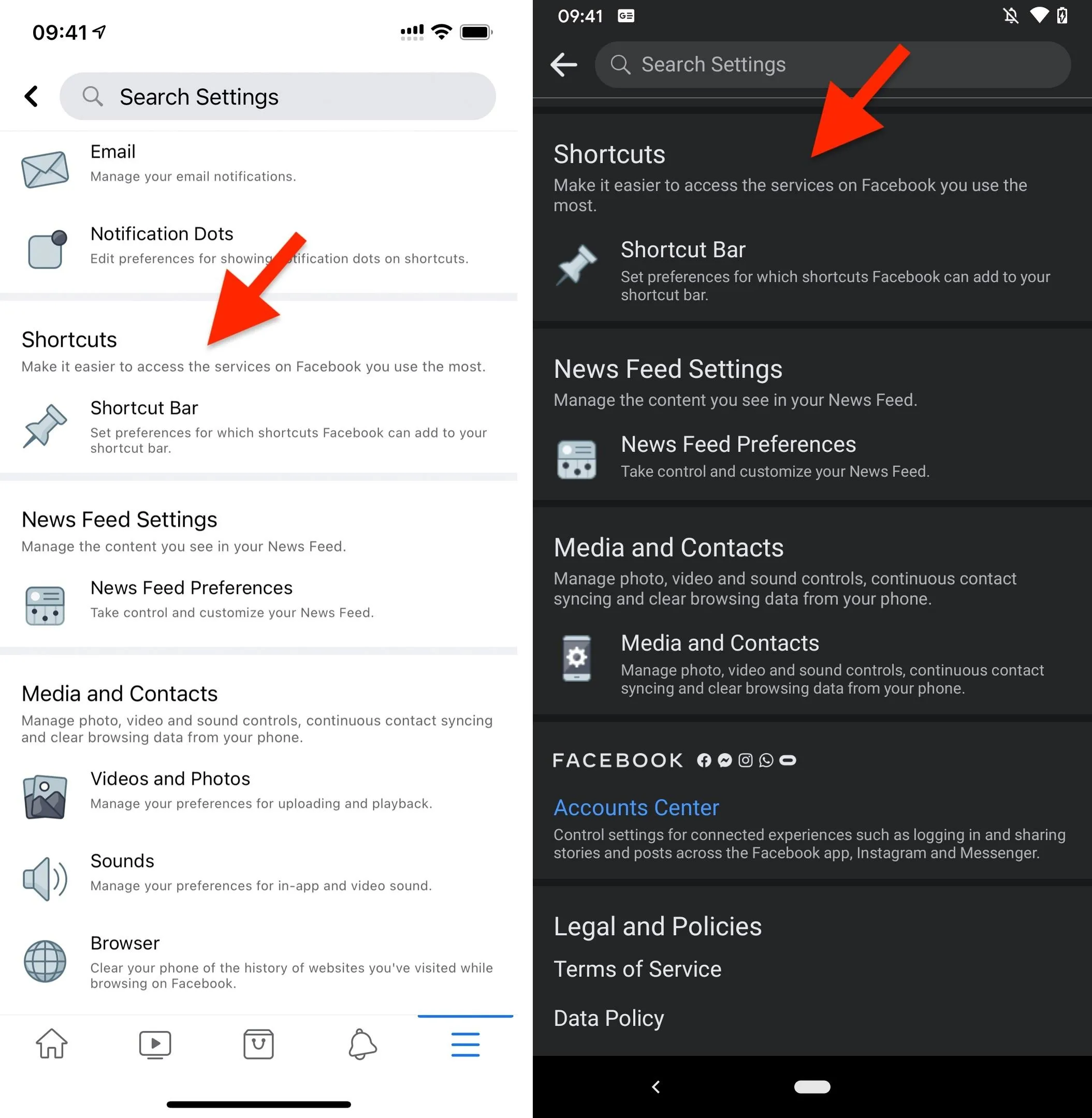
Just like in Option 2, you'll see toggles for sections such as Groups, Watch, Shop, and News. Turn off the ones you don't want, then exit the settings.
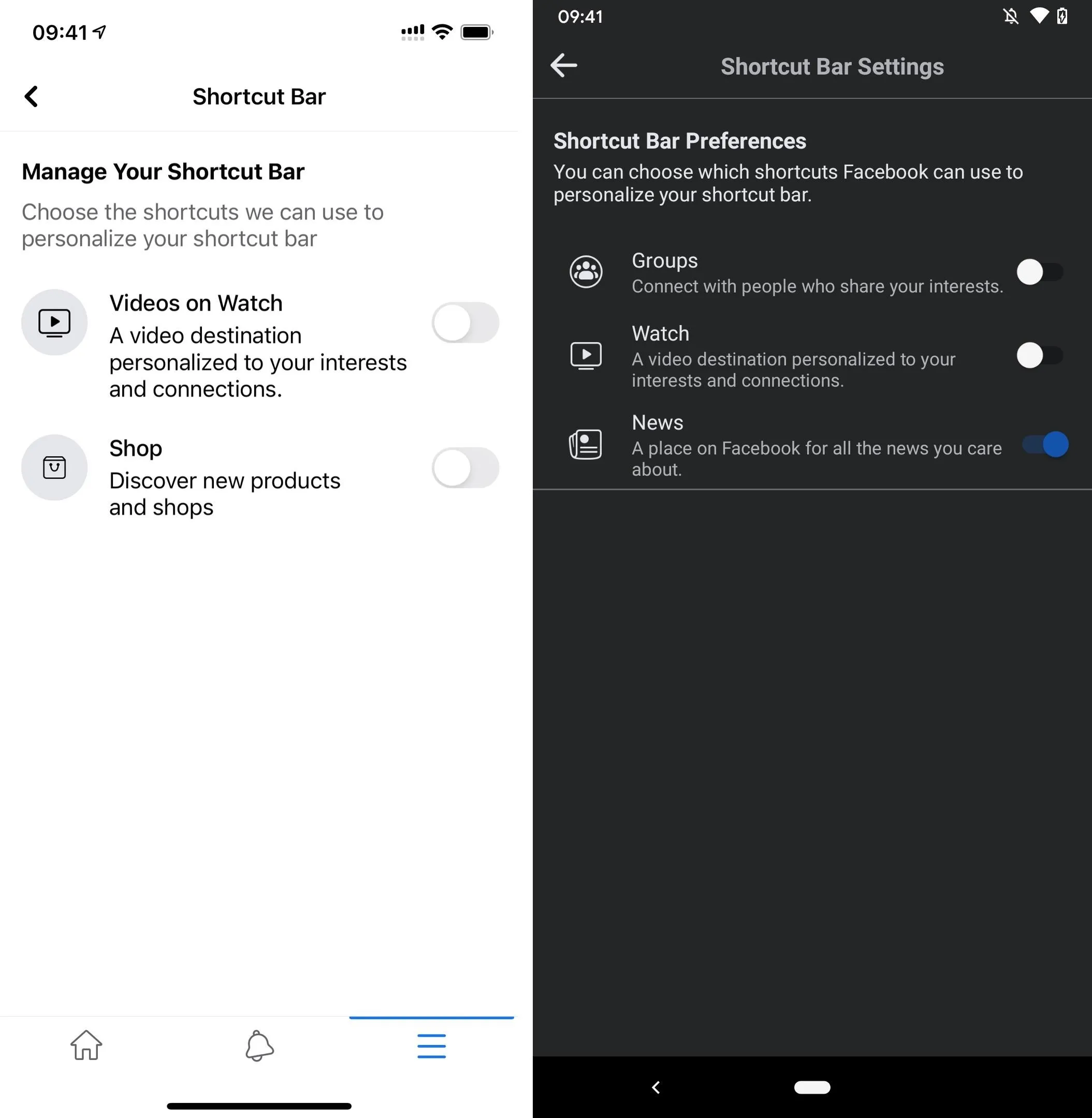
The Slowest Way to Turn Off Shortcut Notifications
Option 1 is the best of both worlds since you can manage notification dots and the tab itself, but there's another way to change just your notification preferences.
In either the iOS or Android app, tap the three-lined tab at the right to open the menu. Next, scroll down and tap "Settings & Privacy," then "Settings." From here, you can search for "Notification Dots" or scroll down and tap the option.
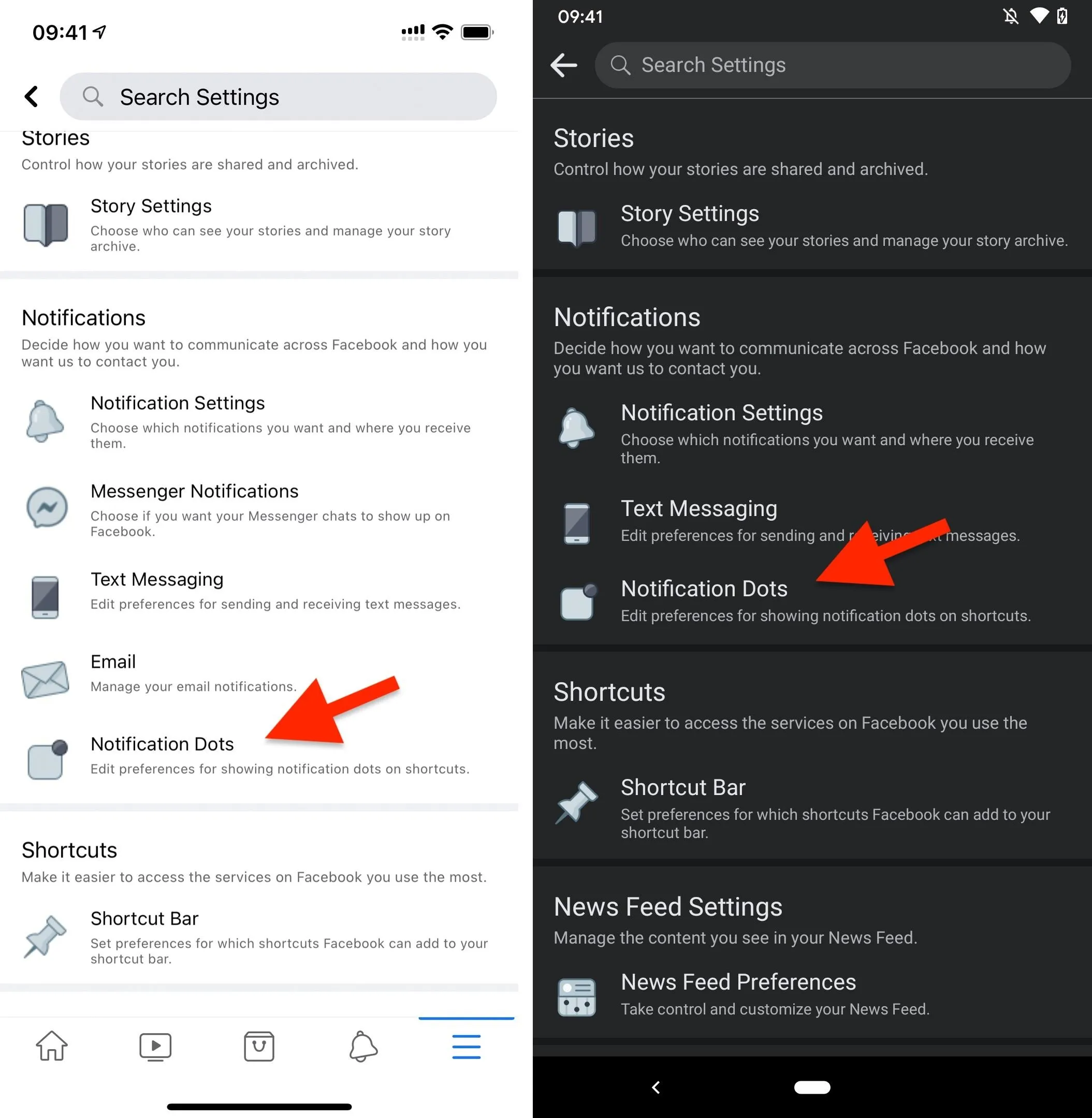
Just like in Options 2 and 3, you'll see toggles such as Groups, Watch, Shop, and News. You may also see one for the Menu tab. Turn off the ones you don't want, then exit the settings.
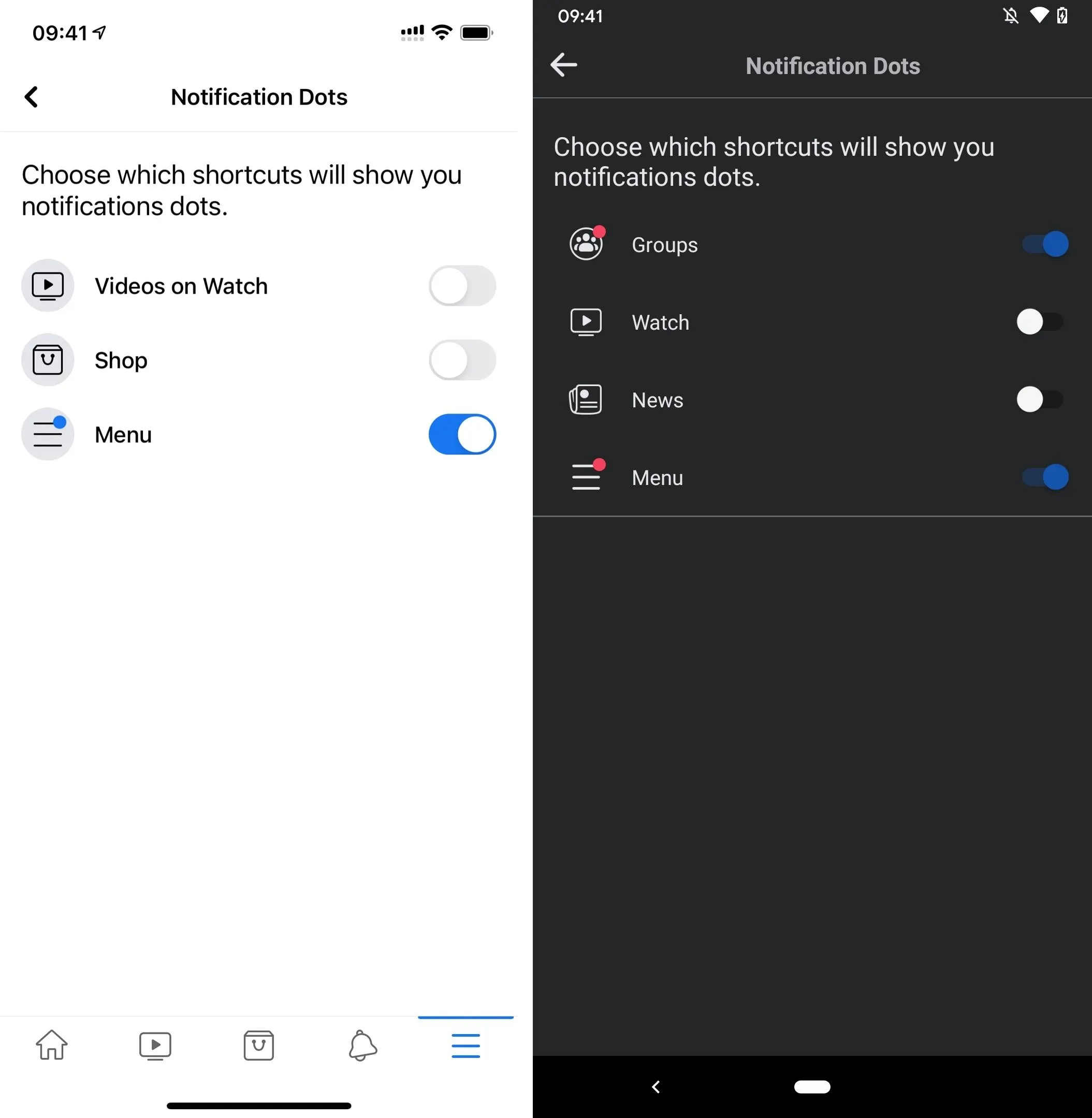
Cover photo and screenshots by Justin Meyers/Gadget Hacks

























Comments
Be the first, drop a comment!